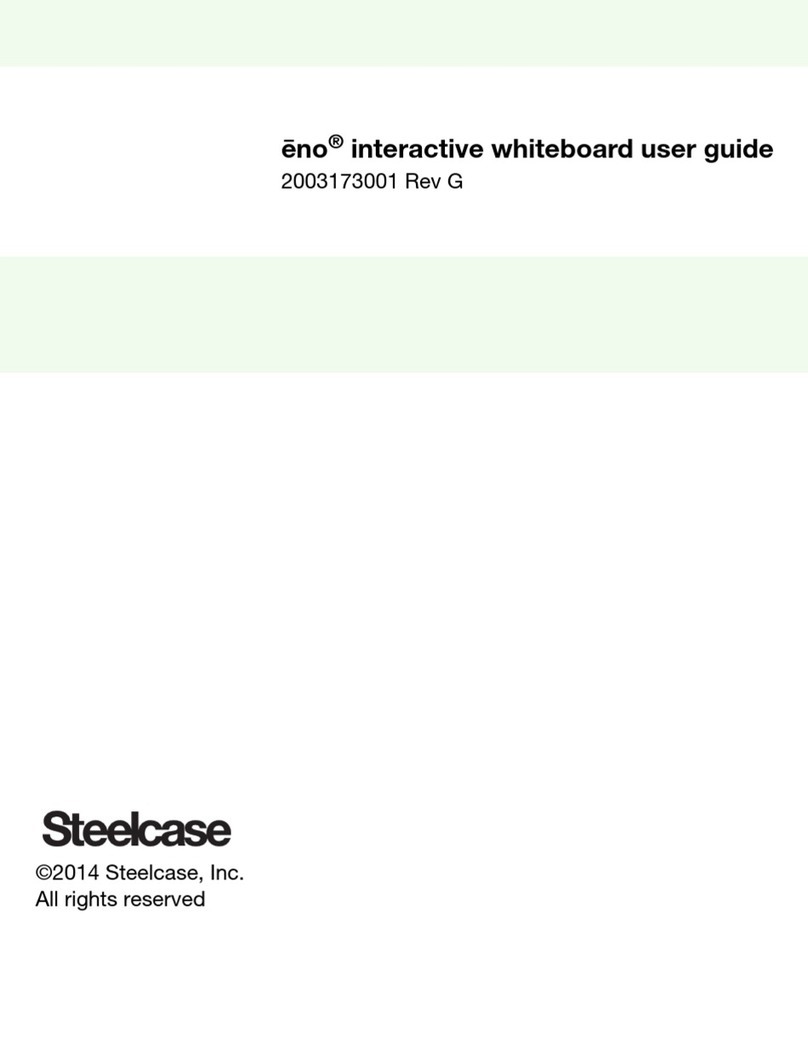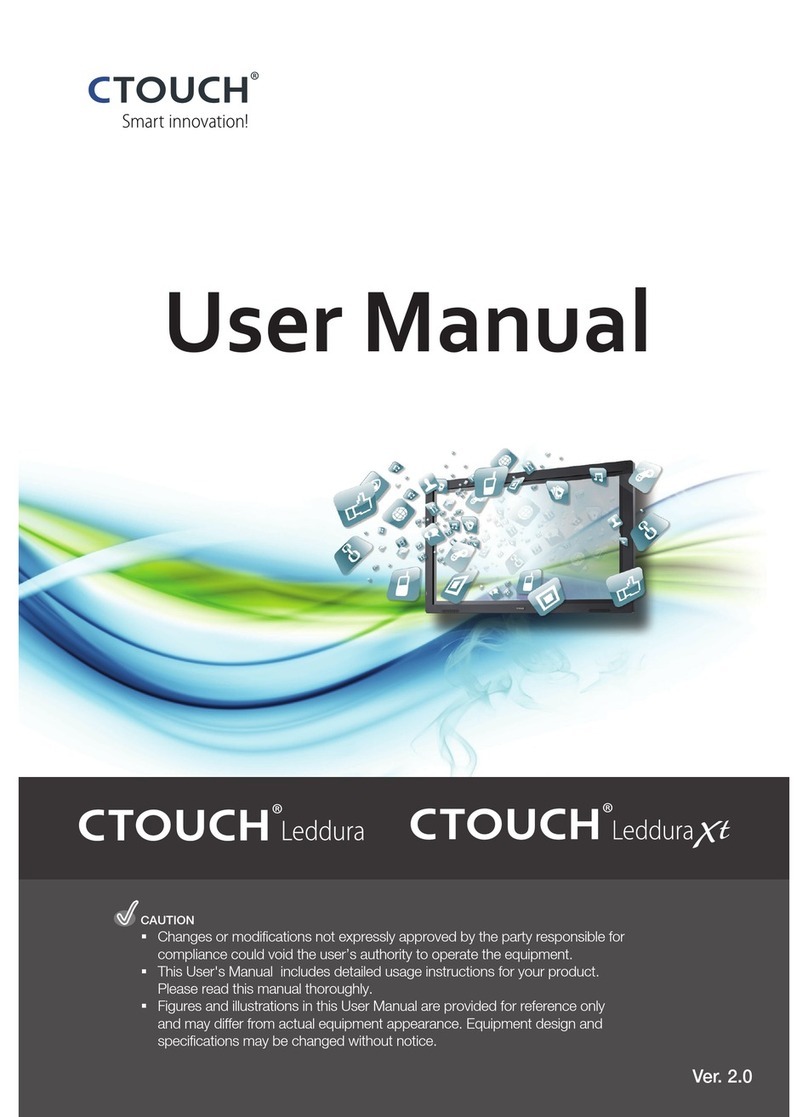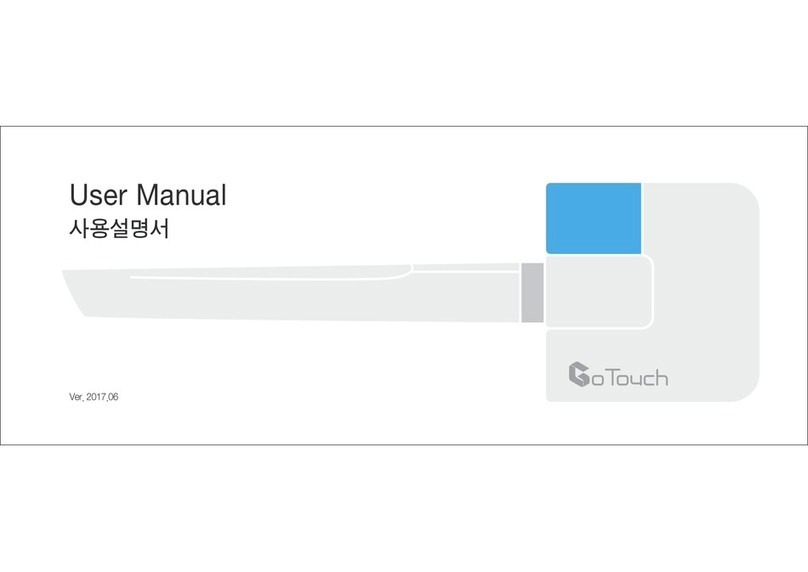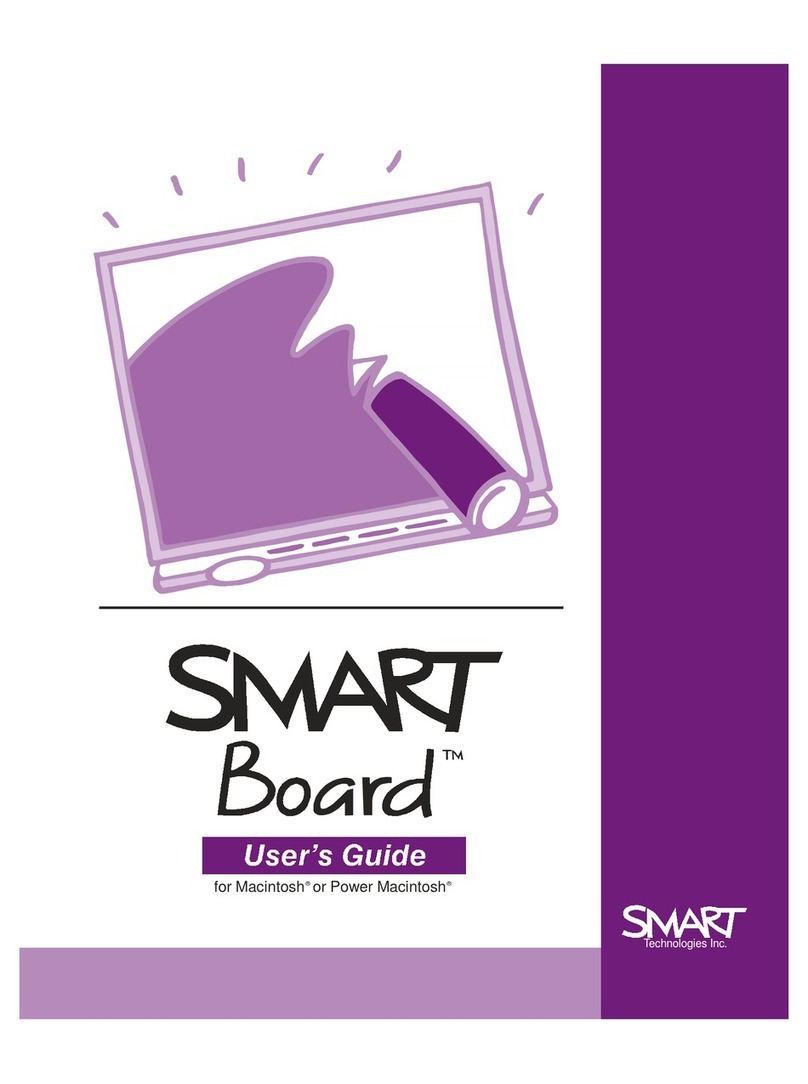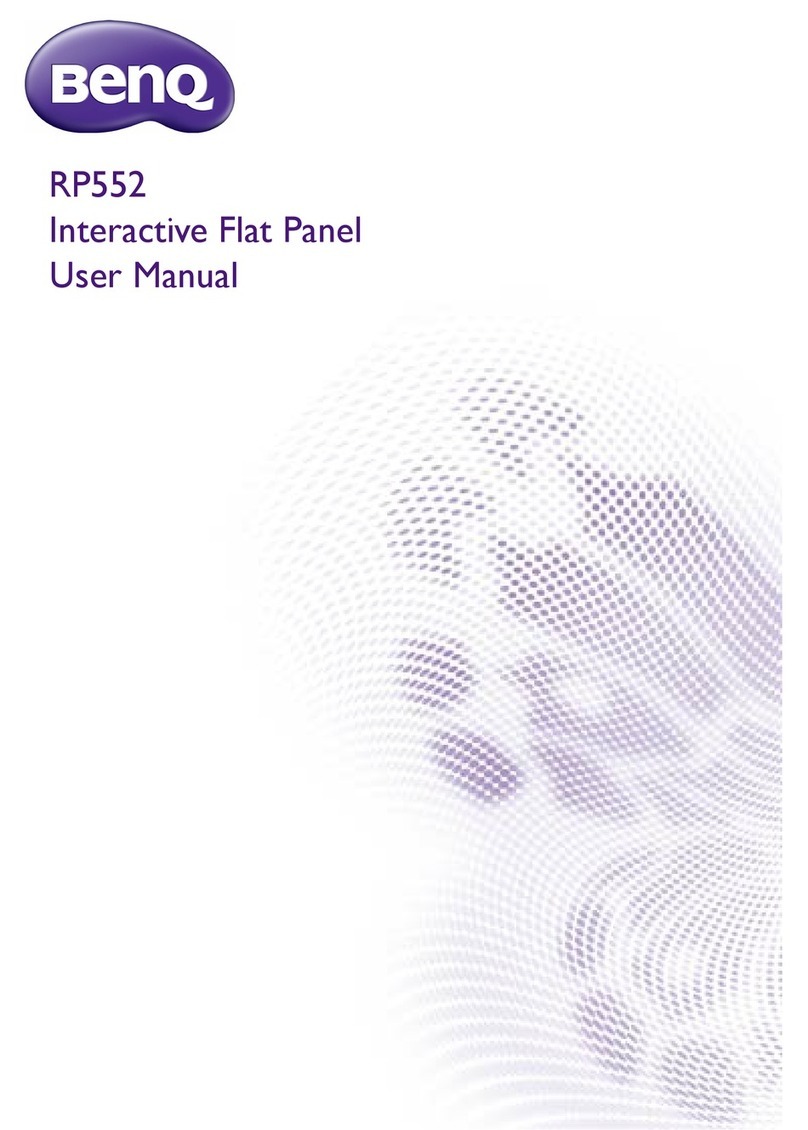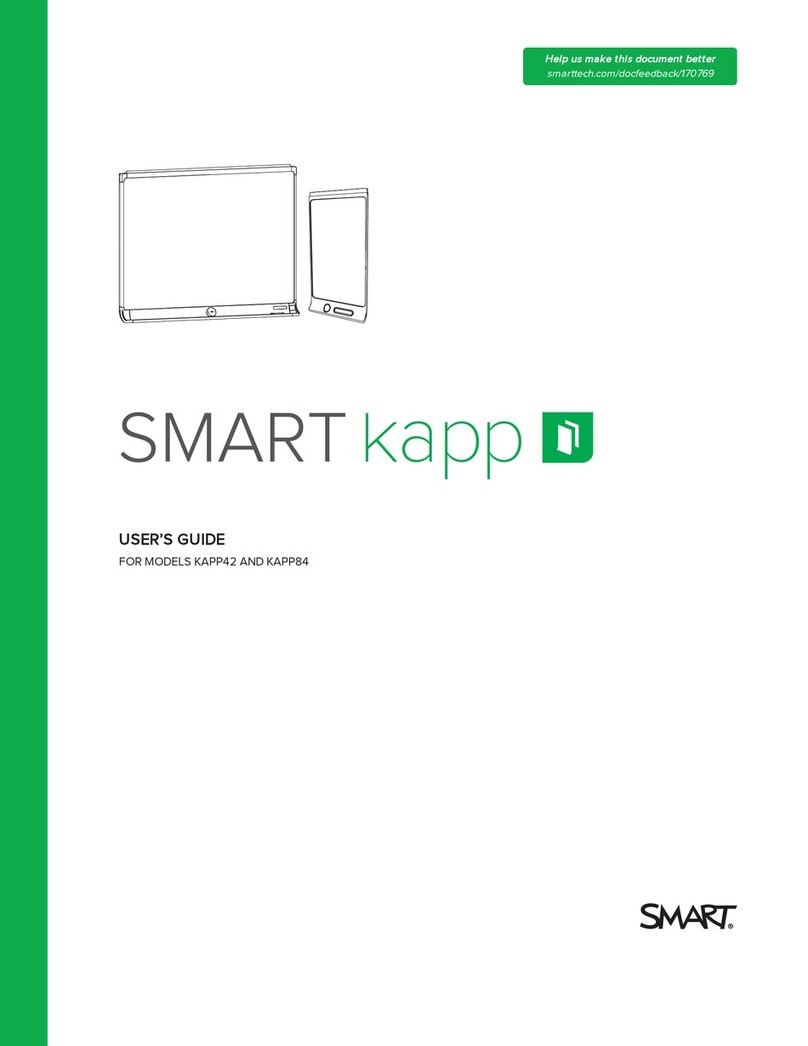Prima LE-55PA88 User manual

INSTRUCTION MANUAL
Interactive Flat Panel
Before connecting, operating or adjusting this product, please read the manual completely.
Please keep this manual for future reference.
LE-55PA88

Contents
Important Information 1
Important Safety Precautions 2
Important Notice 4
Identification of Controls 5
Remote Control 6
Setting Up 7
Connections 8
Basic Operations 10
System Settings 12
Network Settings 13
Menu List
Troubleshooting 20
Specifications 21
15
Using USB Multi Media Player 17

1
As you enjoy your new product, keep these
safety tips in mind
The issue
The home theater entertainment experience is a growing trend, and larger IFPs are popular
purchases. However, IFPs are not always supported on the proper stands or installed
according to the manufacturer’s recommendations. We and the consumer electronics
industry are committed to making home entertainment enjoyable and safe.
IFPs that are inappropriately placed on dressers, bookcases, shelves, desks, speakers, chests, or
carts may fall over and cause injury.
Tune into safety
•One size of IFP stand does not fit all. Use only a IFP stand
rated for the weight of your IFP.
•Carefully read and understand all enclosed instructions
for proper use of this product.
•Don’t let children climb on or play with entertainment
system furniture and IFPs.
•Don’t place IFPs on furniture that can easily be used as
steps, such as a crate or chest of drawers.
•Remember that children can become excited while
watching a program, especially on a "larger-than-life” IFP.
Make sure that you place or install the IFP where it cannot
be pushed, pulled over, or knocked down.
•Make sure that you route all cords and cables so that they
cannot be pulled or grabbed by curious children.
Wall mounting
If you decide to wall mount your IFP, always remember:
•One size of wall mount does not fit all. Use only a wall mount rated for the weight of
your IFP and that has been recommended by this IFP manufacturer, listed in this
manual, or otherwise listed by an independent laboratory as suitable for your IFP.
•Follow all instructions supplied by the IFP and wall mount manufacturers.
•If you have any doubts about your ability to safely wall mount your IFP, get help from a
professional installer.
•Make sure that the wall where you are mounting the IFP is
appropriate. Some wall mounts are not designed to be
mounted to walls backed with steel studs or cinder blocks. If
you are unsure, ask a professional installer.
•IFPs can be heavy. At least two people are required for safe wall mount installation.
CHILD SAFETY
It makes a difference how and where you use
your flat panel display

Important Safety Precautions
2
Read these instructions.
Keep these instructions.
Heed all warnings.
Follow all instructions.
Do not use this apparatus near water.
Clean only with dry cloth.
Do not block any ventilation openings. Install in
accordance with the manufacturer's instructions.
Do not install near any heat sources such as radiators,
heat registers, stoves, or other apparatus (including
amplifiers) that produce heat.
Do not defeat the safety purpose of the polarized or
grounding-type plug. A polarized plug has two blades
with one wider than the other. A grounding type plug
has two blades and a third grounding prong. The wide
blade or the third prong are provided for your safety. If
the provided plug does not fit into your outlet, consult
an electrician for replacement of the obsolete outlet.
Protect the power cord from being walked on or
pinched particularly at plugs, convenience receptacles,
and the point where they exit from the apparatus.
Only use attachments/accessories specified by the
manufacturer.
Use only with the cart, stand, tripod,
bracket, or table specified by the
manufacturer, or sold with the apparatus.
When a cart is used, use caution when
moving the cart/apparatus combination
to avoid injury from tip-over.
Unplug this apparatus during lightning storms or when
unused for long periods of time.
Refer all servicing to qualified service personnel.
Servicing is required when the apparatus has been
damaged in any way, such as power-supply cord or
plug is damaged, liquid has been spilled or objects
have fallen into the apparatus, the apparatus has been
exposed to rain or moisture, does not operate normally,
or has been dropped.
The wall plug is the disconnecting device. The plug
must remain readily operable.
Remote control batteries should not be exposed to
excessive heat such as sunshine, fire, or the like.
WARNING
Electric shock hazard
To reduce the risk of fire or electric shock, do not remove
any cover or expose the device to rain or moisture. No
user-serviceable parts are inside. Refer servicing to
qualified service technicians.
Lightning
For added protection for your device receiver during a
lightning storm, or when it is left unattended and unused
for long periods of time, unplug it from the power outlet
and disconnect any antenna or cable system. This helps
prevent property damage and personal injury from
lightning and power line surges.
Power lines
An outside antenna system should not be located in the
vicinity of overhead power lines or other electric light or
power circuits, or where it can fall into such power lines or
circuits. When installing an outside antenna system,
extreme care should be taken to keep from touching such
power lines or circuits as contact with them might be fatal.
Handling the LCD panel
•Your IFP’s screen is made of glass. Do not drop your IFP
or hit, jolt, or press hard against the LCD panel. If the
screen breaks, be careful of broken glass.
•If the LCD panel is broken, make absolutely sure that
you do not touch the liquid in the panel. This may
cause skin inflammation.
•If the liquid gets in your mouth, immediately gargle,
rinse, and consult with your doctor. Also, if the liquid
gets in your eyes or touches your skin, consult with
your doctor after rinsing for at least minutes or 15
longer in clean water.
Replacement parts
When replacement parts are required, make sure that the
service technician uses replacement parts specified by the
manufacturer that have the same characteristics as the
original part. Unauthorized substitutions may result in fire,
electric shock, personal injury, or other hazards.
Safety check
After completing any service or repair to this device, ask
the service technician to perform routine safety checks to
determine that your IFP is in correct operating condition.
Power source
Operate your IFP only from the type of power source
indicated on the marking label. If you are not sure of the
type of power supplied to your home, consult an
electrician or your local power company.
Servicing
These servicing instructions are for use by qualified service
personnel only. To reduce the risk of electric shock, do not
perform any servicing other than that contained in the
operating instructions unless you are qualified to do so.
CAUTION
RISK OF ELECTRIC SHOCK
DO NOT OPEN
This symbol indicates that
dangerous voltage constituting a
risk of electric shock is present
within your IFP. This label is located
on the back of your IFP.
This symbol indicates that there
are important operating and
maintenance instructions in the
literature accompanying your IFP.
S3125A
1
2
3
4
5
6
7
8
9
10
11
12
13
14
15
16
The apparatus should not be exposed to dripping or
splashing, and no objects filled with liquids, such as
vases, should be placed on the apparatus.
17
Do not use immediately after moving from a low
temperature to high temperature environment, as this
causes condensation, which may result in fire, electric shock,
or other hazards.

Important Safety Precautions (Continued)
3
CAUTION
Damage requiring service
Unplug this IFP from the power outlet and refer servicing
to qualified service personnel under the following
conditions:
•When the power supply cord or plug is damaged or
frayed.
•If liquid has been spilled or objects have fallen into
your IFP.
•If your IFP has been exposed to rain or water.
•If your IFP does not operate normally by following the
operating instructions. Adjust only those controls
that are covered by the operating instructions
because incorrect adjustment of other controls may
result in damage and will often require extensive
work by a qualified technician to restore your IFP to its
normal operation.
•If your IFP has been dropped or damaged in any way.
•When your IFP exhibits a distinct change in
performance.
Mobile telephone warning
To avoid interference with your IFP picture and sound,
operating problems, or even damage, keep your cordless
and cellular telephones away from the IFP.
End of life directives
Your IFP may contain materials that are regulated for
environmental reasons. Your IFP also contains materials
that can be recycled and reused. To help protect the
environment, contact your local authorities for information
about disposal or recycling and about finding a recycler in
your area before you dispose of your IFP.
Non-active pixels
The LCD panel contains almost 3 million thin film
transistors, which provide exceptionally sharp video
quality. Occasionally, a few non-active pixels may appear
on the screen as a fixed blue, green, or red point. These
non-active pixels do not adversely affect the performance
of your IFP, and are not considered defects.
Legal notices
FCC Statement
1. This device complies with Part 15 of the FCC Rules.
Operation is subject to the following two conditions:
(1) This device may not cause harmful interference.
(2)This device must accept any interference received,
including interference that may cause undesired
operation.
2. Changes or modifications not expressly approved by
the party responsible for compliance could void the
user’s authority to operate the equipment.
NOTE: This equipment has been tested and found to
comply with the limits for a Class B digital device,
pursuant to Part 15 of the FCC Rules. These limits
are designed to provide reasonable protection
against harmful interference in a residential
installation.
This equipment generates uses and can radiate radio
frequency energy and, if not installed and used in
accordance with the instructions, may cause harmful
interference to radio communications. However, there is
no guarantee that interference will not occur in a
particular installation. If this equipment does cause
harmful interference to radio or television reception,
which can be determined by turning the equipment off
and on, the user is encouraged to try to correct the
interference by one or more of the following measures:
Reorient or relocate the receiving antenna.
Increase the separation between the equipment and
receiver.
Connect the equipment into an outlet on a circuit
different from that to which the receiver is connected.
Consult the dealer or an experienced radio/TV
technician for help.

Important Notice
About After-Image
Cleaning and
Maintenance
The extended use of fixed image program material can cause a permanent
on the screen.
This background image is viewable on normal programs in the form of a stationary
fixed image. This type of irreversible screen deterioration can be limited by
observing the following steps:
A. Reduce the brightness/contrast setting to a minimum viewing level.
B. Do not display the fixed image for extended periods of time.
C. Turn the power off when not in actual use.
Important Information Regarding Use of Video Games,
Computers, Captions or Other Fixed Image Displays.
after-
image
!Do not allow a still picture to be displayed for an extended period, as this can cause
a permanent after-image to remain on the screen.
Examples of still pictures include logos, video games, computer images, teletext
and images displayed in 4:3 mode.
CAUTIONS:
!The permanent after-image on the screen resulting from fixed image use is not an
operating defect and as such is not covered by the warranty.
!This product is not designed to display fixed images for extended periods of time.
About Location/
Environment
Do not use in hot and cold rooms (locations)
!When the unit is used in rooms (locations) with low temperature, the picture may
leave trails or appear slightly delayed. This is not a malfunction, and the unit will
recover when the temperature returns to normal.
!Do not leave the unit in a hot or cold location. Also, do not leave the unit in a
location exposed to direct sunlight or near a heater, or in high humidity, as this may
cause the cabinet to deform and the to malfunction, and affect the IFP’s
performance .
screen
!Environment condition:
Operating temperature: 5°C – 35°C
Operating humidity: 20 – 80 % ( no moisture condensation )
Storage temperature: -15°C – 45°C
Storage humidity: 10 – 80 %
Atmospheric pressure: 86 kPa ~106 kPa
To clean this unit, wipe with a soft, dry cloth.
Clean the cabinet with a soft, lint-free cloth, If the cabinet is especially dirty, moisten a
soft, lint-free cloth in a weak detergent solution, squeeze the excess moisture from
the cloth, then wipe the cabinet with the cloth. Use a clean cloth to dry the cabinet.
Use eyeglass cleaner to remove stubborn dirt from the screen.
Never use alcohol, paint thinner or benzine to clean this unit.
!Clean the screen with a soft, lint-free cloth.
!
!
Carrying or Moving
the IFP
! When you move the IFP , hold the frame of the IFP .
Be aware of the danger or harm which may caused by carrying or moving the IFP ,
as the bezel is very thin.
When transporting, do not subject the unit to shocks or vibration, or excessive
force.
!
!
4
Environmental Protection
Waste electrical products should not be disposed of with household waste. Please recycle where facilities exist.
Check with your Local Authority or retailer for recycling advice.

1. : USB standard interface of the IFP (Android
system), enable connection to USB2.0
standard devices.
2. : USB standard interface of the OPS,enable
connection to USB2.0 standard devices.
Note: If no OPS, the USB port has no function.
3. :Switch the IFP power on or standby.
4. : Press the button to display input source menu
or exit the menu screen.
5. : Press the button to return to previous menu.
6. : Press the button to display desktop (Home
page) on the screen.
7. : Press the button to open the setting menu.
8. : Press the button to turn down the volume.
9. : Press the button to turn up the volume.
Remote Sensor
Power Indicator
Identification of Controls
5
AC I N
12 13
1. USB 2.0/3.0
USB standard interface, enable connection to
USB2.0, USB3.0 standard devices. When connecting,
please select the appropriate port.
2.HDMI 1/2/3 Input
To connect with those equipments with HDMI or DVI
interface, for example, Set-top box or DVD player.
When connecting, please select the appropriate port.
(A HDMI-to-DVI adapter cable is required when you
are connecting a DVI-equipped device to the IFP.)
3.VGA OUT
The currently selected PC IN 1/2 signal output.
4.PC IN 1/2/3
Enable connection to PC or other external devices
with VGA/AUDIO ports.
5.TOUCH OUT
Output the touch for external devices
connected to PCx or HDMIx port which
support touch system.
6.AV IN
Connect an AV device to this jack.
7.S/PDIF digital audio output
Connect a digital sound system to this jack.
8.
Connect headphones to this jack. IFP is the
current audio output.
9.LAN OUT
The built-in router output port. Connection to
another computer or other Internet enabled
devices.
10.WAN IN
The built-in router input port. Connect to the
external network.
11.RS232
For service, software upgrades and the other
uses.
12. AC IN
Plug the AC cord into this jack and into a power
outlet.(~100-240V 50Hz/60Hz)
13. Power Switch
Push to (1) to connect the power, push to (O ) to
cut off.
Note: Power switch can not be covered, and should
keep the power switch can be conveniently
operated.
1 2 3 4 5 6 7 8 9
2
1
3
4
5
1
4 6

6
Remote Control
●
●
This operation manual provides a description based on operating functions with the remote control.
In different mode, some buttons may have different function.
Notes:
Select sound mode
Set up the sleep timer
Select picture mode
Select the screen size
Return to previous menu
or exit the on-screen menu
Mute the sound
Display or exit the setting menu screen
Coloured
buttons(RED/GREEN/YELLOW/BLUE)
delete or add a shortcut.
In all applications, use the red button to
Switch to HDMI mode
Switch to VGA mode
0-9 number buttons
Switch to AV mode
Switch to analog mode
Display the int egrat ed PC on the scr een
: Play/Pause button
: STOP button
/ : Fast forward/fast reverse
/ : Previous/next
Return to the previous channel
VOLUME UP/DOWN
Control buttons for USB/DVD Multi Media Player
To confirm or enter a sub-menu or
toggle between options during MENU
operation.
Use Arrow buttons to navigate in on-
screen menu.
CHANNEL UP/DOWN
To freeze the current picture
Note: If no integrated PC, this button
has no function.
Note: If no analog signal, it has no function.
Switch the monitor power on or Standby
Display input source menu
Display or exit the current
program information
Display desktop (Home page)on the screen
Press to enter or exit the disc tray
Go to USB multi media player
Go to DVD multi media player
Note: If no DVD, this button has no function.
Take screenshot and store the data
onto
take screenshot and
store the data onto
or USB Drive.
Note: Cannot take screenshot in
HDMI
your connected USB storage
device.
If USB storage device is not
connected ,
built-in SDcard.
Folder's Location: go to
Applications, then choose ES File
Explorer
4 mode.
Note: No freeze function in HDMI4 mode.

Setting Up
Installing remote control Batteries
Battery precautions:
Improper use of batteries can result in a leakage of chemicals and/or explosion. Be
sure to follow the instructions below.
·Place batteries with their terminals corresponding to the (+) and (–) indications.
·Different types of batteries have different characteristics. Do not mix batteries of
different types.
·Do not mix old and new batteries. Mixing old and new batteries can shorten the
life of new batteries and/or cause old batteries to leak chemicals.
·Remove batteries as soon as they are non-operable. Chemicals that leak from
batteries can cause a rash. If chemical leakage is found, wipe with a cloth.
·Dispose of batteries in a proper manner.
·If the remote control is not used for an extended period of time, remove the
batteries.
·The batteries shall not be exposed to excessive heat such as sunshine, fire or the
like.
Open the battery cover.
1
Insert two AAA batteries into the battery compartment. Make sure that the +
and – symbols on the batteries match the + and – symbols in the battery
compartment.
2
Replace the cover.
3
Selecting a location You should select a location for the IFP:
·Where direct light does not reflect on the screen.
·That has indirect and soft lighting.
·Where the IFP has access to a power outlet.
Note: Watching IFP in total darkness or with a reflection on the screen may cause
eyestrain.
To install remote control batteries:
Aiming the remote control Use the remote control by pointing it towards the remote sensor on the front of
your IFP. Objects between the remote control and the remote sensor may prevent
proper operation.
Cautions regarding use of remote control
·Do not expose the remote control to shock. In addition, do not expose the remote
control to liquids, and do not place in an area with high humidity.
·Do not install or place the remote control under direct sunlight. The heat may
cause deformation of the unit.
·The remote control may not work properly if the remote sensor window of the
main unit is under direct sunlight or strong lighting. In such a case, change the angle
of the lighting or the IFP set, or operate the remote control closer to the remote
sensor window.
30
30
5m
7

Connections
8
AV devices
DVD/VCD
Game console
Y
W
R
Digital sound
system
PC, etc.
VGA devices
Y
W
R
Serial port cable
VGA cable
AV cable
AV adapter
Network cable
Computer, etc.
Internet devices
Network connection
Before using headphones,
adjust the device volume so
as to avoid excessive levels,
as hearing damage may
result.
S/PDIF cable
Audio cable
Camcorder
Satellite signal receiver
Computer, etc.
Network cable
Headphone cable
Audio input devices
1. Connect the female plug to the AC socket on the unit.
2. Connect the male plug to the wall outlet as illustrated.
=This product should be operated only from the type
of power source indicated on the marking label.
=Always unplug the AC cord from power outlet when
not using for a long period of time.
Note:
Set top box
AV OUT
VIDEO AUDIO
Y
W
R
PC OUT
HDMI cable
USB cable
USB devices
3.0
2.0
HDMI cable
HDMI cable
PC OUT
VGA cable
Audio cable
USB cable
USB devices
VGA cable
VGA cable
Audio cable
Camcorder
HDMI devices
DVD
Game console
PC, etc.
VGA devices
Monitor
Front USB ports
2.0 2.0
Satellite signal receiver
Set top box
Notes: 1.The monitor is multiple USB port designed(3.0, 2.0), when connect with USB device, please
select the appropriate port.
2.The signal of Audio or Video output are monitor generated.
3.The VGA output is signal of what has been currently selected from PC1/2/3.
=When connecting an external device to the IFP, make sure that the IFP and the device are turned off.
=Check the plugs at the ends of cables to make sure that they are the correct type before you try plugging them into jacks on the IFP.
=Make sure that all plugs are securely inserted into the jacks. Loose connections can result in image or color problems.
=The illustration of the external device may be different depending on your model.
=Refer to the operating manual of the external device as well.
Cautions Before Connecting

9
DVI devices
DVI to HDMI cable
Use a DVI to HDMI adapter cable to
cnnect to the HDMI terminal. Connect the
audio cable to the PC IN 1 AUDIO jack.
L R
AU D IO OUT P U T
DV I OUT
DVD
Camcorder
Game console
VGA OUT AUD IO
OUT
USB
Note: After installation of the driver, it can control the external computer by native touch
control. (Only for PC、HDM signal)
VGA cable
Audio cable
Computer
USB cable
Connections
Set top box
Satellite signal receiver
Connect PC with VGA cable or HDMI cable.
Connect TOUCH OUT with USB cable to PC USB port.
Please choose the proper method of connection based on your device.
HDMI
USB HDMI
HDMI cable
USB cable
Audio cable

Basic Operations
Note: If the IFP does not receive a displaying signal for a certain time, the IFP goes into standby mode.
Plug the power cord into an AC power outlet. Press Power Switch on the IFP.
Now the IFP is in standby mode. Wait a moment until the power indicator lights up, then press POWER to turn on the
IFP. (Be sure to wait for a few seconds before pressing POWER button. If you promptly press POWER button then the IFP
may not respond or act wrongly.)
Press button again to turn off the IFP and put the IFP in standby mode.
To cut off the power completely, press Power Switch on the IFP.
Warning: When the IFP is in standby mode, power is still flowing into the IFP. For the sake of energy saving and safety issue, please press
Power Switch to completely cut off the power. After you turn off the IFP, you should wait for at least 5 seconds (the power
indicator goes out)before you turn it on again.
1
2
3
Turning the IFP on or off
10

1
2
3
Press and drag the MENU to any place of the
screen. Touch once to control the
surrounding MENU appear or disappear.
Touch once outside the MENU, the MENU
disappear.
When displaying at USB, DVD interface,
touch once at the lower part of the
screen, the display control menu will
appear.
(p.11)
(p.13)
Basic Operations
11
Switch to the Home page (Android Interface)
Switch to different input
source, i.e. HDMI,
VGA, etc.
Touch the bottom of the
screen and drag upward
to make the MENU
appear.
Switch to the IFP menu screen
Switch to the OPS interface
Display system program
Shortcuts you created on Home page
Show all applications
Go to your web Browser.
Open the System Setup menu.(p.12)
Exit Android and go to display mode.
Go to your USB multi-media player.(p.15)
Switch to the OPS interface
Home Page Overview
Note: The layout of menu may vary upon different models you purchased.
Note: If no OPS, this icon is not displayed on the screen.
Note: If no OPS, VGA1 mode will be
displayed on the screen.
Touch the screen and drag to the left direction to
return to Home Page
12
3
Not: When using the app Camera, store the data onto your connected USB device. If USB
device is not connected , built-in SDcard.
Folder's Location: go to Applications, then choose ES File Explorer
store the data onto
or USB Drive.
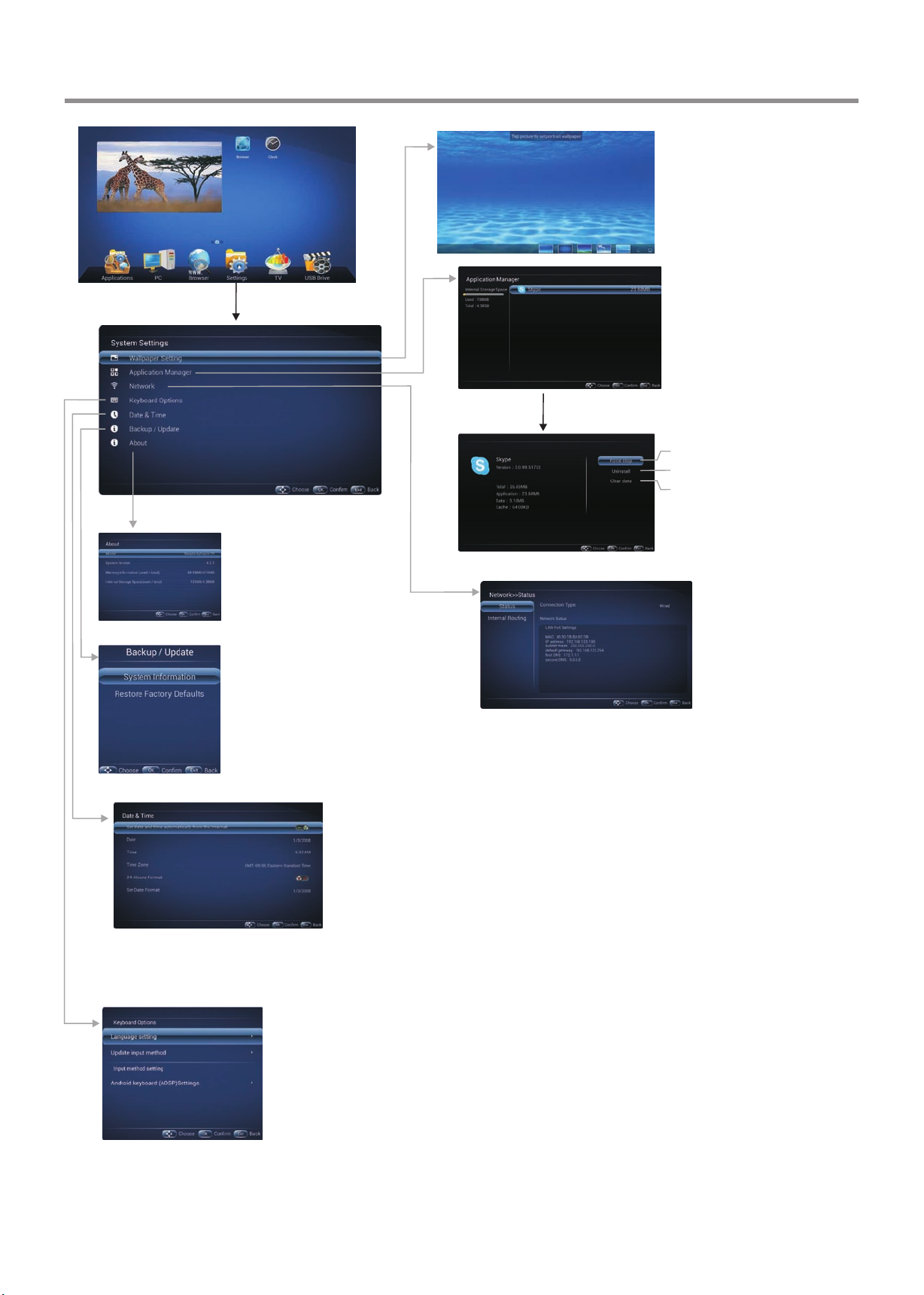
12
System Settings
Display information
Display system information or
restore to factory default.
To set on-screen language
To set default input method
To set Android keyboard(AOSP)
Wallpaper Setting
Note: To manually set date and time, you should
toggle “Set date and time automatically
from the Internet” to OFF.
Network Setting
Press OK to access its edit menu.
Force this application to stop
Uninstall this application
Clear data of this application

Menu List
13
Menu Time
OSD Language Select on-screen menu language.
Setting
Restore To Default
Select OSD menu display time.
Reset all settings to factory defaults.
Noise Reduction Select the noise reduction mode to reduce picture noise (snow)You can
select Weak, Middle, Strong, or Off.
Set up the overall brilliance of the screen.
Backlight
Color temperature Select the color temperature. You can select Warm, Cool or Normal.
Brightness
Adjust the brightness.
Contrast
Adjust the contrast.
Saturation
Adjust the color saturation.
Tint
Adjust the image hue. (Only for NTSC system)
Sharpness
Adjust the sharpness.
Picture
Screen
The backlight brightness is decreased. [Off] /[Save1] / [Save2]
Energy Save
Aspect ratio Select the aspect ratio (display proportions) according to your video signal
type or personal preference [16:9] /[4:3] / [Panorama] / [Just Scan]/
[Zoom1] / [Zoom2] .
Clock Adjust the screen size.
Phase Adjust the focus of stable images.
Horizontal Position Move the image right or left.
Vertical Position Move the image up or down.
Auto Tune
Automatically adjust the image settings such as position and phase.
DLC Enhance the contrast ratio between light and dark areas of the picture.
You can select On or Off. If this is set to On, Backlight cannot be
adjusted.
Picture Mode Select your favourite picture mode for each input
/ [Soft] / [User].
[Dynamic]
[Standard] /
MEMC Selects Low/Middle/High from to reduce motion blur, thus to improve
picture quality. Selects off to turn off this function.
Turn the Surround sound effect on or off. Surround
Treble Adjust Treble (high sounds).
Bass Adjust Bass (low sounds) .
Sound
Audio Only Press OK to turn off the picture on your IFP and listen to the program audio only.
Balance Adjust volume level of right and left speakers.
AVC Select [On] to equalize overall volume levels across all channels.
Select [Off] to turn off the auto volume control.
SPDIF Output Select the digital audio output mode for S/PDIF.
Select [RAW] to output audio signal as its original format.
Select [PCM] to output audio signal by PCM format.
(digital signal only)
Sound Mode Select your favourite sound mode for each input [Alive] / [Standard] / [Music] /
[Movie] / [News] / [User].
Setting the Mic. on or off. Mic. Enable
Adjust Mixed Rate. Mixed Rate

Menu List
14
Sleep Time
Off Time
On Time
Time
Date
Current Time
Set the duration of time until the IFP automatically goes into Standby
mode.
[Off] / [10 Minutes] / [20 Minutes] / [30 Minutes] / [60 Minutes] /
[90 Minutes] / [120 Minutes] / [180 Minutes] / [240 Minutes].
Set On timer to turn on the IFP automatically to source at a certain
time.
Set Off timer to switch the IFP to standby at a specified time.
Set current date manually.
Set current time manually.
Select Parental Control menu, press OK to access the menu. Now a password is
required to input. (The default password is 0000. The unit provides a super password
“2580”.)
Lock Keypad
Change Logo
Power on Source
Parental Control
Lock System
Set Password
Navigate to the Parental Control menu and input the correct
password to access. Select Change Logo item, press OK to
access and change Logo.
Note: 1. Save the logo which you are about to change in the USB
stick. The logo file sizes should be <512K, and rename it
as boot0.jpg.
2. Insert the USB stick into the USB port on the Android
board.
Password settings.
Set to ON, is locked. Reset settings to
factory defaults just input the correct password.
Restore To Default
,
The IFP buttons is locked.
OFF: Select to enable the panel buttons.
ON: Select to disable the panel buttons.
Power on Source Setting, in MEMORY mode, when the IFP
powered on, it will automatically switch to the source when it
powered off last time. otherwise, it is in setting mode.

Using USB Multi Media Player
You can connect a USB storage device to your IFP to view compatible photo, movie on the large screen of the IFP or play
compatible music so that the sound can be output from the IFP’s speaker.
To use USB multi media player, please go to USB source by pressing USB button. Or you can press Home button to display
Home Page and then select USB Drive icon to access.
Notes:
·
·
·
·
·
·
Never remove the USB storage device or turn off the IFP while using the USB storage device.
It is recommended that you back up your USB device data.
The USB menu may vary in different situation.
If you want to pull out the USB device, please exit USB mode first. For instructions on using your USB device, refer to
the user’s manual of your USB device.
Please name your files in English. Otherwise the file names can not be shown correctly.
Certain types of USB device may not be compatible with this IFP.
Using USB multi media player
USB multi media interface introduction
Method 1: Press USB button to access
Method 2: From Home Page, select
USB Drive icon to access.
15
Video: Select to play compatible movie.
Music: Select to play compatible music.
Picture: Select to view compatible photos.
All: Select to show all files so that you can easily select any file to play.
To select and play files from different sources.
(you can select from local disk device (USB device),
network DLNA device, network SAMBA device)

Note: You can also use (Play/Pause), (STOP), (Previous), (Next) on the remote control to operate.
Playing Photo
With the photo viewer, you can view compatible photos (in JPG, BMP or PNG format). Also you can zoom, rotate photo, etc.
Note: The photo viewer supports JPG, BMP, PNG format images, but not all JPG, BMP, or PNG files are compatible with the
IFP due to technical update.
Using USB Multi Media Player
Playing Music
With the USB music player, you can play compatible music (in MP3 or AAC format).
Note: The USB music player supports MP3, AAC format audio files, but not all MP3 or AAC files are compatible with the IFP
due to technical update.
Return to previous menu
Previous song
Pause/Play Show information
Show playlist
Repeat mode select
Next song
repeat to play single music, repeat to play all music
files in current folder when it plays to the end, no repeat
when it plays to the end.
Note: You can also use (Play/Pause), (STOP), (Previous), (Next) on the remote control to operate.
16
Previous photo
Play/pause
Next photo
Rotate anti-clockwise
Rotate clockwise
Show information
Return to previous menu
Video Player Setting
The current photo is
set as Home Wallpaper

Using USB Multi Media Player
Playing Movie
With the USB movie player, you can play compatible movie (in AVI, MPG, MPEG, DAT, MP4, TS, RM/RMVB, or MKV/MOV
format).
Note: The USB movie player supports AVI, MPG, MPEG, DAT, MP4, TS, RM/RMVB, MKV/MOV format video files, but not all
AVI, MPG, MPEG, DAT, MP4, TS, RM/RMVB, MKV/MOV files are compatible with the IFP due to technical update.
Now AB repeat starts. To cancel, highlight
Section replay and toggle it to OFF.
Return to previous menu
Adjust the volume
Playing settings
Previous movie
Play/pause
Next movie
Fast reverse
Fast forward
AB Section repeat
Show playlist
Show information
Skip to specific point by input time
17

Troubleshooting
Remote Control
If, after reading these operating instructions, you have additional questions related to the use of your IFP, please call the
services center in your local area.
Before calling service, please check the symptoms and follow suggested solutions.
Problem Possible Solutions
Remote control does not operate
!The batteries could be weak. Replace the batteries.
!Check the orientation of the batteries.
!Make sure the power cord is plugged in.
Video and Audio
Problem Possible Solutions
No picture (screen not lit),
No sound
!Make sure the power cord is plugged in.
!Press POWER on the IFP or on the remote control.
Dark, poor or no picture
(Screen lit), good sound
!Select a proper picture mode.
!Adjust the brightness in the video setting.
No color/dark picture/abnormal color
!Adjust the color saturation in the video setting.
Dotted lines or stripes !Move the IFP away from noise sources such as cars, neon signs, or hair dryers.
Good picture, no sound !The sound may be muted. Press MUTE again to cancel.
Audio noise !Communication problems may occur if infrared communication equipment (e.g.,
infrared cordless headphones) is used near the IFP. Move the infrared
communication equipment away from the IFP until the noise is eliminated.
General
Problem Possible Solutions
Some items can’t be accessed !If a setting option appears in gray, this indicates that the settings option is unavailable
in current input mode.
Control buttons do not operate !Disconnect the power cord and wait for a few seconds. Then re-plug the power
cord and turn on the unit again.
Note: If your problem is not solved, turn your unit off and then on again.
Cautions: Never attempt to repair a defective IFP yourself.
POWER button responds slowly
after power is connected.
!When you push POWER SWITCH to power on the IFP, in about 3 seconds the
POWER button starts to respond after pressed.
!During the timing of USB device detection (i.e. when the IFP is turned on with USB
device connected, or when you plug in USB device during IFP working), the IFP may
not act by remote control buttons in such case. Wait some time, then it is OK.
Remote control command is not
effect in some cases.
18
Table of contents
Other Prima Interactive Whiteboard manuals