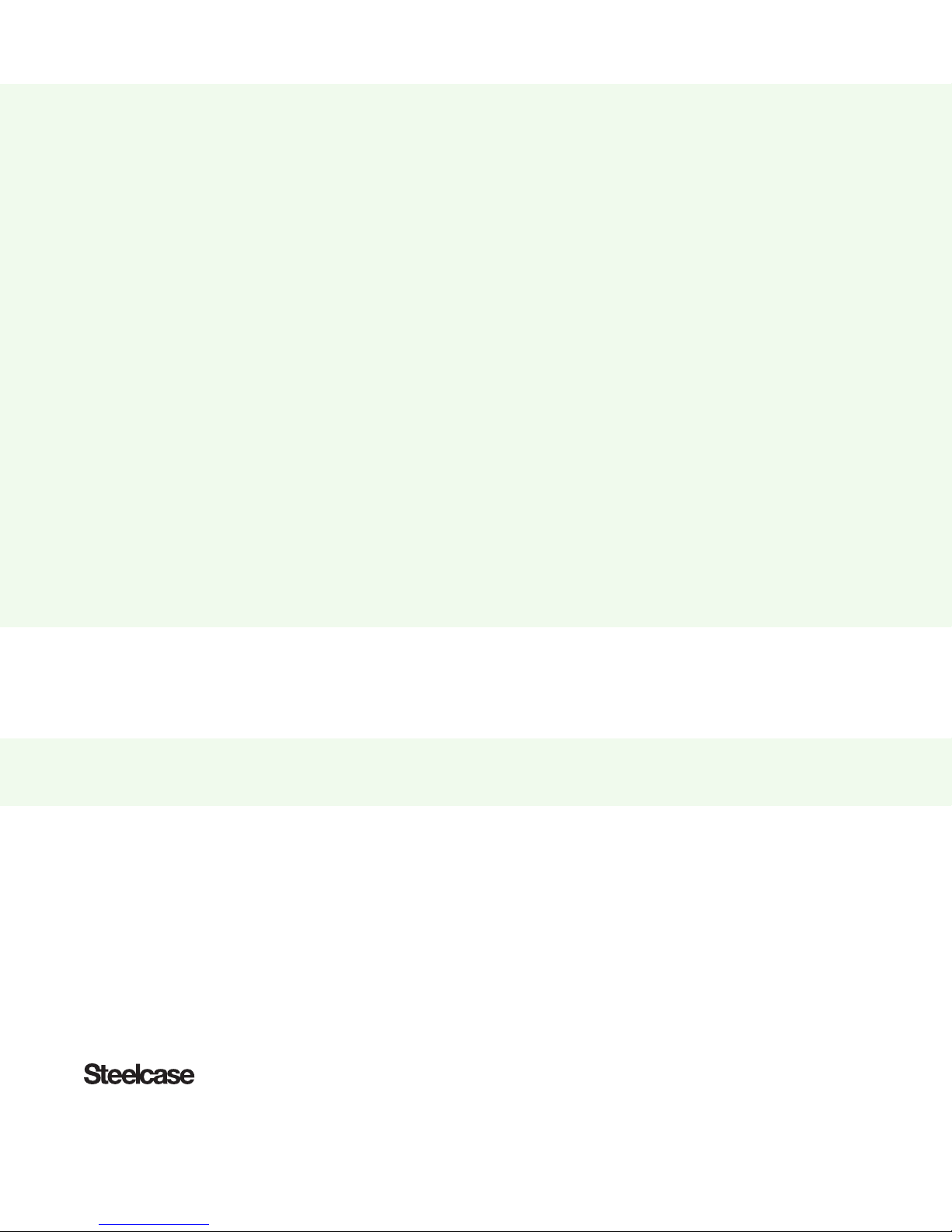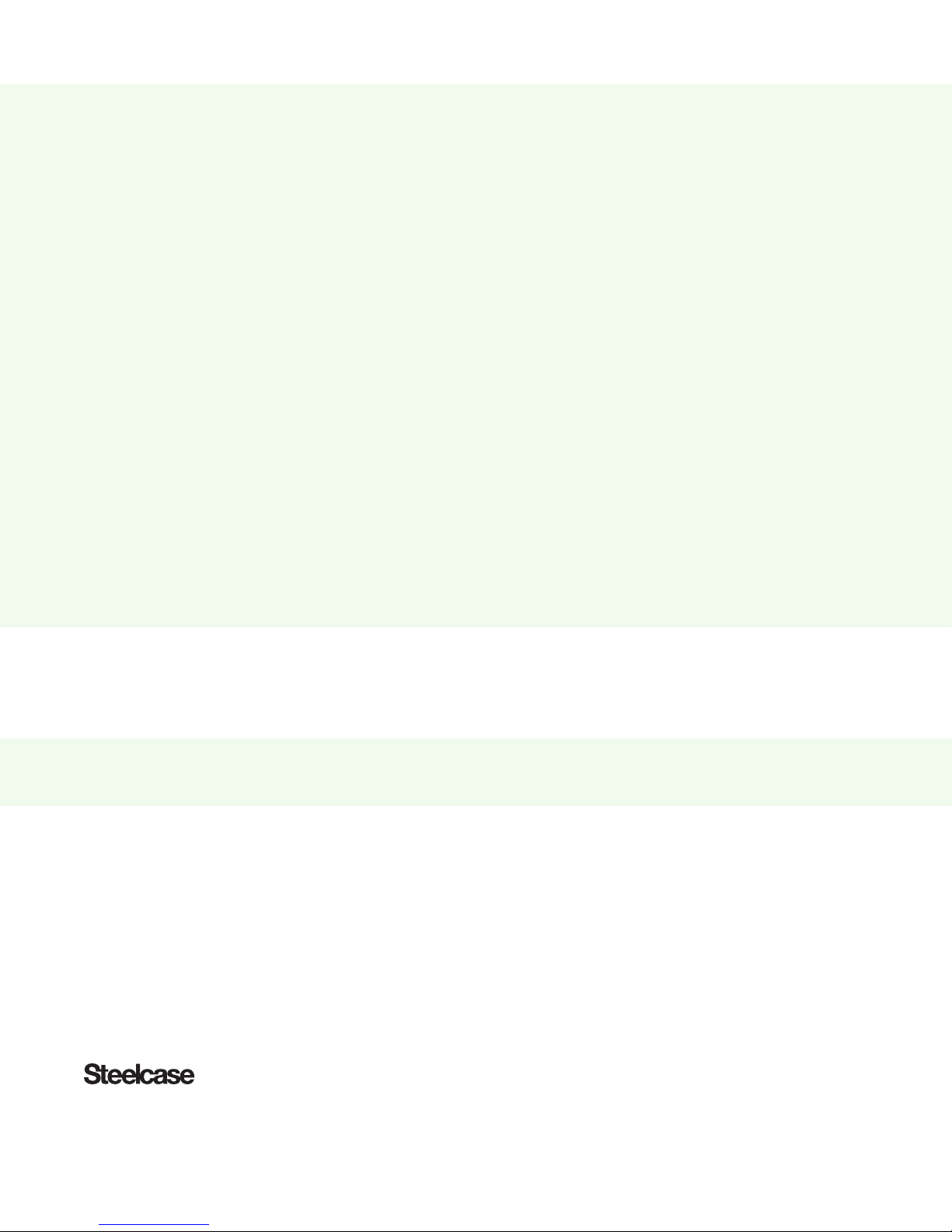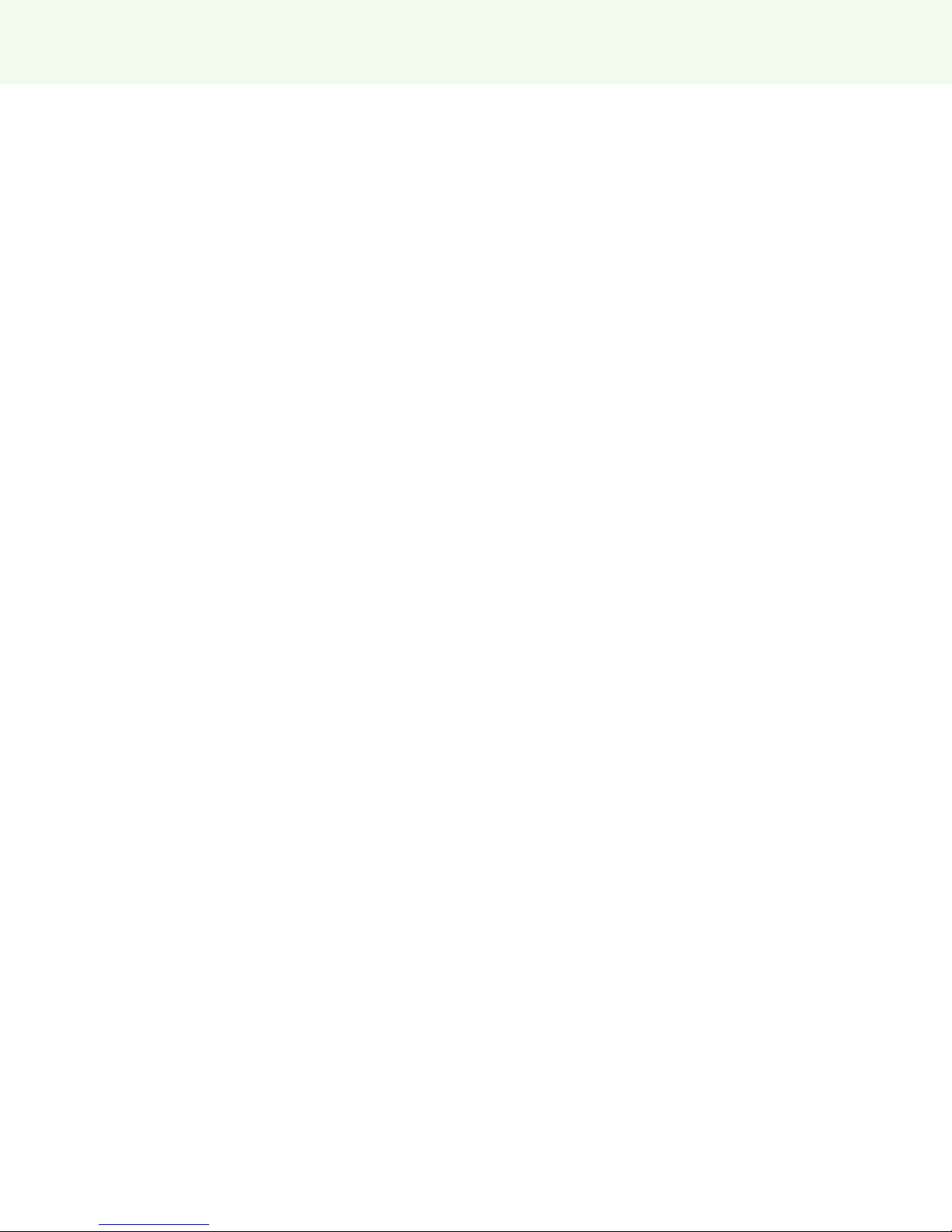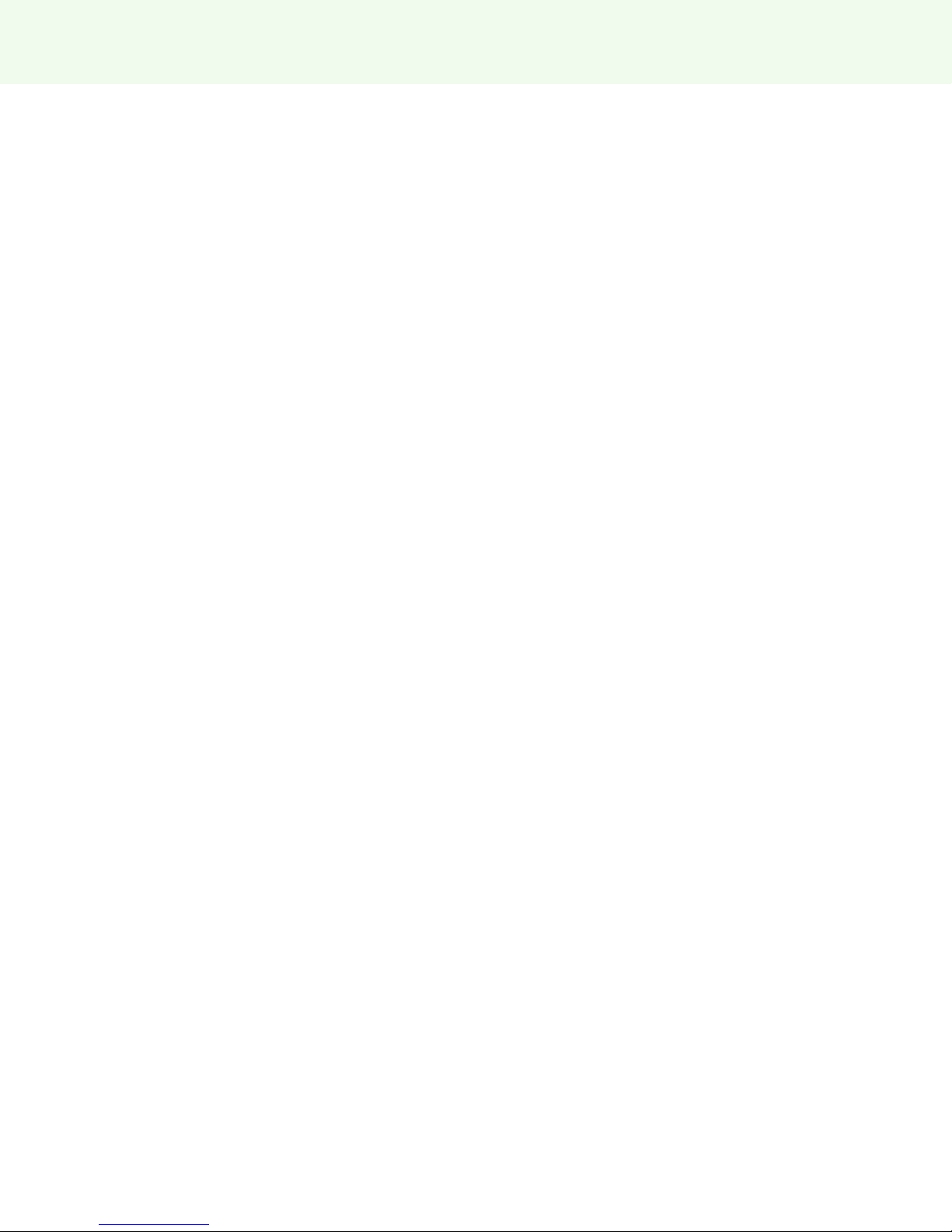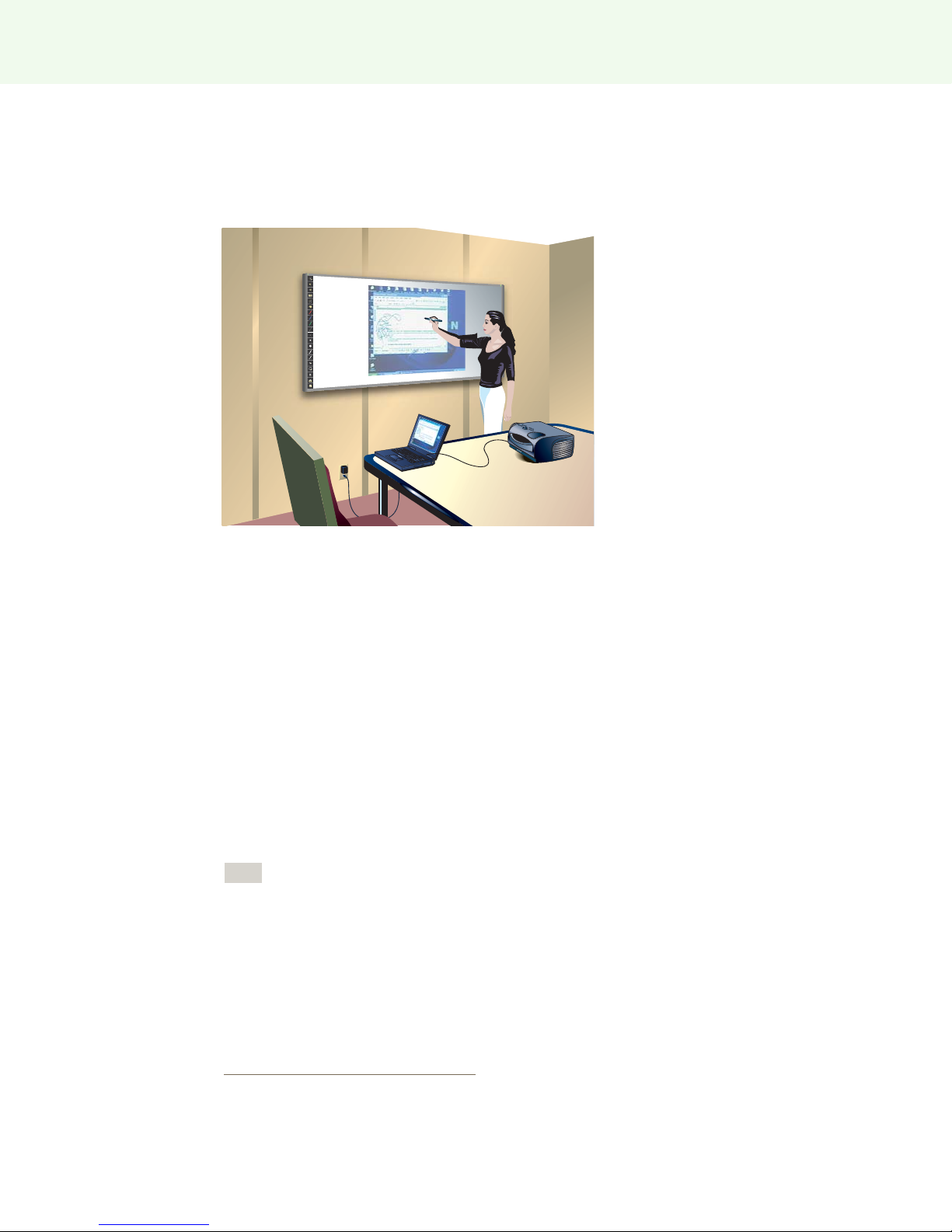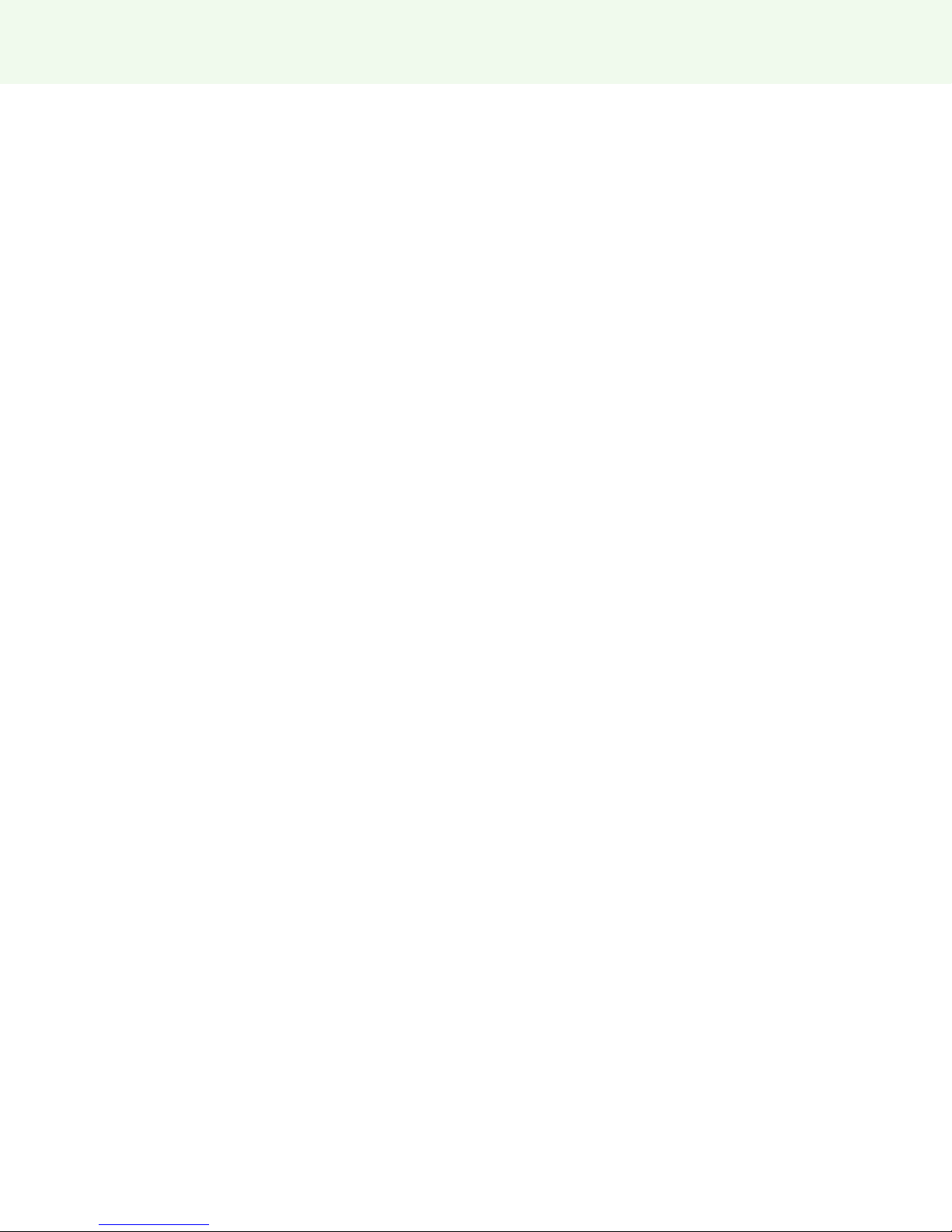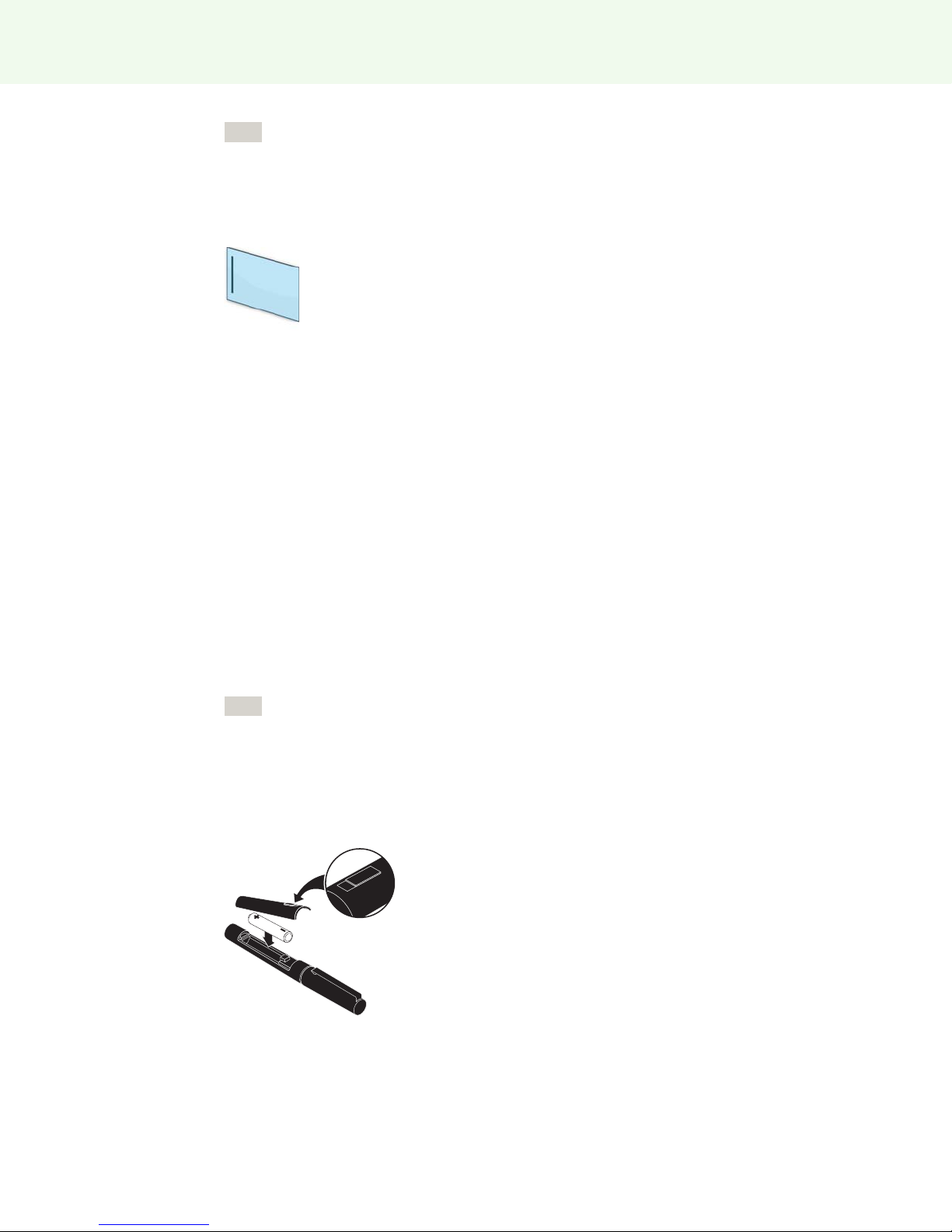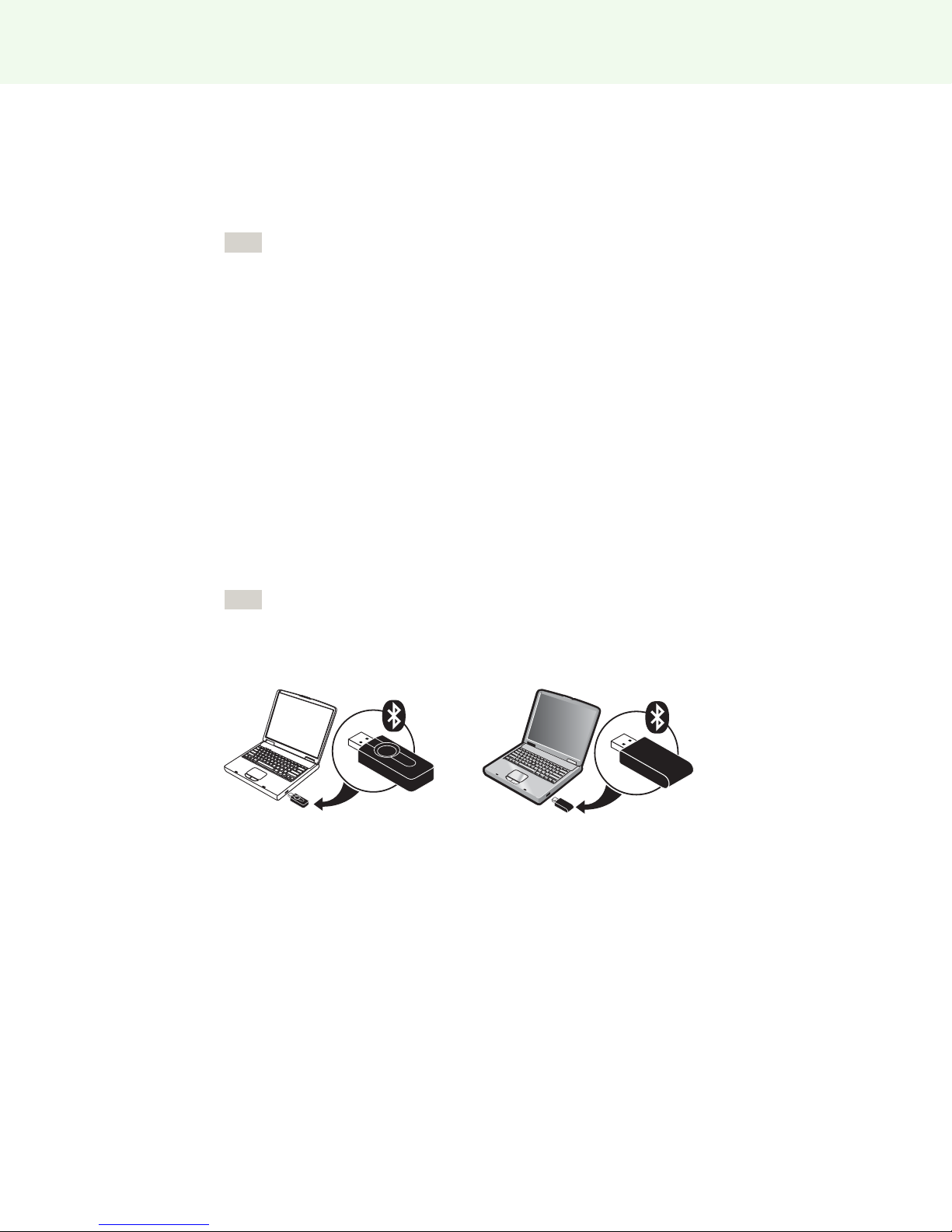Preparing to use ēno
Steelcase 8
Your Macintosh computer must have:
oOS X 10.6.8 or higher
oAvailable USB 2.0 port for ēno receiver or PolyVision Bluetooth module (internal
Bluetooth radio may also be used.)
ēno App installation
To install the ēno App on the host computer:
1Locate the ēno receiver and connect it to a USB port of the host computer.
For the best signal reception, make sure that no obstacles are present between the stylus
and ēno receiver during normal use. Optionally, you can connect the USB extender cable
(provided) to the computer and ēno receiver to help you assure optimum exposure of the
ēno receiver.
If you see a prompt from the operating system to reboot, wait until after the ēno App is
installed to avoid a second reboot.
2Locate the installation DVD for ēno App version 3.0 or higher and insert it into your
computer disk drive, or download the application from http://
techsupport.steelcase.com/home/downloads.
Installation should begin automatically. If it does not:
•Windows: double-click “My Computer” on your desktop, double-click the disk
named “ēno App.” To install the ēno App in English, double-click
“PVAutoRun.exe.” To install the ēno App in another language, navigate to the
appropriate folder and double-click “Setup.”
•Macintosh: double-click the ēno App icon on your desktop, double-click the
“Mac” folder, and double-click the ēno App 3.0.dmg file.
3Follow the prompts you see on the screen to complete the installation.
4You must reboot your system at the end of the installation.