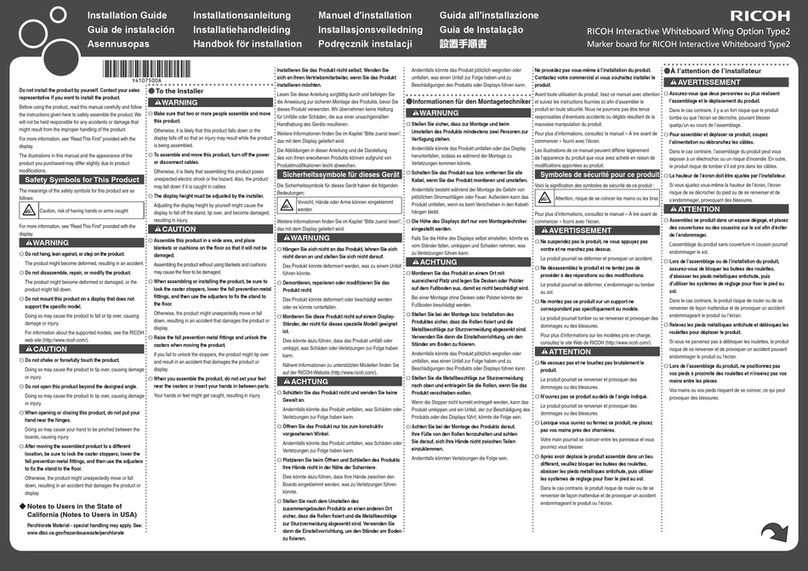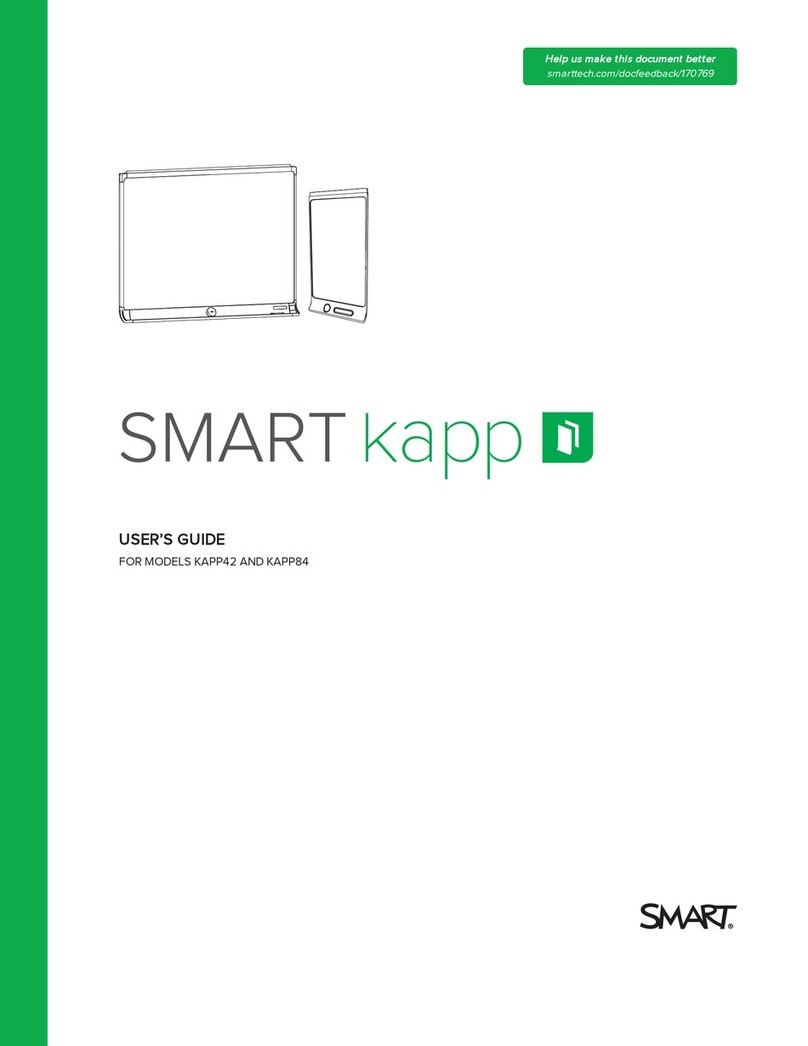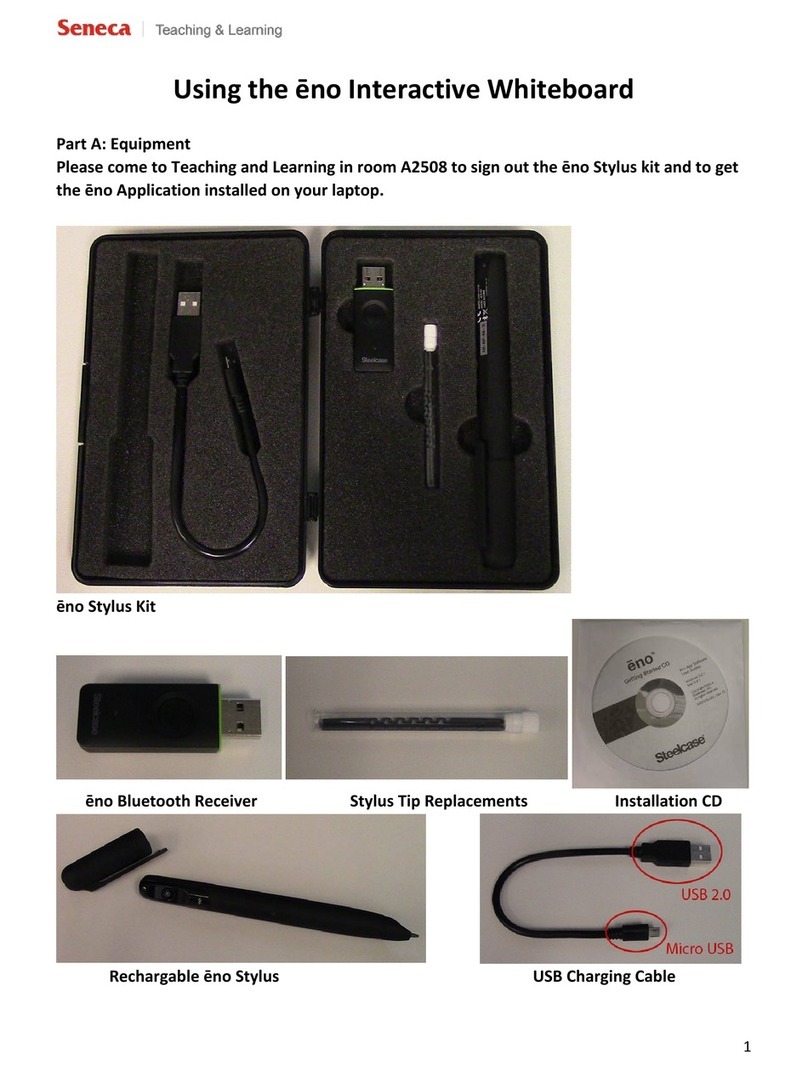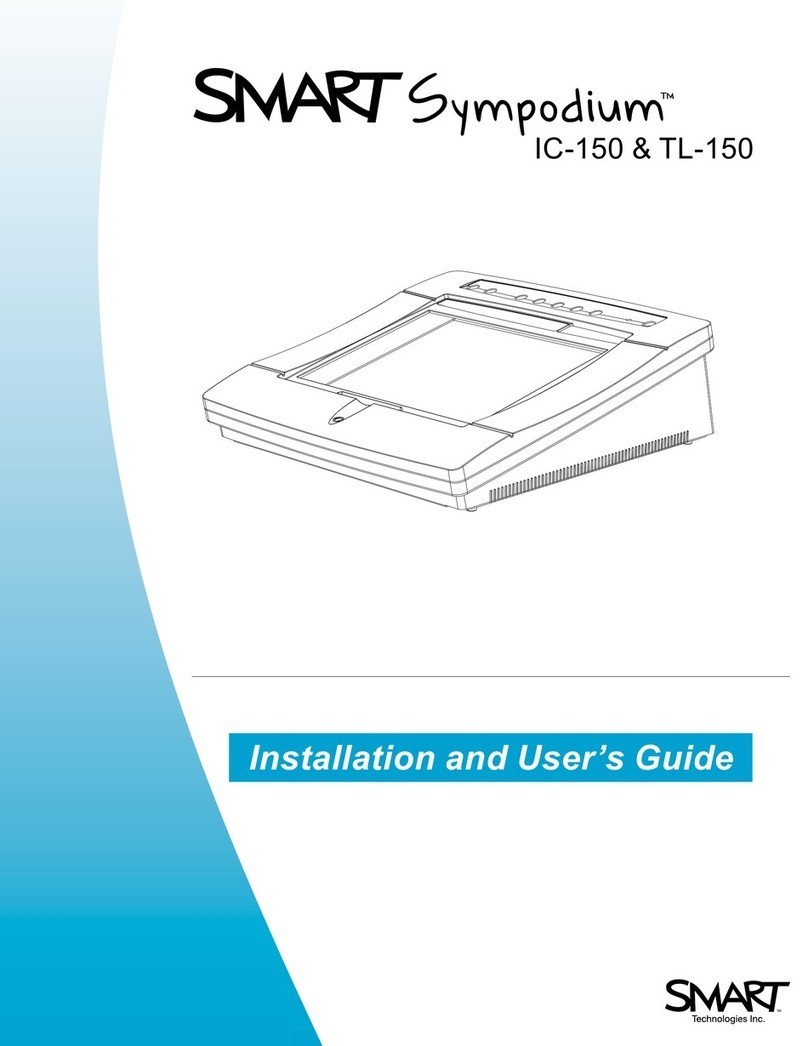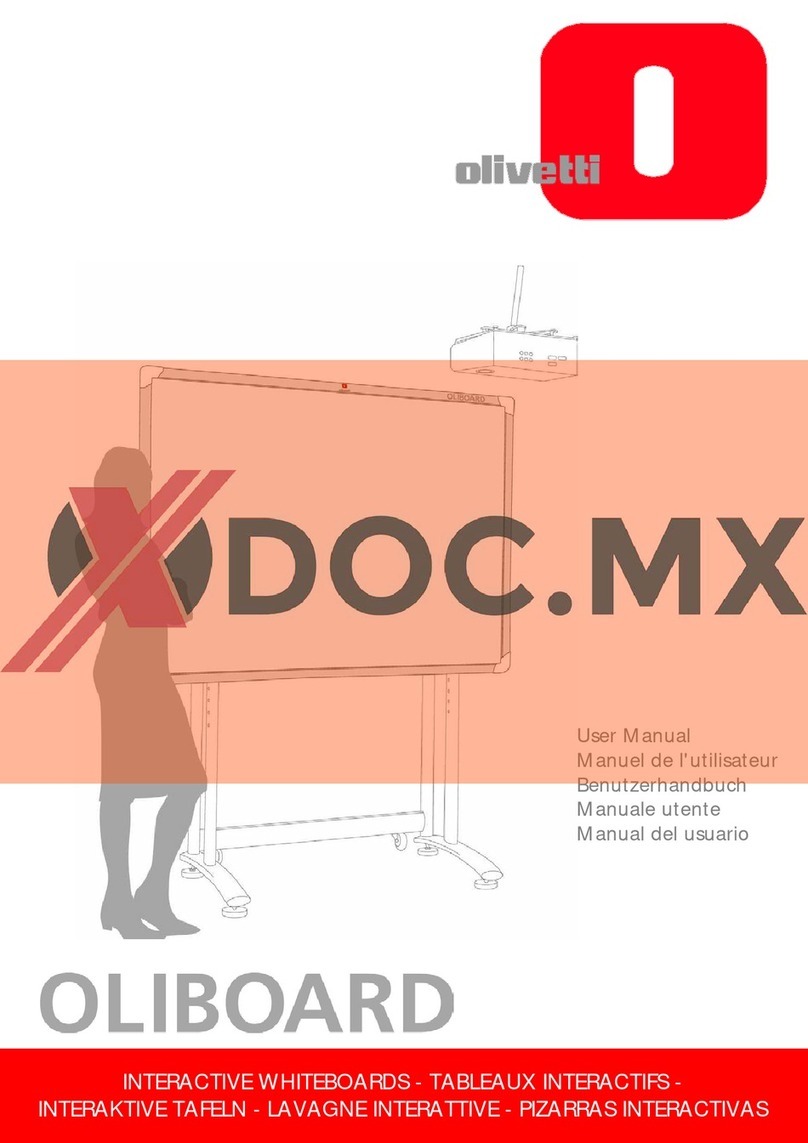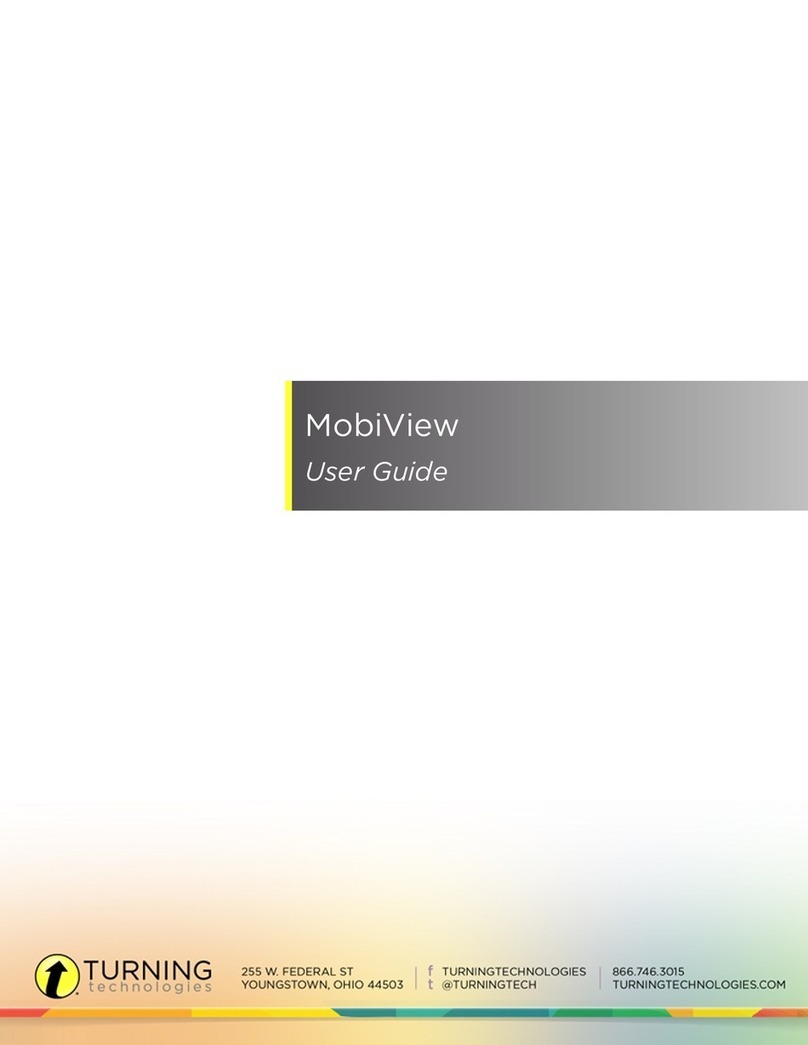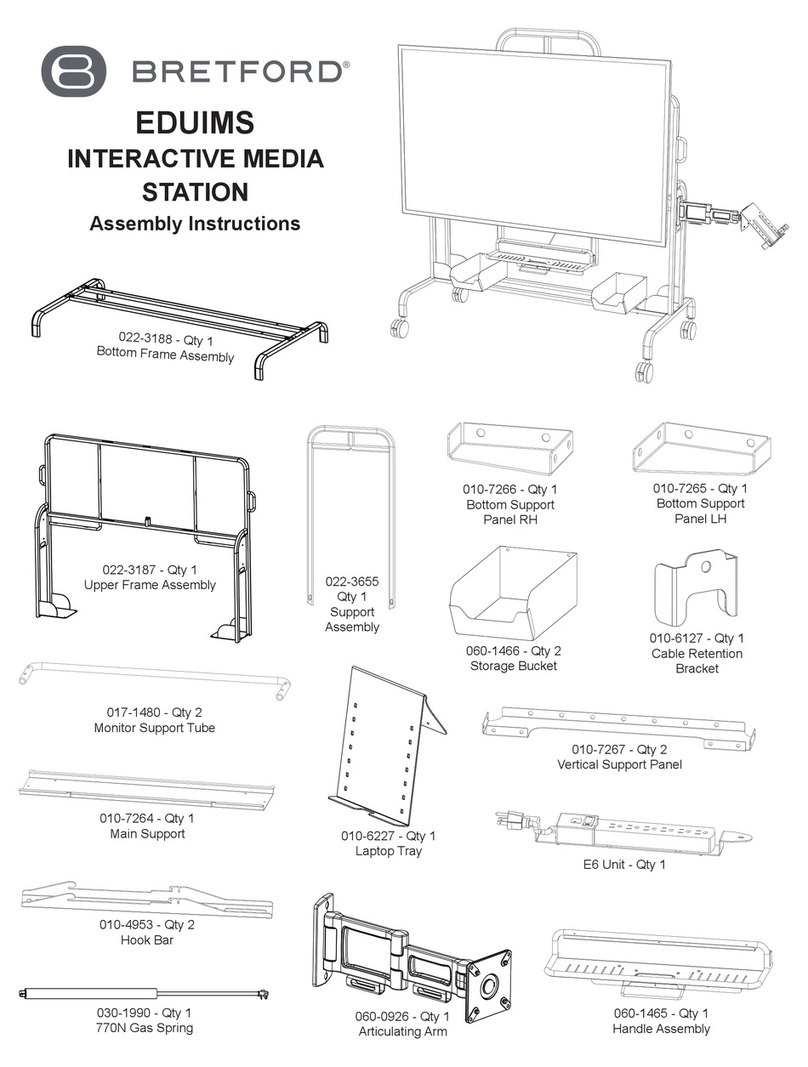TABLE OF CONTENTS
Introduction......................................................................................................................................................... 6
How to Read This Manual................................................................................................................................. 7
Symbols...........................................................................................................................................................7
Disclaimer........................................................................................................................................................7
Notes...............................................................................................................................................................7
Terminology........................................................................................................................................................ 8
Precautions for Use.............................................................................................................................................9
Handling This Product.................................................................................................................................... 9
Wireless Networking..................................................................................................................................... 9
Cleaning....................................................................................................................................................... 10
Copyright Notice......................................................................................................................................... 10
1. Overview
Things You Can Do with Interactive Whiteboard.......................................................................................... 11
Screen Configuration.......................................................................................................................................16
Screen Display Modes.................................................................................................................................... 18
Icons Displayed on the Interactive Whiteboard............................................................................................ 19
Operating the Screen...................................................................................................................................... 25
Inserting a USB Flash Memory Device...........................................................................................................27
2. Using a Whiteboard
Basic Operations..............................................................................................................................................29
Writing on the Screen..................................................................................................................................29
Deleting Strokes........................................................................................................................................... 33
Enlarging, Reducing, or Moving the Strokes.............................................................................................39
Cutting, Copying, or Pasting Strokes......................................................................................................... 40
Changing the Display Magnification/Moving the Display Area............................................................42
Undoing Operations....................................................................................................................................45
Operating a Page............................................................................................................................................ 46
Adding a Page.............................................................................................................................................46
Deleting a page........................................................................................................................................... 47
Turning Pages...............................................................................................................................................48
Operating a File............................................................................................................................................... 49
Saving Pages................................................................................................................................................49
Saving Pages Temporarily.......................................................................................................................... 52
1