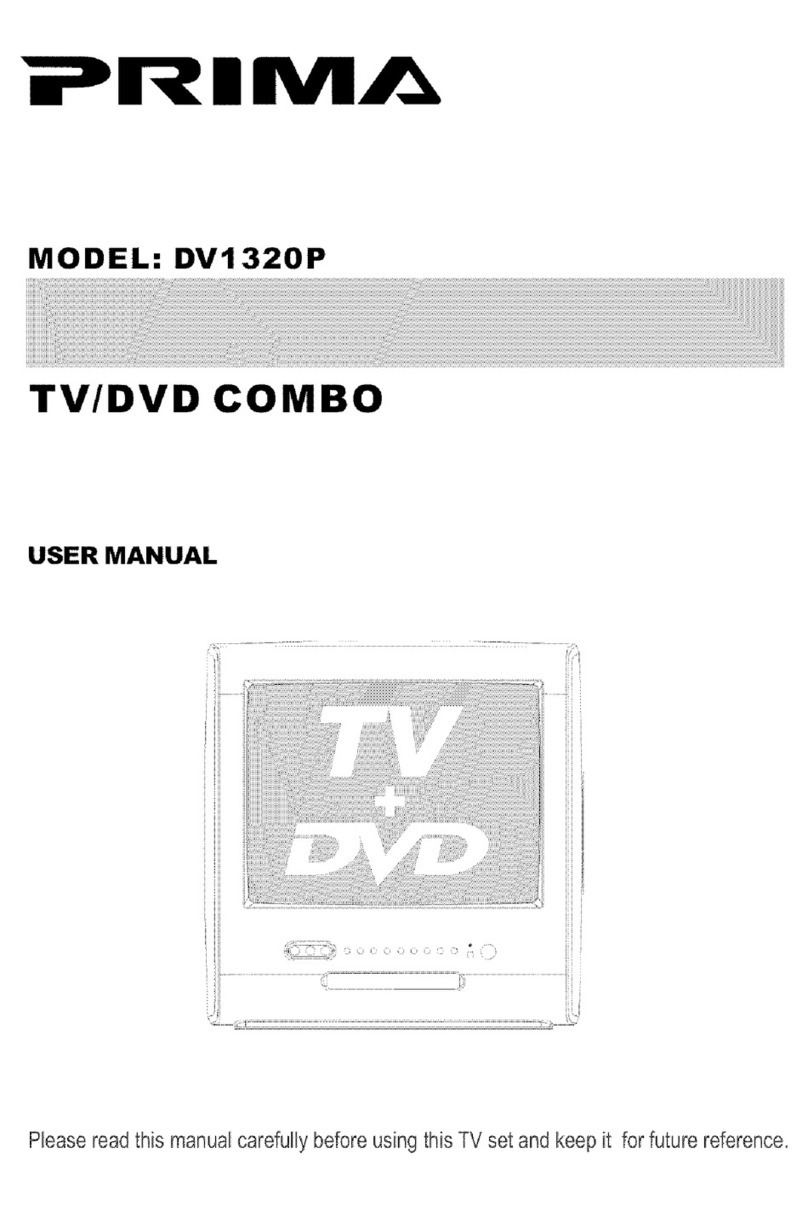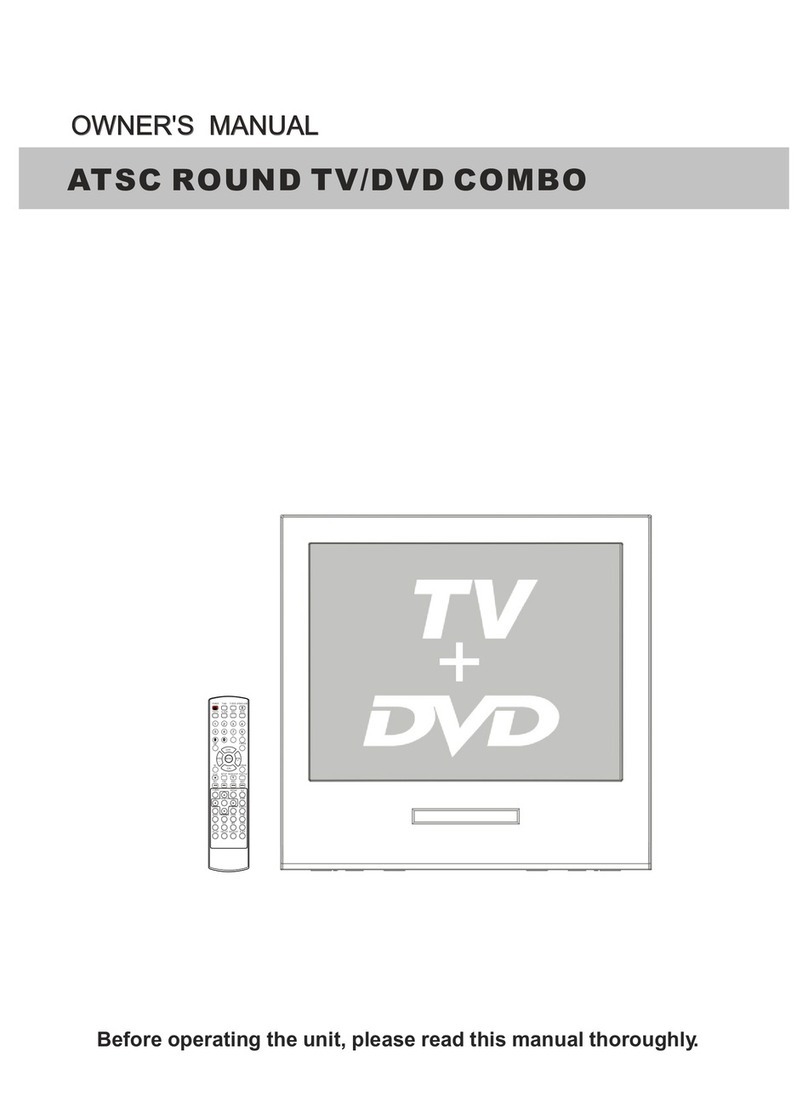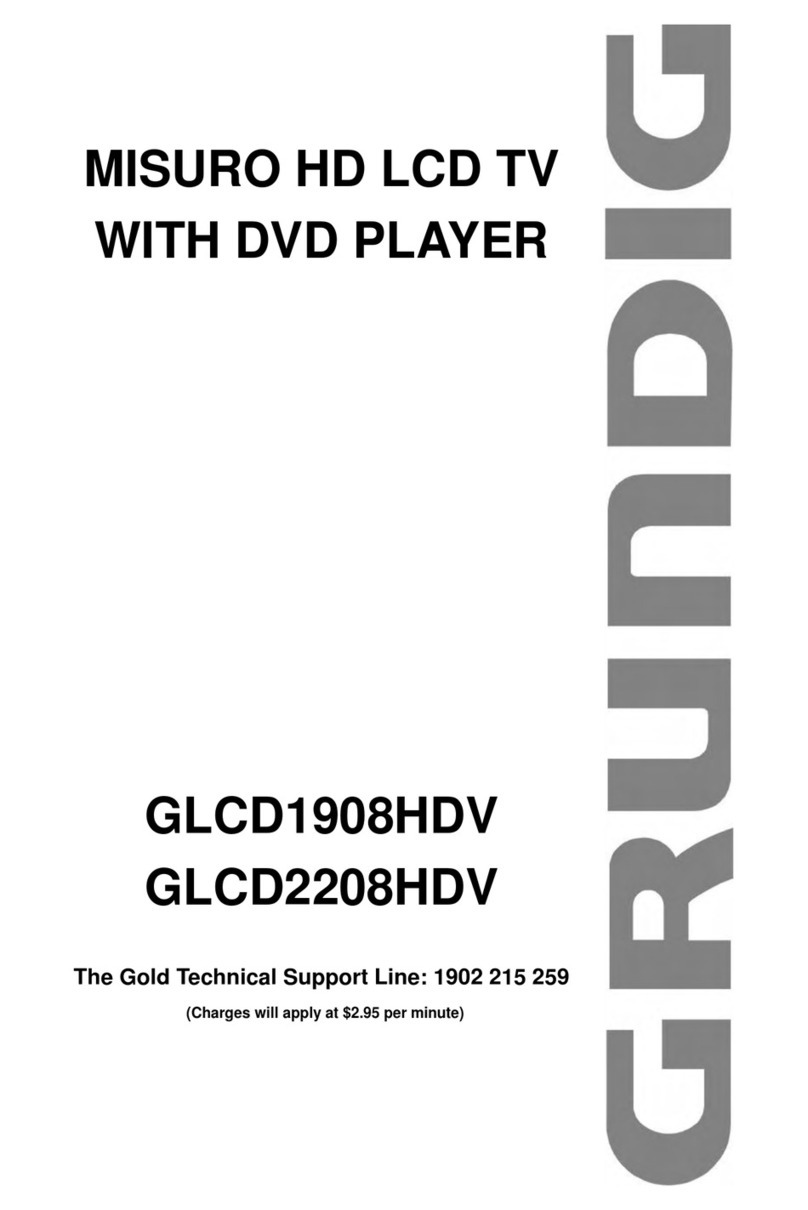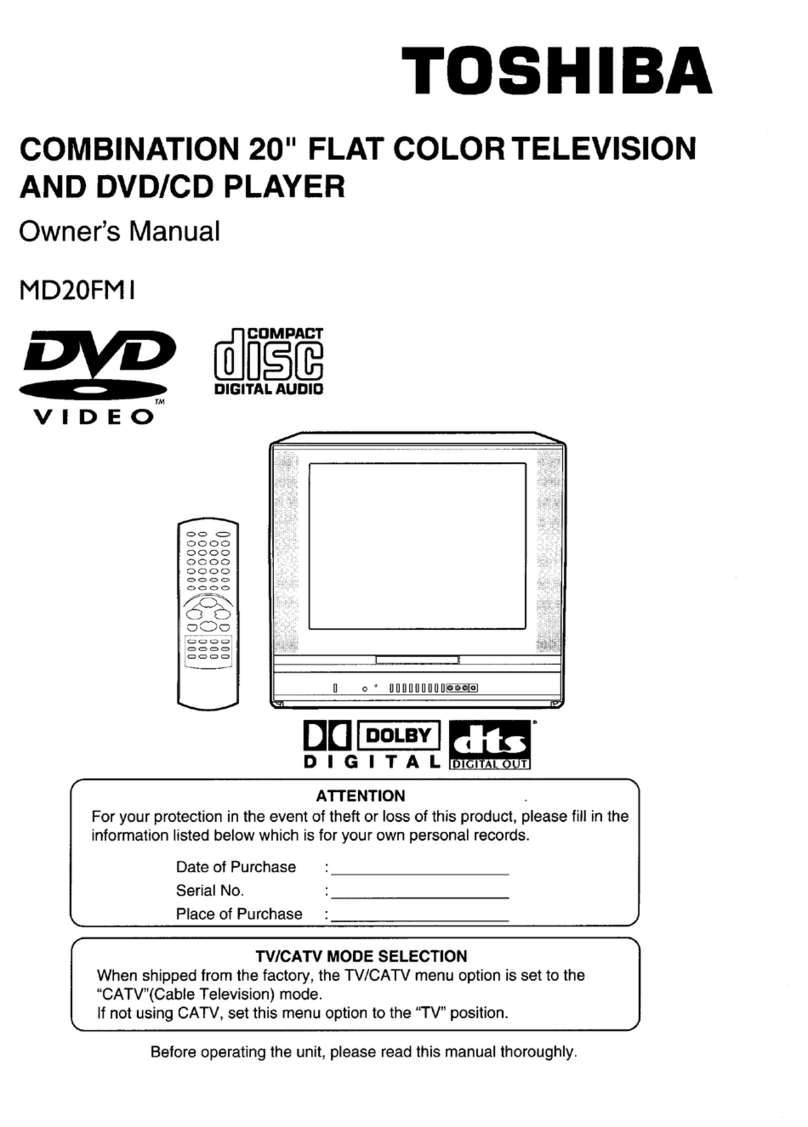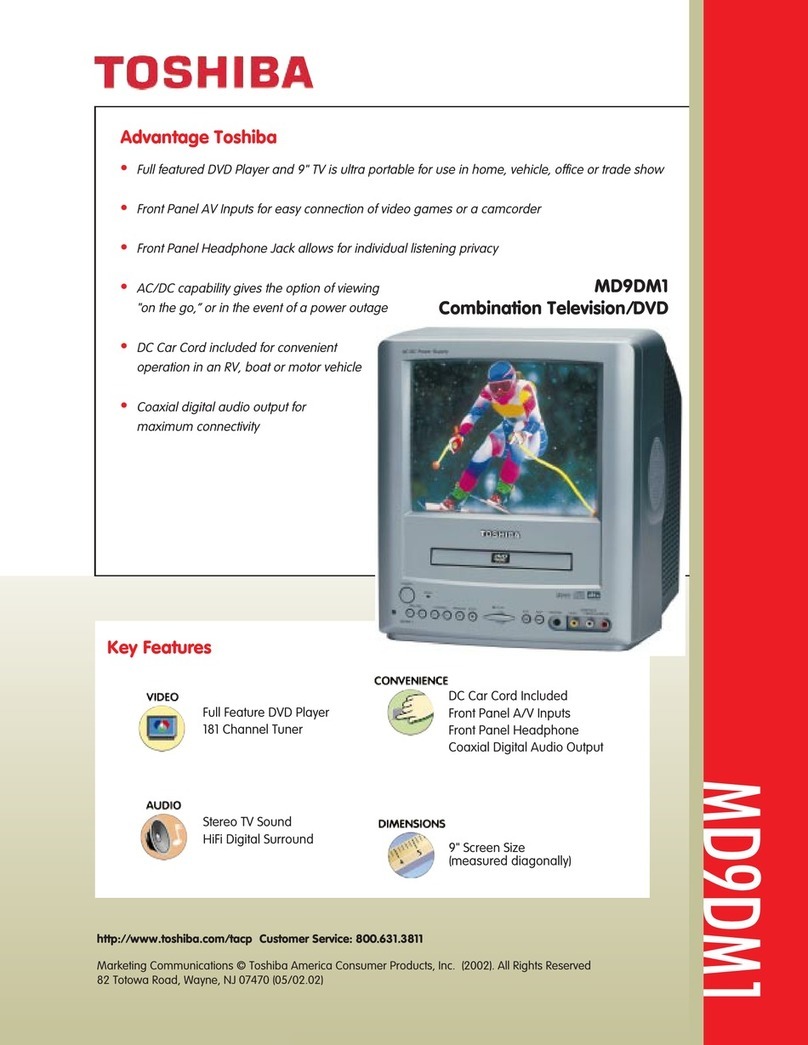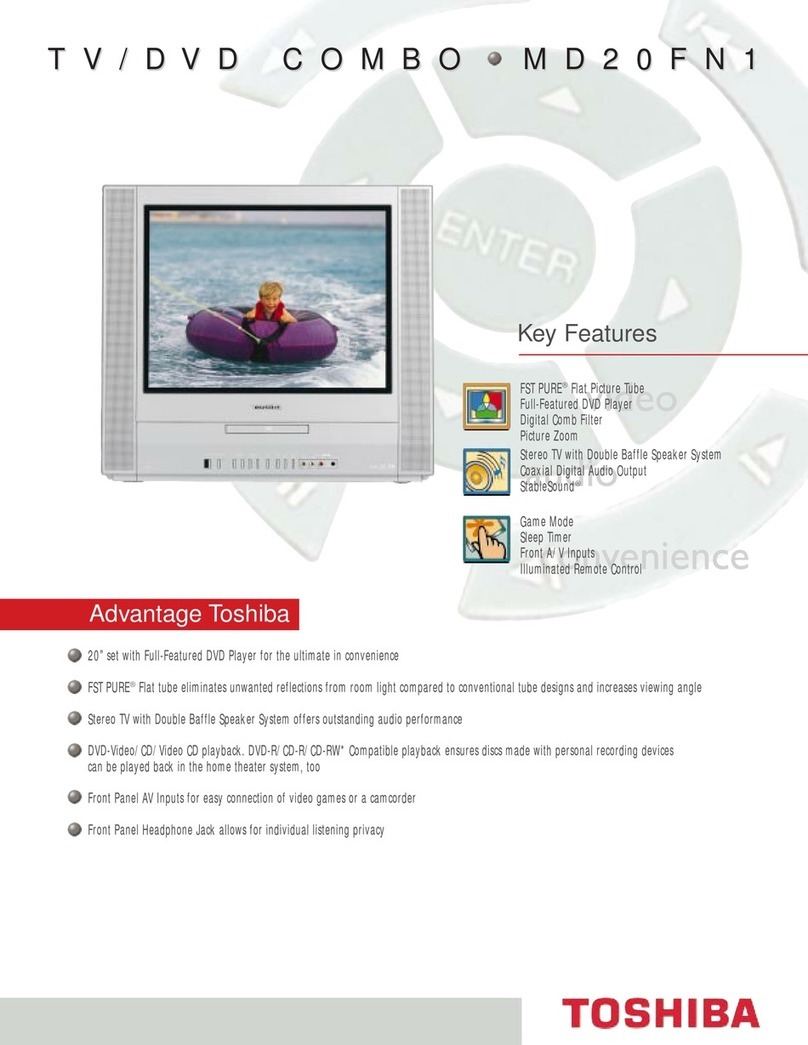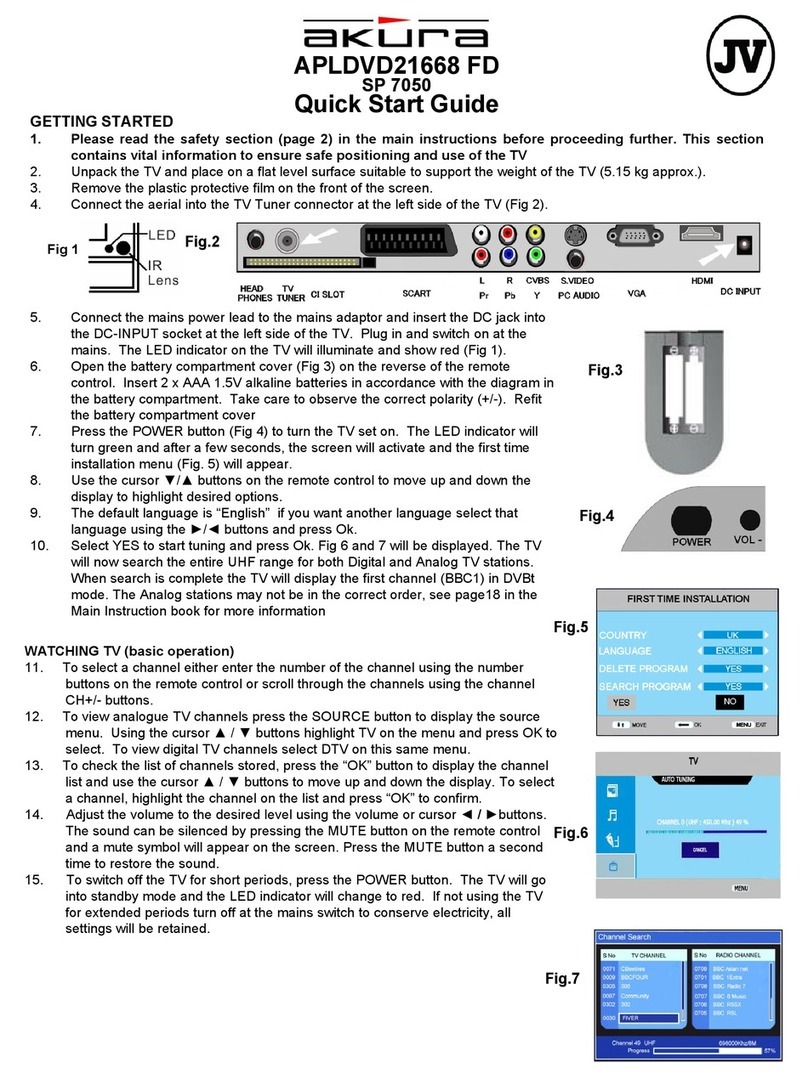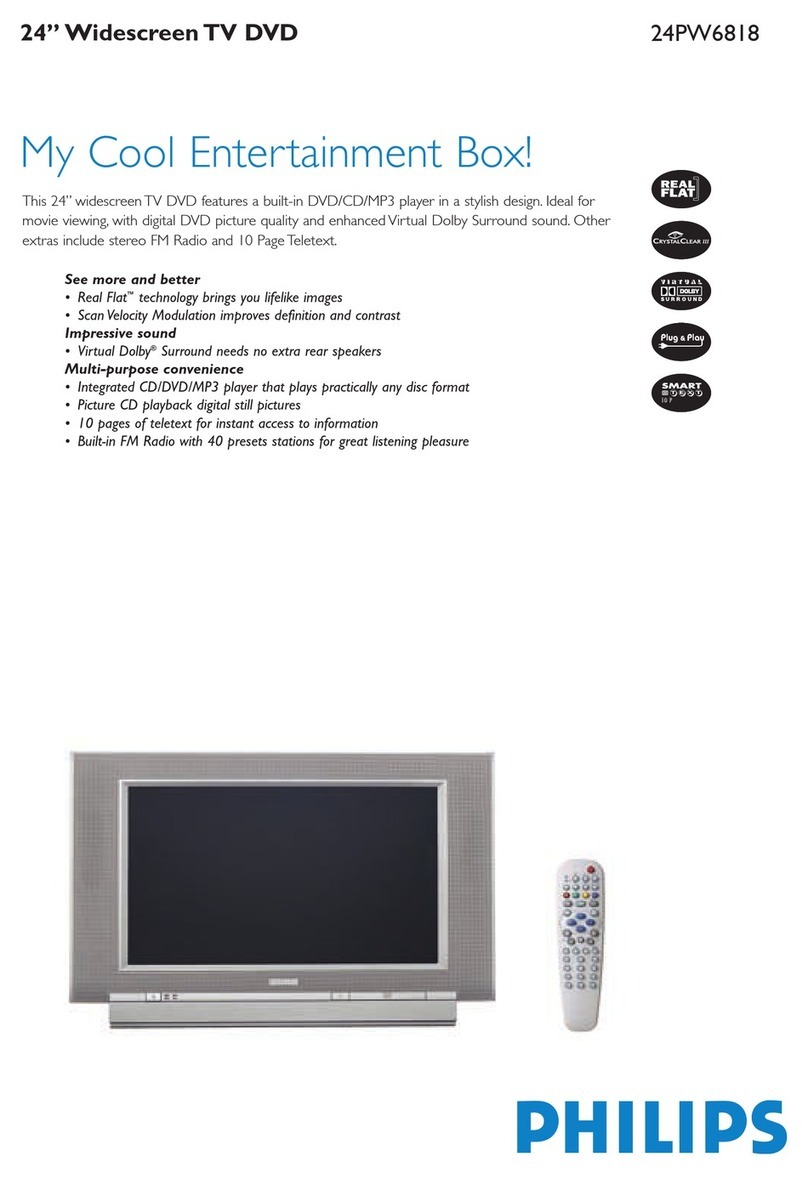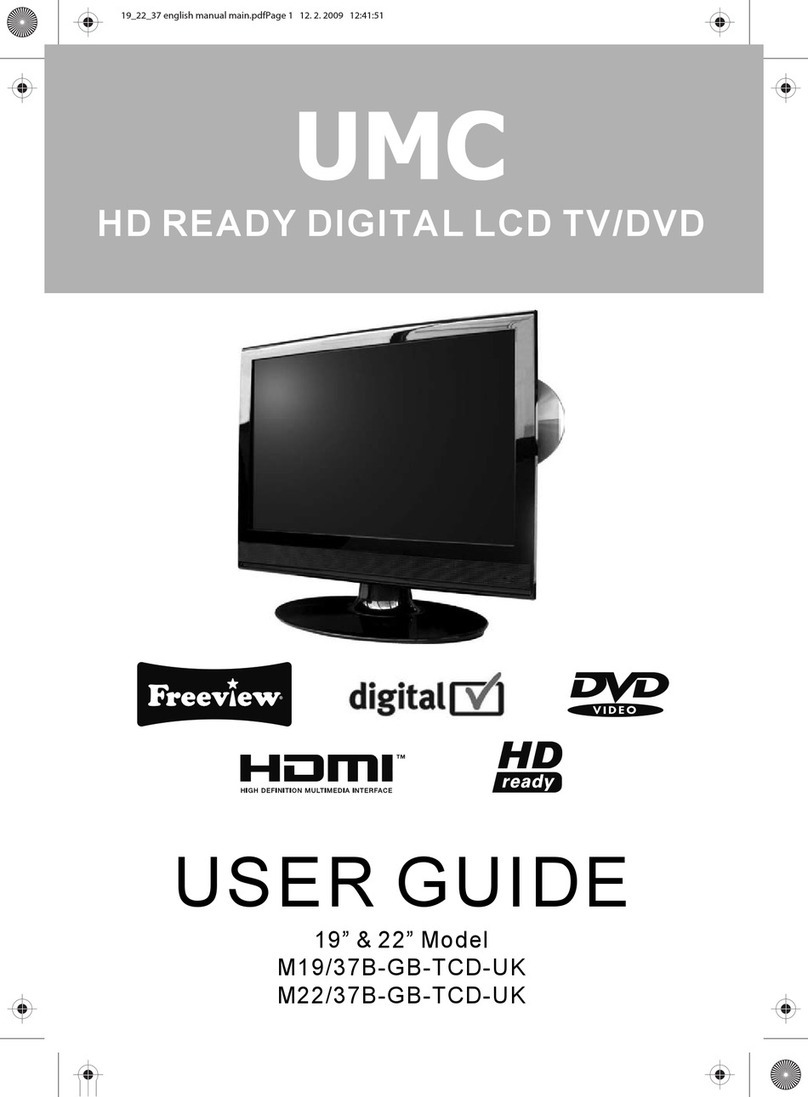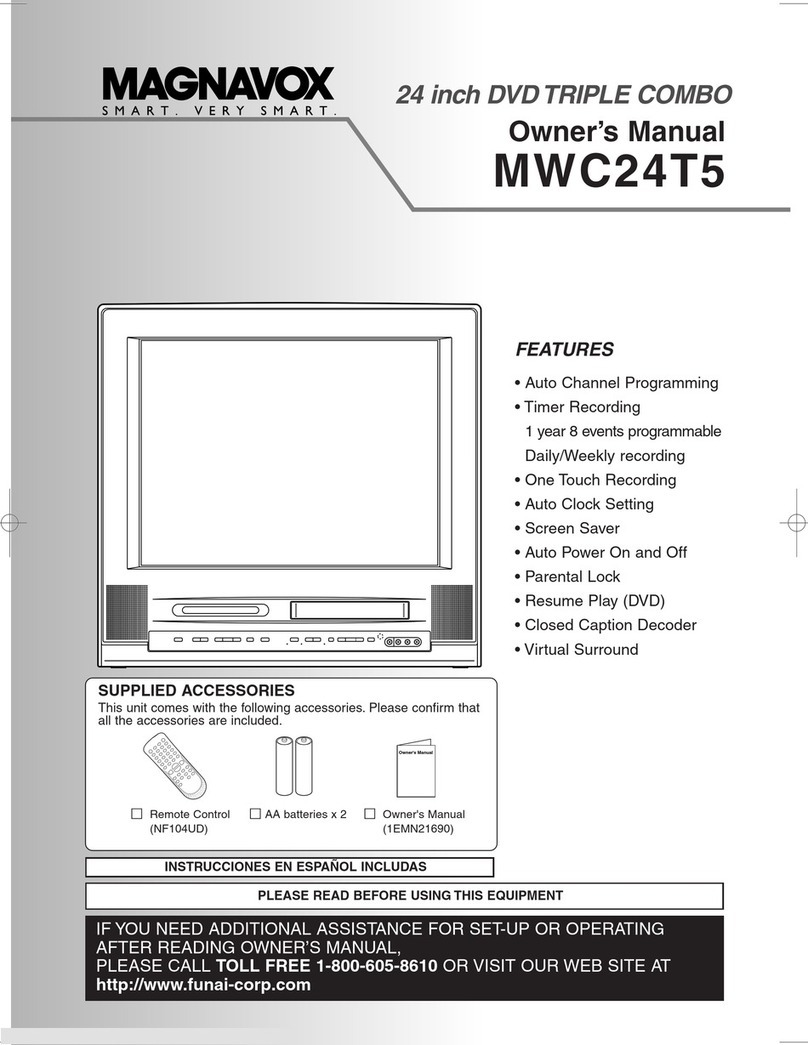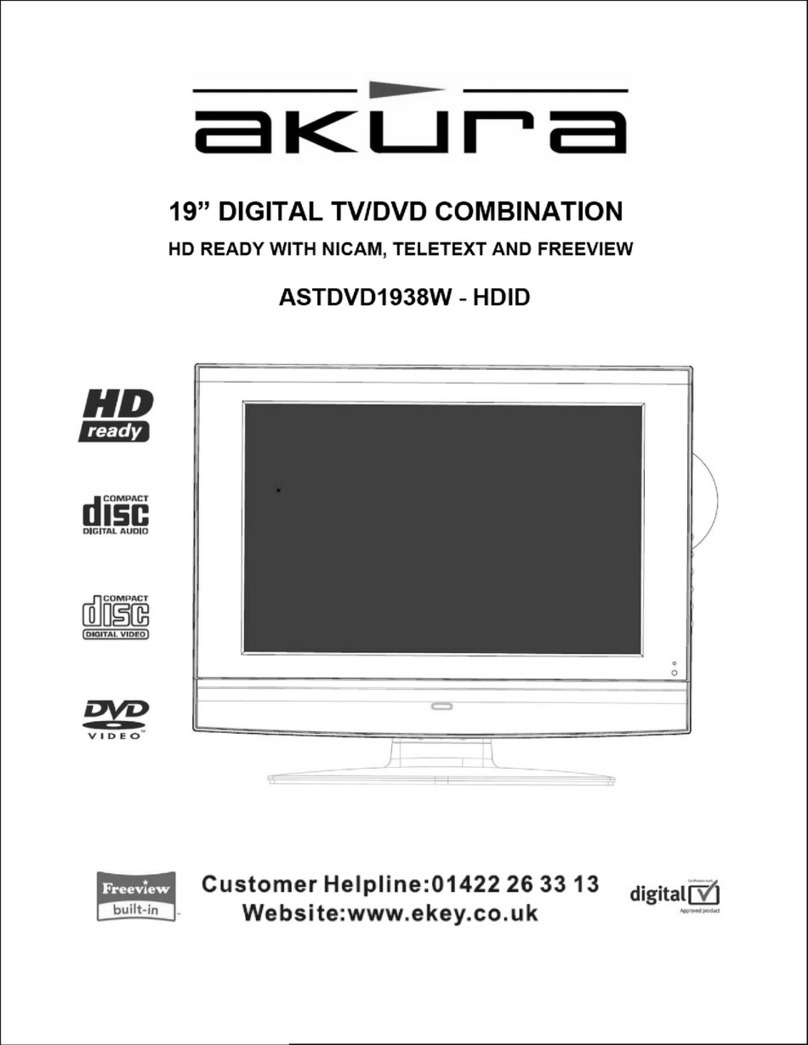Prima CV2011 User manual
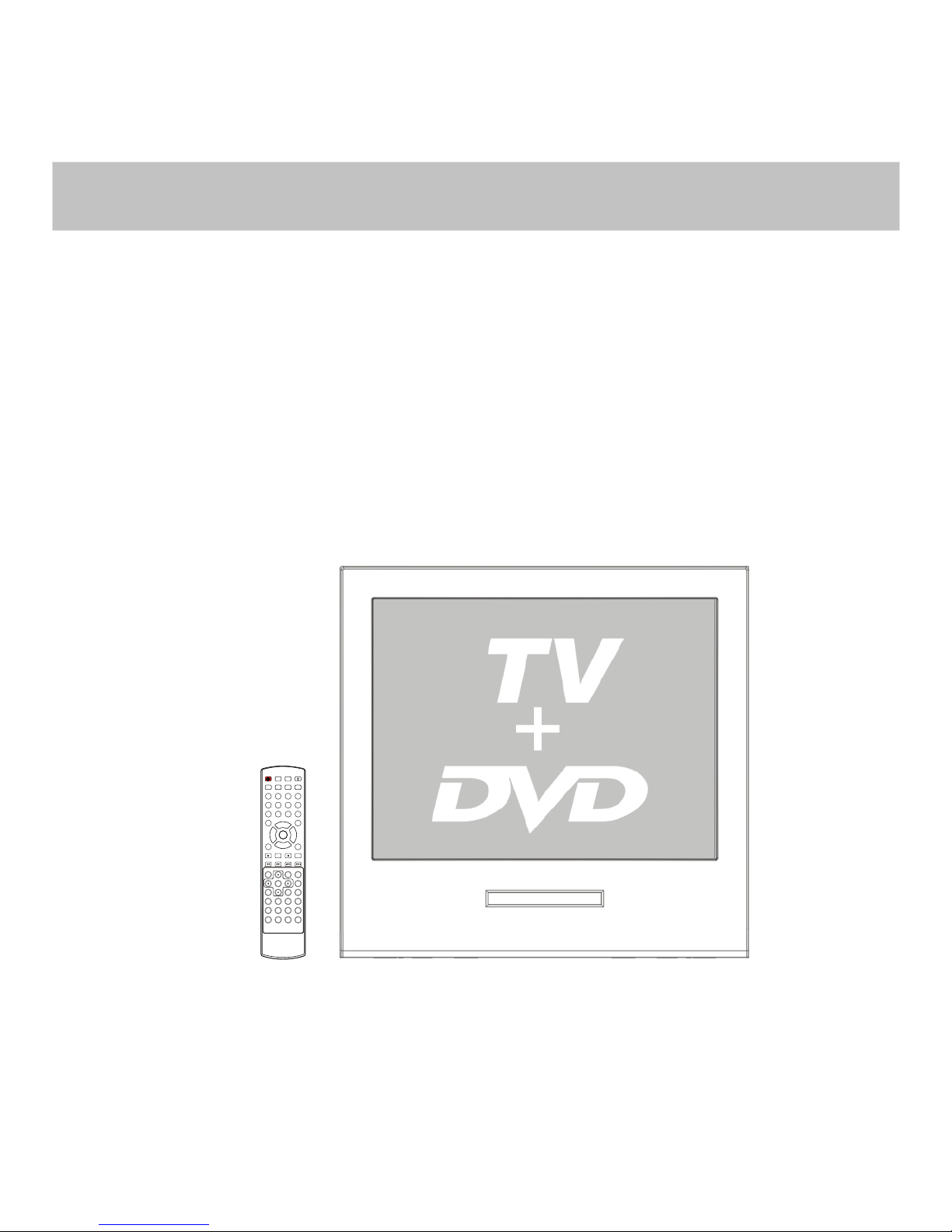
Before operating the unit, please read this manual thoroughly.
OWNER S MANUAL'OWNER S MANUAL
ATSC ROUND TV/DVD COMBO
POWER TV/DVD OPEN/CLOSE
Q.VIEW INFO MUTE
1234
5678
9900
CC
P.MODE
CH+
CH-
VOL
_
MENU
OK
STOP SETUP PAUSE/STEP
REV FWD.PREV NEXT
D.MENU REPEAT A-B
PLAY/ENTER SLOW
ANGLE TITLE/PBC SEARCH
AUDIO
EXIT
D.CALL
TV/AV
PROGRAM ZOOM
10+ ARC
VOL
+
SUBTITLE
-
TV/DTV
SAP
S.MODE
GUIDE
CH.LIST FAV.LIST AUDIOLIST SLEEP

1
PRECAUTIONS
FCC WARNING-This equipment may generate
or use radio frequency energy. Changes or
modifications to this equipment may cause
harmful interference unless the modifications
are expressly approved in the instruction
manual. The user could lose the authority
to operate this equipment if an unauthorized
change or modification is made.
LASER SAFETY
This unit employs a laser. Only a qualified
service person should remove the cover
or attempt to service this device, due to
possible eye injury.
CAUTION: USE OF CONTROLS OR
ADJUSTMENTS OR PERFORMANCE
OF PROCEDURES OTHER THAN
THOSE SPECIFIED HEREIN MAY
RESULT IN HAZARDOUS RADIATION
EXPOSURE.
CAUTION: VISIBLE AND INVISIBLE
LASER RADIATION WHEN OPEN AND
INTERLOCK DEFEATED. DO NOT
STARE INTO BEAM.
LOCATION:INSIDE,NEAR THE DECK
MECHANISM.
CONTENTS
Before Operation
Basic operation
Important Safety Instructions............................................................
Installation...........................................................................................
..........................................................................
Preparation of the remote control......................................................
Function buttons and ...................................
Front panel of the TV set..................................................................
Rear panel of the TV set....................................................................
Using the remote control...................................................................
The other video and audio equipment .................................................
Antenna connections ...........................................................................
Cable TV connections .........................................................................
Connections the other equipment .......................................................
Setting the language and blue screen .................................................
Channel menu .....................................................................................
Channel selection ................................................................................
Volume adjustment .............................................................................
Screen information ..............................................................................
Video menu ........................................................................................
Manual time setting ............................................................................
Setting the ON/OFF timer ..................................................................
Function menu ...................................................................................
Closed caption ...................................................................................
DTV setup menu ................................................................................
Other function ...................................................................................
........................................................................
Specifications .....................................................................................
Warranty ............................................................................................
Antenna Connection
External Connections
Troubleshooting guide
s
DVD Features...................................................................................
Special Playback Functions..............................................................
DVD System Setup..........................................................................
Playable Discs...................................................................................
Disc Protection and DVD Characteristics..........................................
Others
1
5
5
5
6
6
6
7
8
9
10
11
12
13
15
16
17
18
20
21
22
27
28
33
35
37
38
42
43
44
45
46
DVD Operation
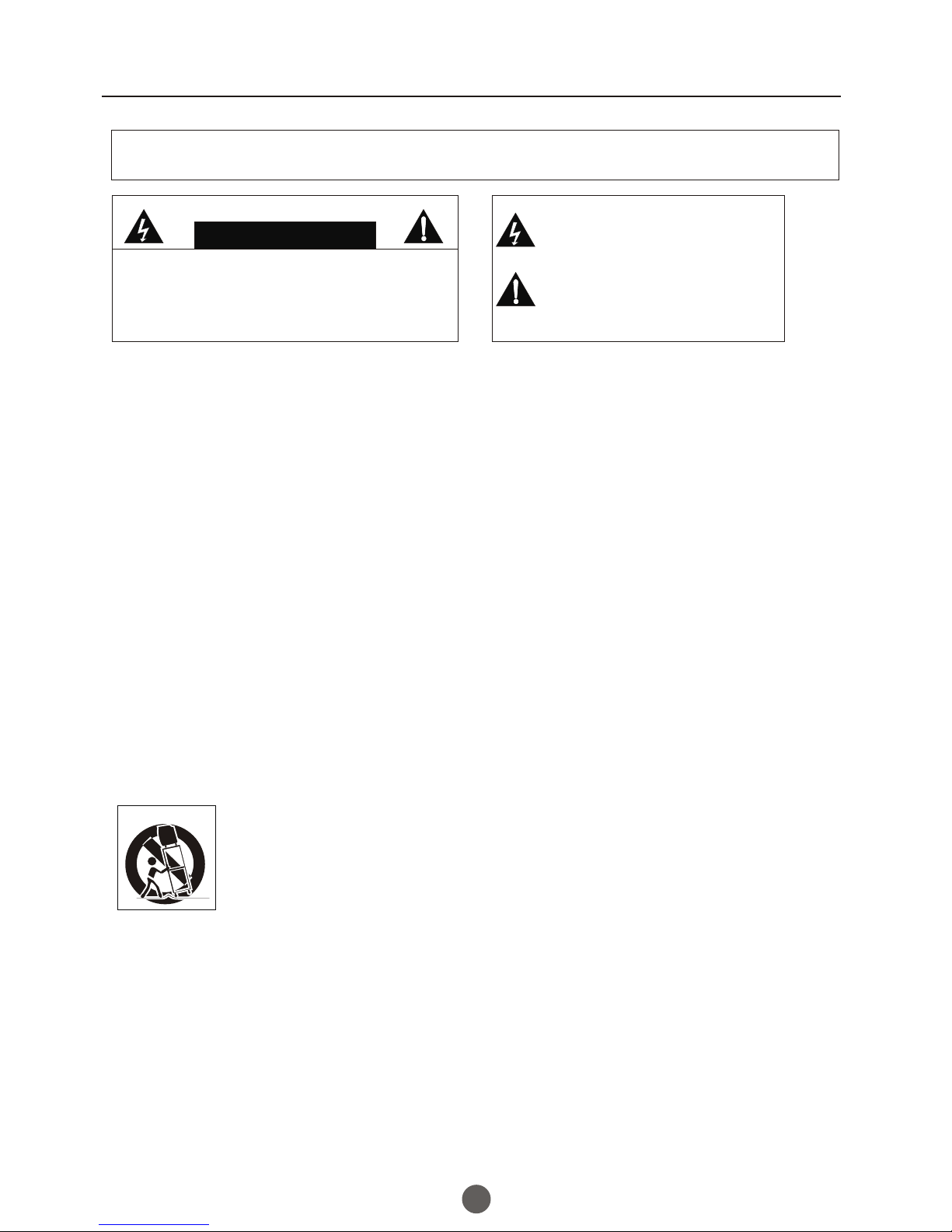
2
Important safety Instructions
WARNING:TO REDUCE THE RISK OF FIRE ORELECTRIC SHOCK, DO NOT EXPOSE
THIS APPLIANCE TO RAIN OR MOISTURE.
CAUTION
RISK OF ELECTRICSHOCK
DO NOT OPEN
CAUTION: TO REDUCETHE RISK OFELECTRIC
SHOCK, DO NOTREMOVE COVER (OR BACK).
NO USER SERVICEABLEPARTS INSIDE.REFER
SERVICING TOQUALIFIED SERVICE PERSONNEL
This symbol indicates thatdangerous
voltage constituting a riskof electrical
shock is present inthis unit.
This symbol indicates thereare important
operating and maintenance instructions
in packaged with thisproduct.
The important noteis located on the rear of the cabinet.
IMPORTANT SAFEGUARDS
1. READ INSTRUCTIONS
All the safetyand operating instructionsshould be read before the unitis operated.
2. KEEP THESE INSTRUCTIONS
The safety andoperating instructions shouldbe retained for future reference.
3. HEED ALL WARNINGS
All warningson theunit and inthe operating instructions should be adheredto.
4. FOLLOW ALL INSTRUCTIONS
All operating anduse instructions shouldbe followed.
5. CLEANING
Unplug this unitfrom the walloutlet before cleaning. Do not useliquid cleaners oraerosol
cleaners.
Use a dampcloth for cleaningthe exterior cabinet only.
6. ATTACHMENTS
The manufacturer ofthis unit doesnot make any recommendations for attachments,as they
may cause hazards.
7. WATER AND MOISTURE
Do not usethis unit nearwater. For example, near abathtub, washbowl, kitchensink,
laundry tub, ina wet basement,or near a swimming pool.
8. ACCESSORIES
Do not placethis unit onan unstable cart, stand, tripod, bracket,or table. The unit may fall,
causing serious injury, and seriousdamage to the unit.
(symbol provided byRETAC)
8A. Anappliance and cartcombination should be moved with care.Quick
stops, excessive force,and uneven surfacesmay cause the appliance and
cart combination tooverturn.
9. VENTILATION
Slots and openingsin the cabinetback or bottom are provided forventilation, and toensure
reliable operation ofthe unit, andto protect it from overheating. These openings must not be
blocked or covered.The openings should never be blocked by placingthe unit ona bed,
sofa, rug, orother similar surface.This unit should never beplaced near orover a radiator or
heat source. This unit shouldnot be placed in a built-ininstallation such asa bookcase or
rack unless properventilation is providedor the manufacturer's instructions have been
adhered to.
10. POWER SOURCE
This unit shouldbe operated onlyfrom the type of power sourceindicated on therating plate.
If you arenot sure ofthe type of power supply toyour home, consultyour appliance dealer or
local power company. For unitsintended to operate from battery power, or other sources,
refer to therespective pages inthis Owner's Manual for their operatinginstructions.
S3126A
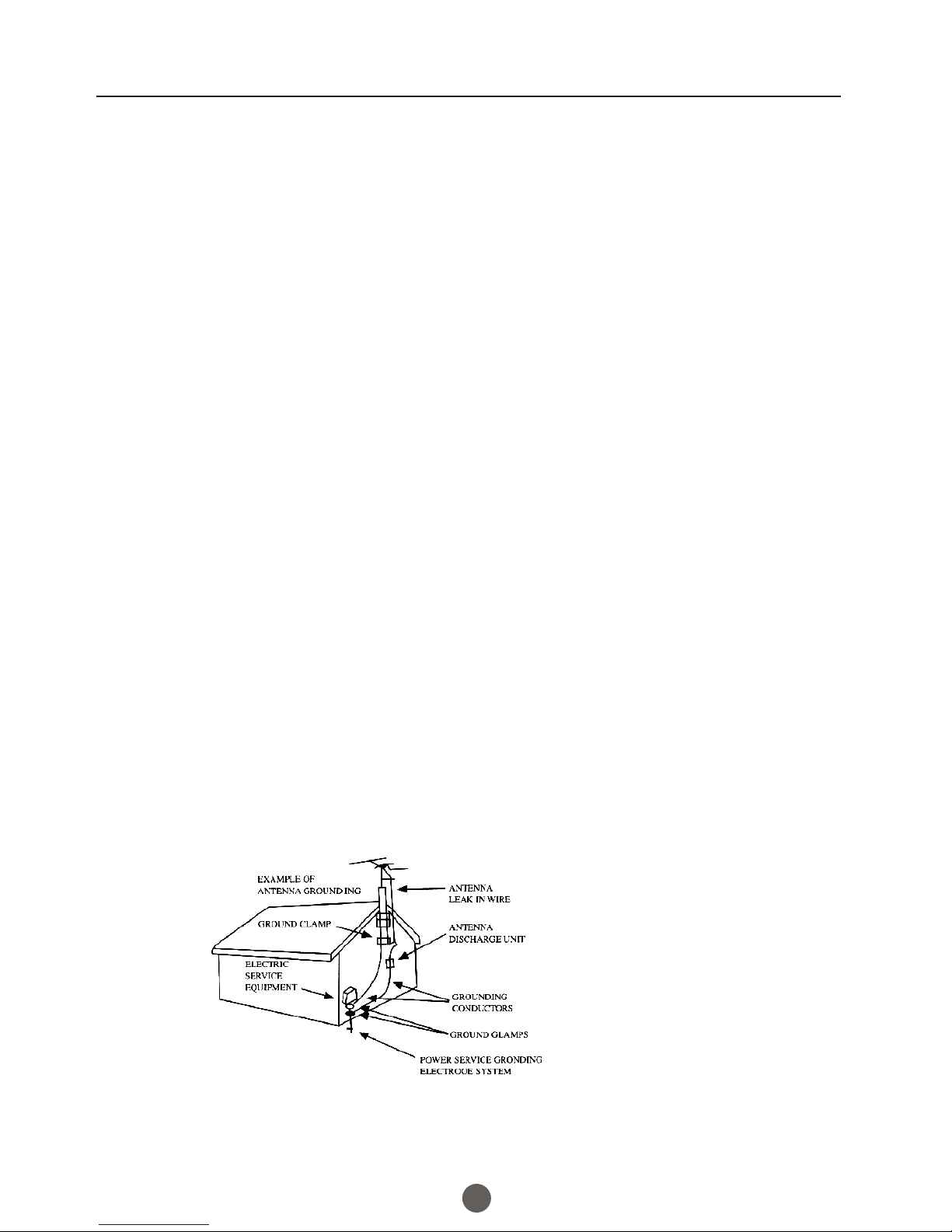
3
Important safety Instructions
11. GROUNDINGOR POLARIZATION
This unit isequipped with apolarized alternating-current line plug (a plug having one blade
wider than theother). This plugwill fit intothe power outletonly one way. This isa safety
feature. If youare unable toinsert the plug fully into the outlet, try reversingthe plug. Ifthe
plug should stillfail to fit,contact your electrician to replace your obsolete outlet. Insteadof
the polarized alternating-current line plug, yourunit may beequipped with a 3-wire
grounding-type plug (aplug having athird (grounding) pin). This plug willonly fit intoa
grounding-type power outlet.This too, isa safety feature.If you areunable to insert the plug
into the outlet,contact your electricianto replace your obsolete outlet. Do not defeat the
safety purpose ofthe grounding-type plug.
12. POWER-CORD PROTECTION
Power-supply cords shouldbe routed sothat they are not likely to be walked onor pinched
by items placedupon or againstthem, paying particular attention to cords at plugs,
convenience receptacles, andthe point wherethey exit from the appliance.
13. LIGHTNING
Toprotect your unitfrom a lightning storm, or when it is leftunattended and unusedfor long
periods of time,unplug it fromthe wall outlet and disconnect the antenna or cablesystem.
This will preventdamage to theunit due to lightning and power line surges.
14. POWER LINES
An outside antennasystem should notbe located in the vicinity of overhead power linesor
other electric lightor power circuits,or where it can fall onto or against suchpower lines or
circuits. When installingan outside antennasystem, extreme care should be taken to keep
from touching suchpower lines orcircuits, as contact with them might be fatal.
15. OVERLOADING
Do not overloadwall outlets andextension cords, as this can result in a riskof fire orelectric
shock.
16. OBJECT AND LIQUID ENTRY
Do not pushobjects through anyopenings in this unit, as they may touch dangerousvoltage
points or shortout parts thatcould result in fire or electric shock. Never spillor spray any
type of liquidinto the unit.
17. OUTDOOR ANTENNA GROUNDING
If an outsideantenna or cablesystem is connected to the unit, be sure theantenna or cable
system is groundedto provide someprotection against voltage surges and built-up static
charges, Section 810of the NationalElectrical Code (NEC), ANSI/NFPA70, provides
information with respectto proper groundingof the mast and supporting structure,
grounding of thelead-in wire toan antenna discharge unit, size of grounding conductors,
location of antennadischarge unit, connectionto grounding electrodes, and requirements
for the groundingelectrode.
18. SERVICING
Do not attemptto service thisunit yourself as opening or removing covers may exposeyou
to dangerous voltageor other hazards.Refer all servicing to qualified service personnel.

4
Important safety Instructions
19. DAMAGE REQUIRINGSERVICE
Unplug this unitfrom the walloutlet and refer servicing to qualifiedservice personnel under
the following conditions:
a. When thepower-supply cord orplug is damaged.
b. If liquidhas been spilled,or objects have fallen into theunit.
c. If theunit has beenexposed to rain or water.
d. If theunit does notoperate normally by following the operatinginstructions. Adjust
only those controlsthat are coveredby the operating instructions, as animproper
adjustment of othercontrols may resultin damage and will often requireextensive
work by aqualified technician torestore the unit to its normaloperation.
e. If theunit has beendropped or the cabinet has beendamaged.
f. When the unit exhibits adistinct change inperformance, this indicates a need for
service.
20. REPLACEMENT PARTS
When replacement partsare required, besure the service technician uses replacementparts
specified by themanufacturer or thosethat have the same characteristics asthe original part.
Unauthorized substitutions mayresult in fire, electric shock or other hazards.
21. SAFETY CHECK
Upon completion ofany service orrepairs to this unit, ask theservice technician to perform
safety checks todetermine that theunit is in proper operating condition.
22. HEAT
The product shouldbe situated awayfrom heat sources such as radiators,heat registers,
stoves, or otherproducts (including amplifiers)that produce heat.
23. DISC SLOT
Keep your fingerswell clear ofthe disc slot as it isclosing. It may cause serious personal
injury.
24. CONNECTING
When you connectthe product toother equipment, turn off the power and unplug all of the
equipment from thewall outlet. Failureto do so may cause anelectric shock and serious
personal injury. Read the owner's manual ofthe other equipment carefully and followthe
instructions when makingany connections.
25. SOUND VOLUME
Reduce the volumeto the minimumlevel before you turn on theproduct. Otherwise, sudden
high volume soundmay cause hearingor speaker damage.
26. SOUND DISTORTION
Do not allowthe product outputdistorted sound for a longtime. Itmay cause speaker
overheating and fire.
27. LASER BEAM
Do not lookinto the openingof the disc slot or ventilationopening of the product to see the
source of thelaser beam. Itmay cause sight damage.
28. DISC
Do not usea cracked, deformed,or repaired disc. These discs are easily broken and may
cause serious personalinjury and productmalfunction.
29. NOTE TO CABLE TVSYSTEM INSTALLER
This reminder isprovided to callthe Cable TV system installer'sattention to Article 820-40 of
the NEC thatprovides guidelines forproper grounding and, in particular,specifies that the
cable ground shallbe connected tothe grounding system of the building,as close to the point
of cable entryas practical.

Installation
Preparation for the remote control
Battery installation
Tips for remote operation
Remove the battery cover.
!When the remote control will not be used for a long period of time or when the
batteries are worn out, remove the batteries to prevent leakage.
! Do not throw the batteries into fire. Dispose of used batteries in the specified
manner.
! Do not drop, dampen or disassemble the remote control.
Insert two size AA batteries matching
the +/-polarities of the battery to the +/-
marks inside the battery compartment.
!
!
5
Antenna connection
300 twin-lead cable
Antenna adapter
75 coaxial cable
Plug
AC power socket
Aerial input
75 standard
coaxial type
Note:
* It is recommended that a 75 ohm coaxial antenna is used to avoid
interference.
*To avoid interference from electrical signals, do not bind the antenna
cable together with any mains lead.
(Not supplied)
(Not supplied)
If the picture is not clear or is snowy, it is recommended that an External Aerial
is used, this is usually mounted outside.
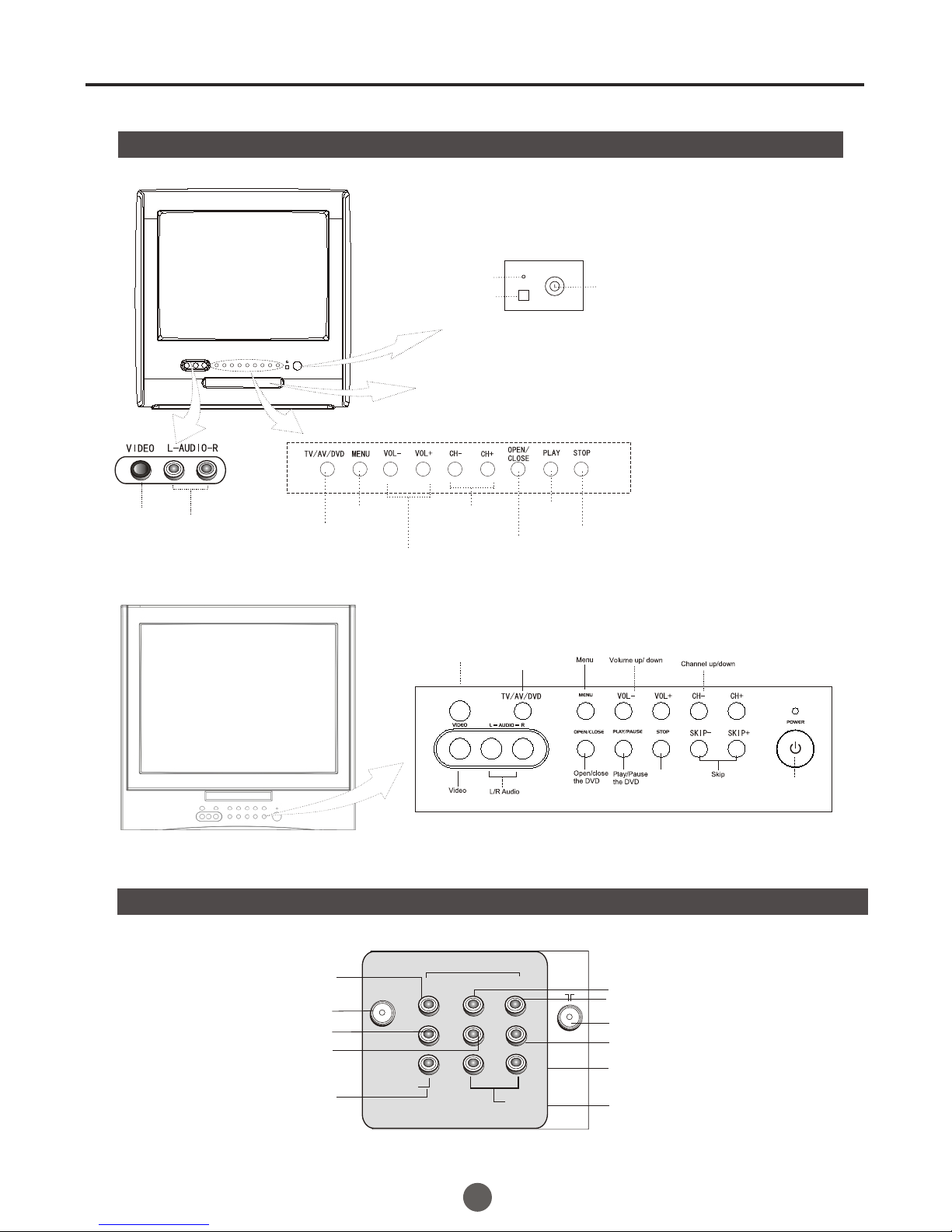
Parts and functions
6
Rear panel of the TV set
Front panel the TV set
Antenna input socket
Video Cr inputterminal
Audio left channelinput terminal
Audio right channelinput terminal
Audio left channeloutput terminal Audio right channeloutput terminal
Video Cb inputterminal
Video Yinput terminal
Video 2
Video output terminal OUT
IN
VIDEO1
YCb Cr
L R
AUDIO
Power Switch
Power Indicator
Signal Receiver
Video R/L
Audio
Menu
TV/AV/DVD
Switching Volume up/ down
Channel Position
up/down
Open/close
the DVD
Play
the DVD
Stop
the DVD
The DVD Player
Stop
Remote Receiving
Window
Power Button
POWER
COMPONENT
COAXIAL
OUTPUT
COAXIAL OUTPUT
TV/AV/DVD
Switching

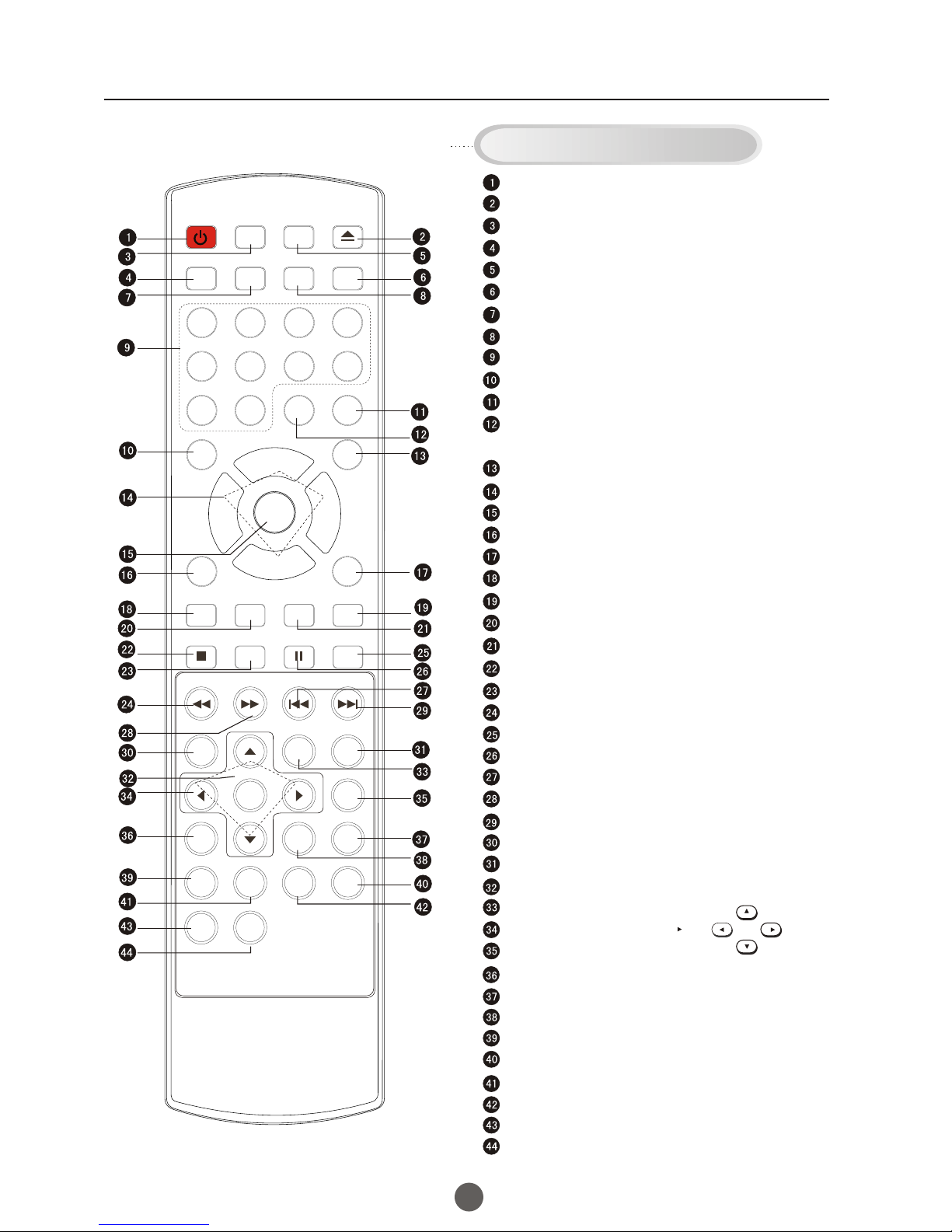
Using the Remote Control
Q.VIEW button:
SAP button:
CC
P.MODE (picture mode):
TV Sleep button
CH.LIST (channel list)
GUIDE
FAV.LIST (favorite list)
SIZ: Aspect Ratio Control under 16:9 digital signal input
P
DVD FAST REVERSE
DVD PAUSE/STEP
DVD FAST FORWARD
DVD MENU
DVD A-B REPEAT
DVD Cursor Move button
DVD SLOW
DVD SEARCH
DVD TITLE
DVD PROGRAM
10+
CLR: clear
Power Switch
TV / AV Mode Selection
TV / DTV Mode Selection
TV / DVD Mode Selection
Mute Sound
Return to Previous Channel
Channel / Track Selection
Second Audio Program
Mode Selection: Closed captioning (selects mode).
Adjust Picture Mode
Adjusting
Go to TV Menu
Exit On Screen Display
reference (may not operate using some systems)
Enter
Playback
Selection
Chapter / Track
Chapter / Track
Playback / Confirm Menu Selection
Mode
Change
Mode
DVD INFORMATION
Zoom Function
Open/close DVD Tray
On Screen Display
Volume/Channel
DVD STOP
DVD SETU
DVD CAPTION (SUBTITLE)
DVD NEXT
DVD
DVD REPEAT
DVD ANGLE
DVD AUDIO
DVD PREVIOUS
Buttons on the remote control
UP
DOWN
LEFT RIGHT
POWER TV/DVD OPEN/CLOSE
Q.VIEW INFO MUTE
1234
5678
9900
CC
P.MODE
CH+
CH-
VOL
_
MENU
OK
STOP SETUP PAUSE/STEP
REV FWD .PREV NEXT
D.MENU REPEAT A-B
PLAY/ENTER SLOW
ANGLE TITLE/PBC SEARCH
AUDIO
CLR
D.CALL
TV/AV
PROGRAM ZOOM
10+
VOL
+
SUBTITLE
-
TV/DTV
SAP
SLEEP
CH.LIST FAV.LIST SIZ GUIDE
7
- button: select additional channels being broadcasted.
For example, to select channel “54-3”, press “54”, “-”, “3”,
and then press “OK”.
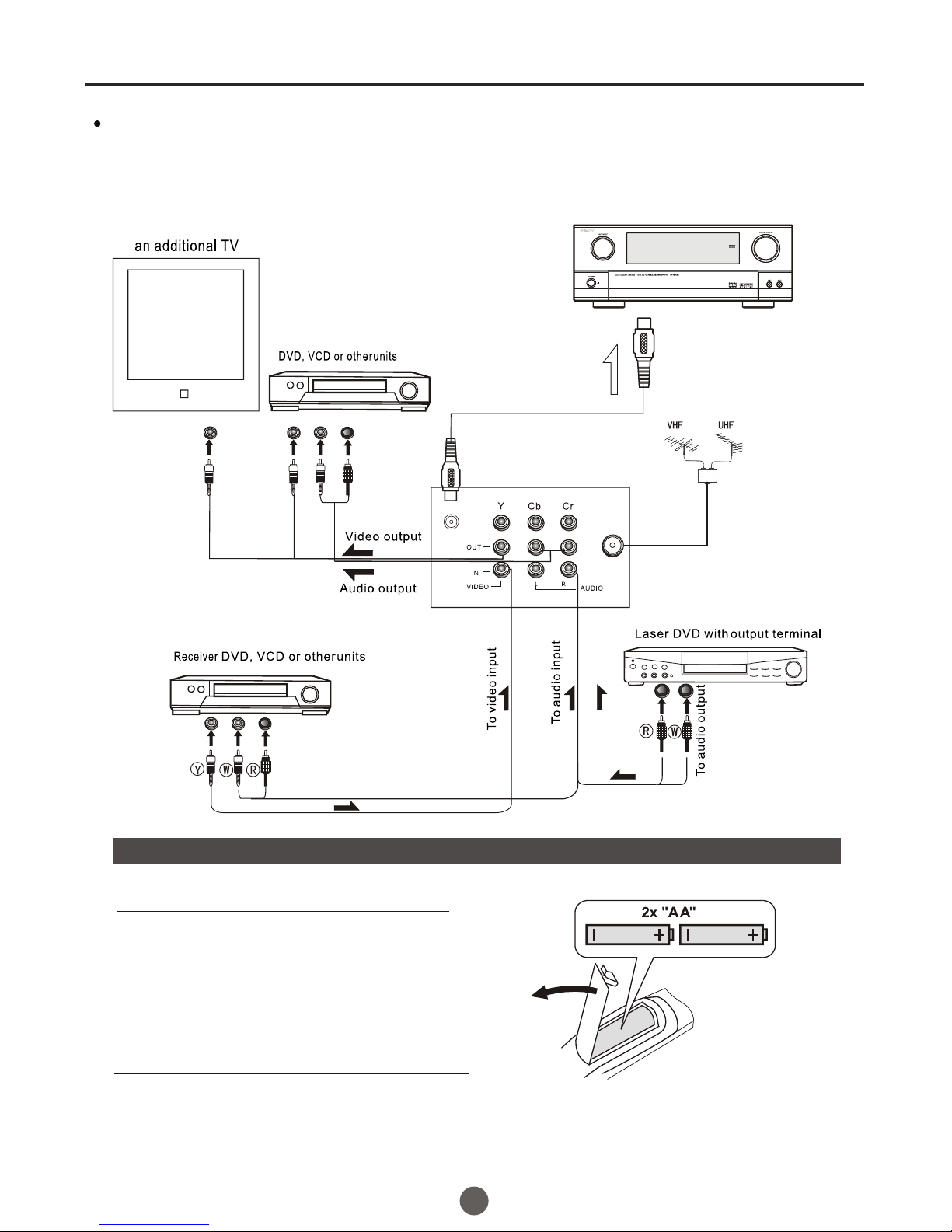
8
Preparation for the remote control
Battery installation
Tips for remote operation
Remove the battery cover.
!When the remote control will not be used for a long period of time or when the batteries
are worn out, remove the batteries to prevent leakage.
! Do not throw the batteries into fire. Dispose of used batteries in the specified manner.
! Do not drop, dampen or disassemble the remote control.
Insert two size AA batteries matching
the +/-polarities of the battery to the +/-
marks inside the battery compartment.
!
!
The other video and audio equipment Connections
Youcan connect the DVD,VCR and stereo system to the output to enjoy a
higher quality of picture and sound effect.
COAXIAL OUT
Coaxial cable
To COAXIAL
type digital
audio input
Amplifier
ANT IN

If you are using an indoor or outdoor antenna, follow the instructions below that correspond to your antenna
system. If you are using a cable TV service (CABLE), see the Cable TV connections.
Combination VHF/UHF antenna (Separate VHF and UHF 300 ohm twin-lead wires)
Combination VHF/UHF antenna (Single 75 ohm cable or 300 ohm twin-lead wire)
Antenna connections
75 ohm
coaxial
cable 300-75 ohm
matching
transformer
300-75 ohm
matching
transformer
UHF 300 ohm
VHF 300 ohm
UHF 300 ohm
VHF 75 ohm
Separate VHF/UHF antennas (75 ohm VHF cable and 300 ohm UHF twin-lead wires)
RF IN
jack RF IN
jack
RF IN
jack
Combiner
RF IN
jack
Combiner
Connect the 75 ohm cable from the combination
VHF/UHF antenna to the RF IN jack.
Connect the UHF 300 ohm twin-lead wire to the
combiner (not supplied). Connect the VHF 300
ohm twin-lead wire to the 300-75 ohm matching
transformer. Attach thetransformer to the combiner,
then attach the combiner to the RF IN jack.
Connect the VHF 75 ohm cable and UHF 300 ohm
twin-lead wire to the combiner. Attach the combiner
to the RF IN jack.
9
If using aflat UHF 300ohm twin-lead wire,
connect these flatwires to anoptional 75/300
ohm matching transformer/adapter(available
at many retailers),and then connectthe
adapter to the'RF' IN connectoron the back
of the television.
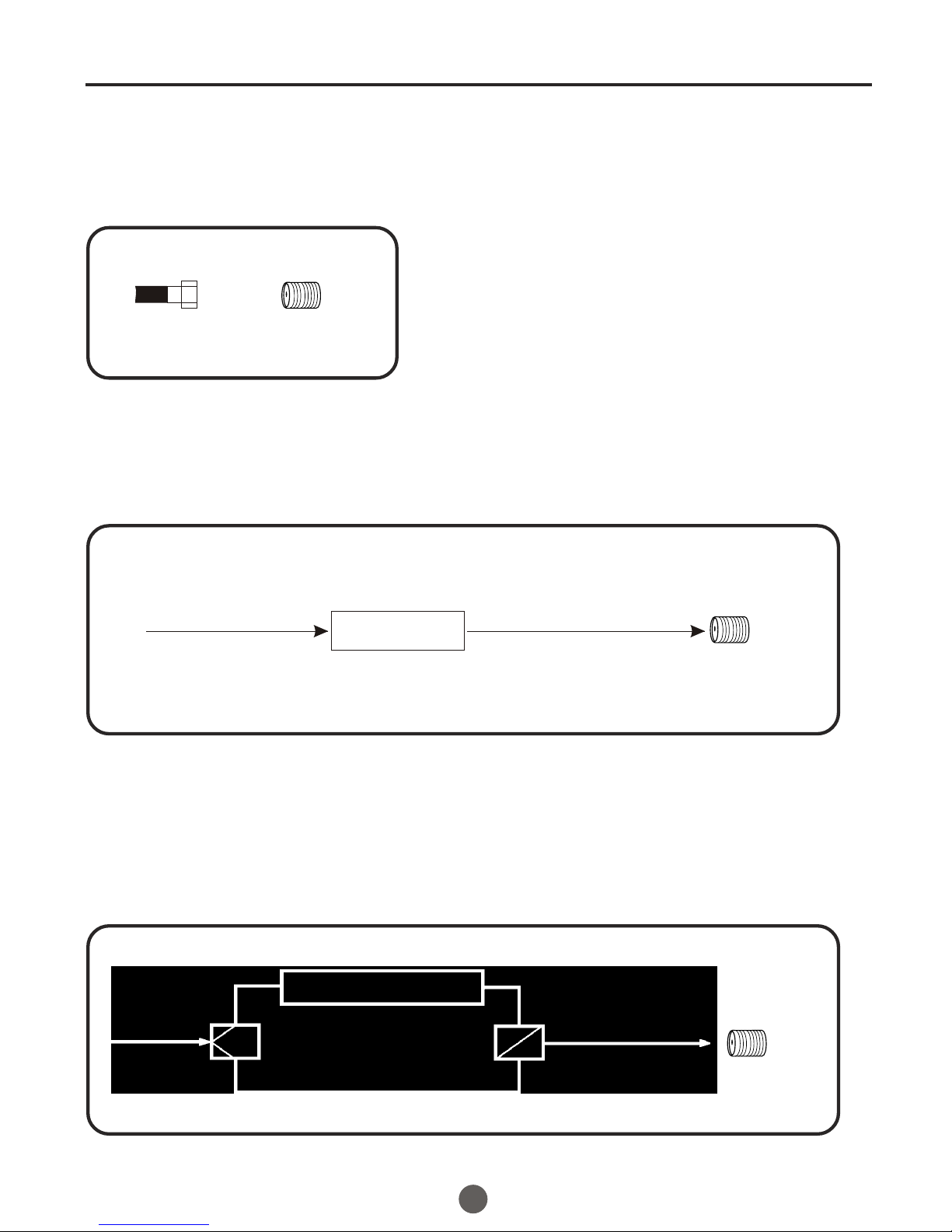
FOR SUBSCRIBERS TO BASIC CABLE TV SERVICE
For basic cable service not requiring a Converter/Descrambler
box, connect the 75 ohm Coaxial Cable directly to the RF IN
Jack on the back of the unit.
Cable TV connections
FOR SUBSCRIBERS TO SCRAMBLED CABLE TV SERVICE
75 ohm
coaxial cable
If you subscribe to a cable TV service in which basic channels are unscrambled and premium channels require the
use of a converter/descrambler box, you may wish to use a signal splitter and an A/B switch box (available from the
cable company or an electronics supply store). Follow the connections shown below. With the switch in the "B"
position, you can directly tune any nonscrambled channels on your unit. With the switch in the "A" position, tune your
unit to the output of the converter/descrambler box (usually channel 3 or 4) and use the converter/descrambler box
to tune scrambled channels.
FOR SUBSCRIBERS TO UNSCRAMBLED BASIC CABLE TV SERVICE WITH
SCRAMBLED PREMIUM CHANNELS
Incoming
75 ohm
cable TV cable 75 ohm cable to
unit
RF IN
jack
RF IN
jack
A
Splitter B
Incoming
75 ohm
cable TV cable
A/B switch
75 ohm cable
to unit
Converter/
descrambler RF IN
jack
Converter/
descrambler
This unit has an extended tuning range and can tune most cable channels without using a Cable TV
Converter box. Some cable companies offer "premium pay channels" in which the signal is
scrambled. Descrambling these signals for normal viewing requires the use of a descrambler device
which is generally provided by the cable company.
If you subscribe to a cable TV service which requires the use of a converter/descrambler box, connect the
incoming 75 ohm coaxial cable to the converter/descrambler box. Using another 75 ohm coaxial cable, connect
the output jack of the converter/descrambler box to the RF IN jack on the unit. Follow the connections shown
below. Set the unit to the output channel of the converter/descrambler box (usually channel 3 or 4) and use the
converter/descrambler box to select channels.
10
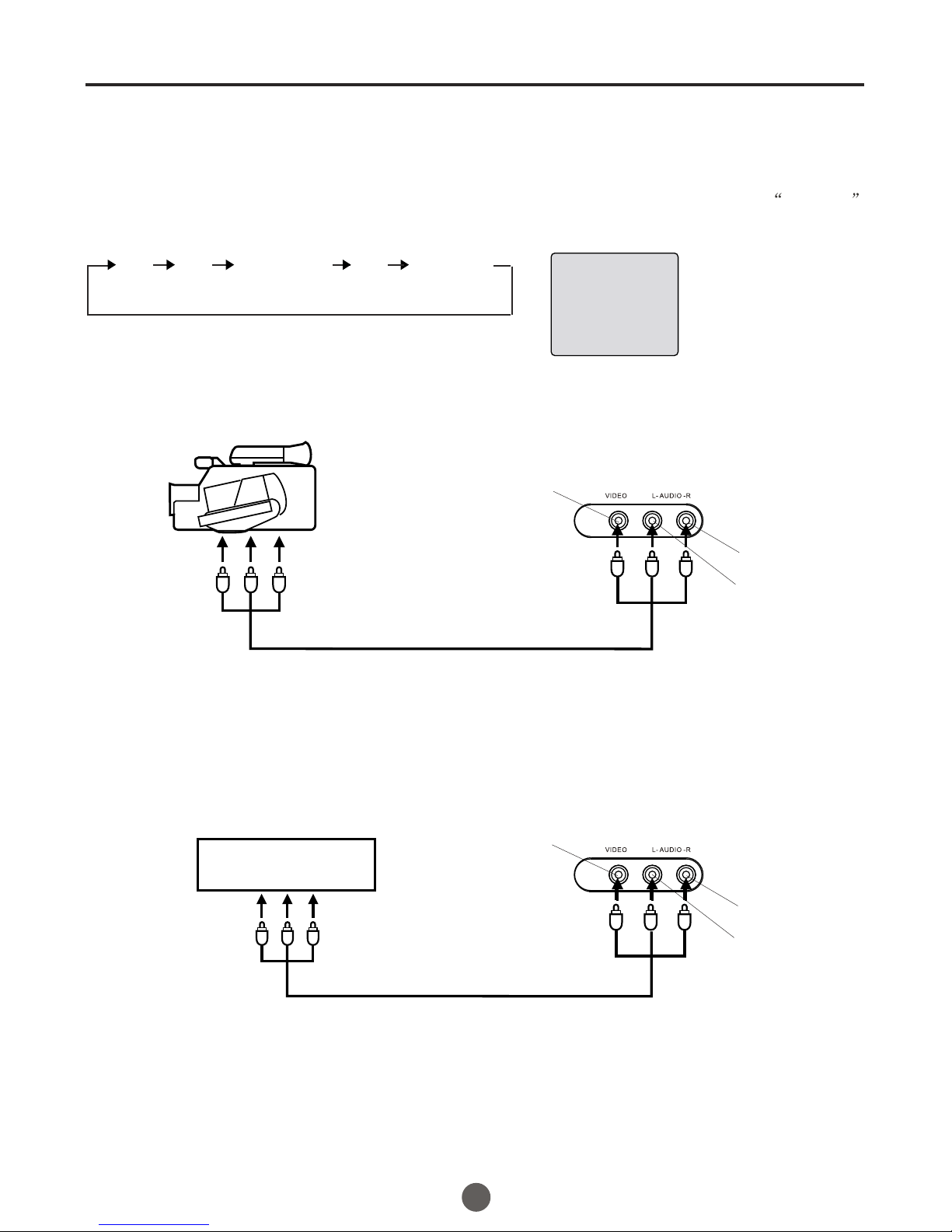
Video Game
Using the audio/video inputs
If you connect the TV to a camcorder or Video Game, you can select different modes by pressing TV/AV.
Press TV/AV repeatedly to select the desired mode.
"AV1 V channel will display on the screen for 4 seconds, no signal will be
displayed on the screen when no signal input.
", "AV2" ,"COMPONENT","DVD" or T
To connect the TV to a camcorder
To playback from the camcorder, connect the camcorder to the unit as shown.
To connect the TV to a Video Game
The TV can also be used as a display device for many video games. However, due to the wide variety
of formats, they have not all been included in the suggested connection diagram. Youl need to consult
each component's Owner's Manual for additional information.
Audio/Video cord (not supplied)
To Audio/Video OUT
AV 1
Camcorder
To Audio/Video OUT
Audio/Video cord (not supplied)
VIDEO IN
AUDIO IN (L)
AUDIO IN (R)
AV1 AV2 COMPONENT DVD TV Channel
Connections to other equipment
11
VIDEO IN
AUDIO IN (L)
AUDIO IN (R)
Front of TV
Front of TV

Setting the language and blue screen
You can choose from three different
languages (English, French and
Spanish) for the on-screen displays.
1Press POWER ( ) toturn on theTV.
2 Press MENU, and then
press VOL+/- button to
select FUNCTION menu,
then press CH- button to
enter.
3 Press CH+/- button to select the LANGUAGE option,
then press VOL+/- to select the desired language:
English, Spanish orFrench.
4 Press MENU until the MENUscreen disappears.
SETTING THE LANGUAGE
0101
LANGUAGE ENGLISH
BLUE SCREEN ON
NTSC CAPTION C1
PARENTALLOCK
FUNCTION
SETTING THE BLUE SCREEN
1 Press MENU, and then
press VOL+/- button to
select FUNCTION menu,
then press CH- button to
enter.
2 Press CH+/- button to select the BLUE SCREEN option,
then press VOL+/- to select OFF or ON.
3 Press MENU until the MENUscreen disappears.
0101
LANGUAGE ENGLISH
BLUE SCREEN ON
NTSC CAPTION C1
PARENTALLOCK
FUNCTION
12
POWER TV/DVD OPEN/CLOSE
Q.VIEW INFO MUTE
1234
5678
9900
CC
P.MODE
CH+
CH-
VOL
_
MENU
OK
STOP SETUP PAUSE/STEP
REV FWD .PREV NEXT
D.MENU REPEAT A-B
PLAY/ENTER SLOW
ANGLE TITLE/PBC SEARCH
AUDIO
CLR
D.CALL
TV/AV
PROGRAM ZOOM
10+
VOL
+
SUBTITLE
-
TV/DTV
SAP
SLEEP
CH.LIST FAV.LIST SIZ GUIDE

AUTO SCAN(DTV/ATV)
(When using antenna)
The channels broadcastedin DTV andATV are
automatically scanned and memorized. Only the
receivable channels in the area where this TV is
used will be memorized.
AUTO SCAN (CATV)
(When using basic cable)
The channels broadcasted in CATV are automatically
scanned and memorized.
NOTE:
Be sure thatantenna or cable is connected properlybefore plugging the
power cord.
Here describes thecase for searching and memorizing channels for DTV/ATV.
1 Press MENU, and then press VOL+/- button to select
CHANNEL menu, then pressCH- button to enter.
2 Press CH+/- button to
select the RECEPTION
option.
3 Press VOL +/- button
to select AIR/ CABLE.
0101
SKIP OFF
RECEPTION AIR
AUTO SCAN
COLOR SYSTEM AUTO
CHANNEL
When scanning is completed, the memorized
smallest channel will be displayed.
When you pressMENU button while scanning, the
scanning is interruptedand the memorizedsmallest
channel is displayed.
When you pressVOL+ on the remote control,
scanning the channels in both analog and digital
modes will automaticallystart.
Channel menu
Only in analogsignal
4 Press CH +/- button
to select AUTO SCAN option.
5 Press VOL+ button to start scanning.
13
POWER TV/DVD OPEN/CLOSE
Q.VIEW INFO MUTE
1234
5678
9900
CC
P.MODE
CH+
CH-
VOL
_
MENU
OK
STOP SETUP PAUSE/STEP
REV FWD .PREV NEXT
D.MENU REPEAT A-B
PLAY/ENTER SLOW
ANGLE TITLE/PBC SEARCH
AUDIO
CLR
D.CALL
TV/AV
PROGRAM ZOOM
10+
VOL
+
SUBTITLE
-
TV/DTV
SAP
SLEEP
CH.LIST FAV.LIST SIZ GUIDE

Channel menu
SETTING SKIP
0101
SKIP OFF
RECEPTION AIR
AUTO SCAN
COLOR SYSTEM AUTO
CHANNEL
1 Press MENU, and then
press VOL+/- button to
select CHANNEL menu,
then press CH- button to
enter.
2 Press CH+/- button to
select the SKIP option,
then press VOL+/- button
to select ON or OFF.
SETTING COLOR SYSTEM(only in ATV mode)
After the programs are presetting,you can skipsome
programs so that to select your favorite channels only.
If you wantto recover theskipped channel
1. Use Direct-digit Choosing button to select the number
of the channel to be recovered.
2. Do the above steps again.
3. Press VOL+/- button to set SKIP as Off.
1 Press MENU, and then
press VOL+/- button to
select CHANNEL menu,
then press CH- button to
enter.
2 Press CH+/- button to
select the COLOR
SYSTEM option, then
press VOL+/- button
to select AUTO or NTSC.
0101
SKIP OFF
RECEPTION AIR
AUTO SCAN
COLOR SYSTEM AUTO
CHANNEL
14
POWER TV/DVD OPEN/CLOSE
Q.VIEW INFO MUTE
1234
5678
9900
CC
P.MODE
CH+
CH-
VOL
_
MENU
OK
STOP SETUP PAUSE/STEP
REV FWD .PREV NEXT
D.MENU REPEAT A-B
PLAY/ENTER SLOW
ANGLE TITLE/PBC SEARCH
AUDIO
CLR
D.CALL
TV/AV
PROGRAM ZOOM
10+
VOL
+
SUBTITLE
-
TV/DTV
SAP
SLEEP
CH.LIST FAV.LIST SIZ GUIDE
NOTE: When tuningDTV channels andno signal is present,
the SKIP-over optionwill be available.
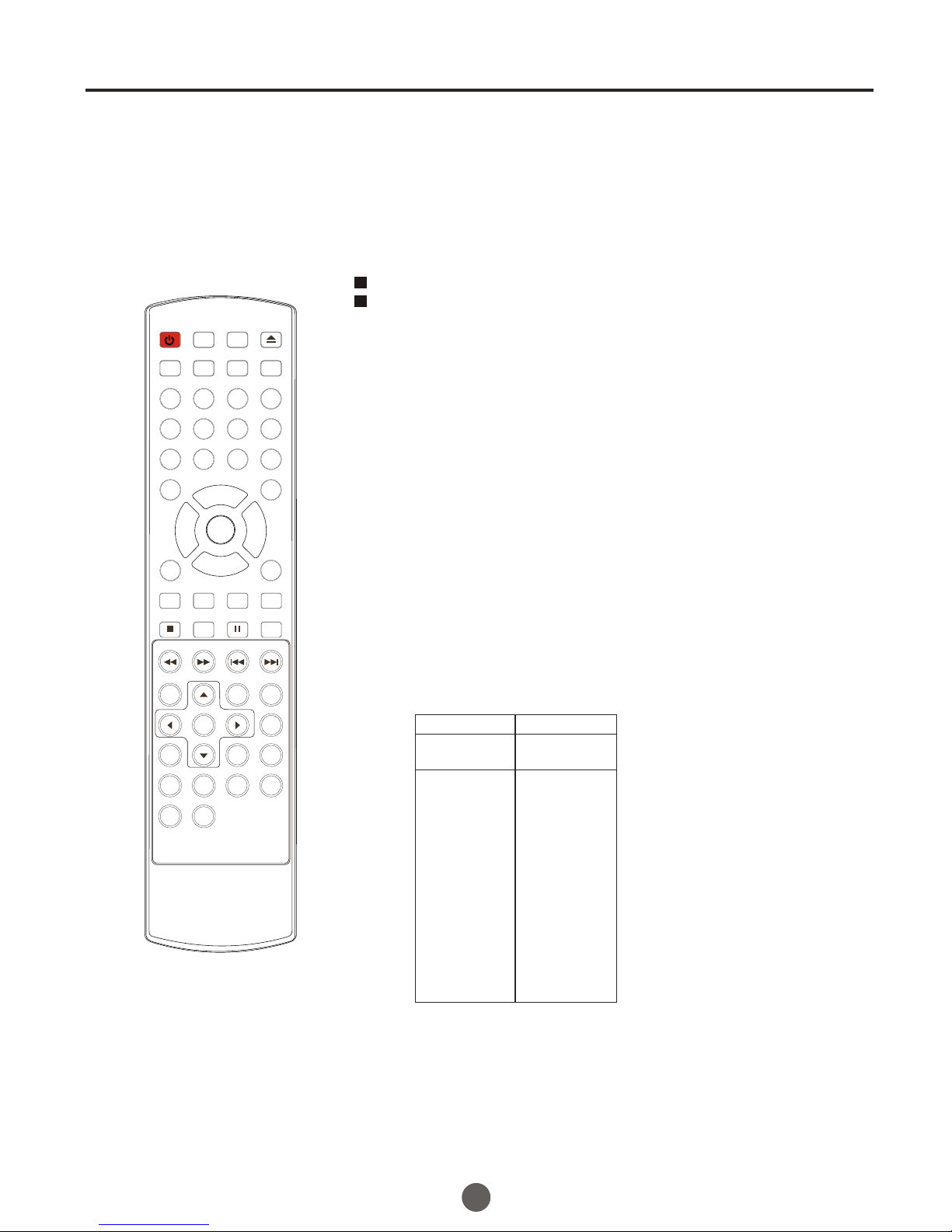
You can select the channel by using either CH +/- button
or Channel number buttons. How to select the channel
in each way is shown below.
Channel selection
CABLE
VHF
2-13
STD/HRC/IRC
14-36
(A) (W)
37-59
(AA) (WW)
60-85
(AAA) (ZZZ)
86-94
(86) (94)
95-99
(A-5) (A-1)
100-125
(100) (125)
01
(5A)
TV
VHF
2-13
UHF
14-69
CABLE Mode Direct Channel Selection
When the Antenna/Cable menu option is in the Cable position, channels
can be selected as follows:
Press the Direct Channel selection buttons to select the channel.
Antenna Mode Direct Channel Selection
When the Antenna/Cable menu option is in the Antenna position, all channels
can be instantly selected by using
2
2-9: Press 2-9 as needed.
Example, to select channel 2, press"2".
10-69: Press the 2 digits inorder. If you select the channel more than 69,
the channel will not be change,it is no available.
1-9: Press 1-9 asneeded. Example, to select channel 2,
press "2".
10-99: Press the 2digits in order. Example, to select channel 32,
press "3" then "2".
100-125: Press the digital1 button, the "1--" will appear
on the screen, thenpress the 2 digitsof remain in order.
1 Using CH +/- button
Using CH +/- button on the remotecontrol, change thechannel.
Same operation isavailable with CH +/- button on the front panel
of the mainunit.
digits button. For example:
15
POWER TV/DVD OPEN/CLOSE
Q.VIEW INFO MUTE
1234
5678
9900
CC
P.MODE
CH+
CH-
VOL
_
MENU
OK
STOP SETUP PAUSE/STEP
REV FWD .PREV NEXT
D.MENU REPEAT A-B
PLAY/ENTER SLOW
ANGLE TITLE/PBC SEARCH
AUDIO
CLR
D.CALL
TV/AV
PROGRAM ZOOM
10+
VOL
+
SUBTITLE
-
TV/DTV
SAP
SLEEP
CH.LIST FAV.LIST SIZ GUIDE
NOTE:
In the DTVbroadcasting, one channel sometimes broadcasts
multiple programs depending on the air time. In thiscase, the
main channel iscalled major channel and the subchannel is
called minor channel.
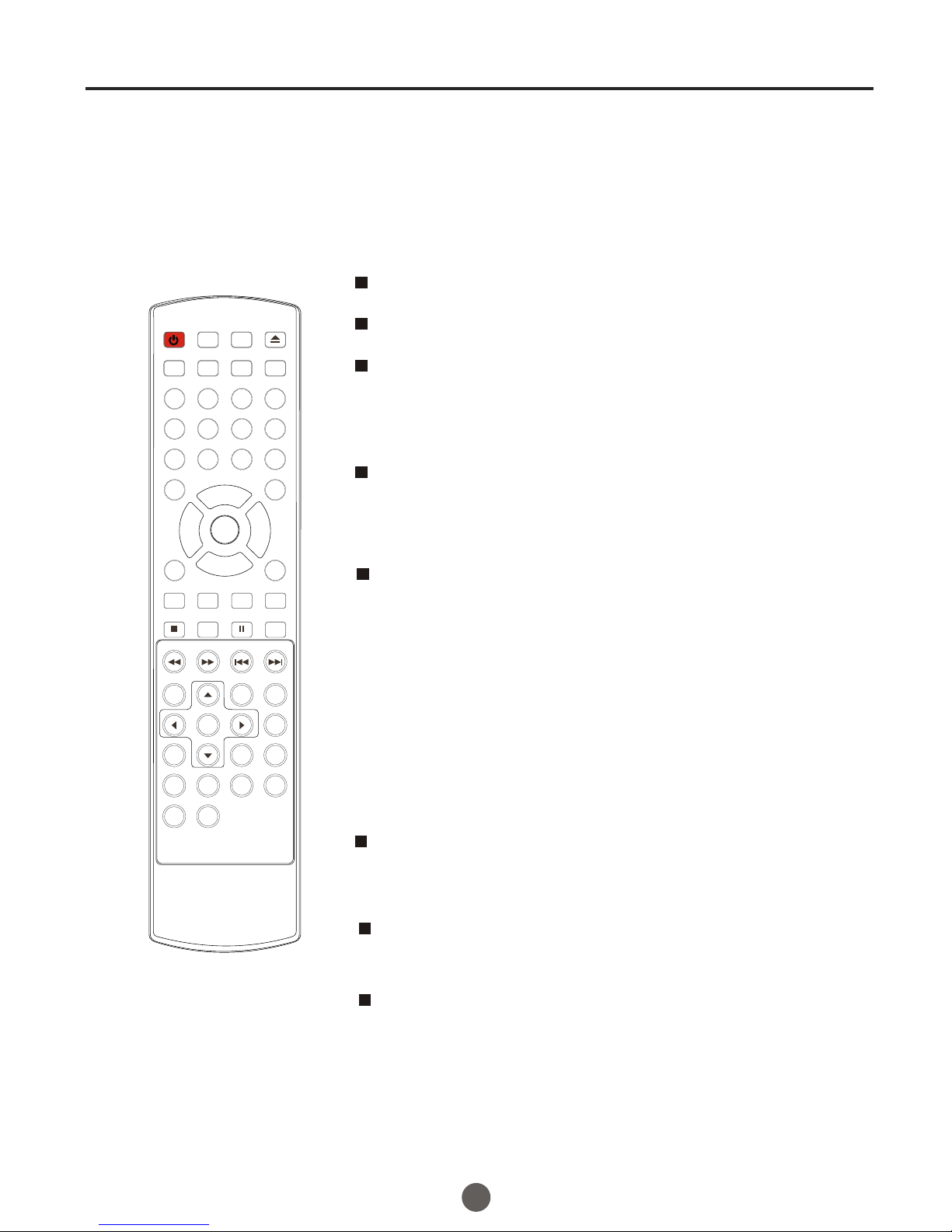
This section describes how to adjust the volume when
viewing TV. The MUTE function, which is useful when
you have a visitor or a phone call, will be also described.
1 Using VOL +/- button
Youcan adjust theaudio volume withVOL +/- button on
the remote control.
The volume bar is displayed at the bottom of the screen
when adjusting the volume.
Same operation isavailable with VOL +/- on the front
panel of themain unit.
2 Using MUTE button
Press MUTE button on the remote control to mute the
sound.
The colored volume bar is displayed on the screen while
muting.
To release theMUTE status, press MUTE button again
or press VOL+ button.
MUTE will displayedcontinuously When CCis OFF, MUTE
will disappeared 5 seconds later When CC is ON.
SWITCHING AUDIO
This section describes how to switch the audio language
in the digital mode.
2 Switch the audio language.
When you pressSAP button on the remote control, the
currently selected language and the number of received
languages will be displayed on the screen.
Every time you press SAP button on the remote control,
the language will be switched.
Languages you can switch differ depending on the
receiving broadcast.
NOTE:
Pressing the SAPbutton works only with the someTV
channels, and doesnot work withexternal equipment such as
DVD players.
Volume adjustment
16
POWER TV/DVD OPEN/CLOSE
Q.VIEW INFO MUTE
1234
5678
9900
CC
P.MODE
CH+
CH-
VOL
_
MENU
OK
STOP SETUP PAUSE/STEP
REV FWD .PREV NEXT
D.MENU REPEAT A-B
PLAY/ENTER SLOW
ANGLE TITLE/PBC SEARCH
AUDIO
CLR
D.CALL
TV/AV
PROGRAM ZOOM
10+
VOL
+
SUBTITLE
-
TV/DTV
SAP
SLEEP
CH.LIST FAV.LIST SIZ GUIDE
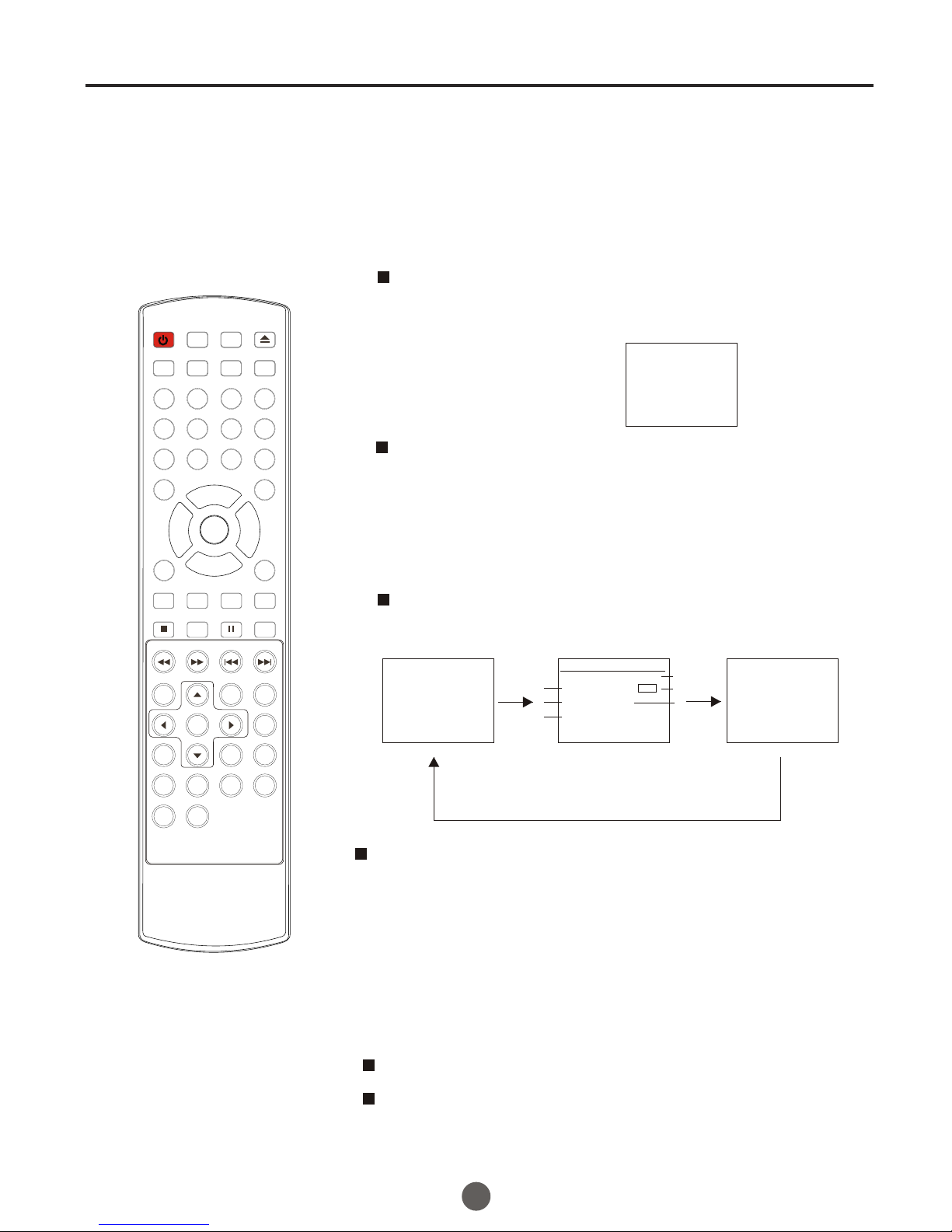
You can display the currently selected channel number or
other information such as the audio mode on the screen
for checking.
In the analog mode, the currently selected channel
number and the audio mode are displayed.
1 Display the channel number and the audio mode.
Press INFO button on the remote control.
The currently selected channel number and the audio
mode are displayed at the top right of the screen.
To clear thedisplay, press INFO button again.
In the digitalmode, the detailedinformation for the
currently selected channel such as the program
GUIDEe is displayed.
Display the detailed information for the channel.
Every time you press INFO button, the display mode
will be switched as below.
The following information is displayedin the INFOmode.
(1) Program airtime
(2) Channel number
(3) Closed caption
(4) Channel title
(5) Audiolanguage
(6) Program content
Screen information
13
AUTO
14.1
DTV-AIR
ENCODE 17:00-18:30
INFORMATION
America Masters 9.2
ENGLISH 1/3 CC
Satchmo: The Life of Lauis
Armstrong A self-taught
1
2
3
4
5
6
17
POWER TV/DVD OPEN/CLOSE
Q.VIEW INFO MUTE
1234
5678
9900
CC
P.MODE
CH+
CH-
VOL
_
MENU
OK
STOP SETUP PAUSE/STEP
REV FWD .PREV NEXT
D.MENU REPEAT A-B
PLAY/ENTER SLOW
ANGLE TITLE/PBC SEARCH
AUDIO
CLR
D.CALL
TV/AV
PROGRAM ZOOM
10+
VOL
+
SUBTITLE
-
TV/DTV
SAP
SLEEP
CH.LIST FAV.LIST SIZ GUIDE
NOTES:
When the programguide is displayed in more than6 lines, useVOL+/-
button and scroll forreading.
"No description provided"is displayed when the program guideis not
provided.
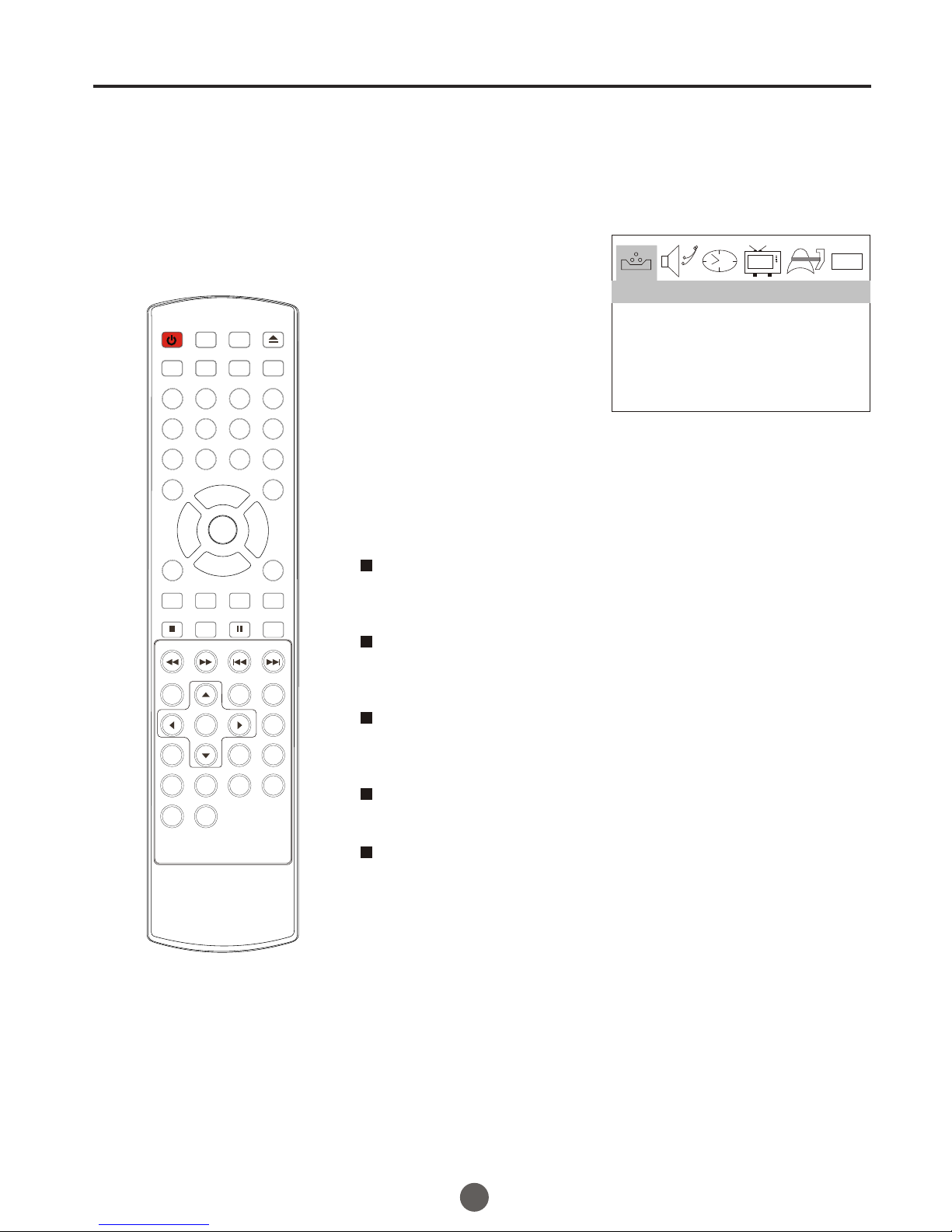
Video menu
1Press MENU button. The main menu screen will appear.
2 Press VOL+/- button to
select VIDEO Option,
then press CH- button
to enter.
3 Press CH+/- to select the desired option,then press
VOL+/- to adjust.
SETTING VIDEO
18
0101
CONTRAST 80
BRIGHTNESS 80
COLOR 50
SHARPNESS 50
TINT 0
VIDEO
Contrast
This will adjustthe intensity ofbright parts in the picture butkeep
the dark partsunchanged.
Brightness
This will adjustthe light outputof the complete picture, which will
mainly affect the darker areas of the picture.
Color
This will adjustthe saturation levelof the colors to suit your
personal preference.
Sharpness
This will adjustthe sharpness offine details in the picture.
Tint
Allows you toselect the colormix (Tint) of the picture.
POWER TV/DVD OPEN/CLOSE
Q.VIEW INFO MUTE
1234
5678
9900
CC
P.MODE
CH+
CH-
VOL
_
MENU
OK
STOP SETUP PAUSE/STEP
REV FWD .PREV NEXT
D.MENU REPEAT A-B
PLAY/ENTER SLOW
ANGLE TITLE/PBC SEARCH
AUDIO
CLR
D.CALL
TV/AV
PROGRAM ZOOM
10+
VOL
+
SUBTITLE
-
TV/DTV
SAP
SLEEP
CH.LIST FAV.LIST SIZ GUIDE
This manual suits for next models
1
Table of contents
Other Prima TV DVD Combo manuals