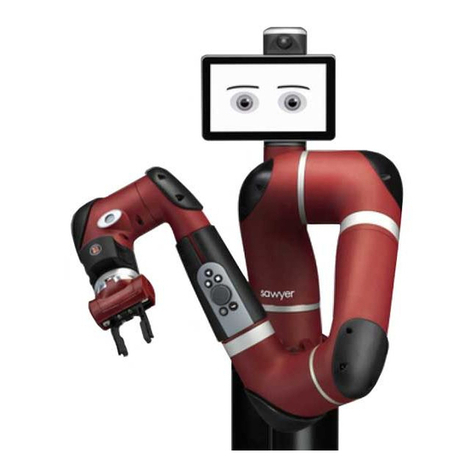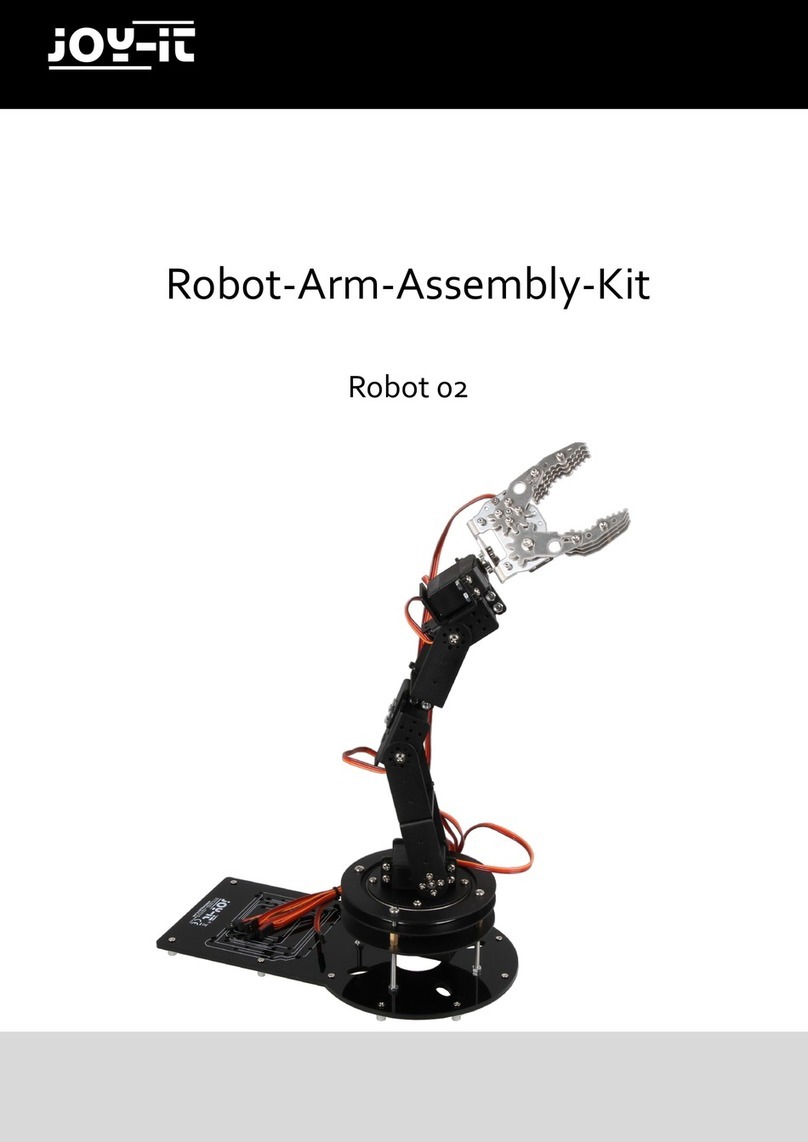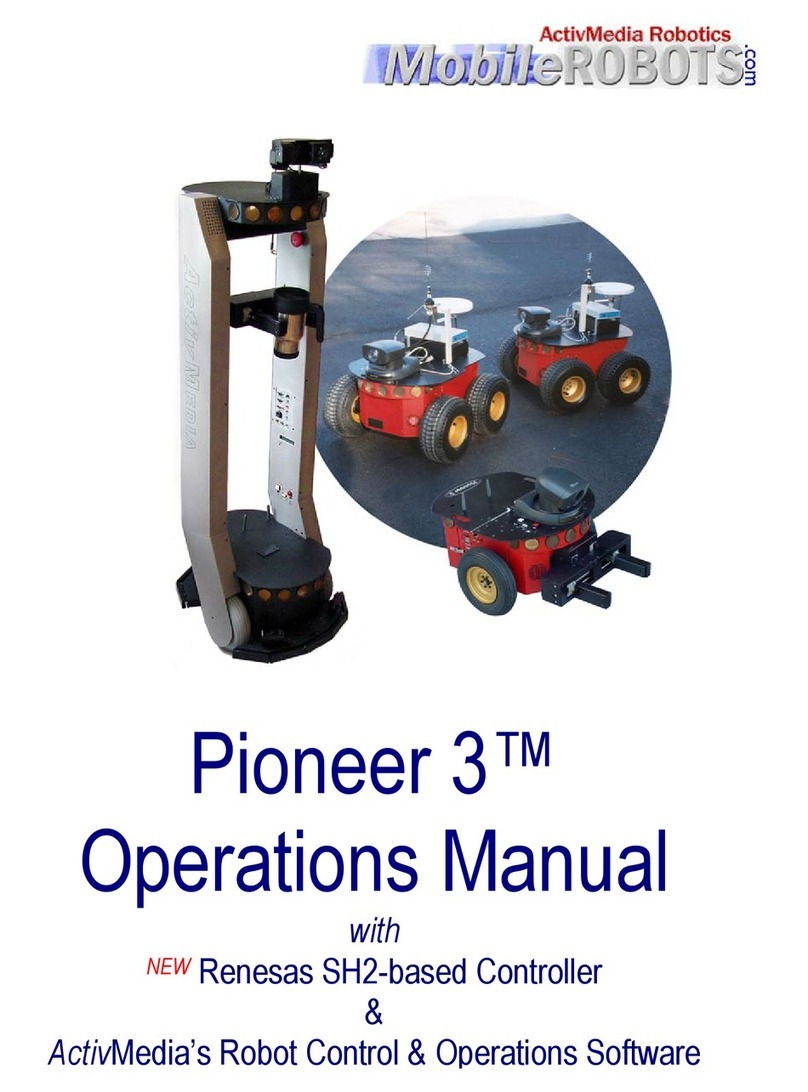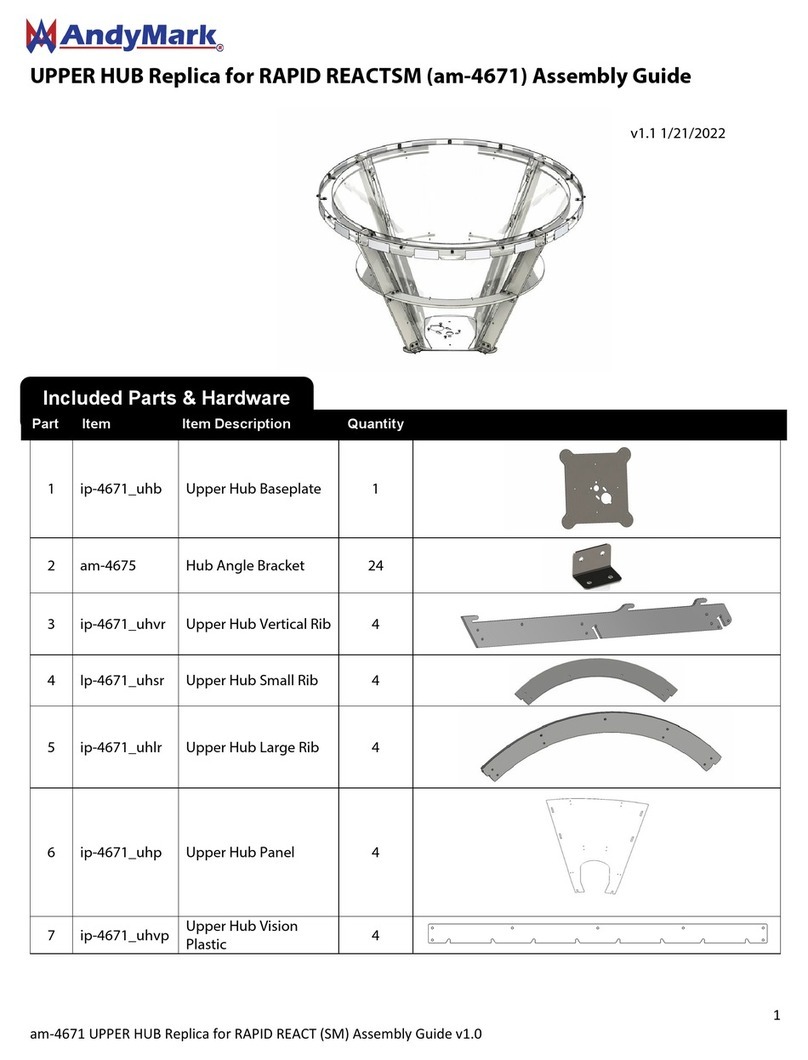PrimaLuceLab ESATTO 2 User manual

VERSION 1.3
Update 22-10-2020
ESATTO is manufactured by PrimaLuceLab iSRL (Italy). For any matters relating to the use, service and warranty, please
refer to the addresses given in the relevant documents.
PrimaLuceLab iSrl • Via Roveredo 20/B, 33170, Pordenone • www.primalucelab.com
ESATTO robotic microfocuser
USER MANUAL
ESATTO 2” version
ESATTO 3” version
ESATTO 4” version

PrimaLuceLab iSrl ESATTO user manual
English
WARNING
If improperly handled, ESATTO may be damaged. Please follow the instructions below:
•Do not disassemble the unit
•Do not drop, subject to excessive impact open, or subject to electric shock any part of ESATTO.
•Do not short the electronic elements
•Do not expose to temperatures below -20°C and above +60°C
•Do not burn or incinerate any component.
•Do not expose to rain or other atmospheric effect related to water
•Do not bend, modify or force any part of ESATTO
Index
Component Identification 2
Package contents 2
Technical specifications 3
Controlling ESATTO with EAGLE or computer with Windows OS 4
Controlling ESATTO with Virtual HandPad 14
Controlling ESATTO with ASCOM drivers and third party softwares 19
Updating ESATTO firmware 23
Application example: ESATTO with Schmidt-Cassegrain and EdgeHD telescopes 25
Application example: ESATTO with refractor telescopes 29
Application example: ESATTO with Ritchey-Chretien telescopes 33
INFORMATION TO USERS 37
page 1
QUALITY CONTROL
After being manufactured in our laboratories, each ESATTO unit is tested by PrimaLuceLab technical experts to verify all mechanical
and electronic components, then perform a calibration of the focuser so that is ready to use. If you find any malfunction, please con-
tact us immediately (+ 39-0434-1696106 or [email protected]). Do not try to disassemble, repair or modify the ESATTO
yourself, without our written approval, in order maintain the manufacturer’s warranty.

PrimaLuceLab iSrl ESATTO user manual
Component Identification
Package contents
•ESATTO robotic microfocuser
•2mm Allen key
•12v Power cable for cigarette plug
•USB-C to USB cable
•ESATTO quick start guide
page 2
ARCO port
Status
LEDs
Reset
button
Temperature
probe port
12V power
port
WiFi
antenna
USB-C port
to any USB
Ball
bearings
ESATTO
draw tube
Electronics
case

PrimaLuceLab iSrl ESATTO user manual
Technical specifications
ESATTO 2”
ESATTO 3”
ESATTO 4”
Power
12V or through USB
Power consumption @ 12V
max 350mA
Working temperature
-20°C / +60°C
Payload capacity
5 kg
8 kg
10 kg
Control with:
USB
WiFi
Resolution
0,04 microns per step
Travel
15mm
25mm
35mm
Thread on draw tube
M56x1 male
M81x1 male
M110x1 male
Body thickness
67mm
77mm (including flange)
91mm (including flange)
Temperature probe
Internal to read motor temperature (in the package)
External for focus temperature compensation (optional)
Calibration sensor
For automatic detection of max in and max out positions
Provided software
Driver for Windows 64 bits (compatible with Windows Vista, 7, 8 and 10)
FOCUSER Manager for control with Windows 10 operative system
ASCOM driver for control from external software (tested with ASCOM platform 6.4)
Virtual HandPad for WiFi control
Weight
835 gr.
1345 gr.
2050 gr.
page 3
NOTE
In order to proceed with installation you have to download the ESATTO drivers and softwares package from our website:
www.primalucelab.com/astronomy/downloads
Save the package (it’s in zip format) onto the EAGLE or computer you want to use to control the ESATTO and unzip it
with the proper unzip software (You can right-click and select “Expand” or you can use software from https://www.win-
zip.com).

PrimaLuceLab iSrl ESATTO user manual
Controlling ESATTO with EAGLE or computer with Windows OS
ESATTO can be controlled with the EAGLE or any external computer running Windows operating system (64 bit, version 7
minimum). In the ESATTO package you will find a 12V power cable with cigarette plug style connector, and a USB cable for
connection to a PC. If you have a PC with a USB 3.0 port that supplies at least 1A of current (please refer to your PC speci-
fications) you can control and power ESATTO only with the supplied USB-C cable, otherwise you must use the 12V power
cable with cigarette plug (or an optional 12V AC adapter with Ø5.5 ø2.5mm jack capable of at least 1A).
Connect the USB-C cable to the USB port of your EAGLE or per-
sonal computer. You will see the PWR LED on (this means
ESATTO is powered) and, after a few seconds the Wi-Fi LED will
also be become lit - This means that the ESATTO is online and
the WiFi connection is ready to be used.
Once connected the ESATTO should be automatically detected
and Windows should automatically install the new driver. To
verify this this, please go to Control Panel and then choose De-
vice Manager. You should see the ESATTO listed under “Ports
(COM & LPT)” and described as “Silicon Labs CP210x” (in order
to check, you can disconnect and then reconnect the ESATTO
USB cable and see how Windows lists it).
If you can’t find it, Windows is not able to automatically install
the ESATTO driver. In order to do this, please follow this proce-
dure:
1)go to "Device Manager”
2)locate "CP2102N USB to UART Bridge Controller" under
"Other devices"
page 4
CAUTION
In order to correctly use ESATTO, you have to connect it to your telescope. First you need to connect the optional tele-
scope adapter, and then install ESATTO to the adapter, locking it by using the supplied Allen screw (ESATTO 2 "only) or
the three thumb screws (ESATTO 3” only). The installation procedure changes based on the telescope model and adap-
ter you have so please refer to the following information. To test connectivity from Windows or your mobile device, you
can proceed with the ESATTO first use without the focuser being installed on the telescope, following the steps outlined
in this user manual.

PrimaLuceLab iSrl ESATTO user manual
3) Right-click on the device and select "Update Driver Software”
4) select the second option “Browse my computer for
driver software” in order to specify the location of the
downloaded driver.
5) Select the folder where you saved and expanded the
ESATTO software package you downloaded from our
website, click “Next” and complete the installation proce-
dure.
www.primalucelab.com/astronomy/downloads
(Please remember to unzip/expand the file you downloa-
ded before starting the installation of the ESATTO)
page 5

PrimaLuceLab iSrl ESATTO user manual
6) at the end of the procedure, a message will appear in-
dicating successful installation.
Now, under COM and LPT devices, you will see a new COM
port (in this example COM16) which is the one used by your
computer to communicate with ESATTO.
page 6
NOTE
If the driver is not correctly installed in your Windows operative system, ESATTO will not be able to connect to your EA-
GLE or external computer. Please verify that the COM driver is correctly installed before proceeding to the next step.

PrimaLuceLab iSrl ESATTO user manual
The ESATTO software download from our website provides an application for Windows called “FOCUSER Manager” that
allows you to control the ESATTO and manage all its functions.
Double click on FocuserManager-setup.exe file to start
installation. Click OK to proceed.
Click the Next button to proceed installation.
Select the folder where you want to install FOCUSER Ma-
nager software (if you want to change the default one,
you can click on the Browse button and choose for a diffe-
rent folder).
Then click on the Install button to start installation.
page 7

PrimaLuceLab iSrl ESATTO user manual
At the end of installation process, please click on Close
button to finish.
Now you will find the FOCUSER Manager software installed in the specified destination folder on your EAGLE or Windows
computer. Double-click on the “FOCUSER Manager” application to start it and you will see this interface shown below.
page 8

PrimaLuceLab iSrl ESATTO user manual
On the left, select the proper COM port number assigned to the ESATTO by the computer and click on the “Connect” but-
ton. You will see the lights on the right side of the win-
dow become green:
1) if you connect ESATTO to your computer only with
the USB cable, you will see a green light illumina-
ted in the to the “Internal temperature” row
2) If you have connected an optional temperature sensor, you will also get the green light in to the “External temperatu-
re” row
3) if you power the ESATTO also with an external power source (a 12V battery by using the supplied cigarette plug cable,
a 12V AC adapter with at least 1A and Ø5.5/2.5mm connector or the EAGLE power cable to power it through the EA-
GLE) you will get the green light corresponding to the “Power supply from 12V DC” row.
Moving the ESATTO focuser is very easy. You can do this in diffe-
rent ways:
1.Move the slider until you reach the desired position and press the
GO button
2.Double-click on the POSITION area, enter the number you prefer
and then press the GO button
3.Double-click on the number below the STEP label, insert the
number you wish and press the < or > buttons to move the focuser
by the number you entered. Press the << or >> buttons to move
the focuser by 10 times the number you entered.
You will see the focuser moving and you will also see the focuser
draw tube moving in the software display, this is designed to let
you easily understand that the focuser is actually moving - Useful
in remote operations where you can’t look directly at the focuser.
At any moment you need to stop the movement of the focuser,
press the STOP button in the lower part of the window.
page 9
What happens if I can’t connect by pressing the “Connect” button?
At this stage, if you can’t connect to ESATTO by pressing the “Connect” button, please check the COM port number that
your EAGLE or personal computer assigned to the ESATTO. To do this, go to Control Panel -> Device Manager > Ports
(COM and LPT) and search for the ESATTO COM port number. This is the number you have to select in the ESATTO Ma-
nager software, before attempting a connection.
NOTE
If you can’t see any movement, maybe you set a too small
value to be seen. Please remember that, for the ESATTO
microfocuser, 1 step is only 0.04 microns!
NOTE on internal temperature values
Here you can read the internal motor temperature, it’s normal
to see values from 10 to 50 °C.

PrimaLuceLab iSrl ESATTO user manual
Thanks to the use of internal sensors, every ESATTO micro focuser is already calibrated and you don’t need to start a new
calibration in order to set the minimum and maximum position of the focuser draw tube. But, if you need for any reason,
please follow this procedure.
Press the Calibration button, a new window will appear
asking you confirmation, press Yes button to proceed.
You will see the ESATTO micro focuser draw tube moving
searching for the minimum and the maximum position.
Please wait (usually 2-3 minutes) and the new calibration
will be automatically saved by the FOCUSER Manager
software.
Calibration data is automatically stored in the ESATTO’s memory so you should not need to repeat this step, even when
changing between computers.
page 10
NOTE: if during the focuser movement you see a very small shift of the image, this is normal and it’s caused by the spe-
cial modified Crayford design to let the ESATTO have a higher load capacity than standard Crayford focusers.
What happens if I see the focuser moving but it stops abruptly?
This typically means that the ESATTO does not have enough power caused by being only connected via USB power, to a
personal computer with USB ports that deliver less than 0.5A. In this case you must also connect the power port on the
ESATTO to a 12V power source and restart the FOCUSER Manager software.

PrimaLuceLab iSrl ESATTO user manual
As you will read in the following paragraph, ESATTO robotic microfocuser includes
also a WiFi connection (to let you control it without the need of a personal computer)
and the ESATTO Virtual HandPad. You can use the Virtual HandPad wirelessly via
WiFi, or via USB using the FOCUSER Manager software. Using either, you can save
up to 9 preset positions, for example to let you recall the focus position of a specific
camera or a visual accessory like an eyepiece.
In order to save a new position in the Virtual HandPad, you first have to move the
ESATTO focuser to the position where your telescope is in perfect focus (you will
need an optical accessory or a camera in order to do this) and then follow this
procedure:
Click on one of the empty buttons and select the “Record current position” option.
A new window will appear asking you to type the name of the button.
By clicking OK the new position will be saved and the ESATTO Virtual HandPad
will show the new button in red color, with the name you choose.
page 11
NOTE
When you save the focus position in the ESATTO Virtual HandPad, you will find the
same positions when you will control the ESATTO with WiFi from your smartphone
or tablet.

PrimaLuceLab iSrl ESATTO user manual
In order to change the name of the button, you can make a right click of the
mouse on the button and choose “Rename”.
If you want to delete a pre saved position, you can make a right click of the mouse on the button and choose “Delete”. If
you want to change the value of a saved button, you have to delete it first and then save the value as a new button.
To the right of the FOCUSER Manager window you can find the settings of
the focuser. Here you can set the intensity of the LED lights, the travel mea-
surement units in mm or steps, the temperature to be visualized in °C (Cel-
sius) or °F (Fahrenheit) and change the WiFi password to access and control
ESATTO from a smartphone or tablet.
ESATTO allows you to change the intensity of theLED lights, even allowing
you to turn them off completely (please note, if you turn them off you won’t
be able to check the ESATTO status without controlling it via the provided
software).
In order to change the LED light intensity, left-click on the arrow to the right
of the “LED lights” option and set the value you prefer. LED status will be
automatically stored in the ESATTO memory.
page 12

PrimaLuceLab iSrl ESATTO user manual
If you change the travel measurement units from steps to mm, you will be able to insert the focuser draw tube travel di-
rectly in millimeters moving the focuser both with the slider and by using the movement buttons.
The third option in the ESATTO settings window allows you to change the unit of measurement of temperature from °C
(Celsius) to °F (Fahrenheit). The last option in the ESATTO settings allows you to change the password to connect to
ESATTO with WiFi. The default password is “primalucelab”
and, in order to change it, please make a mouse left click
on the “primalucelab” word, and you will be able to chan-
ge it. Press ENTER button of your keyboard to confirm
and you will see a new window asking you to confirm.
Press Yes button to confirm.
page 13
ATTENTION
In the event you need to manually reset ESATTO please proceed this way: with the ESATTO not connected to USB port
and without power, press the “RST” reset button (keep it pressed for 10 seconds) and, at the same time, connect to po-
wer. The ESATTO will reboot and it will be reset to factory settings.

PrimaLuceLab iSrl ESATTO user manual
Controlling ESATTO with Virtual HandPad
ESATTO can be controlled without the need of an EAGLE or computer, by connecting from any smartphone or tablet (also
a computer) with WiFi and using the included ESATTO Virtual HandPad. In order to set the WiFi control, please follow this
guide (that has been created on a smartphone with iOS operative system but it’s similar for Android devices)
After you power up the ESATTO (you can do this both by connecting to a USB
port of the EAGLE or of a computer or by connecting to the ESATTO a 12V po-
wer supply with at least 1A capacity), turn on the WiFi of your device (that can
be a smartphone or a tablet).
You will see the ESATTOxxxxx network created by your ESATTO, the network
name corresponds to your ESATTO serial number. Select the ESATTOxxxxx
network. Using the keyboard (virtual or physical) of your device insert "primalu-
celab" as the default password (or the password you chose iwith the ESATTO
Manager software if you did so as described in the previous paragraph) and
then press the "Login" button. The next time you want to access your ESATTO,
you will no longer have to enter the password: your device will automatically
connect when you select the network created by ESATTO unless you change
the login password. Wait for a few seconds until you get confirmation that your
device is connected to the ESATTOxxxxx network.
Now you can open the browser of the device (for example Chrome or Safari), in
the url area (in the field where you usually write the url like www.primalucelab.-
com), type the address 192.168.4.1 and press the button RETURN: you will see
the ESATTO Virtual HandPad on your screen.
page 14

PrimaLuceLab iSrl ESATTO user manual
To create a link directly to your device desktop, simply press the "share" button
and then "Add to Home".
You can personalize the name, or just leave "ESATTO". Press Add button to con-
firm.
page 15

PrimaLuceLab iSrl ESATTO user manual
The ESATTO Virtual HandPad allows you
to control and use ESATTO micro focuser
without the need of an EAGLE or of a
computer.
On the top-right of your screen you can
find the ESATTO Virtual HandPad version.
Then you can read the ESATTO firmware
version, the external temperature (if you
connected the optional temperature sen-
sor) and the internal motor temperature.
Below you can find the slider and the but-
ton to move the ESATTO, together with
the step selector.
In the lower part you can find the 9 pro-
grammable buttons that allow you to save
up to 9 different focus positions, name
them and easily recall focus position with
just the push of a button.
The ESATTO connection will be created and you will have a direct and immedia-
te connection to ESATTO in your device.
Press the ESATTO button to start the ESATTO Virtual HandPad.
page 16
Virtual HandPad version
Settings
ESATTO controls
Presets buttons

PrimaLuceLab iSrl ESATTO user manual
Moving the ESATTO focuser with the ESATTO Virtual HandPad is very easy. You
can do this in different ways:
1. move the slider until you reach the desired position and tap on the GO button
2. make a double tap on the left field (where you can read the number in step of
your focuser), write the number you prefer with the virtual keyboard of your
device and then press the GO button
3. select a value in the “Step offset” selector (from 100 to 2000 steps) and tap the < or > buttons to move the focuser by
the number you selected. Tap the << or >> buttons to move the focuser by 10 times the number you selected.
In any moment, if you need to immediately stop the movement, press the STOP
button in the upper part.
In order to save a new position in the ESATTO Virtual HandPad, first of all you
have to move the ESATTO focuser to a position where your telescope is in per-
fect focus (you will need an optical accessory or a camera in order to do this) and
then follow this procedure:
Tap and keep your finger on one of the empty buttons: the position will be auto-
matically saved with a “Preset” name.
Tap on the name of the button and you will be able to change it by using the vir-
tual keyboard of your device. Press ENTER button to confirm the new name.
page 17
NOTE
When you save the focus position in the ESATTO Virtual HandPad, you will find the same positions when you will control
the ESATTO with USB from your EAGLE or external computer.

PrimaLuceLab iSrl ESATTO user manual
By pressing the top-left button in the ESATTO Virtual Hand-
Pad main screen, the option menu will appear. Here you will be able
to set:
1) LED dimming: you can change the ESATTO LED lights intensity to
the value you prefer. LED status will be automatically stored in the
ESATTO electronics.
2) Calibration: every ESATTO unit is pre calibrated in our factory but, in
case you want to redo the calibration, by pressing this button you will
re calibrate ESATTO again.
page 18

PrimaLuceLab iSrl ESATTO user manual
Controlling ESATTO with ASCOM drivers and third party softwares
In order to control your telescope focus with ESATTO you can also use third party softwares instead of the FOCUSER Ma-
nager described in the previous paragraphs. In order to do this, you can use ESATTO ASCOM drivers.
In order to install ESATTO ASCOM driver in the EAGLE or Windows computer you use to control ESATTO, please follow
these steps:
Make a double click on the Esatto Ascom Driver Setup.exe that is part of the
ESATTO software package you downloaded from our website https://www.-
primalucelab.com/astronomy/downloads
A new window will appear, select “I accept the agreement” and press Next
button to proceed.
In the next window, press the Install button to proceed with installation.
When the installation is completed, press the Finish button
page 19
NOTE
ASCOM is an open platform that allows an integration between astronomy softwares and devices. In order to use ESAT-
TO with ASCOM drivers, first all you have to download the ASCOM platform (from https://ascom-standards.org website,
ESATTO has been tested with ASCOM platform 6.4) and install it in the Windows computer you use to control ESATTO.
NOTE
The ESATTO ASCOM driver included a log file record feature that allows your computer to save a file with all the events
related to the use of ESATTO with ASCOM and third party software. If you find any problem with your astrophotography
software, enable the “Log communication” option in the ESATTO ASCOM properties and send us with en email to sup-
Other manuals for ESATTO 2
1
This manual suits for next models
2
Table of contents
Popular Robotics manuals by other brands

Omron
Omron Regular Payload Hardware installation manual

PASCO
PASCO PS-3318 Assembly
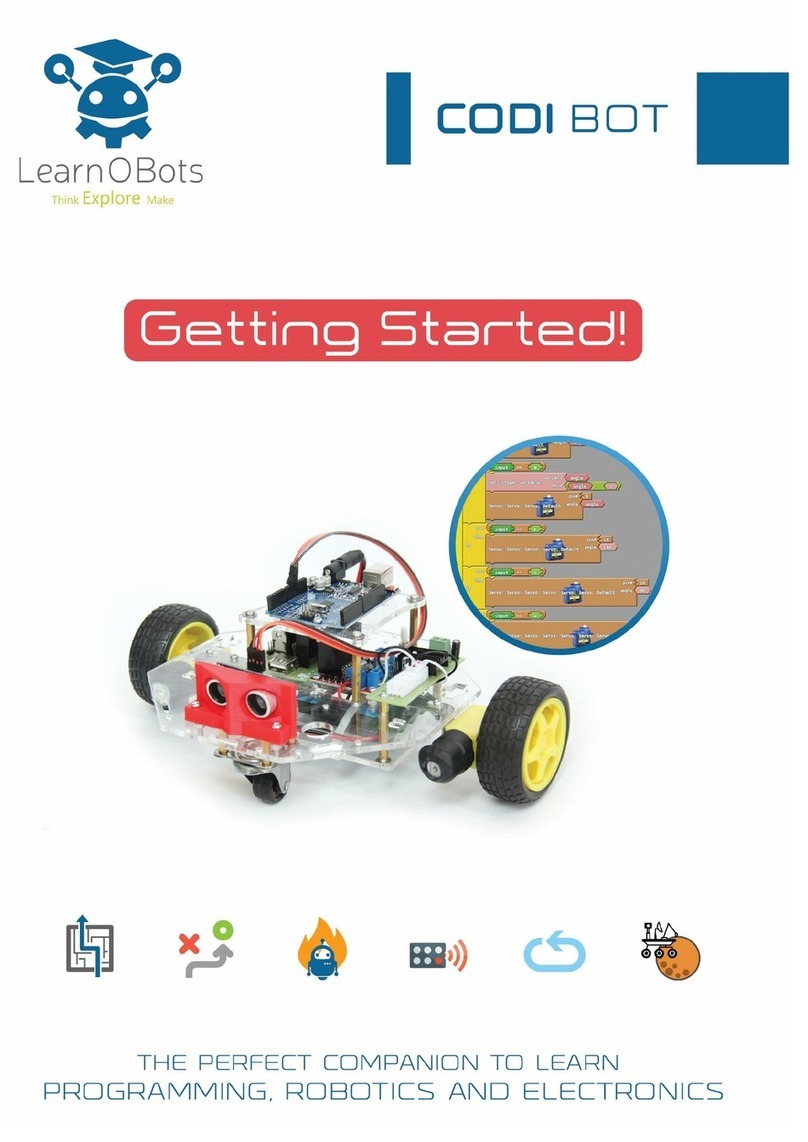
LearnOBots
LearnOBots CODIBOT Getting started manual

Nachi
Nachi FD instruction manual

Universal Robots
Universal Robots E Series Original instructions

Mitsubishi Electric
Mitsubishi Electric MELFA RV-6SD Series Standard Specifications Manual