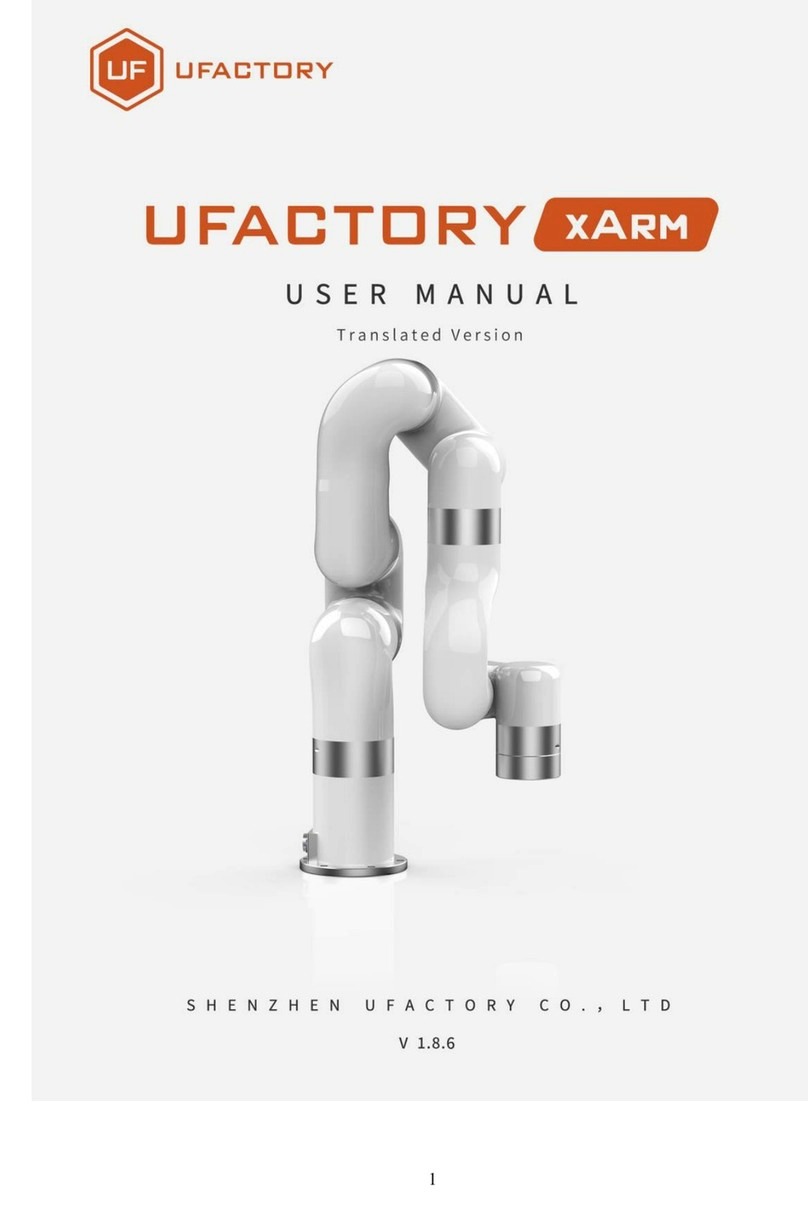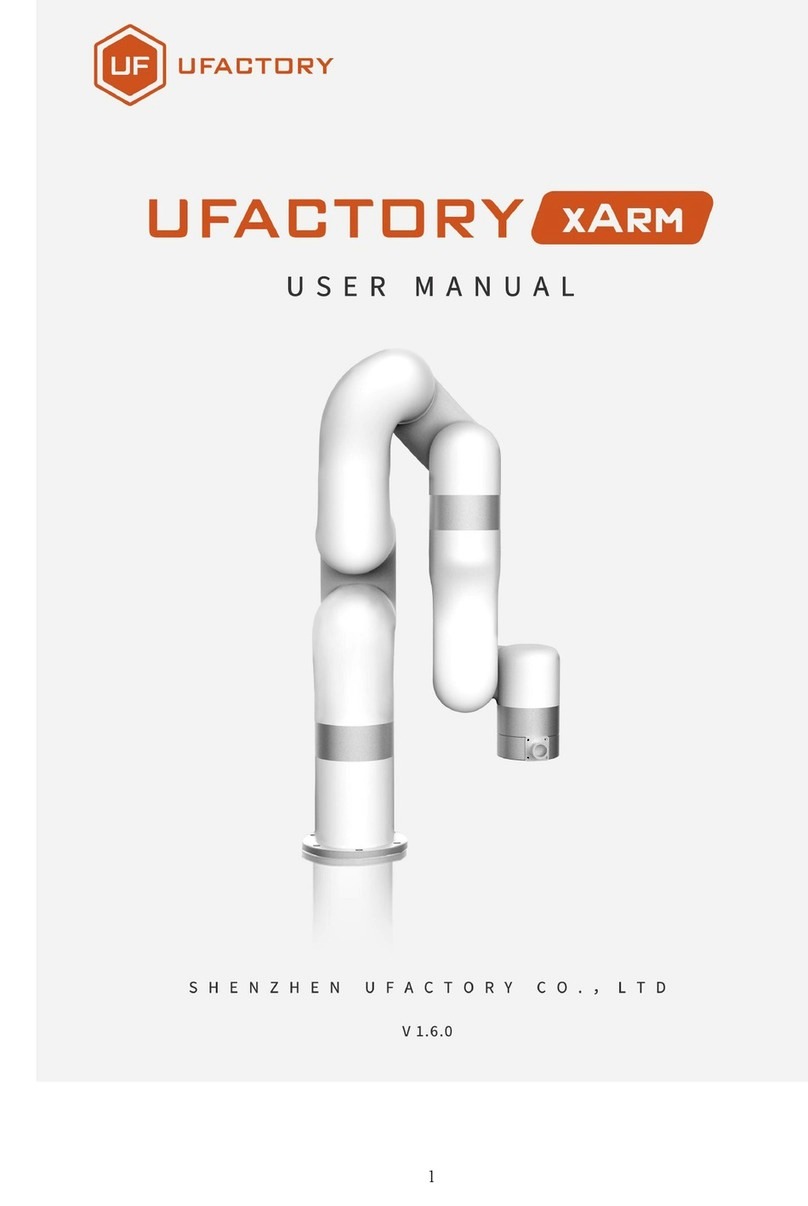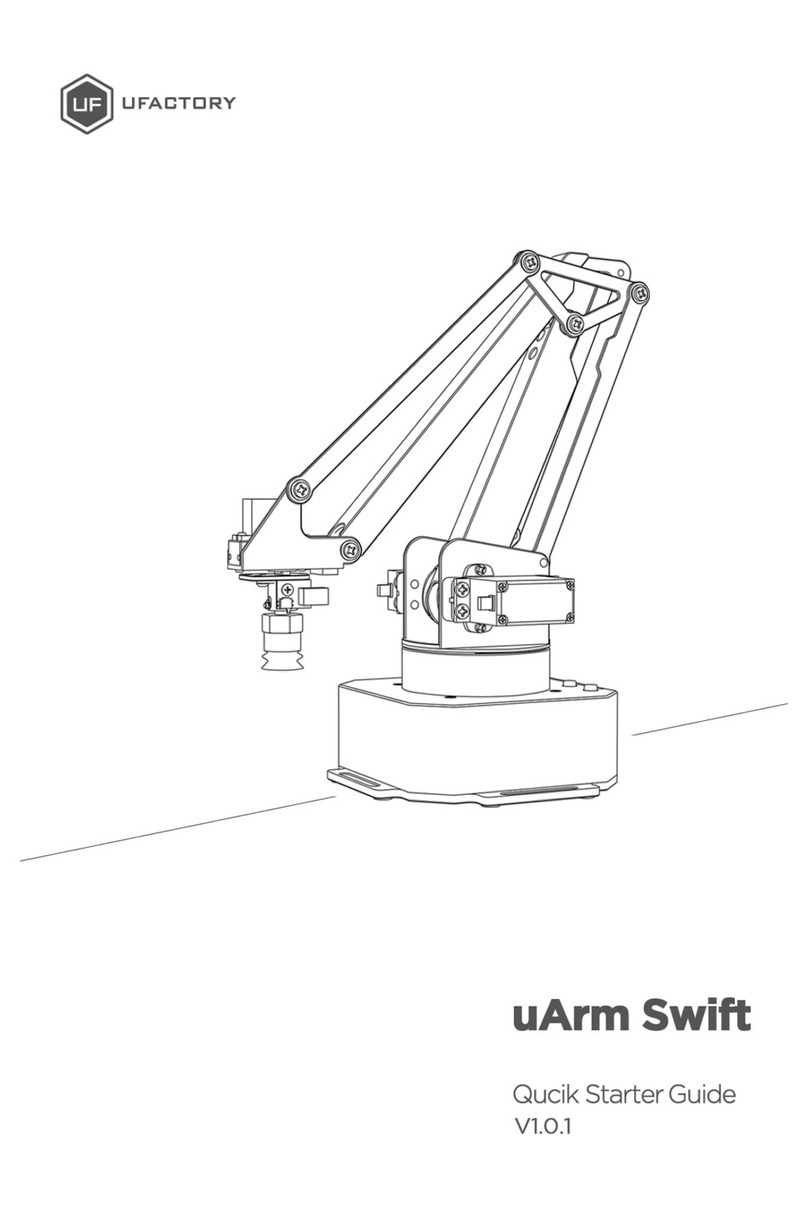3
4.2.1. Quick Start...........................................................................................14
4.2.2. Blockly Function Description.........................................................16
4.3. Teach&Play Tutorial.....................................................................................16
4.3.1. Suction Cup Installation Tutorial .................................................17
4.3.2. Gripper Installation Tutorial ..........................................................18
4.3.3. Teach&Play..........................................................................................19
4.4. 3D Printing Tutorial......................................................................................23
4.4.1. 3D Printing Nozzle Installation Tutorial ....................................23
4.4.2. Cura For uArm Sofware Tutorial ..................................................26
4.4.3. Calibration Tutorial...........................................................................29
4.5. Drawing / Engraving Tutorial....................................................................29
4.5.1. Universal Pen Holder Installation Tutorial................................29
4.5.2. Laser Kit Installation Tutorial.........................................................31
4.5.3. Import Patterns & Parameters Setting......................................34
4.5.4. Adjust the Zero Point.......................................................................34
4.6. Bluetooth Tutorial.........................................................................................35
4.6.1. Bluetooth Pairing Steps for IOS...................................................35
4.6.2. Bluetooth Pairing Process for Android......................................36
4.6.3. Precautions..........................................................................................38
5. OpenMV Module ......................................................................................................39
6. Appendix......................................................................................................................49