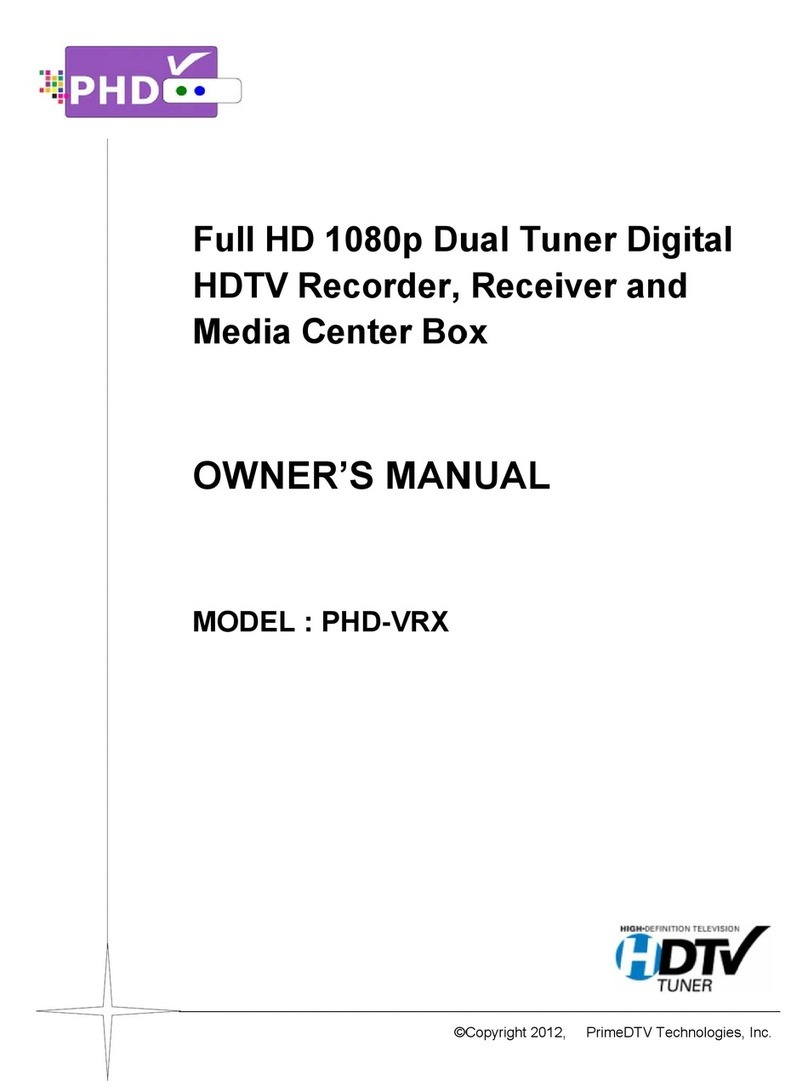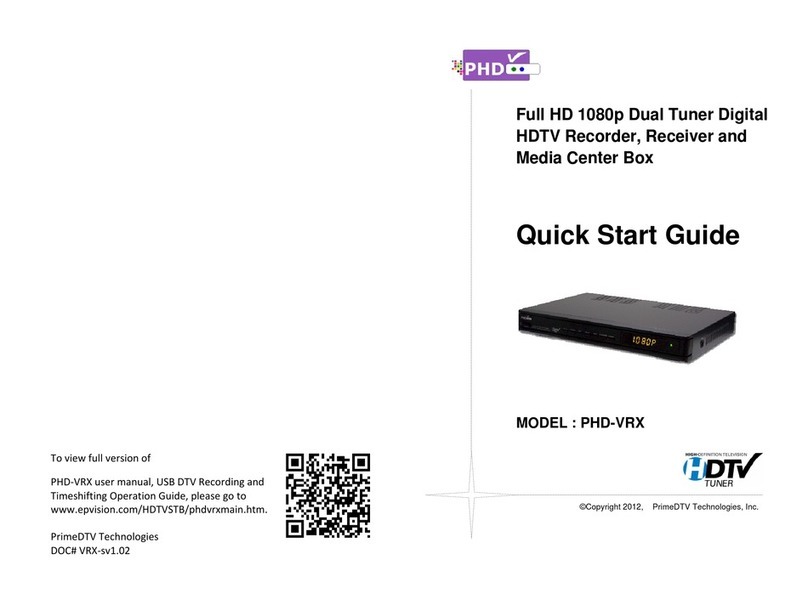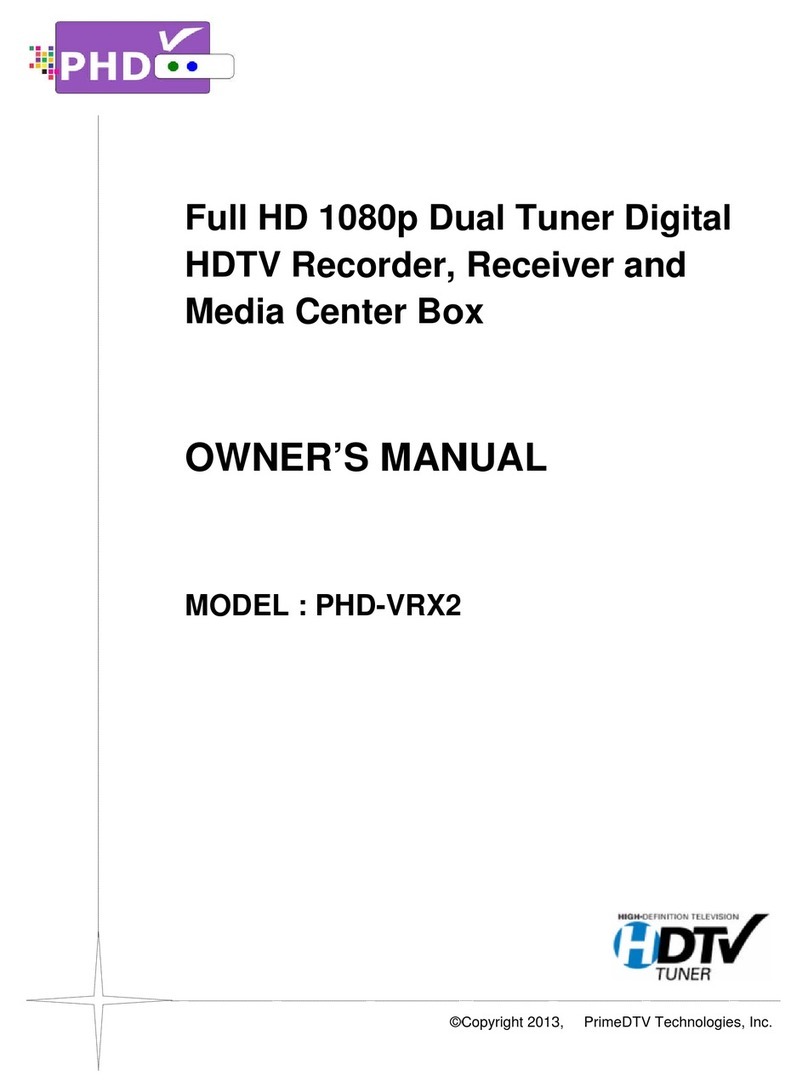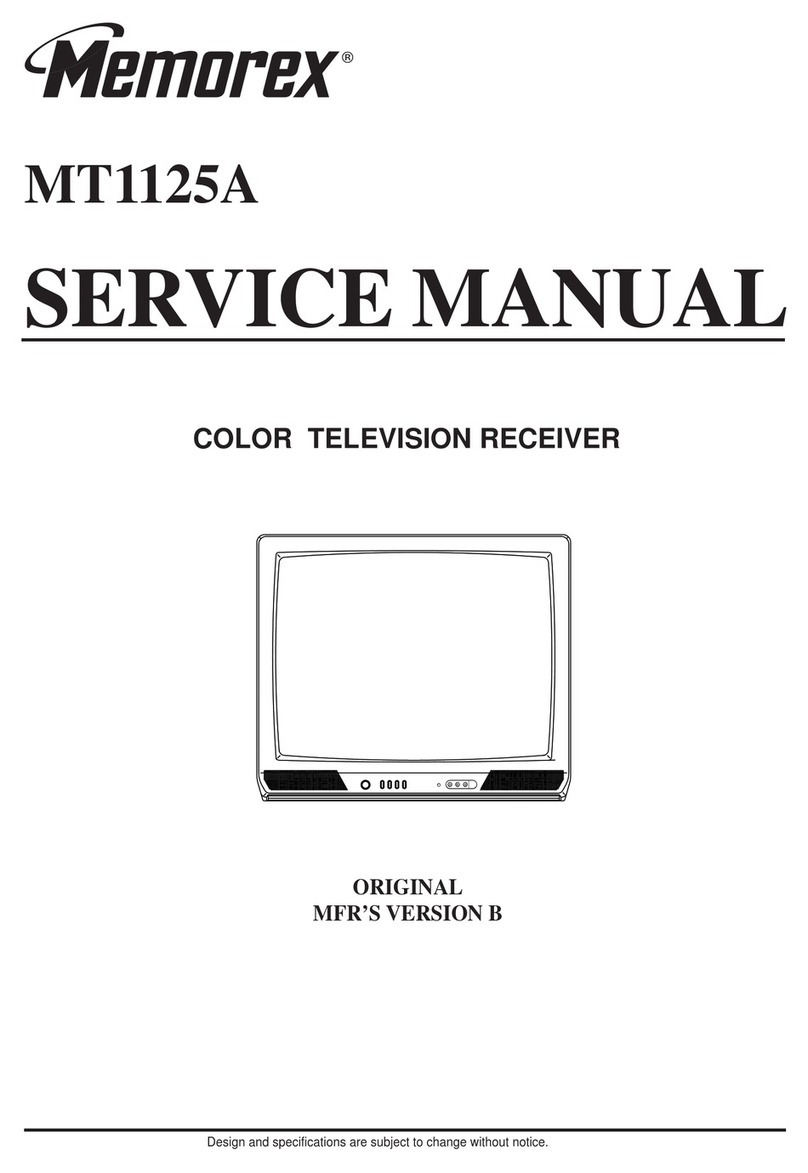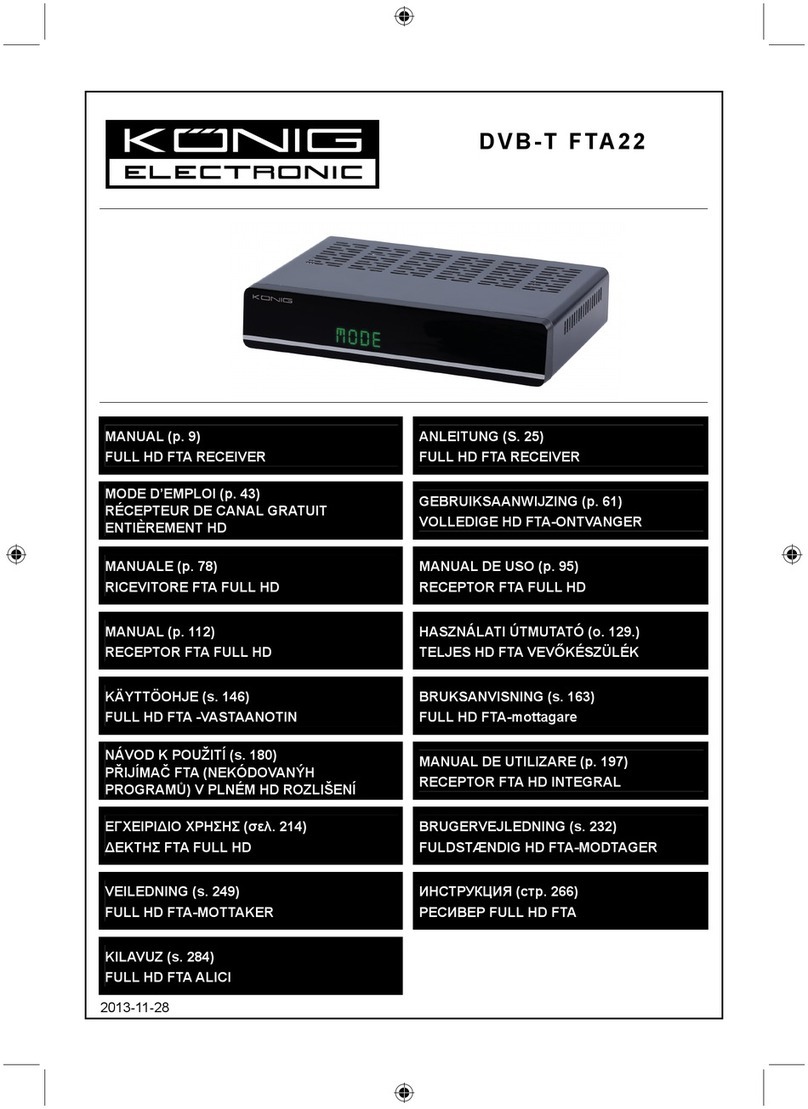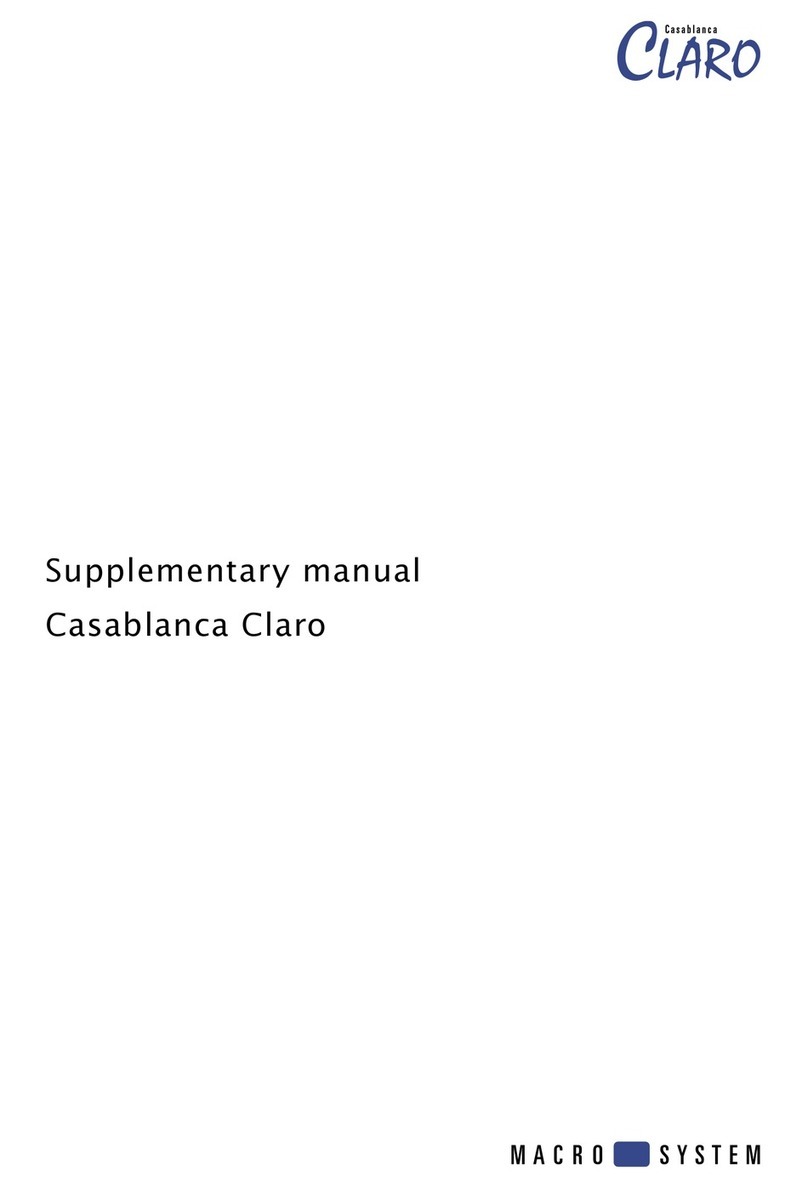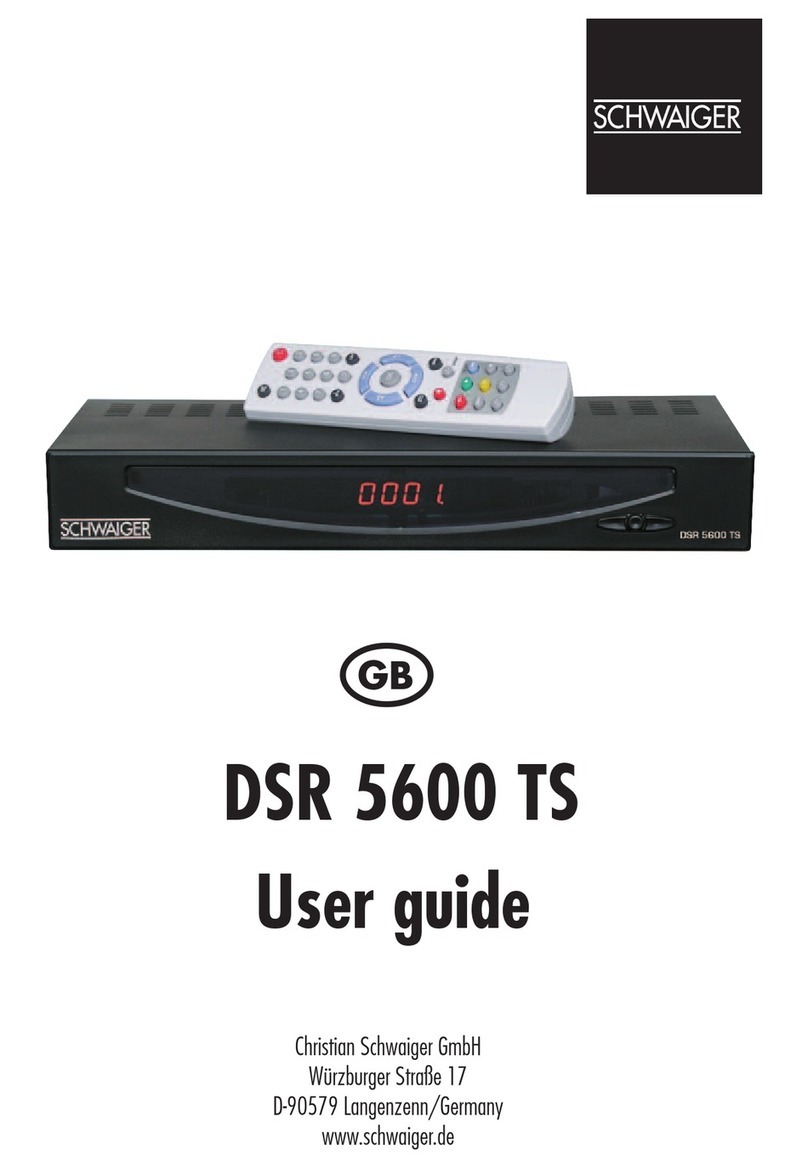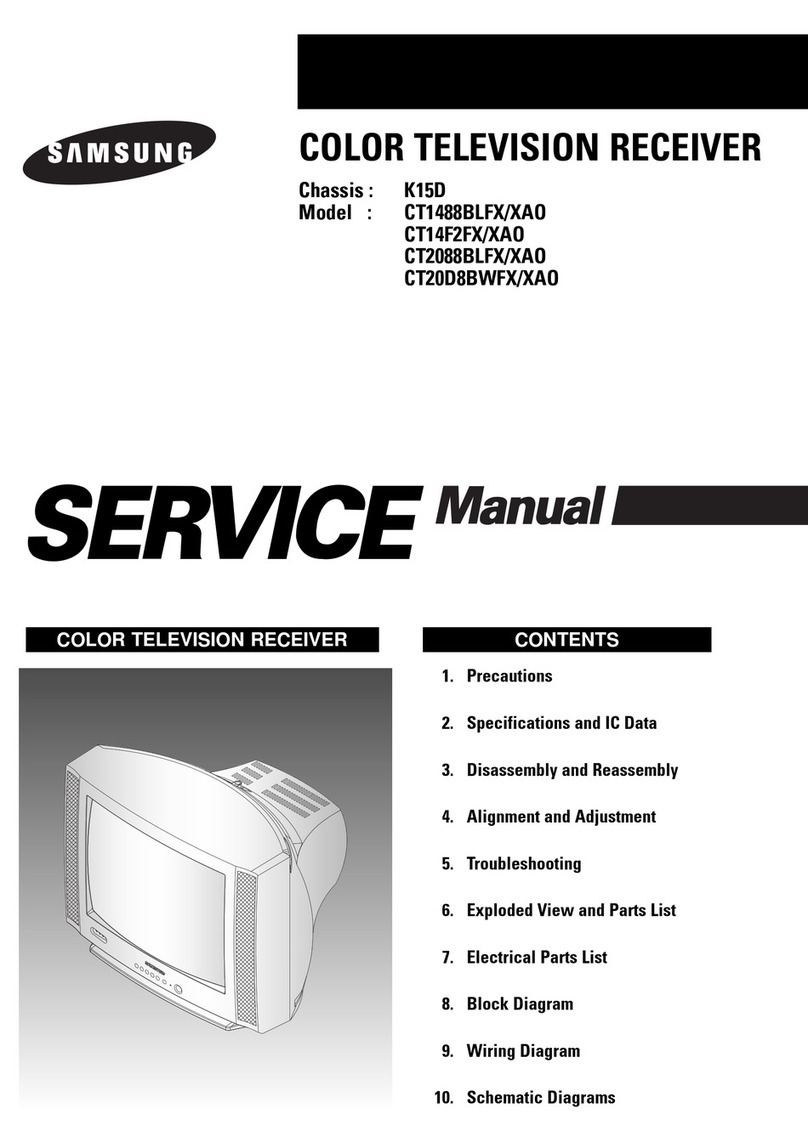PrimeDTV Technologies PHD-VRX User manual

Full HD 1080p Dual Tuner Digital
HDTV Recorder, Receiver and
Media Center Box
OWNER
MODEL :
Full HD 1080p Dual Tuner Digital
HDTV Recorder, Receiver and
Media Center Box
OWNER
MODEL :
Full HD 1080p Dual Tuner Digital
HDTV Recorder, Receiver and
Media Center Box
OWNER
’
S MANUAL
MODEL :
PHD
Full HD 1080p Dual Tuner Digital
HDTV Recorder, Receiver and
Media Center Box
S MANUAL
PHD
-VRX
©
Copyright 20
Full HD 1080p Dual Tuner Digital
HDTV Recorder, Receiver and
Media Center Box
S MANUAL
Copyright 20
12
Full HD 1080p Dual Tuner Digital
HDTV Recorder, Receiver and
12
,
PrimeDTV
Full HD 1080p Dual Tuner Digital
HDTV Recorder, Receiver and
PrimeDTV
Technologies, Inc.
Full HD 1080p Dual Tuner Digital
Technologies, Inc.
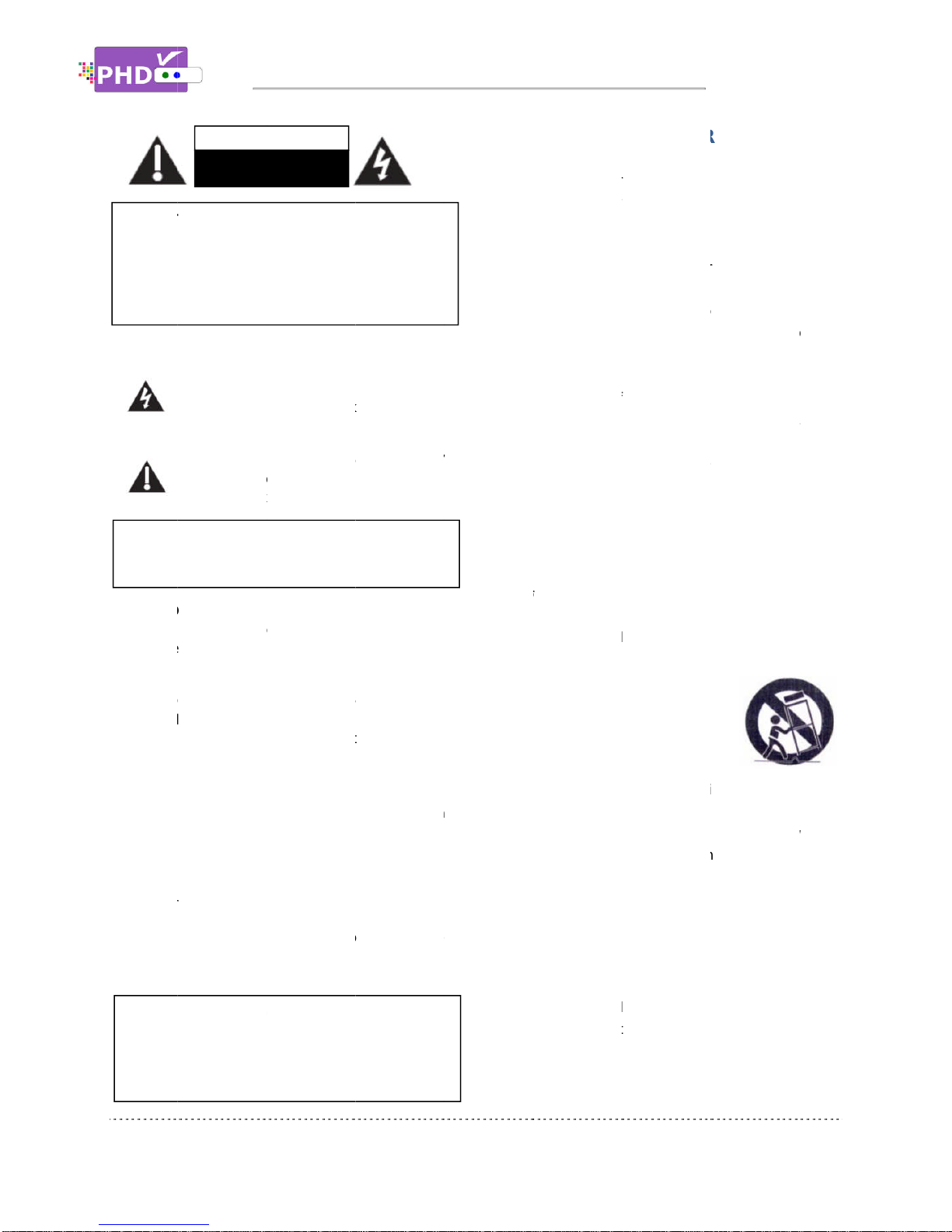
WARNING
HAZARD, DO
OR MOISTURE
This device complies with part 15 of the FCC Rules.
Operation is subject to the following two
(1)
This device may not cause harmful interference, and
(2)
This device must accept any interference that may
cause undesired operat
C
AUTION
unauthorized changes or
equipment may void the
it.
Note to CABLE/TV
provided to call cable TV
to Article 820
(Section 54 of Canadian Electrical Code, Part I), that
provides guidelines for
particular, specifi
connected to the grounding system of the building as
close to the point of
I
MPORTANT
unauthorized recording of copyrighted TV programs
is
an infringement of U.S. c
Certain Canadian programs may also be copyrighted
and any unauthorized recording in whole or in
may be in violation of these rights.
C
AUTION:
DO NOT REMOVE
NO USER
REFER SERVICING TO QUALIFIED SERVICE
WARNING
:
TO PREVENT FIRE OR ELECTRIC SHOCK
HAZARD, DO
NOT EXPOSE THIS PRODUCT TO RAIN
OR MOISTURE
This device complies with part 15 of the FCC Rules.
Operation is subject to the following two
This device may not cause harmful interference, and
This device must accept any interference that may
cause undesired operat
ion.
This lighting flash with arrowhead symbol
indicates high
is dangerous to make any kind of
with any inside part of this product.
This symbol indicates “dangero
inside the product that presents a risk of
electric shock or personal injury.
AUTION
:
FCC regulations start that any
unauthorized changes or
equipment may void the
Note to CABLE/TV
Installer:
provided to call cable TV
to Article 820
-
40 of the National Electrical Code
(Section 54 of Canadian Electrical Code, Part I), that
provides guidelines for
particular, specifi
es that the cable ground shall be
connected to the grounding system of the building as
close to the point of
cable entry as practical.
MPORTANT
:
One Federal Court has held that
unauthorized recording of copyrighted TV programs
an infringement of U.S. c
Certain Canadian programs may also be copyrighted
and any unauthorized recording in whole or in
may be in violation of these rights.
CAUTION
RISK OF ELECTRIC
AUTION:
TO
REDUCE THE RISK OF ELECTRIC
SHOCK
DO NOT REMOVE
NO USER
-
SERVICEABLE PARTS INSIDE
REFER SERVICING TO QUALIFIED SERVICE
PESONNEL
Important Safety Instructions
TO PREVENT FIRE OR ELECTRIC SHOCK
NOT EXPOSE THIS PRODUCT TO RAIN
This device complies with part 15 of the FCC Rules.
Operation is subject to the following two
conditions:
This device may not cause harmful interference, and
This device must accept any interference that may
ion.
This lighting flash with arrowhead symbol
indicates high
voltage is present inside. It
is dangerous to make any kind of
with any inside part of this product.
This symbol indicates “dangero
inside the product that presents a risk of
electric shock or personal injury.
FCC regulations start that any
unauthorized changes or
modifications to this
equipment may void the
user’s authority to operate
Installer:
This reminder is
provided to call cable TV
system installer’s attention
40 of the National Electrical Code
(Section 54 of Canadian Electrical Code, Part I), that
proper grounding and, in
es that the cable ground shall be
connected to the grounding system of the building as
cable entry as practical.
One Federal Court has held that
unauthorized recording of copyrighted TV programs
an infringement of U.S. c
opyright laws.
Certain Canadian programs may also be copyrighted
and any unauthorized recording in whole or in
may be in violation of these rights.
CAUTION
RISK OF ELECTRIC
REDUCE THE RISK OF ELECTRIC
SHOCK
DO NOT REMOVE
COVER (
OR BACK)
SERVICEABLE PARTS INSIDE
REFER SERVICING TO QUALIFIED SERVICE
PESONNEL
Important Safety Instructions
TO PREVENT FIRE OR ELECTRIC SHOCK
NOT EXPOSE THIS PRODUCT TO RAIN
This device complies with part 15 of the FCC Rules.
conditions:
This device may not cause harmful interference, and
This device must accept any interference that may
This lighting flash with arrowhead symbol
voltage is present inside. It
is dangerous to make any kind of
contact
with any inside part of this product.
This symbol indicates “dangero
us voltage”
inside the product that presents a risk of
electric shock or personal injury.
FCC regulations start that any
modifications to this
user’s authority to operate
This reminder is
system installer’s attention
40 of the National Electrical Code
(Section 54 of Canadian Electrical Code, Part I), that
proper grounding and, in
es that the cable ground shall be
connected to the grounding system of the building as
cable entry as practical.
One Federal Court has held that
unauthorized recording of copyrighted TV programs
opyright laws.
Certain Canadian programs may also be copyrighted
and any unauthorized recording in whole or in
part
REDUCE THE RISK OF ELECTRIC
OR BACK)
SERVICEABLE PARTS INSIDE
REFER SERVICING TO QUALIFIED SERVICE
Important Safety Instructions
us voltage”
system installer’s attention
(Section 54 of Canadian Electrical Code, Part I), that
connected to the grounding system of the building as
unauthorized recording of copyrighted TV programs
Certain Canadian programs may also be copyrighted
IMPORTANT
Read these instructions.
Keep these instructions.
Heed all warnings.
Follow all
Do not use this apparatus near water.
Clean only with dry cloth.
Do
accordance with the manufacturer’s instructions.
Do not install near any heat sources such as
radiators, heat registers, stoves
(Including amplifiers) that produce heat.
●
Do not defeat the safety purpose of the polarized or
grounding
Blades with one wider than the other. A grounding
type plug has two blades and a third groun
prong .The wide blade or the third prong are
provided for your safety. If the provided plug does
not fit into your outlet, consult an electrician for
replacement of the obsolete outlet.
●
Protect the power cord from being walked on or
pinched
receptacles, and the point where they exit from the
apparatus.
●
Only use
attachments/accessories
specified by the manufacturer.
●
Use
table specified by the manufacturer,
apparatus
moving the cart/apparatus combination to avoid
injury from tip
●
Unplug this apparatus during lightning storms or
when unused for long periods of time.
●
Refer all servicing to qualifie
Servicing is required when the apparatus has
damaged in any way, such as power
plug is damaged, liquid has been spilled or objects
have fallen into the apparatus, the apparatus has
been exposed to rain or moisture,
normally, or has been dropped.
Important Safety Instructions
IMPORTANT
SAFETY INSTRUCTIONS
Read these instructions.
Keep these instructions.
Heed all warnings.
Follow all
instructions.
Do not use this apparatus near water.
Clean only with dry cloth.
Do
not block
any
accordance with the manufacturer’s instructions.
Do not install near any heat sources such as
radiators, heat registers, stoves
(Including amplifiers) that produce heat.
Do not defeat the safety purpose of the polarized or
grounding
-
type plug. A polarized plug has two
Blades with one wider than the other. A grounding
type plug has two blades and a third groun
prong .The wide blade or the third prong are
provided for your safety. If the provided plug does
not fit into your outlet, consult an electrician for
replacement of the obsolete outlet.
Protect the power cord from being walked on or
pinched
particularly at plugs, convenience
receptacles, and the point where they exit from the
apparatus.
Only use
attachments/accessories
specified by the manufacturer.
Use
only with the cart,
table specified by the manufacturer,
apparatus
w
hen a cart is used use caution when
moving the cart/apparatus combination to avoid
injury from tip
-
over.
Unplug this apparatus during lightning storms or
when unused for long periods of time.
Refer all servicing to qualifie
Servicing is required when the apparatus has
damaged in any way, such as power
plug is damaged, liquid has been spilled or objects
have fallen into the apparatus, the apparatus has
been exposed to rain or moisture,
normally, or has been dropped.
SAFETY INSTRUCTIONS
Read these instructions.
Keep these instructions.
Heed all warnings.
instructions.
Do not use this apparatus near water.
Clean only with dry cloth.
any
ventilation
openings.
accordance with the manufacturer’s instructions.
Do not install near any heat sources such as
radiators, heat registers, stoves
(Including amplifiers) that produce heat.
Do not defeat the safety purpose of the polarized or
type plug. A polarized plug has two
Blades with one wider than the other. A grounding
type plug has two blades and a third groun
prong .The wide blade or the third prong are
provided for your safety. If the provided plug does
not fit into your outlet, consult an electrician for
replacement of the obsolete outlet.
Protect the power cord from being walked on or
particularly at plugs, convenience
receptacles, and the point where they exit from the
attachments/accessories
specified by the manufacturer.
only with the cart,
stand tripod, bracket,
table specified by the manufacturer,
hen a cart is used use caution when
moving the cart/apparatus combination to avoid
over.
Unplug this apparatus during lightning storms or
when unused for long periods of time.
Refer all servicing to qualifie
d service personnel.
Servicing is required when the apparatus has
damaged in any way, such as power
plug is damaged, liquid has been spilled or objects
have fallen into the apparatus, the apparatus has
been exposed to rain or moisture,
normally, or has been dropped.
Page
SAFETY INSTRUCTIONS
Do not use this apparatus near water.
openings.
Install
accordance with the manufacturer’s instructions.
Do not install near any heat sources such as
radiators, heat registers, stoves
, or other apparatus
(Including amplifiers) that produce heat.
Do not defeat the safety purpose of the polarized or
type plug. A polarized plug has two
Blades with one wider than the other. A grounding
type plug has two blades and a third groun
ding
prong .The wide blade or the third prong are
provided for your safety. If the provided plug does
not fit into your outlet, consult an electrician for
replacement of the obsolete outlet.
Protect the power cord from being walked on or
particularly at plugs, convenience
receptacles, and the point where they exit from the
stand tripod, bracket,
or
table specified by the manufacturer,
or
sold with the
hen a cart is used use caution when
moving the cart/apparatus combination to avoid
Unplug this apparatus during lightning storms or
when unused for long periods of time.
d service personnel.
Servicing is required when the apparatus has
damaged in any way, such as power
-
supply cord or
plug is damaged, liquid has been spilled or objects
have fallen into the apparatus, the apparatus has
been exposed to rain or moisture,
does not operate
normally, or has been dropped.
Page
2
in
accordance with the manufacturer’s instructions.
, or other apparatus
Do not defeat the safety purpose of the polarized or
type plug. A polarized plug has two
Blades with one wider than the other. A grounding
ding
provided for your safety. If the provided plug does
not fit into your outlet, consult an electrician for
Protect the power cord from being walked on or
receptacles, and the point where they exit from the
or
sold with the
hen a cart is used use caution when
moving the cart/apparatus combination to avoid
Unplug this apparatus during lightning storms or
d service personnel.
Servicing is required when the apparatus has
been
supply cord or
plug is damaged, liquid has been spilled or objects
have fallen into the apparatus, the apparatus has
does not operate

IMPORTANT SAFETY INS
INTRODUCTION
................................
T
ECHNICAL OVERVIEW
What are Digital TV, NTSC, ATSC, QAM, SDTV, and
HDTV?
What kinds of TV programming can I watch with
the Digit
What equipment is required to view HDTV
programming?
Resolution and interlacing
Input formats
Video / Audio Switcher, Scaling and Enhancing
Video output
Aspect ratio
Screen format examples
U
NPACKING
FRONT
P
REAR P
ANEL
R
EMOTE
CONNECTIONS
C
ONNECTING
C
ONNECTING EXTERNAL
C
ONNECTING
C
ONNECTING
C
ONNECTING
C
ONNECTING
C
ONNECTING
C
ONNECTING
O
UTPUTS
POWER UP AND SETUP
Q
UICK
T
IME
D
AYLIGHT
T
UNER
T
UNER
A
UTO
MAIN MENU
Congratulations on choosing
Recorder, Receiver
For your convenience, this manual will provide pictures and descriptions to make operation as
easy as possible. In order to use and maintain the set better, please follow its operati
instructions.
IMPORTANT SAFETY INS
INTRODUCTION
................................
................................
................................
ECHNICAL OVERVIEW
................................
What are Digital TV, NTSC, ATSC, QAM, SDTV, and
HDTV?
................................
What kinds of TV programming can I watch with
the Digit
al HDTV Tuner?
What equipment is required to view HDTV
programming?
................................
Resolution and interlacing
Input formats
................................
Video / Audio Switcher, Scaling and Enhancing
Video output
................................
Aspect ratio
................................
Screen format examples
NPACKING
................................
P
ANEL
................................
ANEL
................................
EMOTE
CONTROL
................................
CONNECTIONS
................................
ONNECTING
ANTENNA
/C
ONNECTING EXTERNAL
ONNECTING
VGA/PC
I
ONNECTING
HDMI I
NPUT
ONNECTING
C
OMPONENT
ONNECTING
C
OMPOSIT
ONNECTING
NETWORK
................................
ONNECTING
HDMI, C
OMPOSITE
UTPUTS
................................
POWER UP AND SETUP
UICK
SET UP
................................
IME
ZONE
................................
AYLIGHT
S
AVING
UNER
SOURCE S
ELECT
UNER
MEDIUM S
ELECT
UTO
TUNING
................................
Auto Tuning –
Tuner1
Auto Tuning –
Tuner2
Auto Tuning –
Channel List
MAIN MENU
:
................................
Congratulations on choosing
Recorder, Receiver
For your convenience, this manual will provide pictures and descriptions to make operation as
easy as possible. In order to use and maintain the set better, please follow its operati
instructions.
Thanks for your cooperation.
IMPORTANT SAFETY INS
TRUCTIONS
................................
................................
................................
What are Digital TV, NTSC, ATSC, QAM, SDTV, and
................................
................................
What kinds of TV programming can I watch with
al HDTV Tuner?
................................
What equipment is required to view HDTV
................................
.........................
Resolution and interlacing
................................
................................
............................
Video / Audio Switcher, Scaling and Enhancing
................................
.............................
................................
..............................
Screen format examples
................................
................................
............................
................................
......................
................................
........................
................................
................................
..................
/C
ABLE SIGNAL SOURCE
ONNECTING EXTERNAL
USB
STORAGE DEVICES
I
NPUT
................................
NPUT
................................
OMPONENT
(YPBPR) I
NPUT
OMPOSIT
EVIDEO INPUT
..................
................................
OMPOSITE
V
IDEO AND
................................
.............................
POWER UP AND SETUP
................................
................................
................................
..................
AVING
TIME
................................
ELECT
..............................
ELECT
...............................
................................
Tuner1
................................
Tuner2
................................
Channel List
........................
................................
......................
Congratulations on choosing
PrimeDTV
Recorder, Receiver
and Media Center Box
For your convenience, this manual will provide pictures and descriptions to make operation as
easy as possible. In order to use and maintain the set better, please follow its operati
Thanks for your cooperation.
Contents
TRUCTIONS
.................2
................................
...................5
................................
.............5
................................
.............5
What are Digital TV, NTSC, ATSC, QAM, SDTV, and
................................
.......5
What kinds of TV programming can I watch with
................................
.........5
What equipment is required to view HDTV
.........................
6
................................
.....6
............................
6
Video / Audio Switcher, Scaling and Enhancing
..7
.............................
7
..............................
7
................................
.........8
............................
9
......................
10
........................
11
................................
...............12
..................
14
ABLE SIGNAL SOURCE
......14
STORAGE DEVICES
....14
................................
14
................................
....15
NPUT
............15
..................
15
................................
........16
IDEO AND
AUDIO
.............................
16
................................
...17
................................
.............17
..................
17
................................
18
..............................
18
...............................
19
................................
..............19
................................
..19
................................
..19
........................
19
......................
20
PrimeDTV
PHD
-
and Media Center Box
.
Please read this manual carefully before operation.
For your convenience, this manual will provide pictures and descriptions to make operation as
easy as possible. In order to use and maintain the set better, please follow its operati
Thanks for your cooperation.
Contents
P
ICTURE
A
UTO
V
IEW
RESET
HDMI
T
REBLE
E
QUALIZER
O
PTICAL
D
IGITAL
B
ALANCE
M
AS
F
AVORITES
T
UNER
S
CAN
F
IND
EPG
I
NPUT
C
LOSED
D
ATE
M
ENU
S
YSTEM
N
ETWORKING
H
OME
R
ESET
R
ATINGS
C
HANNEL
F
RONT
-
VRX,
Full HD 1080p Dual Tuner Digital HDTV
Please read this manual carefully before operation.
For your convenience, this manual will provide pictures and descriptions to make operation as
easy as possible. In order to use and maintain the set better, please follow its operati
ICTURE
S
ETTINGS
UTO
ASPECT
................................
IEW
MODE
................................
RESET
PICTURE
HDMI
OUTPUT R
ESOLUTION
REBLE
& BASS
................................
QUALIZER
................................
PTICAL
OUT
(SPDIF)
IGITAL
P
REFERENCE
ALANCE
................................
AS
TER LIST
................................
AVORITES
................................
UNER
................................
CAN
CHANNELS
IND
CHANNEL
................................
EPG
TUNING M
ODE
NPUT
LABELS
................................
LOSED
C
APTIONS
Caption Rendering
Basic Selection
Advanced Selection
Advanced Appearance
Caption Preference
RESET CC
ATE
& TIME
................................
Time Zone
Daylight Saving Time
Manual Time Setting
ENU
LANGUAGE
YSTEM
INFO
................................
ETWORKING
................................
Network Type
Network Setup
Test Connection
OME
NETWORK
................................
ESET
ALL
................................
ATINGS
LOCKS
................................
Block Unrated Shows
USA -
TV
USA -
Movie
CAN -
English
CAN -
English
HANNEL
LOCKS
................................
RONT
PANEL L
OCK
Full HD 1080p Dual Tuner Digital HDTV
Please read this manual carefully before operation.
For your convenience, this manual will provide pictures and descriptions to make operation as
easy as possible. In order to use and maintain the set better, please follow its operati
ETTINGS
................................
................................
................................
PICTURE
................................
ESOLUTION
................................
................................
................................
(SPDIF)
................................
REFERENCE
................................
................................
.............................
................................
................................
................................
................................
................................
................................
ODE
................................
................................
APTIONS
................................
Caption Rendering
................................
Basic Selection
................................
Advanced Selection
................................
Advanced Appearance
................................
Caption Preference
................................
RESET CC
................................
................................
Time Zone
................................
Daylight Saving Time
................................
Manual Time Setting
................................
ANGUAGE
................................
................................
................................
Network Type
................................
Network Setup
................................
Test Connection
................................
................................
................................
................................
Block Unrated Shows
................................
TV
................................
Movie
................................
English
................................
English
................................
................................
OCK
................................
Full HD 1080p Dual Tuner Digital HDTV
Please read this manual carefully before operation.
For your convenience, this manual will provide pictures and descriptions to make operation as
easy as possible. In order to use and maintain the set better, please follow its operati
Page
................................
...............
................................
......................
................................
.........................
................................
..............
................................
................................
...................
................................
..........................
................................
.........
................................
...........
.............................
................................
.......................
................................
..........................
................................
................................
.................
................................
....................
................................
..............
................................
......................
................................
...............
................................
.......
................................
............
................................
................................
................................
......
................................
.....................
................................
........................
................................
.....................
................................
................................
................................
.................
................................
.......................
................................
.......................
................................
...............
................................
..............
................................
...........
................................
..................
................................
..........................
................................
...................
................................
................................
.......................
................................
..................
................................
...............
................................
...............
................................
..................
................................
.............
Full HD 1080p Dual Tuner Digital HDTV
Please read this manual carefully before operation.
For your convenience, this manual will provide pictures and descriptions to make operation as
easy as possible. In order to use and maintain the set better, please follow its operati
ng
Page
3
...............
21
......................
22
.........................
22
..............
22
................................
.22
...................
23
..........................
23
.........
23
...........
24
.............................
24
.......................
24
..........................
25
................................
.25
.................
25
....................
26
..............
26
......................
27
...............
28
.......
28
............
28
................................
.....29
................................
29
......
30
.....................
30
........................
30
.....................
30
................................
..30
................................
....30
.................
31
.......................
31
.......................
31
...............
32
..............
32
...........
32
..................
32
..........................
33
...................
33
................................
..34
.......................
34
..................
35
...............
36
...............
36
..................
37
.............
37

C
HANGE
RESET
R
ECORDINGS
o
o
o
o
................................
o
o
o
o
o
o
o
VIDEO
................................
o
o
o
MUSIC
................................
o
o
o
o
PHOTO
................................
o
o
F
ORWARD
B
ACKWARD
USB P
OP UP
P
ROGRAM
Program Guide
M
ANUAL
Manual Schedule
R
ECORDING
USB D
ISK
USB S
PEED
USB D
ISK
PHD-
VRX ELECTRONIC PROGR
(EPG)
................................
(1) C
URRENT
(2) C
HANNEL
(3) P
ROGRAM
(4) C
URRENT
(5) P
ROGRAM
(6) G
UIDE
HOW TO USE PHD
FEATURES
TO USE
PHD
FEATURES
HANGE
PIN
................................
LOCKS
................................
ECORDINGS
................................
File List Scre
en
Preview Screen
Video Time Line Screen
Modify Recorded TV Progr
................................
................................
Quick Menu
................................
Program Information Screen
Closed Caption
Aspect Control
Quick Menu
................................
INFO key
................................
Resume Playback Feature
................................
File List Screen
Preview Screen
Video Time Line Screen
................................
File List Screen
Albu
m Picture Screen
Music Details Screen
Music Time Line Screen
................................
Thumbnail Mode
List Mode
................................
ORWARD
SKIP TIME
................................
ACKWARD
SKIP TIME
................................
OP UP
MESSAGE
................................
ROGRAM
GUIDE
................................
Program Guide
................................
ANUAL
SCHEDULE
................................
Manual Schedule
................................
ECORDING
HISTORY
................................
ISK
STATUS
................................
PEED
CHECK
................................
ISK
FORMAT
................................
VRX ELECTRONIC PROGR
................................
URRENT
GUIDE
S
HANNEL
NAME
................................
ROGRAM
TITLE
................................
URRENT
C
HANNEL
ROGRAM
D
ETAIL
UIDE
N
AVIGATION
HOW TO USE PHD
-
VRX TIMESHIFTING
FEATURES
................................
PHD
-VRX
TIMESHIFT AND LIVE P
FEATURES
................................
................................
.......................
................................
..................
................................
.......................
en
................................
Preview Screen
................................
Video Time Line Screen
..............................
Modify Recorded TV Progr
am Titles:
................................
................................
Program Information Screen
......................
Closed Caption
................................
Aspect Control
................................
................................
................................
.......................
Resume Playback Feature
..........................
................................
................................
File List Screen
................................
Preview Screen
................................
Video Time Line Screen
..............................
................................
................................
File List Screen
................................
m Picture Screen
................................
Music Details Screen
................................
Music Time Line Screen
.............................
................................
................................
Thumbnail Mode
................................
................................
.....................
................................
................................
................................
................................
................................
........................
................................
................................
.....................
................................
................................
................................
................................
VRX ELECTRONIC PROGR
AM GUIDE
................................
................................
S
TATUS
..............................
................................
................................
HANNEL
VIDEO
...........................
ETAIL
DESCRIPTIONS
..................
AVIGATION
KEYS
.............................
VRX TIMESHIFTING
................................
............................
TIMESHIFT AND LIVE P
................................
............................
Contents
.......................
37
..................
37
.......................
38
................................
............38
................................
............38
..............................
38
am Titles:
........39
................................
...........39
................................
..................39
......................
40
................................
............41
................................
............41
................................
..................42
.......................
42
..........................
42
................................
.43
................................
............44
................................
............44
..............................
44
................................
45
................................
............45
................................
.45
................................
..45
.............................
45
................................
46
................................
..........46
.....................
46
................................
............47
................................
..........47
................................
........47
................................
.................48
........................
48
................................
..............49
.....................
49
................................
............50
................................
...............50
................................
.............51
................................
..............51
AM GUIDE
................................
.....53
..............................
53
................................
..........53
................................
..........54
...........................
54
..................
54
.............................
54
VRX TIMESHIFTING
............................
55
TIMESHIFT AND LIVE P
AUSE
............................
55
Contents
T
O START TIMESHIFTING
HOW TO USE PHD
................................
T
O RECORD
T
O START RECORDING
T
O CHECK OR MODIFY RE
T
O CHECK THE RECORDED
T
O PLAY RECORDED SHOW
T
O RECORD
HOW TO USE PHD
PLAYBACK FEATURES
R
ECORDINGS
O START TIMESHIFTING
HOW TO USE PHD
................................
O RECORD
TV
SHOWS
O START RECORDING
1.
Record Now
2.
Manual Recording
o
Weekly
O CHECK OR MODIFY RE
O CHECK THE RECORDED
O PLAY RECORDED SHOW
O RECORD
TV
SHOWS FROM BOTH TUNE
HOW TO USE PHD
PLAYBACK FEATURES
ECORDINGS
S
ECTION
o
File List Screen
o
Preview Screen
o
Video Time Line Screen
o
Modify Recorded TV Program Titles:
o
Quick Menu
o
Program Information Screen
o
Closed Caption
o
Aspect Control
o
Quick Menu
o
INFO key
o
Resume Playback Feature
O START TIMESHIFTING
................................
HOW TO USE PHD
-
VRX RECORDING FEATUR
................................
................................
SHOWS
................................
O START RECORDING
................................
Record Now
................................
Manual Recording
................................
Weekly
................................
O CHECK OR MODIFY RE
CORD SCHEDULES
O CHECK THE RECORDED
TV
PROGRAM
O PLAY RECORDED SHOW
S
................................
SHOWS FROM BOTH TUNE
HOW TO USE PHD
-
VRX TV PROGRAM
PLAYBACK FEATURES
................................
ECTION
................................
File List Screen
................................
Preview Screen
................................
Video Time Line Screen
................................
Modify Recorded TV Program Titles:
Quick Menu
................................
Program Information Screen
Closed Caption
................................
Aspect Control
................................
Quick Menu
................................
INFO key
................................
Resume Playback Feature
Page
................................
........
VRX RECORDING FEATUR
................................
...............
................................
.........
................................
...........
................................
..................
................................
........
................................
...............
CORD SCHEDULES
.............
PROGRAM
................
................................
SHOWS FROM BOTH TUNE
RS
...........
VRX TV PROGRAM
................................
.......
................................
..........
................................
..............
................................
..............
................................
Modify Recorded TV Program Titles:
.............
................................
....................
Program Information Screen
..........................
................................
..............
................................
...............
................................
....................
................................
........................
Resume Playback Feature
............................
Page
4
........
56
VRX RECORDING FEATUR
ES
...............
58
.........
58
...........
58
..................
58
........
59
...............
60
.............
62
................
65
................................
...66
...........
67
.......
68
..........
68
..............
69
..............
69
................................
.69
.............
69
....................
70
..........................
71
..............
71
...............
72
....................
72
........................
72
............................
73

Introduction
To ensure proper use of this product, please read this owner’s manual carefully and retain for future
reference.
This manual provides information on the operation
HDTV Recorder, Receiver and Media Center Box
unpacking, front panel, Rear panel, and Remote control.
Technical overview
This paragraph explains the technical
capabilities of the PHD
background information on digital television.
Topics covered here include:
What are Digital TV, NTSC, ATSC, QAM,
SDTV, and HDTV?
What kinds of TV programming can I watch
with the Digital HDTV Tuner?
What equipment is required to view HDTV
p
rogramming?
Video / Audio Switcher, Scaling and
Enhancing
Video output options
Aspect ratio
Screen formats
W
hat are
and HDTV?
Digital TV
Digital television (sometimes called DTV) is a
newer method of broadcasting TV
delivers higher quality audio and video. Digital
TV is broadcast in two sets of formats, SDTV and
HDTV.
NTSC
NTSC (National Television Standards
Committee) refers to the group that first
established the standards used for conventional
analog
television broadcasts and TV equipment.
ATSC
Introduction
To ensure proper use of this product, please read this owner’s manual carefully and retain for future
reference.
This manual provides information on the operation
HDTV Recorder, Receiver and Media Center Box
unpacking, front panel, Rear panel, and Remote control.
Technical overview
This paragraph explains the technical
capabilities of the PHD
background information on digital television.
Topics covered here include:
What are Digital TV, NTSC, ATSC, QAM,
SDTV, and HDTV?
What kinds of TV programming can I watch
with the Digital HDTV Tuner?
What equipment is required to view HDTV
rogramming?
Video / Audio Switcher, Scaling and
Enhancing
Video output options
Aspect ratio
Screen formats
hat are
Digital
TV, NTSC, ATSC,
and HDTV?
Digital TV
Digital television (sometimes called DTV) is a
newer method of broadcasting TV
delivers higher quality audio and video. Digital
TV is broadcast in two sets of formats, SDTV and
NTSC (National Television Standards
Committee) refers to the group that first
established the standards used for conventional
television broadcasts and TV equipment.
To ensure proper use of this product, please read this owner’s manual carefully and retain for future
This manual provides information on the operation
HDTV Recorder, Receiver and Media Center Box
unpacking, front panel, Rear panel, and Remote control.
Technical overview
This paragraph explains the technical
capabilities of the PHD
-V
RX and provides
background information on digital television.
Topics covered here include:
What are Digital TV, NTSC, ATSC, QAM,
What kinds of TV programming can I watch
with the Digital HDTV Tuner?
What equipment is required to view HDTV
Video / Audio Switcher, Scaling and
Video output options
TV, NTSC, ATSC,
QAM,
Digital television (sometimes called DTV) is a
newer method of broadcasting TV
signals that
delivers higher quality audio and video. Digital
TV is broadcast in two sets of formats, SDTV and
NTSC (National Television Standards
Committee) refers to the group that first
established the standards used for conventional
television broadcasts and TV equipment.
Introduction
To ensure proper use of this product, please read this owner’s manual carefully and retain for future
This manual provides information on the operation
HDTV Recorder, Receiver and Media Center Box
. This chapter explains the Technical overview,
unpacking, front panel, Rear panel, and Remote control.
This paragraph explains the technical
RX and provides
background information on digital television.
What are Digital TV, NTSC, ATSC, QAM,
What kinds of TV programming can I watch
What equipment is required to view HDTV
Video / Audio Switcher, Scaling and
QAM,
SDTV,
Digital television (sometimes called DTV) is a
signals that
delivers higher quality audio and video. Digital
TV is broadcast in two sets of formats, SDTV and
NTSC (National Television Standards
Committee) refers to the group that first
established the standards used for conventional
television broadcasts and TV equipment.
Introduction
To ensure proper use of this product, please read this owner’s manual carefully and retain for future
This manual provides information on the operation
of your PHD
. This chapter explains the Technical overview,
unpacking, front panel, Rear panel, and Remote control.
What are Digital TV, NTSC, ATSC, QAM,
What kinds of TV programming can I watch
What equipment is required to view HDTV
Video / Audio Switcher, Scaling and
TV is broadcast in two sets of formats, SDTV and
established the standards used for conventional
television broadcasts and TV equipment.
ATSC (Advanced Television Systems Committee)
is the group who has been working to establish
the standards for digital television broadcasts
and digital television equipment
both SDTV and HDTV.
QAM
QA
M (Quadrature amplitude modulation) is a
method of modulating digital signals on a cable
television system in order to transmit digital
cable TV channels.
SDTV
SDTV (Standard
format that provides a high quality picture at
res
olutions that can be displayed on standard
TV sets (see more on resolutions later in this
chapter).
HDTV
HDTV (High
that provides the highest quality picture at
resolutions that can be displayed on HDTV
ready TV displa
computer monitors.
W
hat kinds of TV programming can I watch
with the Digital HDTV Tuner?
The PHD
Tuner, which provides you with the ability to
receive television programs from a wide range
of so
HDTV or monitor.
To ensure proper use of this product, please read this owner’s manual carefully and retain for future
of your PHD
-VRX,
Full HD 1080p Dual Tuner
. This chapter explains the Technical overview,
ATSC (Advanced Television Systems Committee)
is the group who has been working to establish
the standards for digital television broadcasts
and digital television equipment
both SDTV and HDTV.
QAM
M (Quadrature amplitude modulation) is a
method of modulating digital signals on a cable
television system in order to transmit digital
cable TV channels.
SDTV
SDTV (Standard
-
Definition TV) is a digital TV
format that provides a high quality picture at
olutions that can be displayed on standard
TV sets (see more on resolutions later in this
chapter).
HDTV
HDTV (High
-
Definition TV) is a digital TV format
that provides the highest quality picture at
resolutions that can be displayed on HDTV
ready TV displa
ys, HDTV
computer monitors.
hat kinds of TV programming can I watch
with the Digital HDTV Tuner?
The PHD
-
VRX has full feature of Digital HDTV
Tuner, which provides you with the ability to
receive television programs from a wide range
of so
urces, and to display them on general
HDTV or monitor.
To ensure proper use of this product, please read this owner’s manual carefully and retain for future
Full HD 1080p Dual Tuner
. This chapter explains the Technical overview,
ATSC (Advanced Television Systems Committee)
is the group who has been working to establish
the standards for digital television broadcasts
and digital television equipment
both SDTV and HDTV.
M (Quadrature amplitude modulation) is a
method of modulating digital signals on a cable
television system in order to transmit digital
cable TV channels.
Definition TV) is a digital TV
format that provides a high quality picture at
olutions that can be displayed on standard
TV sets (see more on resolutions later in this
Definition TV) is a digital TV format
that provides the highest quality picture at
resolutions that can be displayed on HDTV
ys, HDTV
Monitors and,
computer monitors.
hat kinds of TV programming can I watch
with the Digital HDTV Tuner?
VRX has full feature of Digital HDTV
Tuner, which provides you with the ability to
receive television programs from a wide range
urces, and to display them on general
HDTV or monitor.
Page
To ensure proper use of this product, please read this owner’s manual carefully and retain for future
Full HD 1080p Dual Tuner
Digital
. This chapter explains the Technical overview,
ATSC (Advanced Television Systems Committee)
is the group who has been working to establish
the standards for digital television broadcasts
and digital television equipment
–
including
M (Quadrature amplitude modulation) is a
method of modulating digital signals on a cable
television system in order to transmit digital
Definition TV) is a digital TV
format that provides a high quality picture at
olutions that can be displayed on standard
TV sets (see more on resolutions later in this
Definition TV) is a digital TV format
that provides the highest quality picture at
resolutions that can be displayed on HDTV
-
Monitors and,
hat kinds of TV programming can I watch
VRX has full feature of Digital HDTV
Tuner, which provides you with the ability to
receive television programs from a wide range
urces, and to display them on general
Page
5
To ensure proper use of this product, please read this owner’s manual carefully and retain for future
Digital
ATSC (Advanced Television Systems Committee)
is the group who has been working to establish
the standards for digital television broadcasts
including
M (Quadrature amplitude modulation) is a
method of modulating digital signals on a cable
television system in order to transmit digital
Definition TV) is a digital TV
format that provides a high quality picture at
olutions that can be displayed on standard
TV sets (see more on resolutions later in this
Definition TV) is a digital TV format
that provides the highest quality picture at
-
hat kinds of TV programming can I watch
VRX has full feature of Digital HDTV
Tuner, which provides you with the ability to
receive television programs from a wide range
urces, and to display them on general

U
sing either or both
the back of the Digital HDTV Tuner, you can
receive local television programs.
T
o view cable TV programming,
programming subscriptions are also
required.
W
hat equipment is required to view HDTV
programming?
To view HDTV programming, an addition to
your PHD
-
or television set.
To receive digital
broadcasts, you’
outdoor
antenna.
To receive analog and digital cable TV
programming, you’ll need a cable TV connection
(provided by your local cable TV service
provider).
R
esolution an
Two of the elements that determine the quality
of a TV picture are
Resolution
For TV equipment and broadcasts, resolution
is defined by the number of horizontal lines
displayed to make up each frame of a video
image. The more lines of resolution used to
draw each frame of video, the more
and sharp the picture will be. Standard TV
resolution uses 480 horizontal lines to make
up each of video.
HDTV uses either 720 lines, or 1080 lines to
make each video frame.
Interlacing
When TVs display video, they display a new
video frame at a
eye can see (from 24 to 60 frames per
second, depending on the TV and broadcast).
sing either or both
coaxial RF connector
the back of the Digital HDTV Tuner, you can
receive local television programs.
o view cable TV programming,
programming subscriptions are also
required.
hat equipment is required to view HDTV
programming?
To view HDTV programming, an addition to
-
VRX
, you will need an HDTV monitor
or television set.
To receive digital
over
-
broadcasts, you’
ll need either an indoor or
antenna.
To receive analog and digital cable TV
programming, you’ll need a cable TV connection
(provided by your local cable TV service
provider).
esolution an
d
interlacing
Two of the elements that determine the quality
of a TV picture are
resolution and interlacing.
Resolution
For TV equipment and broadcasts, resolution
is defined by the number of horizontal lines
displayed to make up each frame of a video
image. The more lines of resolution used to
draw each frame of video, the more
and sharp the picture will be. Standard TV
resolution uses 480 horizontal lines to make
up each of video.
HDTV uses either 720 lines, or 1080 lines to
make each video frame.
Interlacing
When TVs display video, they display a new
video frame at a
rate that is faster than your
eye can see (from 24 to 60 frames per
second, depending on the TV and broadcast).
coaxial RF connector
the back of the Digital HDTV Tuner, you can
receive local television programs.
o view cable TV programming,
programming subscriptions are also
hat equipment is required to view HDTV
To view HDTV programming, an addition to
, you will need an HDTV monitor
-
the-
air (OTA)
ll need either an indoor or
To receive analog and digital cable TV
programming, you’ll need a cable TV connection
(provided by your local cable TV service
interlacing
Two of the elements that determine the quality
resolution and interlacing.
For TV equipment and broadcasts, resolution
is defined by the number of horizontal lines
displayed to make up each frame of a video
image. The more lines of resolution used to
draw each frame of video, the more
and sharp the picture will be. Standard TV
resolution uses 480 horizontal lines to make
HDTV uses either 720 lines, or 1080 lines to
make each video frame.
When TVs display video, they display a new
rate that is faster than your
eye can see (from 24 to 60 frames per
second, depending on the TV and broadcast).
Introduction
coaxial RF connector
s on
the back of the Digital HDTV Tuner, you can
o view cable TV programming,
programming subscriptions are also
hat equipment is required to view HDTV
To view HDTV programming, an addition to
, you will need an HDTV monitor
air (OTA)
television
ll need either an indoor or
To receive analog and digital cable TV
programming, you’ll need a cable TV connection
(provided by your local cable TV service
Two of the elements that determine the quality
resolution and interlacing.
For TV equipment and broadcasts, resolution
is defined by the number of horizontal lines
displayed to make up each frame of a video
image. The more lines of resolution used to
draw each frame of video, the more
detailed
and sharp the picture will be. Standard TV
resolution uses 480 horizontal lines to make
HDTV uses either 720 lines, or 1080 lines to
When TVs display video, they display a new
rate that is faster than your
eye can see (from 24 to 60 frames per
second, depending on the TV and broadcast).
Introduction
programming, you’ll need a cable TV connection
Two of the elements that determine the quality
Interlacing refers to whether each of those
frames contains all of the lines of video for
each frame or every other line. Interlaced
signals ta
of video (each lasting 1/60
combine them into one frame lasting 1/30
of a second. In this way, interlacing tricks
your eye into thinking it is seeing twice the
resolution that is actually being displ
In non
progressive scan video), video frames are
displayed every 1/60
all of the lines of video information for each
frame.
The specifications for video resolutions are
usually stated by g
horizontal lines, followed by either the letter I,
for interlaced video, or p for progressive scan
(non
HDTV digital TV broadcasts use 480p.
The ATSC specification for HDTV broadcasts and
equipment requires either 1080i or 720p.
One of
to allow scaling HD 1080i/720p video up to
1080p @ 60Hz video quality. The results,
video has more fine pixels and vivid o
many high
Input formats
The PHD
HDTV Recorder, Receiver and Media Center
Box, is able to receive broadcasts in any of the
resolutions mentioned above. It will then do the
appropriate conversion from
format to general TV display format.
The table below details the results you get with
each combination of input signal format.
Interlacing refers to whether each of those
frames contains all of the lines of video for
each frame or every other line. Interlaced
signals ta
ke every other line frame 2 frames
of video (each lasting 1/60
combine them into one frame lasting 1/30
of a second. In this way, interlacing tricks
your eye into thinking it is seeing twice the
resolution that is actually being displ
In non
-
interlaced video, (referred to as
progressive scan video), video frames are
displayed every 1/60
all of the lines of video information for each
frame.
The specifications for video resolutions are
usually stated by g
horizontal lines, followed by either the letter I,
for interlaced video, or p for progressive scan
(non
-
interlaced) video. Some DVDs and non
HDTV digital TV broadcasts use 480p.
The ATSC specification for HDTV broadcasts and
equipment requires either 1080i or 720p.
One of
the enhanced features of PHD
to allow scaling HD 1080i/720p video up to
1080p @ 60Hz video quality. The results,
video has more fine pixels and vivid o
many high
-
end TV display.
Input formats
The PHD
-VRX
, Full HD 1080p Dual Tuner Digital
HDTV Recorder, Receiver and Media Center
Box, is able to receive broadcasts in any of the
resolutions mentioned above. It will then do the
appropriate conversion from
format to general TV display format.
The table below details the results you get with
each combination of input signal format.
Interlacing refers to whether each of those
frames contains all of the lines of video for
each frame or every other line. Interlaced
ke every other line frame 2 frames
of video (each lasting 1/60
th
of a second), and
combine them into one frame lasting 1/30
of a second. In this way, interlacing tricks
your eye into thinking it is seeing twice the
resolution that is actually being displ
interlaced video, (referred to as
progressive scan video), video frames are
displayed every 1/60
th
of a second containing
all of the lines of video information for each
The specifications for video resolutions are
usually stated by g
iving the number of
horizontal lines, followed by either the letter I,
for interlaced video, or p for progressive scan
interlaced) video. Some DVDs and non
HDTV digital TV broadcasts use 480p.
The ATSC specification for HDTV broadcasts and
equipment requires either 1080i or 720p.
the enhanced features of PHD
to allow scaling HD 1080i/720p video up to
1080p @ 60Hz video quality. The results,
video has more fine pixels and vivid o
end TV display.
, Full HD 1080p Dual Tuner Digital
HDTV Recorder, Receiver and Media Center
Box, is able to receive broadcasts in any of the
resolutions mentioned above. It will then do the
appropriate conversion from
input signal
format to general TV display format.
The table below details the results you get with
each combination of input signal format.
Page
Interlacing refers to whether each of those
frames contains all of the lines of video for
each frame or every other line. Interlaced
ke every other line frame 2 frames
of a second), and
combine them into one frame lasting 1/30
of a second. In this way, interlacing tricks
your eye into thinking it is seeing twice the
resolution that is actually being displ
ayed.
interlaced video, (referred to as
progressive scan video), video frames are
of a second containing
all of the lines of video information for each
The specifications for video resolutions are
iving the number of
horizontal lines, followed by either the letter I,
for interlaced video, or p for progressive scan
interlaced) video. Some DVDs and non
HDTV digital TV broadcasts use 480p.
The ATSC specification for HDTV broadcasts and
equipment requires either 1080i or 720p.
the enhanced features of PHD
-
VRX
to allow scaling HD 1080i/720p video up to
1080p @ 60Hz video quality. The results,
video has more fine pixels and vivid o
end TV display.
, Full HD 1080p Dual Tuner Digital
HDTV Recorder, Receiver and Media Center
Box, is able to receive broadcasts in any of the
resolutions mentioned above. It will then do the
input signal
format to general TV display format.
The table below details the results you get with
each combination of input signal format.
Page
6
Interlacing refers to whether each of those
frames contains all of the lines of video for
each frame or every other line. Interlaced
ke every other line frame 2 frames
of a second), and
combine them into one frame lasting 1/30
th
of a second. In this way, interlacing tricks
your eye into thinking it is seeing twice the
ayed.
progressive scan video), video frames are
of a second containing
all of the lines of video information for each
The specifications for video resolutions are
horizontal lines, followed by either the letter I,
for interlaced video, or p for progressive scan
interlaced) video. Some DVDs and non
-
The ATSC specification for HDTV broadcasts and
VRX
is
to allow scaling HD 1080i/720p video up to
1080p @ 60Hz video quality. The results,
video has more fine pixels and vivid o
n
, Full HD 1080p Dual Tuner Digital
HDTV Recorder, Receiver and Media Center
Box, is able to receive broadcasts in any of the
resolutions mentioned above. It will then do the
The table below details the results you get with

Type
18
H
D
T
V
17
16
15
14
13
12
S
D
T
V
11
10
9
8
7
6
5
4
3
2
1
Video / Audio Switcher, Scaling and Enhancing
PHD-
VRX is also a Media Center Box, which acts
like video/audio switcher. PHD
many different individual A/V inputs including
tuner 1, tuner 2,
HDMI, composite and USB input
video, p
hoto
INPUT
button on remote control, PHD
quickly switch to any one input as desired.
Type
Aspect
Ratio
16:9
4:3
Video / Audio Switcher, Scaling and Enhancing
VRX is also a Media Center Box, which acts
like video/audio switcher. PHD
many different individual A/V inputs including
tuner 1, tuner 2,
component (Y
HDMI, composite and USB input
hoto
and music files. With pressing
button on remote control, PHD
quickly switch to any one input as desired.
Compression
Size Values
1920×1080
1280×720
704×480
640×480
Video / Audio Switcher, Scaling and Enhancing
VRX is also a Media Center Box, which acts
like video/audio switcher. PHD
-
VRX can accept
many different individual A/V inputs including
component (Y
-Pb-
Pr), RGB,
HDMI, composite and USB input
s
for playing
and music files. With pressing
button on remote control, PHD
quickly switch to any one input as desired.
Introduction
Frame
Rate
30p
24p
30i
60p
30p
24p
60p
30p
24p
30i
60p
30p
24p
30i
60p
30p
24p
30i
Video / Audio Switcher, Scaling and Enhancing
VRX is also a Media Center Box, which acts
VRX can accept
many different individual A/V inputs including
Pr), RGB,
for playing
and music files. With pressing
button on remote control, PHD
-VRX can
quickly switch to any one input as desired.
Introduction
VRX is also a Media Center Box, which acts
PHD
1080p from HDMI output. It equips superior
color management system provides a great
viewing
enhancements.
V
ideo output
PHD
the resolutions mentioned above. It can also
display programs on TVs capable of displaying
any of those resolutions.
To set up your PHD
combinations of incoming video formats and TV
display capabilities, you simply press
button on remote control to set to match the
highest resolution your TV is capable of
displaying. (If you’re not sure about your TV’s
resolution, see your
specification.)
PHD
conversion from input signal format to display
format.
Video output formats
Output
Connection
Composite VIDEO
HDMI
A
spect ratio
In addition to
is also defined by the aspect ratio of its
broadcasts.
Aspect ratio means the shape of the screen as
defined by the ratio of the screen’s width to its
height. For analog TV and SDTV, the aspect ratio
is 4 units wide by 3 un
4:3).
This is familiar shape of conventional TVs
slightly wider than they are tall.
PHD
-
VRX can scale all video resolutions up to
1080p from HDMI output. It equips superior
color management system provides a great
viewing
experience using edge and color
enhancements.
ideo output
PHD
-VRX
is able to receive broadcasts in any of
the resolutions mentioned above. It can also
display programs on TVs capable of displaying
any of those resolutions.
To set up your PHD
combinations of incoming video formats and TV
display capabilities, you simply press
button on remote control to set to match the
highest resolution your TV is capable of
displaying. (If you’re not sure about your TV’s
resolution, see your
specification.)
PHD
-VRX
will then do the appropriate
conversion from input signal format to display
format.
Video output formats
Output
Connection
Composite VIDEO
HDMI
spect ratio
In addition to
resolution and interlacing, HDTV
is also defined by the aspect ratio of its
broadcasts.
Aspect ratio means the shape of the screen as
defined by the ratio of the screen’s width to its
height. For analog TV and SDTV, the aspect ratio
is 4 units wide by 3 un
4:3).
This is familiar shape of conventional TVs
slightly wider than they are tall.
VRX can scale all video resolutions up to
1080p from HDMI output. It equips superior
color management system provides a great
experience using edge and color
is able to receive broadcasts in any of
the resolutions mentioned above. It can also
display programs on TVs capable of displaying
any of those resolutions.
To set up your PHD
-VRX
to han
combinations of incoming video formats and TV
display capabilities, you simply press
button on remote control to set to match the
highest resolution your TV is capable of
displaying. (If you’re not sure about your TV’s
resolution, see your
TV’s manual for this
will then do the appropriate
conversion from input signal format to display
Video output formats
Available Formats
Composite VIDEO
480i
1080p/
720p
resolution and interlacing, HDTV
is also defined by the aspect ratio of its
Aspect ratio means the shape of the screen as
defined by the ratio of the screen’s width to its
height. For analog TV and SDTV, the aspect ratio
is 4 units wide by 3 un
its high (usually written
This is familiar shape of conventional TVs
slightly wider than they are tall.
Page
VRX can scale all video resolutions up to
1080p from HDMI output. It equips superior
color management system provides a great
experience using edge and color
is able to receive broadcasts in any of
the resolutions mentioned above. It can also
display programs on TVs capable of displaying
to han
dle the
combinations of incoming video formats and TV
display capabilities, you simply press
V.MODE
button on remote control to set to match the
highest resolution your TV is capable of
displaying. (If you’re not sure about your TV’s
TV’s manual for this
will then do the appropriate
conversion from input signal format to display
Available Formats
720p
resolution and interlacing, HDTV
is also defined by the aspect ratio of its
Aspect ratio means the shape of the screen as
defined by the ratio of the screen’s width to its
height. For analog TV and SDTV, the aspect ratio
its high (usually written
This is familiar shape of conventional TVs
----
slightly wider than they are tall.
Page
7
VRX can scale all video resolutions up to
1080p from HDMI output. It equips superior
color management system provides a great
is able to receive broadcasts in any of
the resolutions mentioned above. It can also
display programs on TVs capable of displaying
combinations of incoming video formats and TV
V.MODE
button on remote control to set to match the
displaying. (If you’re not sure about your TV’s
conversion from input signal format to display
resolution and interlacing, HDTV
Aspect ratio means the shape of the screen as
defined by the ratio of the screen’s width to its
height. For analog TV and SDTV, the aspect ratio
its high (usually written
----
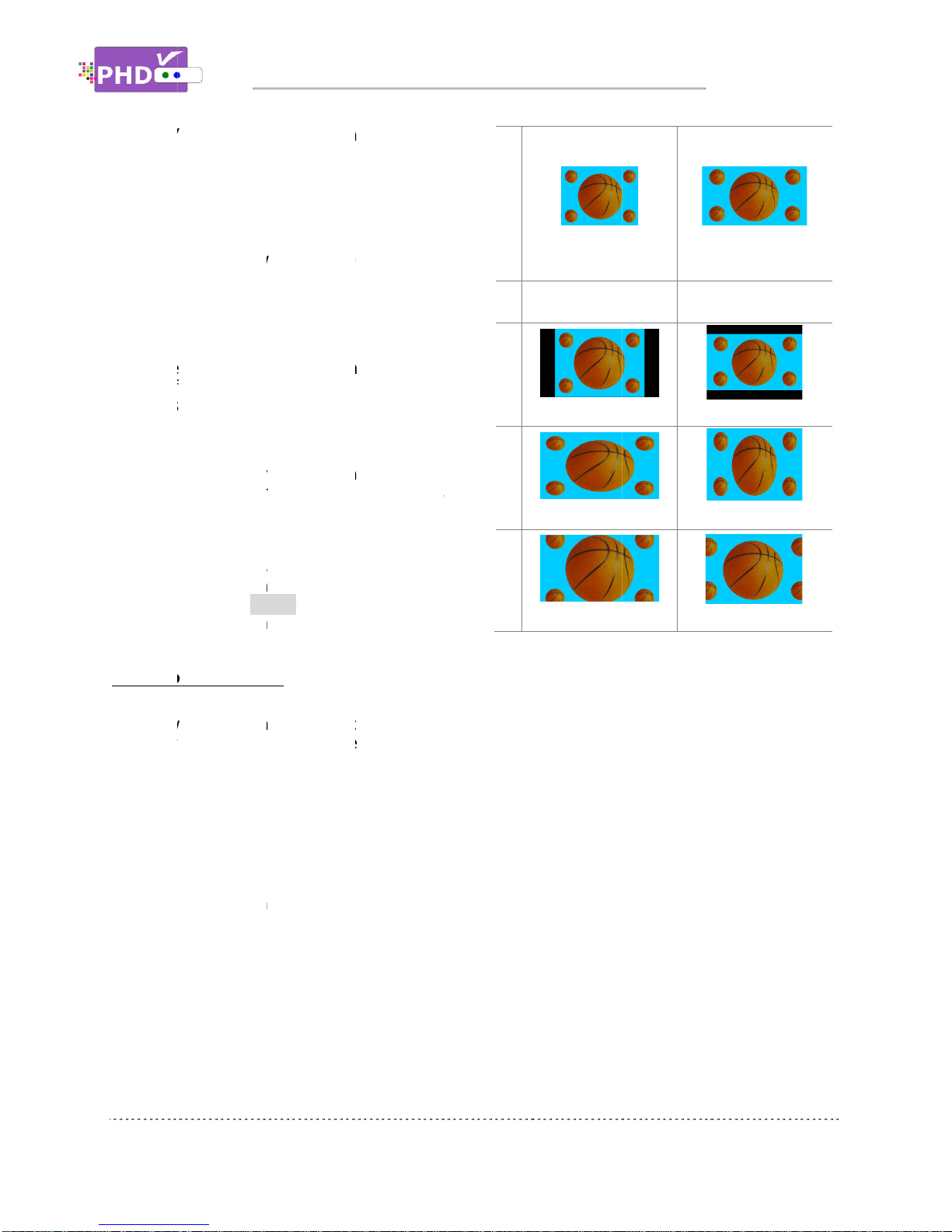
For HDTV broadcasts, the aspect ratio is 16:9
(nearly twice as wide as it is tall).
This is, not coincidentally, more like the shape
of movies
This makes HDTV an ideal format for
broadcasting and viewing movies on a TV.
But what happens if you are watching a nearly
square-
shaped 4:3 broadcast on a rectangular
16:9 TV. The
Tuner Digital HDTV Recorder
Media Center Box
variety of screen formats to help you dealing
with those scenarios.
PHD-
VRX
change to different screen formats as:
Normal, Full Screen, Panoramic, Zoom1,
Zoom2,
PHD-
VRX is also providing custom aspect
ratio adjustments to ease video over
issues on different TV sizes. User needs to
bring up main
Window to fine adjust screen size.
S
creen format examples
To deal
with the mismatches that can occur
between the shapes of TVs and the aspect
ratios of program broadcasts, the Digital HDTV
Tuner provides you with a set of screen format
controls.
These controls allows you to pick a format to
use for both 4:3 TVs showing
and for 16:9 TVs showing 4:3 programs.
Here is an explanation of the options.
For HDTV broadcasts, the aspect ratio is 16:9
(nearly twice as wide as it is tall).
This is, not coincidentally, more like the shape
of movies
shown in theaters.
This makes HDTV an ideal format for
broadcasting and viewing movies on a TV.
But what happens if you are watching a nearly
shaped 4:3 broadcast on a rectangular
16:9 TV. The
PHD-VRX
,
Tuner Digital HDTV Recorder
Media Center Box
, allows you to choose from a
variety of screen formats to help you dealing
with those scenarios.
VRX
is providing several options to
change to different screen formats as:
Normal, Full Screen, Panoramic, Zoom1,
Zoom2,
4:3 and Direct
VRX is also providing custom aspect
ratio adjustments to ease video over
issues on different TV sizes. User needs to
bring up main
MENU
Window to fine adjust screen size.
creen format examples
with the mismatches that can occur
between the shapes of TVs and the aspect
ratios of program broadcasts, the Digital HDTV
Tuner provides you with a set of screen format
These controls allows you to pick a format to
use for both 4:3 TVs showing
and for 16:9 TVs showing 4:3 programs.
Here is an explanation of the options.
For HDTV broadcasts, the aspect ratio is 16:9
(nearly twice as wide as it is tall).
This is, not coincidentally, more like the shape
shown in theaters.
This makes HDTV an ideal format for
broadcasting and viewing movies on a TV.
But what happens if you are watching a nearly
shaped 4:3 broadcast on a rectangular
,
Full HD 1080p Dual
Tuner Digital HDTV Recorder
, Receiver and
, allows you to choose from a
variety of screen formats to help you dealing
is providing several options to
change to different screen formats as:
Normal, Full Screen, Panoramic, Zoom1,
4:3 and Direct
options.
VRX is also providing custom aspect
ratio adjustments to ease video over
issues on different TV sizes. User needs to
MENU
→ Se ngs
Window to fine adjust screen size.
creen format examples
with the mismatches that can occur
between the shapes of TVs and the aspect
ratios of program broadcasts, the Digital HDTV
Tuner provides you with a set of screen format
These controls allows you to pick a format to
use for both 4:3 TVs showing
16:9 programs,
and for 16:9 TVs showing 4:3 programs.
Here is an explanation of the options.
Introduction
For HDTV broadcasts, the aspect ratio is 16:9
This is, not coincidentally, more like the shape
This makes HDTV an ideal format for
broadcasting and viewing movies on a TV.
But what happens if you are watching a nearly
shaped 4:3 broadcast on a rectangular
Full HD 1080p Dual
, Receiver and
, allows you to choose from a
variety of screen formats to help you dealing
is providing several options to
change to different screen formats as:
Normal, Full Screen, Panoramic, Zoom1,
VRX is also providing custom aspect
ratio adjustments to ease video over
-
scan
issues on different TV sizes. User needs to
→ Se ngs
→ Scale
Window to fine adjust screen size.
with the mismatches that can occur
between the shapes of TVs and the aspect
ratios of program broadcasts, the Digital HDTV
Tuner provides you with a set of screen format
These controls allows you to pick a format to
16:9 programs,
and for 16:9 TVs showing 4:3 programs.
Here is an explanation of the options.
Introduction
is providing several options to
change to different screen formats as:
Normal, Full Screen, Panoramic, Zoom1,
VRX is also providing custom aspect
scan
issues on different TV sizes. User needs to
→ Scale
Window to fine adjust screen size.
Signal
N
ormal
Full
Zoom
4:3
16:9 TVs showing
16:9 TVs showing
4:3 TVs showing
Page
16:9
4:3 TVs showing
Page
8
4:3 TVs showing

Unpacking
M
ake sure you have received all these items listed below with the
Recorder, Receiver and Media Center Box
Unpacking
ake sure you have received all these items listed below with the
Recorder, Receiver and Media Center Box
Remote
Control
ake sure you have received all these items listed below with the
Recorder, Receiver and Media Center Box
Full HD 1080p Dual Tuner Digital HDTV Recorder,
Control
Introduction
ake sure you have received all these items listed below with the
Recorder, Receiver and Media Center Box
.
PHD
Full HD 1080p Dual Tuner Digital HDTV Recorder,
Receiver and Media Center Box
Batteries
PHD
-
Introduction
ake sure you have received all these items listed below with the
PHD
PHD
-VRX
Full HD 1080p Dual Tuner Digital HDTV Recorder,
Receiver and Media Center Box
Batteries
Quick Start Guide
-
VRX Unit
PHD
-VRX,
Full HD 1080p Dual Tuner Digital HDTV
Full HD 1080p Dual Tuner Digital HDTV Recorder,
Receiver and Media Center Box
HDMI
Quick Start Guide
Full HD 1080p Dual Tuner Digital HDTV
Full HD 1080p Dual Tuner Digital HDTV Recorder,
HDMI
Cable
Page
Full HD 1080p Dual Tuner Digital HDTV
Page
9
Full HD 1080p Dual Tuner Digital HDTV

Front Panel
POWER
CH+/UP
CH-
/DOWN
LEFT/VOL
RIGHT/VOL+
MENU
INPUT/ENTER
STANDBY
6-
Digit LED
Status LED
Front Panel
POWER
CH+/UP
/DOWN
LEFT/VOL
-
RIGHT/VOL+
MENU
INPUT/ENTER
STANDBY
Digit LED
Status LED
Switch unit ON and OFF.
Move TV channel number up, or
M
ove the on
Move TV channel number down, or
M
ove the on
Move the on
Reduce audio volume.
Move the on
Increase audio volume.
Display On
-
Bring up INPUT menu to select input source, or
Select
the item highlighted on OSD menus.
Switch unit in Standby or Operation mode.
In TV Mode, show
In other INPUTs or Standby
Displays
Displays
Displays
Introduction
Switch unit ON and OFF.
Move TV channel number up, or
ove the on
-
screen highlight up
Move TV channel number down, or
ove the on
-
screen highlight
Move the on
-
screen highlight to left, or
Reduce audio volume.
Move the on
-
screen highlight to right, or
Increase audio volume.
-
screen
(OSD) Main Menu.
Bring up INPUT menu to select input source, or
the item highlighted on OSD menus.
Switch unit in Standby or Operation mode.
In TV Mode, show
s
current channel number.
In other INPUTs or Standby
during normal operation mode.
during standby mode.
when is in Recording or Timeshifting mode.
Introduction
Switch unit ON and OFF.
Move TV channel number up, or
screen highlight up
.
Move TV channel number down, or
screen highlight
down.
screen highlight to left, or
screen highlight to right, or
(OSD) Main Menu.
Bring up INPUT menu to select input source, or
the item highlighted on OSD menus.
Switch unit in Standby or Operation mode.
current channel number.
In other INPUTs or Standby
mode, show
during normal operation mode.
during standby mode.
when is in Recording or Timeshifting mode.
screen highlight to left, or
screen highlight to right, or
(OSD) Main Menu.
Bring up INPUT menu to select input source, or
the item highlighted on OSD menus.
Switch unit in Standby or Operation mode.
current channel number.
mode, show
s
current clock time.
during normal operation mode.
when is in Recording or Timeshifting mode.
current clock time.
when is in Recording or Timeshifting mode.
Page
Page
10

Rear Panel
Two Tuners
(RF1, RF2)
Two USB ports
(USB1, USB2)
VGA/ Audio in
HDMI input
Composite
Video and Audio
input
Component
video input
10/100 Ethernet
Port
Composite
Video and Audio
output
HDMI output
Optical Digital
Audio Output
Rear Panel
Two Tuners
(RF1, RF2)
Two USB ports
(USB1, USB2)
VGA/ Audio in
HDMI input
Composite
Video and Audio
Component
video input
10/100 Ethernet
Composite
Video and Audio
output
HDMI output
Optical Digital
Audio Output
RF1 (Tuner
channels.
RF2 (Tuner 2), an ATSC/QAM tuner to receive only digital channels.
Note: PHD-
VRX can only record or timeshift on digital channels only, not on analog channels.
Use any of USB ports to connect external USB storage devices or
WiFi adapters.
To record, connecting external USB Hard Drive (HDD) or USB Flash stick with
either ext2 or NTFS format. PHD
device
plugge
To Playback, connecting any USB storage devices with either ext2, NTFS or
FAT32 format. PHD
picture files.
Note: PHD-
VRX has built
Accept video (VGA/RGB) and audio
Accept HDMI input from external devices like Blu
Accept
composite video (480i) and
Accept
component (Y
Connecting to external network.
Connect NTP (Network Time Protocol) server to synchronize
accuracy.
On
-
line video streaming capable.
Composite video (480i) and audio output to analog TV or monitor. This video
is outputting simultaneously with HDMI output.
HDMI output (
video output
Connecting to digital (optical) audio equipment. Supporting 5.1 surround
sound.
Introduction
RF1 (Tuner
1), an ATSC/QAM/NT
channels.
RF2 (Tuner 2), an ATSC/QAM tuner to receive only digital channels.
VRX can only record or timeshift on digital channels only, not on analog channels.
Use any of USB ports to connect external USB storage devices or
WiFi adapters.
To record, connecting external USB Hard Drive (HDD) or USB Flash stick with
either ext2 or NTFS format. PHD
plugge
d in (assigned as “usba”).
To Playback, connecting any USB storage devices with either ext2, NTFS or
FAT32 format. PHD
-
VRX will act as media player to play video, music and
picture files.
VRX has built
-
in USB utility menu to test USB speed and pa
Accept video (VGA/RGB) and audio
Accept HDMI input from external devices like Blu
composite video (480i) and
component (Y
-
Pb
Connecting to external network.
Connect NTP (Network Time Protocol) server to synchronize
accuracy.
line video streaming capable.
Composite video (480i) and audio output to analog TV or monitor. This video
is outputting simultaneously with HDMI output.
HDMI output (
720p / 1080p). It
video output
.
Connecting to digital (optical) audio equipment. Supporting 5.1 surround
Introduction
1), an ATSC/QAM/NT
SC tuner to receive digital &
RF2 (Tuner 2), an ATSC/QAM tuner to receive only digital channels.
VRX can only record or timeshift on digital channels only, not on analog channels.
Use any of USB ports to connect external USB storage devices or
To record, connecting external USB Hard Drive (HDD) or USB Flash stick with
either ext2 or NTFS format. PHD
-
VRX will re
d in (assigned as “usba”).
To Playback, connecting any USB storage devices with either ext2, NTFS or
VRX will act as media player to play video, music and
in USB utility menu to test USB speed and pa
Accept video (VGA/RGB) and audio
inputs from PC VGA port.
Accept HDMI input from external devices like Blu
composite video (480i) and
stereo audio inputs from external devices.
Pb
-
Pr) video (720p/1080i) input from external devices
Connecting to external network.
Connect NTP (Network Time Protocol) server to synchronize
line video streaming capable.
Composite video (480i) and audio output to analog TV or monitor. This video
is outputting simultaneously with HDMI output.
720p / 1080p). It
is outputting simultaneously with composite
Connecting to digital (optical) audio equipment. Supporting 5.1 surround
SC tuner to receive digital &
RF2 (Tuner 2), an ATSC/QAM tuner to receive only digital channels.
VRX can only record or timeshift on digital channels only, not on analog channels.
Use any of USB ports to connect external USB storage devices or
To record, connecting external USB Hard Drive (HDD) or USB Flash stick with
VRX will re
cord TV shows on the first USB
d in (assigned as “usba”).
To Playback, connecting any USB storage devices with either ext2, NTFS or
VRX will act as media player to play video, music and
in USB utility menu to test USB speed and pa
inputs from PC VGA port.
Accept HDMI input from external devices like Blu
-
stereo audio inputs from external devices.
Pr) video (720p/1080i) input from external devices
Connect NTP (Network Time Protocol) server to synchronize
Composite video (480i) and audio output to analog TV or monitor. This video
is outputting simultaneously with HDMI output.
is outputting simultaneously with composite
Connecting to digital (optical) audio equipment. Supporting 5.1 surround
SC tuner to receive digital &
RF2 (Tuner 2), an ATSC/QAM tuner to receive only digital channels.
VRX can only record or timeshift on digital channels only, not on analog channels.
Use any of USB ports to connect external USB storage devices or
To record, connecting external USB Hard Drive (HDD) or USB Flash stick with
cord TV shows on the first USB
To Playback, connecting any USB storage devices with either ext2, NTFS or
VRX will act as media player to play video, music and
in USB utility menu to test USB speed and pa
rtition USB to ext2 format.
inputs from PC VGA port.
-
ray player and etc.
stereo audio inputs from external devices.
Pr) video (720p/1080i) input from external devices
Connect NTP (Network Time Protocol) server to synchronize
Composite video (480i) and audio output to analog TV or monitor. This video
is outputting simultaneously with composite
Connecting to digital (optical) audio equipment. Supporting 5.1 surround
Page
SC tuner to receive digital &
analog
RF2 (Tuner 2), an ATSC/QAM tuner to receive only digital channels.
VRX can only record or timeshift on digital channels only, not on analog channels.
Use any of USB ports to connect external USB storage devices or
optional
USB
To record, connecting external USB Hard Drive (HDD) or USB Flash stick with
cord TV shows on the first USB
To Playback, connecting any USB storage devices with either ext2, NTFS or
VRX will act as media player to play video, music and
rtition USB to ext2 format.
ray player and etc.
stereo audio inputs from external devices.
Pr) video (720p/1080i) input from external devices
Connect NTP (Network Time Protocol) server to synchronize
the time for
Composite video (480i) and audio output to analog TV or monitor. This video
is outputting simultaneously with composite
Connecting to digital (optical) audio equipment. Supporting 5.1 surround
Page
11
VRX can only record or timeshift on digital channels only, not on analog channels.
USB
To record, connecting external USB Hard Drive (HDD) or USB Flash stick with
cord TV shows on the first USB
To Playback, connecting any USB storage devices with either ext2, NTFS or
VRX will act as media player to play video, music and
rtition USB to ext2 format.
stereo audio inputs from external devices.
Pr) video (720p/1080i) input from external devices
.
the time for
Composite video (480i) and audio output to analog TV or monitor. This video
is outputting simultaneously with composite

Remote Control
Remote Control
Introduction
POWER
FUNCTION
KEYS
NUMBERS &
DOT
MENU
NAVIGATION
EXIT
MUTE
CH+/CH
INFO
ACTIONS
Introduction
POWER
FUNCTION
KEYS
NUMBERS &
DOT
MENU
NAVIGATION
EXIT
MUTE
CH+/CH
-
INFO
ACTIONS
Switch unit ON
CC
: turn closed caption on or off.
ASPECT
V.MODE
(720p/1080p).
SLEEP
shut off.
TV
: directly jump to Tuner 1 or
Tuner 2 when unit is in other input.
PIP
: (future option)
FRE
EZE
AUDIO
mode change.
NUMBERS &
Press to enter numbers or change
channel numbers
Display On
NAVIGATION
Directions (Up, Down, Right, Left) and
OK keys to navigate menu
Exit the current menu or operation
Temporarily turn off sound.
Change channel up and down
Show current input status.
Mode,
show channel status and quick
program guide.
To play video/audio programs for
recorded TV
player, video streaming.
RWD
FF
: Fast Forward program quickly.
PREVIOUS
slow RWD.
NEXT
timeshift.
STOP
PAUSE
P
LAY
program
REC
Switch unit ON
or standby mode
: turn closed caption on or off.
ASPECT
: change screen size.
V.MODE
: change video resolution
(720p/1080p).
SLEEP
: select preset timer for auto
shut off.
: directly jump to Tuner 1 or
Tuner 2 when unit is in other input.
: (future option)
EZE
: Pause video
AUDIO
: digital/analog audio sound
mode change.
Press to enter numbers or change
channel numbers
.
Display On
-
Screen (OSD) main menu
Directions (Up, Down, Right, Left) and
OK keys to navigate menu
Exit the current menu or operation
Temporarily turn off sound.
Change channel up and down
Show current input status.
show channel status and quick
program guide.
To play video/audio programs for
recorded TV
show, timeshift, media
player, video streaming.
RWD
: Rewind program quickly.
: Fast Forward program quickly.
PREVIOUS
: Move to
slow RWD.
NEXT
: Move to next, or slow
timeshift.
STOP
: Stop playback.
PAUSE
: Pause current program.
LAY
: Play or resume a paused
program
REC
: Start recording program.
Page
or standby mode
.
: turn closed caption on or off.
: change screen size.
: change video resolution
: select preset timer for auto
: directly jump to Tuner 1 or
Tuner 2 when unit is in other input.
: (future option)
: Pause video
: digital/analog audio sound
Press to enter numbers or change
Screen (OSD) main menu
Directions (Up, Down, Right, Left) and
OK keys to navigate menu
.
Exit the current menu or operation
Temporarily turn off sound.
Change channel up and down
.
Show current input status.
In TV
show channel status and quick
To play video/audio programs for
show, timeshift, media
player, video streaming.
: Rewind program quickly.
: Fast Forward program quickly.
: Move to
previous
: Move to next, or slow
FF in
: Stop playback.
: Pause current program.
: Play or resume a paused
: Start recording program.
Page
12
: turn closed caption on or off.
: change video resolution
: select preset timer for auto
Tuner 2 when unit is in other input.
: digital/analog audio sound
Press to enter numbers or change
Screen (OSD) main menu
Directions (Up, Down, Right, Left) and
Exit the current menu or operation
.
show channel status and quick
To play video/audio programs for
show, timeshift, media
: Rewind program quickly.
: Fast Forward program quickly.
or
FF in
: Pause current program.
: Play or resume a paused
: Start recording program.

Remote Control
ON-
LINE KEYS
SHORTCUT
KEYS
FUNCTION
KEYS
VOL+/VOL
GUIDE
QUICK
GOTO
(also
RETURN
INPUT
Installing Batteries:
open
battery cover from the
cover
back onto the remote
Remote C
ontrol Operation
between, and
Remote Control
LINE KEYS
On
option)
SHORTCUT
4
features and quick access.
In TV mode, press to enable
timeshift function, which can pause
live TV program as well as instantly
rewind, fast forward, slow motion on
live TV program.
FUNCTION
VOL+/VOL
-
Increase
GUIDE
Show
Guide
recording capability.
QUICK
Display quick access menu
with different quick access features
during different operation modes.
Note:
without bringing up main menu and steps for
accessing a specific function.
GOTO
(also
RETURN
key)
This key will bring the current menu or
function to the previous state (acts as
RETURN
jump back to the previous channel
tuned to.
INPUT
Press
selection
PHD
switch
(1) Tuner 1, (2) Tuner 2, (3) CVBS
composite video, (4) Component
YPbPr, (5) HDMI, (6) VGA
Installing Batteries:
b
efore the remote control can be
battery cover from the
back onto the remote
ontrol Operation
between, and
then presses
On
-
line video streaming access (future
option)
.
4
-
color keys correspond to different
features and quick access.
In TV mode, press to enable
timeshift function, which can pause
live TV program as well as instantly
rewind, fast forward, slow motion on
live TV program.
FAV
: Add or
PICTURE
: Select preset video picture
settings.
Increase
or r
educe audio volume.
Show
full screen
Guide
with schedule program
recording capability.
Display quick access menu
with different quick access features
during different operation modes.
Note:
Quick menu is very useful and handy
without bringing up main menu and steps for
accessing a specific function.
This key will bring the current menu or
function to the previous state (acts as
RETURN
key)
jump back to the previous channel
tuned to.
Press
this key
selection
.
PHD
-
VRX has following inputs to
switch
from:
(1) Tuner 1, (2) Tuner 2, (3) CVBS
composite video, (4) Component
YPbPr, (5) HDMI, (6) VGA
efore the remote control can be
battery cover from the
back of the remote. Install
back onto the remote
control.
ontrol Operation
:
point the remote control directly at the unit front panel with no solid objects blocked in
then presses
the
desired
Introduction
line video streaming access (future
color keys correspond to different
features and quick access.
In TV mode, press to enable
timeshift function, which can pause
live TV program as well as instantly
rewind, fast forward, slow motion on
live TV program.
: Add or
delete favorite channels
: Select preset video picture
educe audio volume.
full screen
Electronics Program
with schedule program
recording capability.
Display quick access menu
with different quick access features
during different operation modes.
Quick menu is very useful and handy
without bringing up main menu and steps for
accessing a specific function.
This key will bring the current menu or
function to the previous state (acts as
key)
.
In TV mode, this key will
jump back to the previous channel
this key
to bring up input
VRX has following inputs to
(1) Tuner 1, (2) Tuner 2, (3) CVBS
composite video, (4) Component
YPbPr, (5) HDMI, (6) VGA
–
efore the remote control can be
back of the remote. Install
point the remote control directly at the unit front panel with no solid objects blocked in
desired
buttons.
Introduction
line video streaming access (future
color keys correspond to different
features and quick access.
In TV mode, press to enable
timeshift function, which can pause
live TV program as well as instantly
rewind, fast forward, slow motion on
delete favorite channels
: Select preset video picture
educe audio volume.
Electronics Program
with schedule program
Display quick access menu
.
It comes
with different quick access features
during different operation modes.
Quick menu is very useful and handy
without bringing up main menu and steps for
This key will bring the current menu or
function to the previous state (acts as
In TV mode, this key will
jump back to the previous channel
to bring up input
VRX has following inputs to
(1) Tuner 1, (2) Tuner 2, (3) CVBS
–
composite video, (4) Component
–
–
PC input.
efore the remote control can be
used, two b
atteries (size AAA) need to be installed.
back of the remote. Install
2x
fresh batter
point the remote control directly at the unit front panel with no solid objects blocked in
line video streaming access (future
delete favorite channels
: Select preset video picture
This key will bring the current menu or
In TV mode, this key will
atteries (size AAA) need to be installed.
fresh batter
ies
in the battery
point the remote control directly at the unit front panel with no solid objects blocked in
atteries (size AAA) need to be installed.
in the battery
compartment
point the remote control directly at the unit front panel with no solid objects blocked in
Page
atteries (size AAA) need to be installed.
First
compartment
. N
ext, snap the
point the remote control directly at the unit front panel with no solid objects blocked in
Page
13
First
,
ext, snap the
point the remote control directly at the unit front panel with no solid objects blocked in
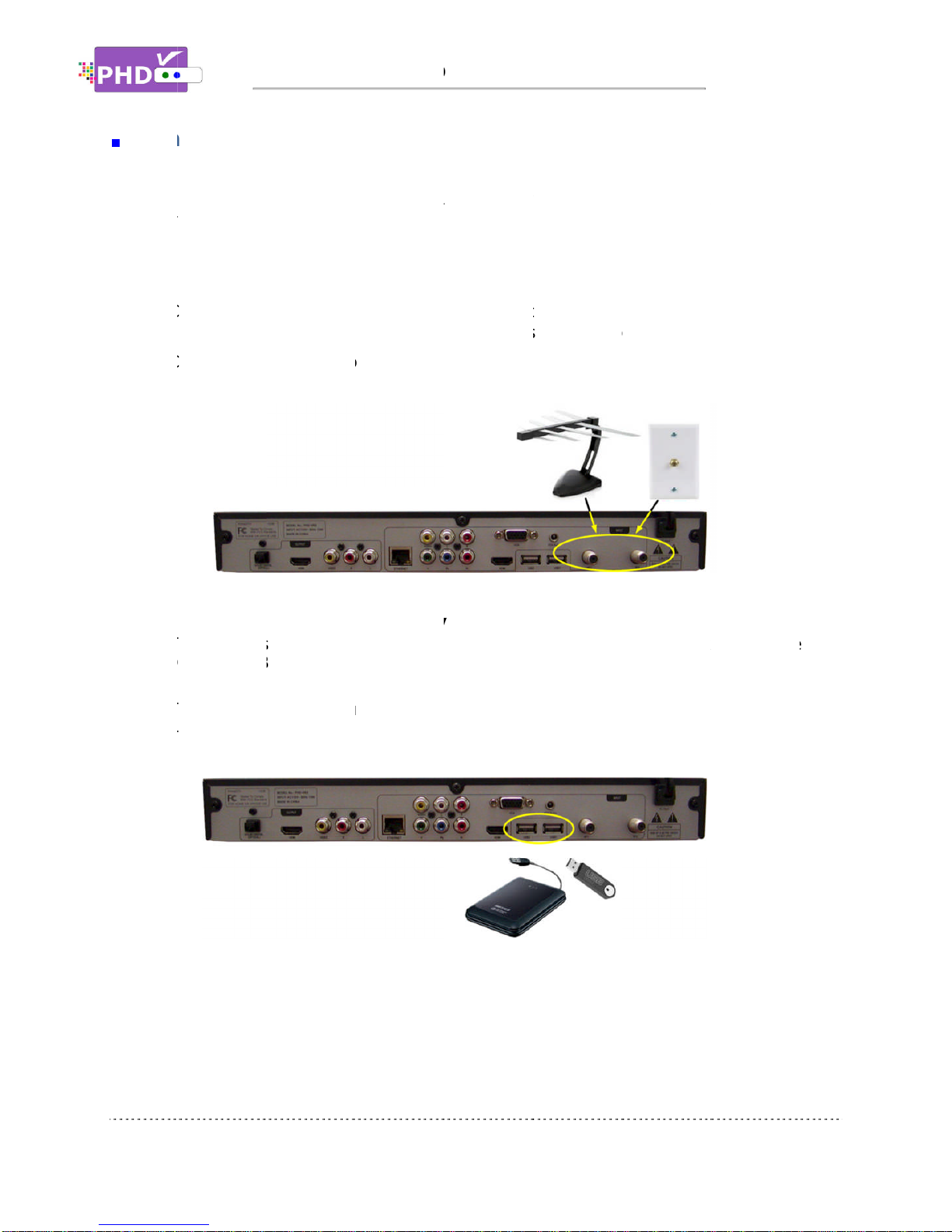
Connections
This paragraph tells you connecting the PHD
inputs to TV, Display, and home theater.
Connecting Antenna/Cable signal source
1.
Connect an outdoor or indoor antenna directly to either Tuner 1 or Tuner 2 jack with a coaxial
cable. This is to receive over
2.
Connect the c
Connecting external USB storage devices
1.
To record TV shows, plug USB 2.0 support Hard Disk Drive (HDD) or Flash stick with the size from
2GB up to 2TB. PHD
which USB
2.
To playback TV, Movie, Music and Photo files, connect USB device to any one of USB ports.
3.
To upload firmware, Plug USB flash stick in and follow the firmware upgrade guideline.
Connecting VGA/PC Input
PHD-
VRX
sync signal
Connections
This paragraph tells you connecting the PHD
inputs to TV, Display, and home theater.
Connecting Antenna/Cable signal source
Connect an outdoor or indoor antenna directly to either Tuner 1 or Tuner 2 jack with a coaxial
cable. This is to receive over
Connect the c
able signal source using a coaxial RF cable
Connecting external USB storage devices
To record TV shows, plug USB 2.0 support Hard Disk Drive (HDD) or Flash stick with the size from
2GB up to 2TB. PHD
which USB
port is.
To playback TV, Movie, Music and Photo files, connect USB device to any one of USB ports.
To upload firmware, Plug USB flash stick in and follow the firmware upgrade guideline.
Connecting VGA/PC Input
VRX
has one VGA input port, which c
sync signal
s and
audio
This paragraph tells you connecting the PHD
inputs to TV, Display, and home theater.
Connecting Antenna/Cable signal source
Connect an outdoor or indoor antenna directly to either Tuner 1 or Tuner 2 jack with a coaxial
cable. This is to receive over
able signal source using a coaxial RF cable
Connecting external USB storage devices
To record TV shows, plug USB 2.0 support Hard Disk Drive (HDD) or Flash stick with the size from
2GB up to 2TB. PHD
-
VRX will record TV shows on the first USB device plugged in no matter
port is.
To playback TV, Movie, Music and Photo files, connect USB device to any one of USB ports.
To upload firmware, Plug USB flash stick in and follow the firmware upgrade guideline.
Connecting VGA/PC Input
has one VGA input port, which c
audio
.
Connections
This paragraph tells you connecting the PHD
-
VRX
inputs to TV, Display, and home theater.
Connecting Antenna/Cable signal source
Connect an outdoor or indoor antenna directly to either Tuner 1 or Tuner 2 jack with a coaxial
cable. This is to receive over
-the-
air digital TV signals from TV broadcasters.
able signal source using a coaxial RF cable
Connecting external USB storage devices
To record TV shows, plug USB 2.0 support Hard Disk Drive (HDD) or Flash stick with the size from
VRX will record TV shows on the first USB device plugged in no matter
To playback TV, Movie, Music and Photo files, connect USB device to any one of USB ports.
To upload firmware, Plug USB flash stick in and follow the firmware upgrade guideline.
has one VGA input port, which c
an be connect
Connections
VRX
Dual Tuner Digital HDTV Recorder, Receiver
Connecting Antenna/Cable signal source
Connect an outdoor or indoor antenna directly to either Tuner 1 or Tuner 2 jack with a coaxial
air digital TV signals from TV broadcasters.
able signal source using a coaxial RF cable
Connecting external USB storage devices
To record TV shows, plug USB 2.0 support Hard Disk Drive (HDD) or Flash stick with the size from
VRX will record TV shows on the first USB device plugged in no matter
To playback TV, Movie, Music and Photo files, connect USB device to any one of USB ports.
To upload firmware, Plug USB flash stick in and follow the firmware upgrade guideline.
an be connect
ed
Dual Tuner Digital HDTV Recorder, Receiver
Connect an outdoor or indoor antenna directly to either Tuner 1 or Tuner 2 jack with a coaxial
air digital TV signals from TV broadcasters.
able signal source using a coaxial RF cable
to either Tuner 1 or Tu
To record TV shows, plug USB 2.0 support Hard Disk Drive (HDD) or Flash stick with the size from
VRX will record TV shows on the first USB device plugged in no matter
To playback TV, Movie, Music and Photo files, connect USB device to any one of USB ports.
To upload firmware, Plug USB flash stick in and follow the firmware upgrade guideline.
ed
to PC or external devices with RGB, H/V
Dual Tuner Digital HDTV Recorder, Receiver
Connect an outdoor or indoor antenna directly to either Tuner 1 or Tuner 2 jack with a coaxial
air digital TV signals from TV broadcasters.
to either Tuner 1 or Tu
To record TV shows, plug USB 2.0 support Hard Disk Drive (HDD) or Flash stick with the size from
VRX will record TV shows on the first USB device plugged in no matter
To playback TV, Movie, Music and Photo files, connect USB device to any one of USB ports.
To upload firmware, Plug USB flash stick in and follow the firmware upgrade guideline.
to PC or external devices with RGB, H/V
Page
Dual Tuner Digital HDTV Recorder, Receiver
and other
Connect an outdoor or indoor antenna directly to either Tuner 1 or Tuner 2 jack with a coaxial
to either Tuner 1 or Tu
ner 2 jack.
To record TV shows, plug USB 2.0 support Hard Disk Drive (HDD) or Flash stick with the size from
VRX will record TV shows on the first USB device plugged in no matter
To playback TV, Movie, Music and Photo files, connect USB device to any one of USB ports.
To upload firmware, Plug USB flash stick in and follow the firmware upgrade guideline.
to PC or external devices with RGB, H/V
Page
14
and other
Connect an outdoor or indoor antenna directly to either Tuner 1 or Tuner 2 jack with a coaxial
To record TV shows, plug USB 2.0 support Hard Disk Drive (HDD) or Flash stick with the size from
VRX will record TV shows on the first USB device plugged in no matter
to PC or external devices with RGB, H/V

Connecting HDMI Input
PHD-
VRX
players, DVD players, PS3, HD cable or
Connecting Component (YPbPr) Input
PHD-
VRX
to
external HD devices
Connecting Composite Video Input
PHD-
VRX
connect
Connecting HDMI Input
VRX
has
one HDMI input port. It can be connected to
players, DVD players, PS3, HD cable or
Connecting Component (YPbPr) Input
VRX
has one Compon
external HD devices
Connecting Composite Video Input
VRX
has one Composite video (CVBS) input
connect
ed
to any 480i/ Analog video
Connecting HDMI Input
one HDMI input port. It can be connected to
players, DVD players, PS3, HD cable or
Connecting Component (YPbPr) Input
has one Compon
ent (Y
external HD devices
with YPbPr output.
Connecting Composite Video Input
has one Composite video (CVBS) input
to any 480i/ Analog video
Connections
one HDMI input port. It can be connected to
players, DVD players, PS3, HD cable or
satellite boxes.
Connecting Component (YPbPr) Input
ent (Y
-Pb-
Pr) video input and audio (R/L) input,
with YPbPr output.
Connecting Composite Video Input
has one Composite video (CVBS) input
to any 480i/ Analog video
external devices such like VCR or
Connections
one HDMI input port. It can be connected to
satellite boxes.
Connecting Component (YPbPr) Input
Pr) video input and audio (R/L) input,
has one Composite video (CVBS) input
port with associated audio (R/L) input
external devices such like VCR or
one HDMI input port. It can be connected to
different HDMI devices
Pr) video input and audio (R/L) input,
port with associated audio (R/L) input
external devices such like VCR or
different HDMI devices
Pr) video input and audio (R/L) input,
which can be connect
port with associated audio (R/L) input
external devices such like VCR or
DVD players
Page
such like Blu
-
which can be connect
port with associated audio (R/L) input
,
which can be
DVD players
.
Page
15
-
Ray
which can be connect
ed
which can be

Connecting Network
1.
Connect PHD
router. The network connection will prompt the unit in sync with NTP (Network Time
for precise timing reference as well as on
connection.
2.
Connect to wireless netwo
Connecting HDMI, Composite Video and Audio Outputs
1.
For high quality video viewing, connect HDMI output to your HD TVs or HD Projectors. PHD
has capacity to scale and enhance all input video
resolution can b
2.
PHD
viewing and monitoring. There is no on
video/audio will be simultaneously outputting with HDMI.
3.
To receive
Theater
Connecting Network
Connect PHD
-
VRX Ethernet port to wired network from DSL, C
router. The network connection will prompt the unit in sync with NTP (Network Time
for precise timing reference as well as on
connection.
Connect to wireless netwo
Connecting HDMI, Composite Video and Audio Outputs
For high quality video viewing, connect HDMI output to your HD TVs or HD Projectors. PHD
has capacity to scale and enhance all input video
resolution can b
PHD
-
VRX composite video and audio outputs are connecting to conventional a
viewing and monitoring. There is no on
video/audio will be simultaneously outputting with HDMI.
To receive
highest quality audio
Theater
A
/V receiver.
Connecting Network
VRX Ethernet port to wired network from DSL, C
router. The network connection will prompt the unit in sync with NTP (Network Time
for precise timing reference as well as on
Connect to wireless netwo
rk by using USB WiFi adapter is achievable (future optional).
Connecting HDMI, Composite Video and Audio Outputs
For high quality video viewing, connect HDMI output to your HD TVs or HD Projectors. PHD
has capacity to scale and enhance all input video
resolution can b
e adjusted among 720p
VRX composite video and audio outputs are connecting to conventional a
viewing and monitoring. There is no on
video/audio will be simultaneously outputting with HDMI.
highest quality audio
/V receiver.
Connections
VRX Ethernet port to wired network from DSL, C
router. The network connection will prompt the unit in sync with NTP (Network Time
for precise timing reference as well as on
rk by using USB WiFi adapter is achievable (future optional).
Connecting HDMI, Composite Video and Audio Outputs
For high quality video viewing, connect HDMI output to your HD TVs or HD Projectors. PHD
has capacity to scale and enhance all input video
e adjusted among 720p
/1080p
VRX composite video and audio outputs are connecting to conventional a
viewing and monitoring. There is no on
-
screen menu available in this output and composite
video/audio will be simultaneously outputting with HDMI.
highest quality audio
sound, connect
Connections
VRX Ethernet port to wired network from DSL, C
router. The network connection will prompt the unit in sync with NTP (Network Time
for precise timing reference as well as on
-
line video streaming and home network video server
rk by using USB WiFi adapter is achievable (future optional).
Connecting HDMI, Composite Video and Audio Outputs
For high quality video viewing, connect HDMI output to your HD TVs or HD Projectors. PHD
has capacity to scale and enhance all input video
/audio signals up to 1080p resolution.
/1080p
by using remote key
VRX composite video and audio outputs are connecting to conventional a
screen menu available in this output and composite
video/audio will be simultaneously outputting with HDMI.
sound, connect
optical digital audio output
VRX Ethernet port to wired network from DSL, C
able modem or home network
router. The network connection will prompt the unit in sync with NTP (Network Time
line video streaming and home network video server
rk by using USB WiFi adapter is achievable (future optional).
Connecting HDMI, Composite Video and Audio Outputs
For high quality video viewing, connect HDMI output to your HD TVs or HD Projectors. PHD
/audio signals up to 1080p resolution.
by using remote key
VRX composite video and audio outputs are connecting to conventional a
screen menu available in this output and composite
video/audio will be simultaneously outputting with HDMI.
optical digital audio output
able modem or home network
router. The network connection will prompt the unit in sync with NTP (Network Time
line video streaming and home network video server
rk by using USB WiFi adapter is achievable (future optional).
For high quality video viewing, connect HDMI output to your HD TVs or HD Projectors. PHD
/audio signals up to 1080p resolution.
by using remote key
V.MODE.
VRX composite video and audio outputs are connecting to conventional a
screen menu available in this output and composite
optical digital audio output
port to your
Page
able modem or home network
router. The network connection will prompt the unit in sync with NTP (Network Time
Protocol)
line video streaming and home network video server
rk by using USB WiFi adapter is achievable (future optional).
For high quality video viewing, connect HDMI output to your HD TVs or HD Projectors. PHD
-
/audio signals up to 1080p resolution.
Output
VRX composite video and audio outputs are connecting to conventional a
nalog TV
for
screen menu available in this output and composite
port to your
Home
Page
16
able modem or home network
Protocol)
line video streaming and home network video server
-
VRX
Output
for
screen menu available in this output and composite
Home

Power Up and Setup
After connecting PHD
run initial setup procedures including an automatic channel
during the first time using the unit, or after activating the “Reset All”feature to set the unit back to its
initial stage.
To start:
1.
Plug the Power
into the AC outlet.
2. P
ress
side of the unit. Wait until the red light and
clock time (normally showing 12:00
come out from
right side.
3.
Then, press either r
panel Standby button to turn on the unit.
4. B
oot up time usually takes about 30 seconds. During
boot up, the front display panel shows “BOOT”. There
will be NO video on the TV screen during boot up
time. After boot up
show “no ch”and the green light will be on.
5.
At t
initial set up menu from PHD
setups
Quick Set up
Press remote control
proper language
message screens
Time Zone
Press remote control
proper time zone in your area.
Power Up and Setup
After connecting PHD
-
run initial setup procedures including an automatic channel
during the first time using the unit, or after activating the “Reset All”feature to set the unit back to its
initial stage.
Plug the Power
into the AC outlet.
ress
the
Power button
side of the unit. Wait until the red light and
clock time (normally showing 12:00
come out from
right side.
Then, press either r
panel Standby button to turn on the unit.
oot up time usually takes about 30 seconds. During
boot up, the front display panel shows “BOOT”. There
will be NO video on the TV screen during boot up
time. After boot up
show “no ch”and the green light will be on.
At t
his point, your TV screen should display the first
initial set up menu from PHD
setups
to complete
Quick Set up
:
Press remote control
▲
proper language
you want to use for menus and
message screens
.
Time Zone
:
Press remote control
▲
proper time zone in your area.
Power Up and Setup
VRX with proper input and output sources
run initial setup procedures including an automatic channel
during the first time using the unit, or after activating the “Reset All”feature to set the unit back to its
Plug the Power
cord from the
into the AC outlet.
Power button
located
side of the unit. Wait until the red light and
clock time (normally showing 12:00
come out from
the
unit display panel on the
Then, press either r
emote
POWER
panel Standby button to turn on the unit.
oot up time usually takes about 30 seconds. During
boot up, the front display panel shows “BOOT”. There
will be NO video on the TV screen during boot up
time. After boot up
is complete, the front panel will
show “no ch”and the green light will be on.
his point, your TV screen should display the first
initial set up menu from PHD
to complete
the
procedures:
▲
/▼, then
OK
you want to use for menus and
▲
/▼
and then
proper time zone in your area.
Power Up & Initial Setup
VRX with proper input and output sources
run initial setup procedures including an automatic channel
during the first time using the unit, or after activating the “Reset All”feature to set the unit back to its
cord from the
back of the
located
on the
left
side of the unit. Wait until the red light and
clock time (normally showing 12:00
AM
)
unit display panel on the
POWER
key or the front
panel Standby button to turn on the unit.
oot up time usually takes about 30 seconds. During
boot up, the front display panel shows “BOOT”. There
will be NO video on the TV screen during boot up
is complete, the front panel will
show “no ch”and the green light will be on.
his point, your TV screen should display the first
initial set up menu from PHD
-
VRX HDMI output port. Then, f
procedures:
OK
to select the
you want to use for menus and
and then
OK
to select the
Power Up & Initial Setup
VRX with proper input and output sources
run initial setup procedures including an automatic channel
scan. This
during the first time using the unit, or after activating the “Reset All”feature to set the unit back to its
back of the
unit
left
side of the unit. Wait until the red light and
)
unit display panel on the
key or the front
panel Standby button to turn on the unit.
oot up time usually takes about 30 seconds. During
boot up, the front display panel shows “BOOT”. There
will be NO video on the TV screen during boot up
is complete, the front panel will
show “no ch”and the green light will be on.
his point, your TV screen should display the first
VRX HDMI output port. Then, f
to select the
you want to use for menus and
to select the
Power Up & Initial Setup
VRX with proper input and output sources
, you
will
scan. This
initial setup
during the first time using the unit, or after activating the “Reset All”feature to set the unit back to its
oot up time usually takes about 30 seconds. During
boot up, the front display panel shows “BOOT”. There
VRX HDMI output port. Then, f
ollow
will
need to
power up the unit and
initial setup
is required only
during the first time using the unit, or after activating the “Reset All”feature to set the unit back to its
ollow
several on-
screen initial
Page
power up the unit and
is required only
during the first time using the unit, or after activating the “Reset All”feature to set the unit back to its
screen initial
Page
17
power up the unit and
during the first time using the unit, or after activating the “Reset All”feature to set the unit back to its

Daylight Saving Time
Press remote control
or no for the daylight saving time option in your
area.
Tuner Source Select
Since PHD
connect either over
QAM signals with any of the following combinations:
(1)
Tuner 1 (R
Tuner 2 (RF2): None
(2)
Tuner 1 (RF1): Cable (QAM/NTSC)
Tuner 2 (RF2): None
(3)
Tuner 1 (RF1): None
Tuner 2 (RF2): Antenna (ATSC)
(4)
Tuner 1 (RF1): None
Tuner 2 (RF2): Cable (QAM)
(5)
Tuner 1 (RF1): Antenna (ATSC/NTSC)
Tuner 2 (RF2): Antenna
(6)
Tuner 1 (RF1): Antenna (ATSC/NTSC)
Tuner 2 (RF2): Cable (QAM)
(7)
Tuner 1 (RF1):
Tuner 2 (RF2): Antenna (ATSC)
(8)
Tuner 1 (RF1): Cable (QAM/NTSC)
Tuner 2 (RF2): Cable (QAM)
Select either the “Tuner 1”or “Tuner 2”option to connect only
option to connect both tuners with signals.
ATSC refers to over
to analog signal, which can be either sent from a TV broadcaster o
Daylight Saving Time
Press remote control
▲
or no for the daylight saving time option in your
Tuner Source Select
Since PHD
-
VRX has two built
connect either over
-
the
QAM signals with any of the following combinations:
Tuner 1 (R
F1): Antenna (ATSC/NTSC)
Tuner 2 (RF2): None
Tuner 1 (RF1): Cable (QAM/NTSC)
Tuner 2 (RF2): None
Tuner 1 (RF1): None
Tuner 2 (RF2): Antenna (ATSC)
Tuner 1 (RF1): None
Tuner 2 (RF2): Cable (QAM)
Tuner 1 (RF1): Antenna (ATSC/NTSC)
Tuner 2 (RF2): Antenna
Tuner 1 (RF1): Antenna (ATSC/NTSC)
Tuner 2 (RF2): Cable (QAM)
Tuner 1 (RF1):
Tuner 2 (RF2): Antenna (ATSC)
Tuner 1 (RF1): Cable (QAM/NTSC)
Tuner 2 (RF2): Cable (QAM)
Select either the “Tuner 1”or “Tuner 2”option to connect only
option to connect both tuners with signals.
ATSC refers to over
to analog signal, which can be either sent from a TV broadcaster o
Daylight Saving Time
:
▲
/▼
and then
or no for the daylight saving time option in your
Tuner Source Select
:
VRX has two built
-
in tuners, you can
the
-
air antenna signals or cable
QAM signals with any of the following combinations:
F1): Antenna (ATSC/NTSC)
Tuner 2 (RF2): None
Tuner 1 (RF1): Cable (QAM/NTSC)
Tuner 2 (RF2): None
Tuner 1 (RF1): None
Tuner 2 (RF2): Antenna (ATSC)
Tuner 1 (RF1): None
Tuner 2 (RF2): Cable (QAM)
Tuner 1 (RF1): Antenna (ATSC/NTSC)
Tuner 2 (RF2): Antenna
(ATSC)
Tuner 1 (RF1): Antenna (ATSC/NTSC)
Tuner 2 (RF2): Cable (QAM)
Cable (QAM/NTSC)
Tuner 2 (RF2): Antenna (ATSC)
Tuner 1 (RF1): Cable (QAM/NTSC)
Tuner 2 (RF2): Cable (QAM)
Select either the “Tuner 1”or “Tuner 2”option to connect only
option to connect both tuners with signals.
ATSC refers to over
-the-
air (antenna) digital signal; QAM refers to cable digital signal. NTSC refers
to analog signal, which can be either sent from a TV broadcaster o
Power Up & Initial Setup
and then
OK
to select yes
or no for the daylight saving time option in your
in tuners, you can
air antenna signals or cable
QAM signals with any of the following combinations:
F1): Antenna (ATSC/NTSC)
Tuner 1 (RF1): Cable (QAM/NTSC)
Tuner 2 (RF2): Antenna (ATSC)
Tuner 2 (RF2): Cable (QAM)
Tuner 1 (RF1): Antenna (ATSC/NTSC)
(ATSC)
Tuner 1 (RF1): Antenna (ATSC/NTSC)
Tuner 2 (RF2): Cable (QAM)
Cable (QAM/NTSC)
Tuner 2 (RF2): Antenna (ATSC)
Tuner 1 (RF1): Cable (QAM/NTSC)
Tuner 2 (RF2): Cable (QAM)
Select either the “Tuner 1”or “Tuner 2”option to connect only
option to connect both tuners with signals.
air (antenna) digital signal; QAM refers to cable digital signal. NTSC refers
to analog signal, which can be either sent from a TV broadcaster o
Power Up & Initial Setup
to select yes
or no for the daylight saving time option in your
air antenna signals or cable
QAM signals with any of the following combinations:
Select either the “Tuner 1”or “Tuner 2”option to connect only
air (antenna) digital signal; QAM refers to cable digital signal. NTSC refers
to analog signal, which can be either sent from a TV broadcaster o
Power Up & Initial Setup
Select either the “Tuner 1”or “Tuner 2”option to connect only
one signal to PHD
air (antenna) digital signal; QAM refers to cable digital signal. NTSC refers
to analog signal, which can be either sent from a TV broadcaster o
r Cable Company.
one signal to PHD
-
VRX. Select the “Both”
air (antenna) digital signal; QAM refers to cable digital signal. NTSC refers
r Cable Company.
Page
VRX. Select the “Both”
air (antenna) digital signal; QAM refers to cable digital signal. NTSC refers
Page
18
VRX. Select the “Both”
air (antenna) digital signal; QAM refers to cable digital signal. NTSC refers

Tuner Medium Select
If the single tuner option is chosen, then the Tuner
Medium Select screen will prompt you to select either
Antenna or Cable as your input RF signal source. Once
selected, PHD
If you ch
oose the “Both”tuners option, then the Tuner
Medium Select screen will prompt you to select the
signal source for each tuner input in detail.
Auto Tuning
Once the RF signal source(s) has been selected, PHD
VRX is ready for auto scanning. This screen is
confirm the action.
Auto Tuning
PHD-
VRX is starting channel scanning based on Tuner
1 input signal source. The screen will show scanning
progress and how many channels have been found.
Auto Tuning
PHD-
VRX is starting channel
2 input signal source. The screen will show scanning
progress and how many channels have been found.
Auto Tuning
After
completing the channel scan, PHD
first tuner channel master list. This includes channel
number with sub number (e.g. 2
whether it is a digital channel (DTV) or an analog
channel (ATV) as well as the physical RF channel
number.
Tuner Medium Select
If the single tuner option is chosen, then the Tuner
Medium Select screen will prompt you to select either
Antenna or Cable as your input RF signal source. Once
selected, PHD
-
VRX will go to the next screen.
oose the “Both”tuners option, then the Tuner
Medium Select screen will prompt you to select the
signal source for each tuner input in detail.
Auto Tuning
:
Once the RF signal source(s) has been selected, PHD
VRX is ready for auto scanning. This screen is
confirm the action.
Auto Tuning
–
Tuner1
VRX is starting channel scanning based on Tuner
1 input signal source. The screen will show scanning
progress and how many channels have been found.
Auto Tuning
–
Tuner2
VRX is starting channel
2 input signal source. The screen will show scanning
progress and how many channels have been found.
Auto Tuning
–
Channel List
completing the channel scan, PHD
first tuner channel master list. This includes channel
number with sub number (e.g. 2
whether it is a digital channel (DTV) or an analog
channel (ATV) as well as the physical RF channel
Tuner Medium Select
:
If the single tuner option is chosen, then the Tuner
Medium Select screen will prompt you to select either
Antenna or Cable as your input RF signal source. Once
VRX will go to the next screen.
oose the “Both”tuners option, then the Tuner
Medium Select screen will prompt you to select the
signal source for each tuner input in detail.
Once the RF signal source(s) has been selected, PHD
VRX is ready for auto scanning. This screen is
Tuner1
:
VRX is starting channel scanning based on Tuner
1 input signal source. The screen will show scanning
progress and how many channels have been found.
Tuner2
:
VRX is starting channel
scanning based on Tuner
2 input signal source. The screen will show scanning
progress and how many channels have been found.
Channel List
:
completing the channel scan, PHD
first tuner channel master list. This includes channel
number with sub number (e.g. 2
-
1), and indicates
whether it is a digital channel (DTV) or an analog
channel (ATV) as well as the physical RF channel
Power Up & Initial Setup
If the single tuner option is chosen, then the Tuner
Medium Select screen will prompt you to select either
Antenna or Cable as your input RF signal source. Once
VRX will go to the next screen.
oose the “Both”tuners option, then the Tuner
Medium Select screen will prompt you to select the
signal source for each tuner input in detail.
Once the RF signal source(s) has been selected, PHD
VRX is ready for auto scanning. This screen is
to
VRX is starting channel scanning based on Tuner
1 input signal source. The screen will show scanning
progress and how many channels have been found.
scanning based on Tuner
2 input signal source. The screen will show scanning
progress and how many channels have been found.
completing the channel scan, PHD
-
VRX will show
first tuner channel master list. This includes channel
1), and indicates
whether it is a digital channel (DTV) or an analog
channel (ATV) as well as the physical RF channel
Power Up & Initial Setup
If the single tuner option is chosen, then the Tuner
Medium Select screen will prompt you to select either
Antenna or Cable as your input RF signal source. Once
oose the “Both”tuners option, then the Tuner
Medium Select screen will prompt you to select the
Once the RF signal source(s) has been selected, PHD
-
to
VRX is starting channel scanning based on Tuner
1 input signal source. The screen will show scanning
progress and how many channels have been found.
scanning based on Tuner
2 input signal source. The screen will show scanning
progress and how many channels have been found.
VRX will show
first tuner channel master list. This includes channel
1), and indicates
whether it is a digital channel (DTV) or an analog
channel (ATV) as well as the physical RF channel
Power Up & Initial Setup
Page
Page
19

PHD-
VRX provides the on
certain key features easily. To access the Main Menu, press remote
button. PHD
Main Menu
The Main Menu consists of seven menu items:
To navigate the Main Menu, use remote
remote
OK
During menu navigation, press the remote
menu screen. Or press the remote
previous menu location.
VRX provides the on
certain key features easily. To access the Main Menu, press remote
button. PHD
-
VRX will display menu graphics on your TV
Main Menu
:
The Main Menu consists of seven menu items:
: Picture
: Settings
: Record
To navigate the Main Menu, use remote
OK
key to move to the next level.
During menu navigation, press the remote
menu screen. Or press the remote
previous menu location.
Navigating
VRX provides the on
-
screen Main Menu to access all major features and the Quick Menu to get to
certain key features easily. To access the Main Menu, press remote
VRX will display menu graphics on your TV
The Main Menu consists of seven menu items:
To navigate the Main Menu, use remote
key to move to the next level.
During menu navigation, press the remote
menu screen. Or press the remote
previous menu location.
Navigating
the On
screen Main Menu to access all major features and the Quick Menu to get to
certain key features easily. To access the Main Menu, press remote
VRX will display menu graphics on your TV
The Main Menu consists of seven menu items:
To navigate the Main Menu, use remote
▲/▼,
key to move to the next level.
During menu navigation, press the remote
menu screen. Or press the remote
GOTO
the On
-
Screen Menus
screen Main Menu to access all major features and the Quick Menu to get to
certain key features easily. To access the Main Menu, press remote
VRX will display menu graphics on your TV
screen.
: Audio
: Locks
/
keys to choose a sub
During menu navigation, press the remote
MENU
key again or the
GOTO
key as the return function to go back to the
Screen Menus
screen Main Menu to access all major features and the Quick Menu to get to
certain key features easily. To access the Main Menu, press remote
MENU
screen.
keys to choose a sub
key again or the
key as the return function to go back to the
Screen Menus
screen Main Menu to access all major features and the Quick Menu to get to
MENU
key or the front panel MENU
: Channel
:
Media Player
keys to choose a sub
-
menu or option. Or press the
key again or the
EXIT
key any time to exit the
key as the return function to go back to the
Page
screen Main Menu to access all major features and the Quick Menu to get to
key or the front panel MENU
: Channel
Media Player
menu or option. Or press the
key any time to exit the
key as the return function to go back to the
Page
20
screen Main Menu to access all major features and the Quick Menu to get to
key or the front panel MENU
menu or option. Or press the
key any time to exit the
Other manuals for PHD-VRX
2
Table of contents
Other PrimeDTV Technologies TV Receiver manuals