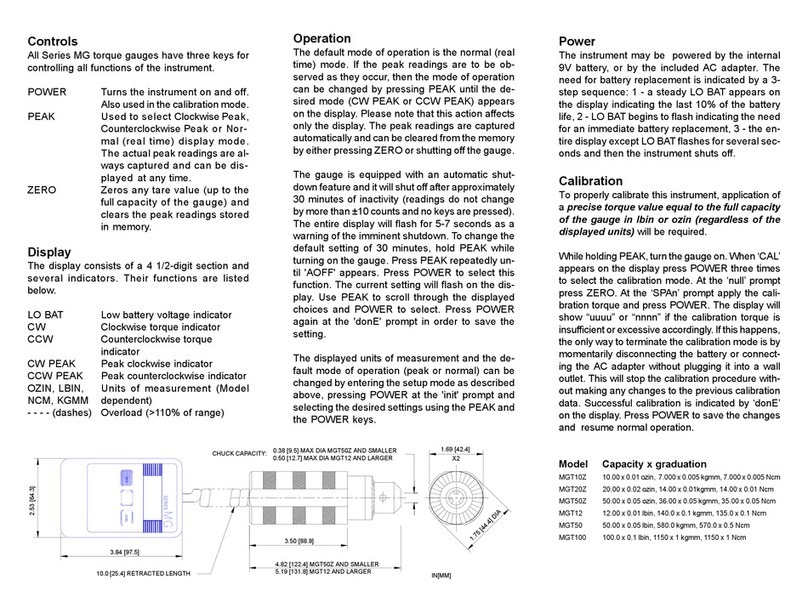PrimeLab 1.0 MULTITEST User manual


Thank you
3
Dear PrimeLab user,
We are pleased that you have decided to purchase a PrimeLab 1.0 Multitest kit to
analyse your water.
With this kit you have acquired a device “Made in Germany”; developed by
Water-i.d. GmbH in collaboration with JENCOLOR.
Your PrimeLab is like a modern Smartphone: small and handy, but packed with
innovative technology and features you will soon not want to miss anymore.
For the first time ever a device has been developed, combining the unique
Jencolor sensor technology with the experience of Water-i.d. GmbH and DTK
Water (UK) in the field of reagents and water analysis, to produce a single sensor
with only one light source to determine all water characteristics whose colour
changes due to the addition of a reagent in the visible range of 380nm - 780nm.
®
Using the built-in Bluetooth connectivity to the “PrimeLab Desktop Assistant” you
can very easily manage measurement data and the respective customer data and
develop your own recommendation system.
Register now as a PrimeLab user in the online PrimeLab community at
www.primelab.org to receive valuable information and support by the PrimeLab
Community.
We hope you will be very happy with
YOUR PrimeLab!
3

Table of Contents
4
Parts list / Accessories
The PrimeLab
Front and Back
Replacing Batteries
Display symbols
Operating PrimeLab
Menu: SET (Setup)
Set device language
®
Activate / deactivate Bluetooth
Set date / time
Set ideal ranges (parameters)
Calibration
Set display contrast
Set Auto-Off time
Menu: MEM (Memory)
View test results
Delete test results
Menu: INFO
Device and support info
Menu: TEST
Parameters list / test procedures
Test process for all parameters / test procedure
Important notes for accurate testing
Test procedures per parameter
Appendix
Technical Details
Troubleshooting
Cleaning the device
CE-Conformity Declaration
Guarantee policy
Disposal (device and batteries)
6
7
7
8
SET 1
SET 1
SET 2
SET 3
SET 4 - 6
SET 7
SET 7
MEM 1 - 2
MEM 3 - 4
INFO 1
TEST 2 - 6
TEST 7
TEST 8 - 9
1 - 274
A 1
A 2
A 3
A 4
A 5
A 6
4

55
Table of Contents
PrimeLab-Desktop-Assistant
The “PrimeLab Desktop Assistant” is a
powerful tool to manage and evaluate
your test results, to update your
PrimeLab, for an upgrade installation of
additional test methods and to develop
dosage recommendations.
Menu Items Parameters
Preparation / Installation
®
Install Bluetooth USB dongle
First connection of PrimeLab with PC (pairing)
Installing the “PrimeLab Desktop Assistant“
Main screen & screen symbols
Menu Item Accounts
PDA 1
PDA 2-3
PDA 4-5
PDA 6 - 8
PDA 9 - 10
Menu Item Remote Control PDA 11
PDA 12
Menu Item Chemicals
PDA 13 - 14
Menu Item Settings
PDA 15 - 16
Menu Item Cloud-Setup
PDA 17
Menu Item Connecting to PrimeLab
Error messages PDA 15 - 16

Parts list / Accessories
6
The following parts come as part of your kit or are available as optional accessories.
The quantities of some parts depend on the version (e.g. which reagents) you have
purchased.
If anything is missing from your kit as pictured below as “In every kit” please
immediately notify the vendor from whom you have purchased your PrimeLab!
10 ml
24 mm
glass
In every kit
Depending on device variant
Cuvettes Reagents
16 mm
glass
Tablets
Liquids Powder
Misc.
®
Bluetooth -
USB-Dongle
Filter-
holder
PrimeLab
+
-
AAA
+
-
AAA
+
-
AAA
+
-
AAA
4 x AAA-
batteries
10
9
8
7
6
5
4
3
2
1
ml
10 ml syringe
Light shield
for 16mm
cuvette
Cleaning brush Stirring rod
(variable
quantities)
Power supply with
exchangeable international
mains adaptors
100ml
plastic
CD-ROM
PrimeLab
Desktop-
Assistant
Filter
Filter-
papers
MERCK
vial
adapter
6
10
9
8
7
6
5
4
3
2
1
ml
Luer-lock
syringe
(20ml)
Powder

The PrimeLab / front and back
The PrimeLab / replacing batteries
7
Chamber for the16mm
and for the MERCK cuvettes
Chamber for the
24mm cuvette
On / Off button.
Hold for at least 1 second
to switch on/off
Back to main screen
Buttons 1 to 4.
Function according
to display
Rubber protection
plug for power
supply connection
socket, lift at tab
and turn to open
Power supply socket
Battery compartment lid
Use a coin or similar to
fit beneath the tab and
lever up.
Reclose by pushing down
with pressure.
!!! Do not use rechargeable batteries.
Batteries are NOT charged during mains operation!!!
PrimeLab display
(see next page)
7

The PrimeLab / Display symbols
8
activated
deactivated
PrimeLab memory usage
100%
75%
50%
25%
0%
Battery state display
100%
90%
80%
70%
60%
50%
40%
30%
20%
10%
0%
Assign of
buttons 1 - 4
upon start:
Menu TEST
Menu INFO
Menu MEMORY
Menu SETUP
Other button
assignments:
8
®
Bluetooth -transmitter
Scroll down or decrease value
Scroll up or increase value
Confirm input / output
Step back or return to start screen
Skip messages / skip countdown
Step back
Initiate ZERO measurement (baseline)
Initiate test
Save result
Convert result to different units

Set device language
®
Activate / deactivate Bluetooth
Set date / time
Set ideal ranges (parameters)
Calibration
Set display contrast
Set Auto-Off time
SET 1
SET 1
SET 2
SET 3
SET 4 - 6
SET 7
SET 7
Menu: SET (Setup)
SET
Menu: SET (Setup)
1 2 3 4
SET

Menu: SET (Setup)
SET 1
Set device language
In the start menu press button 4 to access the SETUP menu.
In the setup list scroll up with button 2 and down with button 3 until the
entry “Language” appears in white on black.
Then press button 4.
Scroll up and down in the list with button 2 or 3 respectively until the
language you want to use appears in white on black.
Confirm the selection by pressing button 4.
Use button 1 to return to the main menu
4
4
4
1
®
Activate / deactive Bluetooth transmitter
A connection with the PC and the PrimeLab Desktop Assistant is only
®
possible if the Bluetooth transmitter in your PrimeLab is activated
In the start menu press button 4 to access the SETUP menu.
In the setup list scroll up with button 2 and down with button 3 until the
®
entry “Bluetooth ” appears in white on black.
Then press button 4.
Scroll up and down in the list with button 2 or 3 respectively until either
“Activate” or Deactivate” appear in white on black as required.
Confirm the selection by pressing button 4.
Use button 1 to return to the main menu
4
4
4
1
23
23
23
23
SET 1

Menu: SET (Setup)
SET 2
Set date / time
Setting the correct date and time is important because each measurement
value is saved with a date and time stamp.
The time can also be very easily set via the “PrimeLab Desktop Assistant”.
In the start menu press button 4 to access the SETUP menu.
In the setup list scroll up with button 2 and down with button 3 until the
entry “Date/Time” appears in white on black.
Then press button 4.
In the list scroll up or down with button 2 or 3 respectively until the
required entry (Date or Time) appears in white on black.
Confirm your selection by pressing button 4.
Below the number to be changed you will see a cursor (^).
The time must be entered in the 24:00 hour mode, the date in the format
DD.MM.YY.
Use buttons 2 or 3 to increase or decrease the respective number.
If and when the number is correct, press button 4 to confirm and move to
the next position.
When the last entry for the time or date has been made return to the sub-
menu “Date/Time” by pressing button 4.
When you are finished with setting the date and time, leave the sub-menu
by pressing button 1 to return to the SETUP menu.
4
4
4
1
4
4
23
23
23
SET 2

Menu: SET (Setup)
SET 3
Set ideal ranges (parameters)
There is the option of selecting an ideal range for every test and
measurement parameter by indicating in this menu which range (minimum
and maximum) you would classify as “good” or “acceptable” for this
particular parameter. According to your classification the results gained
from subsequent measurements and tests will be rated as “OK”, “Low” or
“High”.
The “PrimeLab Desktop Assistant” will also calculate the dosage
recommendation on the basis of the minimum and maximum range limits
set by you for the ideal range!
In the start menu press button 4 to access the SETUP menu.
In the setup list scroll up with button 2 and down with button 3 until the
entry “Ideal range” appears in white on black.
Then press button 4.
Scroll up and down the list by pressing button 2 and 3 respectively until
the required entry (parameter name) appears white on black.
Confirm your selection by pressing button 4.
First the minimum value must be entered. This, as well as the maximum
value, must be within the specific measurement range for the particular
parameter.
Adjust the minimum value by pressing button 2 and 3 (up and down).
Confirm the setting by pressing button 4.
Adjust the maximum value by pressing button 2 and 3 (up and down).
Save the settings by pressing button 4.
4
4
4
4
4
23
23
23
23
SET 3

Menu: SET (Setup)
SET 4
4
4
4
4
23
23
SET 4
4
Calibration
Because of the innovative PrimeLab technology, especially in conjunction
with the JENCOLOR MultiColour sensor, it is no longer necessary to return
the photometer for calibration. The precision of the sensor is so good that
the strength of the light source (LED) is measured and the system is
calibrated on basis of the calculated value. Calibration should be carried
out on a regular basis (e.g. at least 2 weekly) to ensure accurate test
results at all times.
In start menu press button 4 to access the SETUP menu.
In setup list scroll up with button 2 and down with button 3 until
“Calibration” appears in white on black.
Press button 4.
Select calibration procedures to be carried out by scrolling with keys 2 and
3 by the following list:
PrimeLab
Turbidity adapter
PTSA adapter
Fluorescein adapter
The calibration procedures ending on "adapter" are only needed for
parameter-IDs 111 (PTSA) / 112 (Turbidity -NTU-) and 113 (Fluorescein).
For all other parameter-IDs, first calcibration option "PrimeLab" is
applicable.
Press button 4 to confirm your selection.
If you select “PrimeLab“:
The procedure described below is also shown on the display (3 steps)
and can be read in its entirety by scrolling up and down with button 2
and button 3.
Calibration is initiated by pressing button 4 and should only be
started after the steps described on the display / in the following
description have been taken!
If there is a cuvette inside the device, please remove it.
Place the “Light protection sleeve for 16 mm cuvette” in the (empty / with
no cuvette inserted) sample chamber (align with ^ symbol!).
Press button 4 to start the calibration procedure.
The calibration procedure takes no longer than 10 seconds and is
confirmed with the message “Calibration successful”.
Press button 4 again to save the calibration value in the system and return
to the sub-menu “SETUP”. Continued...
Light shield
for 16mm
Cuvette

Menu: SET (Setup)
SET 5SET 5
Continued...
Calibration
The following refers to calibration of ID 111/112/113 (PTSA/Turbidity/Fluorescein):
As this Parameter uses an indirect light from above, it is essential to always ensure the
correct amount of water in the vial, which is why exactly 10 ml of liquid should be taken
when doing a test. To achieve this, use the pipette which is part of the Adapter-kit. Please
change or clean the tip of the pipette after each measurement/calibration using destilled
water.
Please perform a new calibration for the parameters of the ID111 / 112 / 113 if the
measurement results obtained appear to be inaccurate or no longer correspond to
the value of the standard solutions supplied.
If you select „Turbidity-adapter“:
You first have to perform a „PrimeLab calibration“ !!! See page „SET 4"
Calibration steps, as shown below, will be displayd on the PrimeLab as well. Please
make sure the standard vials (0.5/10/1000 NTU) are free from fingerprints and dirt.
Clean vials properly by using the cloth provided in your kit, prior inserting into the
PrimeLab.
Use caution to shaking-/rest-instructions
on the standard vials (0.5/10/1000 NTU):
0.5 NTU standard vial: Let vial rest for at least 3 hours before use for the calibration
purposes. Turn vial TWO TIMES before you open it. Do not shake!
10 NTU standard vial: Turn vial THREE TIMES before you open it. Do not shake!
1000 NTU standard vial: Shake vial heavily before you open it!
Open „0.5 NTU“ standard vial and insert without lid and with forward arrow into the
PrimeLab.
Set Turbidity adapter on top of the open cell.
Press TEST.
Remove vial from PrimeLab and close it properly for future use.
Open „10 NTU“ standard vial and insert without lid and with forward arrow into the
PrimeLab.
Set Turbidity adapter on top of the open cell.
Press TEST.
Remove vial from PrimeLab and close it properly for future use.
Open „1000 NTU“ standard vial and insert without lid and with forward arrow into
the PrimeLab.
Set Turbidity adapter on top of the open cell.
Press TEST.
ID 112 is now calibrated successfully.
4
4
4
Continued...

Menu: SET (Setup)
SET 6SET 6
If you select „PTSA-/ Fluorescein-adapter“:
Select a 24mm glass vial for future PTSA and Fluorescein tests.
Fill vial with 10ml of distilled water. USE PIPETTE TO ENSURE 10ml!
Place vial into the PrimeLab. Do not close it!
Place PTSA-/Fluorescein-adapter on top of the open cuvette.
Press TEST.
Remove vial from PrimeLab.
Empty vial.
Fill vial with 10ml of reference-solution „500 ppb PTSA“ / „100 ppb
Fluorescein“. USE PIPETTE!
Place vial into the PrimeLab. Do not close it!
Place PTSA-/Turbidity-adapter on top of the open cuvette.
Press TEST. Calibation was sucessful!
Please use ONLY THIS VIAL for future PTSA/Flurescein tests!
Error Messages
During calibration and / or during the measurement, the following error
messages might be displayed on the PrimeLab:
Adapter not recognized - Possible causes:
ŸBattery depleted
ŸAdapter incorrectly (eg diagonally) placed
ŸWrong adapter used (eg PTSA instead Turbidity)
ŸAdapter-lense (bottom) or optical path in the sample chamber
Ÿ(PrimeLab) dirty or wet
Measurement failed - Possible causes:
ŸBattery depleted
ŸAdapter incorrectly (eg diagonally) placed
ŸThe identified water sample does not match the turbidity curve
ŸWrong adapter used (eg PTSA instead of Turbidity)
ŸAdapter-lense (bottom) or optical path in the sample chamber
Ÿ(PrimeLab) dirty or wet
If the message reads “Calibration: ERROR!” or
“LED problem. Please check!” please abort the procedure and check that
there is no cuvette in the sampling chamber and that the sampling
chamber and especially the two “windows” on the sensor / LED level are
clean (see also “Cleaning the device” on page A 3).
Restart the calibration procedure.
If the device fails to calibrate after a second attempt it must be returned to
the manufacturer for inspection.
Continued...
Calibration
The following refers to calibration of ID 111/113 (PTSA/Fluorescein):
For ID 111 and ID 113 it is essential to always use the same vial for calibration as well as
for testing as adapter shines from above and each vial has different bottom
Due to the above it is essential to always use the same vial for testing which has
been used for calibration!
4
4

Menu: SET (Setup)
SET 7
Set display contrast
Please ensure that you have removed the protective foil from the display
so the display quality is best.
In the start menu press button 4 to access the SETUP menu.
In the setup list scroll up with button 2 and down with button 3 until the
entry “Display” appears in white on black.
Then press button 4.
Change the contrast setting by pressing button 2 and button 3 (up and
down) until the contrast on the display is satisfactory.
Confirm the selected setting by pressing button 4.
4
4
4
Set Auto-Off time
You can determine after which time without any button being pressed or a
measurement being taken the device will automatically switch off to save
energy or preserve battery charge.
In the start menu press button 4 to access the SETUP menu.
In the setup list scroll up with button 2 and down with button 3 until the
entry “Auto-Off” appears in white on black.
Then press button 4.
Change the time setting for the auto-off by pressing button 2 and button 3
(up and down). The preset default is 10 minutes.
Confirm the selected setting by pressing button 4.
4
4
4
23
23
23
23
SET 7

Menu: MEM (Memory)
MEM
View test results
Delete test results
MEM 1 - 2
MEM 3 - 4
Menu: MEM (Memory)
PrimeLab provides memory space for 100 test results.
If you attempt to save more than 100 results the respective oldest data set is
overwritten.
We recommend the regular synchronizing of the test data with the “PrimeLab
Desktop Assistant” to be able to view, edit and evaluate the data more easily and
better.
Test results are assigned to a specific account as a matter of principle
Before each test run it is queried to which account the results are to be assigned.
If you choose not to use the account option just select the “Default” option as a
standard account.
1 2 3 4
MEM

Menu: MEM (Memory)
MEM 1
Browse test results
Press button 3 in the start menu to access the MEMORY menu.
First you will see how many data sets are saved in memory. “Used:
28/100” signifies, for example, that 28 saved data sets are stored in a
maximum of 100 memory spaces available.
Scroll up and down the list using button 2 or 3 respectively until the entry
“Browse results” appears white on black”.
Then press button 4.
Select the address data set to which you would like to have the saved test
results displayed.
Confirm your selection by pressing button 4.
Scroll up and down the list using button 2 or 3 respectively and select
either “View by test” (selection a) or “View all data” (selection b).
Confirm your selection by pressing button 4.
Selection a) You selected “View by test” to display a list sorted by
parameters. Scroll up or down the list using the buttons 2 or 3 respectively
until the required parameter list appears white on black.
Confirm the selected parameter group by pressing button 4 and then
select the test method with the buttons 2 and 3 for which you would like to
view the test results.
Confirm your selection by pressing button 4.
Now use the buttons 2 and 3 to scroll through the measurement results.
These will be displayed in chronological order. If you have defined ideal
ranges (Menu: Setup) the test results will display as “Low” / “OK” / “High”.
Press button 4 to change from a unit for which the result has been
displayed (e.g. “mg/l CaCO ” to “°dH”), as far as available, or you can
3
delete the result directly.
Press button 1 to return one step back or up in the menu.
3
4
4
4
4
4
23
23
23
23
23
1
MEM 1

Menu: MEM (Memory)
MEM 2
View test results
Selection b) You selected “View all data” to see the stored test results for
the respective address data set with all parameters.
Use buttons 2 and 3 to scroll through the saved test results. These will be
shown chronologically. If you have defined ideal ranges (Menu Setup) the
values will be rated with “Low / OK / High”. Press button 4 to change the
unit in which this value is displayed (e.g. “mg/l CaCO ” to “°dH”), as far as
3
available, or immediately delete the entry.
Pressing button 1 will take you back up or back in the menu one step.
Continued...
4
1
23
MEM 2

Clear test results
Press button 3 on the start menu to access the MEMORY menu,
First you will see how many data sets are saved in memory. “Used:
28/100” signifies, for example, that 28 saved data sets are stored in a
maximum of 100 memory spaces available.
You now have two options to delete saved results:
Option 1) Delete all saved test results
Option 2) Selectively delete individual test results
Option 1)
Scroll up and down in the list using buttons 2 and 3 respectively, until the
entry “Clear result” appears white on black.
Then press button 4.
You will then be asked if you really want to delete all saved data sets.
Confirm this by pressing button 4 or abort the procedure by pressing
button 1.
Option 2)
Scroll up and down the list using the button 2 (up) and 3 (down) until the
entry “Browse results” appears in white on black.
Then press button 4.
Using the buttons 2 and 3 select an account you want to see the saved
results for.
Confirm your selection by pressing button 4.
Scroll up and down the list using the button 2 and 3 respectively, and then
select “View by test” (selection a) or “View all data (selection b).
Confirm your selection by pressing button 4.
Selection a) You have selected “View by test” to see the stored test
results for this account sorted by parameters. Use button 2 and 3 to scroll
up and down respectively until the parameter group in which you want to
delete test results appears in white on black.
Confirm your selection by pressing button 4.
Now press button 2 or 3 to scroll to the parameter ID of which you want to
delete test results.
Confirm your entry by pressing button 4” on page MEM 4
23
4
4
4
Menu: MEM (Memory)
MEM 3
3
Continued...
23
23
23
23
4
4
1
4
2
MEM 3

Delete test results
Confirm your entry by pressing button 4.
Press button 3 to select the option “Clear result”.
Confirm your selection by pressing button 4.
Just to make sure you are asked if you really want to delete this parameter
ID of which you want to delete test results If you are sure please confirm
by pressing button 4.
Press button 1 to go back one step.
Selection b) You have selected “View all data” to be shown the saved test
results for the particular account and for all parameters.
By pressing button 2 or 3 to scroll up or down respectively select the data
set you want to delete.
Confirm your selection by pressing button 4.
By pressing button 3 select “Clear result”.
Confirm your entry by pressing button 4.
Just to make sure you are asked if you really want to delete this set of
data. If you are sure please confirm by pressing button 4.
Press button 1 to go back one step.
Menu: MEM (Memory)
MEM 4
4
1
Continued...
3
4
4
4
1
3
4
4
23
MEM 4
Table of contents
Popular Measuring Instrument manuals by other brands

Emerson
Emerson Rosemount 2051CF series quick start guide
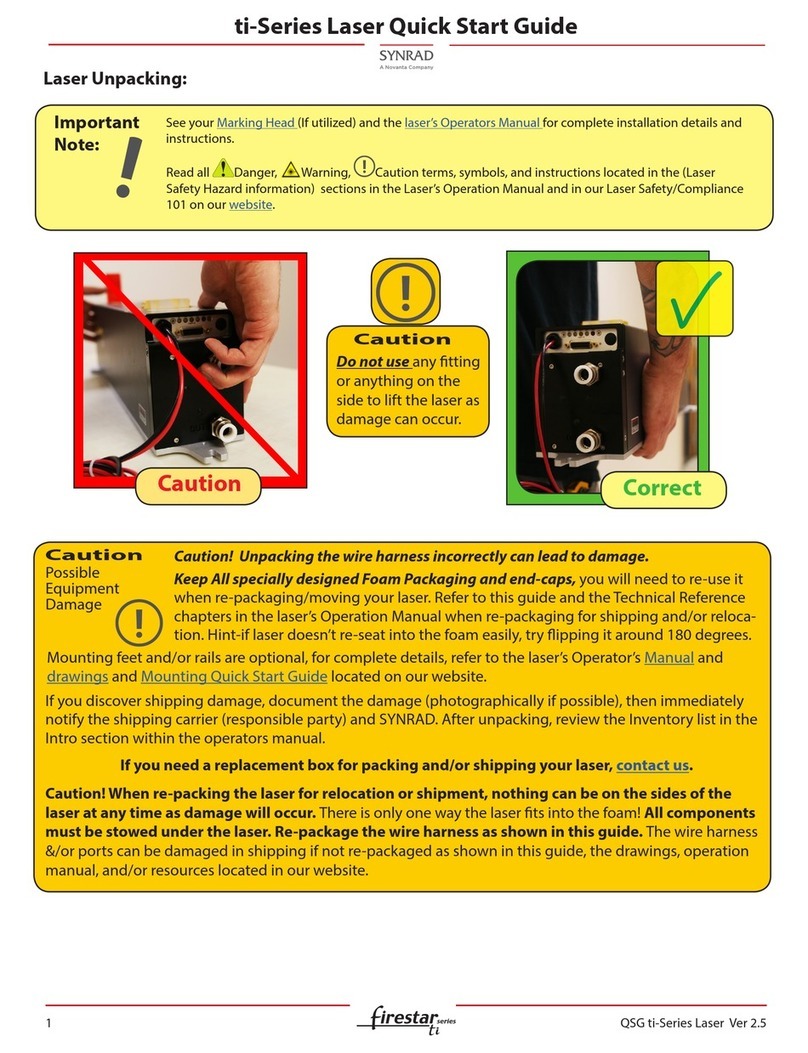
Synrad
Synrad Firestar TI Series quick start guide

elsner elektronik
elsner elektronik TH PF Series Technical specifications and installation instructions

Jula
Jula 160-249 operating instructions
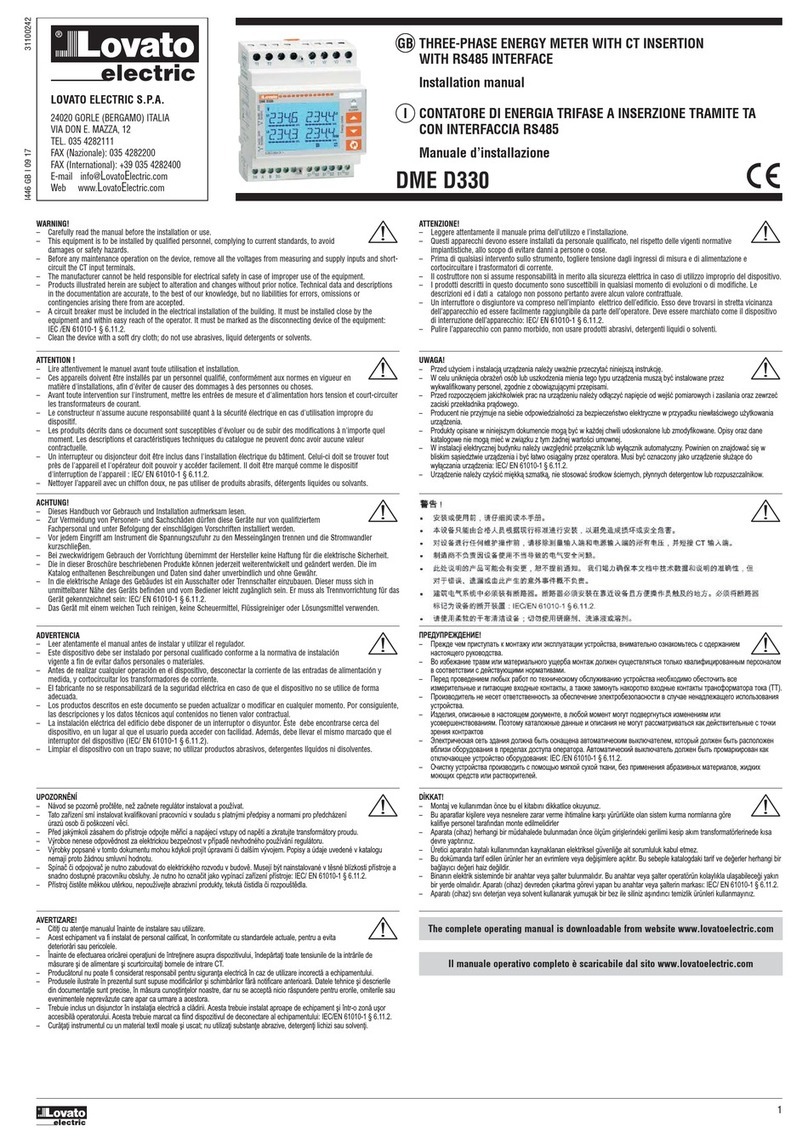
Lovato
Lovato DME D330 installation manual

Bürkert
Bürkert 8025 Series operating instructions

Edmund Scientific
Edmund Scientific Biosone 71809 operating instructions
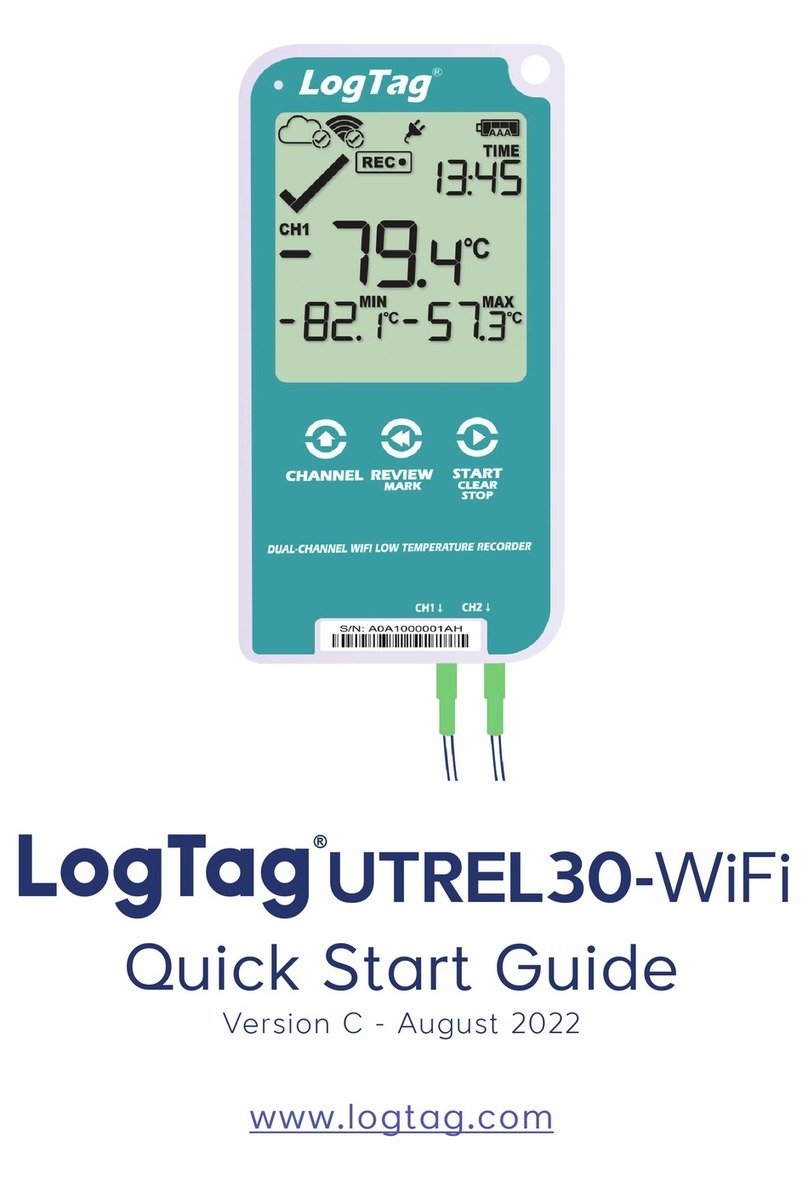
LogTag
LogTag UTREL30-WIFI quick start guide

Absolute Process Instruments
Absolute Process Instruments Cecomp F16AD instructions

LaserLiner
LaserLiner DistanceMaster Compact operating instructions

Velleman
Velleman DTO6234N user manual

Landis+Gyr
Landis+Gyr E470 Series user manual