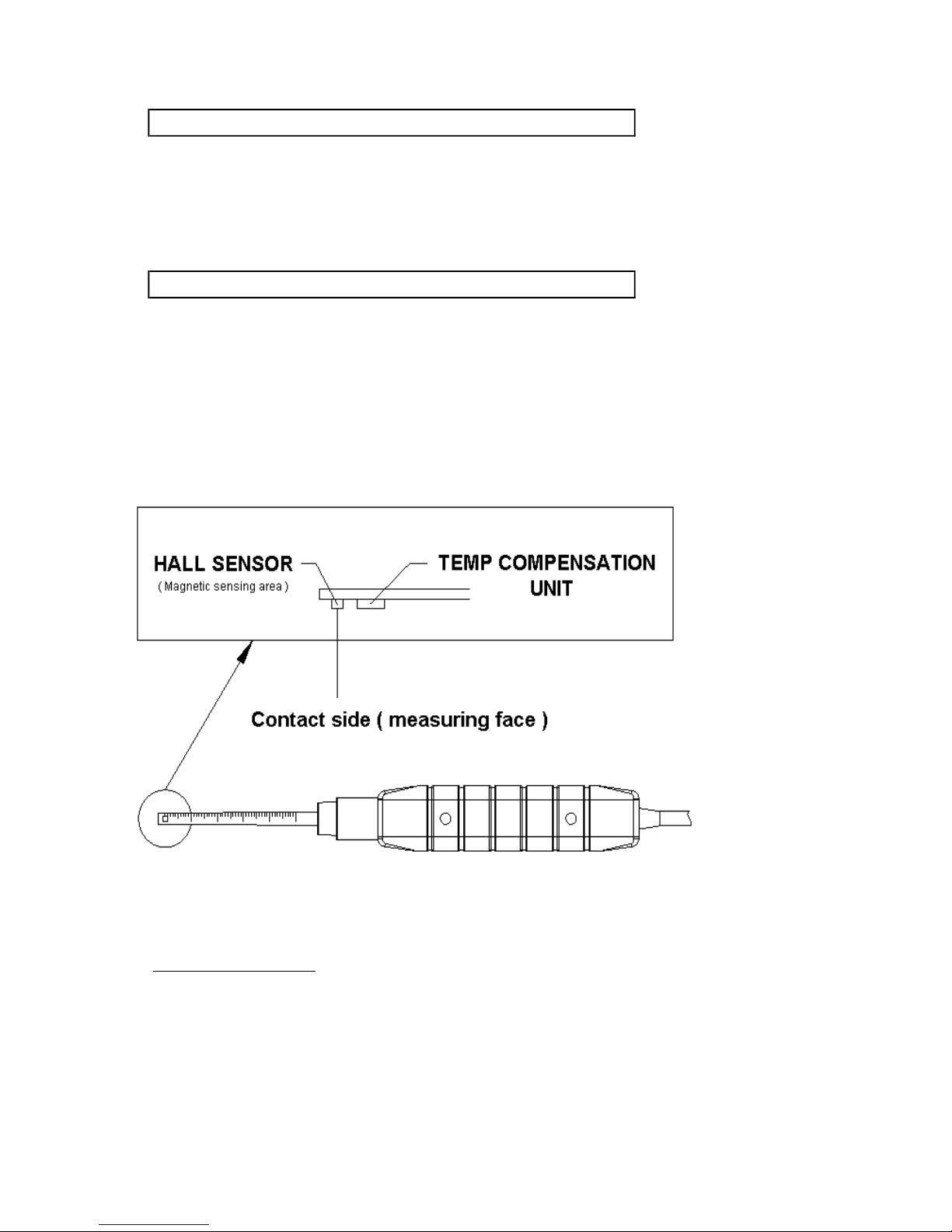* Wide range, general purpose magnetic measurement.
for industrial, mechanical, material, electrical, laboratory
field usage.
* Unit : G ( Gauss ), mT ( milli Tesla ).
* DC and AC magnetic field measurement
* DC Range : 300.00 mT/3000.0 mT.
AC Range : 150.00 mT/1500.0 mT.
* Resolution : 0.01/0.1 mT, 0.1/1 G.
* N pole/S pole indicator.
* Use Hall sensor with automatic Temp. compensation.
* Zero button for DC magnetic function.
*Separate probe, easy operation and convenient
for remote measurement.
*RS232/USB computer interface.
*Microprocessor circuit assures maximum possible
accuracy, provides special functions and features.
*Heavy duty & compact housing with hard carrying case,
designed for easy carry out & operation.
*Auto shut off is available to save battery life.
* Real time SD memory card Datalogger, it Built-in Clock
and Calendar, real time data recorder , sampling time set
from 1 second to 3600 seconds.
* Manual datalogger is available ( set the sampling
time to 0 ), during execute the manual datalogger
function, it can set the different position ( location ) No.
( position 1 to position 99 ).
* Innovation and easy operation, computer is not need
to setup extra software, after execute datalogger, just
take away the SD card from the meter and plug in the
SD card into the computer, it can down load the all the
measured value with the time information (year/month/date
/ hour/minute/second ) to the Excel directly, then user
can make the further data or graphic analysis by themselves.
* SD card capacity : 1 GB to 16 GB.
* LCD with green light backlight, easy reading.
* Can default auto power off or manual power off.
* Data hold, record max. and min. reading.
* Microcomputer circuit, high accuracy.
* Power by UM3/AA ( 1.5 V ) x 6 batteries or DC 9V adapter.
1