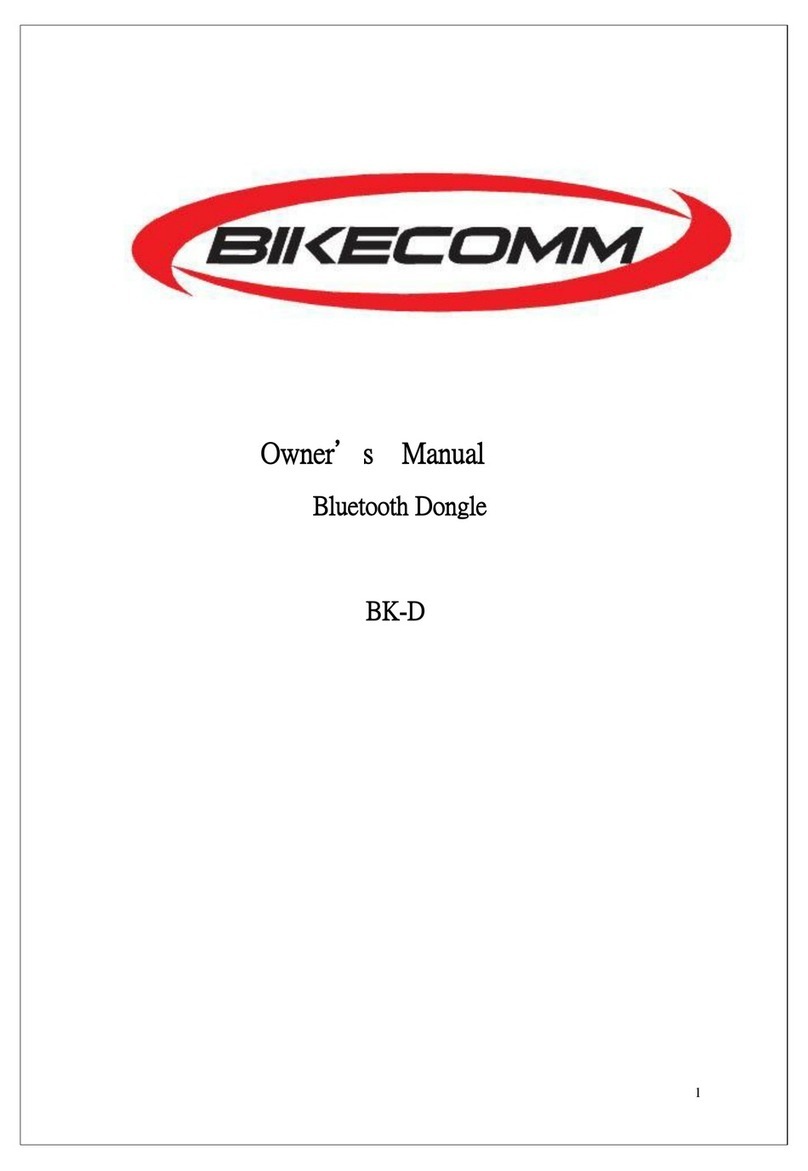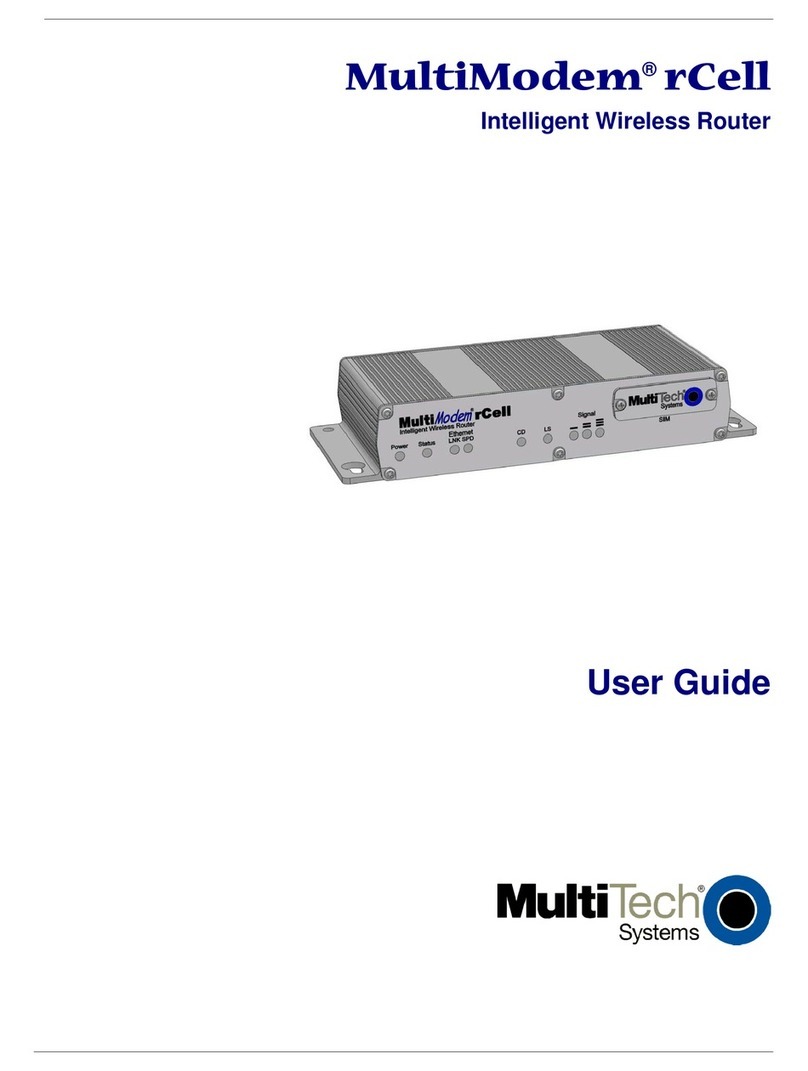Time Warner Cable Personal Mobile Hotspot User manual

Personal
Mobile
Hotspot
SIERRA WIRELESS® IG2
4G/3G MOBILE HOTSPOT
MOBILE INTERNET
QUICK START GUIDE

2 3
Welcome to Time Warner Cable
Mobile Internet
With Time Warner Cable Mobile Internet and
the Sierra Wireless IG2, it’s easy to enjoy a
super-fast Mobile Internet connection with
almost any WiFi compatible device*
.
Simply follow the instructions to set up and
activate your Personal Mobile Hotspot device.
Then connect and go*!
Requirements
Check your computer’s system requirements
to ensure compatibility with the IG2.
System Requirements
Windows®XP, Windows Vista®
,
or Windows®7
Mac®OS X 10.4.x or higher
USB 2.0 slot (for USB cable connections only)
Browser Requirements
For device activation and Home Page access:
Internet Explorer®6.0 or higher
Mozilla®Firefox®2.0 or higher
Google Chrome™2.0.172.28 or higher
Apple®Safari®2.0 or higher
Opera 9.64
Your computer and any other WiFi
compatible devices must support
WiFi (802.11b/g/n).
*This device is locked and intended for use only with Time Warner
Cable Mobile Internet or Business Class Mobile service from Time
Warner Cable. Activation and use is subject to Time Warner Cable’s
terms and conditions and privacy policy, and requires a service
plan that must be purchased separately. 4G service only available
in certain metro areas; 3G service is required for coverage outside of
4G metro areas. Service may not be available in all areas. Additional
per-MB domestic roaming charges will apply for service outside of
the 4G and 3G coverage areas.

4 5
LCD Display Screen Features
ASignal Strength
B4G/3G Status
CRoaming Indicator
DAlerts
EGPS
FNumber of WiFi Users
GBattery Status
HWiFi Network Name (SSID)
I WiFi Network Password
(number shown as example)
JAmount of Data Transferred;
Connection Duration and Message Area
Sierra Wireless IG2
Device Features
microSD
Storage Slot
LCD Display
Mute Switch
Power
USB Port
External
Antenna
Ports
45612347

6 7
6. The LCD Display will then prompt
you to open a web page or browser
window to continue with set-up.
You will be automatically directed to the
Time Warner Cable Terms of Service.
You must review and accept these terms
the irst time you use the device.
After accepting the Terms of Service, you will
have the option to connect to the Internet or go
to the Home Page to customize your settings.
You are now ready to enjoy Time Warner Cable
Mobile Internet on the go, and share your
connection with other WiFi compatible devices!
Getting Started
1. Insert the battery into the IG2. Plug the
USB cable into the device and connect it
to the power charger. Use only the cable
provided with the device—other cables
should not be used. Charge the battery for
at least 3 hours, or until the Battery Status
indicator is full.
2. Ensure you are in a Time Warner Cable
Mobile Internet service area.
3. Check to see if your computer’s WiFi is
turned on.
4. To turn on the IG2, press and hold the
Power button for several seconds.
5. The IG2’s LCD Display will show the IG2
WiFi Network Name and Password, and ask
you to connect your computer to the IG2
WiFi network.
TWC4GMobile-xxx. This will appear
on your LCD Display.
is the number displayed beneath the
network name.
For assistance with connecting your
computer to a WiFi network, refer to the
“How to Connect” section of this Guide.

8 9
Online
Help or User Guide on the Home Page.
Change Settings
To manage the administrative and
advanced settings of your device, use
the Admin Login with an initial default
password of password. When logged in as
the administrator, you can:
clicking the status items listed on the left
side of the Home Page.
the top, including:
– Administrative Setup items like
passwords and WiFi settings.
– Advanced settings such as device
roaming capabilities, maximum number
of users, power options, network
preferences, security features and other
user based options. Note: click Home in
the upper right to return to the Home
Page when inished.
availability / privacy settings.
irmware updates.
Manage your
Sierra Wireless IG2
The Home Page
When connected to the IG2, open your
browser and type either http://twc4gmobile
or http://192.168.0.1 to access the Home
Page. From here you can do the following:
network (4G, 3G and WiFi) connections.
(POI) information using the Map me
functionality.
Alerts which highlight messages
that require your attention. If more than
one alert is available, the highest priority
alert opens. When you close that window,
the next priority alert opens.

10 11
Auto Updates
Whenever the IG2 device is in 4G or 3G
coverage, it routinely checks for available
updates. If updates are found while you are
on the 4G network, the device downloads
the update in the background, stores it on
the device and provides notiication with a
message on the LCD display. Automated
updates normally take less than 10 minutes
to complete.
When alerted, you can either:
a) Continue with your current session and the
update will initiate automatically the next
time you power on, or
b) Manually power o and power back on the
device to initiate the update automatically.
If the update is found while you are on the
3G network, the device provides an alert
notiication that an update is available
for download. You may then either initiate a
manual update (see p. 10) or wait until you are
in a 4G area for it to automatically update.
Managing Your Updates
Updates are made available to improve device
performance and add or modify features. This
may include changes to device irmware, 3G
network updates, browser interface, or help iles.
Manual Updates
To manually check for updates, ensure you
are connected to the 4G or 3G network,
then from the Home Page click Advanced
Settings > Device Tab > Basic > Check
for updates now. The message next to
the button indicates whether updates are
available at that time. To proceed with the
update, select Update Options. This could
take 15 – 30 minutes depending on the
download size and your current connection.

12 13
Share your IG2 WiFi Connection
You can share your connection with up to 8
other WiFi compatible devices. Have them
connect to the TWC4GMobile-xxx WiFi
network using the WiFi Network Password
found on your device. It’s that easy!
Checking Your Version Number
You can check your version number at
any time by going to Advanced Settings >
Device Tab > About > Software Version.
45612347
(number shown as example)

14 15
For Windows Vista®
:
1. From your desktop, click Start > Control
Panel > Network and Internet > Network
and Sharing Center.
2. Under Tasks at left, click Connect to a
network.
3. Select the TWC4GMobile-xxx Network
and click Connect.
4. Enter your Password (may be referred to as
a network key) to complete the connection.
For Mac®OS X:
1. Click the AirPort icon in the upper right
corner of your screen.
2. Select the TWC4GMobile-xxx Network
and click Connect.
3. Enter your Password (may be referred to as
a network key) to complete the connection.
How to Connect to the
IG2 WiFi Network
For Windows®XP:
1. From your desktop, click Start > Control
Panel > Network Connection.
2. Click Wireless Network Connection >
View Available Wireless Networks.
3. Select the TWC4GMobile-xxx Network
and click Connect.
4. Enter your Password (may be referred to as
a network key) to complete the connection.
For Windows®7:
1. From your desktop, click Start and enter
join network in the text box.
2. A pop-up window will display a list of
available networks.
3. Select the TWC4GMobile-xxx Network
and click Connect.
4. Enter your Password (may be referred to as
a network key) to complete the connection.

16 17
Regulatory Notices
The design of the IG2 complies with U.S.
Federal Communications Commission (FCC)
guidelines respecting safety levels of radio
frequency (RF) exposure for mobile devices,
which in turn are consistent with the following
safety standards previously set by U.S. and
international standards bodies:
for Safety Levels with Respect to
Human Exposure to Radio Frequency
Electromagnetic Fields, 3kHz to 300 GHz.
and Measurements (NCRP) Report
86, 1986, Biological Eects and
Exposure Criteria for Radio Frequency
Electromagnetic Fields.
Ionising Radiation Protection (ICNIRP)
1998, Guidelines for limiting exposure
to time-varying electric, magnetic, and
electromagnetic Regulatory Notices ields
(up to 300 GHz).
Support
For detailed information about your Sierra
Wireless IG2 and its features, consult the
online User Guide found on the IG2 Home
Page. Click the Help button and select
User Guide.
For personal assistance, please contact
Customer Support at 1.888.662.4577
during regular business hours.
Time Warner Cable Mobile
Internet Account Management
Manage your Time Warner Cable Mobile
Internet services, track your usage, or check
your bill wherever and whenever works for
you, using the Mobile Manager. Sign up under
MyServices at www.timewarnercable.com.
Warranty
This Sierra Wireless IG2 Mobile Hotspot is
covered by a limited 12-month manufacturer’s
warranty. A copy of the warranty is provided
with your original paperwork. Failure to
comply with all warranty service procedures
and instructions may result in additional
charges. Please call Customer Support
at 1.888.662.4577 for detailed information
about warranty returns.

18 19
instructions, may cause harmful interference
to radio communications. However, there is
no guarantee that interference will not occur
in a particular installation.
If this equipment does cause harmful
interference to radio or television reception,
which can be determined by turning the
equipment o and on, the user is encouraged
to try to correct the interference by one or
more of the following measures:
equipment and receiver.
a circuit dierent from that to which the
receiver is connected.
radio/TV technician for help. Any changes
or modiications not expressly approved
by Sierra Wireless could void the user’s
authority to operate the equipment.
This device complies with Parts 15 and 27
of the FCC Rules. Operation is subject to the
condition that this device may not cause
harmful interference, and must accept any
interference received including interference
that may cause undesired operation.
FCC ID: N7NMHS802
RF Exposure - The AirCard IG2 personal
hotspot has been tested for compliance
with FCC RF exposure limits in a portable
coniguration. At least 1.0 cm of separation
distance between the AirCard IG2 personal
hotspot and the user’s body must be
maintained at all times.
This device must not be used with any other
cable, antenna or transmitter that has not
been approved to operate in conjunction
with this device. Changes or modiications
to this device that have not been approved
could void the user’s authority to operate
this device.
Warning (EMI)
— United States FCC Information — This
equipment has been tested and found
to comply with the limits for a Class B
computing device peripheral, pursuant
to Parts 15 and 27 of the FCC rules. These
limits are designed to provide reasonable
protection against harmful interference in a
residential installation.
This equipment generates, uses, and can
radiate radio frequency energy and, if not
installed and used in accordance with the

© 2011 Sierra Wireless. Sierra Wireless, the Sierra Wireless logo, and the red wave design are
trademarks of Sierra Wireless. Other registered trademarks that appear on this package are
the property of the respective owners.
Doc. 2131394 Rev 1
© 2011 Time Warner Cable Inc. All rights reserved. Time Warner Cable and the eye/ear logo are
trademarks of Time Warner Inc. Used under license.
This manual suits for next models
1
Table of contents
Popular Wireless Router manuals by other brands

Linksys
Linksys WRT54G - Wireless-G Broadband Router... Specifications
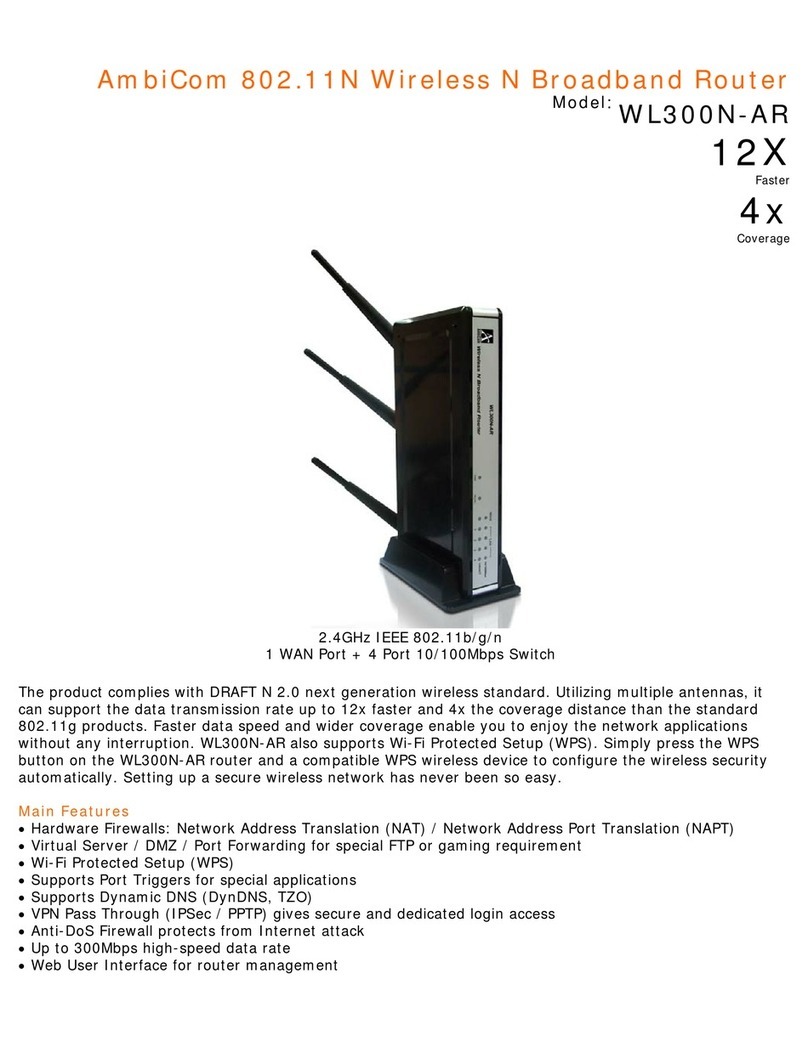
AmbiCom
AmbiCom WL300N-AR Specifications

PROLiNK
PROLiNK PRN3001 Quick installation guide

Zte
Zte Centinel MF275/9 manual
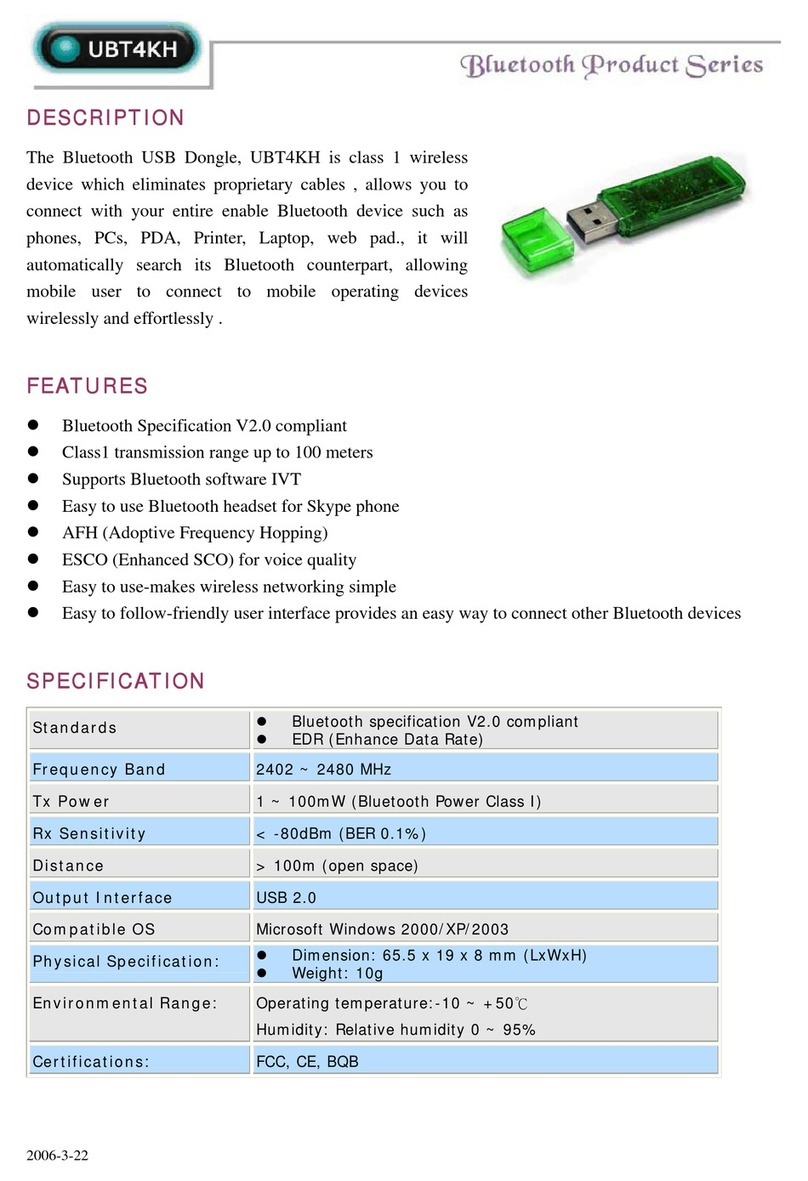
Abocom
Abocom UBT4KH specification
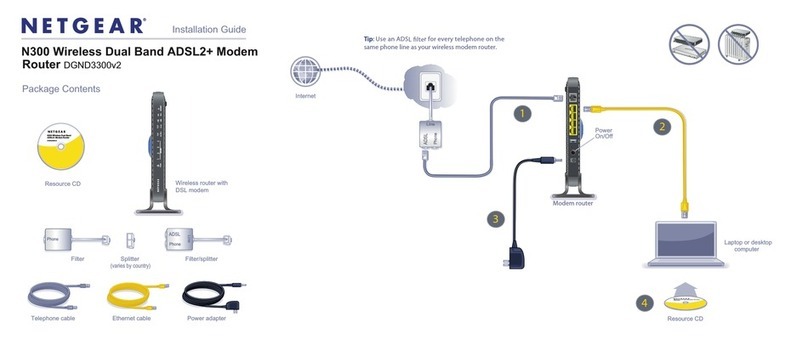
NETGEAR
NETGEAR DGND3300v2 - RangeMax Dual Band Wireless-N Modem... installation guide
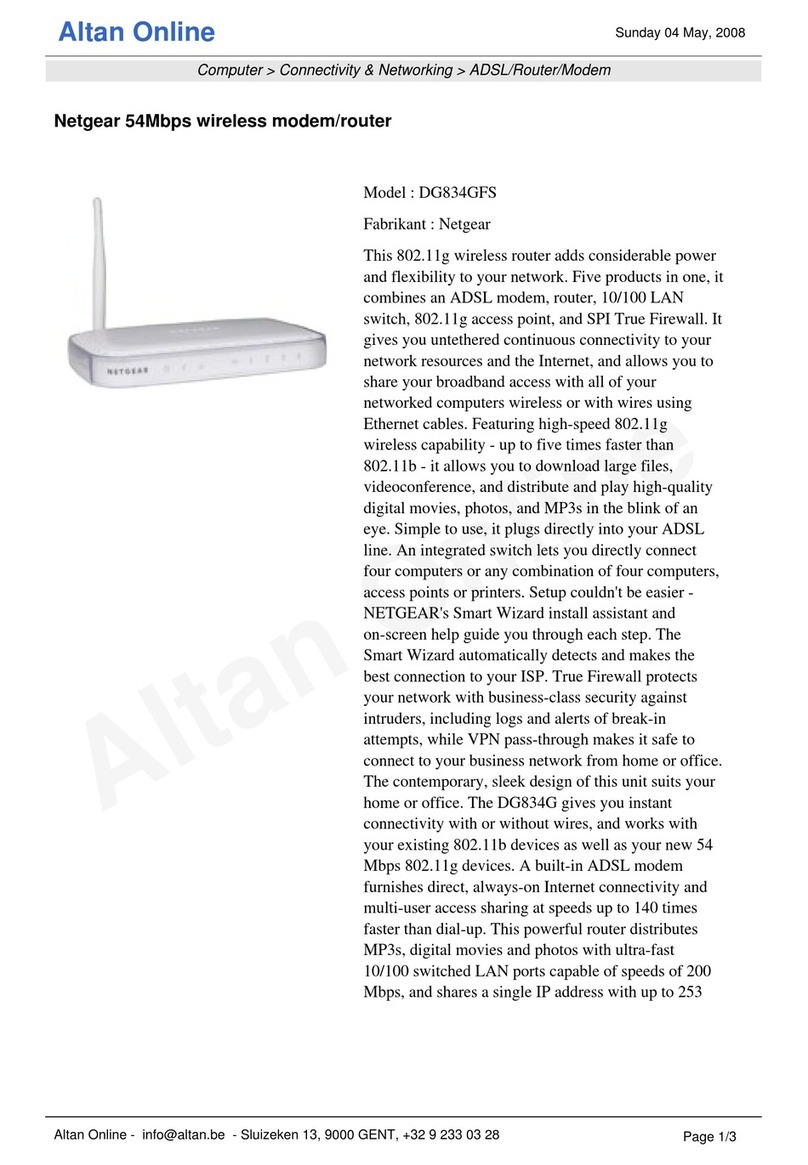
NETGEAR
NETGEAR DG834GFS datasheet
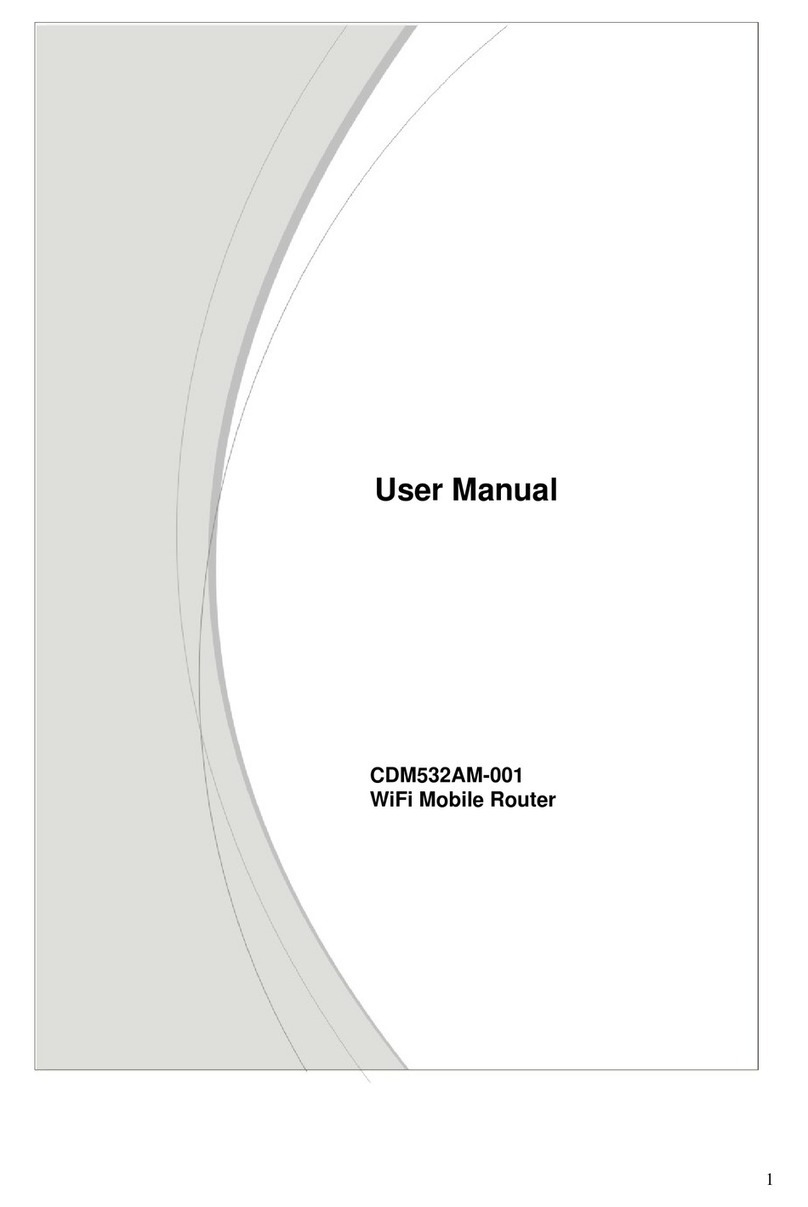
Zalip
Zalip CDM532AM user manual

Sitecom
Sitecom WLM-2600 user manual

NETGEAR
NETGEAR WNDR3700 - RangeMax Dual Band Wireless-N Gigabit Router... Configuration guide
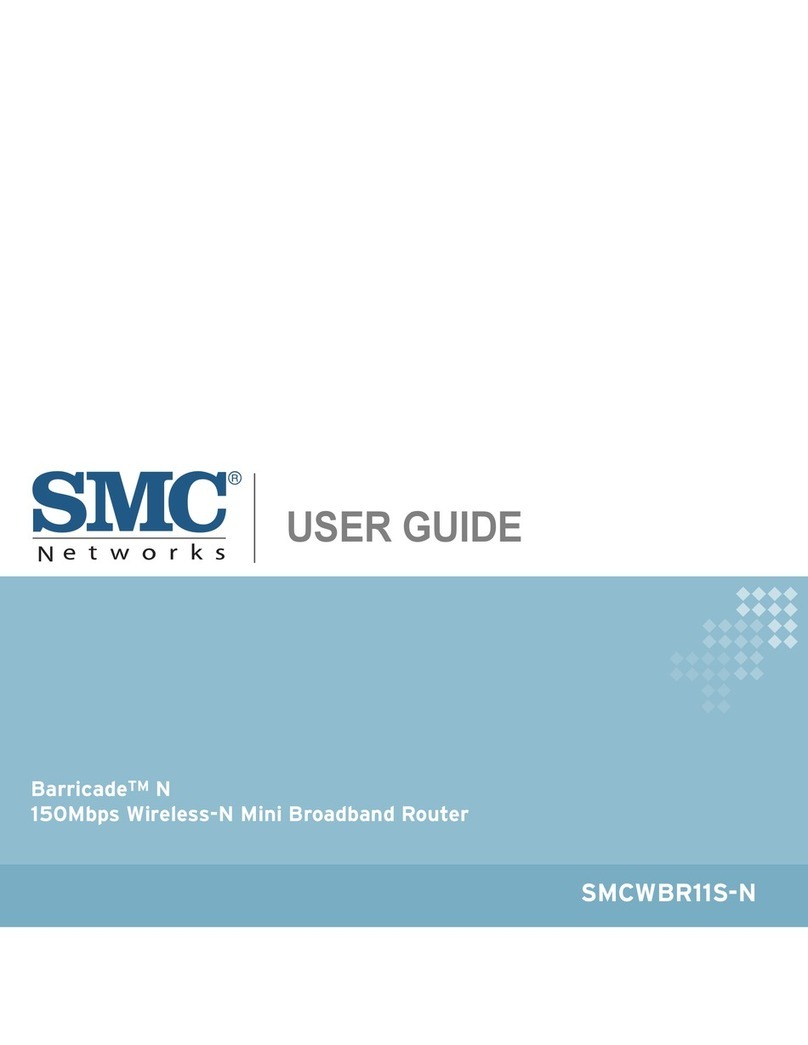
SMC Networks
SMC Networks WBR11S-N user guide

Jinan USR IOT Technology
Jinan USR IOT Technology WIFI232-A user manual