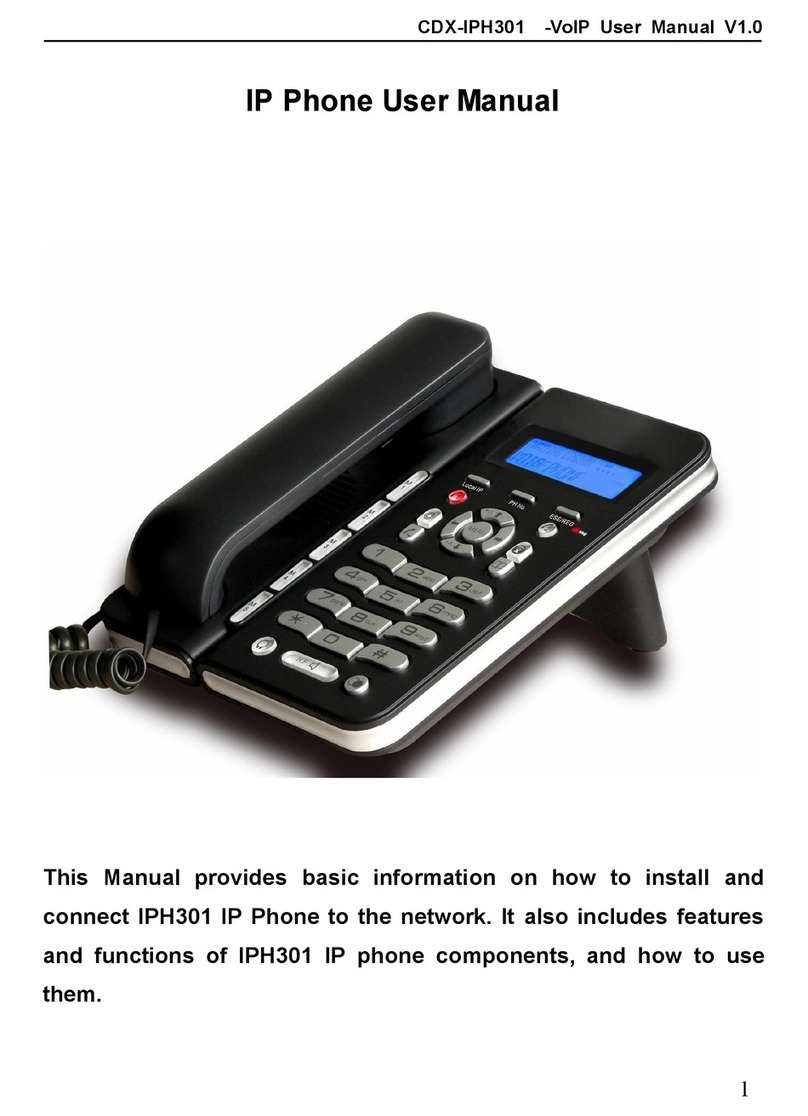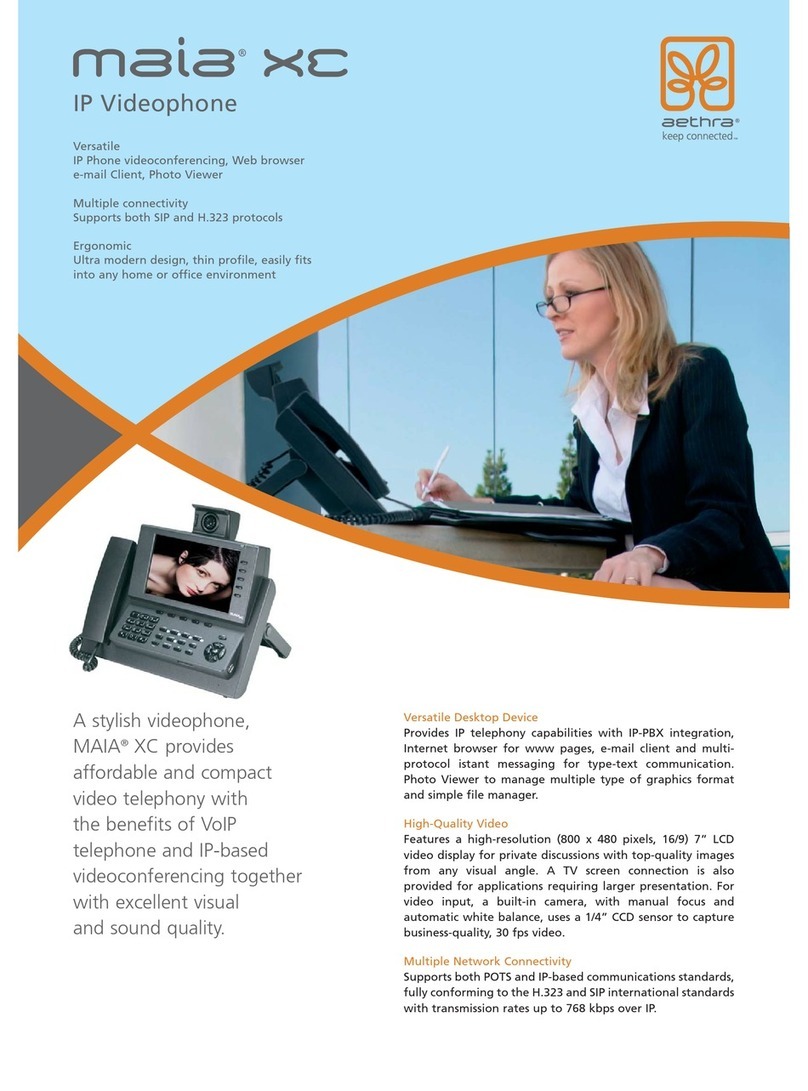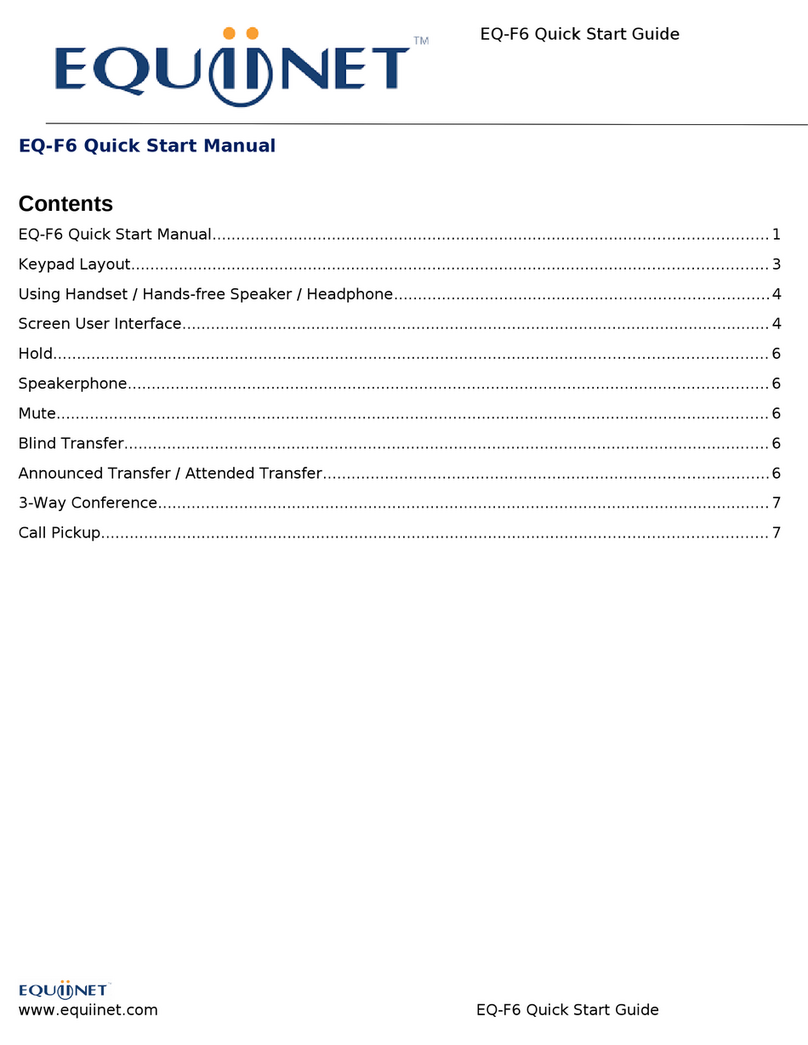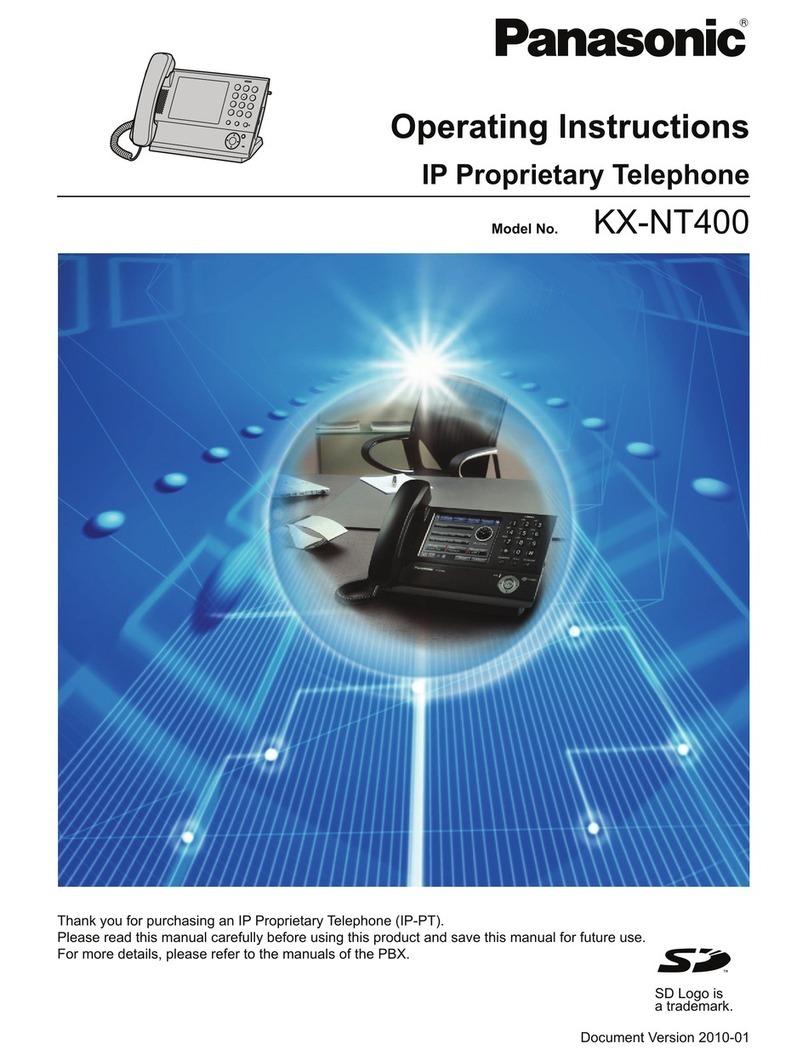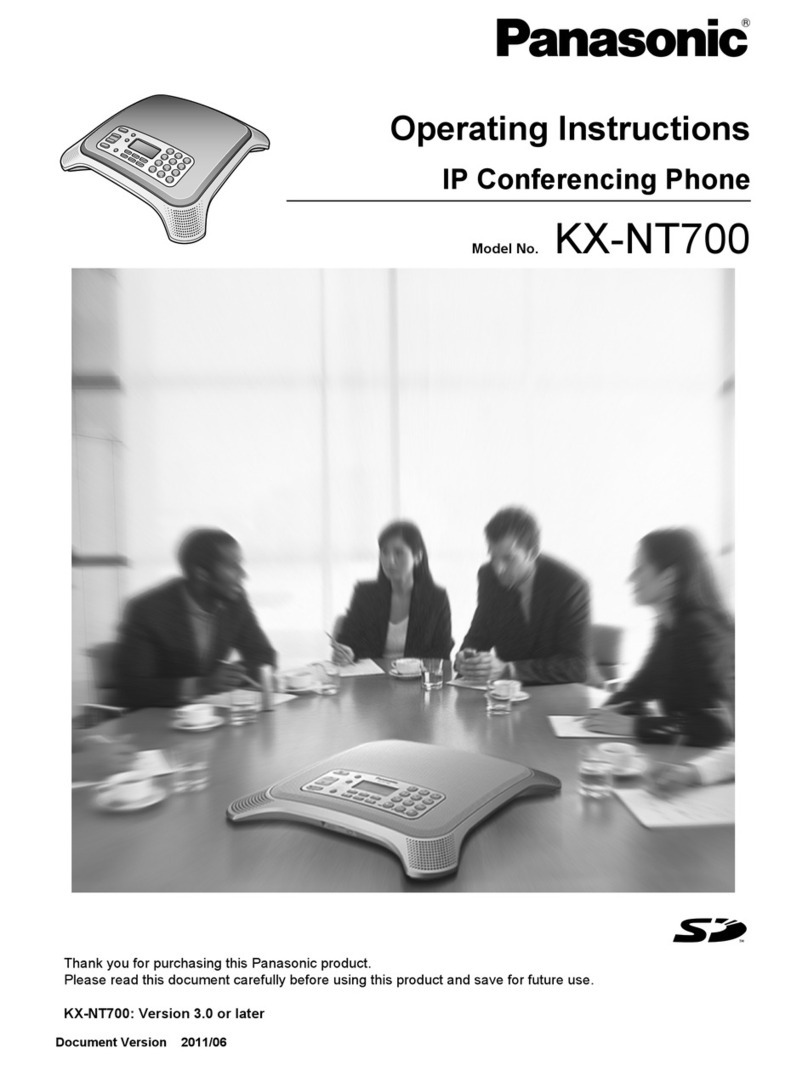Primeview VGS2000 Installation instructions

User Instruction
- 1 -
Copyright
Copyright © 2014 PRIMEVIEW TECHNOLOGY LIMITED.
Copyright © 2012 PRIMEVIEW TECHNOLOGY LIMITED. All rights reserved. No parts of this
publication may be reproduced or transmitted in any form or by any means, electronic or
mechanical, photocopying, recording, or otherwise, for any purpose, without the express
written permission of PRIMEVIEW TECHNOLOGY LIMITED. Under the law, reproducing includes
translating into another language or format.
When this publication is made available on media, PRIMEVIEW TECHNOLOGY LIMITED. gives its
consent to downloading and printing copies of the content provided in this file only for private
use and not for redistribution. No parts of this publication may be subject to alteration,
modification or commercial use. PRIMEVIEW TECHNOLOGY LIMITED. will not be liable for any
damages arising from use of an illegally modified or altered publication.
Warranty
THE SPECIFICATIONS AND INFORMATION REGARDING THE PRODUCTS IN THIS GUIDE ARE SUBJECT
TO CHANGE WITHOUT NOTICE. ALL STATEMENTS, INFORMATION, AND RECOMMENDATIONS IN
THIS GUIDE ARE BELIEVED TO BE ACCURATE BUT ARE PRESENTED WITHOUT WARRANTY OF ANY
KIND, EXPRESS OR IMPLIED. USERS MUST TAKE FULL RESPONSIBILITY FOR THEIR APPLICATION OF
PRODUCTS.
PRIMEVIEW TECHNOLOGY LIMITED. MAKES NO WARRANTY OF ANY KIND WITH REGARD TO THIS
GUIDE, INCLUDING, BUT NOT LIMITED TO, THE IMPLIED WARRANTIES OF MERCHANTABILITY AND
FITNESS FOR A PARTICULAR PURPOSE. PRIMEVIEW TECHNOLOGY LIMITED. shall not be liable for
errors contained herein nor for incidental or consequential damages in connection with the
furnishing, performance, or use of this guide.

User Instruction
- 2 -
Declaration of Conformity
Hereby, PRIMEVIEW TECHNOLOGY LIMITED. declares that this phone is in conformity
with the essential requirements and other relevant provisions of the CE, FCC.
Changes or modifications not expressly approved by the party responsible for
compliance could void the user’s authority to operate the equipment.
Class B Digital Device or Peripheral
NOTE: This equipment has been tested and found to comply with the limits for a Class B digital
device, pursuant to Part 15 of the FCC Rules. These limits are designed to provide reasonable
protection against harmful interference in a residential installation. This equipment generates,
uses and can radiate radio frequency energy and, if not installed and used in accordance with
the instructions, maybe cause harmful interference to radio communications. However, there is
no guarantee that interference will not occur in a particular installation. If this equipment does
cause harmful interference to radio or television reception, which can be determined by turning
the equipment off and on, the user is encouraged to try to correct the interference by one or
more of the following measures:
-Reorient or relocate the receiving antenna.
-Increase the separation between the equipment and receiver.
-Connect the equipment into an outlet on a circuit different form that to which the
receiver is connected.
Consult the dealer or an experienced radio/TV technician for help.
WEEE Warning
To avoid the potential effects on the environment and human health as a result of the
presence of hazardous substances in electrical and electronic equipment, end users of
electrical and electronic equipment should understand the meaning of the crossed-out
wheeled bin symbol. Do not dispose of WEEE as unsorted municipal waste and have to
collect such WEEE separately.

User Guide for VGS2000 IP Video Phone V01.00
- 1 -
About This Guide
VGS2000 is an H.264 based broadband video phone supporting Video and Audio
applications. It offers better voice quality, a faster response and integrates with more
value-added business functions. All of these new features are able to improve the user
experience in video communication and enhance business productivity at the same
time. VGS2000 integrates new features for business such as: BLF, Voice Mail. It is
definitely ideal for multimedia communication, virtual office and IP video conversation
for business or family users.
In this guide, you will find everything you need to quickly use your IP video phone. Be
sure to verify with your system administrator that your network is prepared for
configuring your IP video phone. As well, be sure to read the Packing List section in this
guide before you set up and use the phone.
If this is your first time using the VGS2000 IP video phone, we recommend that you first
refer to the Quick Installation Guide and Quick Reference Guide. Documents can be
downloaded from website: http://www.primeviewtech.com
In This Guide
The topics provided in this guide include:
Chapter 1 Overview
Chapter 2 Getting Started
Chapter 3 Customizing Your Phone

User Guide for VGS2000 IP Video Phone V01.00
- 2 -
Changes from Previous Versions
Changes from Version

User Guide for VGS2000 IP Video Phone V01.00
- 3 -
Table of Contents
About This Guide.................................................................... - 1 -
In This Guide ........................................................................................................................... - 1 -
Changes from Previous Versions ........................................................................................- 2 -
Changes from Version ...................................................................................................... - 2 -
Table of Contents ................................................................... - 3 -
Overview................................................................................. - 5 -
Hardware Component Instructions ................................................................................... - 5 -
Icon Instructions..................................................................................................................... - 7 -
LED Instructions ......................................................................................................................- 7 -
User Interfaces .......................................................................................................................- 8 -
Phone User Interface ........................................................................................................ - 8 -
Web User Interface............................................................................................................ - 8 -
Documentation...................................................................................................................- 10 -
Getting Started ..................................................................... - 11 -
Packing List...........................................................................................................................- 11 -
Phone Installation................................................................................................................- 12 -
Phone Initialization ..............................................................................................................- 15 -
Phone Status ........................................................................................................................- 15 -
Basic Network Settings .......................................................................................................- 16 -
Registration...........................................................................................................................- 17 -
Idle Screen............................................................................................................................- 17 -
Customizing Your Phone ..................................................... - 19 -
General Settings..................................................................................................................- 19 -
Backlight............................................................................................................................- 19 -
Language..........................................................................................................................- 20 -
Time and Date .................................................................................................................- 20 -
Wallpaper..........................................................................................................................- 22 -
Audio Settings......................................................................................................................- 22 -
Volume ..............................................................................................................................- 22 -
Ring Tones .........................................................................................................................- 23 -

User Guide for VGS2000 IP Video Phone V01.00
- 4 -
Contact Management......................................................................................................- 23 -
Local Directory .................................................................................................................- 24 -
History Management..........................................................................................................- 28 -
Account Management .....................................................................................................- 30 -
Web Configuration List.......................................................................................................- 31 -

User Guide for VGS2000 IP Video Phone V01.00
- 5 -
Overview
This chapter provides the overview of the VGS2000 IP video phone. The topics include:
Hardware Component Instructions
Icon Instructions
LED Instructions
User Interfaces
Documentation
If you require additional information or assistance with your new phone, contact your
system administrator.
Hardware Component Instructions
The main hardware components of the VGS2000 IP video phone are the LCD screen,
camera and the keypad.
Hardware component instructions of the VGS2000 IP video phone are:
Item
Description
①
Camera
Provides near-site video.

User Guide for VGS2000 IP Video Phone V01.00
- 6 -
②
LCD Screen
Shows information about calls, messages, soft keys,
time & date and other relevant data:
• Call information—caller ID, call duration
• Icons (for example, )
• Missed call or forwarded call information
• Prompt text (for example, "Success Saved!")
• Time and Date
③
Soft Keys
Label automatically to identify their context-sensitive
features.
④
Camera Switch
Stops or starts the transmission of the near-site video.
⑤
Mute Key
Toggles the Mute feature on or off.
⑥
Redial Key
Dials the most recently dialed number or quick
accesses the Dialed Calls list.
⑦
Speakerphone Key
Toggles the hands-free speakerphone mode.
⑧
Transfer Key
Transfers the current call to another party.
⑨
Local Directory Key
Accesses the local directory.
⑩
Navigation Keys
Scroll through a list, position the cursor within text or
adjust the volume.
Scroll through a list or highlight the desired item.
⑪
Expands the pull-down list, selects a highlighted item or
answers an incoming call.
⑫
Notify Light
Indicates different phone status.
⑬
Keypad
Provides the digits, letters, and special characters in
context-sensitive applications.

User Guide for VGS2000 IP Video Phone V01.00
- 7 -
Icon Instructions
Icons appear on the phone LCD screen are described in the following table:
Icon
Description
Network is unavailable
Network is available
PSTN is available.
PSTN is unavailable
Registered successfully
Registered unsuccessfully
Do Not Disturb
Call Mute
Talking notepad
Stop the near-site video
Local and remote video switch
Voice call record
LED Instructions
Notify Light
LED Status
Description
Fast flashing white
Notify missed calls and voice mails.
Slow flashing white
Indicates phone is on line, while the LCD closed
Solid white
The phone is in working state.

User Guide for VGS2000 IP Video Phone V01.00
- 8 -
User Interfaces
There are two ways to customize specific configurations on your VGS2000 IP video
phone:
Using the user interface on the IP video phone.
Using the Web user interface in an internet browser window from your PC.
The hardware components keypad and LCD screen constitute the phone user
interface, which allows the user to execute all call operation and basic configuration
changes directly on the phone. In addition, you can use the web user interface to
access all configuration settings. In many instances, it is possible to use both the phone
user interface and the web user interface to operate the phone and change settings.
However, in some instances, it is only possible to use the phone or the web user
interface.
Phone User Interface
You can customize your phone by tapping the Menu key to access the phone user
interface. The "Advanced Settings" options are administrator level features only, the
default password is admin (case-sensitive). For more information on customizing your
phone using the available options from the phone user interface, refer to Customizing
Your Phone on page - 19 -.
Web User Interface
In addition to the phone user interface, you can also customize your phone via web
user interface. In order to access the web user interface, you need to know the IP
address of your new phone. To obtain the IP address, press the OK key on the phone.
Enter the IP address (e.g. http://192.168.0.10 or 192.168.0.10) in the address bar of web
browser on your PC. The default user name is admin (case-sensitive) and the password
is 123456 (case-sensitive).
The options you can use to customize the IP video phone via phone user interface
and/or via web user interface are listed in the following table:
Options
Web User Interface
Phone User Interface
Status
--Network
--WAN Type
--WAN IP
--Mask
--Gateway
--Primary DNS
√
√
√
√
√
√
√
√
√
√
√
√

User Guide for VGS2000 IP Video Phone V01.00
- 9 -
Options
Web User Interface
Phone User Interface
--Secondly DNS
√
√
--Phone
--Hardware
--Firmware
--MAC
--Accounts
√
√
√
√
√
√
√
√
Basic Call Features
--Call Forward
--Call Park
--Call Pickup
--Auto Answer
--Auto Redial
--Call Completion
--Call Waiting
--Call Return
--Conference
--DND
√
√
√
√
√
√
√
√
√
Basic Phone Settings
--Language
--Time & Date
--Ring Tones
--Backlight
--Call Waiting
--Phone Volume
--Change Wallpaper
--Call Log Management
--Contact Management
--Local Directory
--DSS Keys
--Hotline
--Live Dialpad
√
√
√
√
√
√
√
√
√
√
√
√
√
√
√
Advanced Phone Features
--BLF/BLF List
√

User Guide for VGS2000 IP Video Phone V01.00
- 10 -
Options
Web User Interface
Phone User Interface
SIP Account
-User Options
--Register Status
--Account Status
--Label
--SIP Server
--Server Option
--Registrar Port
--Outbound Status
--Outbound Proxy
--Backup Outbound Proxy
√
√
√
√
√
√
√
√
√
√
√
√
√
√
√
√
Note
Documentation
The following table shows documentations available for the VGS2000 IP video phone.
Name
Contents
Where found
Format/ Language
Quick Reference
Guide
Basic call features
and phone
customizations
In the
package
PDF/English
User Guide
Phone/ Web user
interface settings
Basic call features
and advanced
phone features
Website
PDF/English
The table above lists most of the feature options. Please refer to the relevant sections for
more information.

User Guide for VGS2000 IP Video Phone V01.00
- 11 -
Getting Started
This chapter provides basic installation instructions and information for obtaining the
best performance with the VGS2000 IP video phone. The topics include:
Packing List
Phone Installation
Phone Initialization
Phone Status
Basic Network Settings
Registration
Idle Screen
If you require additional information or assistance with your new phone, contact your
system administrator.
Packing List
The following components are included in your VGS2000 IP video phone package:
VGS2000 IP Video Phone

User Guide for VGS2000 IP Video Phone V01.00
- 12 -
Power Adapter
Handset & Handset Cord
Quick Reference Guide
Check the list before installation. If you find anything missing, contact your system
administrator.
Phone Installation
If your phone is already installed, proceed to Phone Initialization on page - 15 -.
This section introduces how to install the phone with the components in the packing list:
Connect the Handset and optional Headset
Connect the Network and Power
1) Connect the Handset and optional Headset:

User Guide for VGS2000 IP Video Phone V01.00
- 13 -
Note
2) Connect the Network and Power:
You have two options for power and network connections. Your system administrator
will advise you which one to use.
AC power
Power over Ethernet (POE)
AC Power
To connect the AC power:
1. Connect the DC plug on the power adapter to the DC12V port on the phone and
connect the other end of the power adapter into an electrical power outlet.
2. Connect the supplied Ethernet cable between the Internet port on the phone and
the Internet port in your network or the switch/hub device port.
A headset is not provided in the packing list. Contact your system administrator for more
information.

User Guide for VGS2000 IP Video Phone V01.00
- 14 -
Power over Ethernet
Using a regular Ethernet cable, the VGS2000 IP video phone can be powered from a
POE (IEEE 802.3af) compliant switch or hub.
To connect the POE:
1. Connect the Ethernet cable between the Internet port on the phone and an
available port on the in-line power switch/hub.
Note
If in-line power is provided, you don’t need to connect the AC adapter. Make sure the
Ethernet cable and switch/hub is POE compliant.
The phone can also share the network with other network device such as a PC (personal
computer). It is an optional connection.
Important! Do not unplug or remove the power to the phone while it is updating
firmware and configurations.

User Guide for VGS2000 IP Video Phone V01.00
- 15 -
Phone Initialization
After your phone has been powered up, the system boots up and performs the
following steps:
Automatic Phone Initialization
The phone finishes the initialization process by loading the saved configuration. The
phone LCD screen will display as following:
DHCP (Dynamic Host Configuration Protocol)
By default the phone attempts to contact a DHCP server in your network in order to
obtain its valid network settings, e.g. IP address, subnet mask, gateway, DNS server.
Note
Phone Status
You can view the system status of your phone via phone user interface or web user
interface.
Available information of phone status includes:
General status including IP address, MAC address and firmware version.
Network status including WAN type and other information.
Phone status including model, hardware, firmware version, and MAC address.
Accounts status indicating the register status of SIP accounts.
If your network does not use DHCP, proceed to Basic Network Settings on page - 16 -.

User Guide for VGS2000 IP Video Phone V01.00
- 16 -
To view the phone status via phone user interface:
1. Press , or tap ->configuration (password: 123456) ->status
The phone LCD screen displays the general information.
To view the phone status via web user interface:
1. Open the web browser of your computer.
2. Enter the IP address in the browser’s address bar using the keyboard of the
computer, and then press the <Enter> key.
3. Enter the User Name (admin) and Password (123456) in the pop-up dialogue box.
4. Click OK to log in.
The LCD screen of the computer displays the Status page.
Basic Network Settings
If your phone cannot contact a DHCP server for any reason, you need to configure a
static IP address manually.
To configure a static IP address via phone user interface:
1. Tap ->Configuration (password: 123456) ->Network.
2. Enter the network settings interface.

User Guide for VGS2000 IP Video Phone V01.00
- 17 -
3. Press the Edit soft Key
4. Select the Connection Type and then select Static IP.
5. Enter the parameters IP, subnet mask, gateway, primary DNS, second DNS in the
corresponding fields.
6. Press the Save soft key to accept the change or the Cancel soft key to cancel.
7. Press the Back key to return to the idle screen.
Note
Registration
Generally, your phone will be deployed with multiple other phones. In this case, your
system administrator will configure the phone parameters beforehand, so that after you
start up your phone, the phone will be registered and ready to use. If your phone is not
registered, you may have to register it. For more information on how to register your
phone, refer to Account Management on page - 30 -.
Idle Screen
If the phone has successfully started up, the idle screen will appear on the phone LCD
screen as shown below:
Using the wrong network parameters may result in inaccessibility of your phone and may
also have an impact on your network performance. For more information about these
parameters, contact your system administrator.

User Guide for VGS2000 IP Video Phone V01.00
- 18 -
The idle screen shows the following information:
Item
Description
1
Notify column (Time and Date etc.)
2
Missed Calls Notification
3
Current Accounts
4
Android apps list entrance
5
History Key
6
Directory Key
7
DSS Key
8
DND Key
9
Wallpaper
Table of contents
Popular IP Phone manuals by other brands
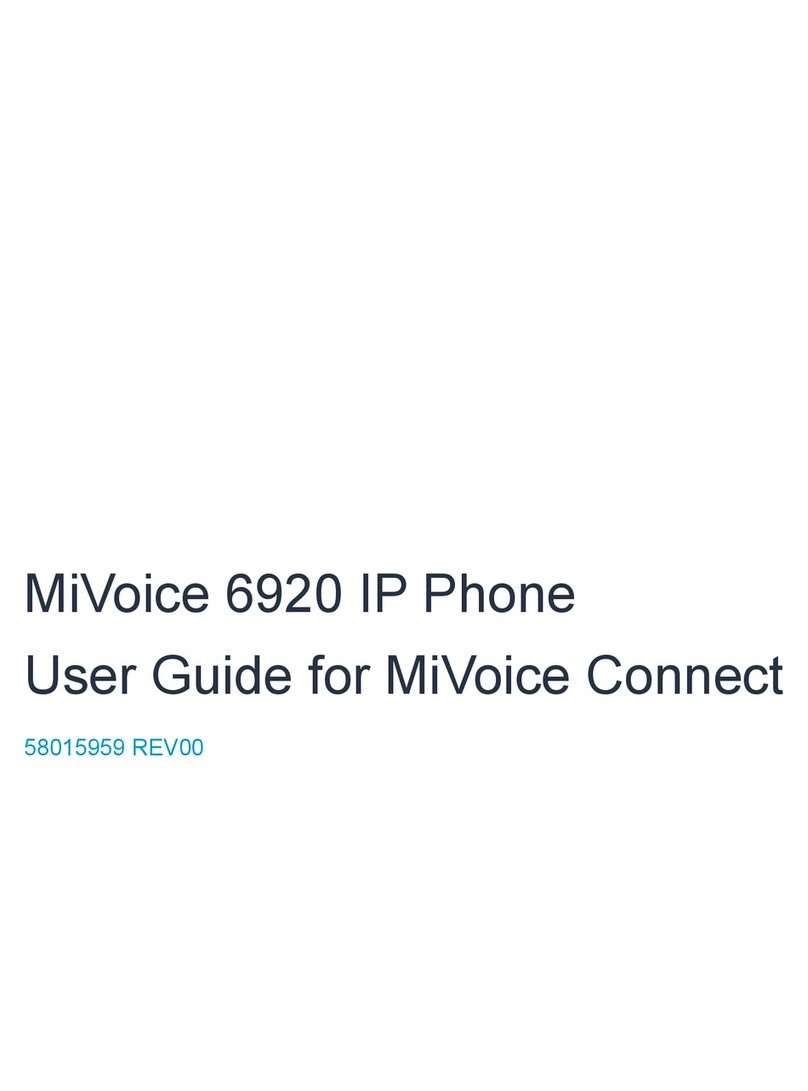
Mitel
Mitel MiVOICE 6920 user guide

Polycom
Polycom VVX 600 series quick start guide

Grandstream Networks
Grandstream Networks GXV3370 Configuration guide

Panasonic
Panasonic KXDT321 - DIGITAL PROPRIETARY TELEPHONE Quick reference guide

Konftel
Konftel Konftel 300IP Quick reference guide

Yealink
Yealink Teams T56A manual