Konftel Konftel 300IP User manual

Conference phones for every situation
Konftel 300IP Quick Reference Guide
ENGLISH
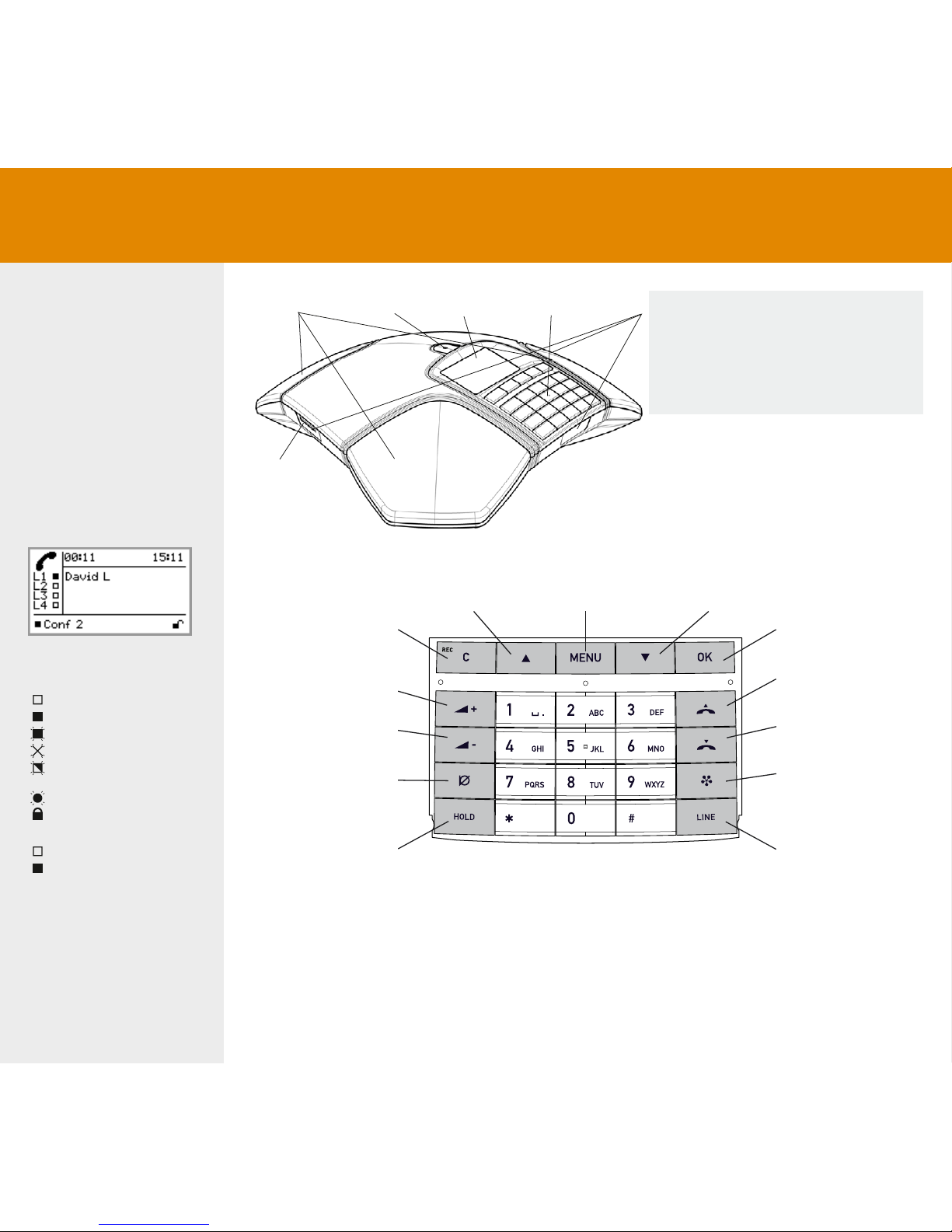
The Konftel 300IP is a con-
ference phone for IP telep-
hony. A manual containing
details of features and set-
tings and an administrator’s
manual for advanced con-
gurations are both available
on our website: www.konftel.
com/300ip.
Please refer to the enclosed
“Konftel 300IP Installation
Guide” for connection and
installation instructions.
Display symbols
In call mode
Line free
Line connected
Line on hold
Line (called party) busy
Line put on hold by other
party
Recording call
Secure connection
Before account name
Telephone not registered
Telephone registered
SD memory
card port
Display screenSpeaker Microphone Keypad LEDs
Flashing blue Incoming call
Steady blue light Call in progress
Flashing red Hold, microphone and
speaker turned off
Steady red light Mute, microphone turned
off
Alphanumerical buttons, phonebook
MENU,
settings menu
UP ARROW
navigation in menus,
display of call list
C
no/end/back,
recording
Increase volume
Decrease volume
Mute
HOLD
OK
yes/conrm choice
Answer/connect new
line
Hang up/end line
CONFERENCE
automatic dialling of
conference groups
LINE
Line selection
DOWN ARROW
navigation in menus,
display of call list
DESCRIPTION

DESCRIPTION
The simplest way to make settings and
edit contacts is using a PC and the
Konftel 300IP web interface.
Please refer to the manual for details.
The option chosen from
the menu is shown in bold
text.
The name chosen from a
contact list is shown with
an arrow in front of it.
If a menu contains a list
of setting options, this is
shown with boxes in front
of the options. A lled
box indicates the current
setting.
NAVIGATE IN MENUS AND MAKE SETTINGS
Press MENU.
Select the option you want from the menu using the arrow keys. Press OK to conrm.
Cancel the setting or go back one level in the menu by pressing C.
Quit the menu by pressing MENU again.
Note that after you have made changes to a setting, you must press OK to activate the setting.
It is possible to open a menu option directly by pressing the number button that corresponds
to the position of the option in the menu (e.g. 2 to open PHONEBOOK and then 3 to select
EDIT CONTACT).
12345678
CONF GUIDE
BASIC
SETTINGS
SETTINGS SYSTEM STATUSRECORDING
DEFAULT
PROFILE 1
PROFILE 2
PROFILE 3
PROFILE 4
PROFILES PHONE BOOK EXT. PHONE BOOK
SEARCH
CONTACT
ADD
CONTACT
EDIT
CONTACT
ERASE
CONTACT
ERASE
ALL
STATUS
SEARCH
GROUP
ADD
GROUP
EDIT
GROUP
ERASE
GROUP
ERASE
ALL
STATUS
PLAYBACK
FILE
RENAME
FILE
ERASE
FILE
ERASE
ALL
SETTINGS
STATUS
BASIC
ADVANCED
RESTART
REBOOT
FACTORY
RESET
ACCOUNTS
NETWORK
NAT
TRAVERSAL
MEDIA
TIME
DEVICE
ACCOUNTS
LANGUAGE
KEY TONE
RING LEVEL
EQUALIZER
AUX PORT
PA
TIME
FORMAT
SCREEN
TEXT
DEFAULT

ANSWERING AND MAKING
CALLS
Answering calls
A ring tone is heard and the blue LEDs start
ashing.
Press to answer.
The LEDs show a steady blue light.
Making calls
Dial the number.
Press .
The number is called and the LEDs show a
steady blue light.
Redialling
Press an arrow key.
The most recent call is displayed.
Use the arrow keys to scroll through the
call list.
Press .
The number you have selected is dialled.
Calling from the phonebook
Please refer to the manual for instructions
on adding and updating numbers in the
phonebook.
Press and hold down an alphanumerical
button for two seconds.
The phonebook appears on the display
screen. The pre-programmed names appear in
alphabetical order, starting with the button’s
rst letter.
CALLS
Use the arrow buttons to mark the name
in the phonebook.
Press .
The number you have selected is dialled.
DURING A CALL
Adjusting the speaker volume
Adjust the speaker volume using the
keys and .
Mute and hold
Press (Mute) to turn the microphone
off.
The LEDs change from blue to red. The other
party cannot hear what you are saying.
Press (Mute) to reconnect the call.
Press HOLD to put the call on hold.
The LEDs change from blue to ashing red.
Both the microphone and the speaker are
turned off and the call is on hold.
Press HOLD to reconnect the call.
Ending calls
End the call by pressing .

RECORDING
Start recording
Press the REC /Ckey for two seconds and
press OK to conrm.
The recording symbol ashes on the display
screen.
End recording
Press the REC /Ckey for two seconds and
press OK to conrm.
The recording symbol is no longer displayed
on the screen.
Mute function
Press (Mute) during a call to turn off
the microphone.
The LEDs change from blue to red.
The other party cannot hear what you are
saying and only the called party is recorded.
RECORDING
LISTENING TO A RECORDING
Select MENU > RECORDING >
PLAYBACK FILE (5,1).
Mark the folder you want (date) and
press OK to conrm.
A list of all recordings for the specied date is
displayed. Names, date, time and length are
displayed for each recording.
Mark the recording you want and start
the playback by pressing OK.
Pause playback
Pause the playback by pressing OK.
Restart playback by pressing OK again.
Move forward in the recording dur-
ing playback
Move forward in the recording by press-
ing arrow down or backward by pressing
arrow up.
The recording advances about 10
seconds every time you press the key.
Stop playback
Stop the playback by pressing C.
It is possible to record a
call in progress and use
the Konftel 300IP as a
dictaphone.
You can listen to a recor-
ded phone conference
on your Konftel 300IP
or a computer using an
SD memory card reader.
Recordings are saved
in wav format and can
be played back on your
choice of media player.

MAKING MULTI-PARTY CALLS
Press during the call to get a new
dialling tone.
Calls in progress are put on hold.
Dial the new number.
You can also press an arrow key to use
the call list or use the menu to access
the phonebook.
Press the (Conference) key to con-
nect the calls.
CONFERENCE GUIDE
USING THE CONFERENCE
GUIDE
Creating conference groups
Select MENU > CONF GUIDE > ADD
GROUP (4,2).
Enter a group name and press OK to
conrm.
Press OK to enter the rst person.
Write the name of the rst person and
press OK to conrm. Write the number
and press OK to conrm.
Press OK to add another person and
repeat the above steps.
Conclude by pressing C.
Making conference group calls
Press the (Conference) key.
Select the conference group you want to
call.
Press OK if you want to see who is in
the group before you make the call.
(Then press OK again or to call.)
Press directly if you want to make
the call without rst checking who is in
the group.
The Konftel 300IP dials all the contacts in
the group.
The box in front of a person’s name lls as
soon as that person answers.
The Konftel 300IP makes
it easy to make calls with
as many as ve people
(four outgoing lines).
The conference guide
makes it easy to set up
regular teleconferences.
The Konftel 300IP auto-
matically dials all the
contacts in the conference
group. You can create 20
conference groups in each
user prole.

LINE MODE
MANAGING PHONE LINES
WITH THE LINE MODE
Switching between lines
Press HOLD.
All lines are put on hold.
Press LINE.
The line menu is displayed.
Mark a line in the line menu and press
OK or HOLD.
The party is reconnected to the call.
Mark another line in the line menu and
press HOLD to switch to it or press OK
to connect both the parties.
Press (Conference) to connect all
parties to the call.
Select account when dialling
If you have more than one account regis-
tered in your Konftel 300IP, you can use
the line mode to select the account that you
want to use for the new call.
Press LINE.
The line menu with the name of your accounts
is displayed.
Select the account you wish to use for
the new call and press OK or .
Dial the number and press OK to
conrm.
End line
Press LINE.
The line menu is displayed.
Mark the line you want to end and press
.

www.konftel.com Konftel AB, Box 268, SE-901 06 Umeå, Sweden
Phone: +46 90 706 489 Fax: +46 90 131 435
info@konftel.com
Konftel is a leading company within loudspeaker communication and audio technology. We develop
and sell products and technology for telephone conferences based on cutting-edge expertise within
acoustics and digital signal processing. A key attribute of our products is that all the conference
telephones have built-in, high-quality audio technology – OmniSound®providing crystal-clear sound.
Read more about Konftel and our products on www.konftel.com.
110033-61-001 Rev 3a
Other manuals for Konftel 300IP
13
Table of contents
Other Konftel IP Phone manuals



















