Primex Smart-Sync Personal Series User manual
Other Primex Clock manuals
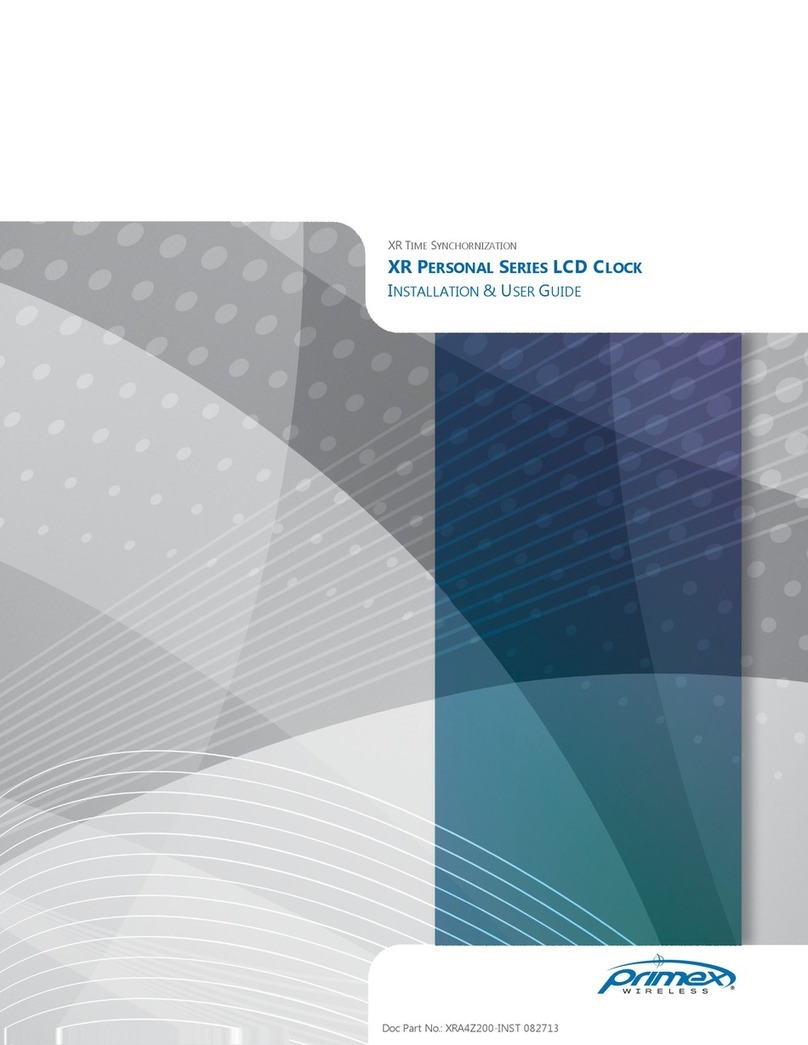
Primex
Primex XR PERSONAL SERIES Operation manual
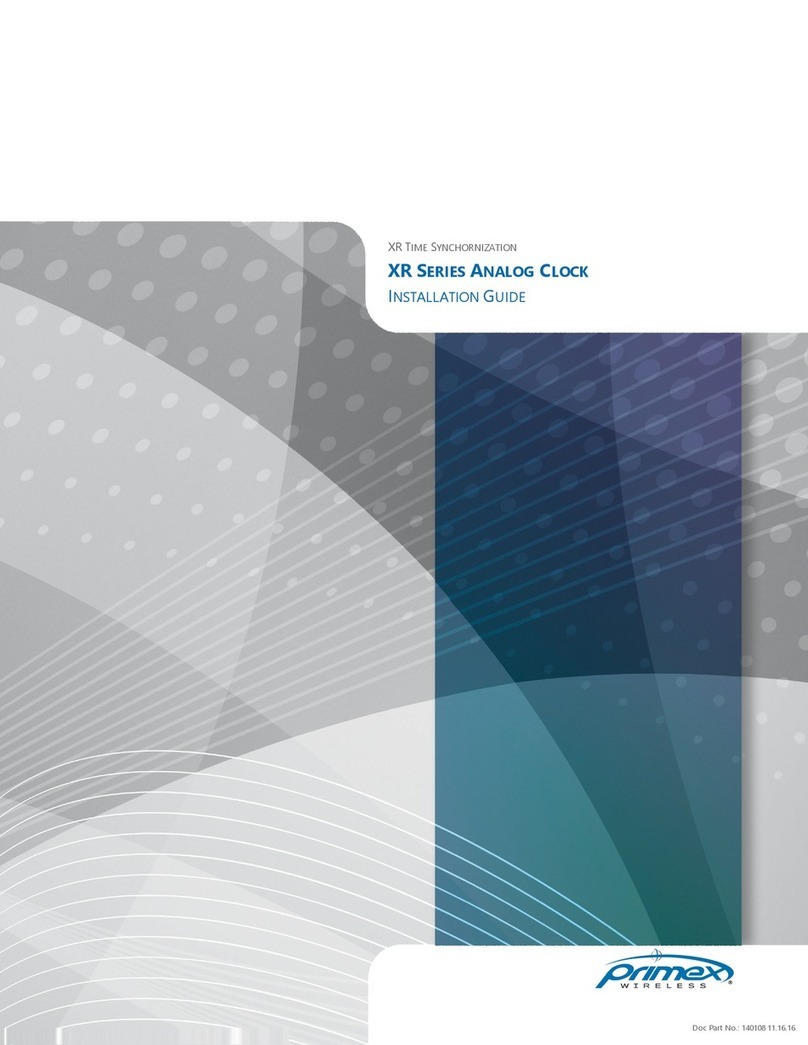
Primex
Primex XR PERSONAL SERIES User manual
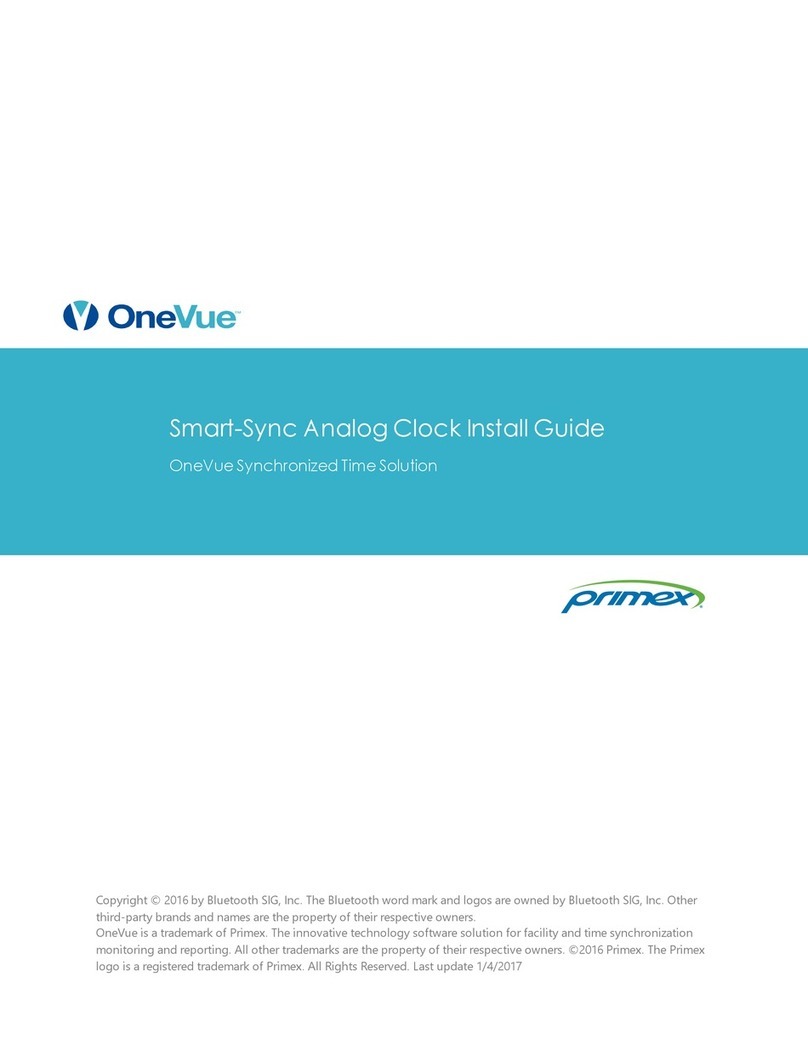
Primex
Primex Smart-Sync User manual
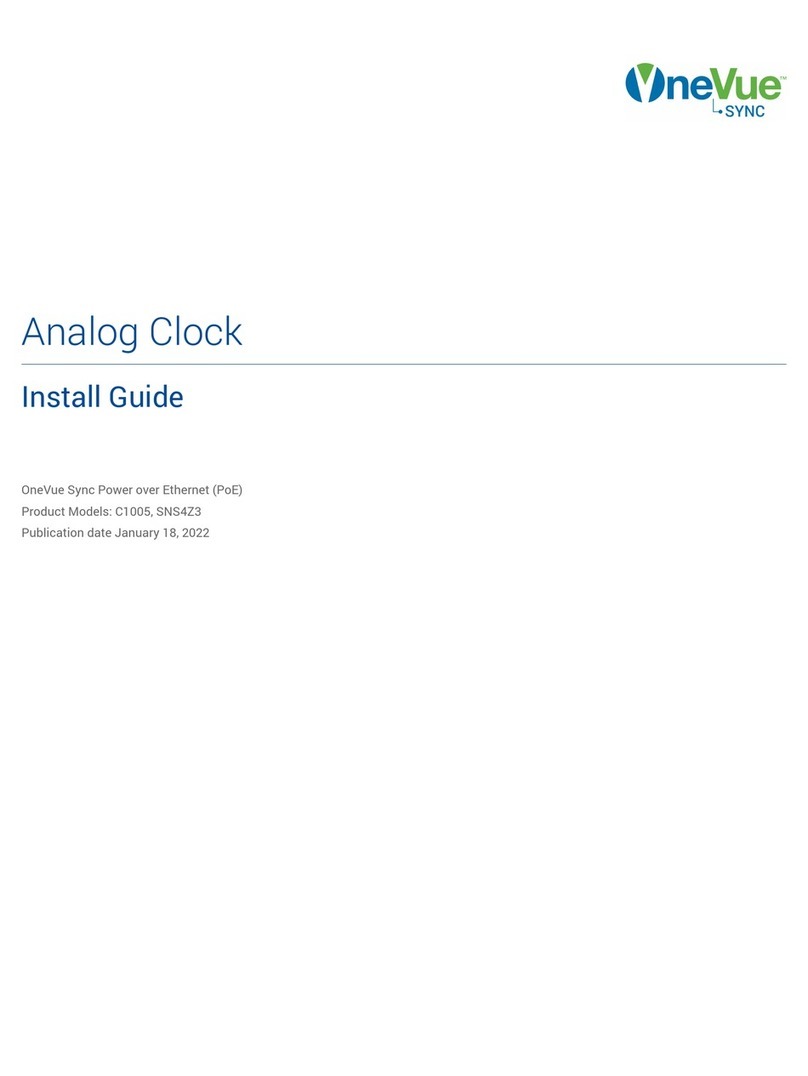
Primex
Primex OneVue Sync C1005 User manual
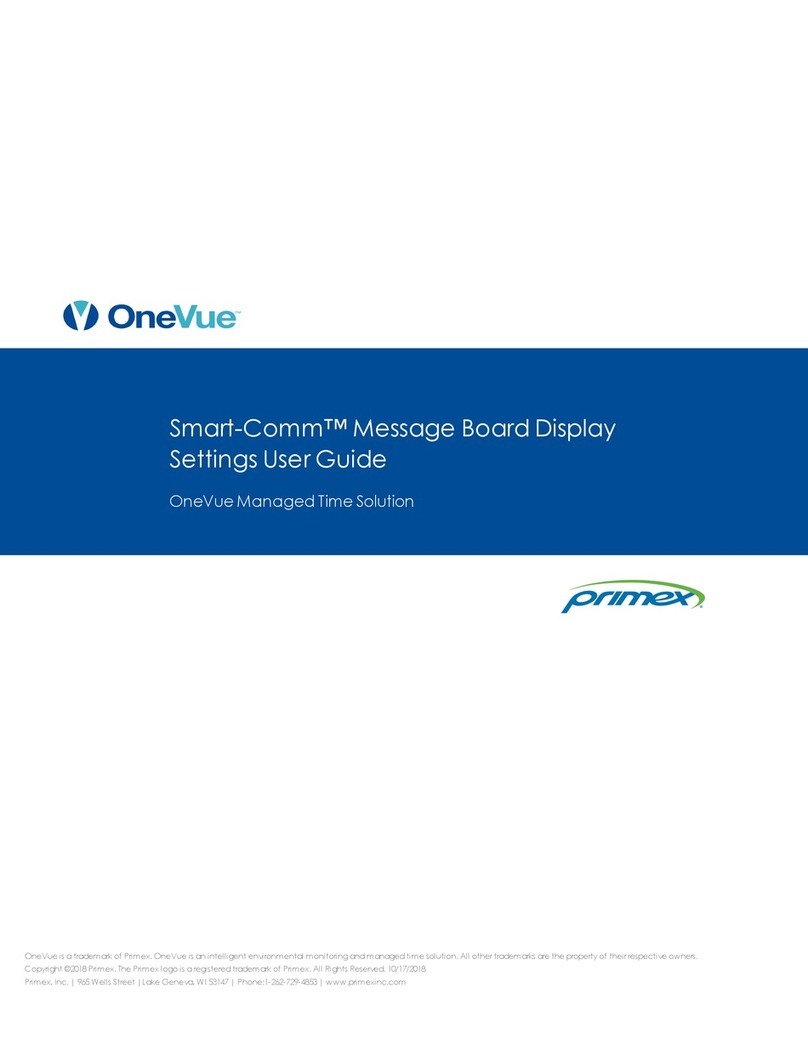
Primex
Primex OneVue Smart-Comm User manual
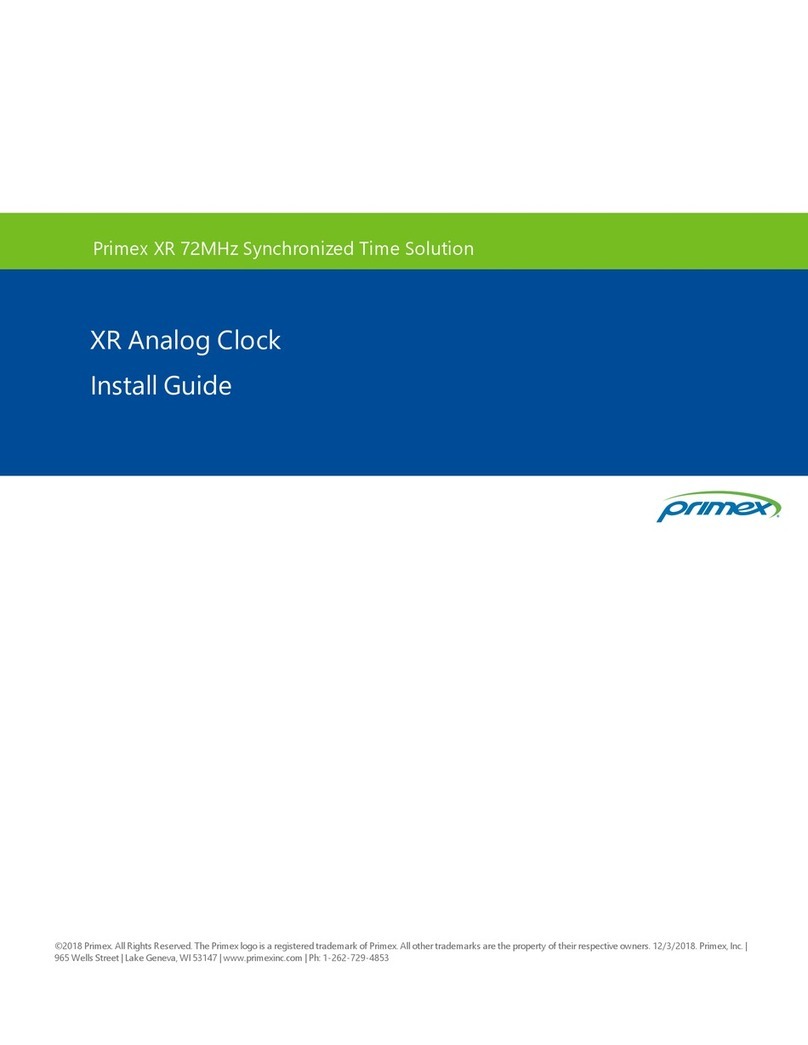
Primex
Primex XR PERSONAL SERIES User manual
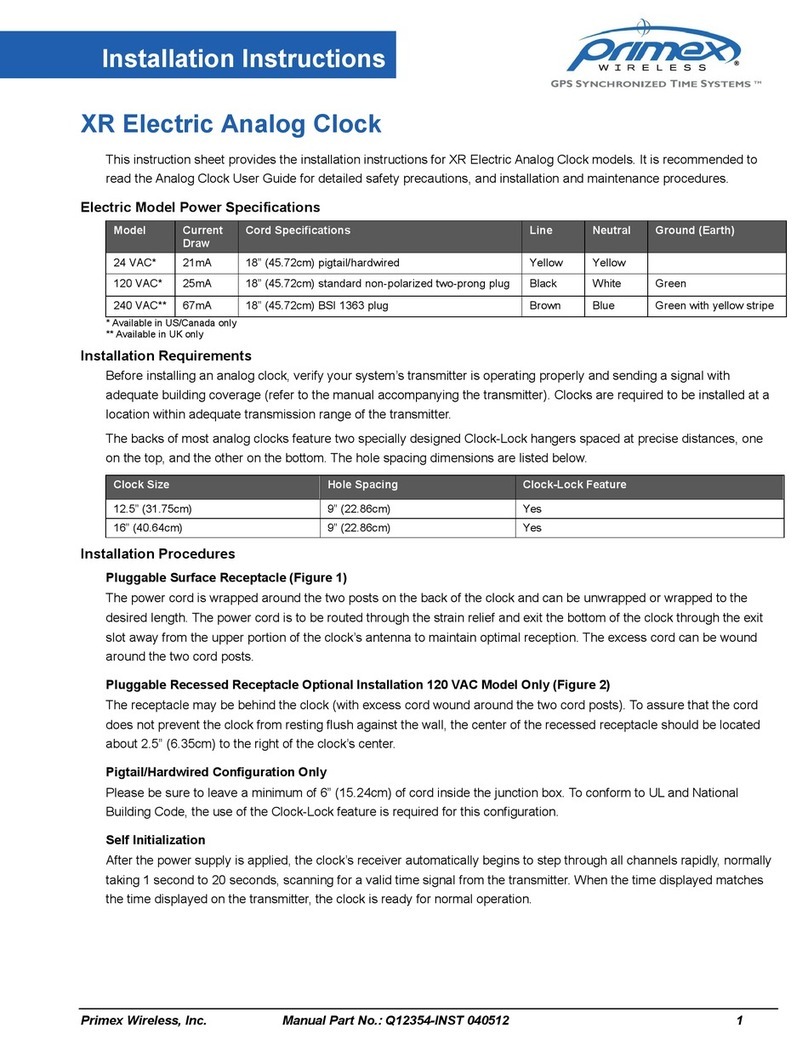
Primex
Primex XR Electric Analog Clock User manual

Primex
Primex OneVue Levo Series User manual

Primex
Primex B11980 User manual
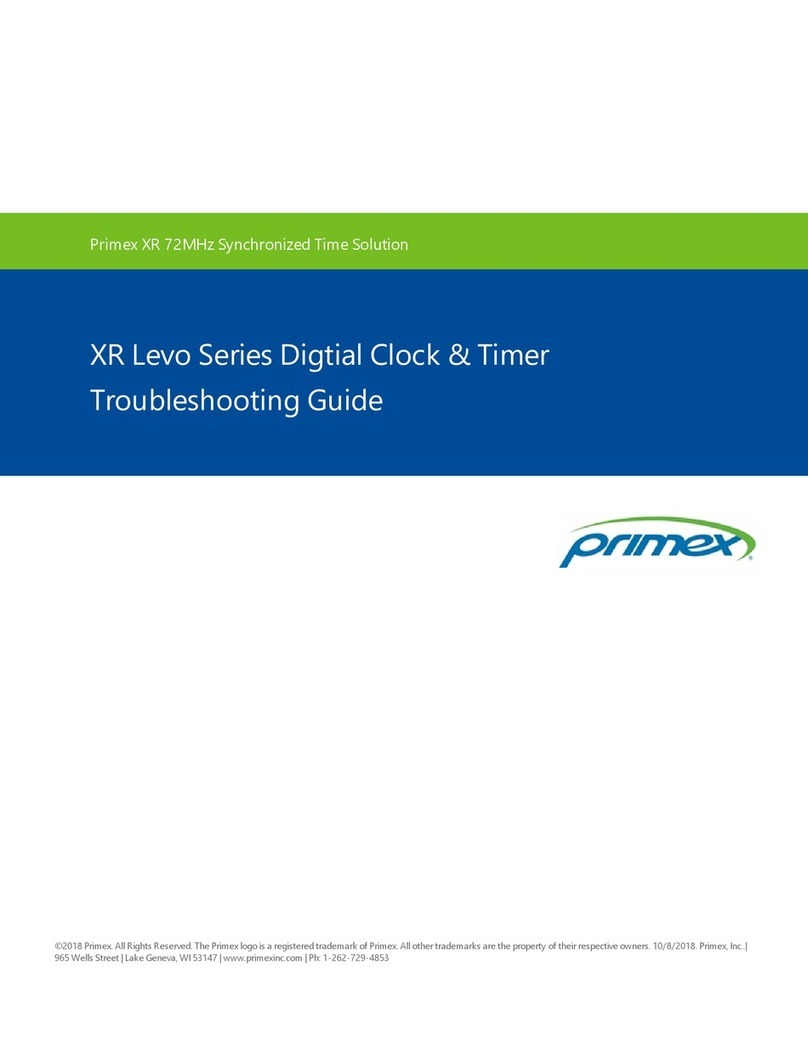
Primex
Primex XR Levo Series User manual
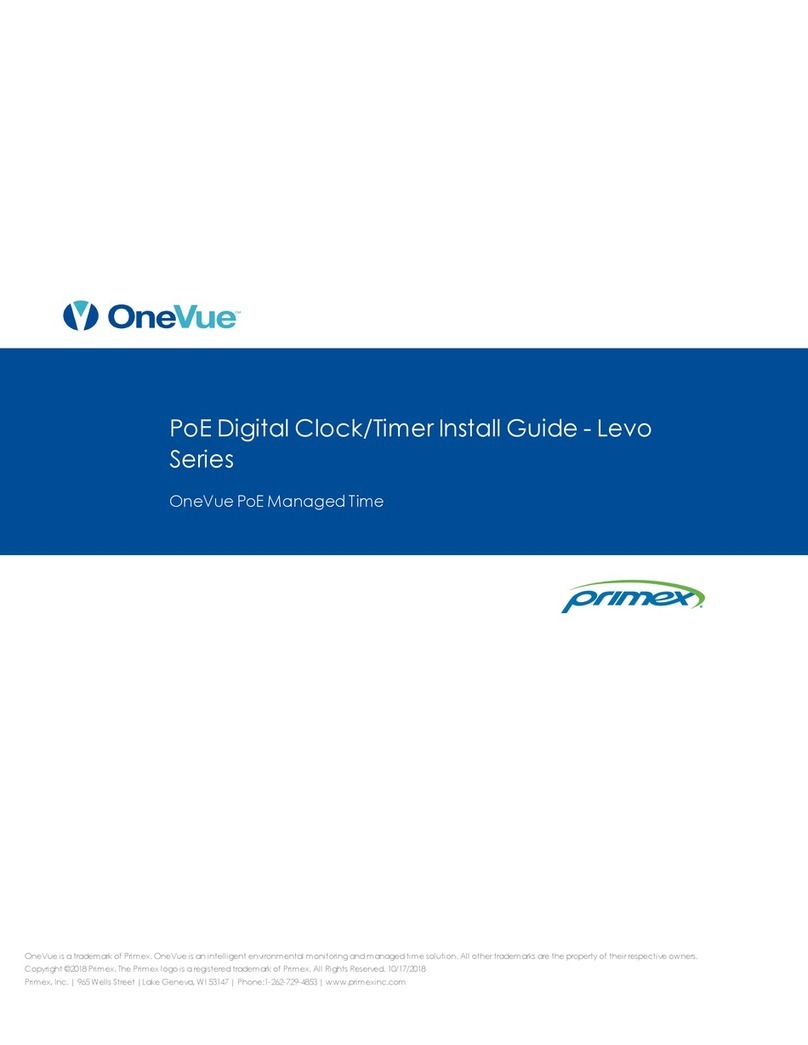
Primex
Primex OneVue Levo Series User manual
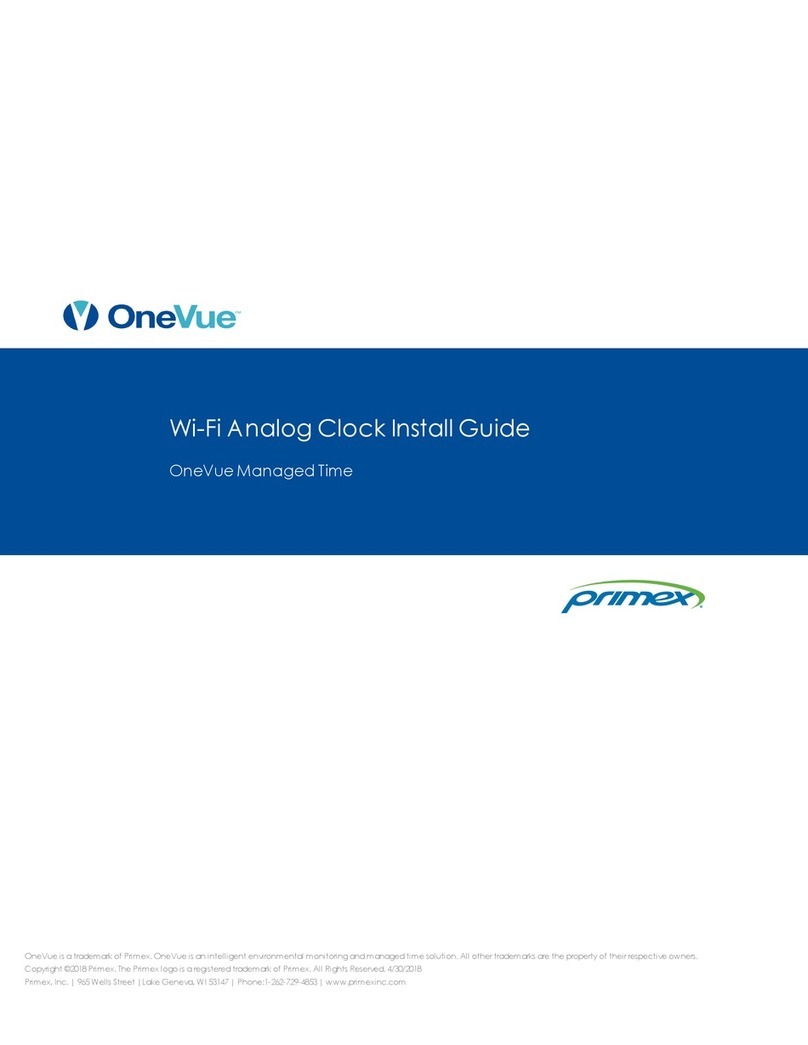
Primex
Primex OneVue Wi-Fi Analog Clock Series User manual

Primex
Primex XR Classic Series User manual
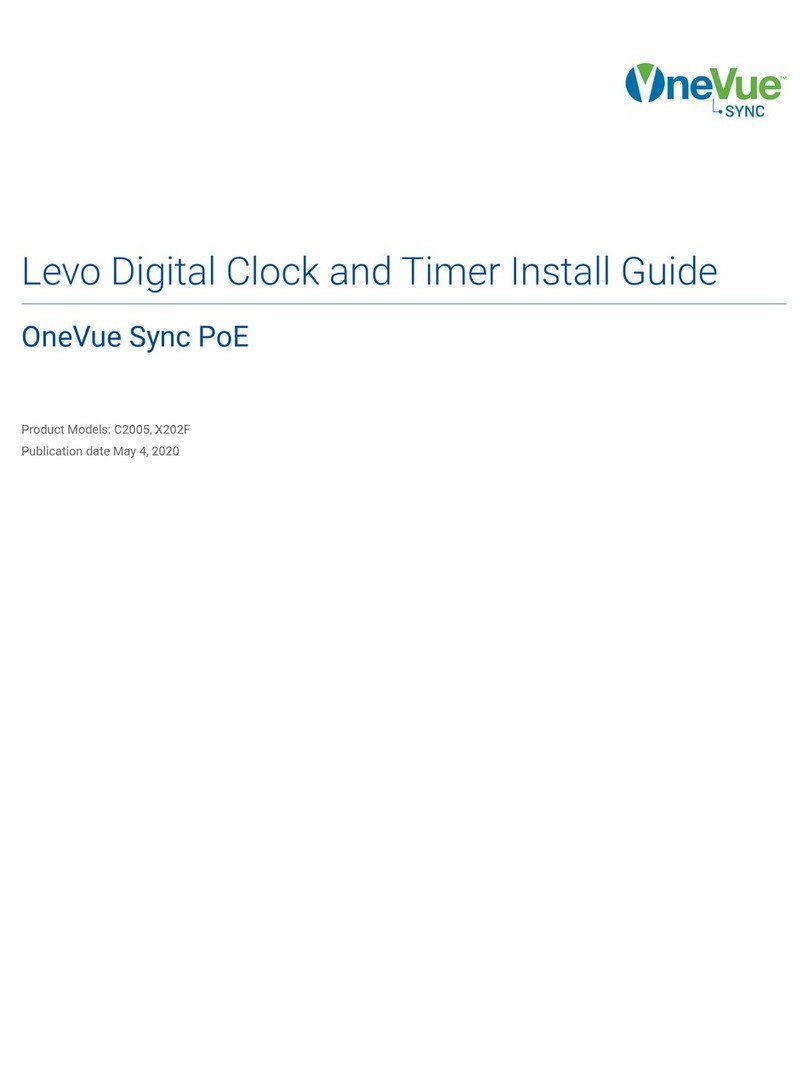
Primex
Primex OneVue Sync Levo Series User manual
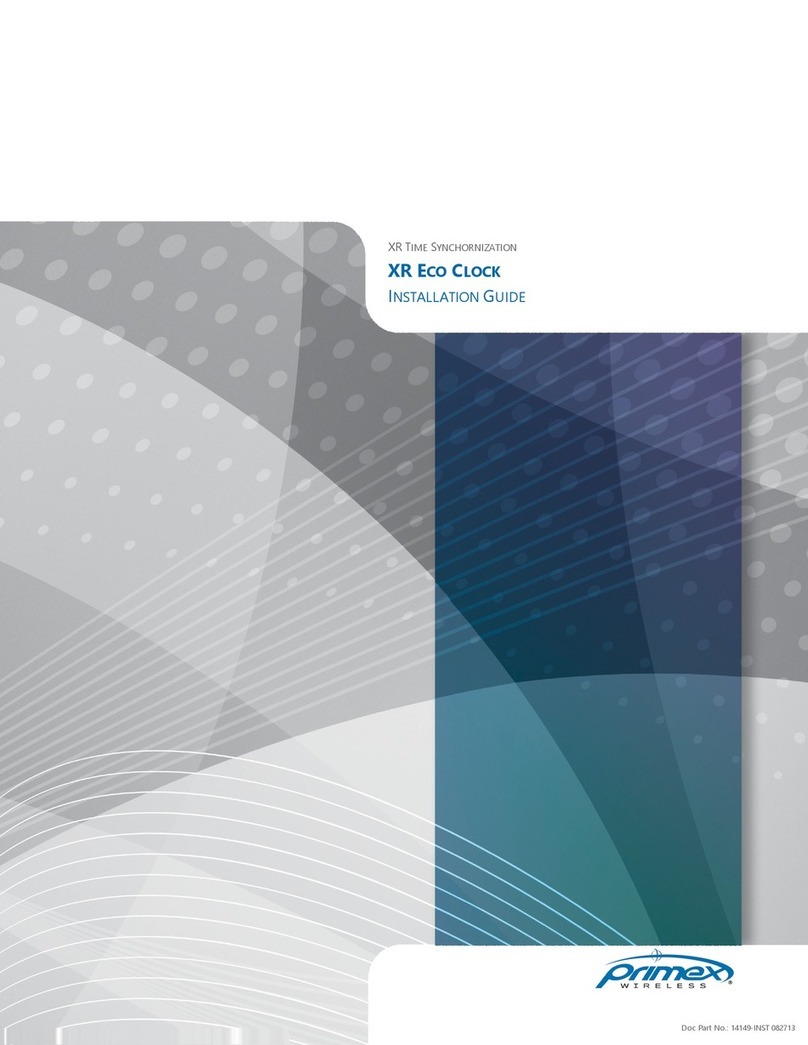
Primex
Primex XR series User manual
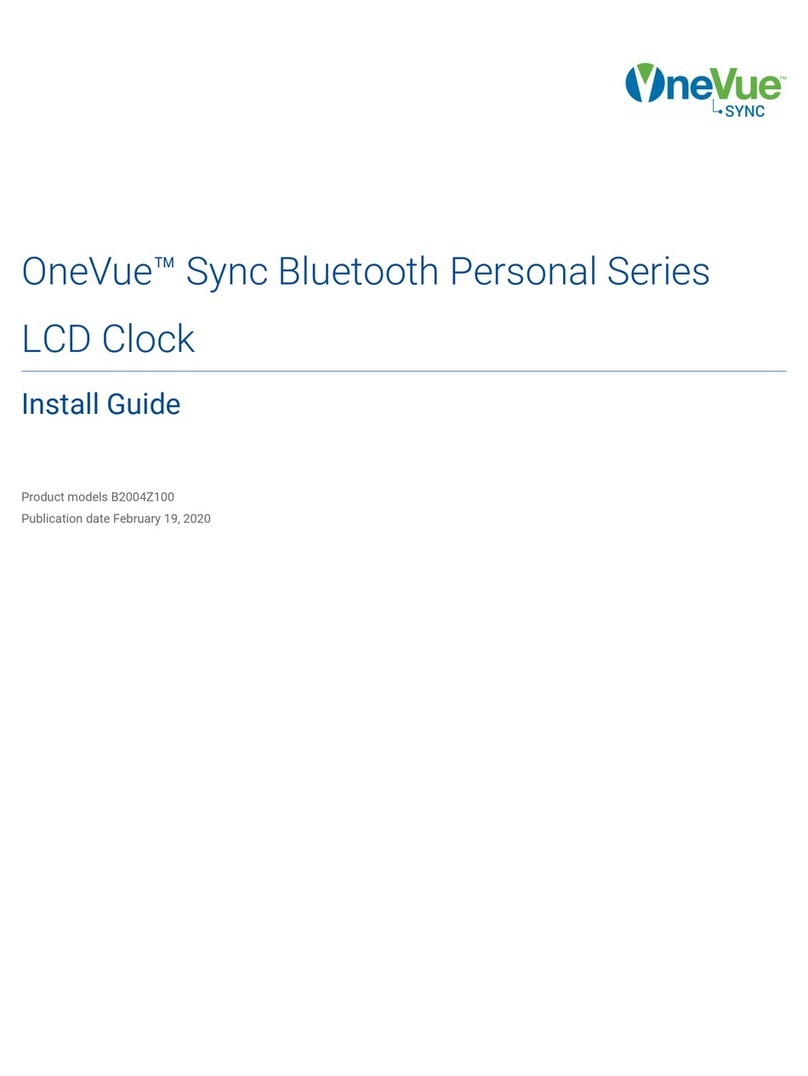
Primex
Primex OneVue Sync Series User manual
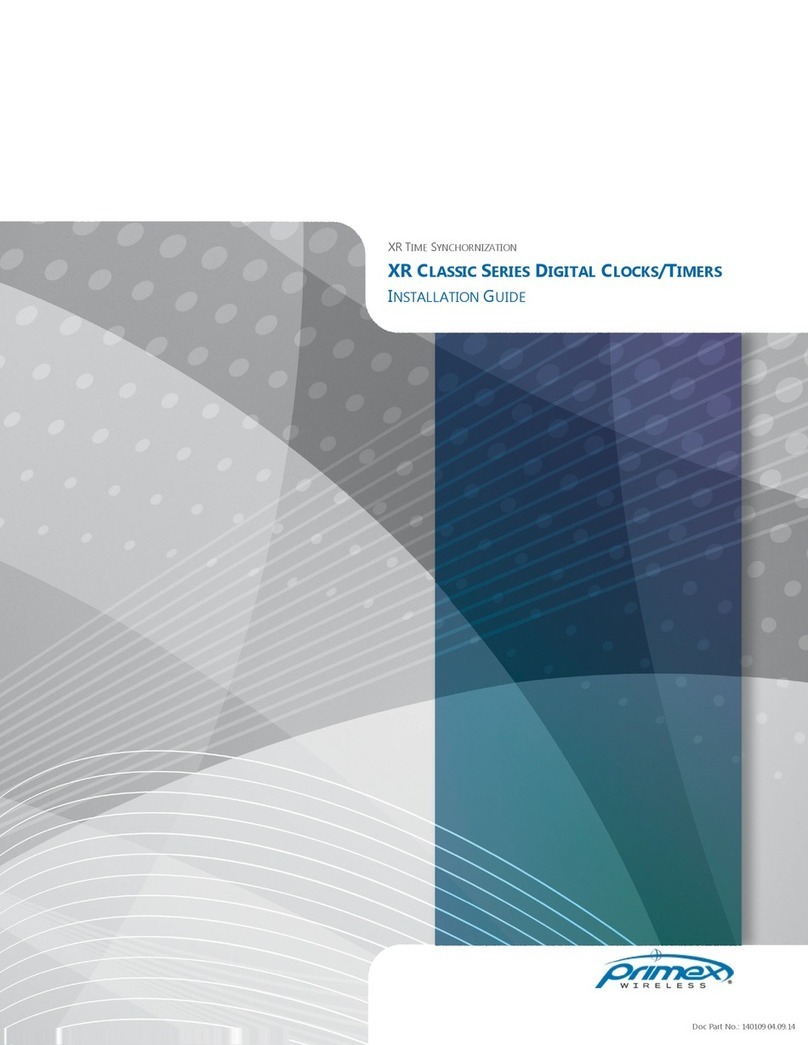
Primex
Primex XR Classic Series User manual
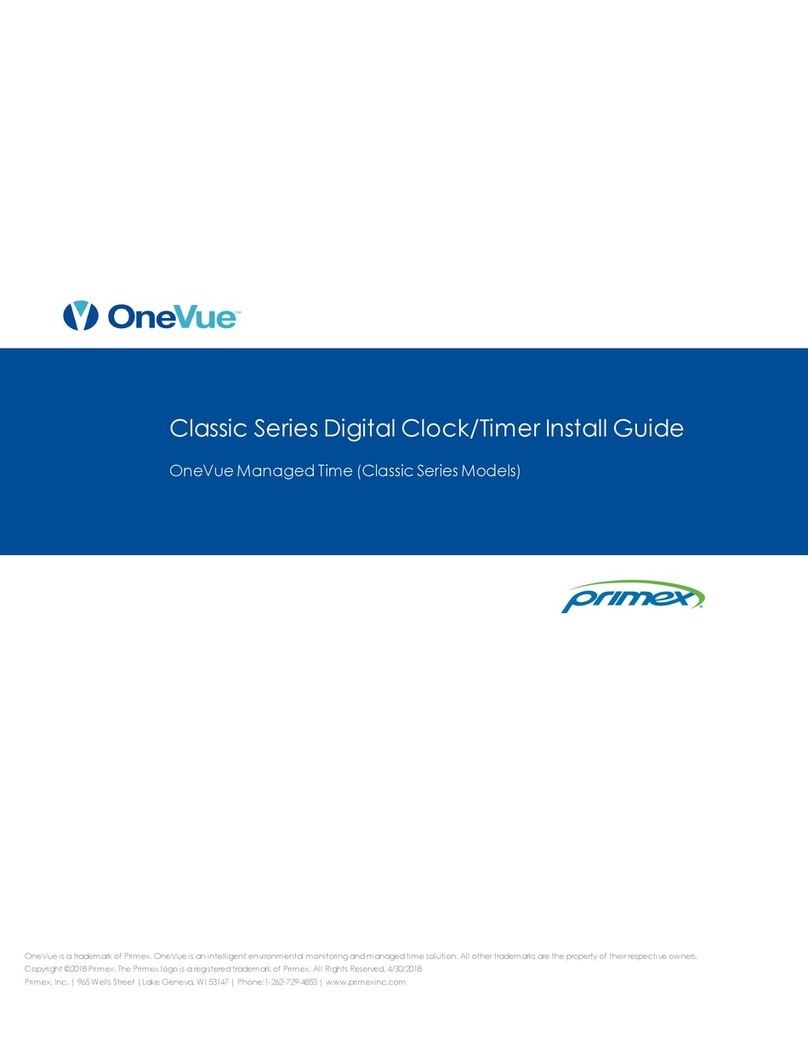
Primex
Primex OneVue Classic Series User manual
Popular Clock manuals by other brands

Sapling
Sapling NTP 7000 Series installation manual

Amano
Amano MTX-30F Installation & operation guide

La Crosse Technology
La Crosse Technology BBB86118v3 Setup guide

BEARWARE
BEARWARE 304474 manual

LS & S
LS & S RTC103U instruction manual

BitGen Technologies
BitGen Technologies LED Walk/Don't Walk Clock user manual

Heathkit
Heathkit GC-1005 Assembly manual

Oregon Scientific
Oregon Scientific PRYSMA RMR221P manual

Andrew O'Malley
Andrew O'Malley DOTKLOK Assembly instructions

Nixie Clock
Nixie Clock Divergence Meter user manual

La Crosse Technology
La Crosse Technology WS-8256-AL user manual

Mini Gadgets
Mini Gadgets MCPro user manual















