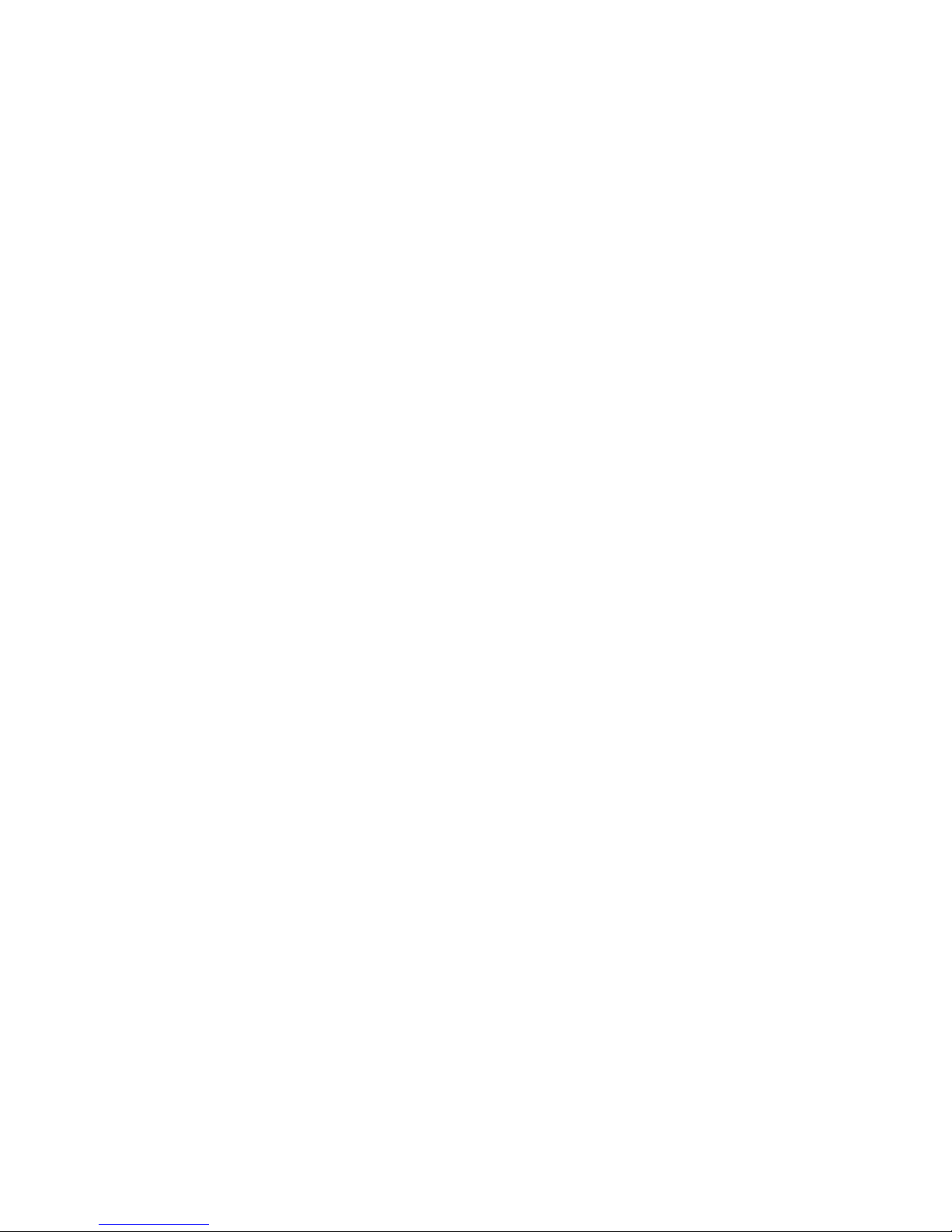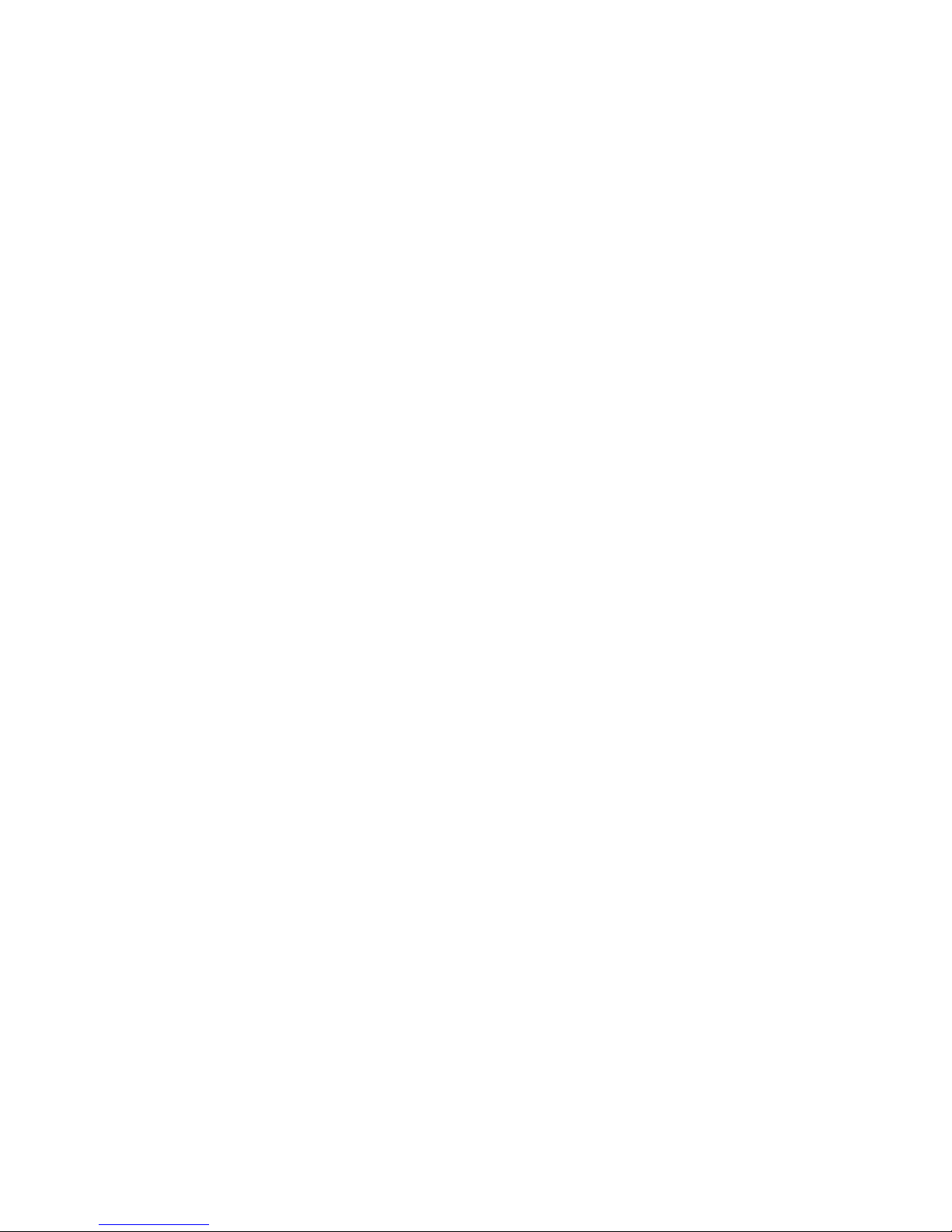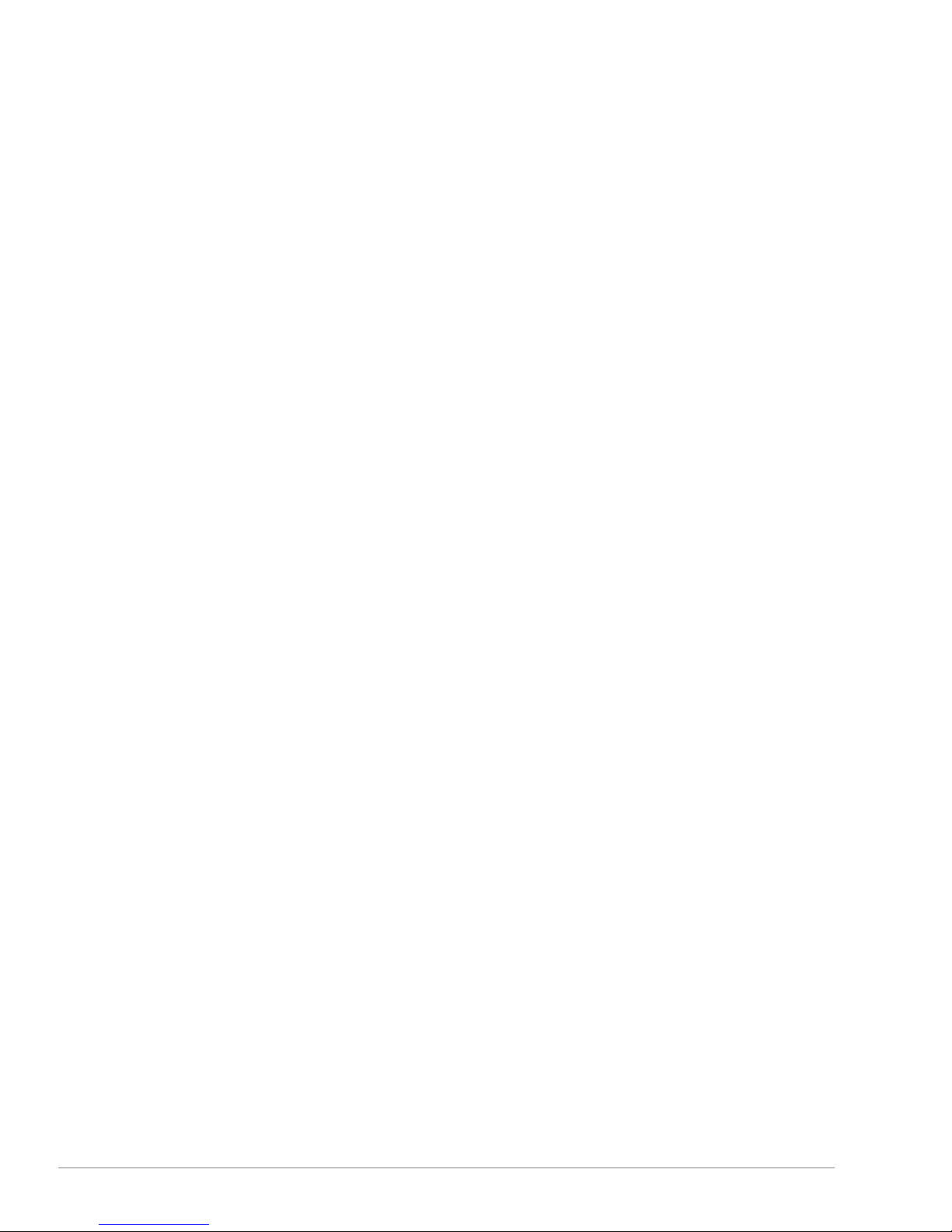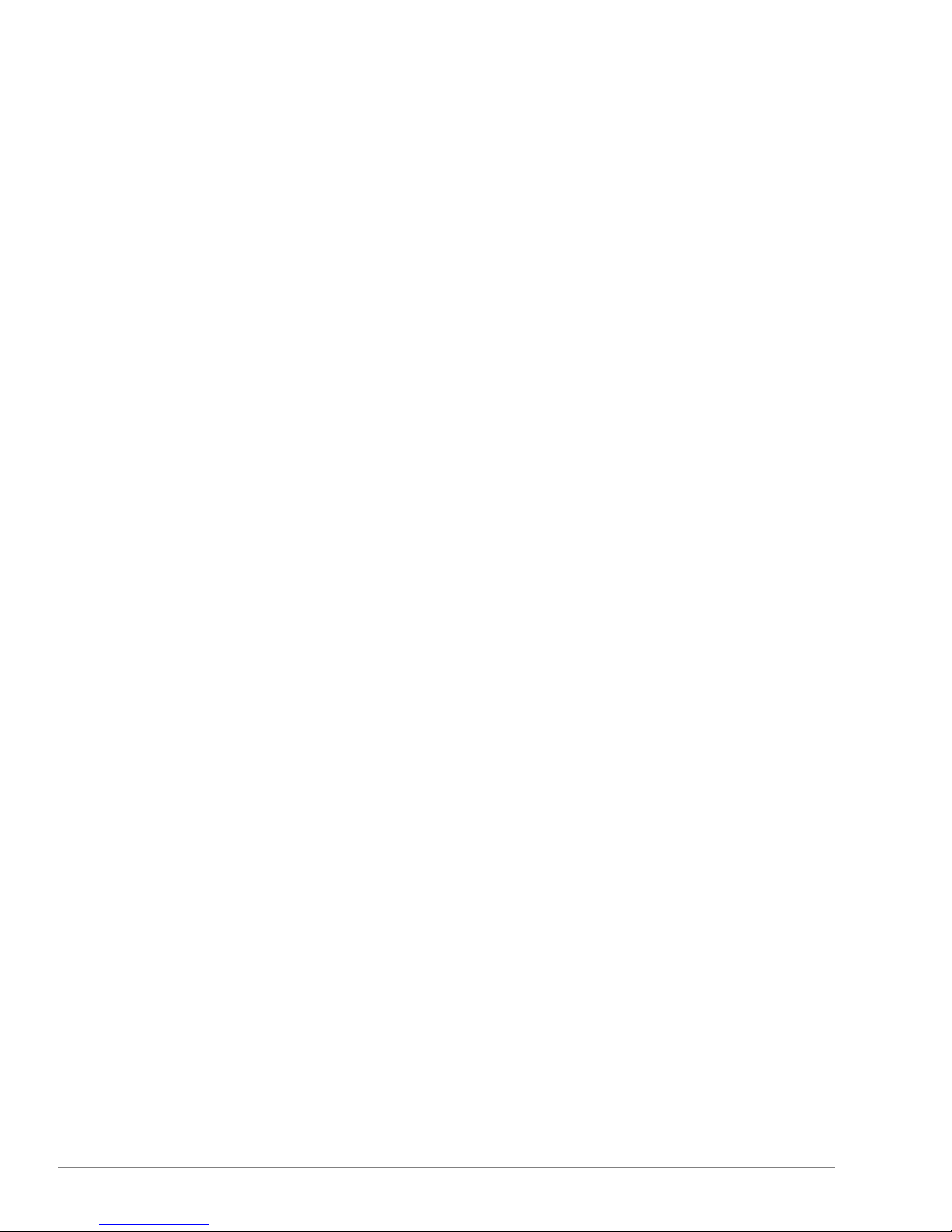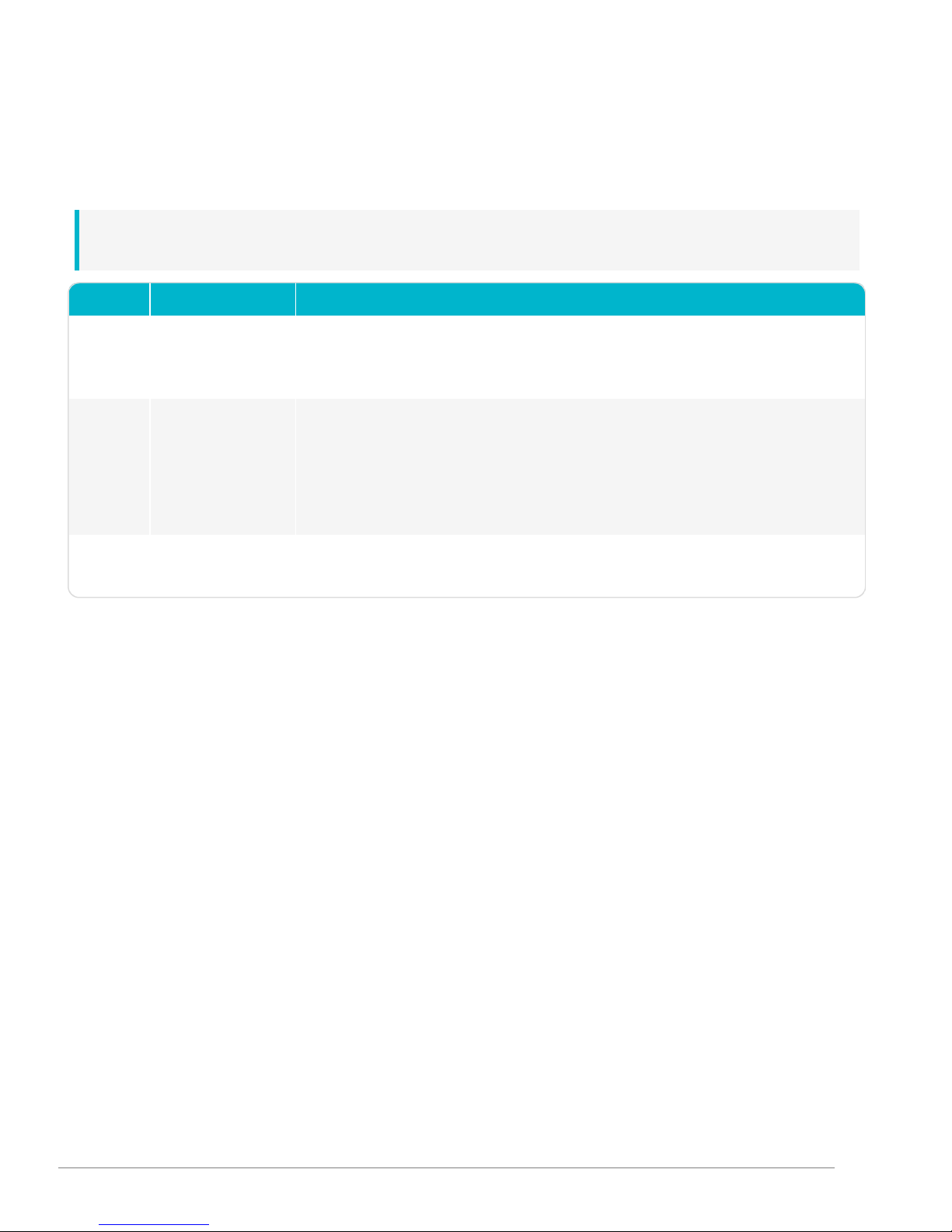Smart-Sync Bridge Specifications
Power
AC-power: 5V DC USB Mini B (5 pin) connector interface, 5 feet (1.5 meter) cable, Input: 100-240 VAC, 50/60 Hz, 0.4A, Output: 5V DC, 1.0A
max
Optional AC-power extension cable: USB power cable 6.5 feet (2 meter), Mini B (5 pin) M and Mini B (5 pin) F connector
Battery backup power: 3.0v Primex Lithium/Iron Disulfide Battery Pack or two AA 1.5V Energizer® Ultimate Lithium batteries. When
solely operating on continuous battery-backup power, its estimated battery life is up to one (1) day.
Power over Ethernet (PoE): compliant with IEEE 802.3af standard and compatible with 802.3at standard
Operation
Ethernet or Wi-Fi network connection: transmits Smart-Sync devices statuses to OneVue, downloads pending setting updates from
OneVue, and connects to NTP Server to receive UTC time.
Smart-Sync Bluetooth Network connection: sends OneVue setting updates and received UTC time to Smart-Sync Clocks and receives
statuses from Smart-Sync Clocks.
Alerts: visual LED and LCD display indicators
Internal Stored Clock Capacity: 1400 Smart-Sync Clocks
Check-In Interval: system defined
During Deployment mode, the first 8 hours after a Smart-Sync Bridge is powered on, its operation is unique during this time period.
lSmart-Sync Bridge automatically connects to the facility's network at the 15th and 45th minute of each hour. During each
connection, it obtains UTC time from a NTP Server and checks-in to OneVue to download pending setting changes.
lSmart-Sync Bluetooth Network automatically builds at the 20th and 50th minute of each hour. After each build, a Smart-Sync
Bridge automatically checks-in to OneVue to send received Smart-Sync Clock data.
Bluetooth®Wireless Communication Protocol
Bluetooth®Low Energy (BLE) Wireless Technology, version 4.1
Bluetooth Range: up to 80 feet (24.3 meters)
Network Communication
Power over Ethernet (PoE) model - Compliant with IEEE 802.3af standard and compatible with 802.3at standard
Wireless (Wi-Fi) Networking Protocols: 802.11b, 11g, 11n single stream (2.4 GHz)
Security Protocols: None, WEP (Open & Shared), WPA (TKIP & AES), WPA2 (TKIP & AES)
Encryption Protocols: TLS 1.2
Network Communication Protocols: Hypertext Transfer Protocol Secure (HTTPS)
IP Addressing: Dynamic Host Configuration Protocol (DHCP), static IP addressing
Data Packet Size: typically less than 5 kilobytes (kB)
7Smart-Sync™ Bridge Install Guide