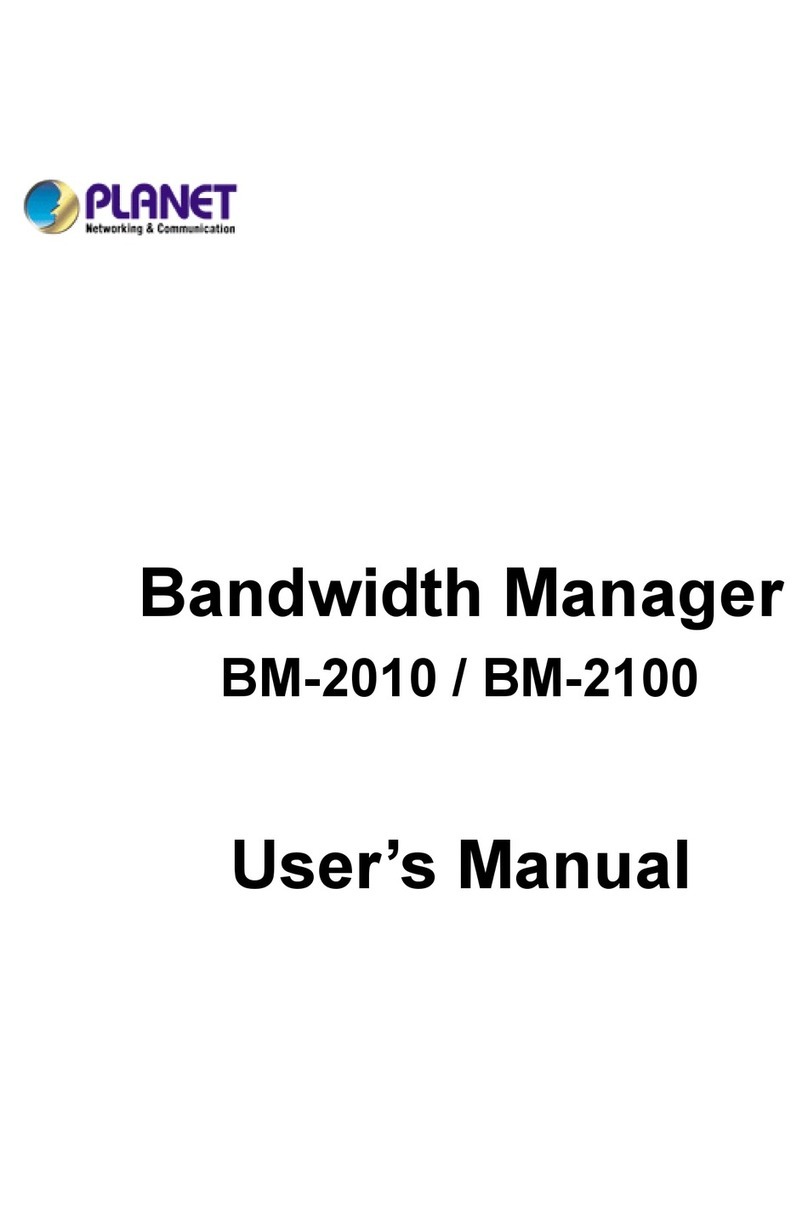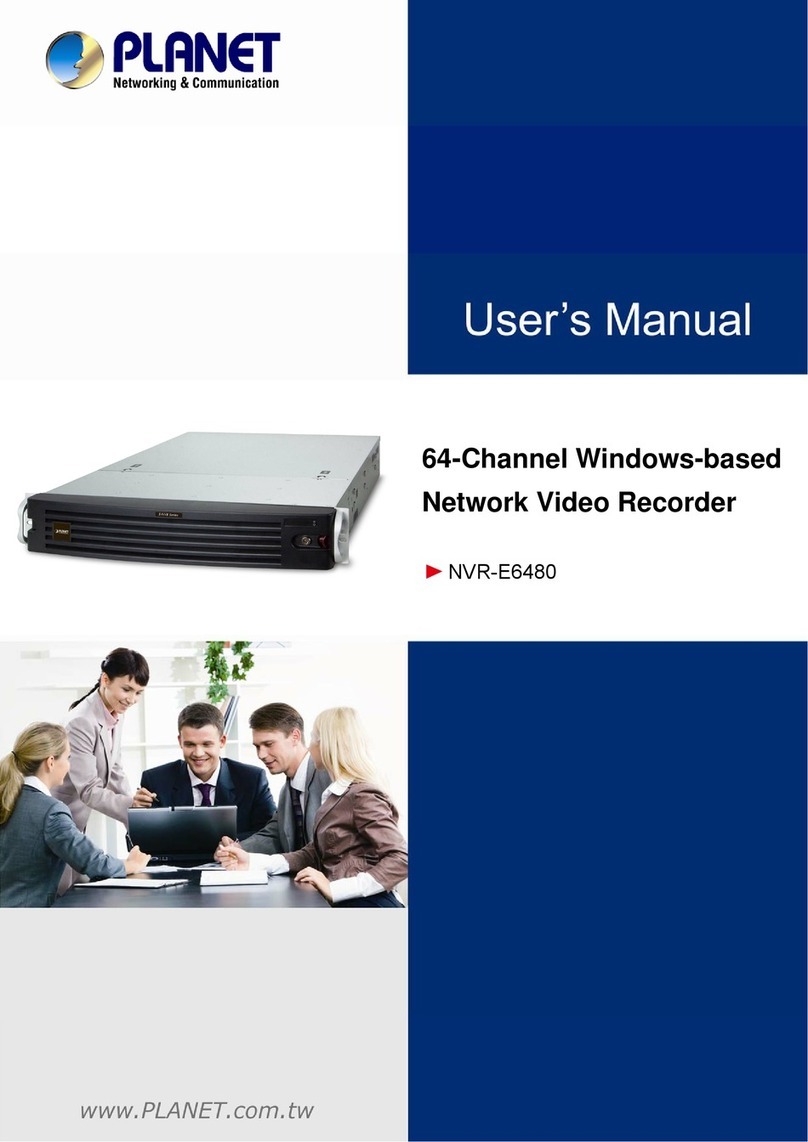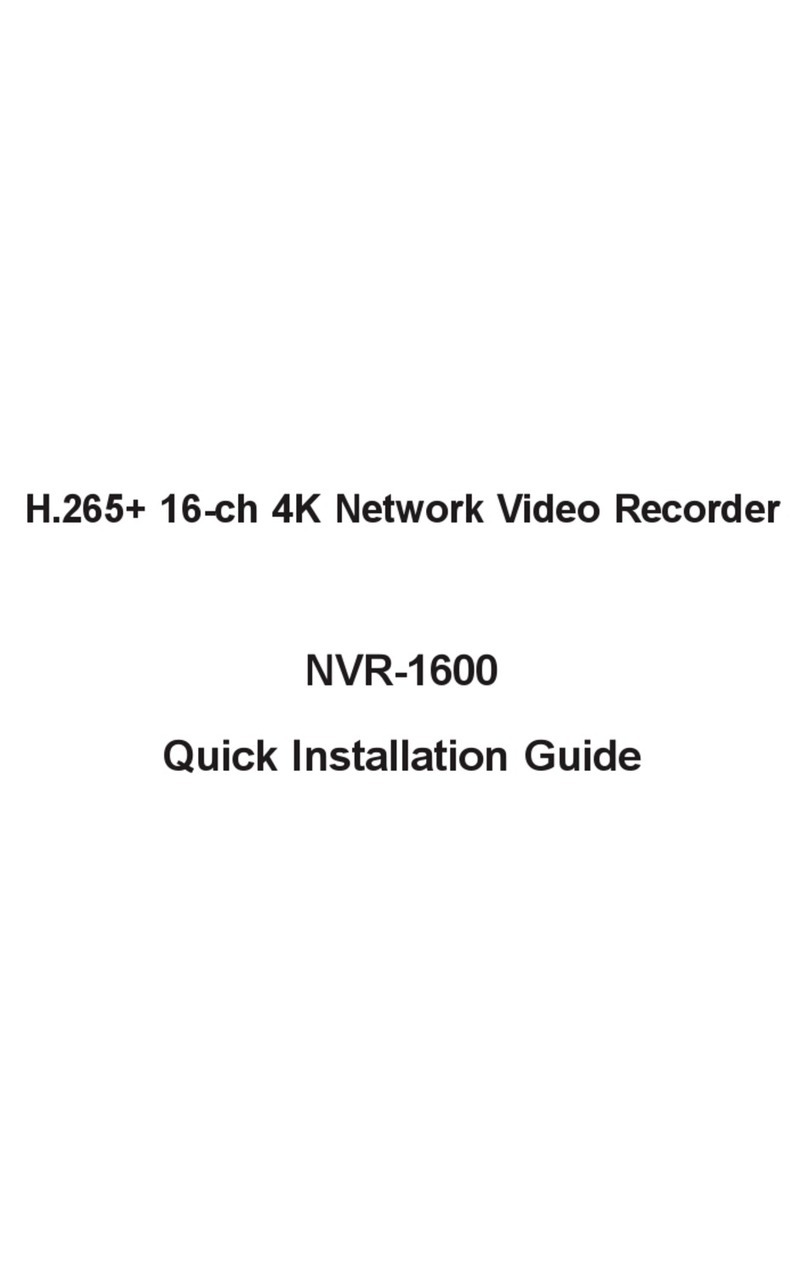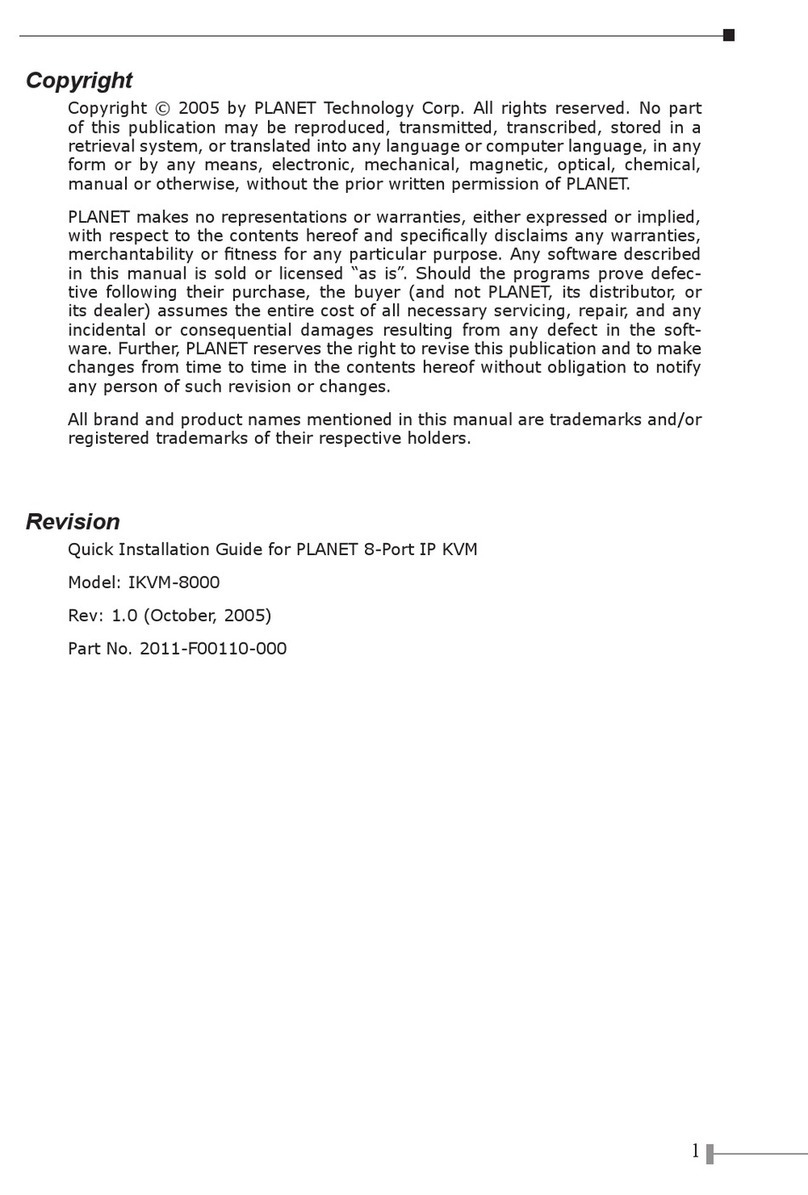i
TABLE OF CONTENTS
CHAPTER 1 INTRODUCTION......................................................................................1
ADE-3000 Features................................................................................................1
Internet Access Features..................................................................................1
Advanced Functions..........................................................................................2
LAN Features....................................................................................................2
Configuration & Management...........................................................................2
SecurityFeatures..............................................................................................2
Package Contents.................................................................................................2
Physical Details.....................................................................................................3
Front Panel........................................................................................................3
Rear Panel........................................................................................................3
Restore Default IP Address and Clear Password...................................................3
CHAPTER 2 INSTALLATION........................................................................................4
System Requirements...........................................................................................4
Installation Procedure...........................................................................................4
CHAPTER 3 LOGIN AND SYSTEMSTATUS...............................................................6
Login.......................................................................................................................6
Preparation........................................................................................................6
Connecting to ADE-3000..................................................................................6
Status.....................................................................................................................8
CHAPTER 4 SYSTEMCONFIGURATION..................................................................10
Overview..............................................................................................................10
WAN configuration..............................................................................................10
SystemWide Settings.....................................................................................10
Per VC Setting................................................................................................10
Internet connection services.............................................................................11
Bridge Mode....................................................................................................11
PPPoE, PPPoA Connection for WAN (Routing mode)...................................13
Fixed IP for WAN............................................................................................14
Dynamic IP for WAN.......................................................................................15
Other settings..................................................................................................16
LAN Configuration..............................................................................................19
DHCP Setting..................................................................................................19
NATSettings........................................................................................................20
Virtual Servers.....................................................................................................23
Bridge Filtering....................................................................................................24
DNS Configuration..............................................................................................25
CHAPTER 5 PC CONFIGURATION............................................................................27
Overview..............................................................................................................27
Windows Clients.................................................................................................27
TCP/IP Settings...............................................................................................27
Windows 9x/ME....................................................................................................28
Windows 2000......................................................................................................29
Windows XP.........................................................................................................32
Internet Access...............................................................................................33
Windows 9x/2000.................................................................................................33
Windows XP.........................................................................................................33
Macintosh Clients...............................................................................................34