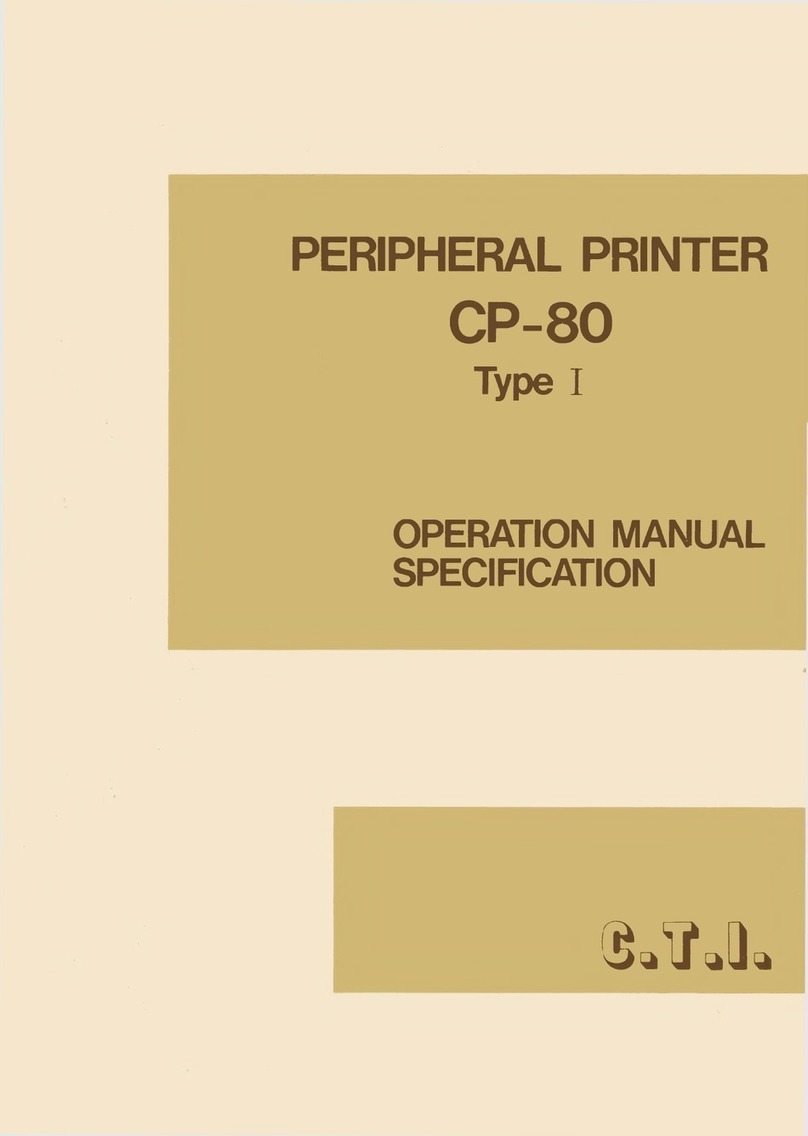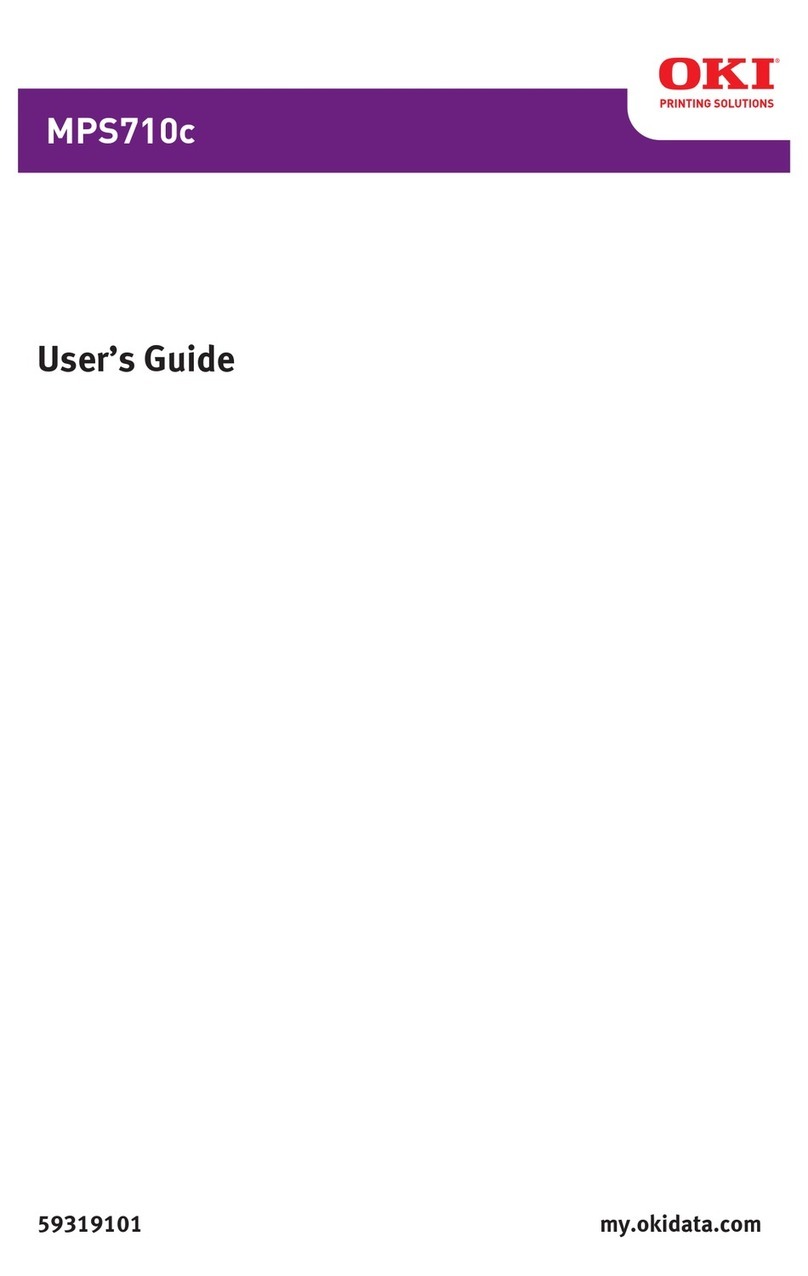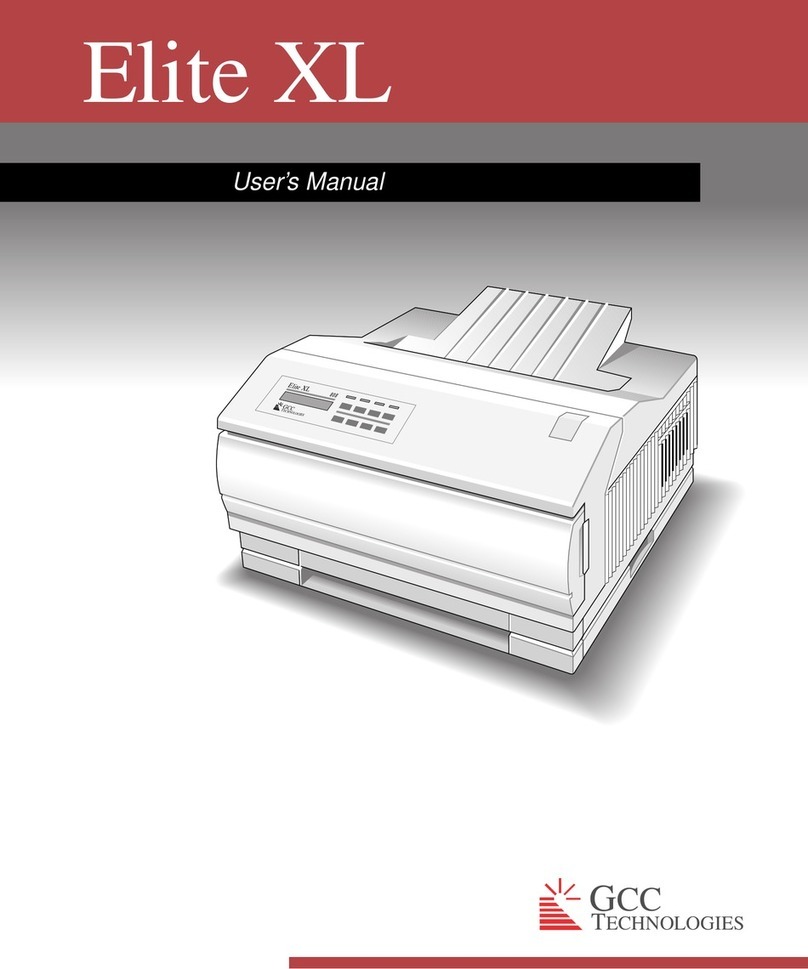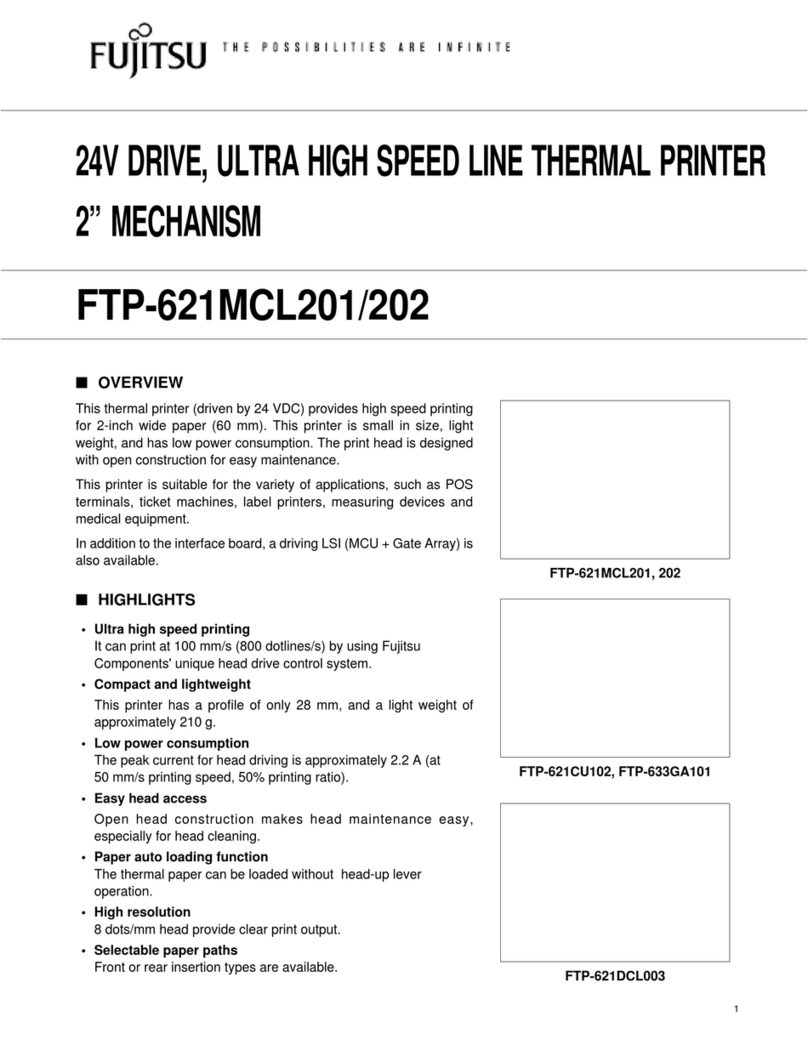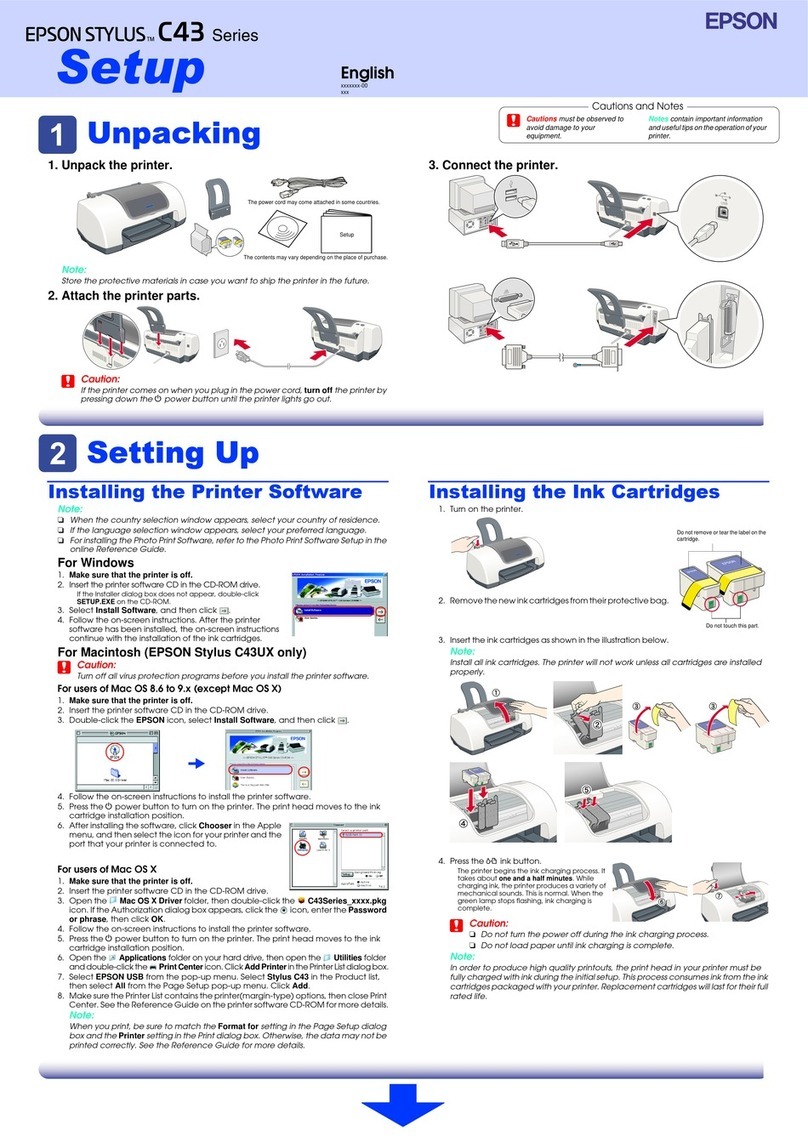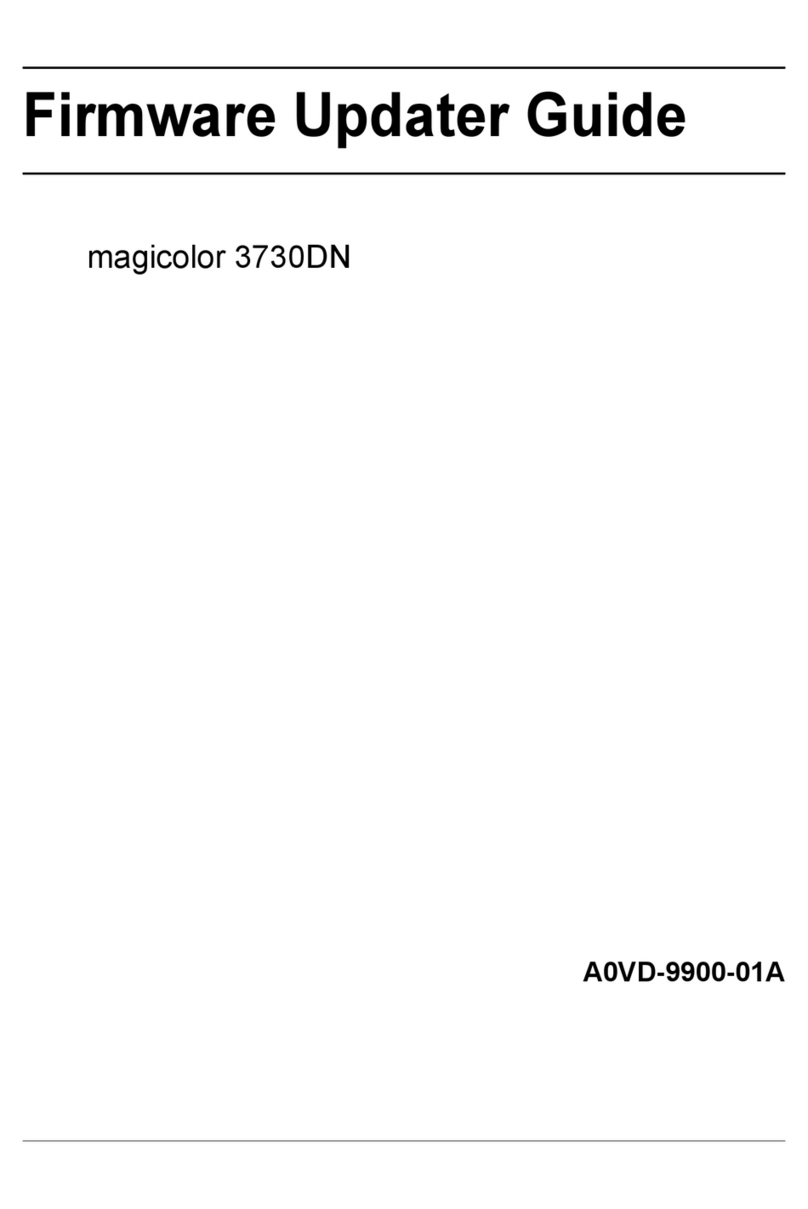Print-Rite PR-855 User manual

Preface
Thank you for your purchasing!
We try our best to meet your request.For your safety and benefit, please read the
instruction and all the materials supplied with the printer so as to use the printer
well. According to the state regulations and company warranty, the printer will not
be serviced by “Three Guarantees” if it is out of order caused by your disassembly,
maintenance or refitting without Zonewin’s authorization in written within
guarantee period. There is a specified Guarantee Label stuck on the printer, please
keep it good within guarantee period, or the printer will not be serviced by”Three
Guarantees”because of the lost or damage of the label.
We promise that we can provide the parts and materials to replace the damaged
ones in normal use within at least 5 years after suspend production.
This printer belongs to energy saving products, energy efficiency label is sticking on
the back cover. All parts are designed for recycling, we will recycle them for free,
please contact with local dealer if you need.
We devoted ourselves to provide high cost performance printers, we hope that you
are satisfied with our printer. Our experienced technical engineer will help you when
there are any problems in use. Please inform our customer service if you have better
suggestions.
The contents in this manual will be subject to change without prior notice. The
description and pictures in this manual, please in kind prevail. If you have any
questions, please visit the following website www.printrite.com.cn or consult
customer service 400-8800-222.Thank you for your cooperation!

Contents
Chapter 1 - Setting Up the Printer
1.1 Choosing a Place for the Printer ..........................................................................................1
1.2 Unpacking the Printer ....................................................................................................... 1
1.3 Knowing Well about the Printer Structure..........................................................................2
1.4 Installing the Printer ............................................................................................................3
Chapter 2 - Paper Handling
2.1 Usage of the Printing Paper .................................................................................. 7
2.1.1 Types of Paper ...................................................................................................................7
2.1.2 Paper Printing Area...........................................................................................................8
2.1.3 Usage of Printing Paper .................................................................................................... 8
2.2 Installing Chain Paper ...........................................................................................9
2.3 Flat-bed Paper Feeding ...................................................................................................11
2.3.1 Flat-bed Paper Feeding with Single Paper and Multi-layer paper.................................11
2.3.2 Flat-bed Paper Feeding ...................................................................................................11
2.4 Setting up the Adjust Lever .................................................................................13
Chapter 3 - Control Panel Operation
3.1
Operations in Online State................................................................................................ 14
3.2
Operations in Offline State................................................................................................ 15
3.3
Power on Functions ........................................................................................................... 16
Chapter 4 - Parameter Settings
4.1 How to Set the Parameter ...........................................................................................18
4.2 Parameter Description ................................................................................................20
4.2.1 Longitudinal Calibration Parameter Settings ................................................................20
4.2.1 Systematic Parameter Settings.......................................................................................20
4.2.3 Emulation Parameter Settings........................................................................................23
4.2.4 Resetting to Defaults.......................................................................................................23
Chapter 5 Troubleshooting and Maintenance
5.1 Troubleshooting .................................................................................................................26
5.2 Maintenance ..................................................................................................................... 30

1
Chapter 1 Setting Up the Printer
This chapter describes how to unpack and set up your printer, which includes,
Choosing a place for the printer
Unpacking the printer
Knowing well about the printer structure
Installing the ribbon cartridge
1.1 Choose a Place for the Printer
Please choose a better place for the printer before you install it.
Place the printer in a relatively independent area because the printer will be noisy when printing in
high speed.
Place the printer on a flat, stable surface. The printer will not operate properly if it is tilted or place
at an angle.
Keep it away from heat sources or moisture or dust.
Do not share one outlet with high-power or interferential appliances.
Make sure the stable voltage values.
Place the printer near a grounded outlet where you can easy unplug the power cord, do not use
patchplug.
Please use the power line along with the printer only. Otherwise it may cause fire or electric shock.
Leave enough space for paper feeding.
Please keep ventilation when you use the printer for a long time.
1.2 Unpacking the Printer and Check
Unpack the printer and make sure you have the following items.
Printer*1
Ribbon cartridge*1
Paper guide*1
CD*1
(
including driver and User Guide
)
USB line*1
Power cord*1
Operations Guide*1
Adapter*1

2
Fig. 1-1
1.3 Knowing Well about the Printer Structure
Fig. 1-2
Parts name
:
Transparent cover: Protect inside parts such as printhead, keep the dust away, lower the noisy.
Keys: Operations on the printer.
Paper guide: For paper feeding and rejecting.
Knob: Paper feeding and rejecting munually.
Release lever: Move forward when using chain paper, and backward when using single sheet.
Adjuster: Adjust the width of the paper when feeding.

3
1.4 Installing the Printer
Remove the packaging fixture and tapes (which are used for transportation)
Fig. 1-3
Install or replace the ribbon cartridge
Make sure the printer is turned off and unplugged.
Please follow the steps below when you replace the ribbon cartridge. We recommend that your
use the genium ribbon cores or cartridge ribbons, low quality consumables will reduce lifespan of
your printer.
1) Open the transparent cover as the arrow direction in Fig. 1-4, do not press it heavily.
Fig. 1-4
2) Move the adjust lever to the top position as Fig. 1-5
Fig. 1-5

4
3) Pull out the paper roller cage horizontally outward to the maxium, flip it upwards to the
position as Fig. 1-6, and move the printhead leftward to the place which is near the left rack
about 1cm.
Fig. 1-6
4) Take out the ribbon cartridge, turn the knob anticlockwise as Fig. 4 to tighten the ribbon.
Insert the fixed point into the frame in the direction of the arrow, then turn the ribbon
cartridge till it enter into the rack totally. At last, turn the knob again to feed the ribbon
down in to the printhead totally, see Fig. 1-8.
Fig. 1-7
Fig. 1-8
5) Turn the paper roller cage inwards to the original position as Fig. 1-9 and close the
transparent cover. Installation is done.

5
Fig. 1-9
Install the paper guide
1) Take out the paper guide and remove the packaging.
2) Insert the paper guide into the rack as Fig. 1-10 shows.
Note: Slant the paper guide first, and then insert it to the rack, and make it flat at last.
Fig. 1-10
Connect the printer to computer
1) Connect the USB cable (flat shape) to the USB port of the computer as Fig. 1-11.
Fig. 1-11

6
2) Connect USB cable(square shape) to the USB port of the printer as Fig. 1-12
Fig. 1-12
Connect the power supply
1) Plug one end of the power cord into the pirnter and other end to grounded outlet as Fig.
1-13.
2) Turn on the printer power switch.
Fig. 1-13
In a residential environment, running this device may cause radio interference.

7
Chapter 2 Paper Handling
This chapter describes how to install the paper and notes on using various kinds of paper for
printing, which includes,
Types of paper
Installing chain paper
Flat-bed paper feeding
Setting up the adjust leave to fit the paper thickness
2.1 Usage of the Printing Paper
2.1.1 Types of Paper
1) Single paper(Flat-bed feeding)
Width 2.5in -11.7in/64mm-297mm
Length 2.5in-14.3in/64mm-364mm
Paper type
A6 105mm*148mm(crosswise)
B6(JIS)128mm*182mm(lengthways,crosswise)
A5 148mm*210mm(lengthways,crosswise)
B5 182mm*257mm(lengthways,crosswise)
A4 210mm*297mm(lengthways)
B4(JIS)257mm*364mm(lengthways)
Executive 7.25in*10.5in(lengthways)
Letter 8.5in*11in(lengthways)
Legal 8.5in*14in(lengthways)
Paper weight
Single paper 30-156g/㎡
Multi-layer paper 40-52g/㎡
Paper thickness
Single paper 0.07-0.18mm
Multi-layer paper 0.07-1.2mm(Thickness of multi-layer)

8
2) Chain paper
Width 3in-10.5in
Length Min 5.5in/Min 139.7mm
Paper weight Single paper 52-82 g/㎡
Multi-layer paper 40-52 g/㎡(per layer)
Paper thickness Single paper 0.07-0.11mm
Multi-layer paper 0.07-1.2mm(Thickness of multi-layer)
2.1.2 Paper Printing Area
Printing area is the range of data showed on the paper, normally not all the paper.
Fig. 2-1
Note: Users can customize the headspace by EDS settings, more information please see chapter
4.
Actual printing area
The maximum of paper width is 11.7 inch, and the maximum of printing width is 8.5 inch.
2.1.3 Usage of the Printing Paper
Usage of chain paper
When you use chain print paper, please note the paper loading position.
Please install the chain paper according to the middle one in Fig. 2-2, or the paper will be
separated from the chain paper clips.
Fig. 2-2
Fig. 2-3

9
Usage of wax paper
Please install the wax paper according to Fig. 2-3.
2.2 Installing Chain Paper
1) Check the position of release lever, adjust the lever to the front (chain paper icon position)as
Fig. 2-4.
Fig. 2-4
2) As shown in Fig. 2-5, place the perforated paper to be printed behind the printer. The height
of the paper should be lower than the printer.
Fig. 2-5
3) Adjust the position of adjustment lever according to the thickness of paper before feeding as
Fig. 2-6. The adjustment method is shown in this Chapter 2-4.
Fig. 2-6

10
4) As shown in Fig. 2-7 , there are 2 chain paper feeders in the back of printer, and 2 paper
guides in the middle to support the paper. These 4 parts can be moved leftwards and
rightwards.(Note: Move the right feeder leftwards to the suitable position when you
printing narrow paper).
Fig. 2-7
5) Release the feeding lever upwards as shown by the arrow in Fig. 2-8. The paper feeder and
paper guide can be moved left and right.(They will be locked when you move the lever
downwards.)
Fig. 2-8
6) Move the feeder to the suitable position, meanwhile move the paper guide to the middle of
the two feeders. Open the paper gap in the direction of the arrow as Fig.2-9.
Fig. 2-9

11
7) Install the printing paper according to the one in the middle with a “〇”below, close the
paper gap and check if the hole are aligned with the sprocket, if not, It may cause the paper
to tear or jam during paper walking.
Fig. 2-10
8) Turn on the printer power switch, you will hear a beep which means paper out, the
indicator light will be on. Press [LOAD/EJECT], printer will feed automatically to the print
start position.
2.3 Flat-bed Paper Feeding
2.3.1 Flat-bed Paper Feeding with Single Paper and Multi-layer Paper
When you print by flat-bed, no need to take down the chain paper, but you need to reject
the chain paper to the feeding position.
For paper path, you can choose to feed and reject from the front, or feed from the front and
reject from the back. Details please refer to chapter 4.
2.3.2 Flat-bed Paper Feeding
1) Check the position of release lever, as shown in Fig. 2-11, adjust the release lever to the
back(which is the flat-bed icon position).
Fig. 2-11

12
2) There is a adjuster on the left of the paper guide which is for feeding location. As shown in
Fig.2-12, you can move the adjuster left and right. The moving part of the regulator has a
scale that you can use to determine the paper feeding position.
Fig. 2-12
3) Open the cover before feeding, and adjust the lever according to the thickness of the paper
as Fig. 2-13. Details please refer to chapter 2-4.
Fig. 2-13
4) Turn on the printer, the printer beeps and the paper out light flashes.
5) Insert the printing paper face up as the arrow in Fig. 2-14. The printer will feed automatically
the paper to the printing position. The ONLINE indicator light is on. It’s ready to print.
Fig. 2-14
Note: Please put the paper correctly before you feeding. Please reject it if the paper is slanting.
Turn off the printer if you can’t reject, and reject the paper by turning the knob.

13
2.4 Setting up the Adjust Lever
To get the best printing effect while protecting the printhead, please make sure adjust the lever
correctly according to the total thickness of printing paper. The bigger the number of adust lever
setting, the thicker the papers that can be printed. If the printout appears dim or the character
appears to be missed or missing, the value of this setting may be too high. Instead, if the value of
this setting is too low, the printout may be dirty, and the paper feeding may be incorrect or the
ribbon may be damaged. Please refer to the data given in the table below to select the
appropriate lever position.
Paper type Adjust lever
position
Plain paper single paper 1 or 2
chain paper 1 or 2
Multi-layer copy
paper(carbonless)
2(original+1 copy) 2
3(original+2 copies) 3
4(original+3 copies) 4
5(original+4 copies) 5
6(original+5 copies) 6
7(original+6 copies) 7
Name card 5 or 6
When the adjustment lever is toggled from high level to 2 or below, the printer will sound a bee. The
printer will sound two chirps when the adjustment lever is toggled from low level to 3 or above ,
which indicate it entries into multi-layer mode.
Note: Please set the printer to multi-layer mode when you use wax paper.
This printer is applicable to the recycled paper.

14
Chapter 3 Control Panel Operation
There are 3 keys and 3 indicator lights on the control panel. Through the combination of these keys,
many complex functions can be performed.
The printer's control panel is shown below, with three buttons from left to right: [PRINT MODE ], [TEAR
OFF], [ONLINE].
Fig. 3-1
3.1
Operations in Online State
Online key and offline status
[ONLINE] is a switch-type key, i.e.: press once for offline, press again for online.
In online status (indicator light is on), printer receives the data from the computer and print normally.
In offline status (indicator light is off), printer stops printing and sends a signal to the computer that it
cannot receive data.
If printing paper is loaded, printer will be on-line when it’s power-on. If unloaded, it will be offline and
paper out light is on. When you load the paper, printer will return to online status.
Note: Most of the operations should be done in offline state.
Chain paper auto tear off function
When printer is online, press the [TEAR OFF] key, printer will feed till the cutting position. After tearing
paper, printer will automatically reject to the paper head and then continue to print.
Printing mode settings
When printer is online, press the [PRINT MODE] key for about 2 seconds to switch to another printing
mode.
There are 3 printing modes for option;
Draft: PRINT MODE light blinks, printing in fastest speed but in lower print quality.
HS-LQ: PRINT MODE light on, printing in faster speed and in moderate print quality.

15
LQ: PRINT MODE light off, printing in best quality but in lowest speed.
Note: Please do not change the printing mode when printer is working, or it will affect print quality.
Enhance printing mode
In online status, adjust the adjust lever to 3 and above. Press the [ONLINE] key for about 2 seconds,
ENHANCE light blinks, and printer switch to Enhance printing mode.
3.2
Operations in Offline State
1.
Single key function when offline
Online
Printer will stop printing and send a signal to the computer that it cannot receive data in
offline state (indicator light off). If printing paper is ready, printer will be online when you
press key
[ONLINE].
Line skipping
When printer is offline, press key[TEAR OFF] once, printer will feed a line forward. If press and
hold Key , printer will feed forward until you release the key.
Note: The paper (flat-bed feeding) will move backward.
The paper (chain paper feeding) will move forward.
Loading or unloading the paper
When you use chain paper, press [LOAD/UNLOAD] in offline state(PAPER OUT light on), printer
will load the chain paper.
If there is print paper in offline state, press [LOADE/UNLOAD], printer will return the chain paper
to the chain paper feeder.
Insert the single paper(flat-bed feeding) along the paper guide, printer will feed automatically. If
you want to unload the paper, press [LOADE/UNLOAD], printer will reject the paper to the paper
guide or it will reject from the back of printer.
2. Combination key function in offline state
Combination keys function means operation by two or more than two keys to complete an operation.
Feeding a little forward or backward
When printer is offline.
Press [ONLINE] and hold, press [TEAR OFF] at the same time, printer will feed continuously in

16
small steps until the keys are released.
Press [ONLINE] and hold, press[LOAD/UNLOAD], printer will reject the paper continuously in
small steps until the keys are released.
Page head settings
When printer is offline.
Press [ONLINE] for about 2 seconds, release it when you hear a beep, then press [TEAR OFF] and
hold, printer will feed continuously till you release the key. If you press [LOAD/UNLOAD] and hold,
printer will reject the paper continuously until you release the key.
Note: When using punch paper, do not attempt to return the paper to the top page, as the
printer paper may get stuck inside the printer.
After the adjustment, press [ONLINE] and hear a beep, paper head position is saved at present, if
you want to save the settings permanently, please press [ONLINE] for about 2 seconds and hear
two beeps, the current page top position is saved already and will not lost after power off.
Note: The range of head space is 0-4 inch. It will stop automatically when reach to 0 inch, and
you cannot save the settings if exceed 4 inches, it will reset to defaults after power on.
Clear the buffer area
Printer will store the received data in the buffer area. If you stop printing accidentally, the data in the
buffer area will cause messy code when you start printing again, so you need to turn off the power and
clear this part of data.
3.3
Power on Functions
There are some special functions by pressing different keys and power on the printer at the same
time.
Self-checking
Press [ONLINE] and power on the printer at the same time, the printer will conduct self-checking, print
ROM version number and EDS settings.
Printer will stop self-checking when power off.
HEX printing
Printing by this mode is good for analyzing the problems when there is an error.
Press [TEAR OFF] and power on the printer at the same time, printer switches to HEX printing
mode when you hear a beep.
Log out the printer HEX printing mode when power off.
EDS settings
Press [PRINT MODE] and power on the printer at the same time, the printer will enter into EDS

17
settings. Details please see chapter 4.
Printing pin testing page
Long press [ONLINE] and [TEAR OFF] and power on the printer at the same time, printer will print
pin testing page.
Note: Make sure turn off the printer after the completion of above power on functions. Printer
will work normally after restart.

18
Chapter 4 Parameter Settings
EDS settings (DIP switch settings ) can save the settings when power down, the settings are as
follows:
1) Longitudinal calibration parameter settings
2) System parameter settings
3) Emulation parameter settings
4) Resetting to defaults
4.1 How to Set the Parameter
1) Long press [PRINT MODE] and power on the printer at the same time, release the key until
the printhead stops moving.
2) Load A4 paper horizontally, printer will feed automatically and start to print, if printer reject
the paper, reload it.
3) Select the previous item by pressing [LOAD/UNLOAD](decrease set value), select the next
item by pressing [TEAR OFF] (increase set value).
4) Long press [ONLINE] and press [PRINT MODE] at the same time, you can go back to the
previous menu.
5) Restart the printer.
Note: After adjusting the parameters, you need to press the key [ONLINE] to save. Please refer
to Fig. 4-1.
Table of contents