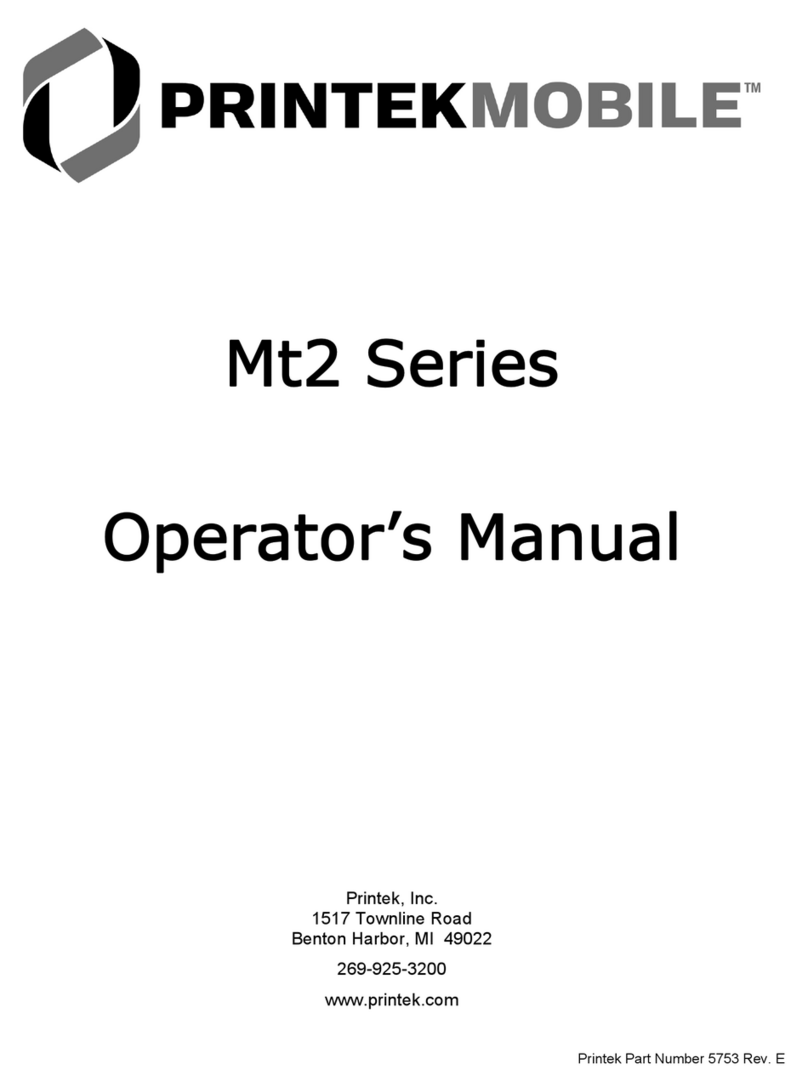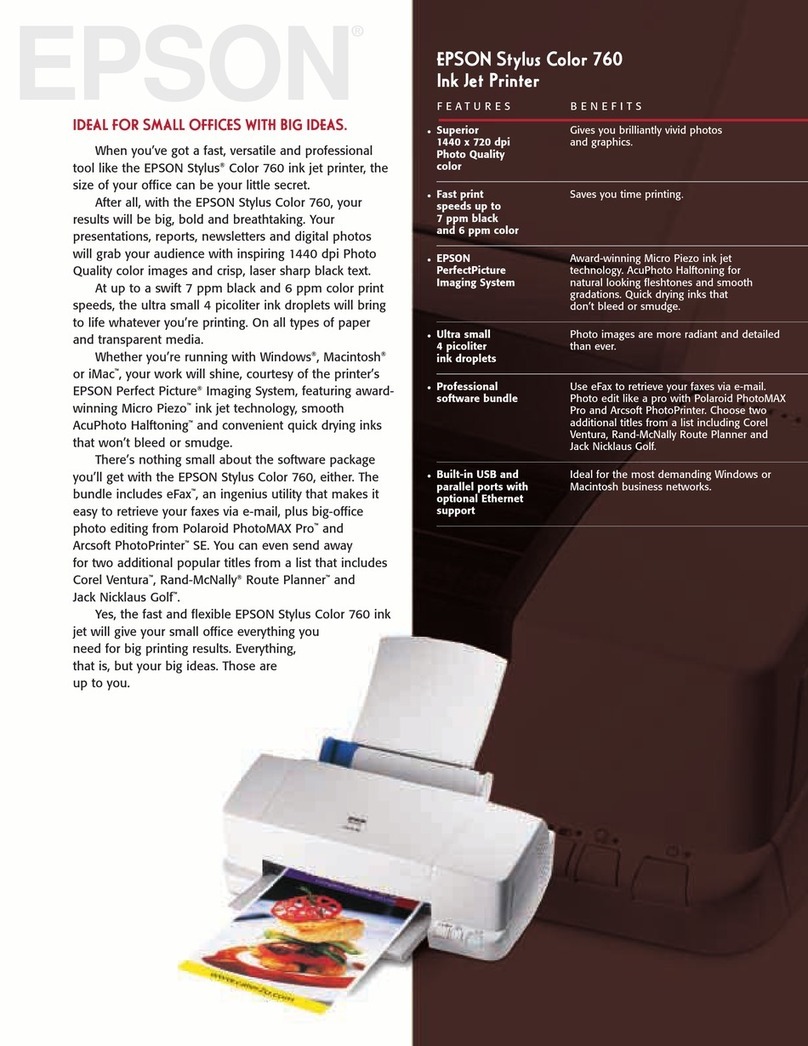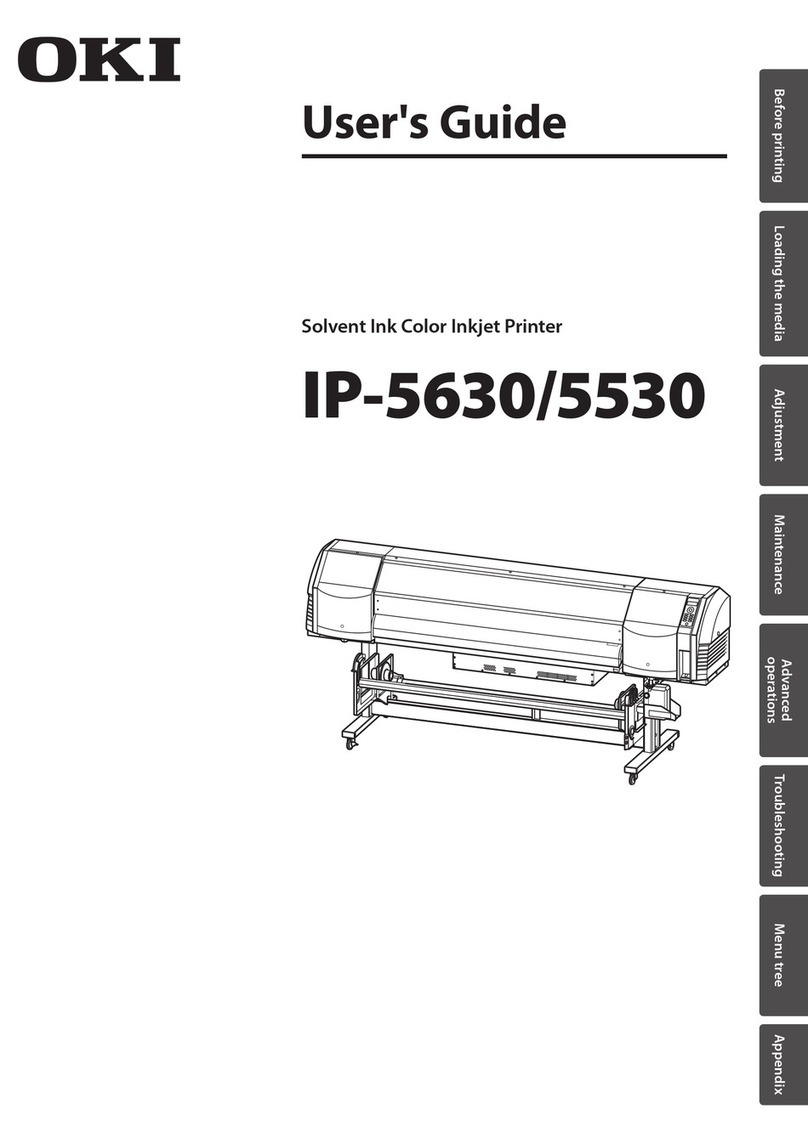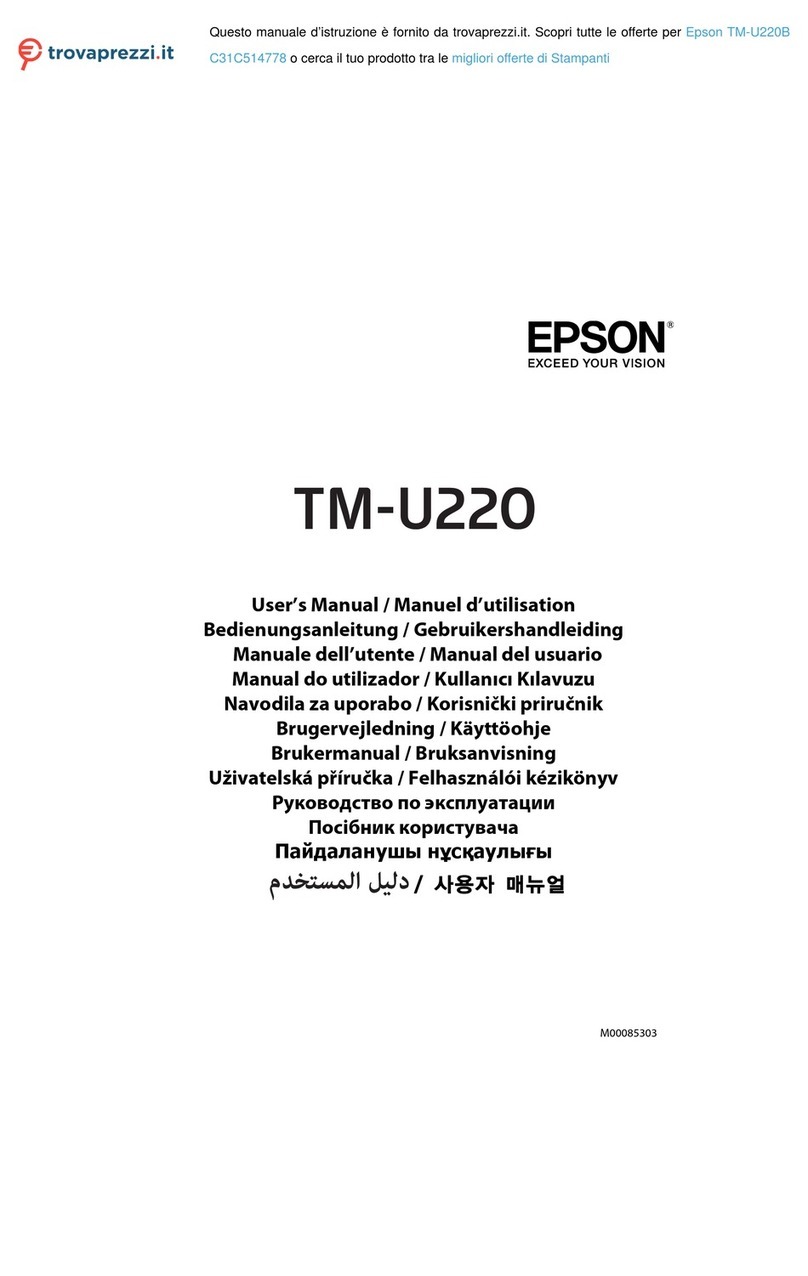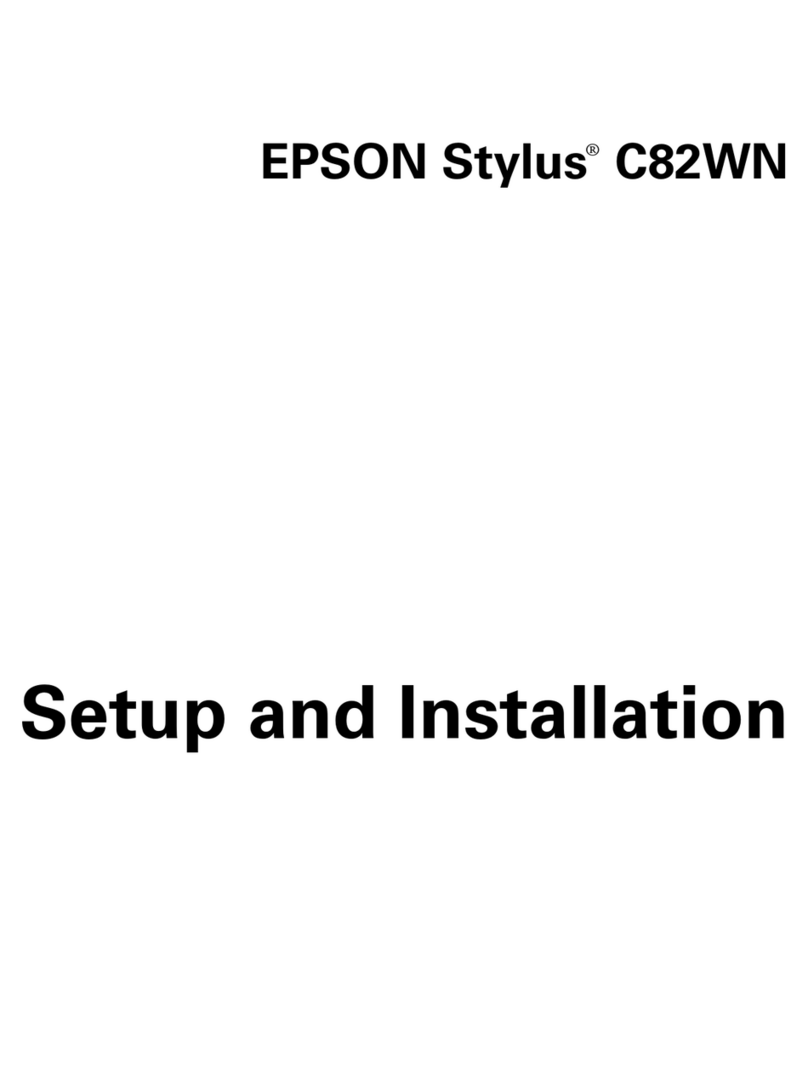Printekmobile FieldPro 530si Series User manual
Other Printekmobile Printer manuals
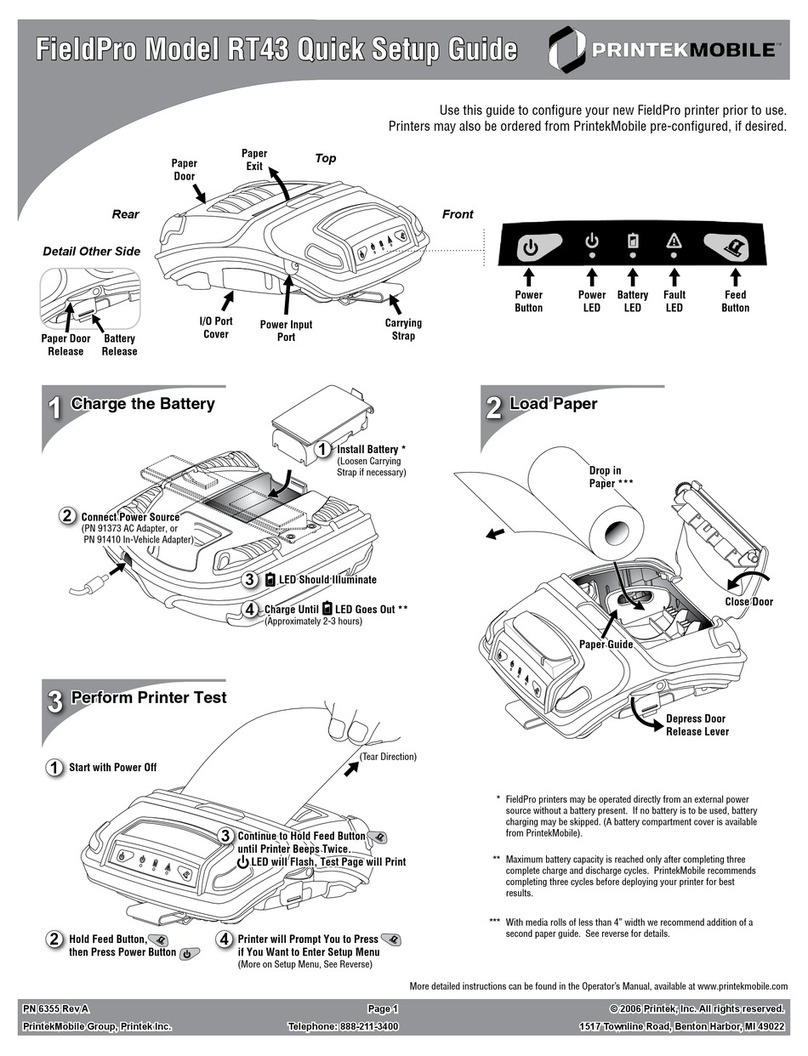
Printekmobile
Printekmobile FieldPro RT43 Series User manual
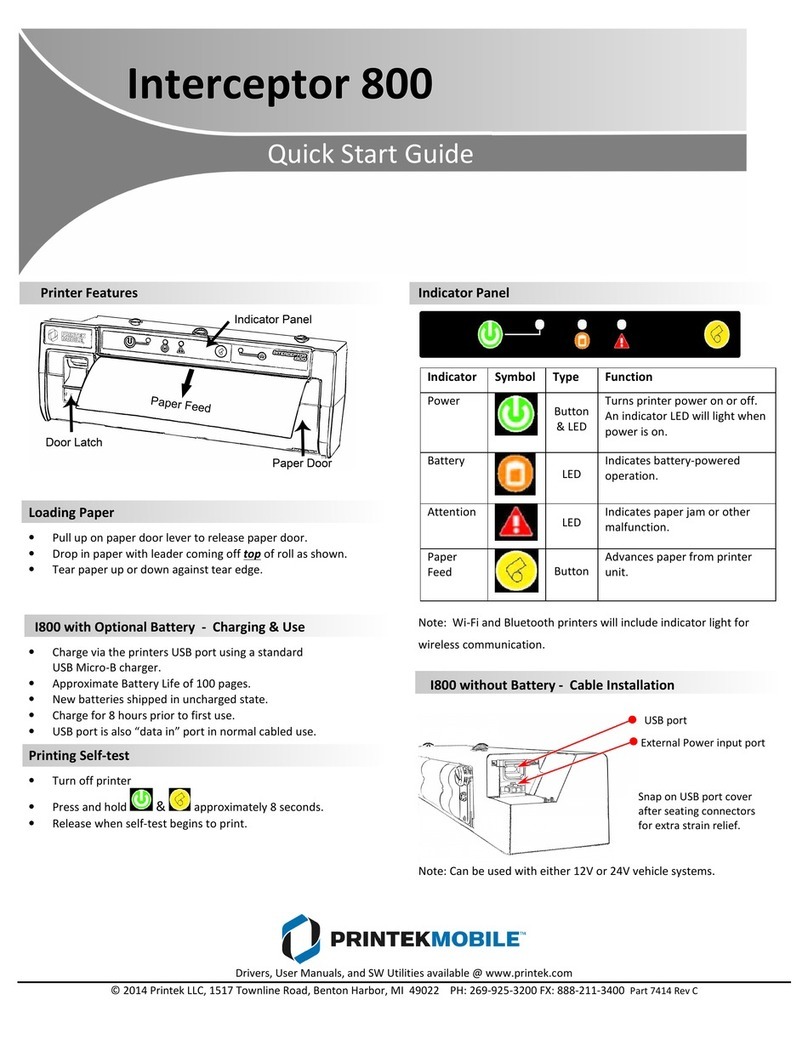
Printekmobile
Printekmobile Interceptor 800 User manual

Printekmobile
Printekmobile LCM20 Manual

Printekmobile
Printekmobile FieldPro 530 User manual
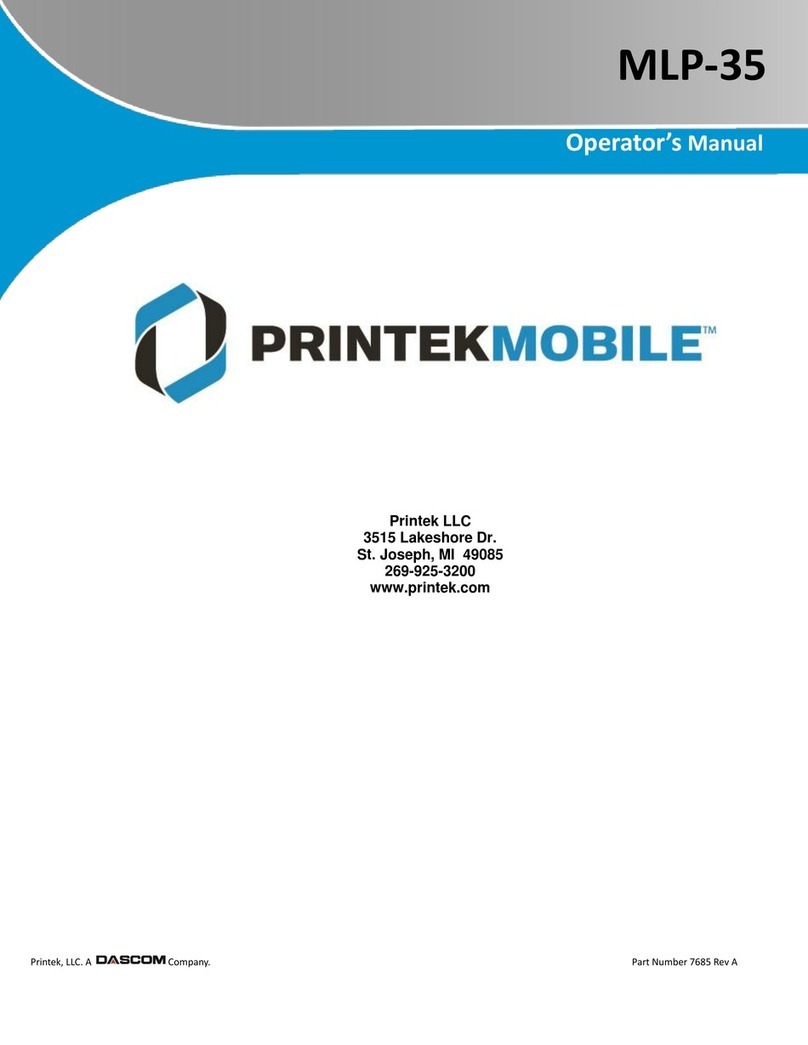
Printekmobile
Printekmobile MLP-35 User manual
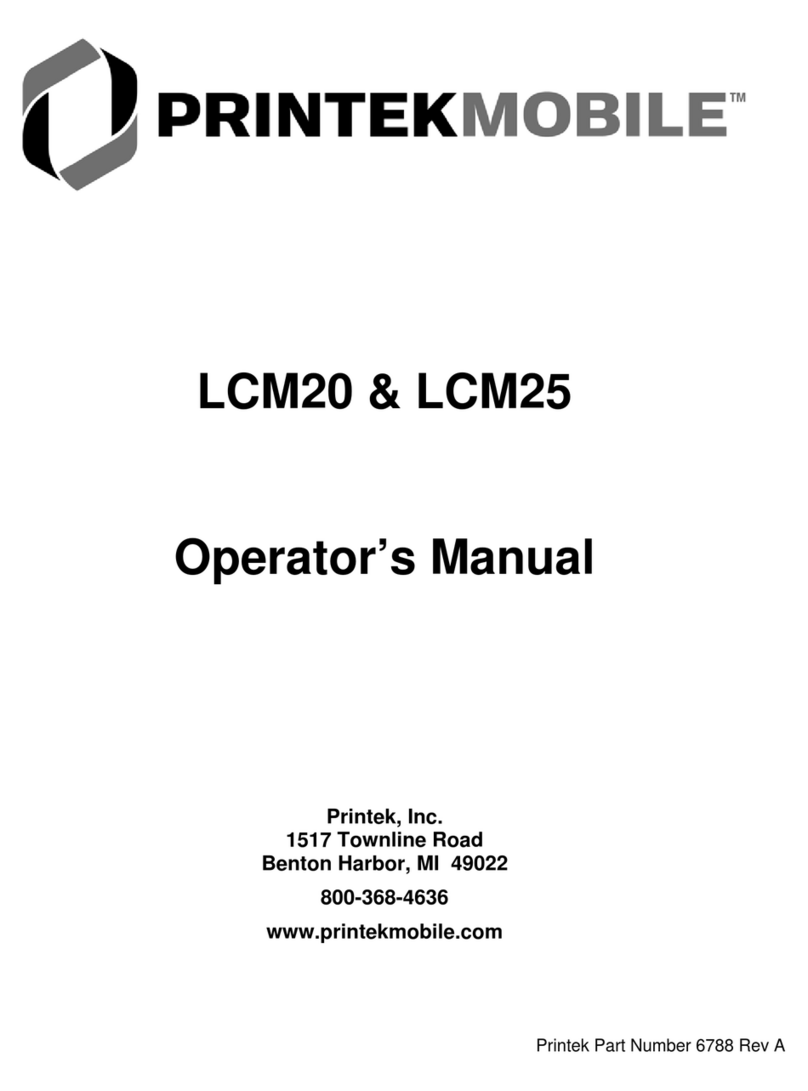
Printekmobile
Printekmobile LCM20 User manual
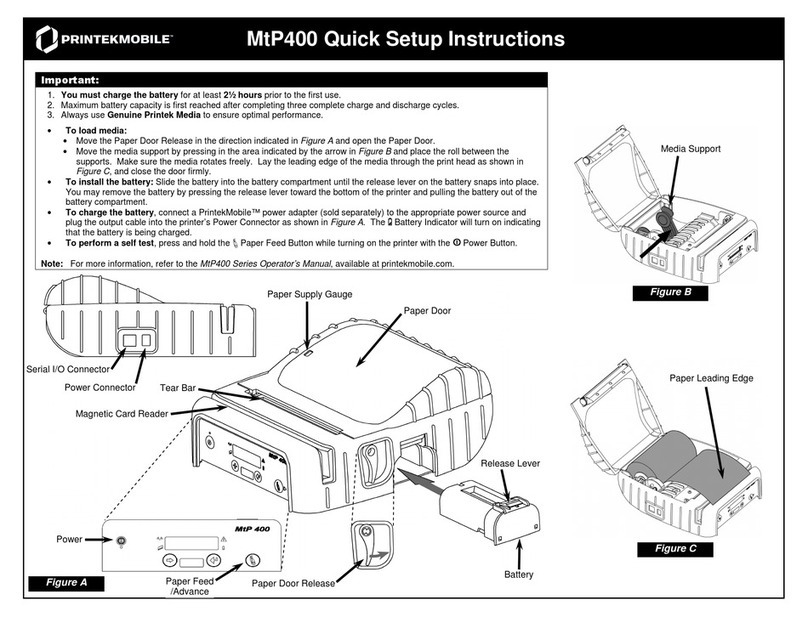
Printekmobile
Printekmobile Mobile Thermal Printer MtP400 Manual
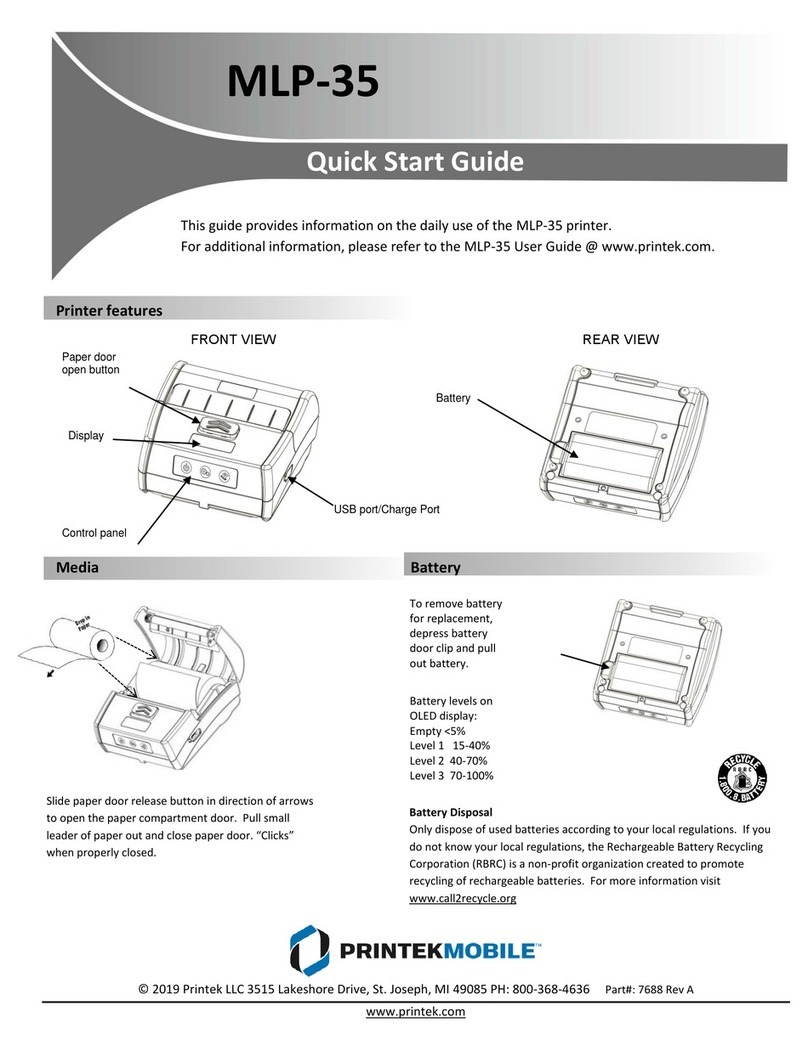
Printekmobile
Printekmobile MLP-35 User manual
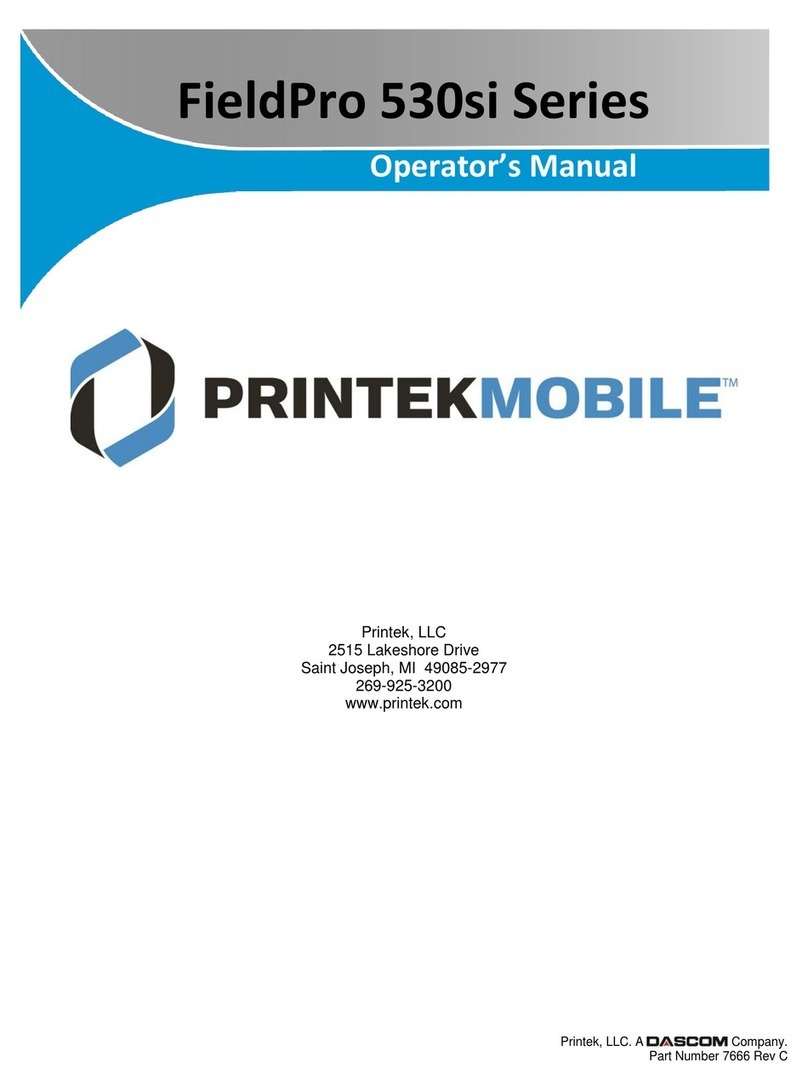
Printekmobile
Printekmobile FieldPro 530si Series User manual
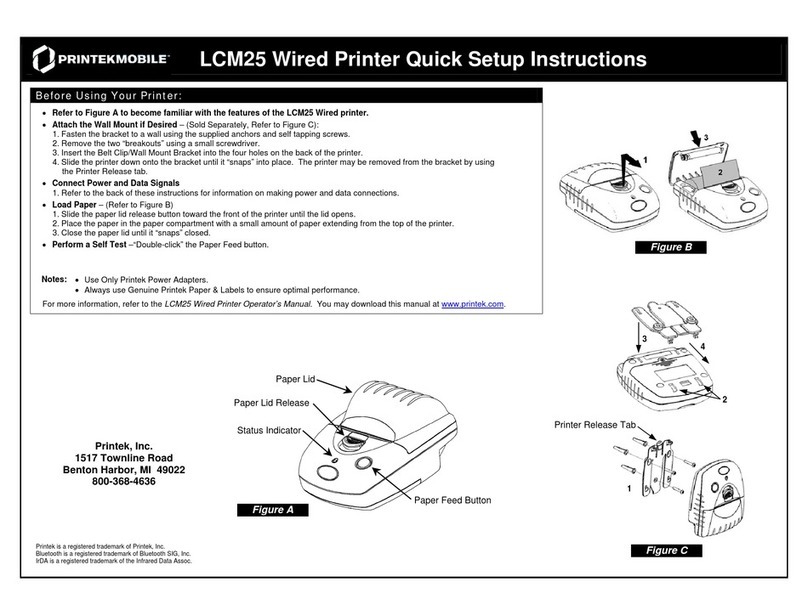
Printekmobile
Printekmobile LCM25 Manual
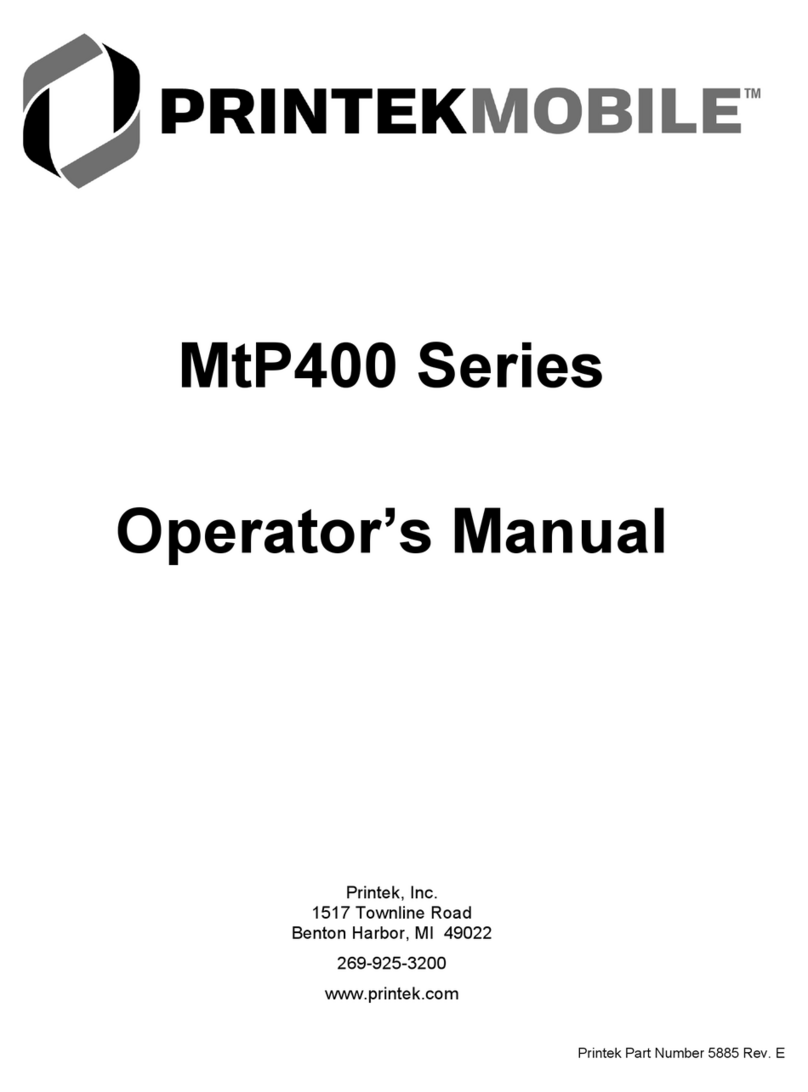
Printekmobile
Printekmobile Mobile Thermal Printer MtP400 User manual
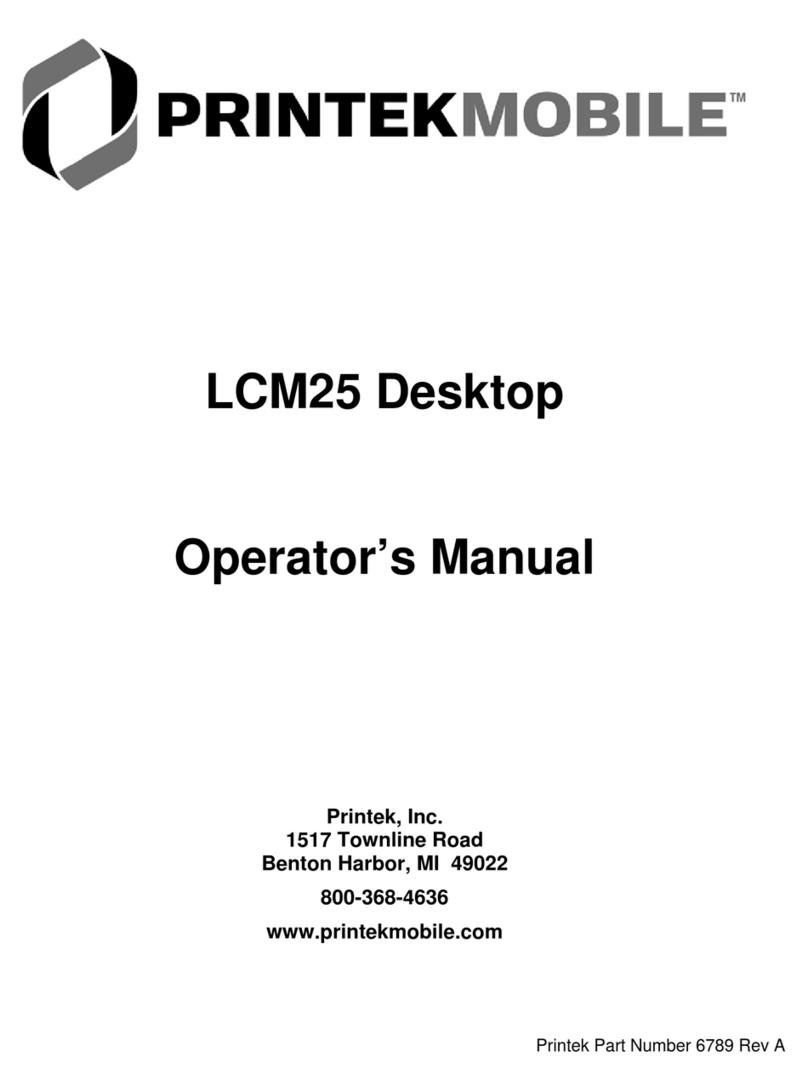
Printekmobile
Printekmobile LCM25 User manual

Printekmobile
Printekmobile I80 Series User manual
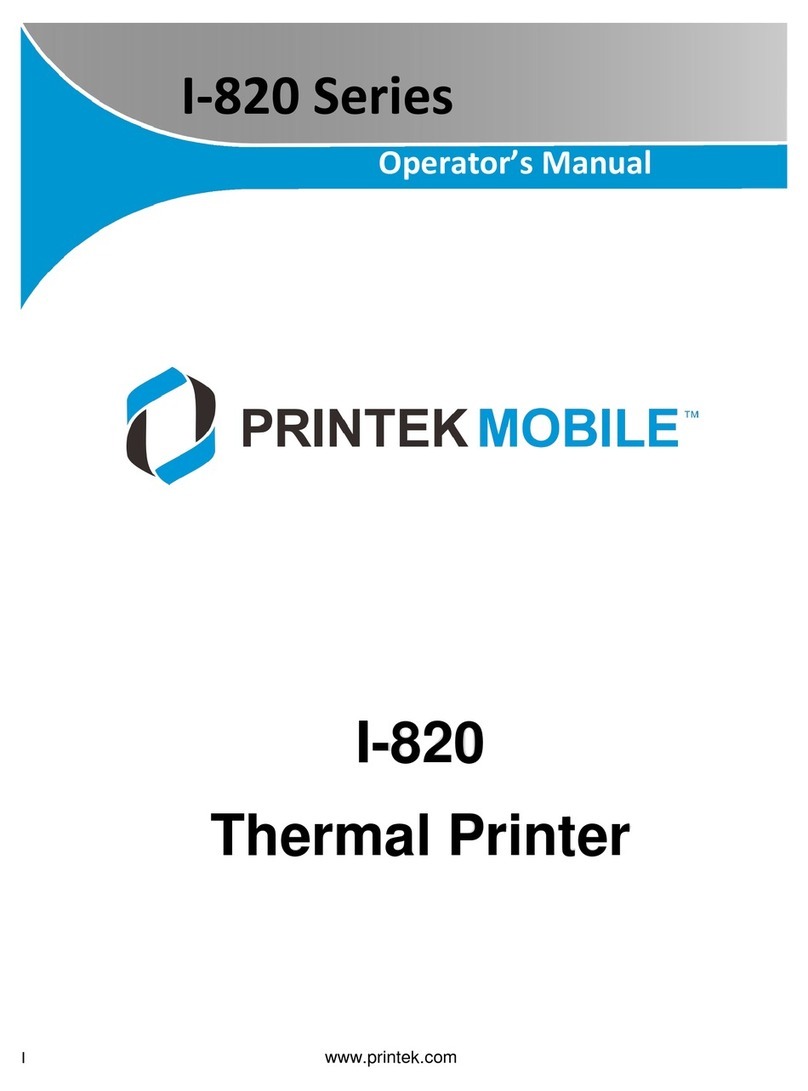
Printekmobile
Printekmobile I-820 User manual
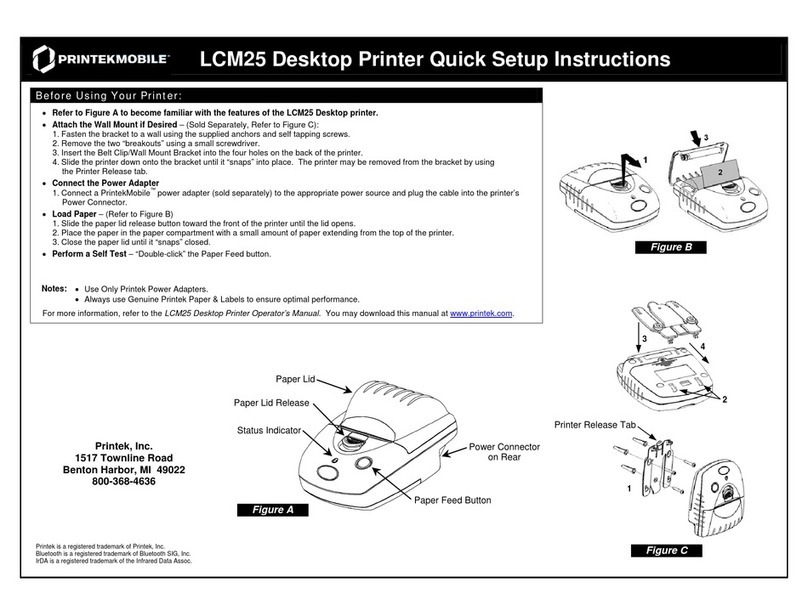
Printekmobile
Printekmobile LCM25 Manual
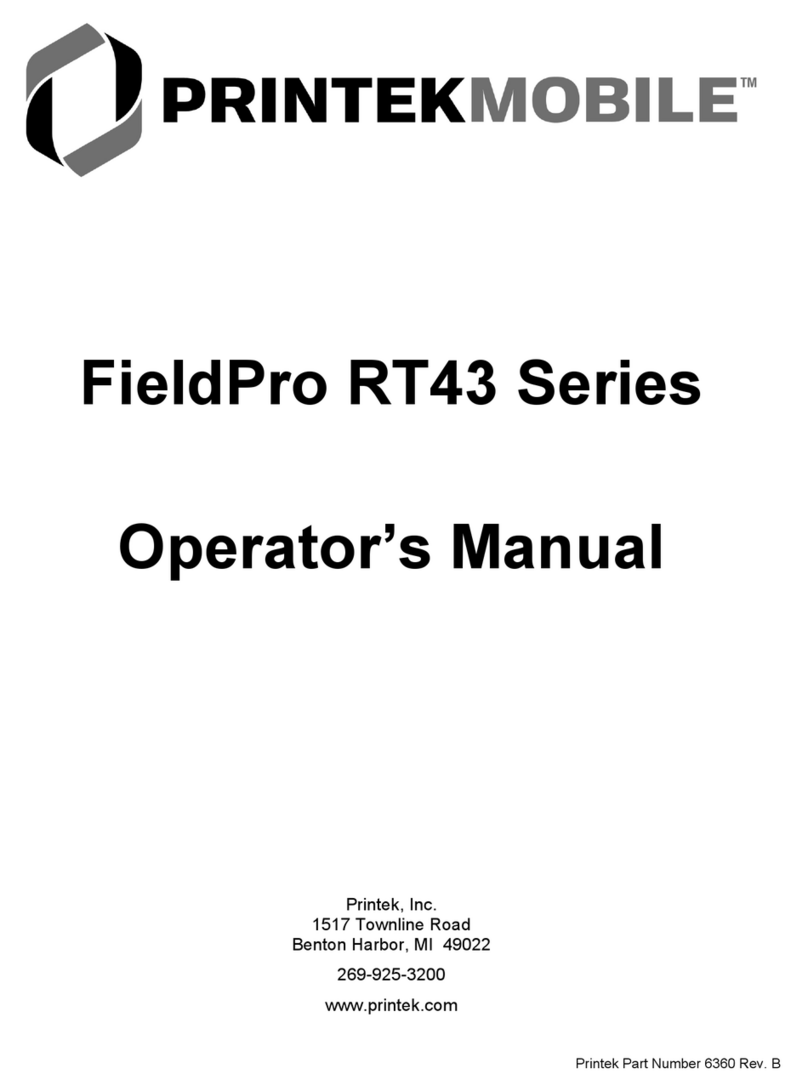
Printekmobile
Printekmobile FieldPro RT43 Series User manual
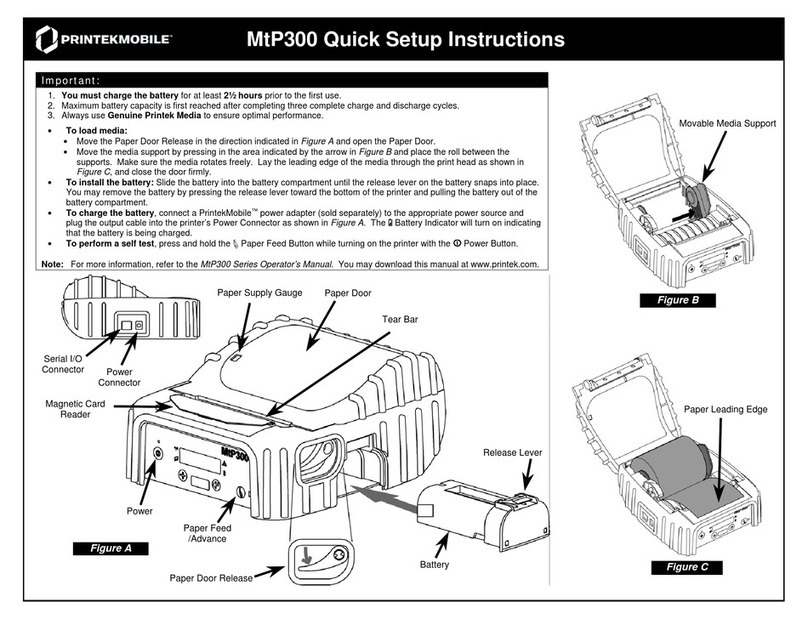
Printekmobile
Printekmobile MtP300 Manual