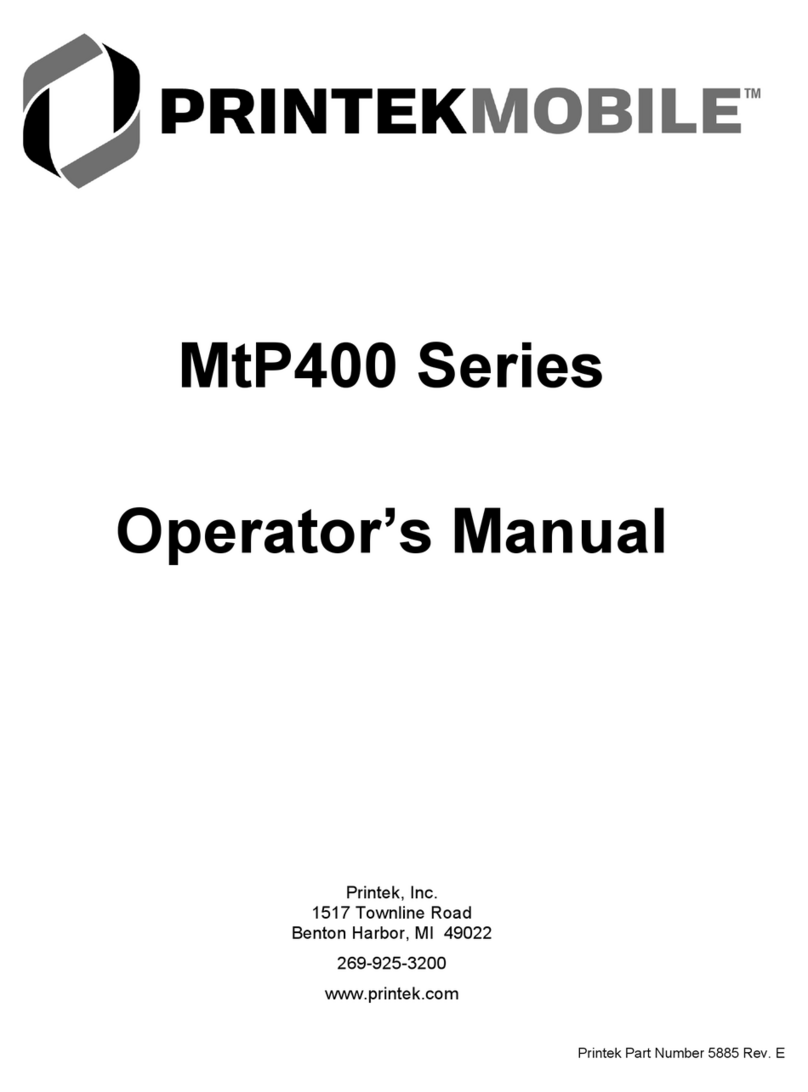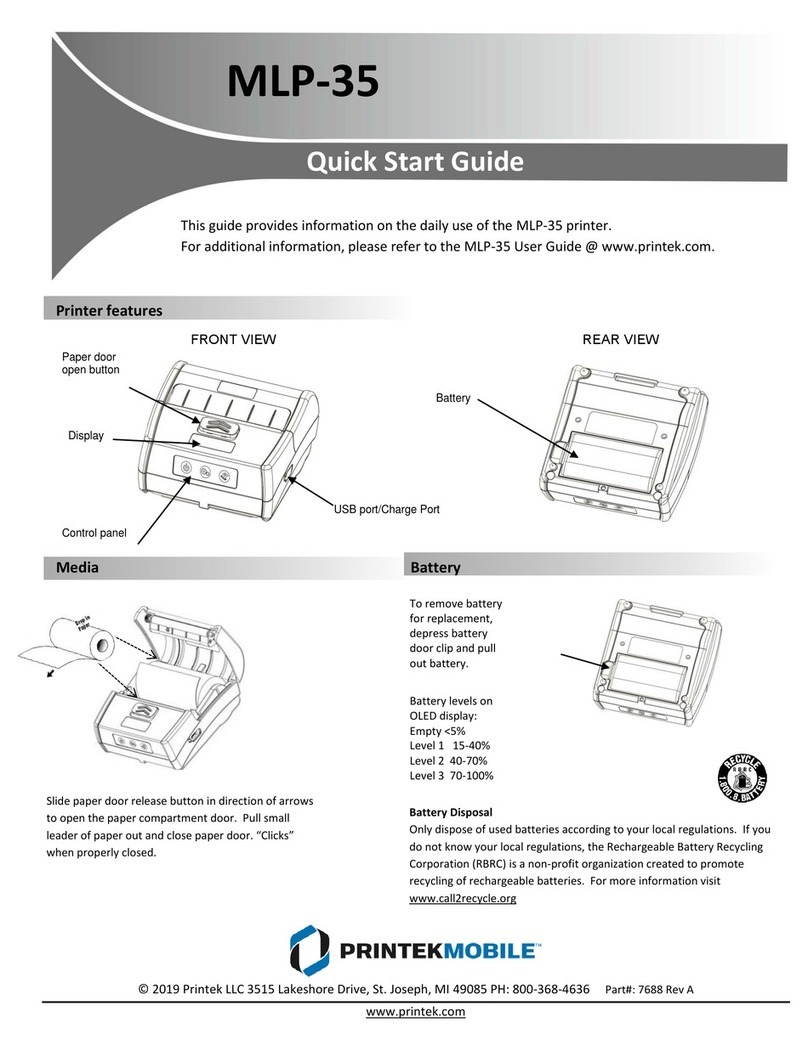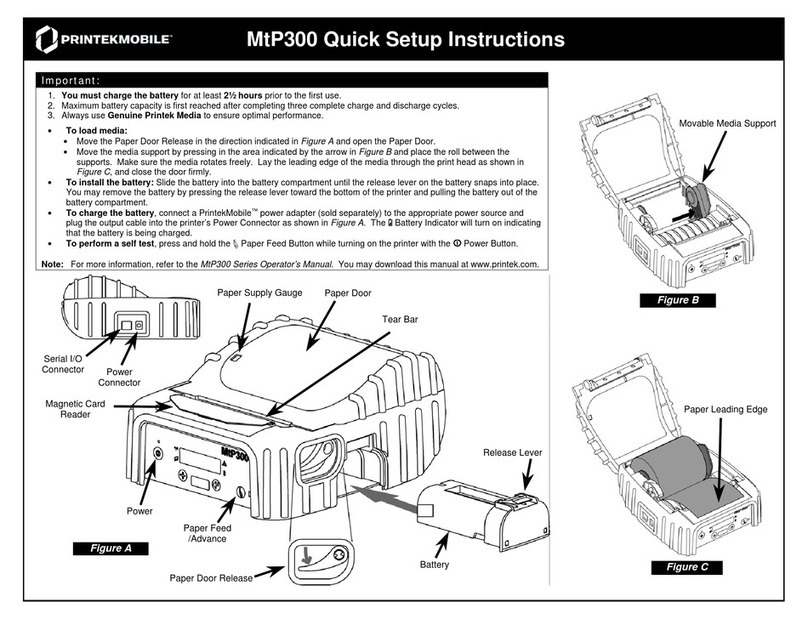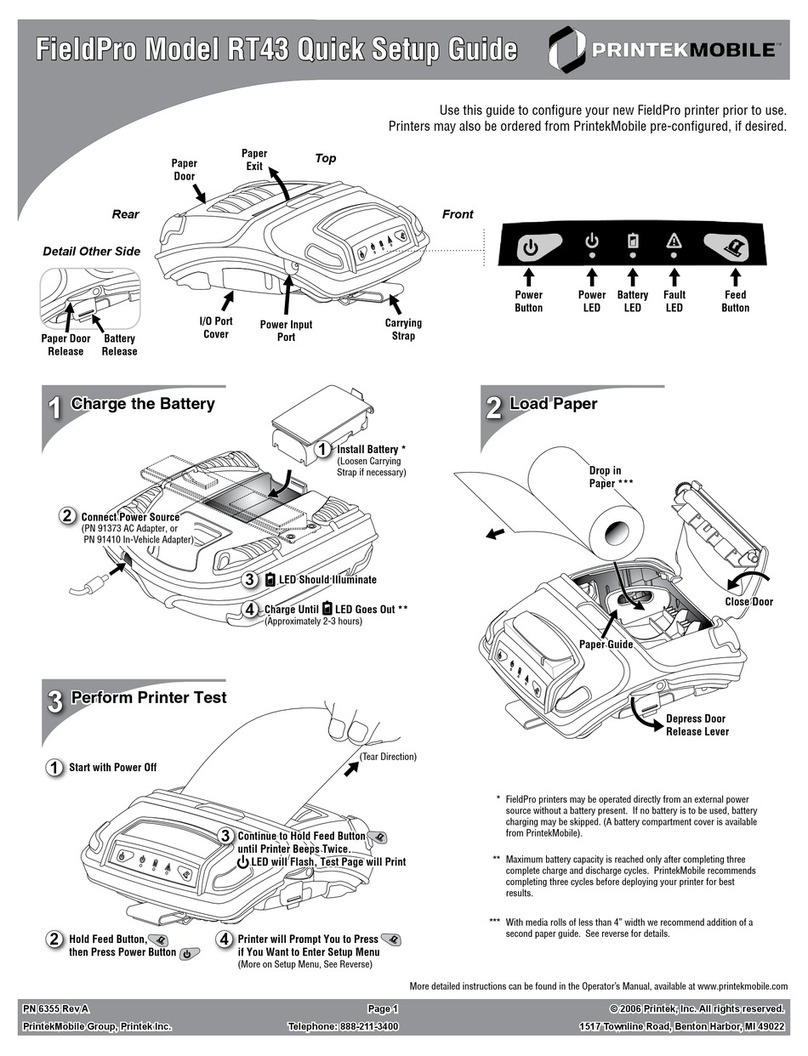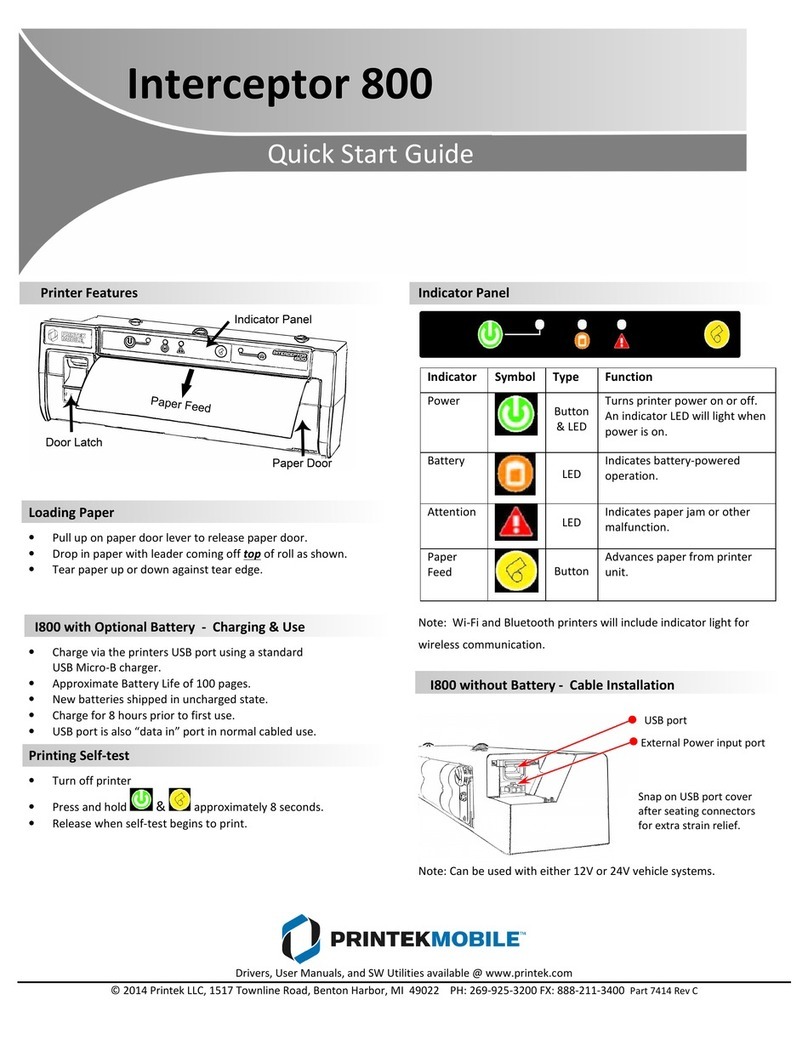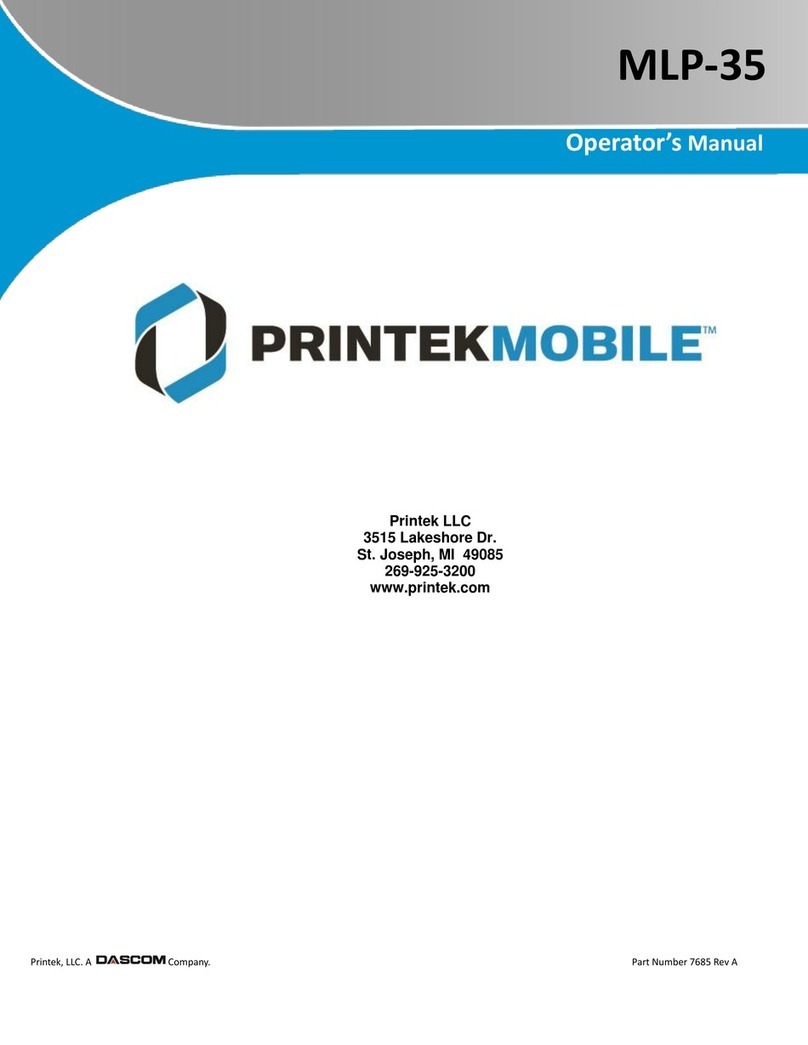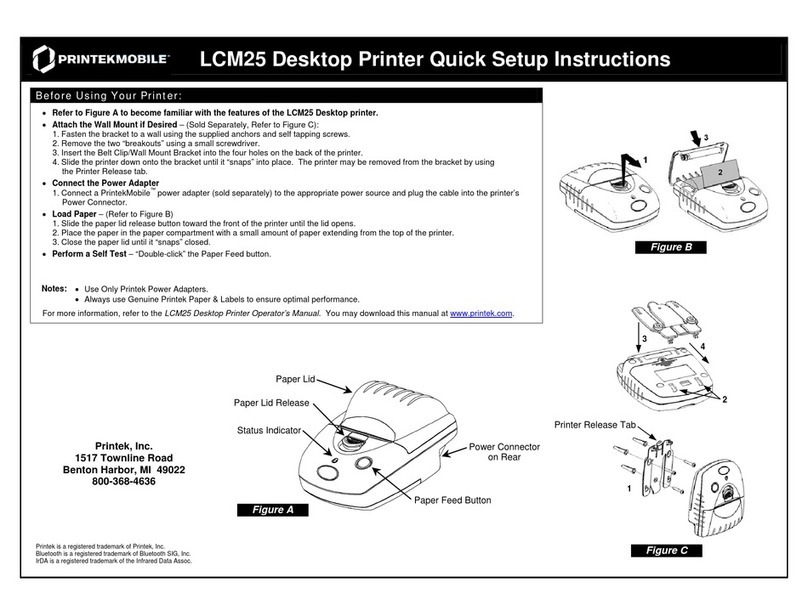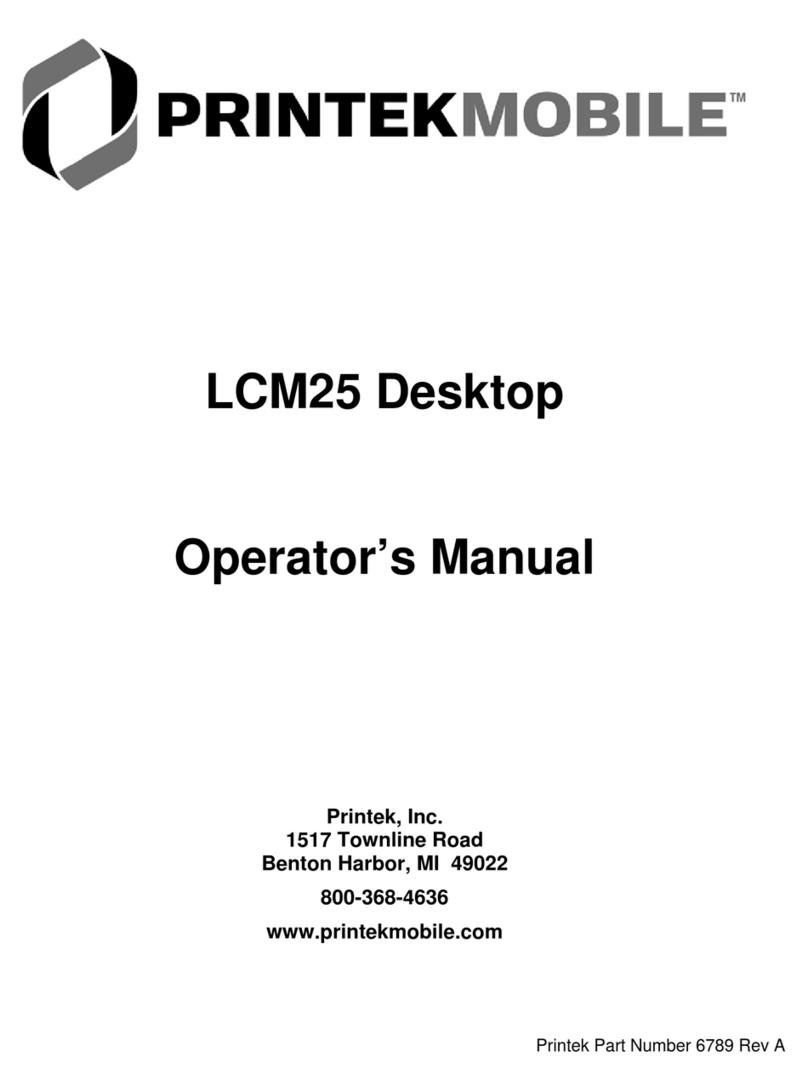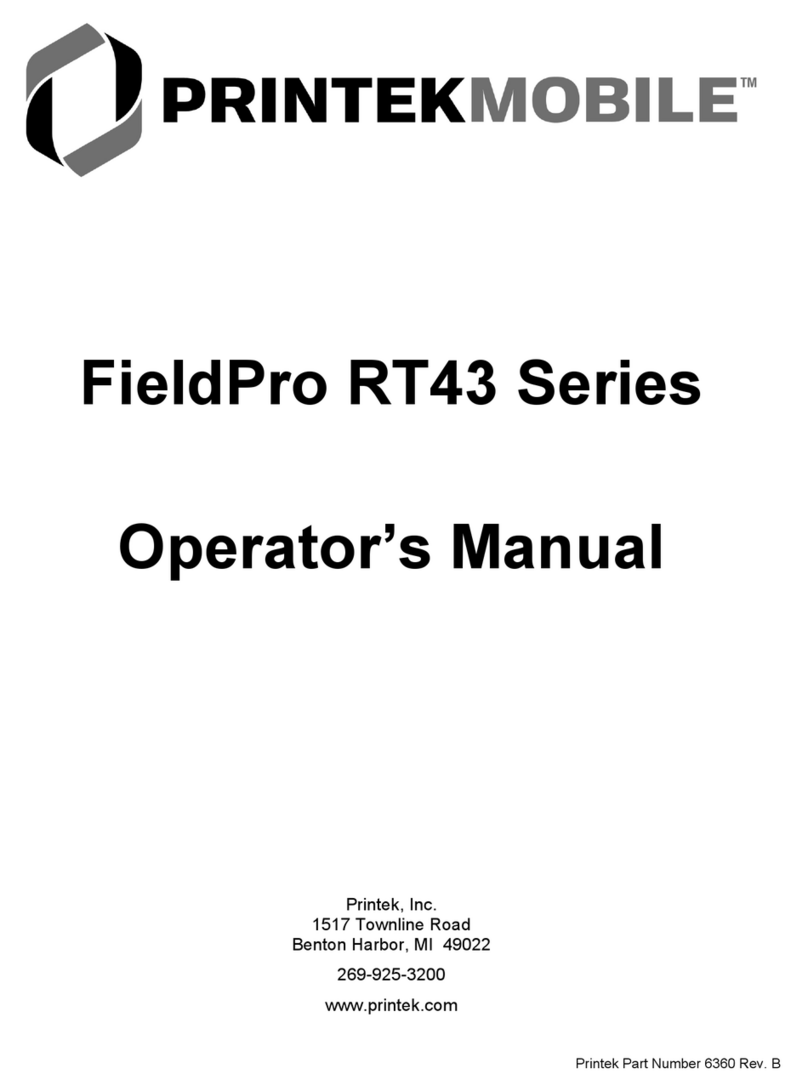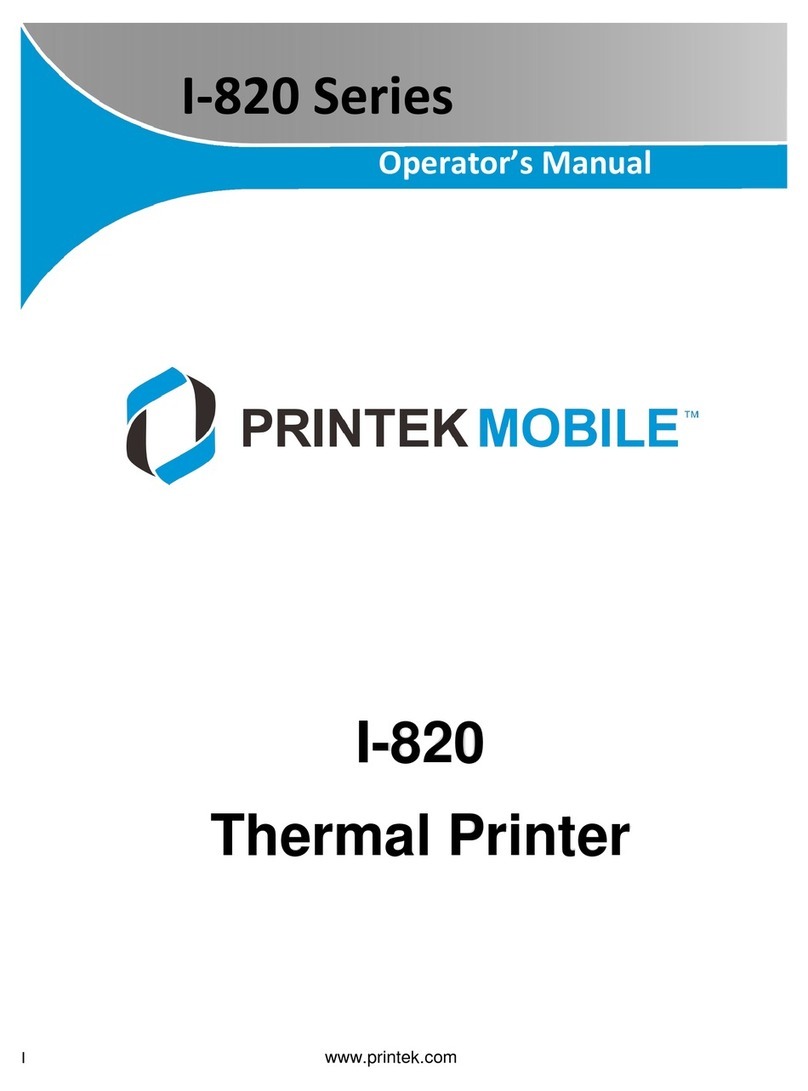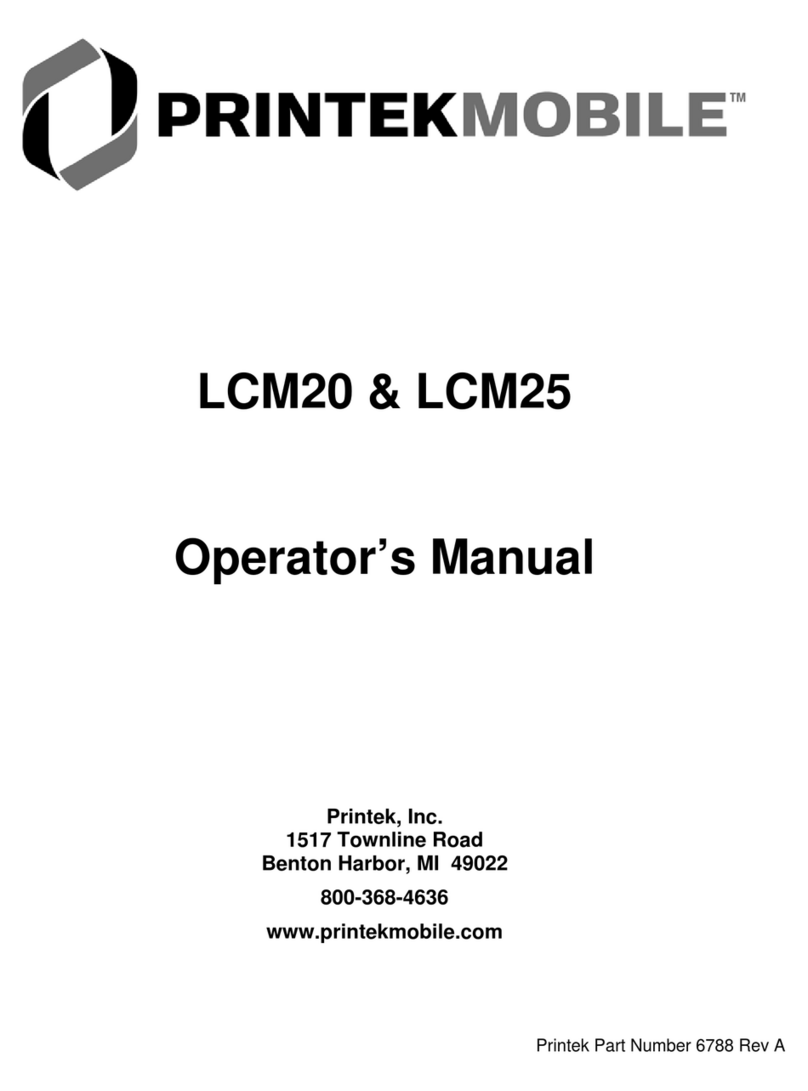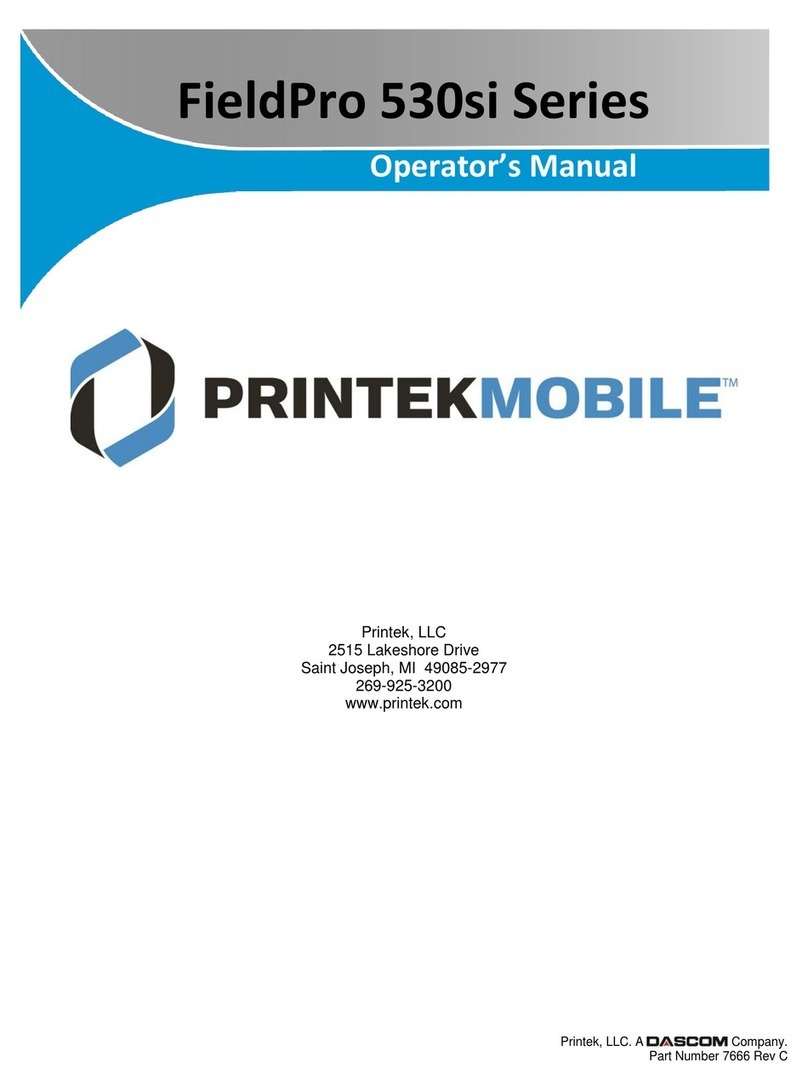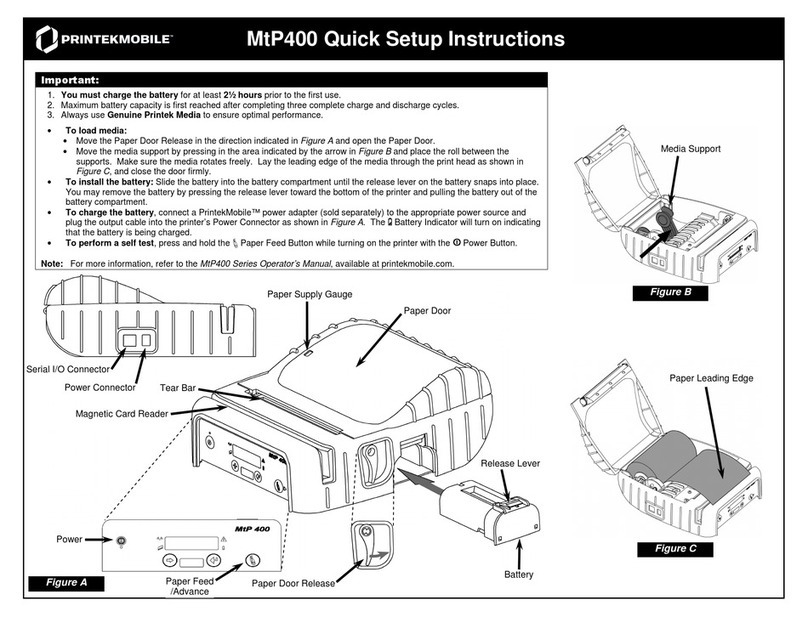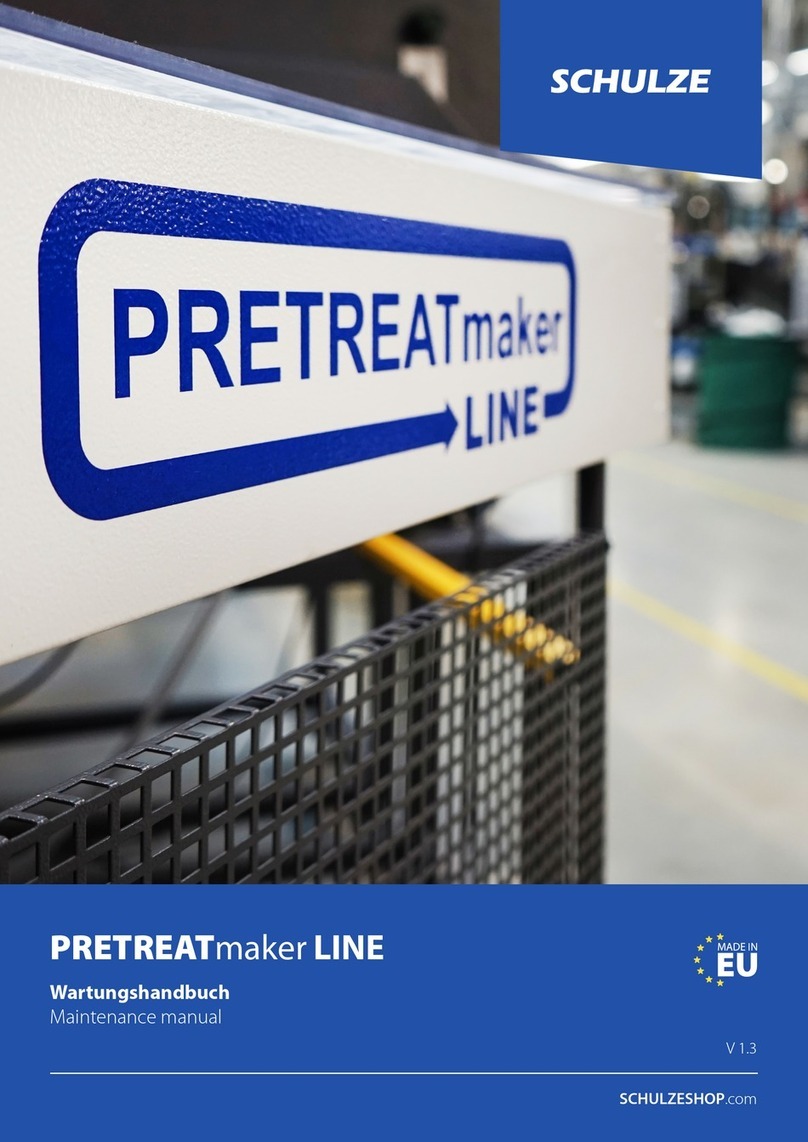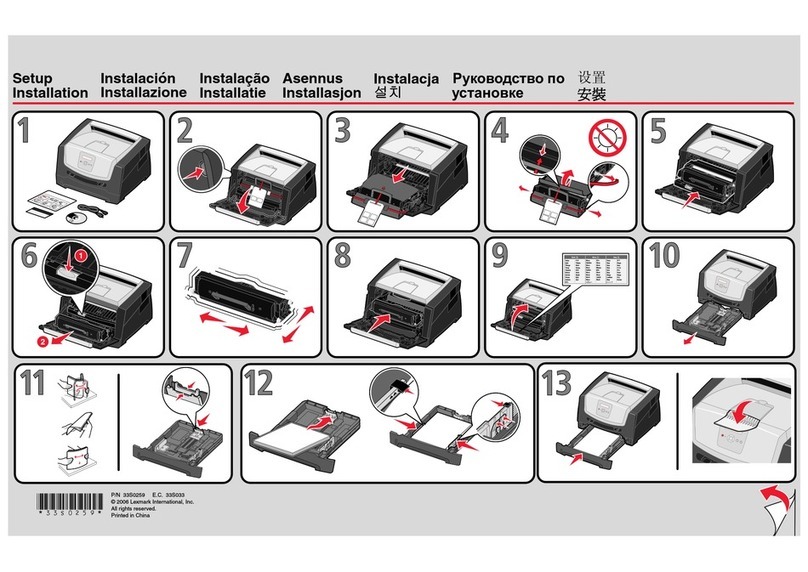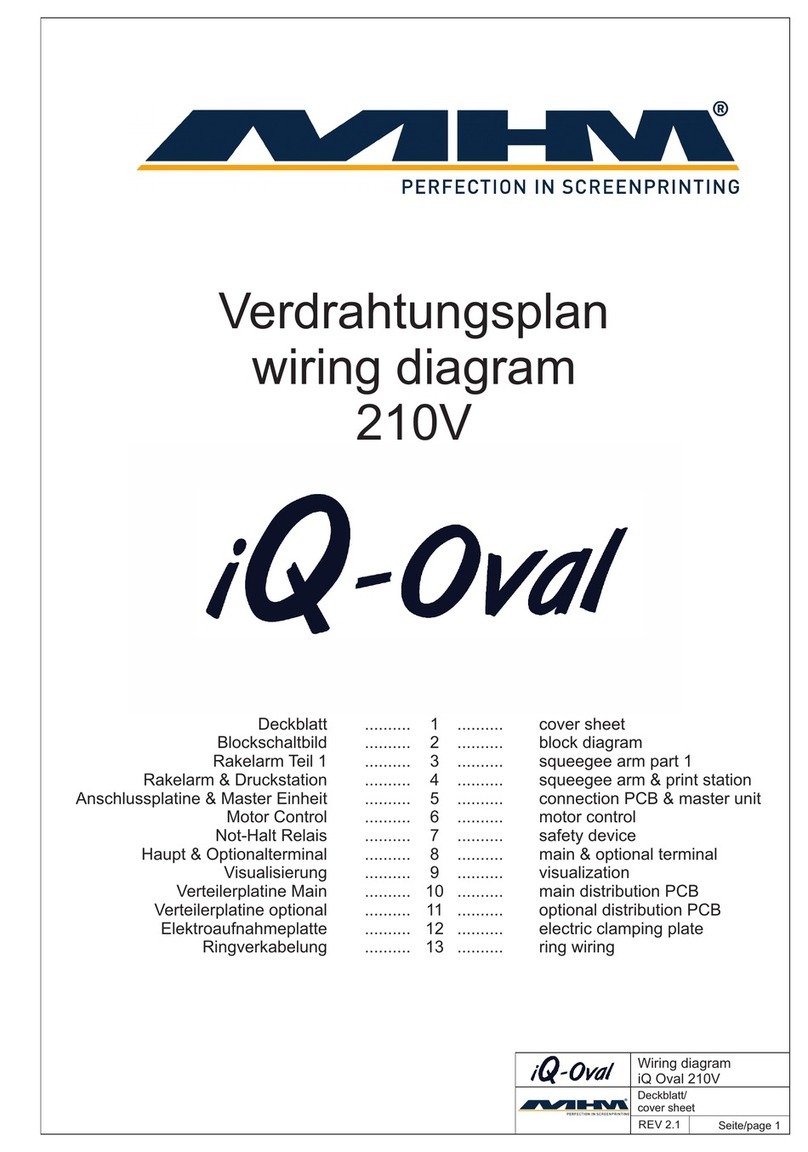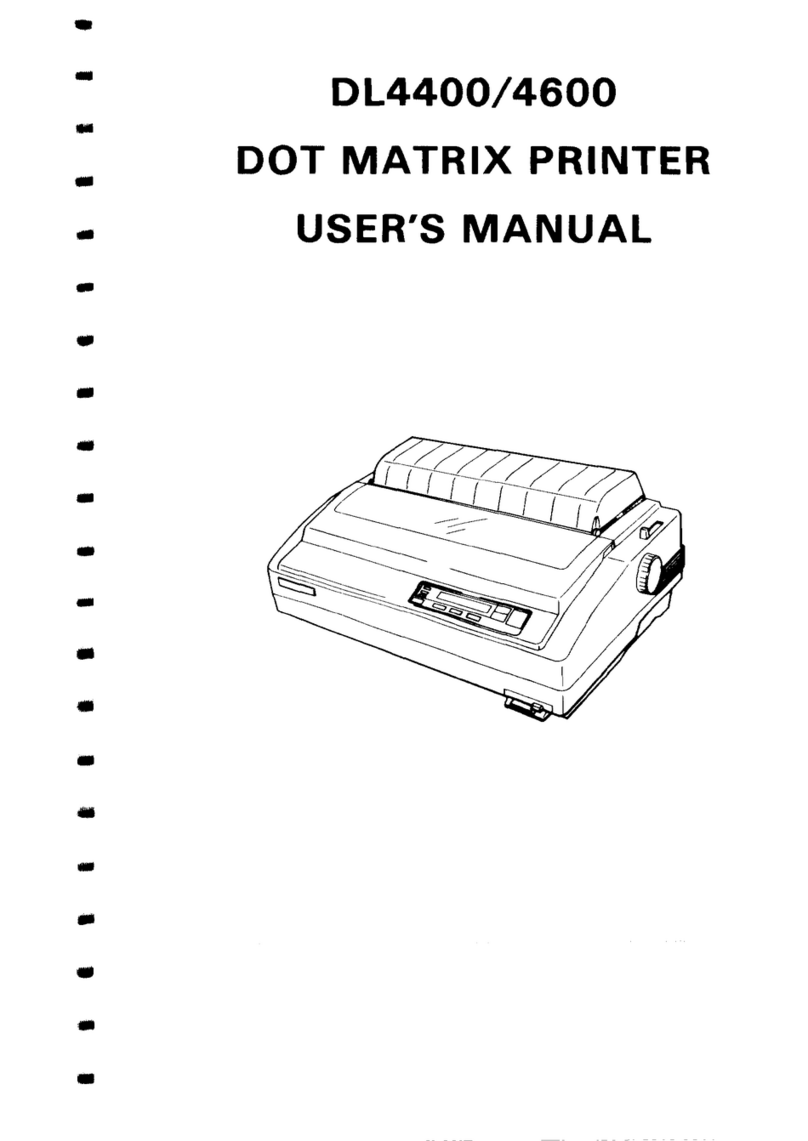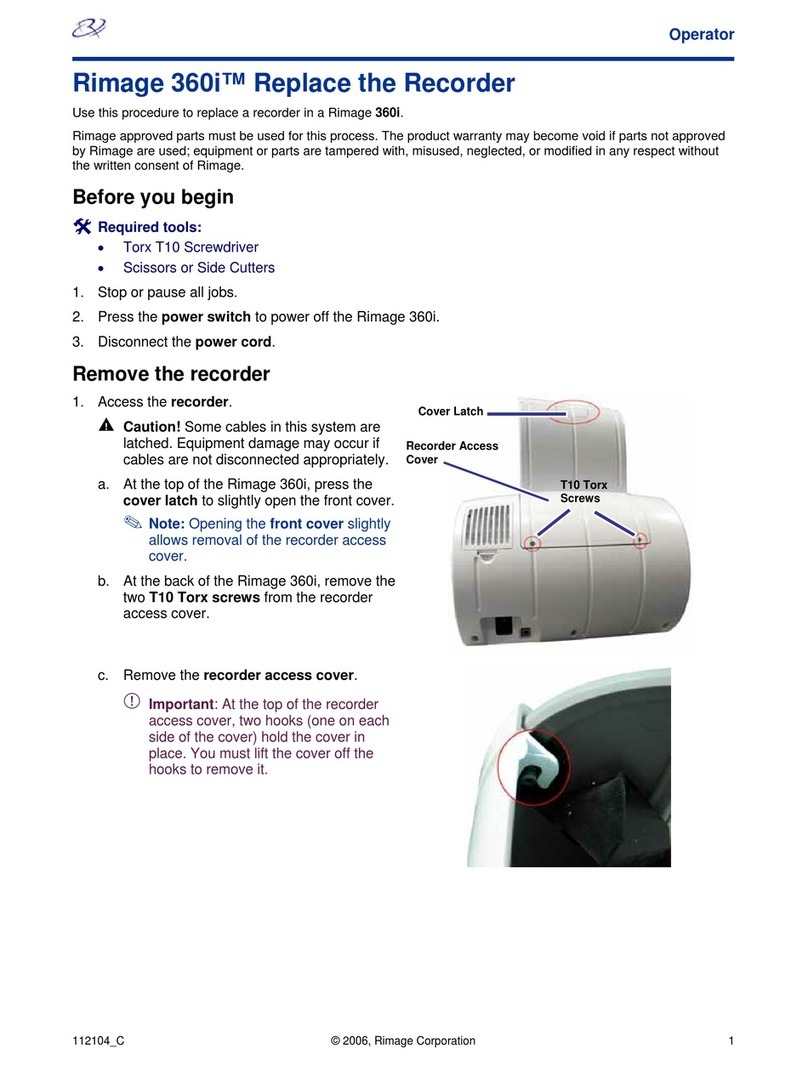Operating Modes Power and Interfacing
The LCM25 Wired printer has two operating modes, when not actually printing:
• "Idle Mode": ready to accept data, but no data are in the buffer awaiting printing;
• "Spooling Mode": active, but storing data for later printing.
Idle Mode
In idle mode, the printer is ready to receive data, which will be printed as soon as complete lines or
graphics patterns are decoded. It also responds to the paper feed button.
Spooling Mode
In spooling mode, data is received and stored, but not printed. This is useful when printing needs to
be suppressed during data transfer (for example in mobile radio systems); or when the printer is
unable to print because the paper has run out or the lid is open.
The printer will automatically enter spooling mode when the paper is out, when the paper lid is open, if
some other error condition occurs, or by command from the host. Spooling mode may be exited by
clearing the error condition, “double-clicking” the paper feed button, or by host command.
Status Indications
The Status Indicator on the front of the printer uses a number of color combinations and flashing
patterns to provide status information as described below.
Pattern Power Status Buffer Mode
Constant Green Running Normal
Fast Flashing Green Running Spooling
Long Green - Short Red Low Voltage Normal
Short Green - Short Red Low Voltage Spooling
Fast Flashing Red Error Condition Spooling (Printing prohibited)
No light Printer is Off
POWER & DATA CONNECTIONS
Power and data are connected to the printer using
the cable on the rear of the printer. Refer to the
table at the right for cable details.
POWER SPECIFICATIONS
The LCM25 Wired printer is designed for direct
connection to a +12 or +24 Volt vehicle battery.
On units with the shutdown feature enabled,
applying a voltage of +2VDC or greater to the
Shutdown input wakes the printer.
Color * Direction) Description
Red To Printer Power +9 to 36VDC
Black ––– Common
White To Printer Shutdown
Blue To Printer RS-232 Rx Data
Orange To Host RS-232 Tx Data
Green To Host RS-232 Busy
* Cable colors are accurate when cable
is marked “Alpha Wire H1 P/N 1176C”.
If in doubt, please contact Printek
Technical Support.
RS-232 SERIAL INTERFACE
All LCM model printers have an industry standard RS-232 interface. The default parameters are
9600 baud, 8 data bits, 1 stop bit and no parity. Other baud rates may be programmed by control
codes, or by using a printer setup utility.
The printer transmits XON/XOFF and status information to the host. The hardware busy line is
true (nominal -12V) when busy. Serial output lines relax to approximately 0V when the printer is
off, and the user’s system must allow a short period after powering the printer on before relying on
the values of these signals.
Some host equipment uses a constant space condition (+12V) to indicate a reset condition or wait
state. Some battery powered host equipment presents the same output signal when they go to
sleep. The LCM25 Wired printer can be set to ignore this condition as detailed in the
Programmer’s Manual, but even then this type of host behavior may result in one or more spurious
characters being received and printed by the printer.
Part Number 6787 Rev A