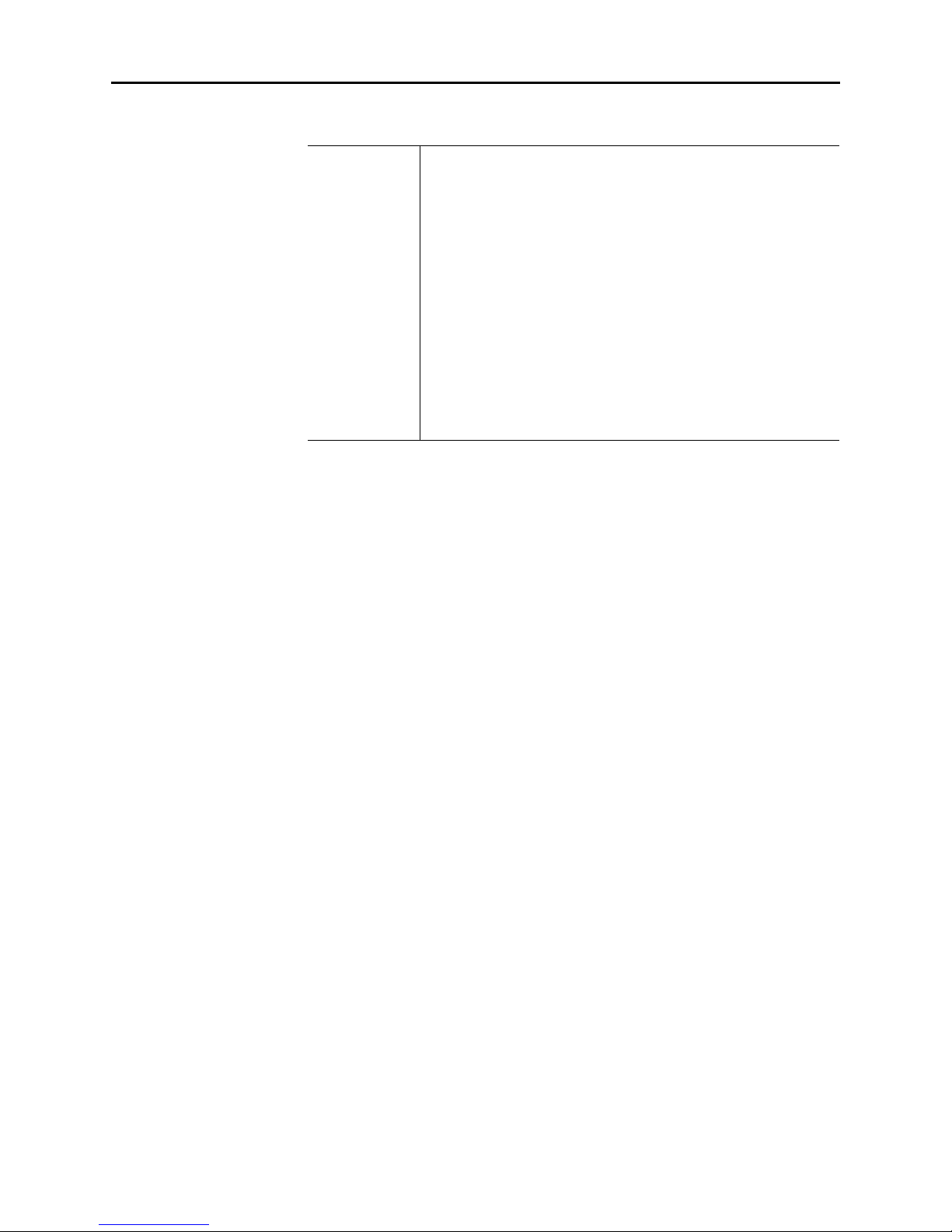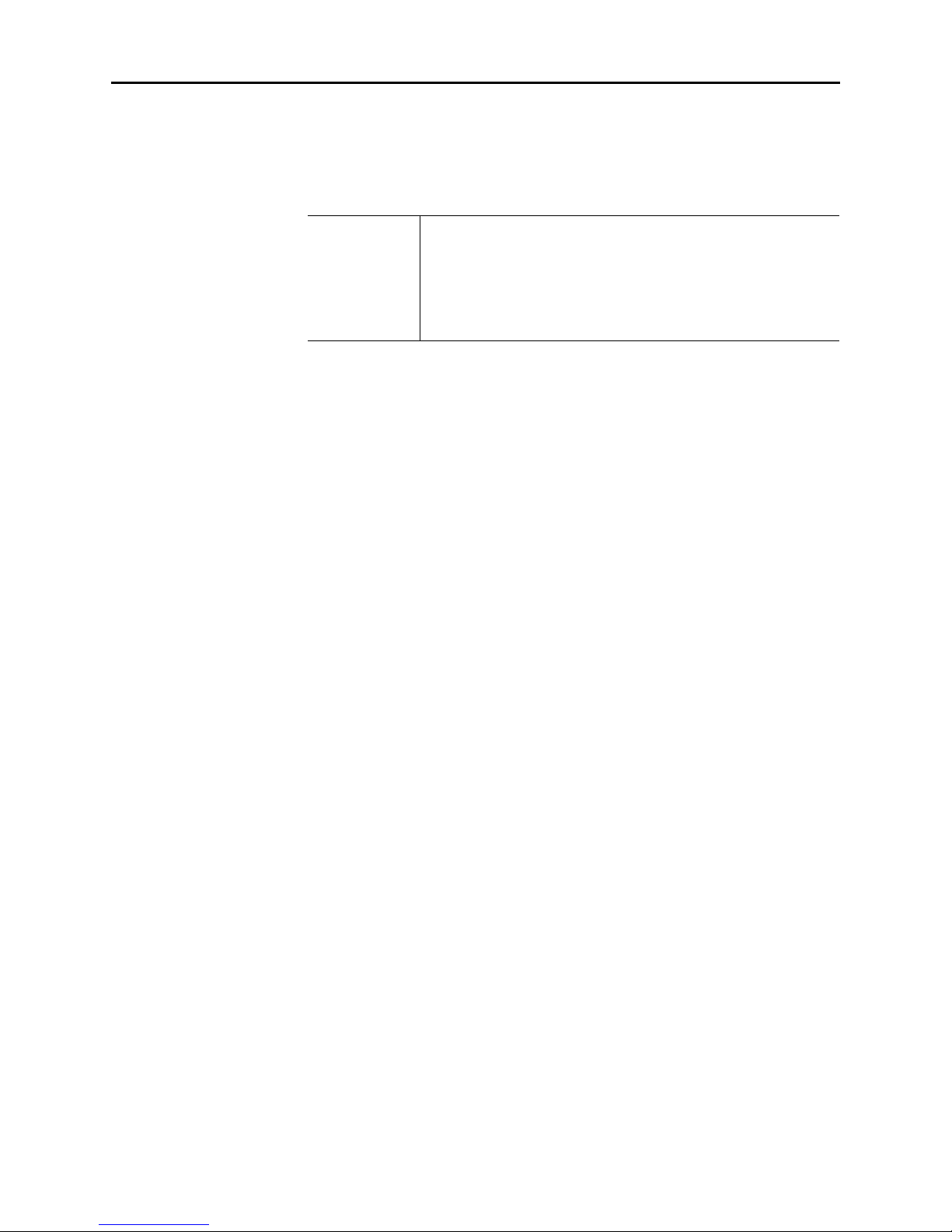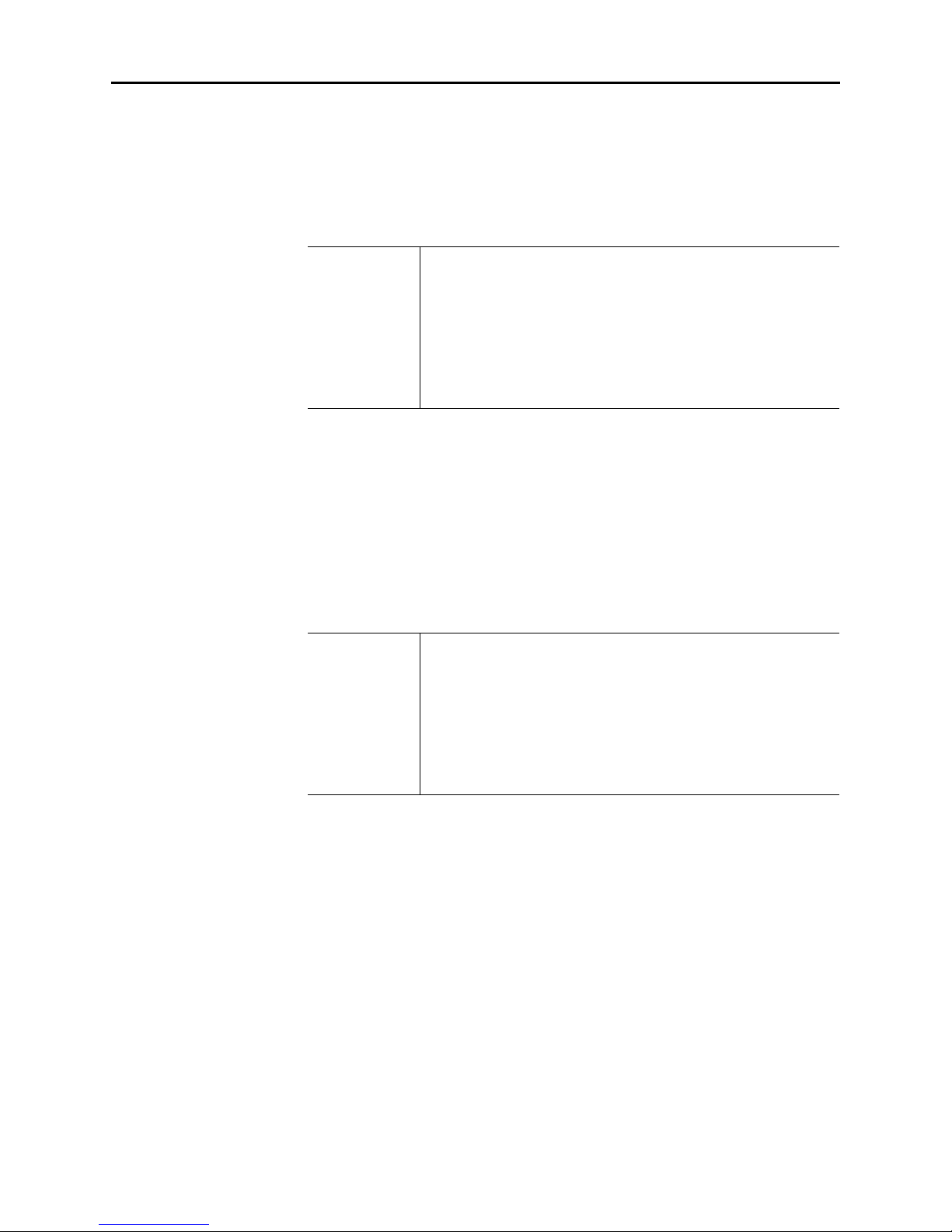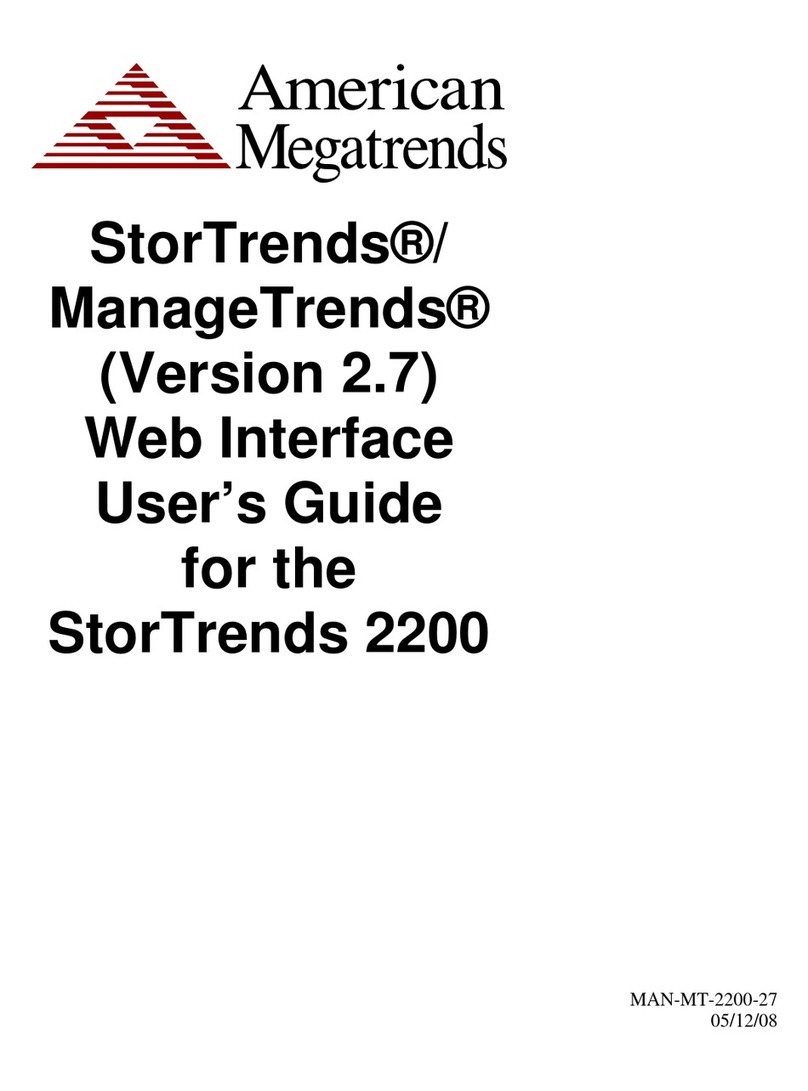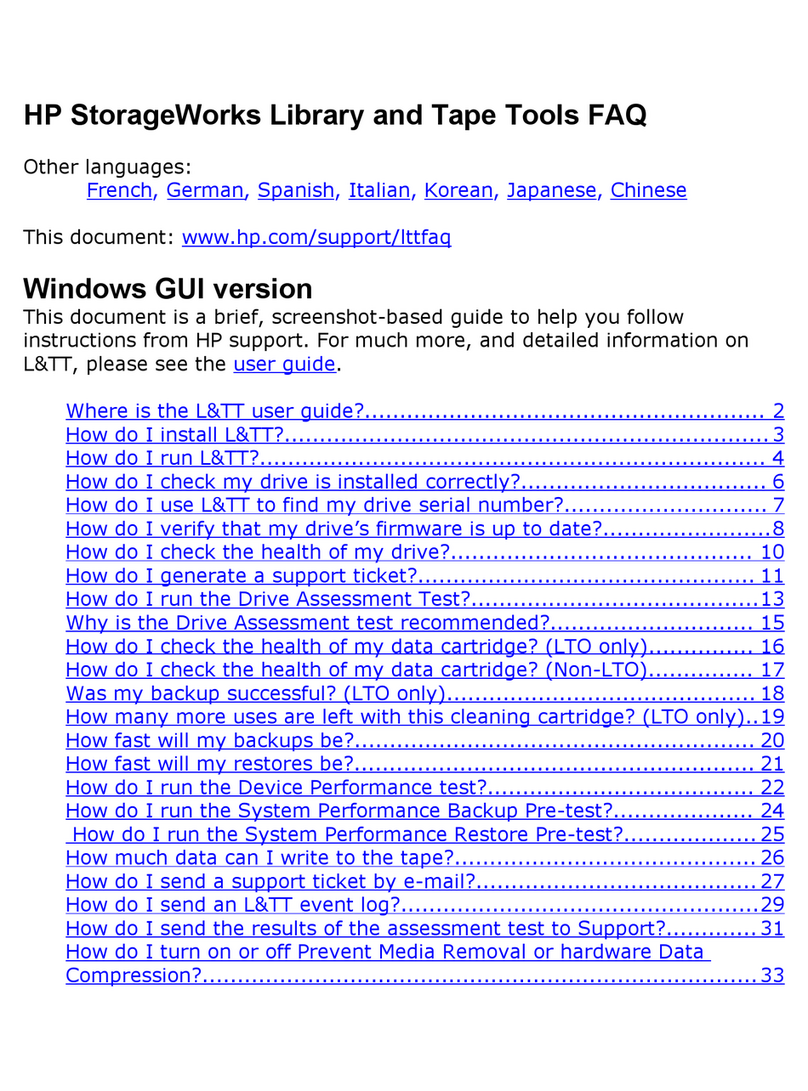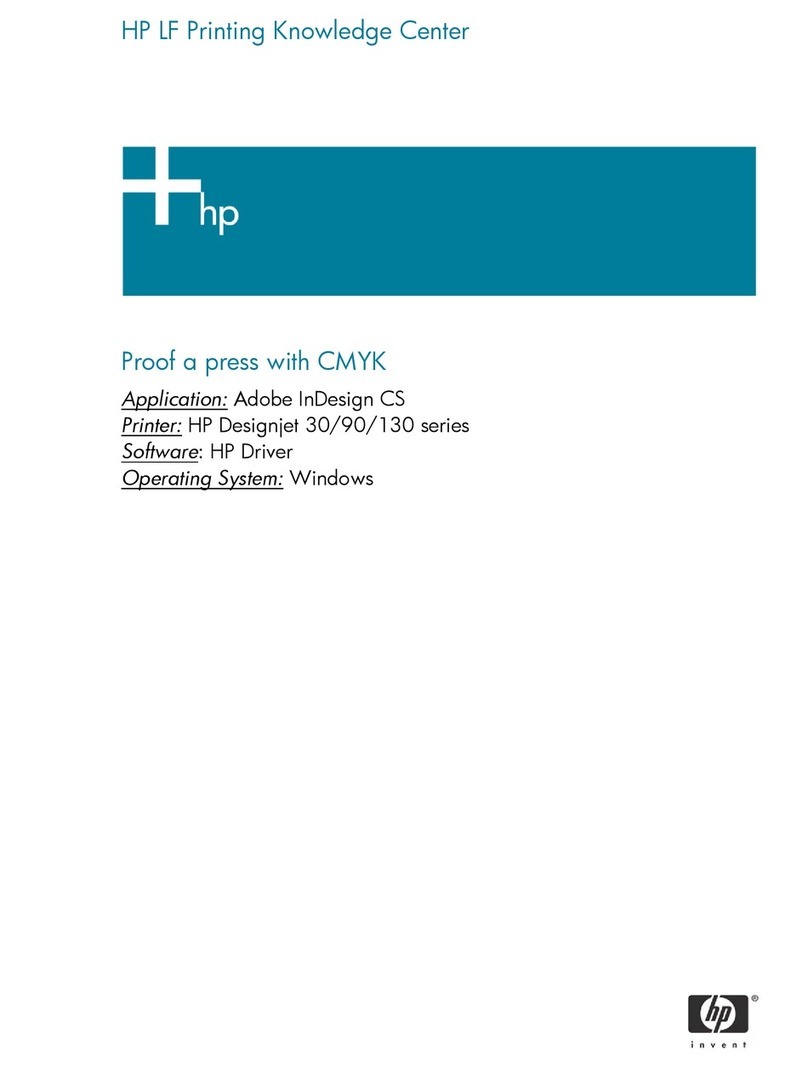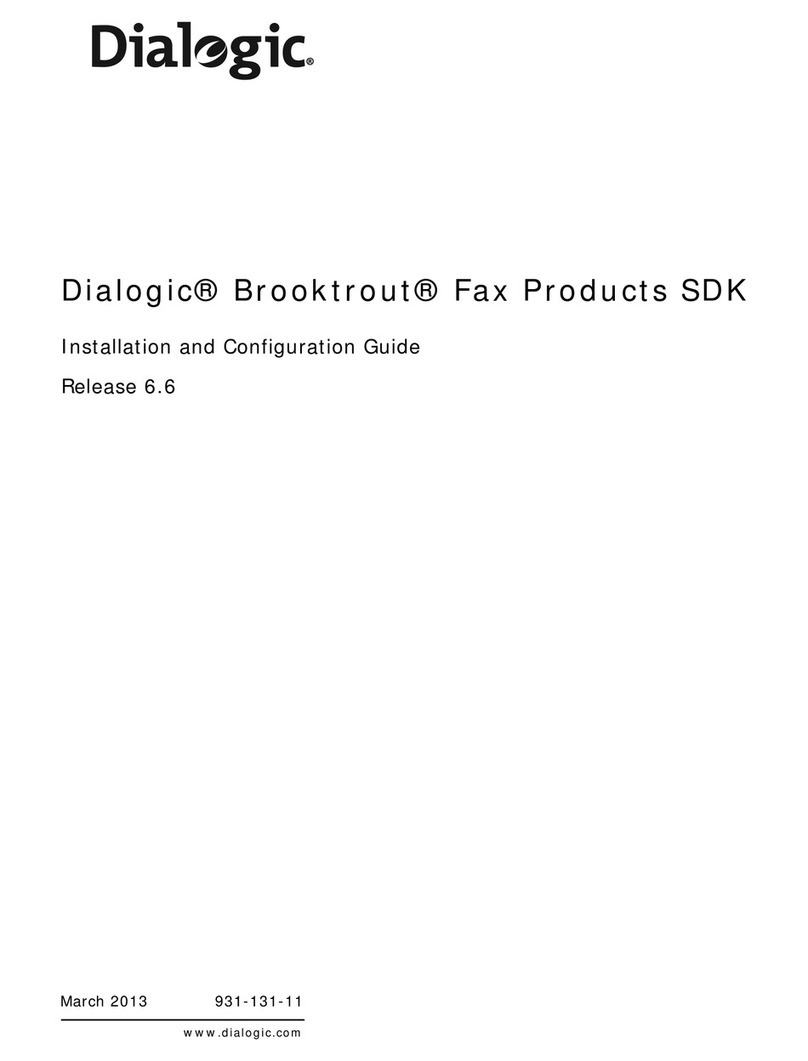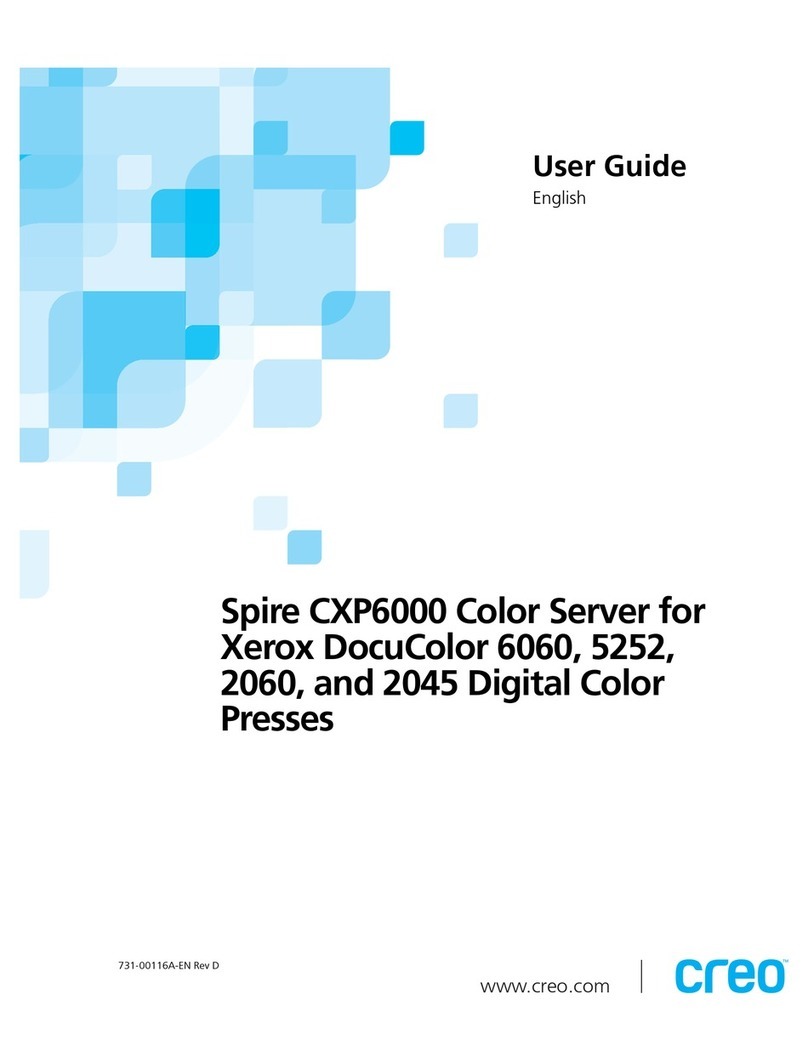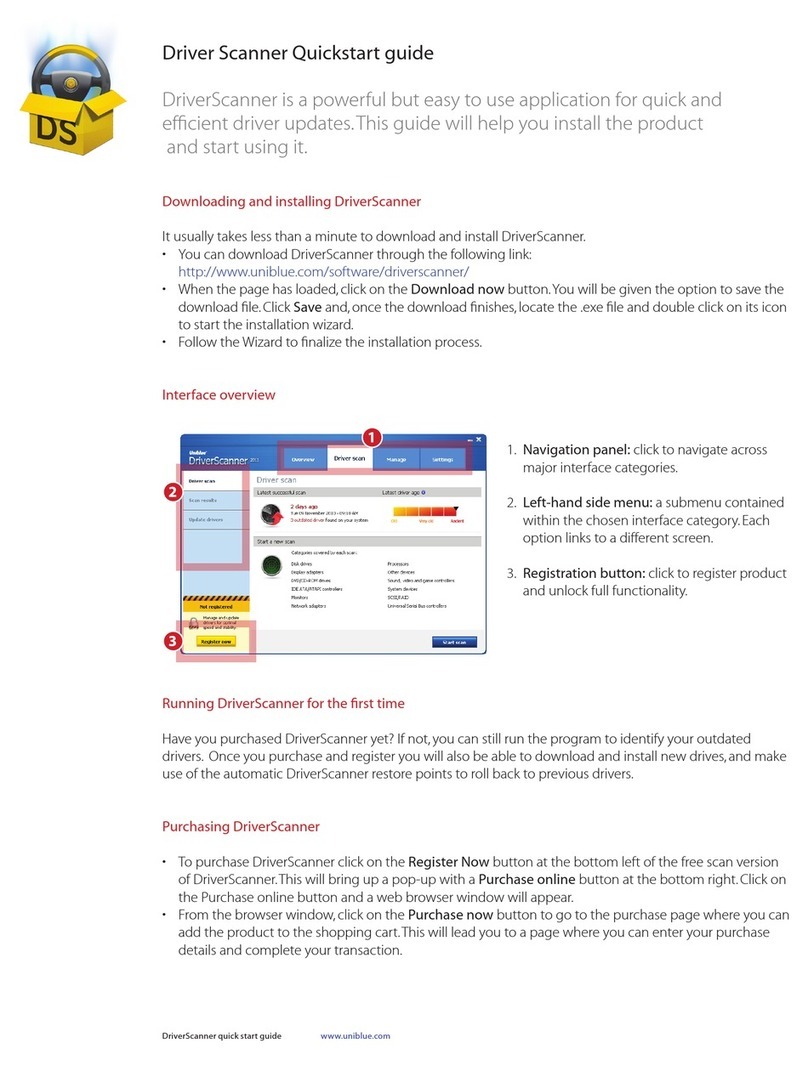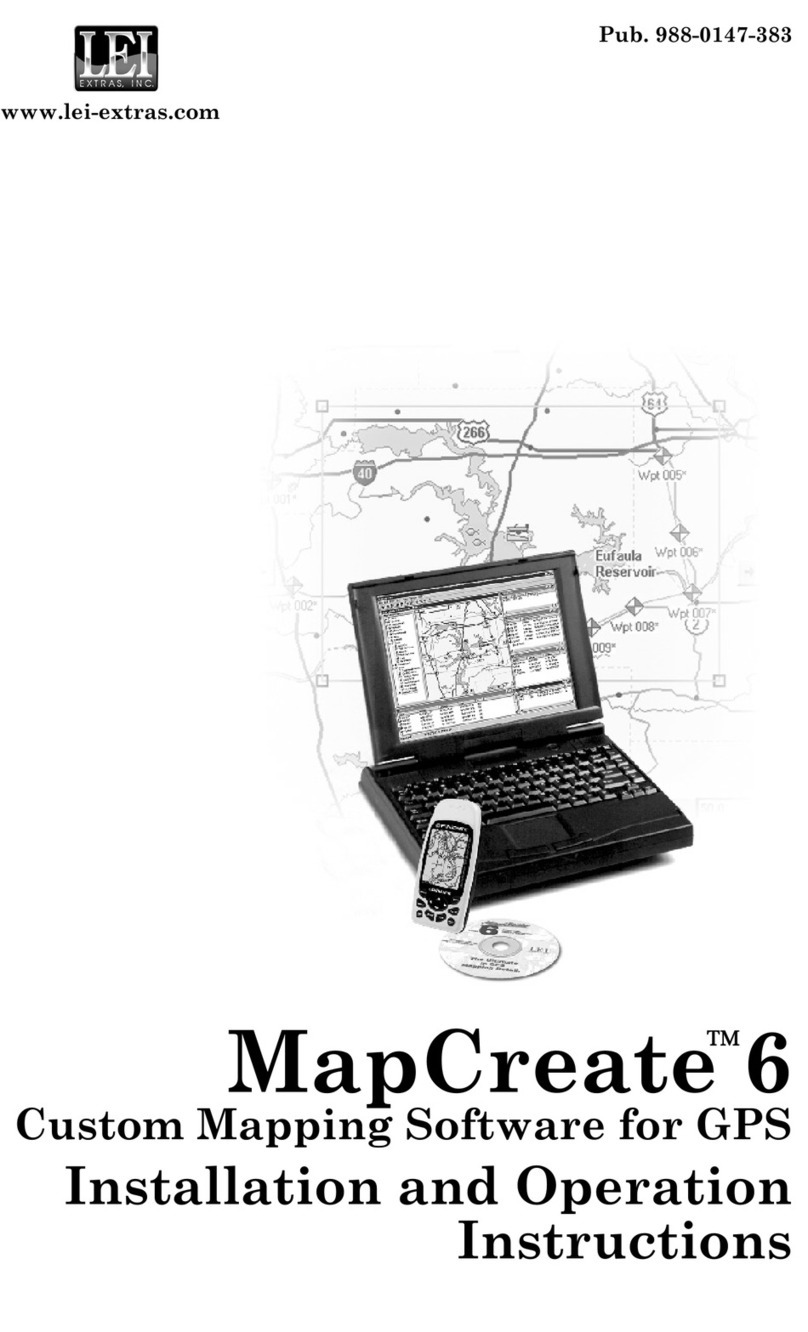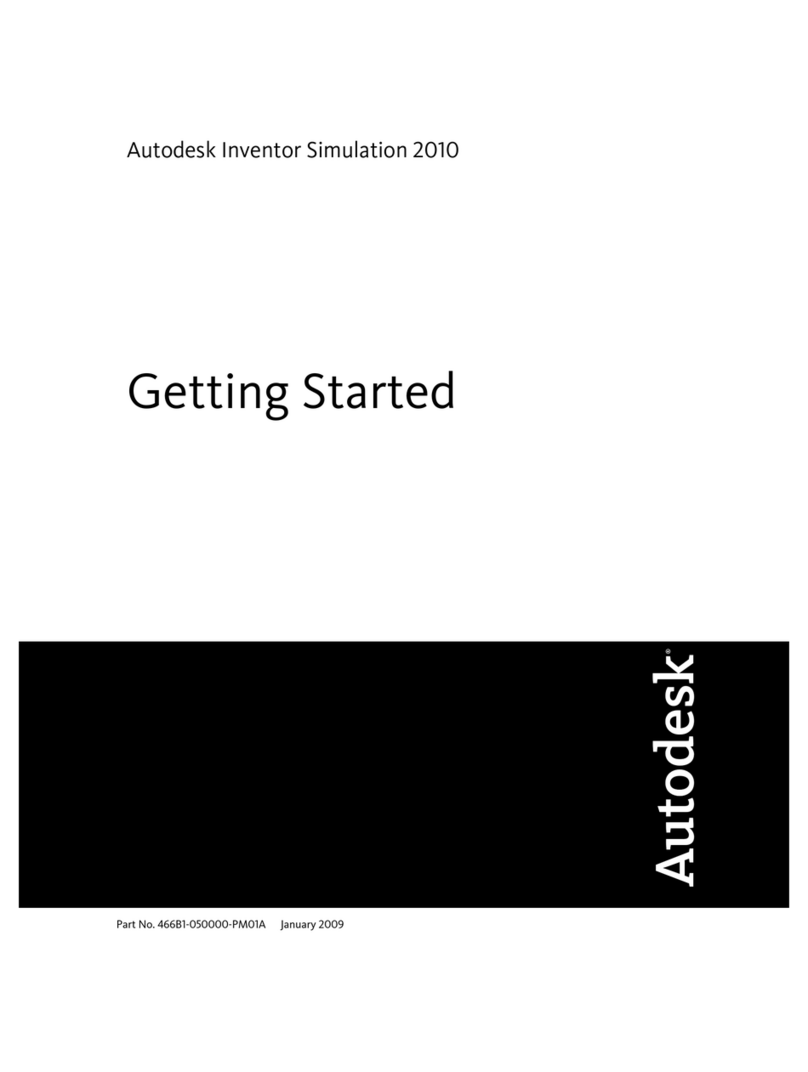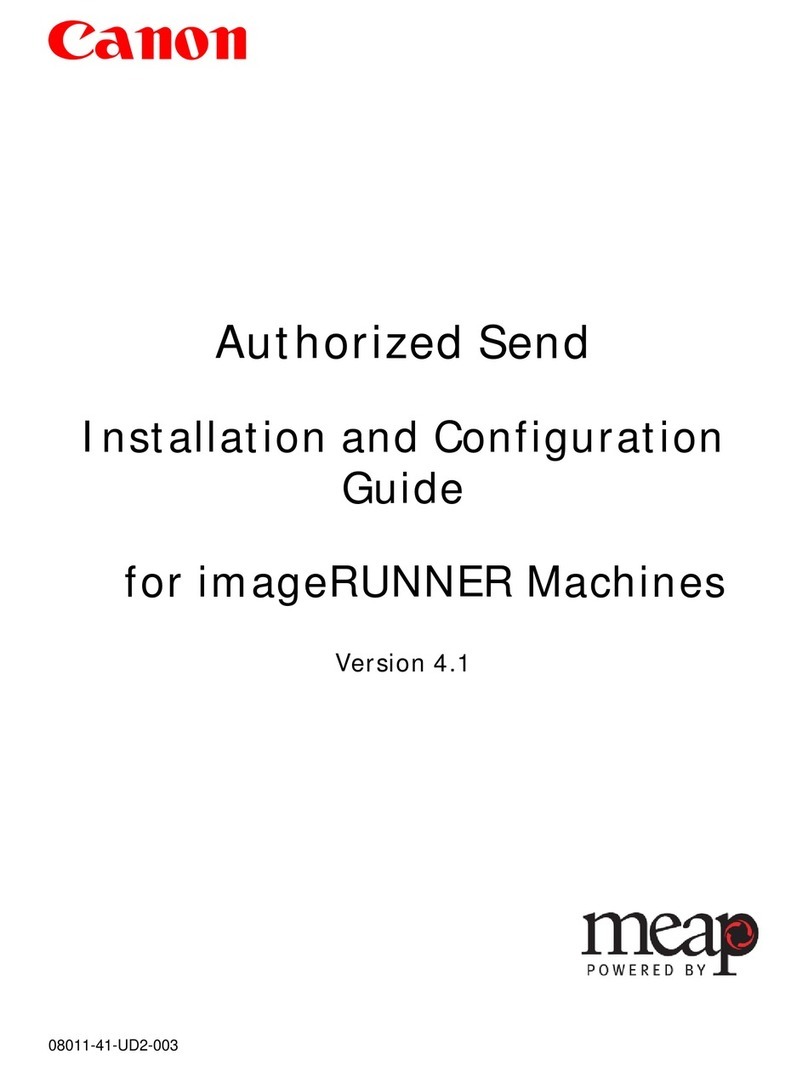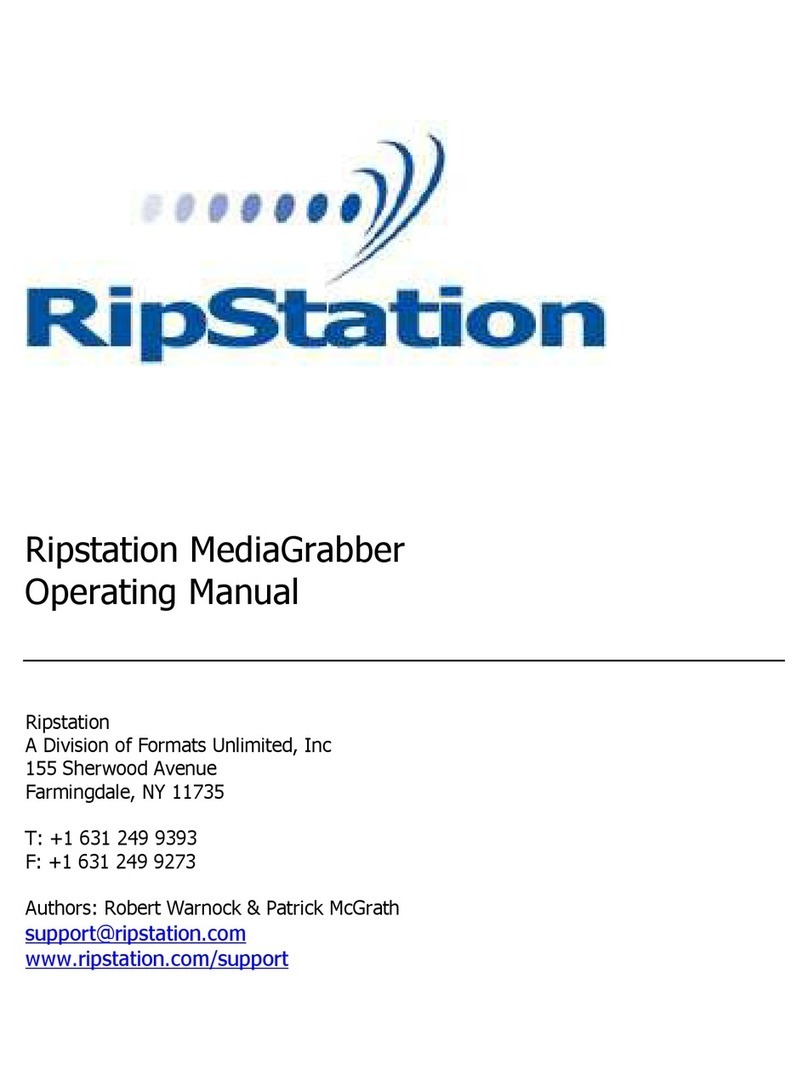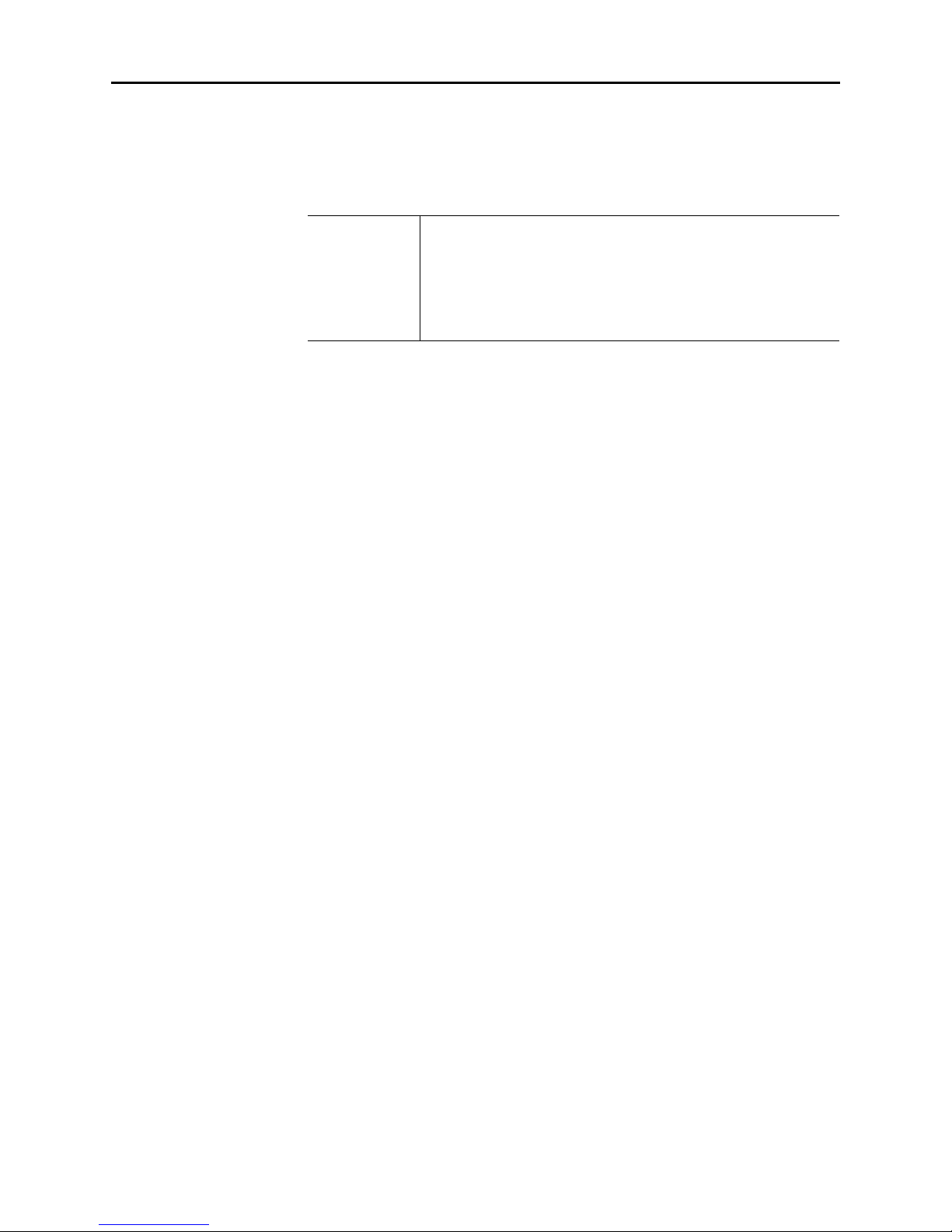
8
PrintFleet Printer DCA
Using the Printer Data Collection Agent
2.3 Managing the Printer DCA service
The Printer DCA runs as a Windows service by default. Alternatively,
the Printer DCA can be set up as a scheduled task.
Note PrintFleet Optimizer includes Remote Configuration
functionality which enables reading and updating
device information for supported Canon devices in
real time. If you want to use this functionality you
should not install the Printer DCA as a scheduled
task.
Installing and
starting the
Printer DCA
service
The Printer DCA service can be installed, uninstalled, started, or
stopped at any time. You may need to reinstall the Printer DCA
service if you have previously been running the Printer DCA as a
scheduled task, or if the Printer DCA service was uninstalled for any
other reason. If you have been running the Printer DCA as a
scheduled task, delete the scheduled task before reinstalling the
Printer DCA service.
The Printer DCA service starts automatically. If you have enabled
the Remote Configuration functionality, when the Printer DCA
service starts it will run a process called pf-relay.exe using port
9976/tcp. This process enables PrintFleet Optimizer to connect
directly to supported Canon devices and is required if you are going
to use the Remote Configuration functionality.
To install, uninstall, start, or stop the Printer DCA service:
• Under the Status tab of the Printer DCA, in the Service area,
beside Printer DCA Status, click the Options button, and
select the operation you want to perform.
Setting up the
Printer DCA as a
scheduled task
To set up the Printer DCA as a scheduled task instead of a service,
you must first uninstall the Printer DCA service, and then create the
Printer DCA scheduled task. The procedure for creating a scheduled
task varies according to your operating system.
To uninstall the Printer DCA service:
•IntheStatus tab, click Options and select Uninstall.
To create a scheduled task for the Printer DCA using
Windows 7, Windows 8, Windows Server 2008 R2, or
Windows Server 2012:
1. Navigate to Administrative Tools, and open Task Scheduler.
2. In Task Scheduler,from the Action menu, click Create Task.
3. In the Create Task dialog box, on the General tab, in the
Name box, type a recognizable name for the task (such as
DCATask).
4. In the Security options area:
• Select Run whether user is logged in or not.
• Select Run with highest privileges.