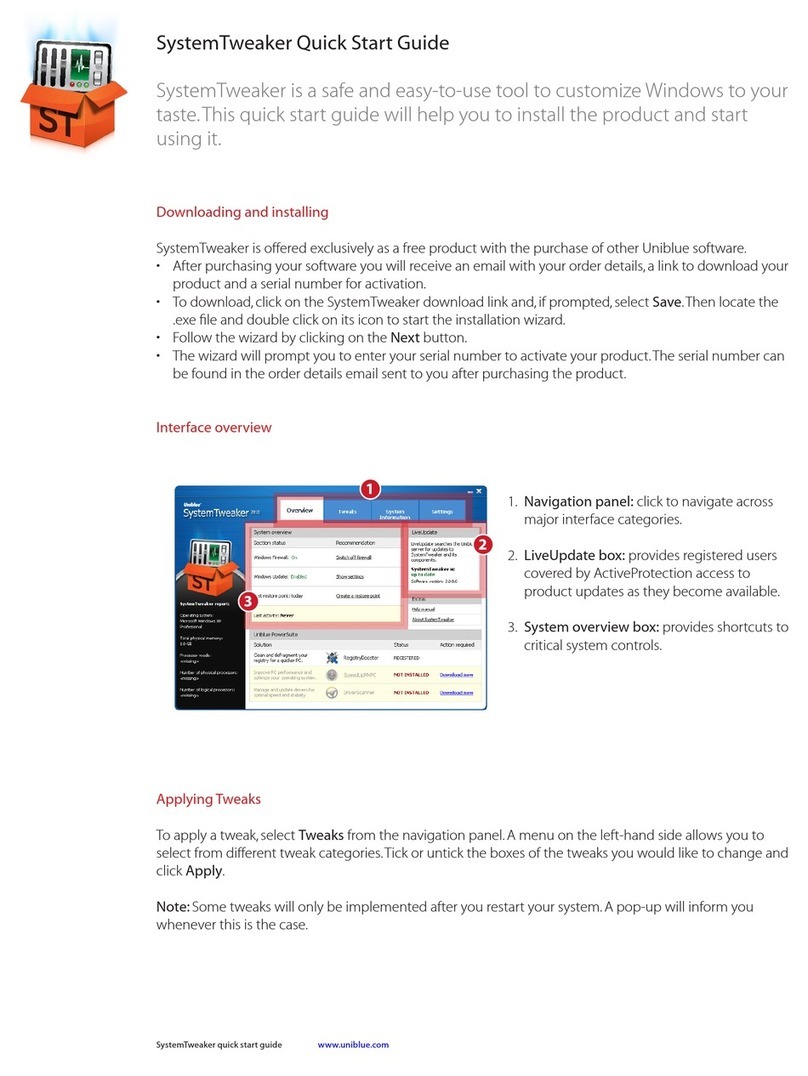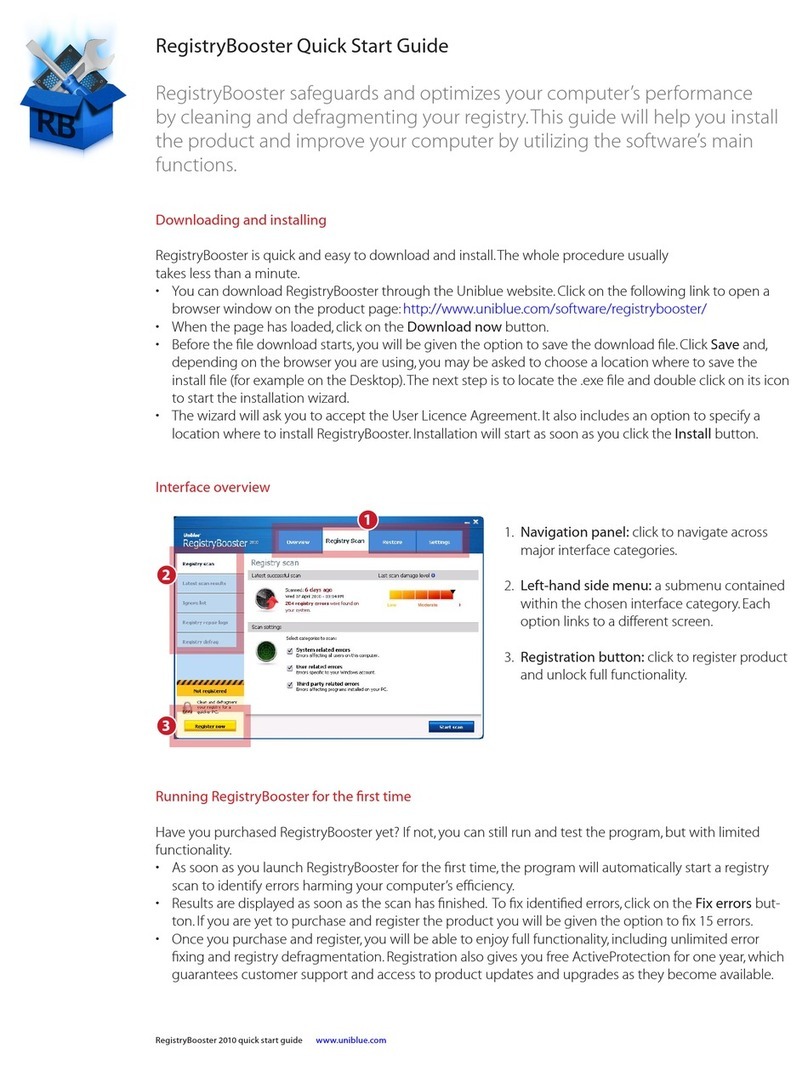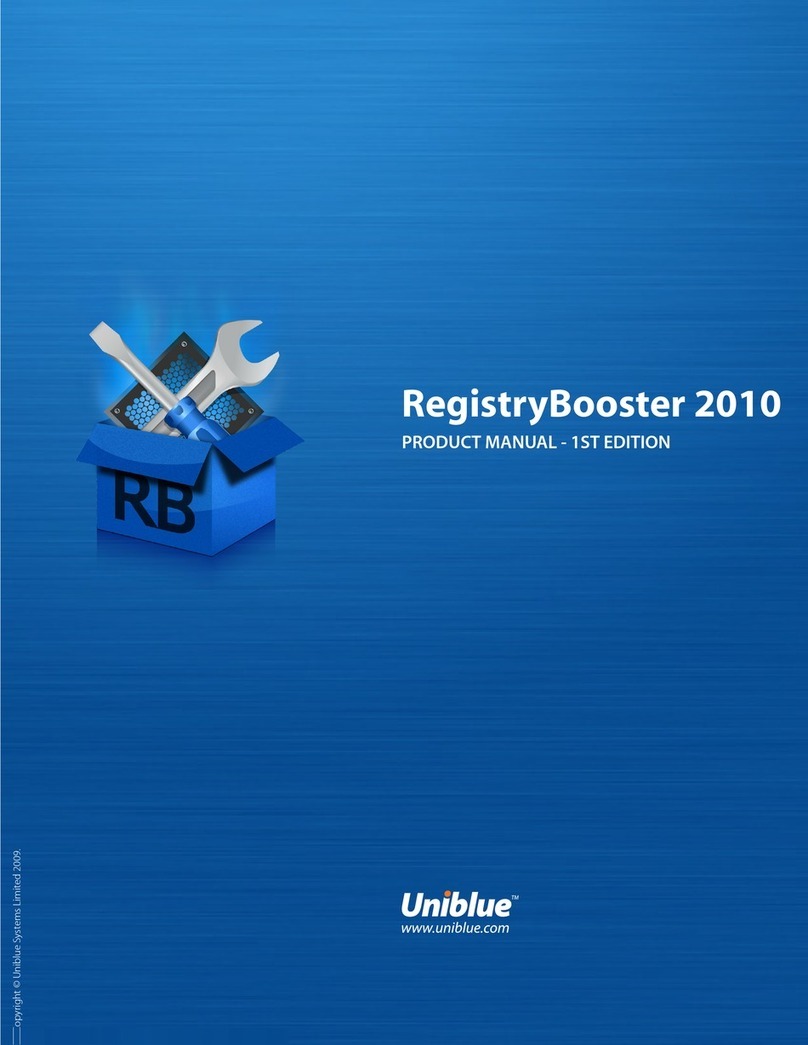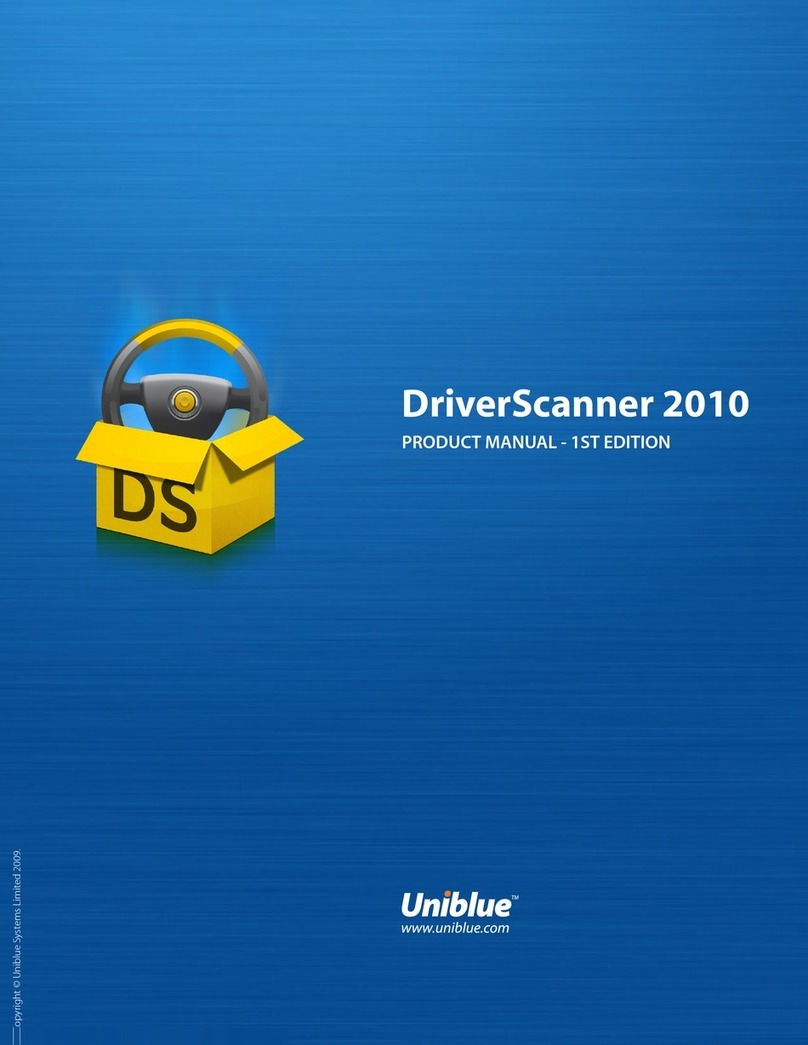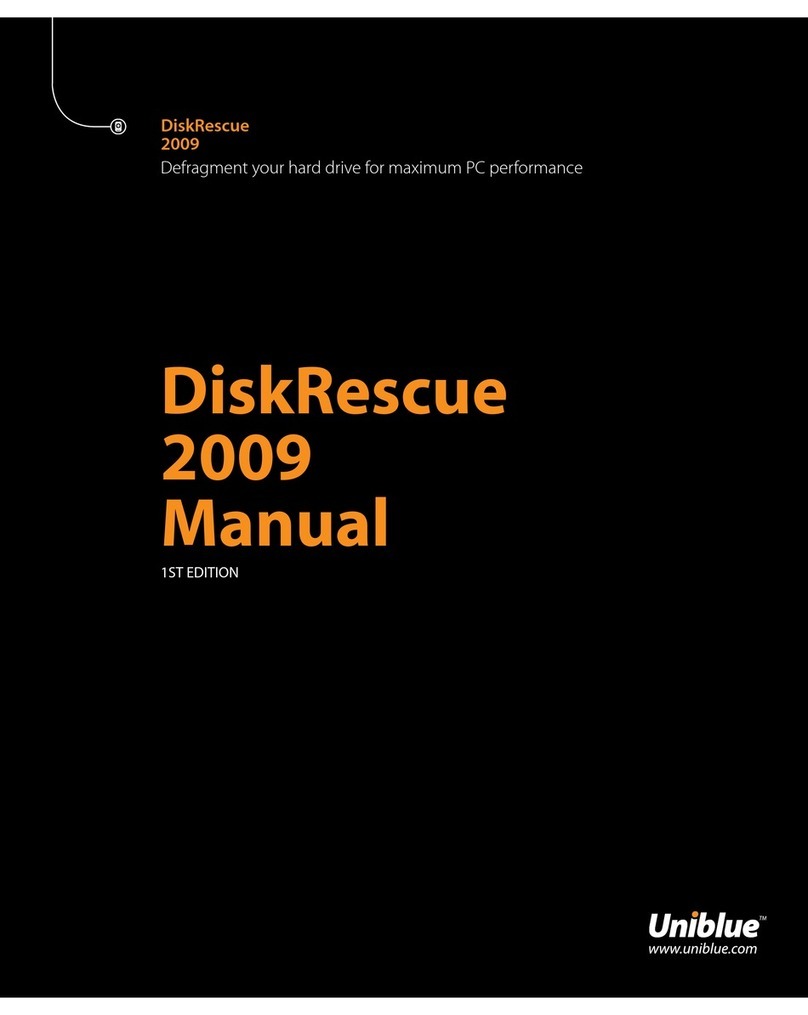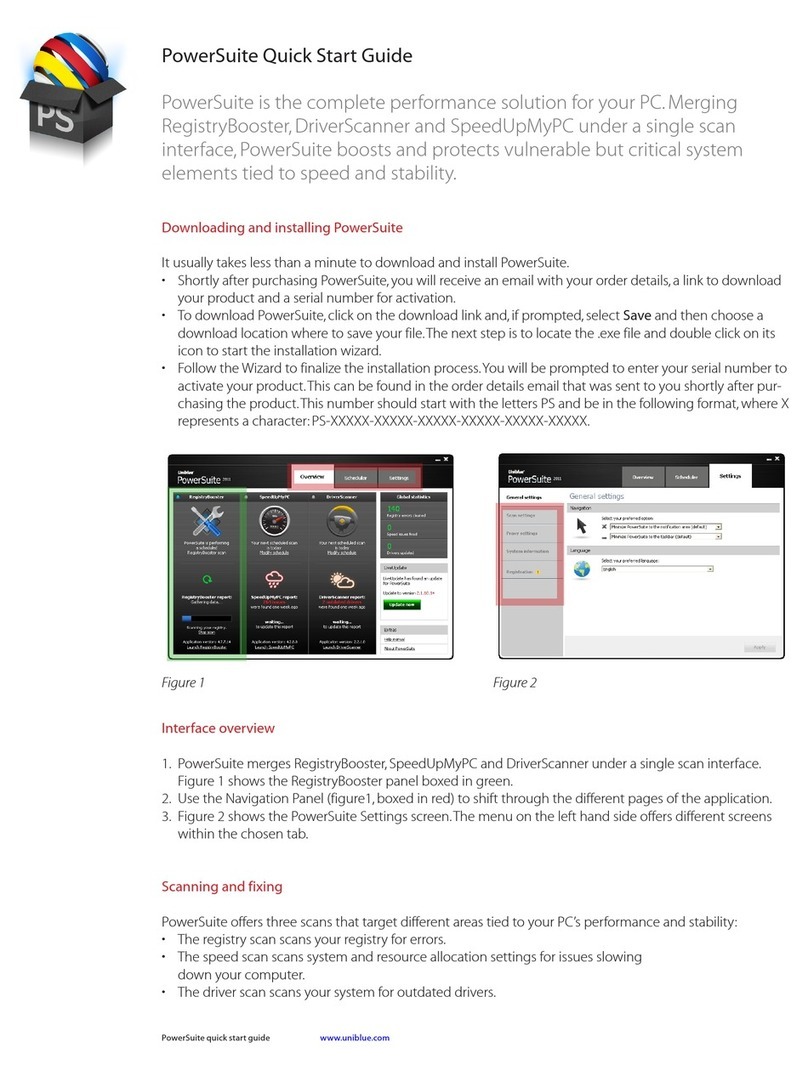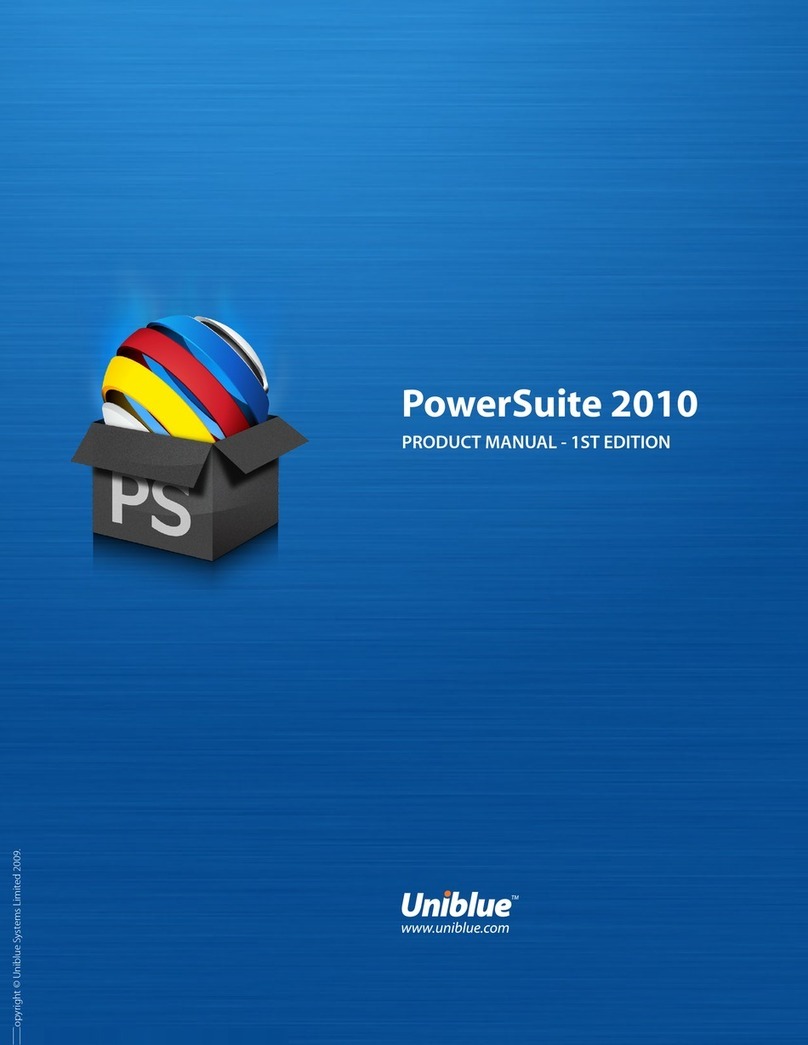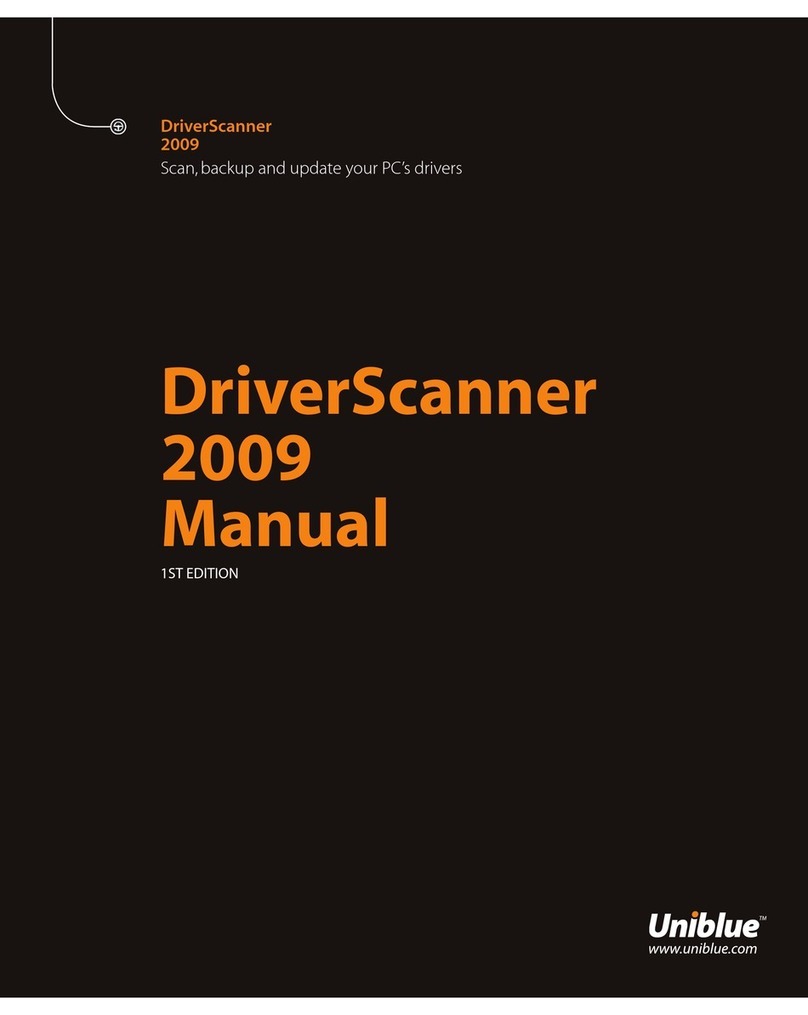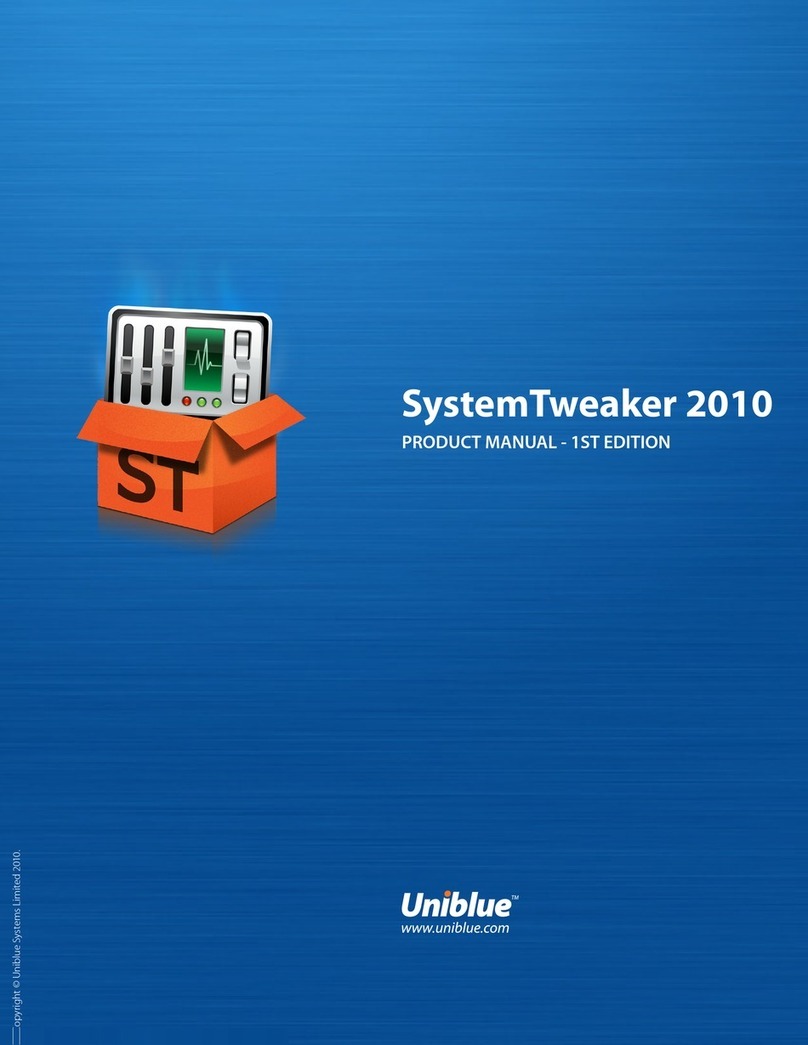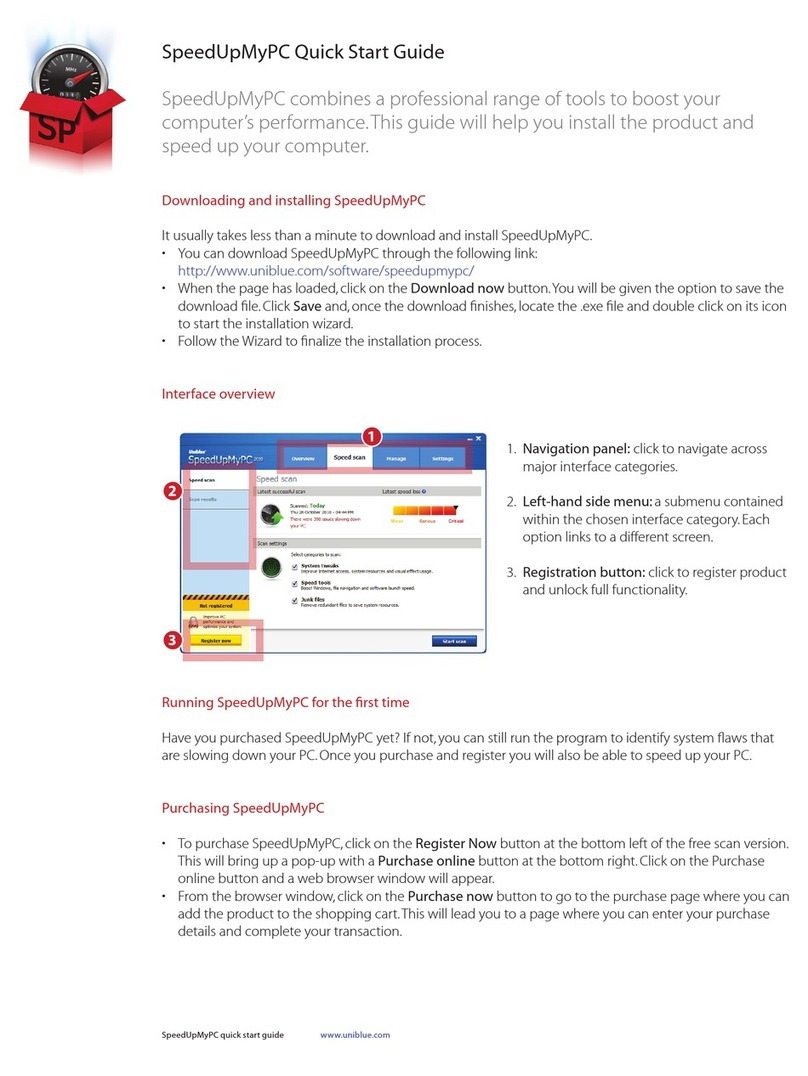DriverScanner quick start guide www.uniblue.com
Registering DriverScanner
• Afterpurchaseyouwillreceivebyemailaserialnumberthatneedstobeenteredintotheproductfor
registration.TheserialnumberentrywindowcanbeaccessedbyclickingontheRegister now button at
the bottom left of all screens.
• InserttheserialnumberintheEnterSerialNumbereldandclickonActivate now.Theserialnumber
shouldstartwiththelettersDSandbeinthefollowingformat,whereXrepresentsacharacter:DS-
XXXXX-XXXXX-XXXXX-XXXXX-XXXXX-XXXXX.
Alternative registration
• Forregistrationtotakeplace,DriverScannerneedstoconnecttotheUniblueserver.Ifitcannotestab-
lishaconnection,apop-upshouldpromptyoutocheckyourInternetconnection,rewallandproxy
settings,andthenprovideyouwithanoptiontoactivatetheprogrammanuallythroughtheUniblue
website.
• If,aftercheckingyoursettings,youarestillunabletoactivateyourproduct,clickonthe‘activatemanually
ontheUnibluewebsite’text.Thislaunchesabrowserwindowlinkedtoaspecialalternativeactivation
page.Followtheinstructionsonthispagecarefullytocompleteregistration.
Scanning for outdated drivers
• Bydefaultandpriortoregistration,DriverScannerlaunchesascanautomaticallyuponstarting.Ifthescan
does not start automatically, click the Scan button from the Overview screen. Once the scan has finished,
theprogramwilldisplayasresultsalistofdeviceswithoutdateddrivers.Tostartthedownloadprocess,
click on the Download all button at the bottom of the screen.
• OnceyouhaveclickedontheDownload allbutton,DriverScannerwillcontacttheUnibluedatabase
anddownloadthenecessarydata.Aprogressbarwillapproximatedownloadcompletionuntilthe
words“Downloadcomplete”appeartogetherwitha‘verygood’tick.
Installing new drivers
• Toinstalladownloadeddriver,clickonthewordInstalldisplayedinthemiddlecolumnoftheUpdate
driverspage.Notethatdriversneedtobeinstalledonebyone.OnceyouclickonInstall,DriverScanner
launches an automatic restore point which will allow you to roll back drivers on demand. DriverScan-
nerwilltheninstallthenewdriverautomaticallyandsilently.Apop-upwillconrmadriver’ssuccessful
installation.
Using restore points
• Everytimeyouinstallanewdriver,DriverScannerkeepsarestorepoint.Thisisasnapshotofyoursystem
thatyouwillbeabletoresorttoincaseofsystemproblems.Torollbacktoarestorepoint,clickonthe
Manage tab from the navigation panel.
• SelectRestorefromthelefthandsidemenu.Anyrestorepointswillbelistedtogetherwiththedateand
time that they were set.
• Toresorttoyourcomputeratapreviousstate,selecttheappropriaterestorepointbyclickingonthe
tickbox on the left hand side. Once selected, a Restore selected button should change color from grey
to blue. Click on the Restore selectedbutton.Tocompletetherollbackyouwillneedtorestartyour
computer.
Note:Rollingbacktoarestorepointwillundoanyotherchangesmadetoyourcomputersincetherestore
point was set.