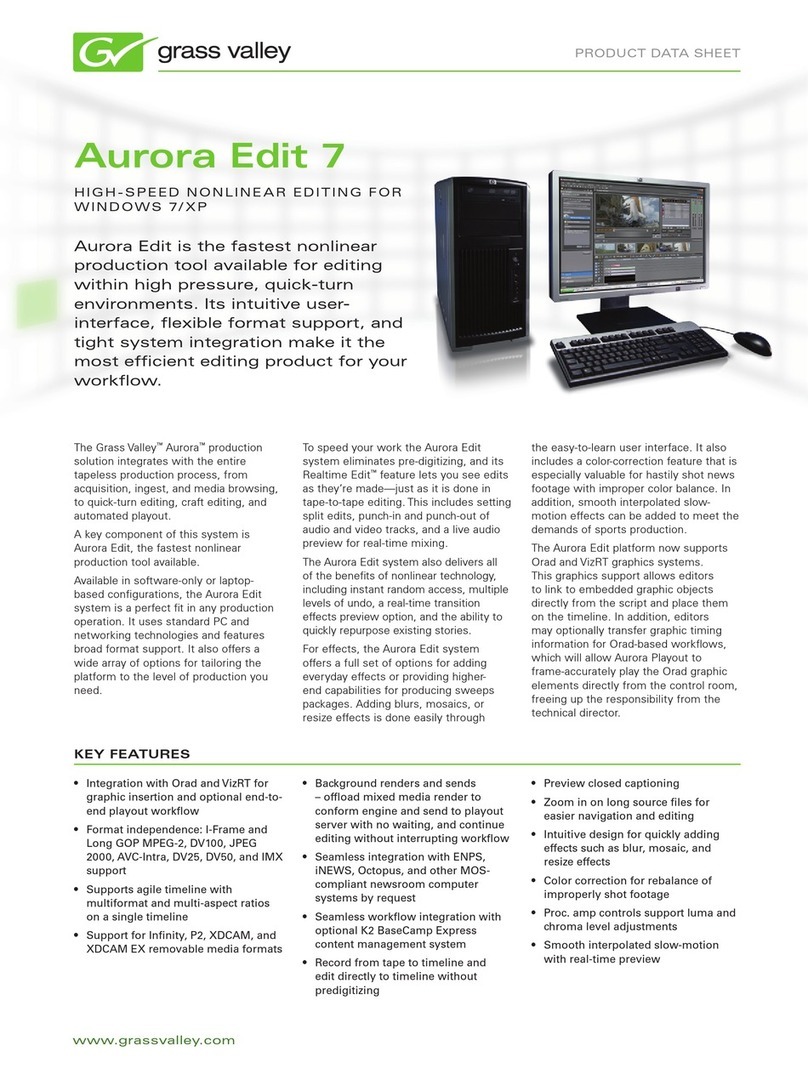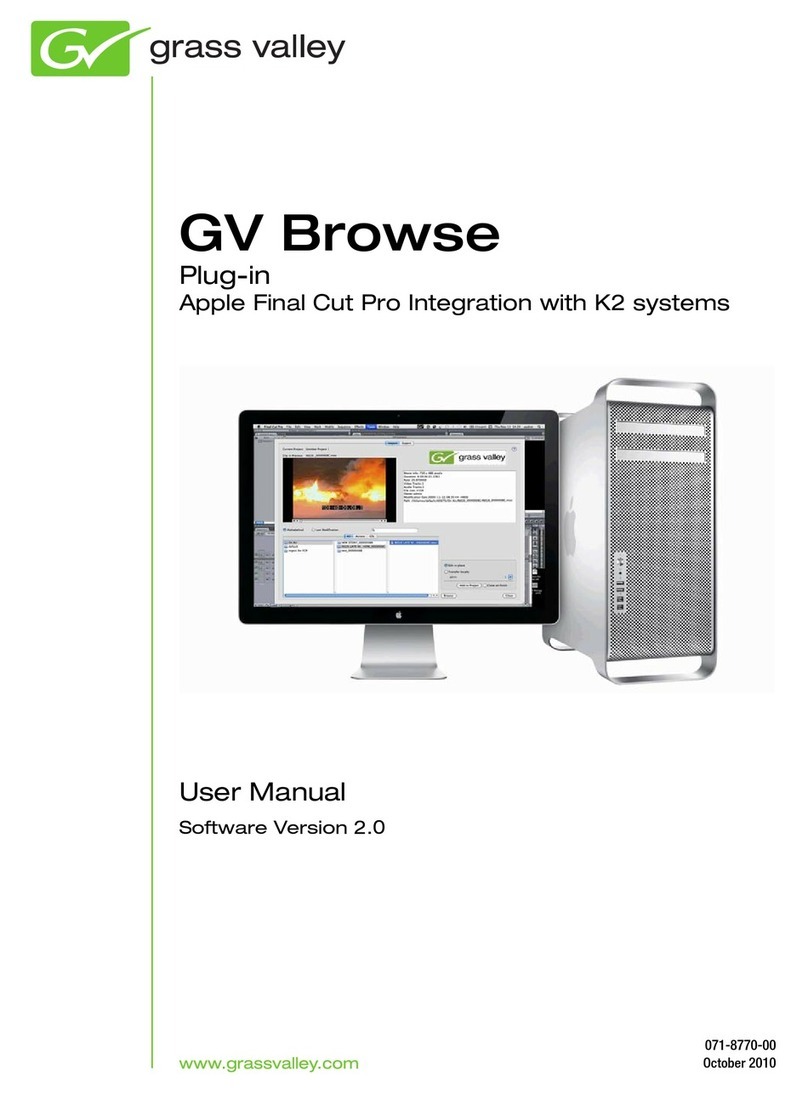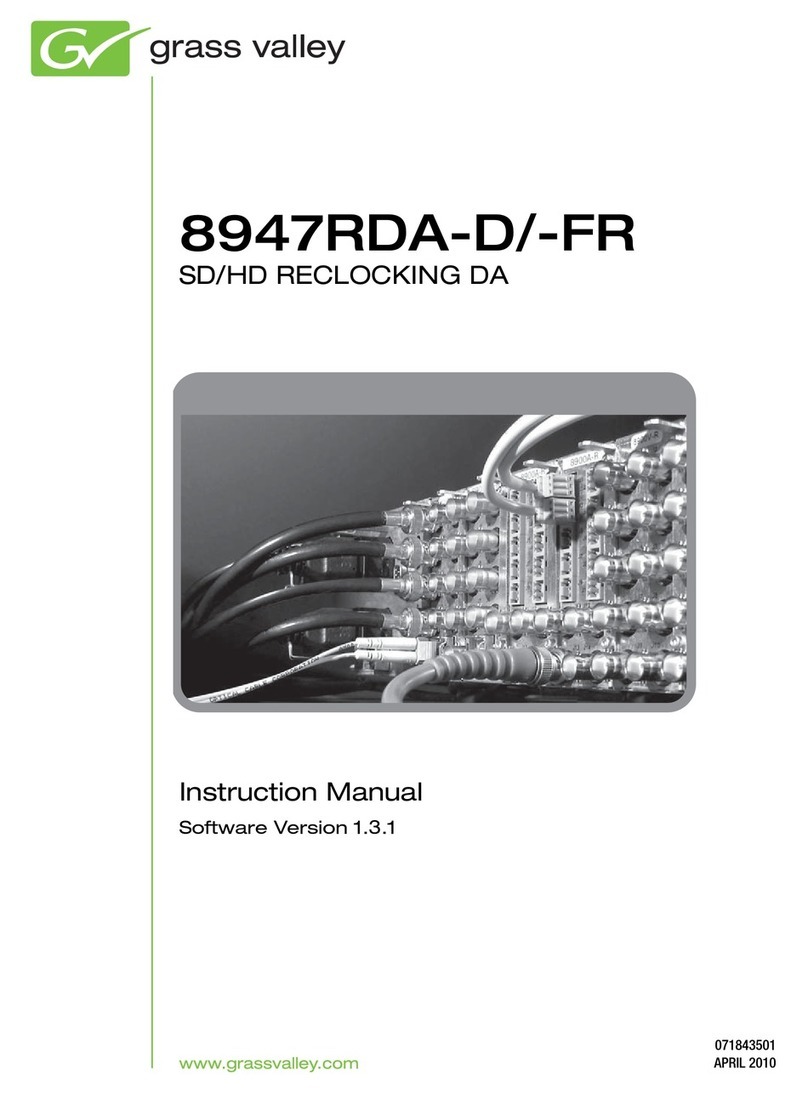GRASS VALLEY AURORA PLAYOUT 7 User manual
Other GRASS VALLEY Software manuals

GRASS VALLEY
GRASS VALLEY JUPITER VSD User manual
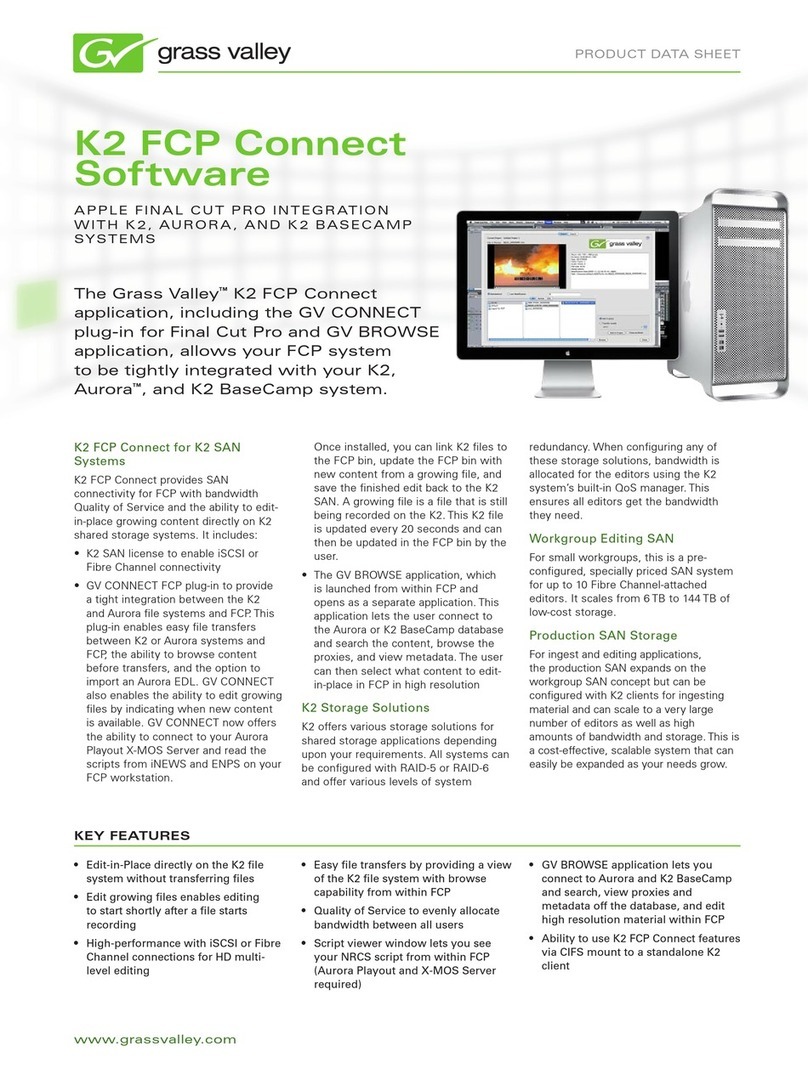
GRASS VALLEY
GRASS VALLEY K2 FCP CONNECT - User manual
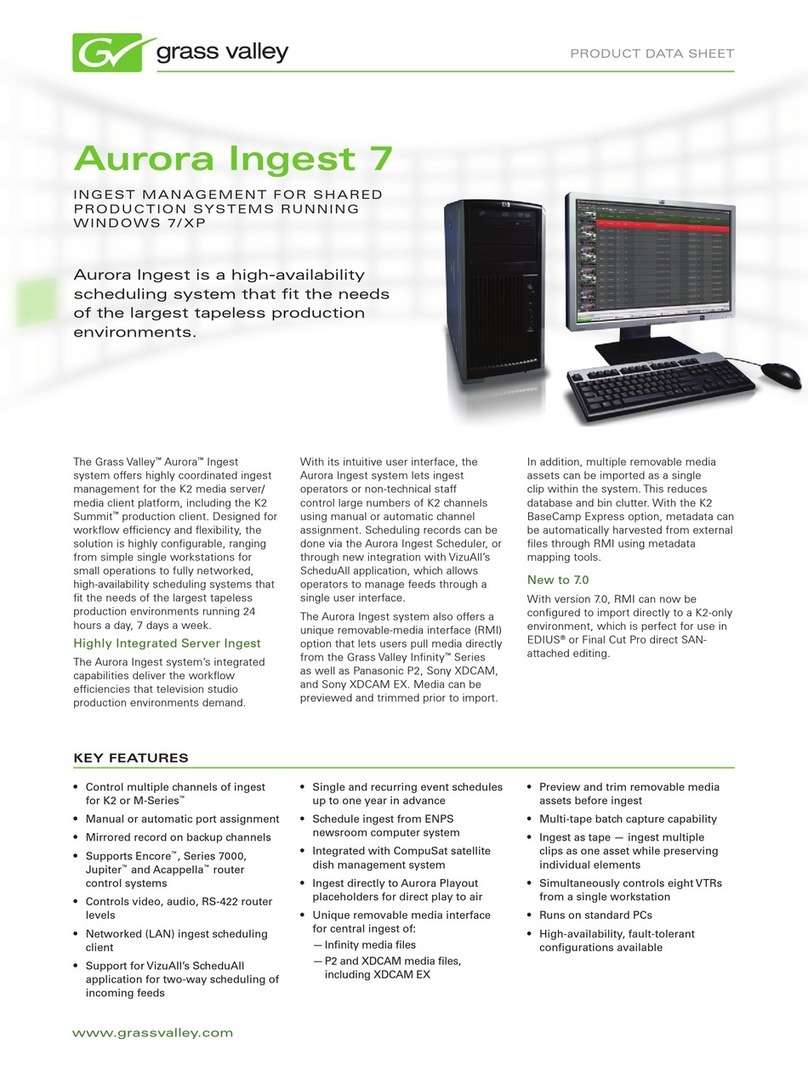
GRASS VALLEY
GRASS VALLEY AURORA INGEST 7 User manual
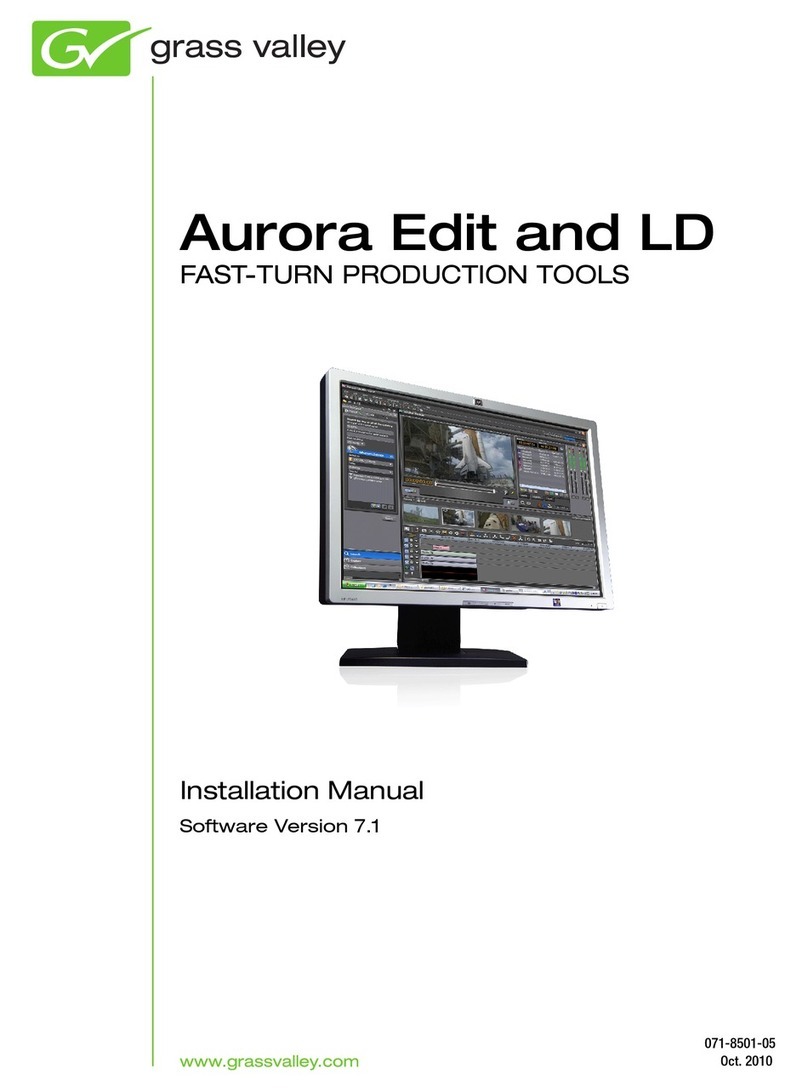
GRASS VALLEY
GRASS VALLEY AURORA EDIT - INSTALLATION V7.1 User manual

GRASS VALLEY
GRASS VALLEY K2 DYNO PA - S V1.5.0 Instruction Manual
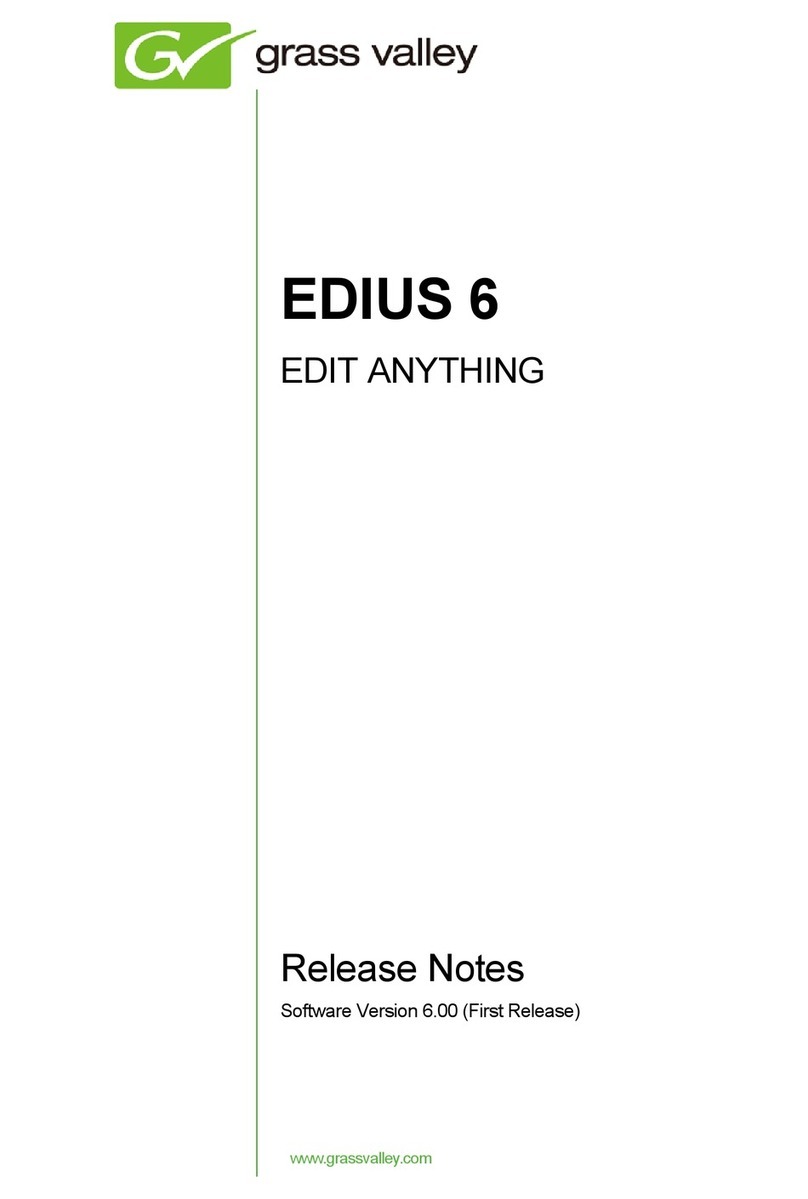
GRASS VALLEY
GRASS VALLEY EDIUS 6 Instruction Manual
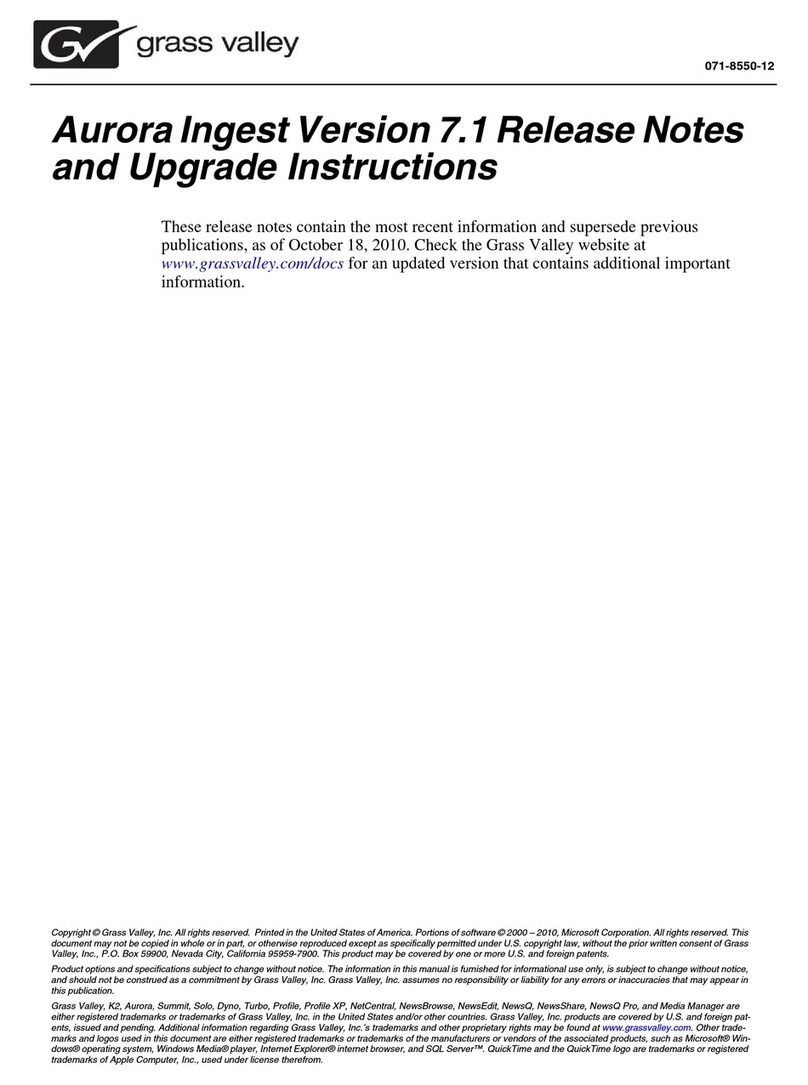
GRASS VALLEY
GRASS VALLEY AURORA INGEST - S AND UPGRADE INSTRUCTIONS... Quick start guide
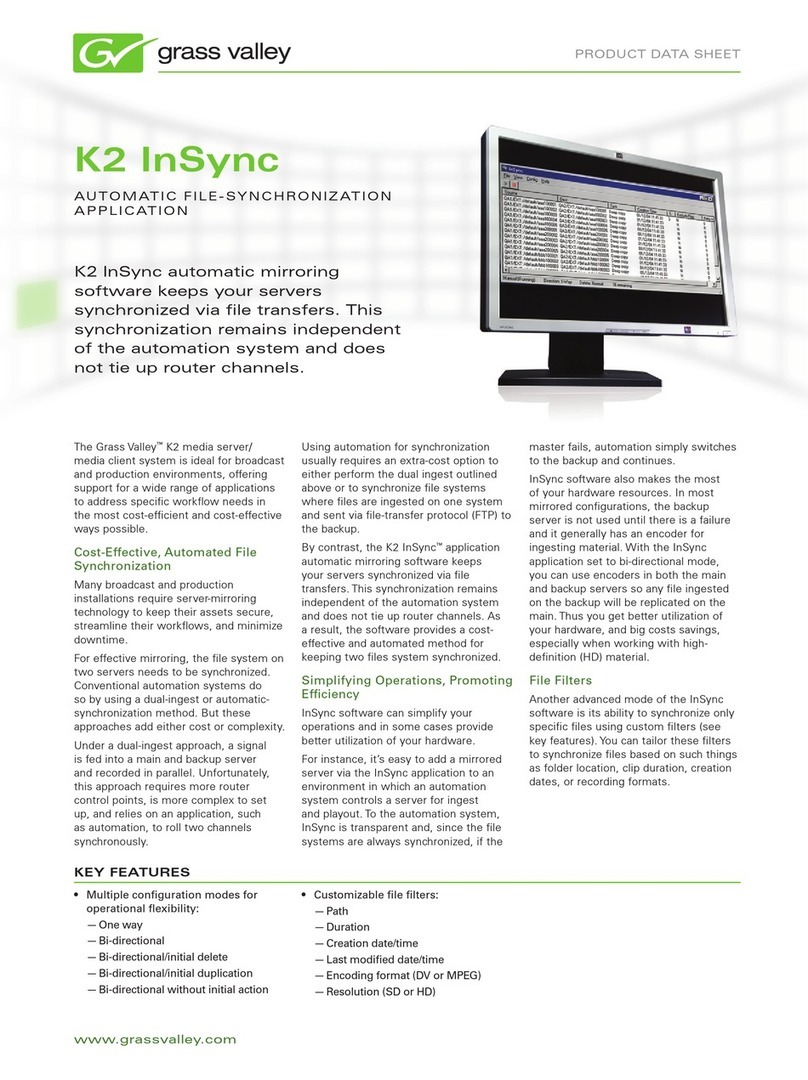
GRASS VALLEY
GRASS VALLEY K2 INSYNC User manual
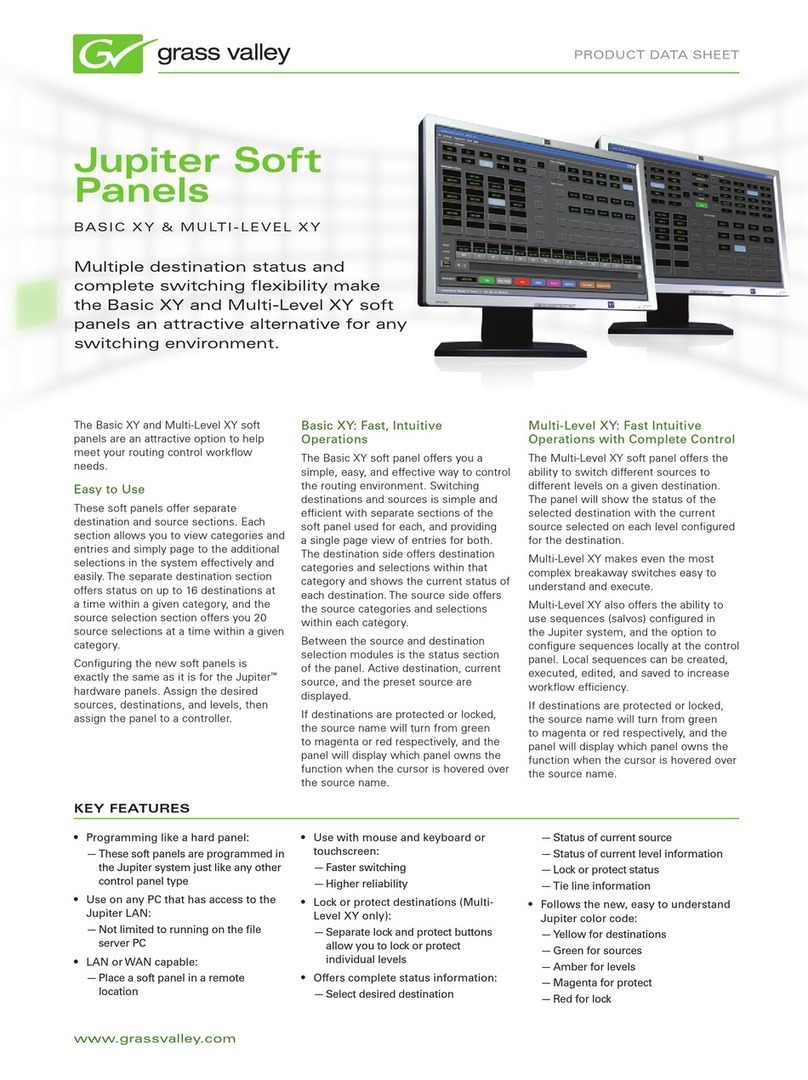
GRASS VALLEY
GRASS VALLEY JUPITER SOFT PANELS User manual
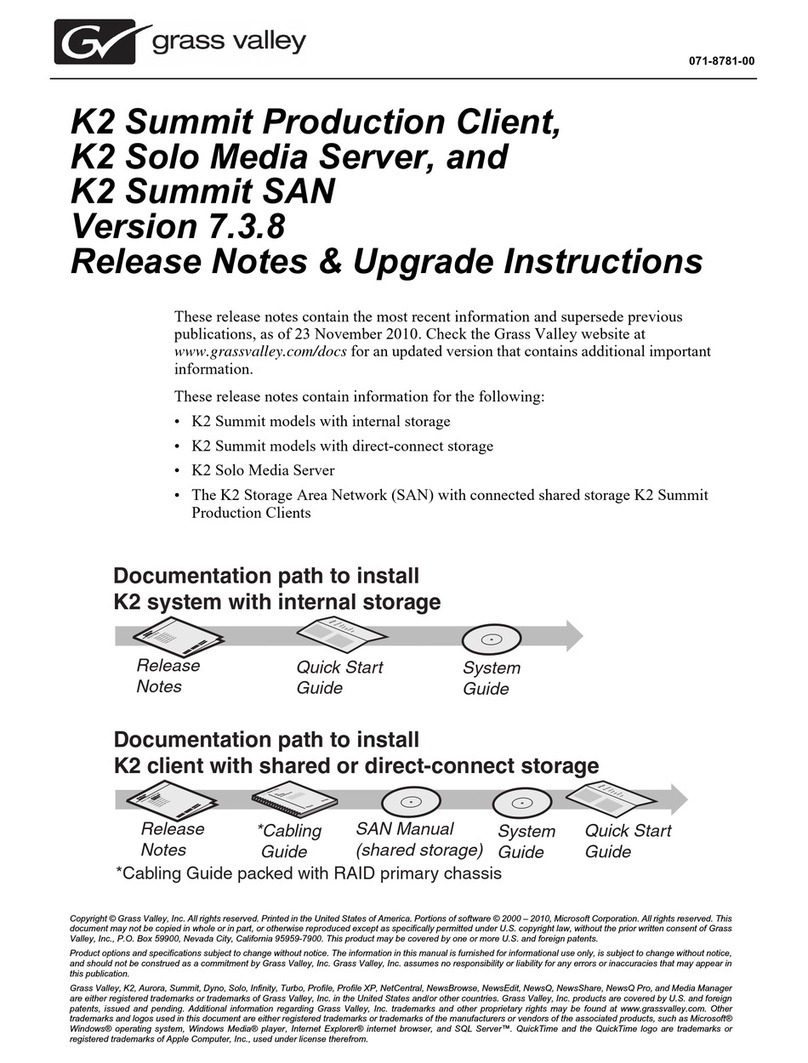
GRASS VALLEY
GRASS VALLEY K2 7.3.8 - S AND User manual

GRASS VALLEY
GRASS VALLEY EDIUS EDIT STATION User manual

GRASS VALLEY
GRASS VALLEY K2 SUMMIT User manual
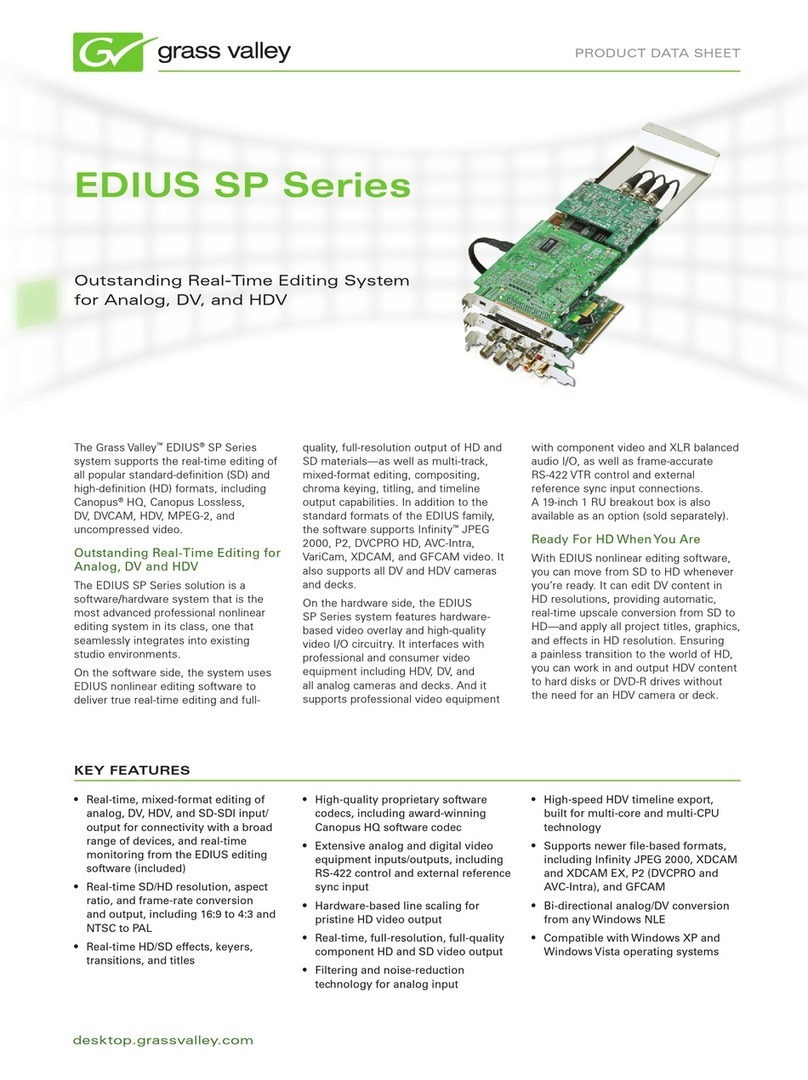
GRASS VALLEY
GRASS VALLEY EDIUS SP User manual
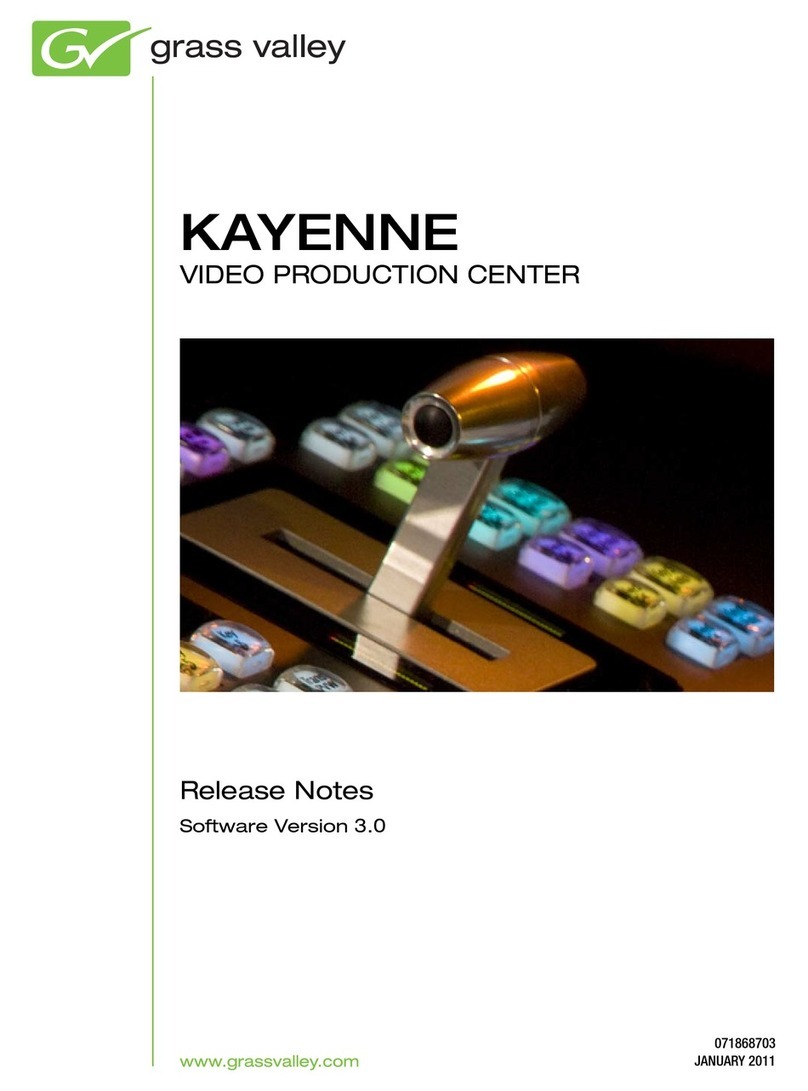
GRASS VALLEY
GRASS VALLEY KAYENNE - S V3.0 Instruction Manual
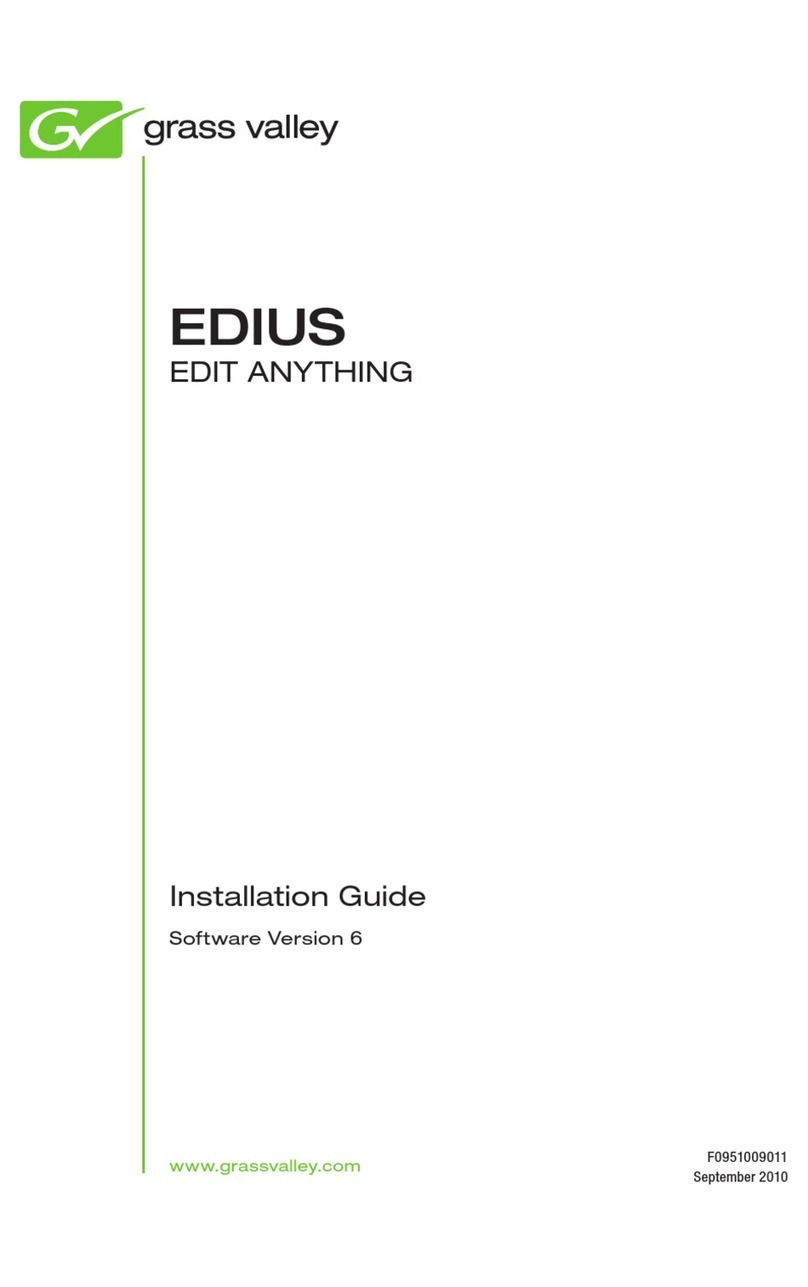
GRASS VALLEY
GRASS VALLEY EDIUS - INSTALLATION V6.0 User manual
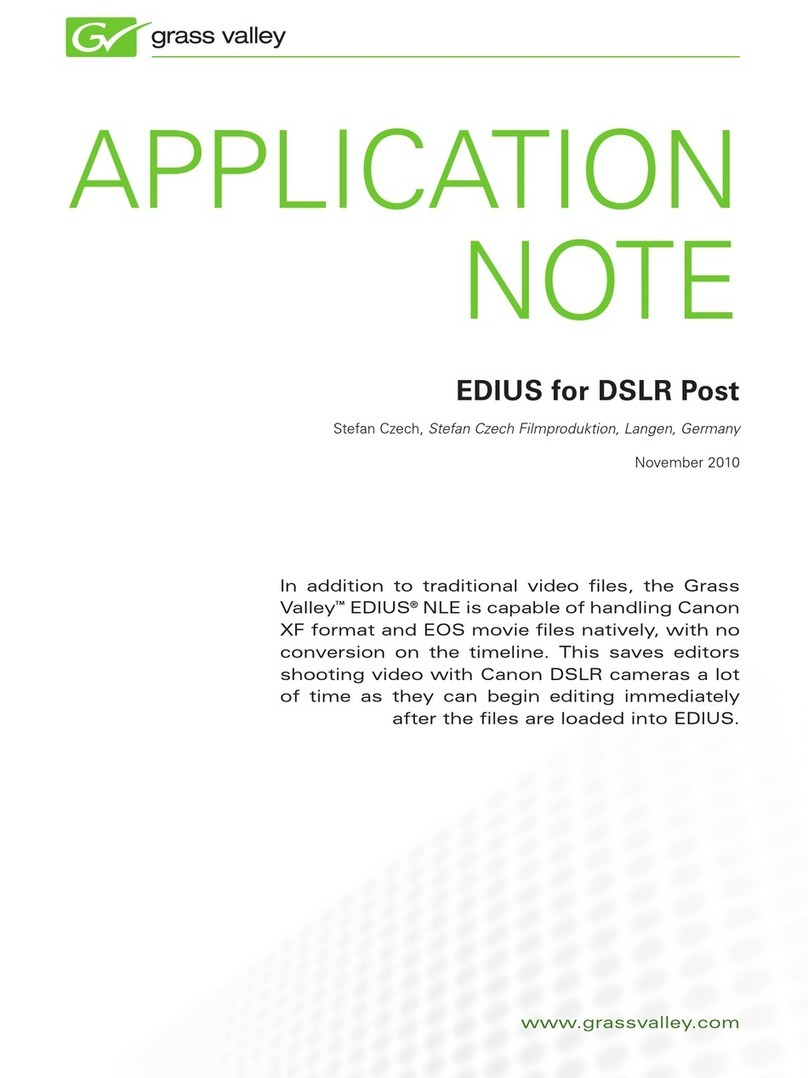
GRASS VALLEY
GRASS VALLEY EDIUS Installation and operating instructions

GRASS VALLEY
GRASS VALLEY NETCONFIG V2.0.12 User manual
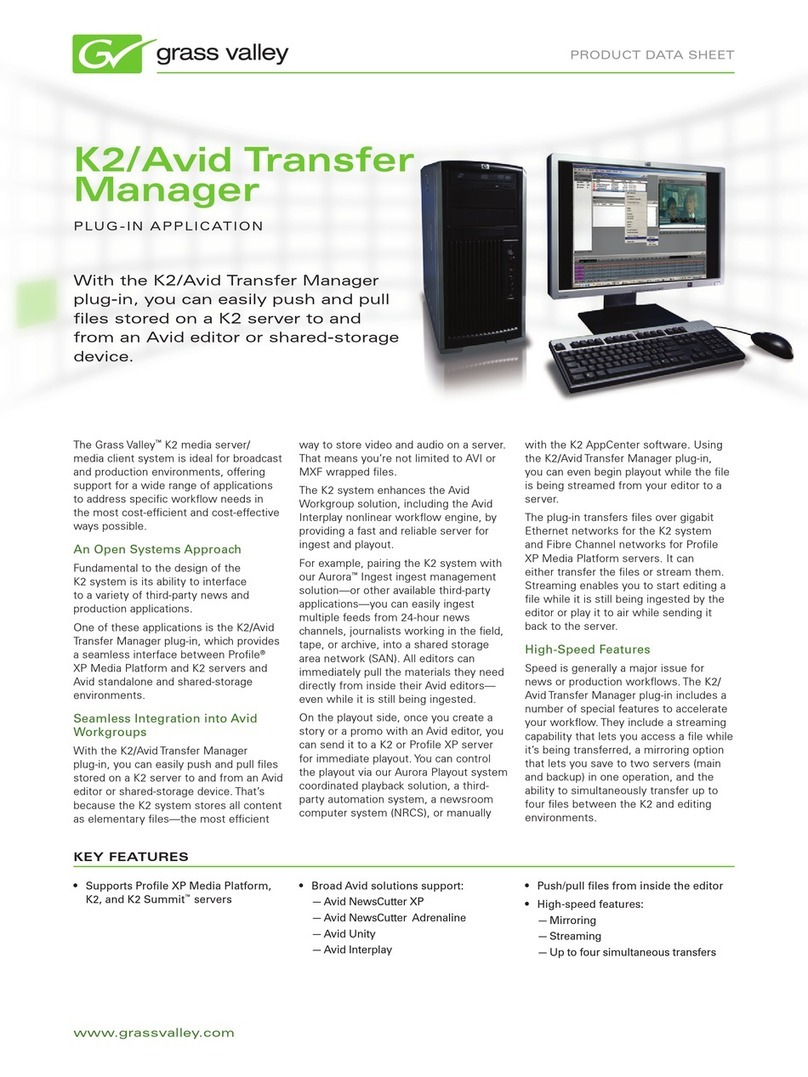
GRASS VALLEY
GRASS VALLEY K2-AVID TRANSFER MANAGER User manual

GRASS VALLEY
GRASS VALLEY CONCERTO 1.7.6.1 - REV 10-2009 User manual
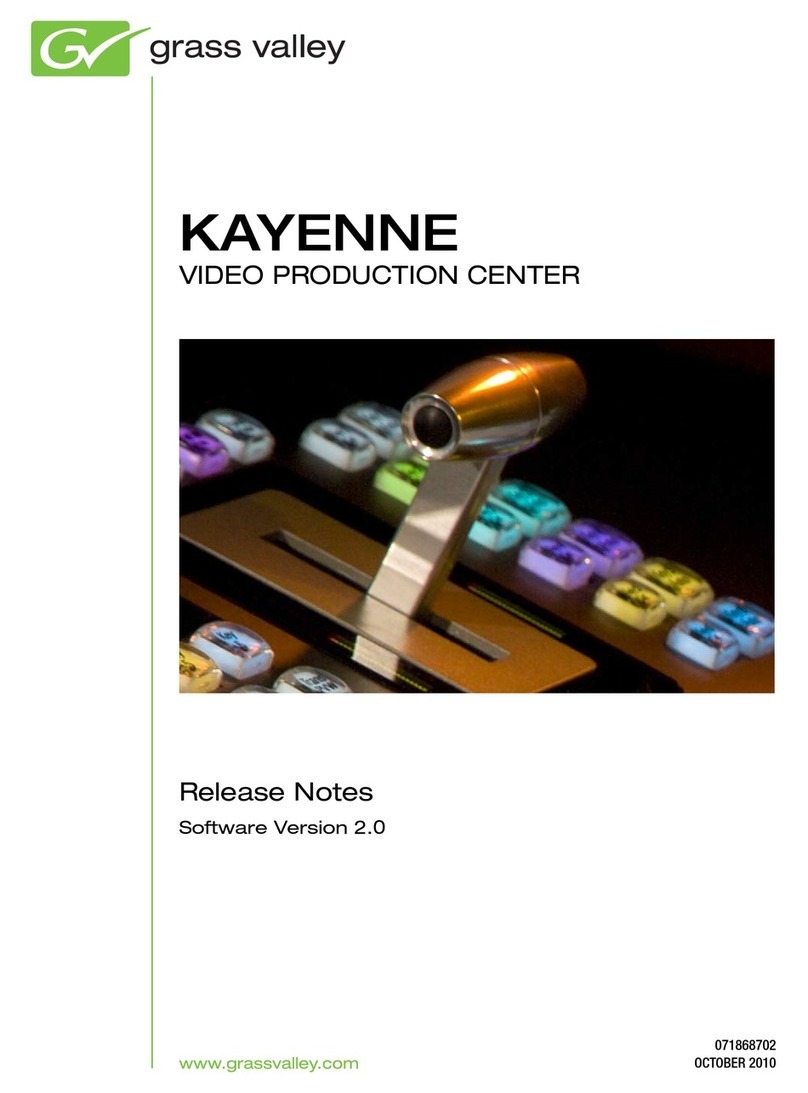
GRASS VALLEY
GRASS VALLEY KAYENNE 2.0 - S 10-2010 Instruction Manual
Popular Software manuals by other brands

Red Hat
Red Hat ENTERPRISE LINUX 4 - FOR X86-ITANIUM AND... installation guide

Avaya
Avaya OAISYS NetSuite 4.2 Application notes

Asante
Asante SmartBridge V1.0 user manual

Xerox
Xerox Wide Format 6204 installation guide

SAS
SAS Scalable Performance Data Server 4.5 Administrator's guide

Lucid
Lucid FM2A85X Extreme6 installation guide

Juniper
Juniper JUNOS PUS MOBILE SECURITY SUITE datasheet

Epson
Epson Stylus Pro 9880 ColorBurst Edition - Stylus Pro 9880... Getting started

COMPRO
COMPRO COMPROFM manual

Muratec
Muratec OFFICEBRIDGE ONLINE user guide

Oracle
Oracle Contact Center Anywhere 8.1 installation guide

Avaya
Avaya NULL One-X for RIM Blackberry user guide