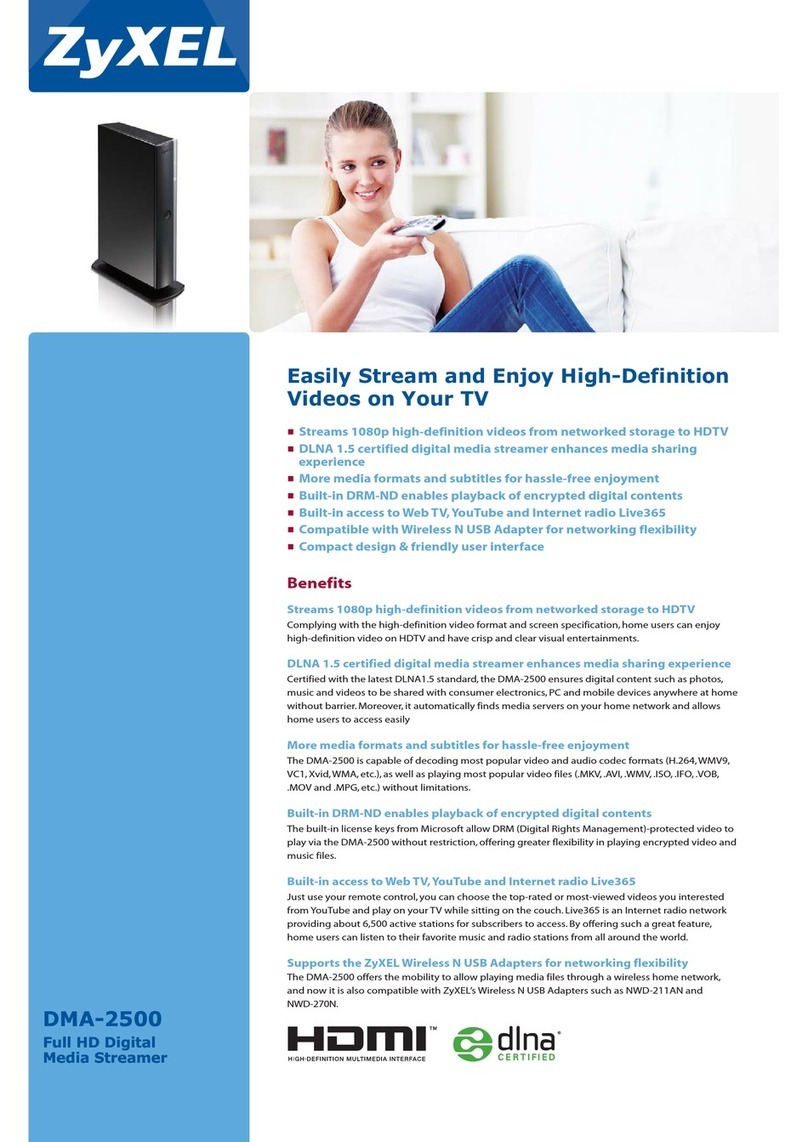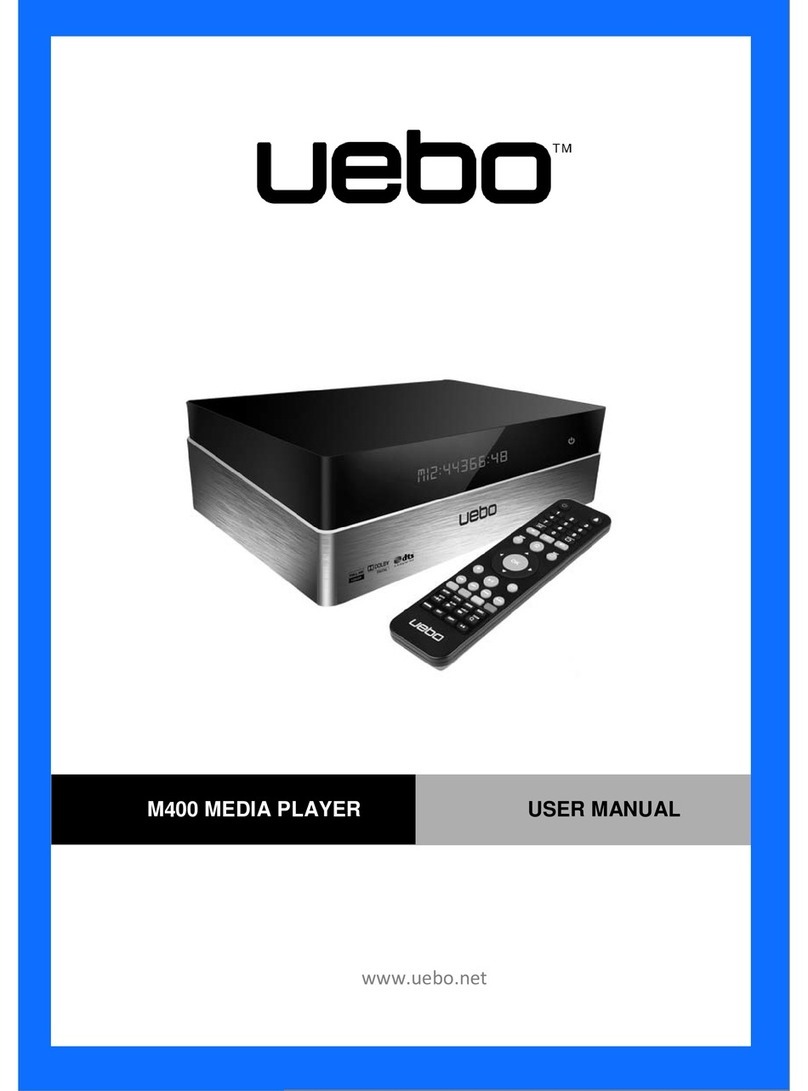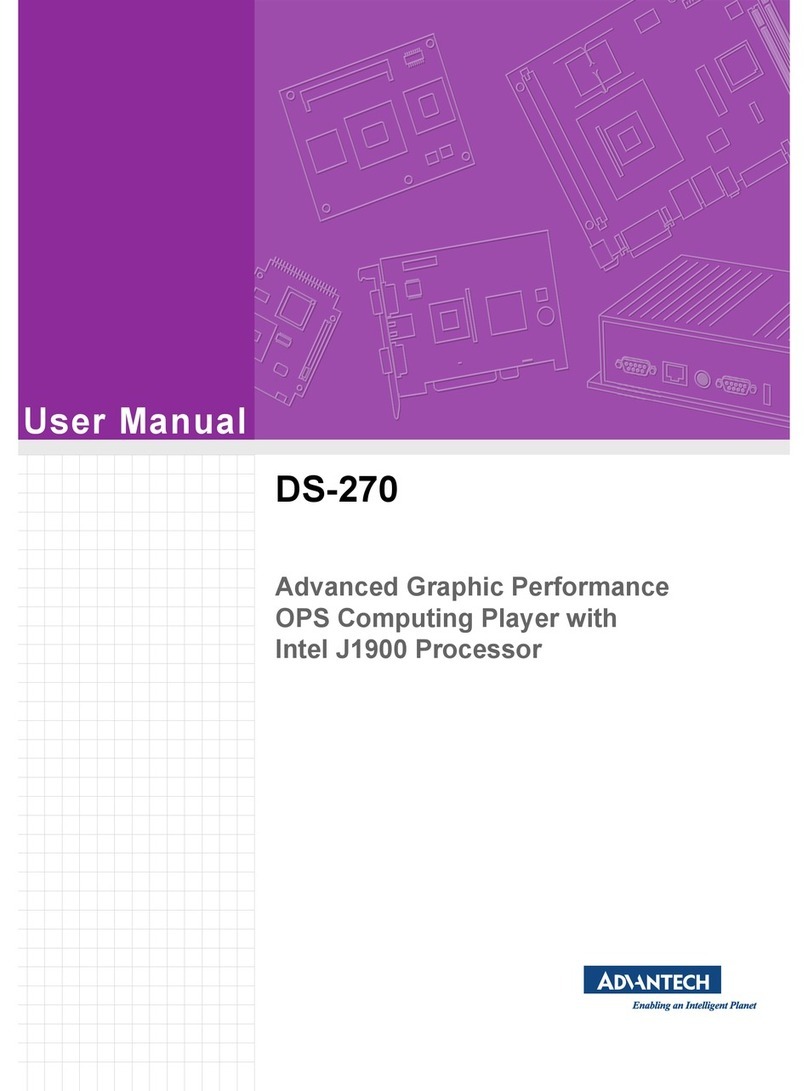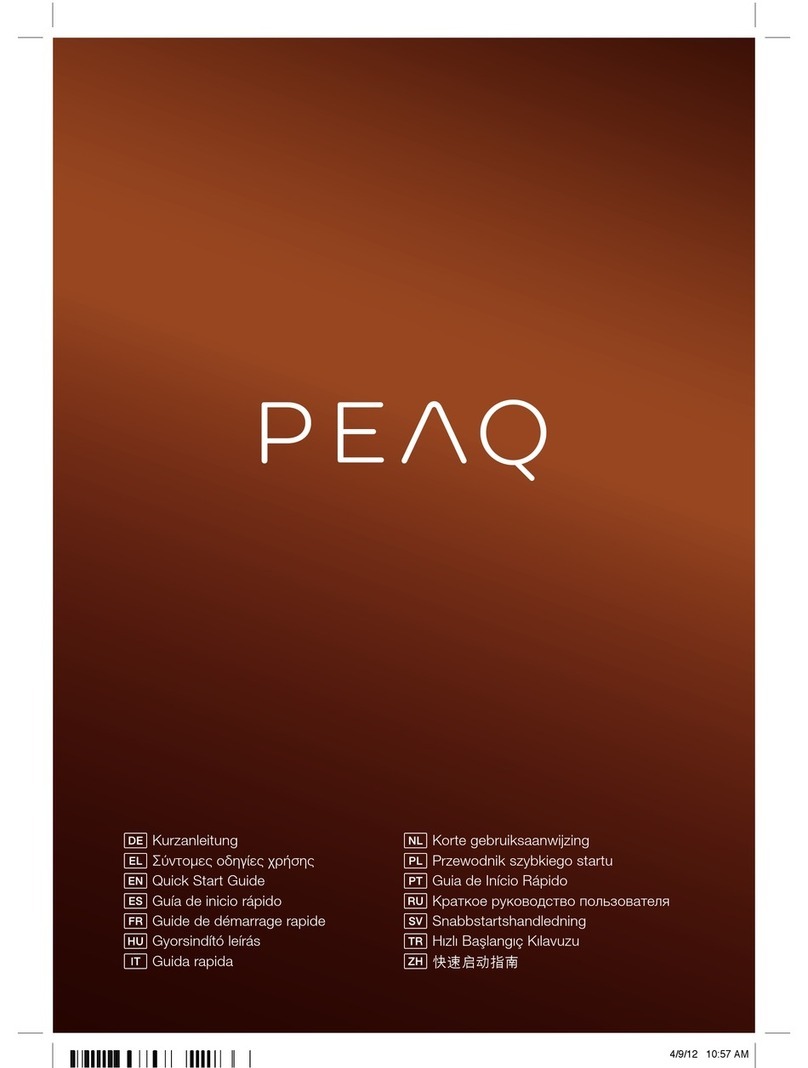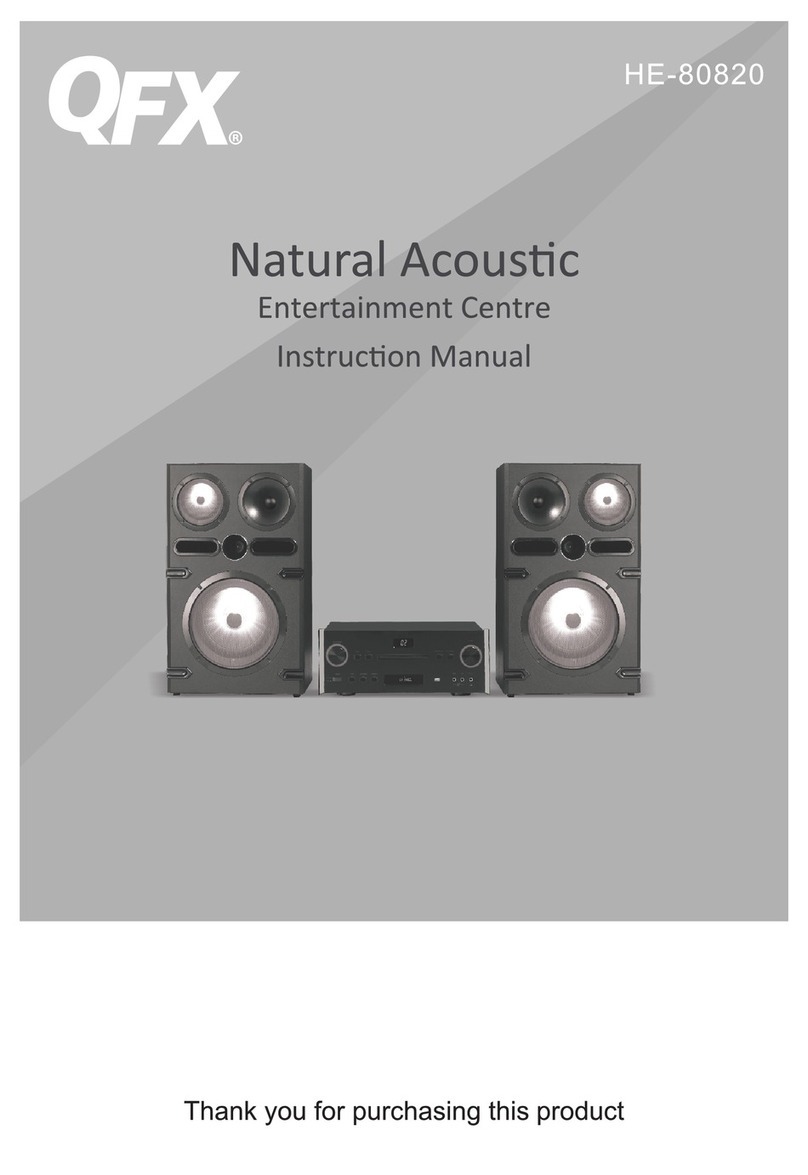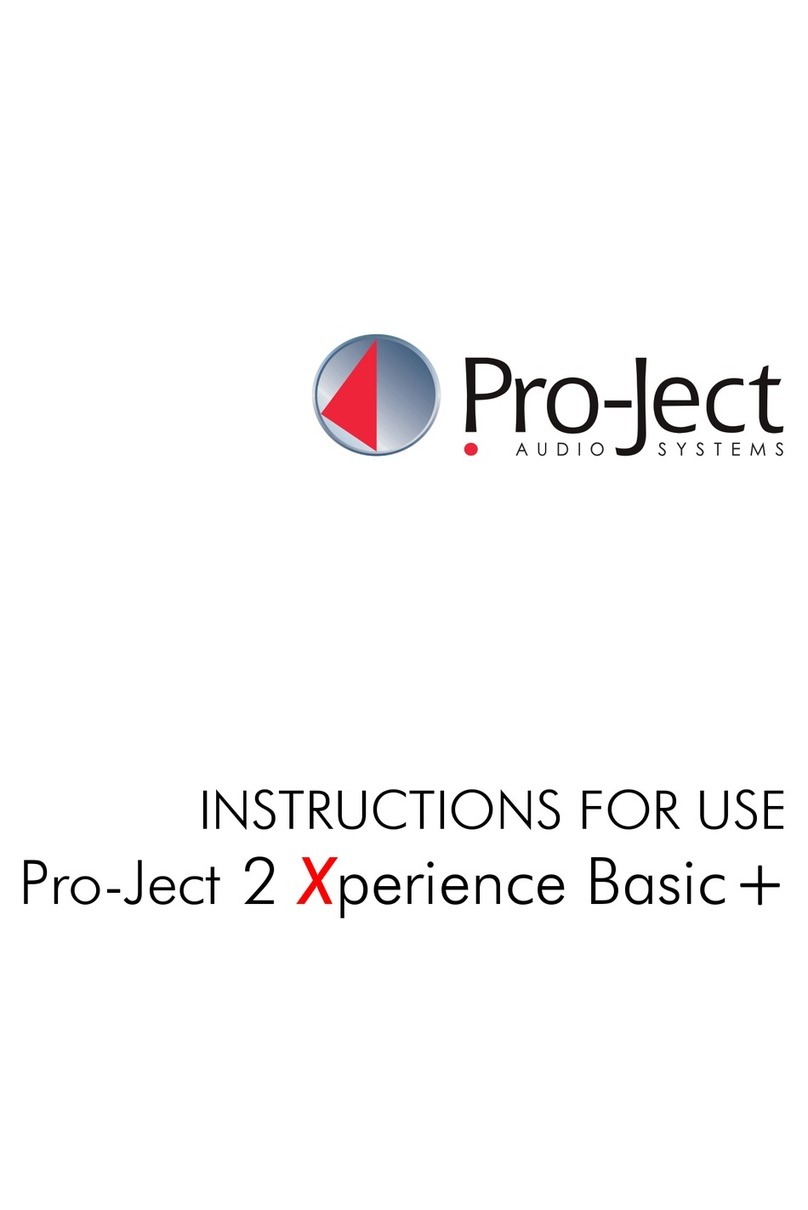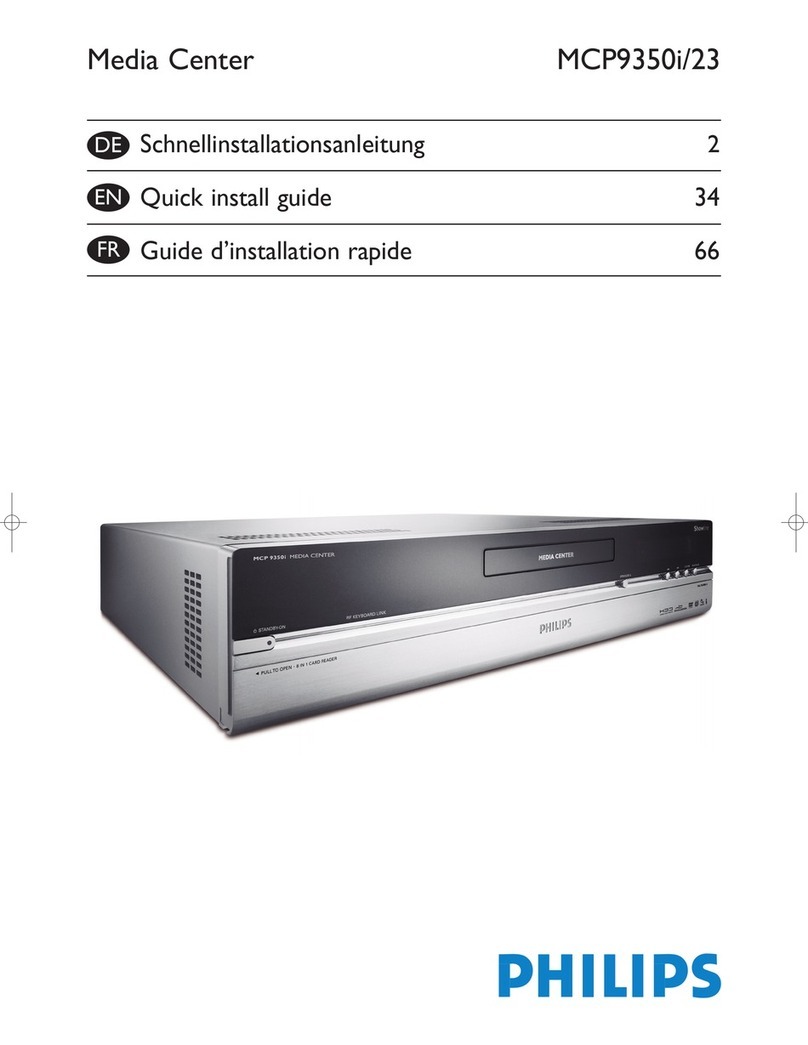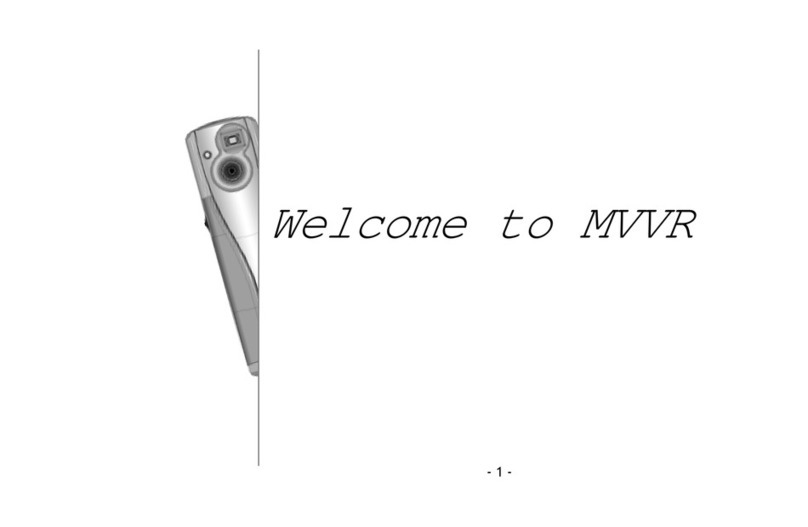Prisma NP5 MK2 User manual

CHOOSE A NETWORK
Settings Wi-Fi
Your WiFi Network
WiFi
DefaultWiFi
ScandiWiFi09
1 device found
Primare NP5
is ready for set up
Device setup
SET UP
Welcome home
Connecting to Primare NP5...
Your phone or tablet may disconnect from Wi-Fi during setup
Primare I35 found
Would you like to set up this device?
Primare NP5 found
Would you like to set up this device?
Primare I35 found
Would you like to set up this device?
Did you hear the sound?
This lets you know you´re connected to the right Primare NP5
Where is the device?
Choose a location for your Primare NP5. This will help name
and organize your devices.
My rooms
Backyard
NP5 Terry
Create new
Attic
Backyard
Install the NP5 Prisma in your system following
the instructions in the user guide. The NP5 Prisma
will turn on when the power cable is connected,
at which point you can begin the setup process.
Enable Bluetooth and WiFi on your mobile
device. Connect the mobile device to the
network you want the Prisma device to use.
Download and open the Google Home app
on your mobile device. On the app’s home
page you will see a Device setup field for
any Prisma products to be setup.
Select the Prisma product you want to
configure by pressing Set Up. The display
of your Primare Prisma product will display
Configure network.
The Google Home app will automatically
connect your mobile device to your Primare
Prisma Product.
Once connected you will hear a test tone and see
the graphic above on your mobile device.
You then choose a location or name for the
device by either selecting a room name or by
using the “adding a custom room” function
at the bottom of the page.
The WiFi LED will flash blue, or green if you
have selected to connect using ethernet cable,
to indicate that the NP5 Prisma is in Setup mode.
The LED will stop flashing when setup is complete.
01 03
05 080706
02 04
Primare NP5 Prisma
Chromecast built-in Quick Start Guide
The instructions below will allow you to quickly and easily set up your Primare Prisma
product to your WiFi network and mobile device in order to cast music or stream from
hundreds of services with Chromecast built-In.
Prisma product network name (SSID):
Chromecast built-in serial number:

Primare I35 foundConnected
Chromecast
Cast Button
Connecting to Wi-Fi
Choose the Wi-Fi network you would like to use with your
Primare NP5
Testnet5
Telia5GHz-2612BD
Testnet2,4
dlink-2814-5Ghz
Other Wi-Fi network...
Primare I35 found
Would you like to set up this device?
Connecting to Wi-Fi
Primare NP5 is now connecting to Testnet5
Primare I35 found
Would you like to set up this device?
Linking your Primare NP5
Your Primare NP5 uses your Google account to personalize
your experience
Select the WiFi network (WLAN) you wish to
connect to and push connect.
Note: if connecting by Ethernet cable (LAN),
this step will be skipped, with network
connection being made immediately.
It will take some time to connect to your
chosen WiFi network. During this time an
animated graphic will be in motion, indicating
that the process is underway.
Once you are connected to the WiFi network,
the graphic will assemble into a stable image.
At this stage you will have the opportunity
to link your Primare Prisma product to your
Google account, should you have one, to
personalize your experience.
Almost done! – Review what you have done
so far. And upon pressing next at the bottom
of the screen you should see that your device
is setup and ready.
The next steps will provide you with a tutorial
to show you how to use Chromecast or you
can press “Skip tutorial” to begin casting.
Should you have any questions or
require further information, please
Select a music streaming app or a song
from your mobile device, and press the
Chromecast icon to start streaming.
12
13 14 15
1109 10
The information provided in this document is intended for informational purposes only and is subject to change without notice. The process may vary with different devices and services.


NP5 Prisma MK2 Network Player User Guide
CONTENTS
Safety information
Welcome!
Getting started
Back-panel connections
Playing music from a drive or music server
Streaming music from a phone, tablet, or PC
Conöguring the settings
Technical speciöcation
Additional information

SAFETY INFORMATION
CAUTION
TO REDUCE THE RISK OF FIRE, REPLACE WITH THE SAME TYPE AND RATING OF FUSE.
ATTENTION
UTILISER UN FUSIBLE DE RECHANGE MÊME TYPE.
Safety compliance
This product has been designed to meet the IEC 60065 international electrical safety standard.
CAUTION
RISK OF ELECTRIC SHOCK DO NOT OPEN
ATTENTION
RISQUE DE CHOC ELECTRIQUE NE PAS OUVRIR
The lightning ûash with an arrowhead symbol within an equilateral triangle, is intended to alert the user to
the presence of uninsulated ‘dangerous voltage’ within the product’s enclosure that may be of sufúcient
magnitude to constitute a risk of electric shock to persons.

CAUTION: To reduce the risk of electrical shock do not remove cover (or back). No user serviceable parts inside. Refer
servicing to qualiúed service personnel.
WARNING: To reduce the risk of úre or electrical shock, do not expose this apparatus to rain or moisture.
CAUTION: In Canada and the USA, to prevent electric shock, match the wide blade of the plug to the wide slot in the socket
and insert the plug fully into the socket.
This product is designed and manufactured to meet strict quality and safety standards. However, you should be aware of the
following installation and operation precautions.
1. Take heed of warnings & instructions
You should read all the safety and operating instructions before operating this appliance. Retain this handbook for future
reference and adhere to all warnings in the handbook or on the appliance.
2. Water and moisture
The presence of electricity near water can be dangerous. Do not use the appliance near water – for example next to a bathtub,
washbowl, kitchen sink, in a wet basement or near a swimming pool, etc.
3. Object or liquid entry
Take care that objects do not fall and liquids are not spilled into the enclosure through any openings. Liquid-úlled objects such as
vases should not be placed on the equipment.
4. Ventilation
Do not place the equipment on a bed, sofa, rug or similar soft surface, or in an enclosed bookcase or cabinet, since ventilation
may be impeded. We recommend a minimum distance of 50mm around the sides and top of the appliance to provide adequate
ventilation.
5. Heat
Locate the appliance away from naked ûames or heat producing equipment such as radiators, stoves or other appliances
(including other ampliúers) that produce heat.
6. Climate
The appliance has been designed for use in moderate climates.
7. Racks and stands
Only use a rack or stand that is recommended for use with audio equipment. If the equipment is on a portable rack it should be
moved with great care, to avoid overturning the combination.
8. Cleaning
Unplug the unit from the mains supply before cleaning.
The case should normally only require a wipe with a soft, damp, lint-free cloth. Do not use paint thinners or other chemical
solvents for cleaning.

9. Power sources
This appliance must be connected to a mains socket outlet using the supplied power supply. To disconnect this apparatus from
power, you must disconnect the power supply. Make sure the power supply is always easily accessible.
Only connect the appliance to the supplied power supply.
10. Power-cord protection
Power supply cords should be routed so that they are not likely to be walked on or pinched by items placed upon or against
them, paying particular attention to cords and plugs, and the point where they exit from the appliance.
11. Lightning storms
Unplug this device during lightning storms.
12. Non-use periods
If the unit is in standby, a small amount of current will continue to ûow into the equipment in this mode. Unplug the power supply
for the appliance from the outlet if left unused for a long period of time.
13. Abnormal smell
If an abnormal smell or smoke is detected from the appliance, unplug the power supply immediately from the wall outlet.
Contact your dealer immediately.
14. Servicing
You should not attempt to service the appliance beyond that described in this handbook. All other servicing should be referred
to qualiúed service personnel.
15. Damage requiring service
The appliance should be serviced by qualiúed service personnel when:
A. the power-supply cord or the plug has been damaged, or
B. objects have fallen, or liquid has spilled into the appliance, or
C. the appliance has been exposed to rain, or
D. the appliance does not appear to operate normally or exhibits a marked change in performance, or
E. the appliance has been dropped or the enclosure damaged.
2.4G and 5G FCC Statements
This device complies with Part 15 of the FCC Rules. Operation is subject to the following two conditions:
1. This device may not cause harmful interference, and
2. This device must accept any interference received, including interference that may cause undesired operation.
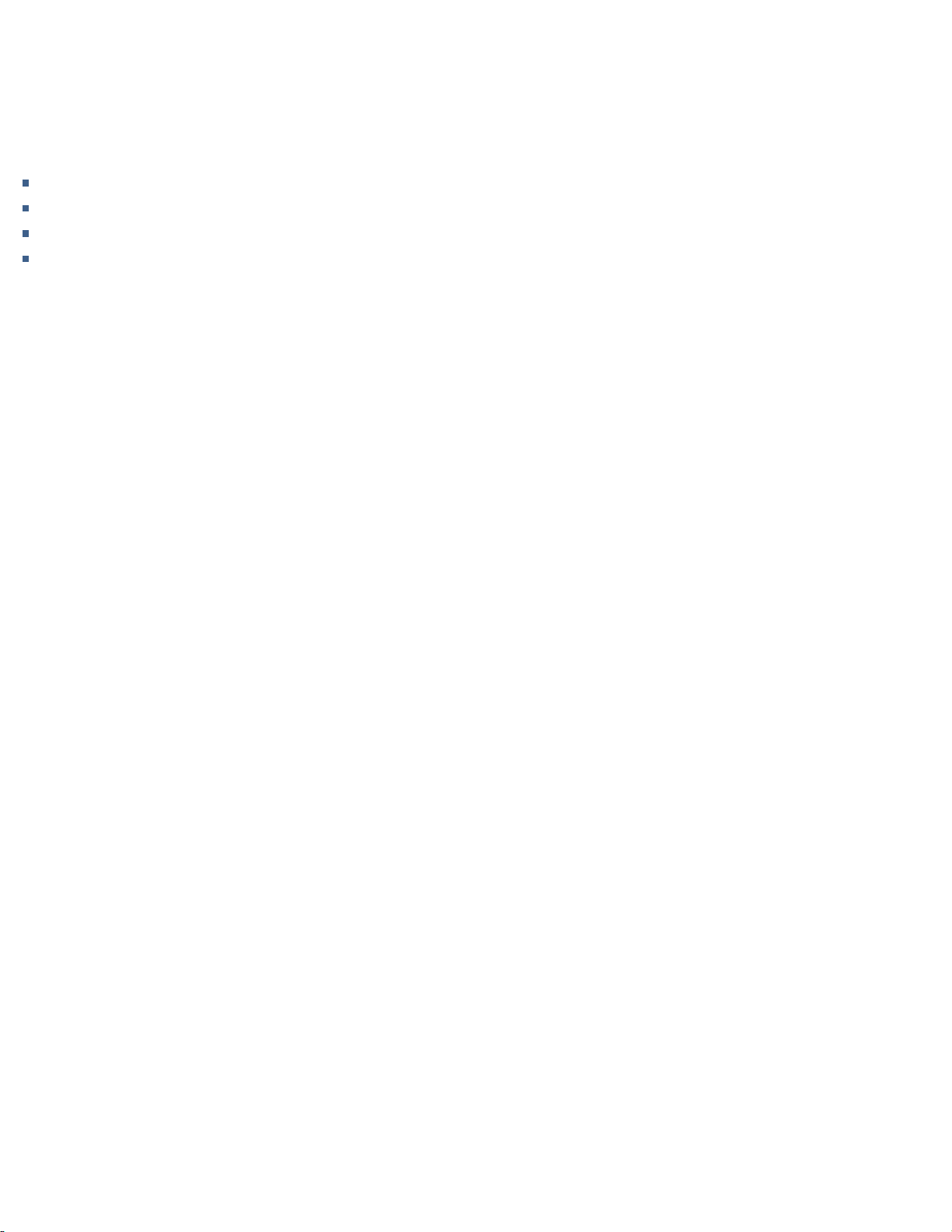
This product generates, uses, and can radiate radio frequency energy and, if not installed and used in accordance with the
instructions, may cause harmful interference to radio communications. However, there is no guarantee that interference will not
occur in a particular installation. If this product does cause harmful interference to radio or television reception, which can be
determined by turning the equipment off and on, the user is encouraged to try to correct the interference by one or more of the
following measures:
Reorient or relocate the receiving antenna.
Increase the separation between the equipment and receiver.
Connect the equipment into an outlet on a circuit different from that to which the receiver is connected.
Consult the dealer or an experienced radio/TV technician for help.
Please take attention that changes or modiúcation not expressly approved by the party responsible for compliance could void
the user’s authority to operate the equipment.
This equipment should be installed and operated with a minimum distance 20cm between the radiator and your body.
Cet équipement doit être installé et utilisé à une distance minimale de 20 cm entre le radiateur et votre corps.
This device complies with Industry Canada licence-exempt RSS standard(s). Operation is subject to the following two
conditions:
1. this device may not cause interference, and
2. this device must accept any interference, including interference that may cause undesired operation of the device.
Le présent appareil est conforme aux CNR d’Industrie Canada applicables aux appareils radioexempts de licence.
L’exploitation est autorisée aux deux conditions suivantes :
1. l’appareil ne doit pas produire de brouillage, et
2. l’utilisateur de l’appareil doit accepter tout brouillage radioélectrique subi, même si le brouillage est susceptible d’en
compromettre le fonctionnement.
Under Industry Canada regulations, this radio transmitter may only operate using an antenna of a type and maximum (or lesser)
gain approved for the transmitter by Industry Canada. To reduce potential radio interference to other users, the antenna type
and its gain should be so chosen that the equivalent isotropically radiated power (e.i.r.p.) is not more than that necessary for
successful communication.
Conformément à la réglementation d’Industrie Canada, le présent émetteur radio peut fonctionner avec une antenne d’un type
et d’un gain maximal (ou inférieur) approuvé pour l’émetteur par Industrie Canada. Dans le but de réduire les risques de
brouillage radioélectrique à l’intention des autres utilisateurs, il faut choisir le type d’antenne et son gain de sorte que la
puissance isotrope rayonnée équivalente (p.i.r.e.) ne dépasse pas l’intensité nécessaire à l’établissement d’une communication
satisfaisante.
The CE symbol indicates that this Primare product complies with the EMC (Electromagnetic Compatibility) and LVD (Low Voltage
Directive) standards of the European Community.
The WEEE symbol indicates this Primare product complies with the European Parliament and Council Directive 2002/96/EC
concerning Waste Electrical and Electronic Equipment (WEEE). This product must be appropriately recycled or processed in
accordance with these directives. Consult your local waste disposal authority for guidance.
• • • •

WELCOME!
Congratulations on selecting your new NP5 Prisma MK2 Network Player
This user guide describes the features and explains how to set up the network player for the best sound quality and ease of
operation in order to allow for the most enjoyable reproduction of sound from all your sources.
For additional support and assistance please contact your local authorized Primare dealer, or visit our website at
www.primare.net.

GETTING STARTED
1 Unpack the NP5 Prisma MK2
Your NP5 Prisma MK2 is supplied with:
Chromecast Built-in Quick Start Guide
External power supply
Socket adapters for power supply
RS232 cable
If any of these items are missing please contact your supplier. We recommend you retain the packaging in case you need to
transport the unit at a later date.
2 Connect the outputs
The NP5 Prisma MK2 Network Player provides one coax digital output and one optical digital output for connection to a digital
input.
Connect one of the digital outputs from the NP5 Prisma MK2 to an appropriate digital input.
If you want to control the volume from the NP5 Prisma MK2:
Leave the Output option set to Variable (default).
■
■
■
■
■
■

Set
the
Output
option
to
Fixed
.
For more information see Audio settings.
The NP5 Prisma MK2 can also be connected to another Primare device via RS232 to provide control of basic functions (standby
on/off, mute, volume up/down, and input selection next/previous) from the Prisma application. For more information see
RS232 Link setup.
3 Connect power
If you want your NP5 Prisma MK2 connected via Ethernet cable, connect the cable before you connect your NP5 Prisma
MK2 to power. For best results we recommend connecting via cable.
Plug the power supply to DC input on the NP5 Prisma MK2, and connect it to a wall socket (use the appropriate socket
adapter).
WARNING: Always disconnect the NP5 Prisma MK2 from the mains power before connecting or disconnecting
any cables.
Once connected to power it will directly power on.
4 Connect to a network
For best results we recommend connecting using an Ethernet network cable. The NP5 Prisma MK2 requires one to two minutes
to completely start up; please be patient. The Power/Source LED will show solid white light when startup is complete.
Connecting via an Ethernet cable
Connect an Ethernet cable between your router and the LAN socket on the back panel of the NP5 Prisma MK2.
Using ethernet connection provides immediate access to your network and the network LED will show solid green. If the
network LED is ûashing blue, make sure your Ethernet cable is connected and it has a network connection.
To take advantage of Chromecast built-in related features and functionality – such as casting, voice control, and multi-
room/multi-zone conúguration and control – conúguration must be done through Google Home app, with a Google account.
Install the free Google Home app on your mobile device.
Open the Google Home app and follow the instructions for setting up the NP5 Prisma MK2 on your network in the
Chromecast Built-in Quick Start Guide, or the brief description below.
Enable Bluetooth and Wiúon your mobile device.
The Google Home app will display Set up NP5 Prisma.
Click SET UP and follow the instructions.
The network LED will ûash green and a test tone will be played and you will be prompted to select a name for your NP5
Prisma MK2. If you cannot hear the test sound you may need to increase the volume on your ampliúer.
Enter an appropriate name.
Once you have conúgured the NP5 Prisma MK2 using the Google Home app the network LED will change from ûashing
green to solid green.
You will now be able to cast music to your NP5 Prisma MK2.
To disconnect from the Ethernet network
Remove the Ethernet cable.
■
■
■ ■
■ ■
■
■ ■ ■ ■
■
■
■
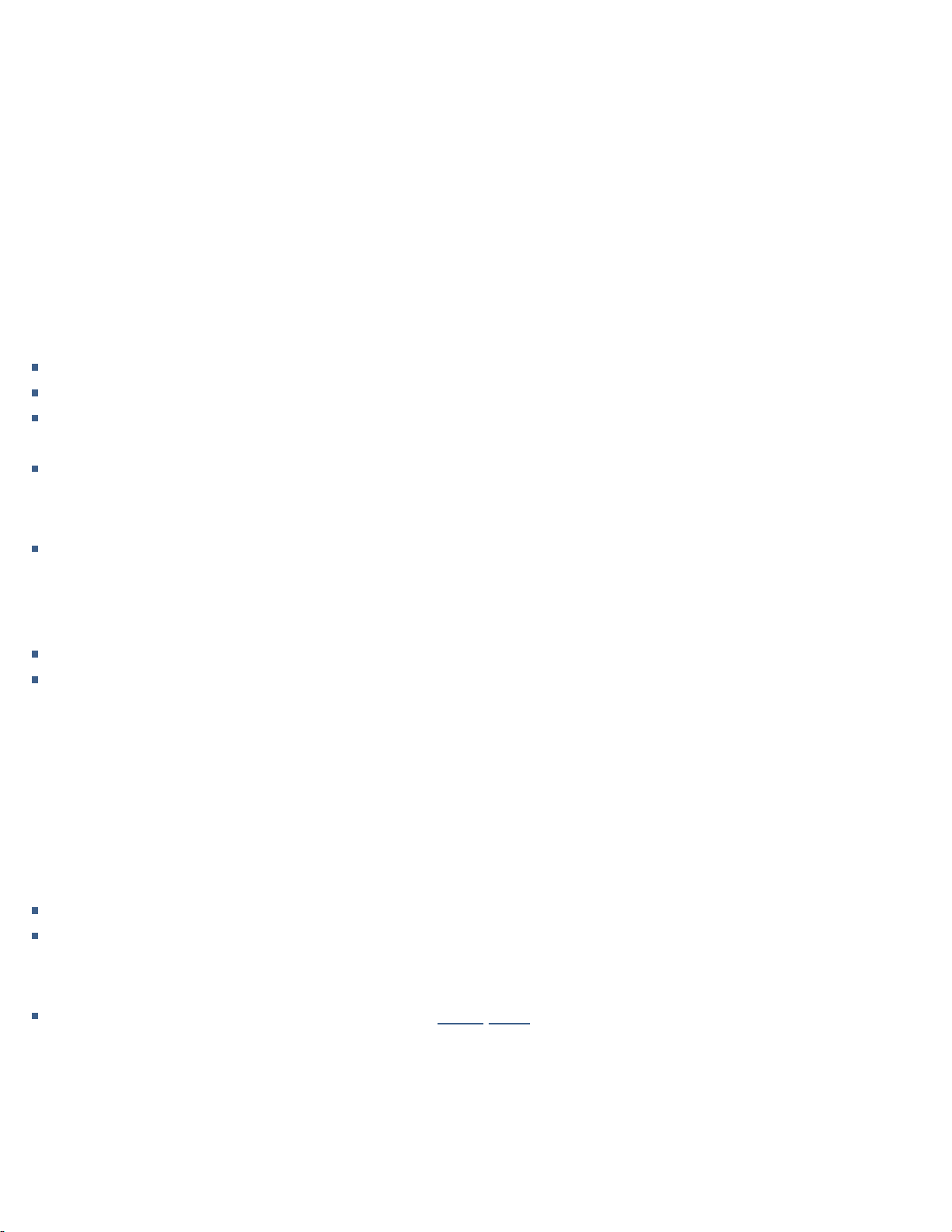
You
can
connect
to
Wiú
either
by
using
iOS
AirPlay
speaker
setup
,
Prisma
Android
app
or
Google
Home
app
.
Please note, to take advantage of Chromecast built-in related features and functionality – such as casting, voice control, and
multi-room/multi-zone conúguration and control – set up and conúguration must be done through Google Home, with a
Google account.
AirPlay speaker setup
Go to the Wi-Fi menu under Settings on your iOS device. Select the Prisma model you wish to setup under “SET
UP NEW AIRPLAY SPEAKER…” at the bottom of the list. Select the network you want your speaker to connect to and select
“Next”. Follow the instructions on the screen to complete setup.
Prisma Android app
Open the Android Prisma app and following the instructions found at the link in the discovery page.
Google Home app
Make sure Bluetooth and Wi-Fi are enabled on your mobile device.
Install the free Google Home app on your mobile device.
Open the Google Home app and follow the instructions for setting up the NP5 Prisma MK2 on your network in the
Chromecast Built-in Quick Start Guide, or the brief description below.
Run Google Home.
The Google Home app will display Set up NP5 Prisma.
Click SET UP and follow the instructions.
A test tone will be played and you will be prompted to select a name for your NP5 Prisma MK2. If you cannot hear the test
sound you may need to increase the volume on your ampliúer.
Enter an appropriate name.
Select the Wi-Fi network your NP5 Prisma MK2 should connect to.
Once you have conúgured the NP5 Prisma MK2 using the Google Home app the network LED will change from ûashing blue
to solid blue.
You will now be able to cast music to your NP5 Prisma MK2.
To disconnect from the Wi-Fi network
Either:
Select Wi-Fi settings for the NP5 Prisma MK2 in the Google Home app.
Select Forget this network.
Or:
Reset the NP5 Prisma MK2 to its factory defaults; see Factory reset.
5 Download the Prisma app
To view and change the NP5 Prisma MK2 settings you need the Primare Prisma app, which is available for free download on
iOS devices from the Apple App Store and on Android devices from the Google Play Store.
In either case search for Primare Prisma to únd the app.
■ ■ ■ ■ ■
■
■ ■ ■ ■
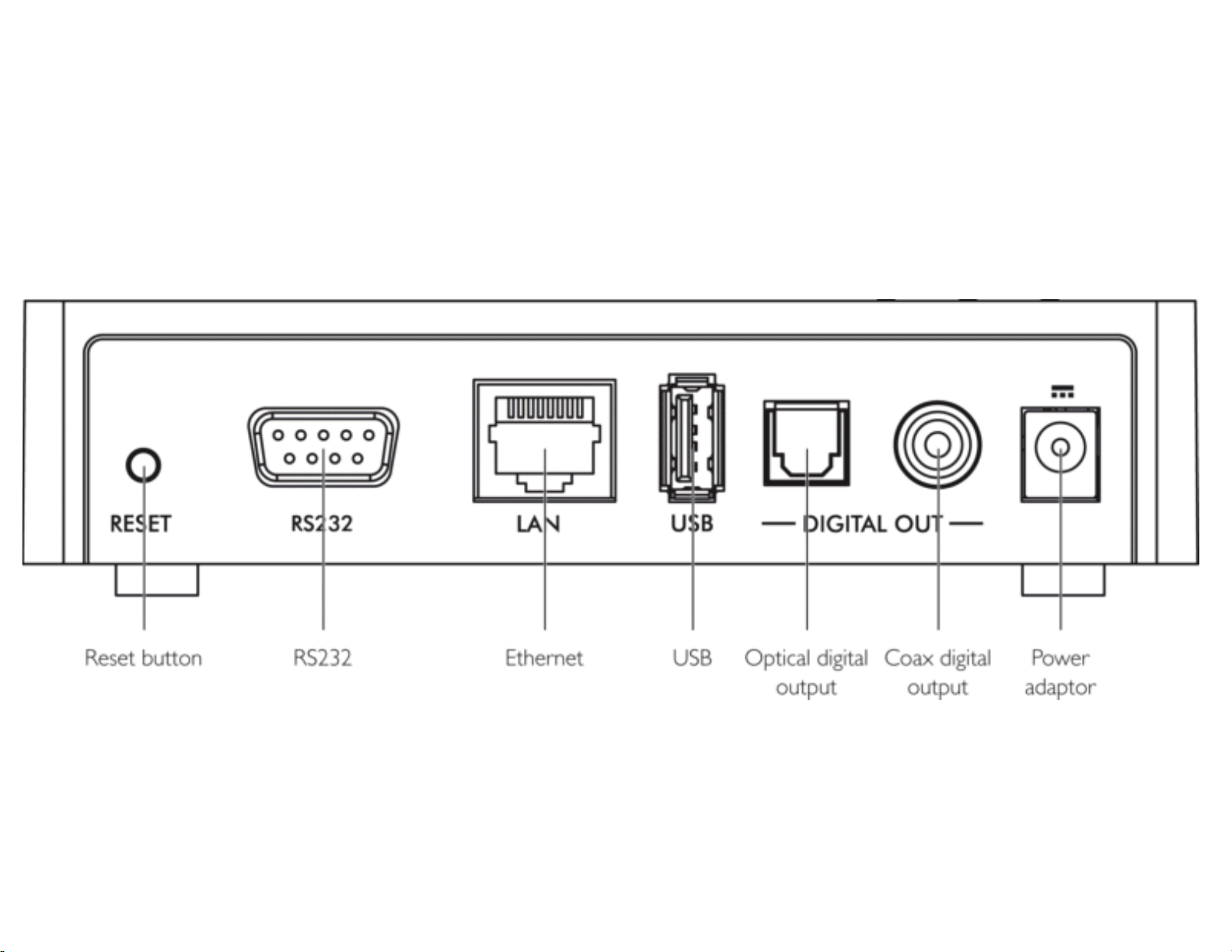
BACK-PANEL CONNECTIONS
The following diagram explains the function of each of the connectors on the back panel:
. . .
..
._o ,o o o o,
·-
··
_
Rese
b
on
RS232
Ehemet
USB
O
pti
a digi
ta
l Coax di
gi
a
output o
pu
I
!11!!!!!~
1
Power
d p or

PLAYING MUSIC FROM A DRIVE OR MUSIC SERVER
You can play audio úles from a USB ûash drive, external USB hard disk, or a network drive. These options are ideal if you
already have a digital library of CDs or music úles.
ta
Music server
Rouf
,er
0 0 0 0 0 0 0 0 0 I
t-------,
r -· ~
Prea
m
pl
i'fier
0 J
Ha
ird
drive

ypp p
Note that playing music via the USB A input has the following restrictions:
No playlist.
No queue.
No album art.
The recommended arrangement for folders is alphabetical by artist folder.
The USB input is mainly for USB thumb and other portable hard drives and has been tested up to 2TB drives on NTFS and
FAT32. Please note exFAT is not supported.
The USB A connection is recommended for less critical listening, as both signal and power go through this connection point,
which we únd subtly compromises performance when compared to a network connected hard drive.
■
■
■
■

STREAMING MUSIC FROM A PHONE, TABLET, OR PC
The NP5 Prisma MK2 can use Chromecast built-in to connect directly to a music service that supports Chromecast, such as
Qobuz, Deezer, Tidal, TuneIn Radio and more. The music is streamed direct to the NP5 Prisma MK2; once set up you can use
your phone to make calls, or play other audio.
With a phone, tablet, or Mac/PC you can also play the audio wirelessly to the NP5 Prisma MK2, using Bluetooth or AirPlay
(iOS only), so the sound from any apps you run on your device will be played through the NP5 Prisma MK2.
Router
I
000000000
Preamplifier
NP5
Ethernet
cable
Internet music
services
0
PC/Mac
"'
/ /
--
~
. J
0

To stream using Chromecast built-in
The NP5 Prisma MK2 has Chromecast built-in, which means you can stream (cast) music over your network directly to the NP5
Prisma MK2 from any Chromecast supported music service, using the music service’s app on your desktop or mobile device as
a controller. To be able to use Chromecast, please see Getting started and how to conúgure NP5 Prisma MK2 with Google
Home app.
Click the Cast button within your music service’s app and select the NP5 Prisma MK2 in the device list.
To stream using AirPlay
Use AirPlay to send audio over the network from your Apple device to the NP5 Prisma MK2. AirPlay is only available on Apple
devices.
To stream using Bluetooth
Use Bluetooth to send audio directly to the NP5 Prisma MK2 from your Bluetooth device using Bluetooth connection. You don’t
need a network to stream using Bluetooth.
To stream using Spotify Connect
The NP5 Prisma MK2 supports Spotify Connect, which means you can stream music directly to the NP5 Prisma MK2 from the
Spotify music service over your network, using the Spotify app on your desktop or mobile device as a controller.
Use your phone, tablet, or computer as a remote control for Spotify. Go to http://spotify.com/connect to learn how.
To stream using Roon Ready
The NP5 Prisma MK2 is certiúed as Roon Ready and as such should appear in the Roon Ready devices section of the Audio
settings menu in the Roon application, allowing the NP5 Prisma to be enabled for use with Roon.
For more information go to https://roonlabs.com/getting-started
■

CONFIGURING THE SETTINGS
Using the settings menus
You can view and change the NP5 Prisma MK2 settings using the Prisma app. For more information see Download the Prisma
app.
Audio settings
The Audio settings menu allows you to customise the following settings:
Output
Speciúes whether the output is Variable (default) or Fixed.
Selecting Fixed will show a loud-volume warning. Select Yes to proceed or No to cancel the úxed gain setting.
If Variable is selected the following additional settings are available.
Balance
Allows you to adjust the balance between L (left) and R (right), where centered is default.
Default volume

Default setting is “speciúed” with volume 50.
Maximum volume
Sets the maximum volume limit between 0 and 99. The default is 99.
Mute volume
Sets the volume when the unit is muted. You can choose between 0 (default) and 30.
If the current volume is lower than the speciúed Mute volume, the volume will be set to 0 when pressing mute.
Digital output
Select preferred mode and sample rate for the digital outputs.
Native mode: Outputs the input sample rate (without up-sampling) up to the selected sample rate. Higher sample rates will be
down-sampled to selected sample rate.
Fixed mode: To up/down-sample all input sample rates to the selected sample rate. Choose between 44.1, 48, 88.2, 96,
176.4, 192 kHz.
Note: for MQA passthrough, set the digital output to Native and sample rate to 192 kHz, for connection to an MQA DAC.
DoP mode: select this option if wishing to play DSD over PCM úles when using Roon. Note: this is only available when using
Roon and requires connection to a DAC capable of accepting DoP úle input.
General settings
The General settings menu allows you to conúgure the general operation of the NP5 Prisma MK2:
Standby settings
Displays the Standby settings menu to allow you to specify the standby settings.
Auto-standby automatically switches the NP5 Prisma MK2 to standby if there is no user interaction or audio from the current
source for a speciúed delay: After 10min, After 15min, After 20min (default), or never.
Note: The Auto-standby function is disabled in Wi-Fi setup mode.
RS232 Link
The RS232 Link submenu lets you customise your RS232 link settings. For information about setting up a link see RS232 Link
setup.
Factory reset
Resets the NP5 Prisma MK2 to the factory default settings.
You are prompted to conúrm. Select Yes to proceed or No to cancel.
You can also perform a factory reset by pressing and holding the Reset button on the rear panel for 6 seconds. All LEDs will
begin to ûash red to warn you. Factory reset is in progress while all 3 LED are RED. Do not remove power during this process.

Bluetooth settings
Displays the Bluetooth settings menu.
Visible can be set to On to make the NP5 Prisma MK2 visible to other Bluetooth devices, or Off (default) to make the NP5
Prisma MK2 not visible.
Note: Visible allows any Bluetooth-enabled device within range to discover and pair with your NP5 Prisma MK2.
Auto-connect can be set to On to automatically reconnect to a paired mobile Bluetooth device when the Bluetooth input on the
NP5 Prisma MK2 is selected, or Off (default) to disable automatic connection.
AirPlay password
Allows you to set an optional password for connection by AirPlay. Leave empty for no password.
Information
Shows following information:
App version
Shows the Prisma app version you currently are using on your handheld device.
System information
Shows the following system information for all Prisma products connected to your network.
Connection: one of Connected by Wi-Fi or Connected by cable.
Network, the current SSID.
IP, the current IP address.
Device name, the device name.
NET MAC, the network MAC address.
BT MAC, the current Bluetooth MAC address.
Firmware versions, displays the current úrmware versions.
■
■
■
■
■
■
■
Table of contents