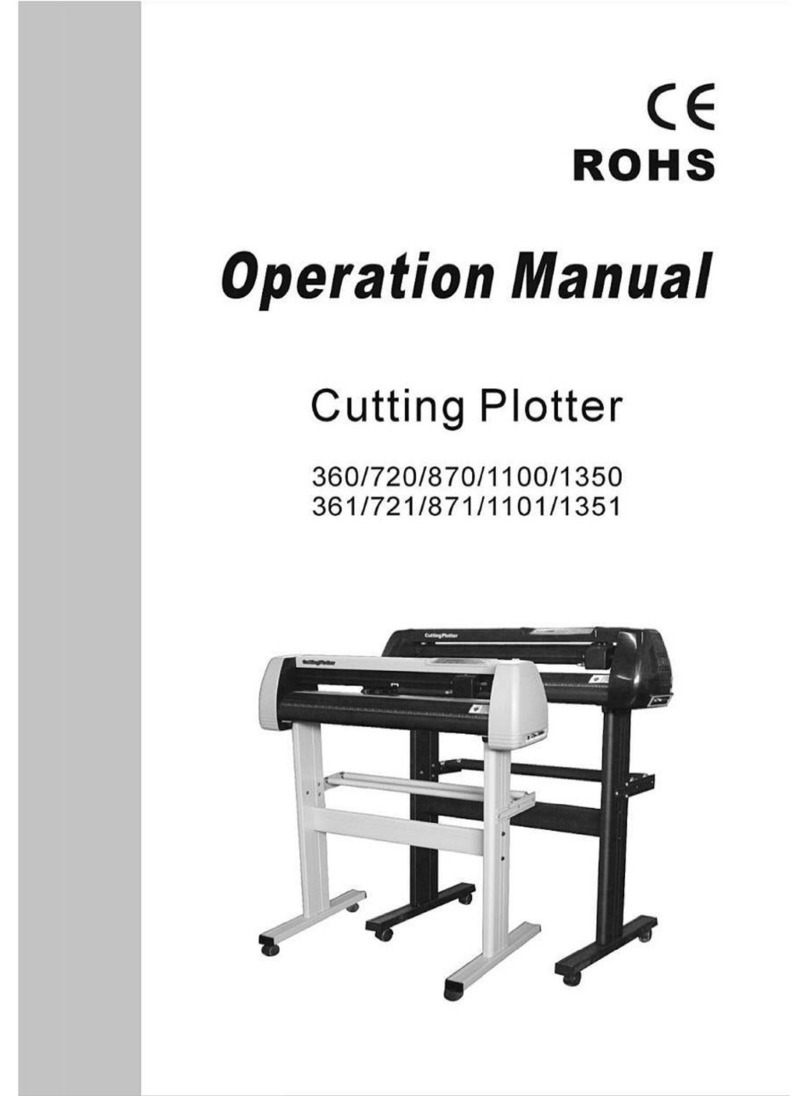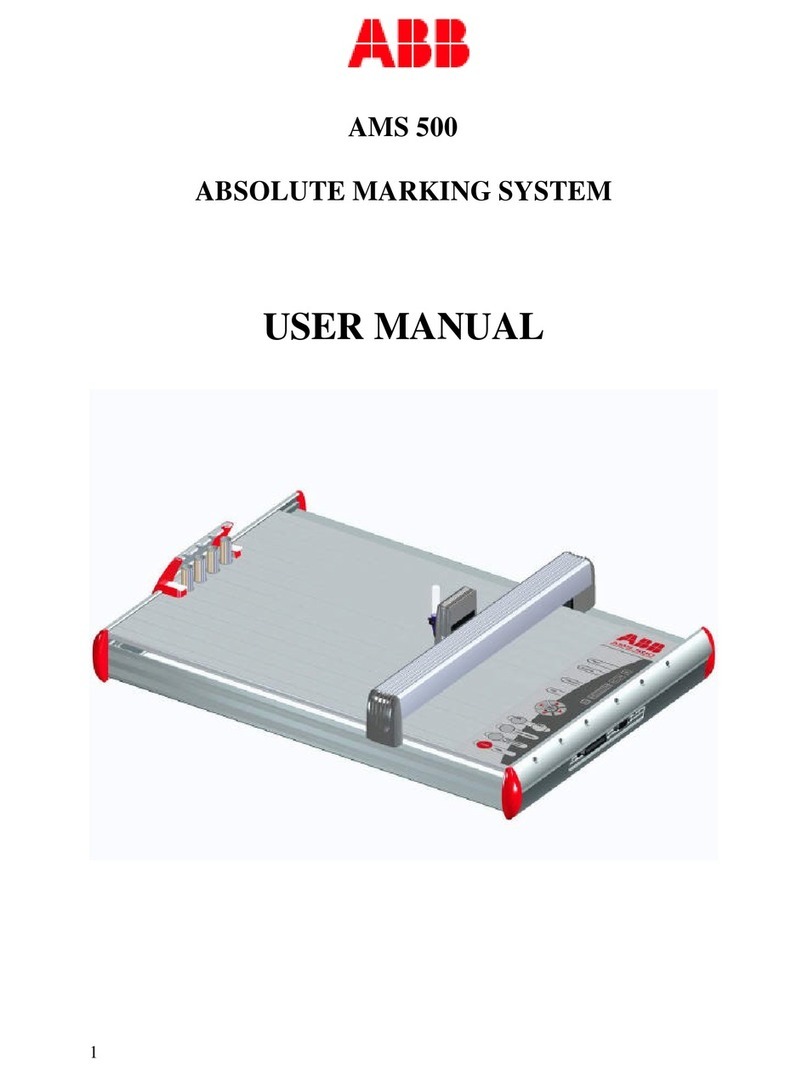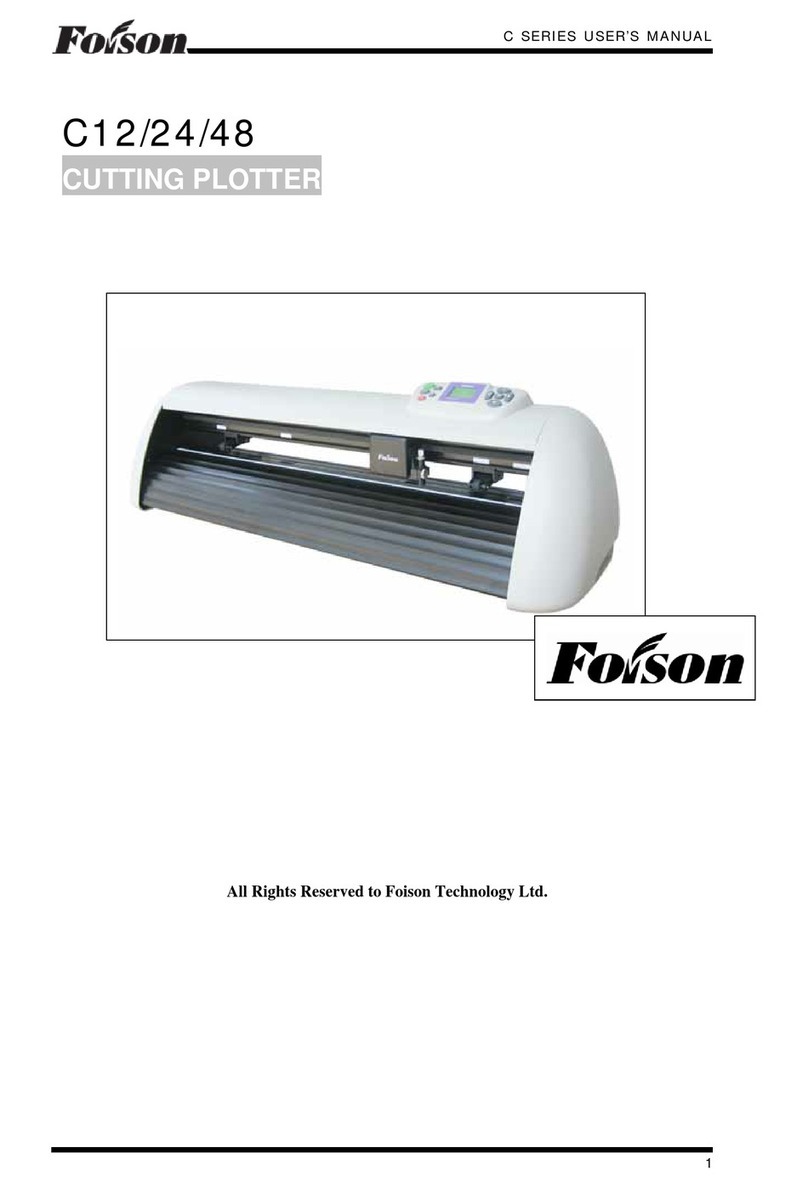PrismCut P20 User manual

PrismCut
Cutter/Plotter
with WiFi
USER MANUAL
Version 1.6 Sept 20, 2019

www.prismcut.com
www.prismcut.com
2
SAFETY INFORMATION
IMPORTANT - READ THIS SECTION IN FULL BEFORE PROCEEDING
This product is designed for use as a cutter/plotter for vinyl and similar density
materials. Use of the product in ways for which it was not designed can be very
dangerous and will void the warranty
The product has fast moving parts and uses sharp blades. To avoid injury, keep
fingers, hands, hair, loose clothing and other body parts away from the carriage
head, rollers and other moving parts when the cutter is powered on.
Keep small children and pets away from the cutter whenever it is on.
Do not disassemble, repair, or remodel the plotter unless specifically instructed
to do so by a qualified technician. Such action may cause electric shock or a
fire hazard due to current leakage.
Use only the provided power supply and connect only to a properly grounded
three prong wall outlet. Failure to do so may result in electrical shock or fire.
Do not use the cutter in an area where it will be exposed to water, rain, snow
or other liquids that may get into the cutter. Fluids falling into the cutter may
cause electrical shock.
If the cutter generates sparks, smoke, strange odor or otherwise functions
abnormally, discontinue use, disconnect the cutter from the wall socket and
contact the dealer from which you purchased the product. Never attempt to
perform repair work yourself unless under the direction of the qualified service
technician.
Do not use the optional accessories without first reading and understanding all
the safety instructions for that accessory. Failure to do so may cause a hazard
and injury to you or others.

www.prismcut.com
www.prismcut.com
3
TABLE OF CONTENTS
Section 1 - GETTING STARTED
1.1 Training videos..........................................................................page 4
1.2 Hardware setup........................................................................page 4
1.3 Understanding vectorized vs. rasterized images........page 6
1.4 Connecting your cutter via WiFi.......................................page 7
1.5 Software installation: Sure Cuts a Lot (MAC)...............page 8
1.6 Software installation: Vinyl Master (Windows PC).....page 10
.
Section 2 - MAKING YOUR FIRST CUT
2.1 Overview of materials that can be cut...........................page 12
2.2 Loading material in the cutter..........................................page 12
2.3 Using the pen tool to test your design.........................page 13
2.4 Understanding blades and the blade holder..............page 13
2.5 Speed and Force settings..................................................page 14
2.6 Tips for achieving optimal results...................................page 14
2.7 Connecting your cutter via USB cable..(optional)....page 15
Section 3 - ADVANCED TECHNIQUES
3.1 Moving from Basic Menu to Advanced Menu..............page 16
3.2 Advanced settings options.................................................page 16
3.3 Configuring Presets...............................................................page 17
3.4 U-disk (cut from thumb drive without PC)..................page 18
3.5 Contour cutting (print and cut with reg marks)........page 19
3.6 Using the (optional) embossing tool.............................page 24
3.7 Using the (optional) engraving tool...............................page 24
3.8 Using the (optional) laser attachment..........................page 25
3.9 Connecting cutter via point to point WiFi...................page 25
Section 4 - MAINTENANCE AND TROUBLESHOOTING
4.1 Care and maintenance of your cutter.............................page 26
4.2 Calibration/Settings..............................................................page 27
4.3 Troubleshooting cutter issues...........................................page 29
4.4 Warranty and support..........................................................page 31
Also, see PrismCut online video training to view the most current updates.
www.prismcut.com/videos

www.prismcut.com
www.prismcut.com
4
1.2 Hardware setup
Your PrismCut cutter/plotter ships with the following standard accessories:
Optional accessories available for purchase are described in Section 3 of this user manual
POWER CABLE
POWER ADAPTOR
USB CABLE
BLADE SET
2 x 45 degree
1 x 60 degree
BLADE HOLDER
PEN & REFILL
CUTTING MAT
15” x 15”
Section 1 - GETTING STARTED
1.1 Training videos
If you prefer to watch instead of read, you can find training videos that match
the material presented in the manual at: www.prismcut.com/videos

www.prismcut.com
www.prismcut.com
5
POWER SWITCH
CONTROL PANEL
touch screen
BLADE HOLDER
(silver, bronze ring)
CARRIAGE HEAD (white)
moves the blade across cutting area
PINCH ROLLERS (black)
position pinch rollers under arrows
USB CABLE PORT
connect to PC only if
not using WiFi
POWER PLUG
U-DISK SLOT
cut files without PC
PINCH ROLLER LEVER
Up/Down pinch rollers
The IP address will display at the
top of the cutter’s screen after
you have connected to your home
WiFi (see Section 1.4).
The IP address must match on
your cutter and your computer for
wireless communications to work.
If the top line of your cutter
screen shows “HI-LINK_xxx” you
are not yet connected to your
home WiFi. Click on the SETTINGS
icon and then go to the WIFI
menu to connect the cutter to
your home WiFi.

www.prismcut.com
www.prismcut.com
6
1.3 Understanding Rasterized vs. Vectorized images
There are two main ways that an image can be represented:
1) Rasterized images are composed of individual dots (pixels) as you might find
in a photograph. These images have filename extensions such as .JPG .PNG .GIF
2) Vectorized images are made from lines (paths) between points as you might
find in a scaled vector graphic drawing. These images have filename extensions
such as .AI .SVG .EPS
If you try to zoom in and enlarge a (rasterized) photo, you will eventually see the
individual dots (pixels) and the edges will not appear smooth. With vectors this
is not a problem and you can enlarge the image to any size you want
Your PrismCut requires vectorized artwork. If you are using Vinyl Master or Sure
Cuts a Lot as your design software program, new designs you create will be in
vector format. For raster images, both software programs have vectorization and
tracing features that allow you to import many dierent types of pixel images
that can be converted to vectorized artwork. For images with strong contrast
between the subject and the background typically work best. Please consult the
training materials for Sure Cuts a Lot 4 or VinylMaster to use the vectorization
features in each software.
Raster Ve c to r

www.prismcut.com
www.prismcut.com
7
1.4 Connecting your PrismCut cutter via WiFi
WiFi is the recommended connection method for your PrismCut. Other than the
power cord, there is no need for any other wires if using WiFi communications.
For advanced users, it is possible to configure the PrismCut to connect via point-to-point WiFi as might be the
case if you are selling at an outdoor craft fair where there is no internet. This technique is discussed in section 3.9
of this manual and is intended for advanced users.
When your PrismCut powers on for the first time, you will see a message asking
you to connect it to your home WiFi (same as you would connect your laptop or
wireless printer). Before powering on, make sure you know the name and pass-
word of your home WiFi router and that you are in range of the WiFi signal. If
you connect via WiFi, there is no need to connect any other wires, except power.
Press the SEARCH button and the PrismCut will display the name of nearby WiFi
routers. Select your router from the list and enter your password. (Sometimes
the password is printed on a label that is on your home router). It should be the
same WiFi password you use to connect your laptop to your home WiFi.
Once connected, your PrismCut will display your router name and an IP address
at the top of the cutter’s home screen. The IP address on the cutter and the IP
address used by the software program in your computer must be the same in
order for both sides to communicate.
If the top line of your cutter’s screen says “HI-LINK_xxxx” you are not yet connected to your
home WiFi router. On your cutter screen look under SETTINGS->WIFI to connect the cutter to
your WiFi using the same WiFi password you use to connect WiFi for other home devices.

www.prismcut.com
www.prismcut.com
8
1.5 Software setup: Sure Cuts a Lot (MAC)
If you purchased Sure Cuts a Lot 4 Pro with your cutter, you should have a card
that says Sure Cuts A Lot on the front. The back of the card contains a software
serial number (see the red oval below). You will need this software serial number
to register and download your Sure Cuts A Lot software. Note that the software
serial number is dierent than the hardware serial number of the cutter itself.
DO NOT LOSE THE CARD OR ACTIVATION CODE - KEEP IN A SAFE PLACE
Download software at: http://www.craftedge.com/register/scal4pro
Follow the instructions on the card that point you to the link where to enter your name, email
address and the Software Serial Number from the card. You will then be able to download the
software. Install the software on your computer as you would any other software.
Write down the email that you used for this activation as it may be needed in the future!
SW Serial Number

www.prismcut.com
www.prismcut.com
9
Sure Cuts a Lot (MAC) - configure WiFi connection
WiFi is the recommended communication method for your MAC.
In Sure Cuts a Lot, click on the Cutter icon (red circle) to open the Cut Settings menu.
Select Model=PrismCut, Connection=TCP/IP and enter the IP address that will appear at the
top of your cutter’s home screen after you connect the cutter to WiFi.
The IP number on the cutter and the IP number on the computer must match for WiFi to work.
(note: If you see HI-LINK_xxxx on your cutter it is not yet set up for WiFi)
If you do not see PrismCut as a selection under Model, look at the top line of your MAC screen
and select Cutter->My Cutter->Manage Cutters and add PrismCut
Click on Help->About Sure Cuts A Lot 4 Pro to ensure that your software version is 4.080 or
higher. Otherwise you may need to download and re-install the most current version of SCAL4
software. Older versions of software will not yet have the driver.
Tip: Press TEST button to verify
your IP communications work

www.prismcut.com
www.prismcut.com
10
1.6 Software setup: Vinyl Master (Windows PC)
If you purchased Vinylmaster with your cutter, you will have a card
with an activation PSN to allow download of the software for a Windows PC.
DO NOT LOSE THE CARD AND ACTIVATION CODE (PSN) - KEEP IN A SAFE PLACE
Download Vinylmaster software at: https://fcws1.com/info/vmlinks.php
On your Windows PC within VinylMaster software, click on shuttle icon and select Vinyl Spooler
After downloading, click on
the file you downloaded.
Follow the prompts to install
the software

www.prismcut.com
www.prismcut.com
11
On your Windows PC within VinylMaster software, click on shuttle icon and select Vinyl Spooler
Click on the Connection tab within the Vinyl Spooler menu to display cutter Connection Settings.
In Current Vinyl Cutter section click on the pull down menu for Current Cutter and select PrismCut.
In Connection Method section click on the pull down menu for Port Type and select Windows Port.
(if you do not see PrismCut as a pull down menu option for Current Cutter, see Troubleshooting on page 30)
In Connection tab Settings section click on the Configure button to open the TCP/IP Port Settings menu
In TCP/IP Settings menu enter the IP address that appears at the top of your PrismCut cutter’s home screen
The IP address (starts with 192.168.....or 172.... or 10......) must be the same on both cutter and PC to work.
Ignore the port number (leave at 8080) since this is not part of the IP address.
Tip: Press TEST button to verify
your IP communications work

www.prismcut.com
www.prismcut.com
12
Section 2 - MAKING YOUR FIRST CUT
2.1 Overview of Materials That Can Be Cut
There are lots of dierent materials you can use with your PrismCut including:
paper, cardstock, photos, vinyl, stencil, poster boards, labels, fun foam, balsa
wood, leather, acetate, styrene, chipboard, shrink film and much more. The key
thing to consider is how dense the material is. Some very dense materials such
as metal, sandblast mask, magnet etc. are not recommended as they may yield
unsatisfactory results. As a general rule you should be able to cut any material
that is less than 2.5 mm thick and at the approximate density of 1 g/cm3.
Always start with a test cut, especially when changing materials
You can etch designs onto metals and other dense materials or make creases on
cardstock, leather etc. by using the optional etching and embossing tools.
2.2 Loading material in the cutter
Materials that have no backing (such as thin card stock) should be placed on the
cutting mat and then loaded. Materials such as vinyl, which have a backing, can
be placed directly in the PrismCut without using the cutting mat.
First, make sure the pinch rollers are lined up directly above the grit rollers on the
axle. The black arrows on the cutter are there to help identify the correct pinch
roller positioning. Place the material to be cut in the PrismCut so that the rollers
are at the edges and will not touch the design as it is being cut. In some cases,
such as with wide jobs it cannot be avoided and rollers will go over the design,
however this is typically not a problem even if the rollers touch the design.
Lower the pinch rollers by raising the pinch roller lever at the back of the cutter.
Note that the small levers on each pinch roller should be down in most cases, and
only positioned up when extra pressure is needed.
When cutting, the vinyl will move outwards from the cutter towards you. In most
cases, vinyl on rolls is loaded from the back of the cutter and other materials on
the cutting mat can be loaded from the front of the cutter.

www.prismcut.com
www.prismcut.com
13
2.3 Using the pen tool to test your design
Before cutting valuable material, it is recommended that you first work with the
pen tool on some blank paper. The pen tool will follow the same path that the
blade will so you can be sure you will be cutting the exact design you thought
you would be cutting. Simply place the pen tool in the blade/tool bracket on the
carriage head, tighten the screw and you are ready to start. Note that the pen
has a small cap on the tip that needs to be removed prior to use.
2.4 Understanding blades and the blade holder
Your PrismCut ships with two 45 degree (red tip) and one 60 degree (blue tip)
blades. For most needs the 45 degree (red tip) blade is best. 60 degree blades
are only required for thicker materials or when a higher degree of precision is
needed. Note that 60 degree blades might get dull sooner or chip easier. For
very thin materials and thin fabrics a 30 degree blade is recommended (yellow
tip, purchased separately). You may need to place thinner materials on the sticky
part of the cutting mat so they do not tear as easily when being cut.
The diagrams below show how to insert a blade, as well as the correct way to set
the blade depth so that it cuts all the way through the top layer but only lightly
scratches the backing layer.
Use 45 degree blade for
most common uses
Use 60 degree blade for
thicker materials
Set blade depth to cut only
the material not the backer
45° 60°

www.prismcut.com
www.prismcut.com
14
2.5 Speed and Force settings
A good starting value for speed is 400
A good starting value for force is 70
To achieve more precise results, you should start with moderate speed and force
settings (400 and 70) and then increase speed only if the job is less complex.
Increase pressure if the cut is not making it all the way through the top layer of
the material being cut. As a general rule, you will try increasing pressure before
you extend the blade length. Note that dierent brands of the same material
(eg. glitter) may need to use more or less pressure, depending on the specifics of
each manufacturer’s brand.
Refer to section 4.2 for additional speed/force values for various materials
2.6 Tips for achieving optimal results
• Use a short blade depth. In most cases the blade should be exposed no more than 1/2
the thickness of a credit card. New users tend to expose too much blade. The idea is to
cut through only the top layer of the vinyl and to leave the backing layer with only minimal
scratches. This allows you to weed the top layer o the backing easily. If corners or small de-
tail do not cut all the way through, consider increasing the force before extending the blade
depth. You only need to extend the blade depth or use the 60 degree (blue tip) blade for
thicker materials.
• Align the pinch rollers so that they are under the guide arrows. The pinch rollers must align
with the gritted sections on the bottom roller. Note that the levers at the top of each individual
pinch roller should be in the down position unless extra strong roller pressure is needed.
• The cutting mat is used when cutting materials that do not have their own backing. Place
your material on the cutting mat so that the pinch rollers roll on the mat, not the material.
Move unused pinch rollers out of the way so they don’t touch the parts of the material being
cut. Use a brayer roller to flatten your material on the sticky part of the cutting mat or tape the
edges of thicker materials to the cutting mat. For wider jobs it sometimes cannot be avoided
and the pinch rollers will need to roll over areas of the material being cut. Typically this is not a
problem. If cutting very thick materials you may want to consider purchasing a thinner mat.
• When cutting long pieces of material it is important to carefully position the material so that
it is completely straight and doesn’t drift to one side when cutting.
• Cutting tiny lettering and small details from heat transfer vinyl (HTV) is best achieved by
using a 60° blade at a relatively low force setting so that the HTV backing is barely scratched
during the cut. However be sure that the blade is able to cleanly cut all the corners. To help
weeding, place the HTV on the warm (but not hot) bottom platen of a heat press which will
help loosen the vinyl from the backer.

www.prismcut.com
www.prismcut.com
15
2.7 Connecting your PrismCut cutter via USB cable (optional)
There is no need to connect your PrismCut via USB cable if you are already
connecting via WiFi. USB is provided as a backup in case you are in an area
that is not served by WiFi. WiFi is the recommended connection method.
To connect via USB, connect one cable end to USB cable port on the cutter
and connect the other cable end to an available USB port on your computer.
Sure Cuts A Lot (MAC) users can enable USB communications by clicking on the
Cutter icon to open the Cut Settings window and selecting USB and Auto Detect
as the Connection method and Port type.
VinylMaster (Windows) users can enable USB communications by clicking on the
Shuttle icon and then select the Connection Tab within the VinylSpooler window.
Under Connection method select Direct USB Port from pull down menu

www.prismcut.com
www.prismcut.com
16
Section 3 - ADVANCED TECHNIQUES
3.1 Moving from Basic Menu to Advanced Menu
This is as simple as pressing the Advanced Menu button at the bottom right of
the PrismCut home screen. Perhaps more important, is knowing that you can
always get back to the Basic Menu if you prefer a more minimalist approach to
cutting. You will see that icons that appear in both menu modes (eg. Settings)
may now contain more options in the Advanced Menu mode.
3.2 Advanced settings options
Under the settings icon, you will now see an option for Advanced Settings.
- Move right on power will cause the carriage to go home when powered on.
- Inverted Y axis swaps the media feed direction of the up/down arrows
- RegMarkTracking is used when contour cutting (see Sections 3.4 and 3.5)
- Calibration is used when servicing the cutter. (see Section 4.2)

www.prismcut.com
www.prismcut.com
17
3.3 Configuring Presets
Presets are stored speed/force settings that you can rename with the product
names or job names you use most often. The PrismCut will display the name of
the preset it is using so you know that the settings are exactly as you wanted
them. The Presets icon appears on the Advanced Menu Home Screen.
Press the Presets icon to see a list of presets and highlight the circle beside the
preset you want to work with. To edit preset values or to edit the name of the
preset, just press the EDIT PRESET button, make your changes and press SAVE.
To give your preset a custom name, press the RENAME key which will bring up a
keypad. Press a key multiple times quickly to cycle to other letters if the keypad
displays more than one letter.
RENAME PRESETS TO
ANY NAME YOU WANT

www.prismcut.com
www.prismcut.com
18
3.4 U-disk (cut from thumb drive without PC)
Your PrismCut can cut jobs stored on a U-disk, also known as a thumb drive,
without being connected to a host computer (purchase thumb drive separately).
First, save and export your design to the thumbdrive in .PLT format.
SCAL 4 Pro: File->Export, then save as file type HPGL Plotter (.plt)
Vinylmaster: Within the preview tab of the Vinyl Spooler
Check the box “Save as PLT” to toggle button from Cut Now to Save
Once you have exported and saved your .PLT file to a thumb drive, connect the
thumbdrive to the USB port of the PrismCut and click on the U-drive icon on the
home screen of the PrismCut. Scroll to the desired filename and click on it to
load it into the PrismCut memory. You have the option of cutting multiple copies
of your design at once by enabling the multiple tiled copies option which allows
you to set up a grid and add additional registration marks. Otherwise just ignore
the Set Tiled Copies option and print only one copy of your design at a time.

www.prismcut.com
www.prismcut.com
19
3.5 Contour Cutting (Print & Cut) with registration marks
Contour Cutting (also known as Print & Cut) involves printing a design that has
special registration marks in the outside corners. The registration marks are read
by the cutter to allow precise cutting around the outside contours of the design.
Common uses for contour cutting are to create peelable stickers or cutting out
printed designs from printable heat transfer vinyl.
You may see the term ARMS (Automatic Registration Mark Sensor) being used
to refer to Contour Cutting. This is just a more technical term for achieving the
same type of results as Contour Cutting, also known as Print & Cut.
In order for the software to be able to find the outside edges of your artwork
and draw a contour, ideally you want to use vectorized files with no background
such as SVG/AI/EPS vector files.
If working with pixel based images such as photos, JPEG files with a background
or images with a solid white background, you should remove the background
and save as a PNG whenever possible. In general, images with a complex back-
ground are likely to need modification to remove the background prior to proper
vectorization and contour cut use.
PDF files can contain both vector and raster images, but usually these are on
separate pages within a PDF document. Zoom in on the image to see if it starts
to pixelate when magnified (raster) or keeps lines smooth (vector).
Refer to section 1.3 on page 6 of this manual to learn more about pixel based and
vector based images.
Before creating your first contour cut, you may have to calibrate the camera, but
this only needs to be done once. Refer to the Calibration instructions in Section
4.2 of this manual if your camera has never been calibrated.
Another advanced contour cutting feature is RegMarkTracking which means
adding additional registration marks in addition to the 4 corners to help keep
alignment straight over a very long job run length. It is even possible to use the
RegMarkTracking in conjunction with Udisk so you can run repeat jobs without a
PC being attached.

www.prismcut.com
www.prismcut.com
20
3.5.1 Contour Cutting / Print & Cut with Sure Cuts A Lot 4 (MAC)
Use File->Import when working with vector files (SVG, AI, EPS etc.)
Use File->Place_Image when working with raster files (JPEG, TIFF, PNG etc.)
Once you have put your image on the design mat, go to File->Trace_Image.
The Trace_Image pop-up window will appear. Make sure to check the box to
“Add Layer for Print & Cut” and then press OK to continue.
Optional (PNG):You can use
File->Import and then
select Eects->ShadowLayer
which allows adjusting the
distance of the outline. This
is useful in cases where you
are cutting stickers or when
you want distance between
the image and the cutline.
Move Size slider
to adjust distance
of cut from image
This manual suits for next models
1
Table of contents