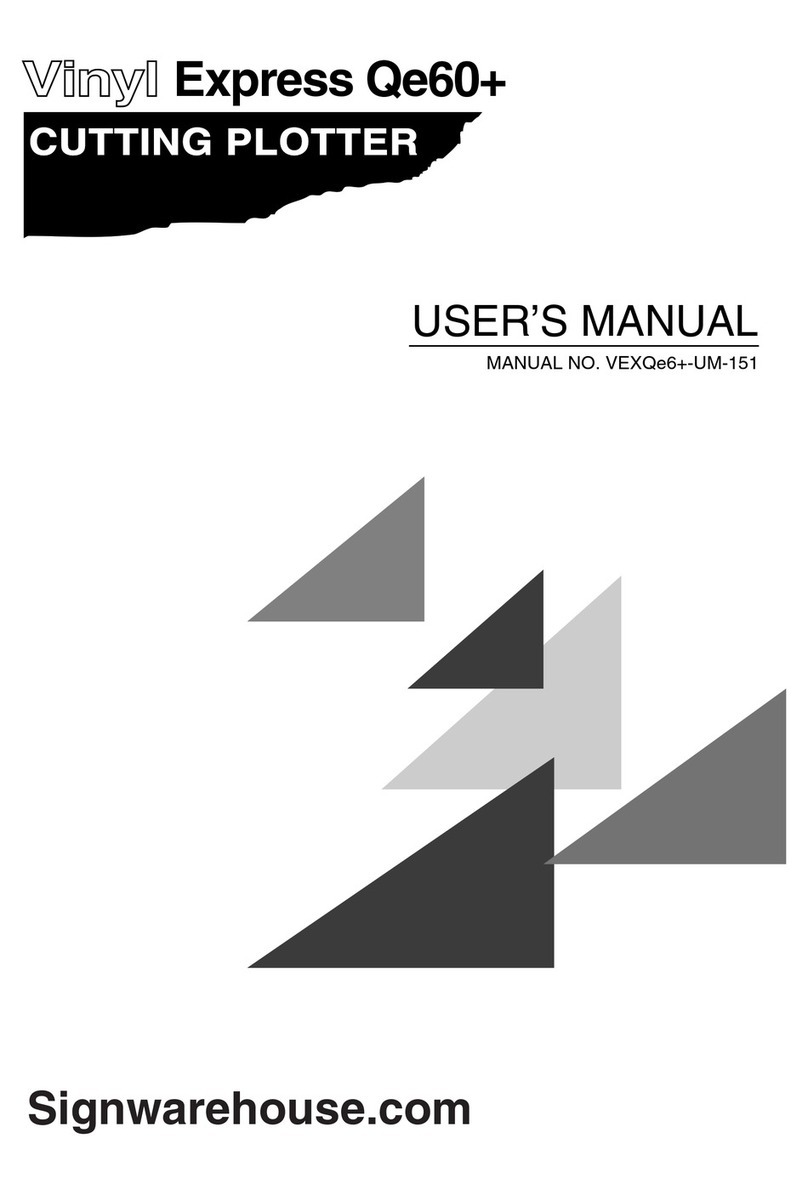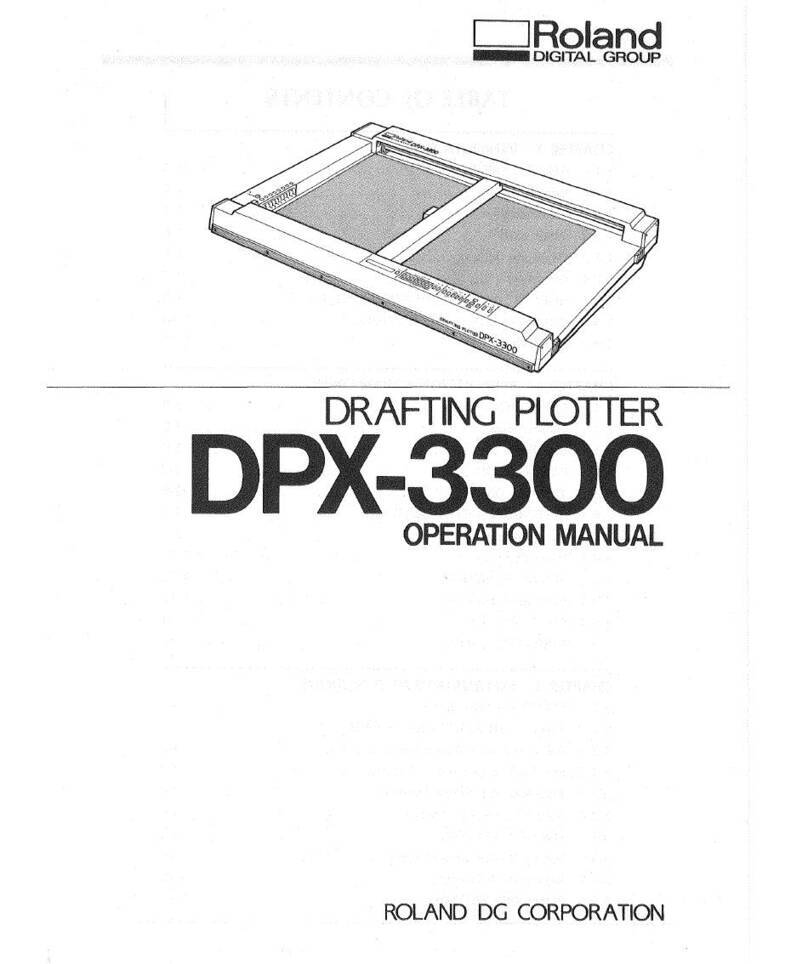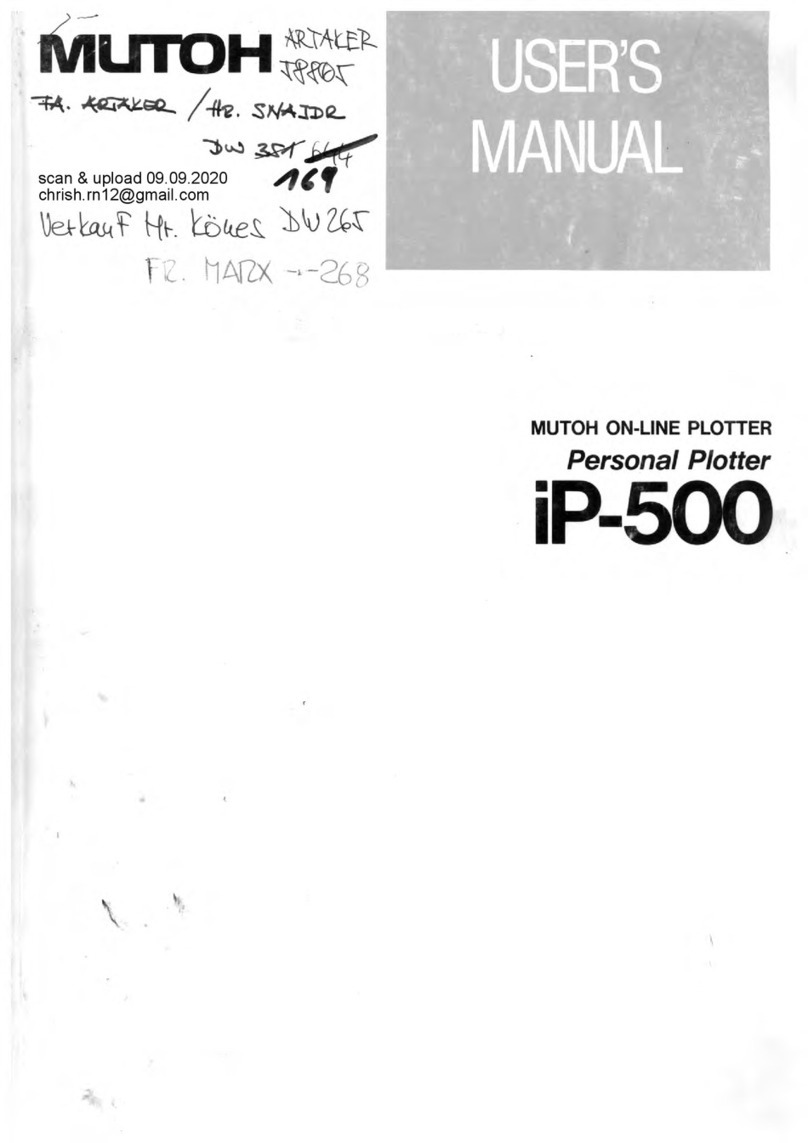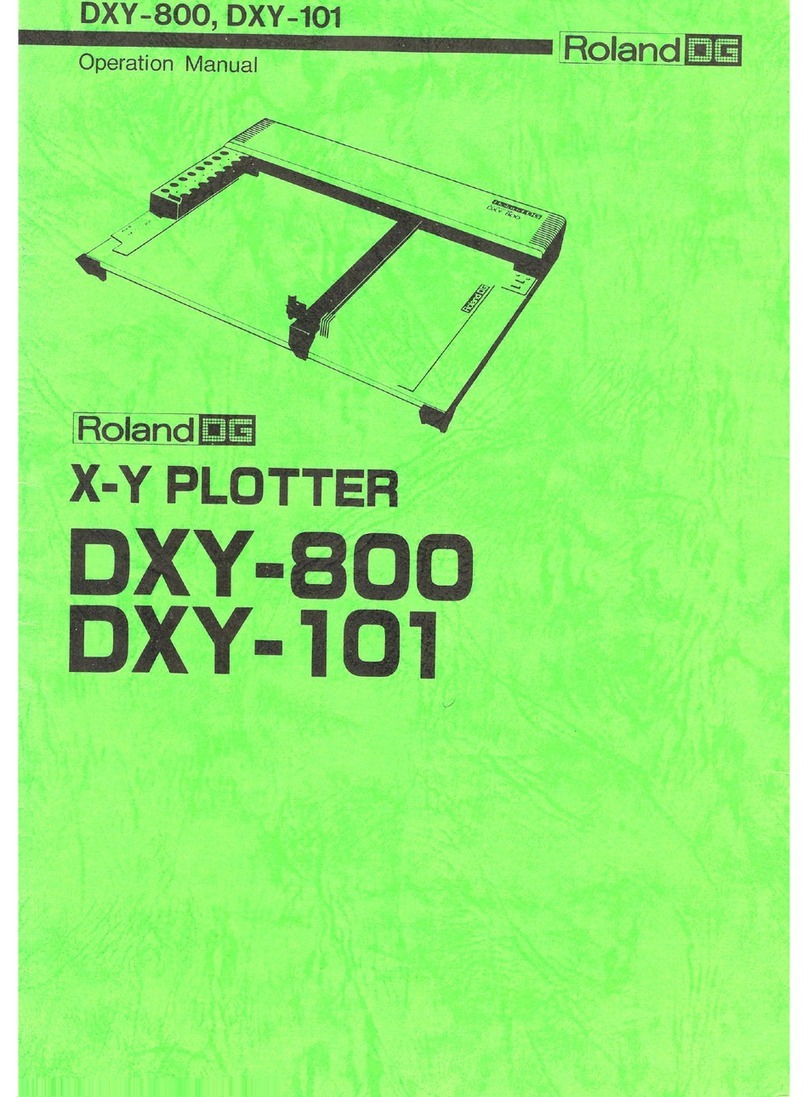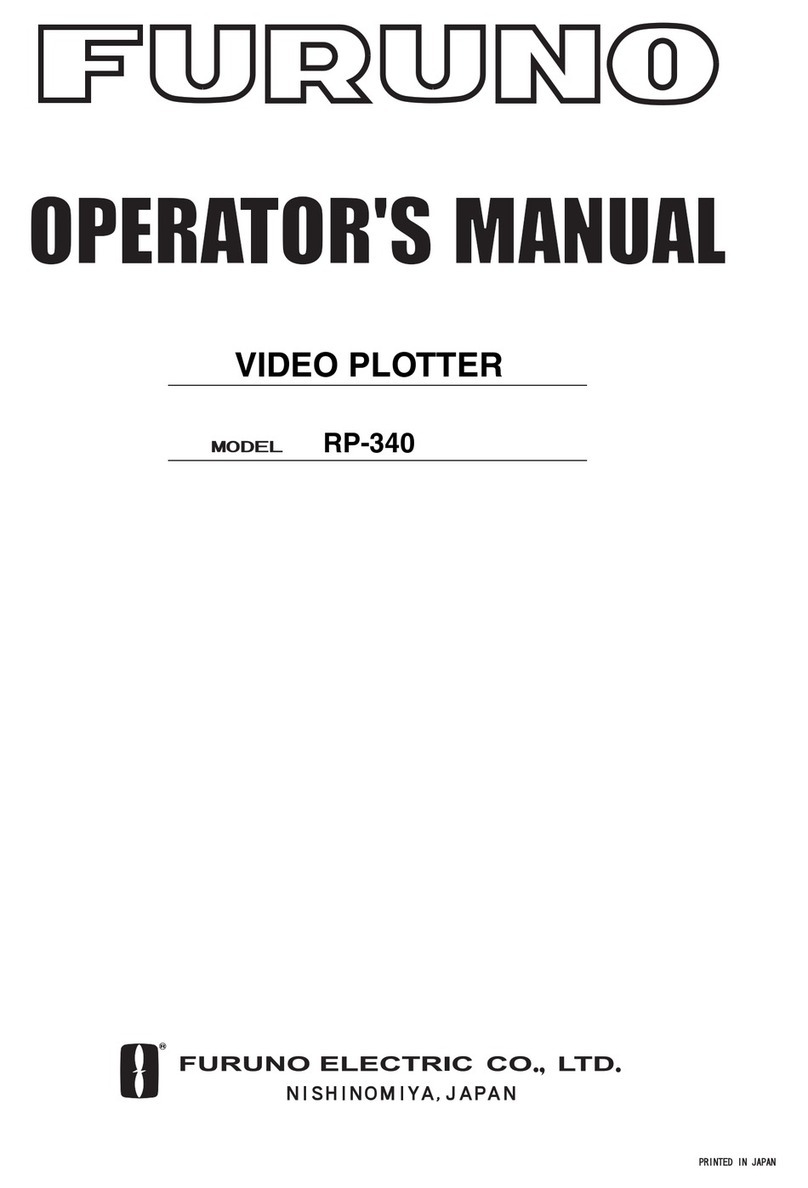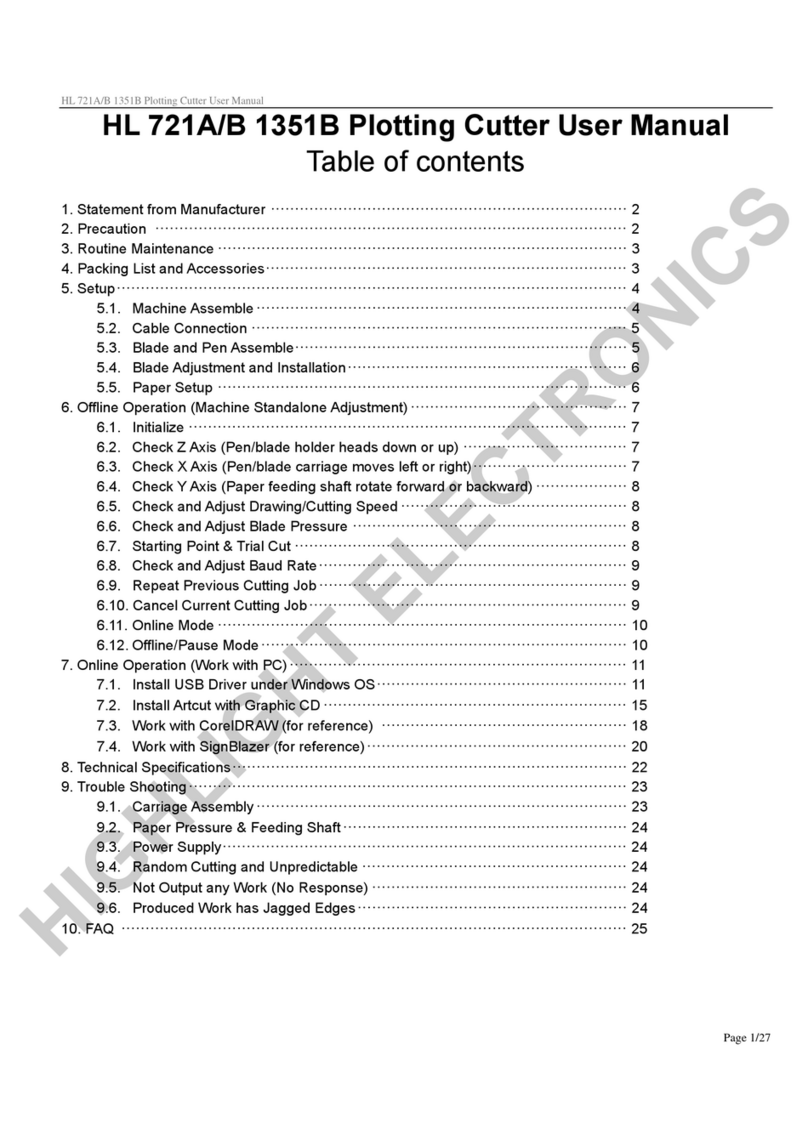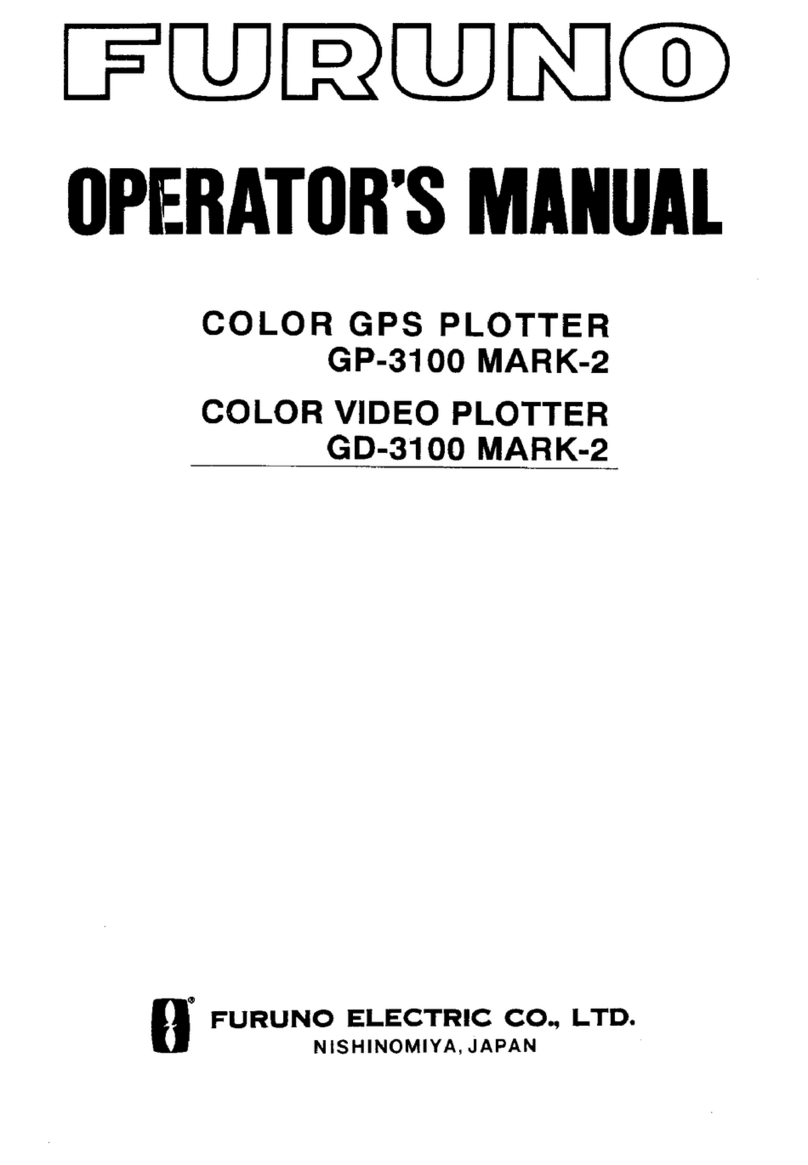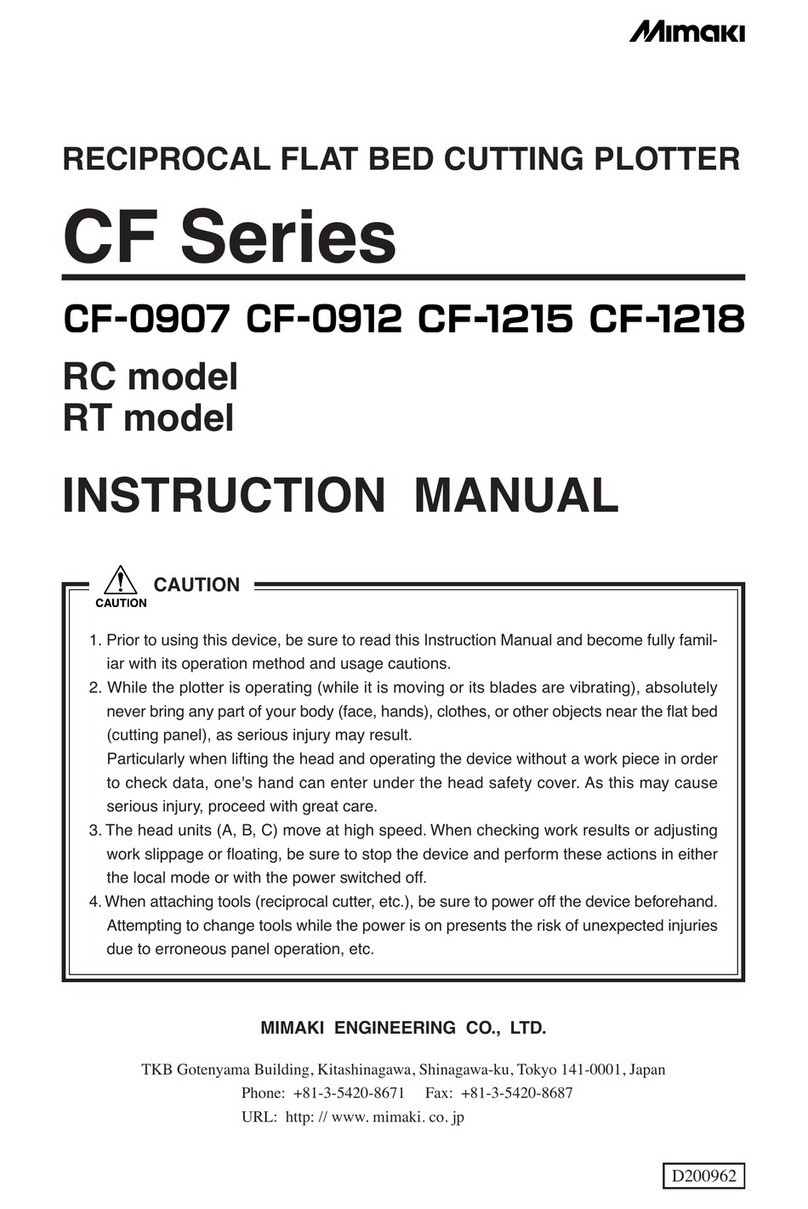Great Computer Corporation Expert 24 User manual

EXPERT 24
CUTTING PLOTTER
User Manual
`
Great Computer Corporation ©

NOTICE
GCC reserves the right to modify the information contained in this user
manual at any time without prior notice; un-authorized modification, copying
distribution or display is prohibited. All comments, queries or
suggestions concerning this manual please consult with your local dealer.

Expert24usermanual
ImportantInformation
Important Information
Thank you for purchasing the Expert 24 Cutting Plotter.
Before you use the cutting plotter, please make sure that you have read the
safety precautions and instructions below.
Caution
!SAFETY PRECAUTIONS!
¾For safety concern, please always hold the cutter firmly from the bottom while moving
it. Do not move the cutter by clasping the depression area on both sides.
(O )
Correct Incorrect
(X )
¾Do not shake or drop the blade holder, a blade tip can fly out.
¾During an operation, do not touch any of the moving parts of this machine (such as the
carriage). Also be careful to make sure that clothing and hair do not get caught.
¾Always connect the power cable to a grounded outlet.
¾Always use the accessory power cable which is provided. Do not wire the power cable
so that it becomes bent or caught between objects.
¾Do not connect the power cable to branching outlet to which other machines are also
connected, or use an extension cable. There is danger of overheating and of
mis-operation of the machine.
¾Keep the tools away from children where they can reach.
¾Always put the pinch rollers within the white marks.

Expert 24 user manual
Table of Contents
T
Ta
ab
bl
le
e
o
of
f
C
Co
on
nt
te
en
nt
ts
s
Important Information
1. General Information
1.1 PackageItems 1-1
1.2 Product Features 1-1
1.3 The Appearance 1-2
2. Installation
2.1 Precaution 2-1
2.2 Stand & Flexible Media Support System 2-2
2.3 BladeInstallation 2-5
2.4 Media Loading 2-7
2.5 Cable Connections 2-9
3.Operation
3.1 The Control Panel 3-1
3.2 VLCD 3-2
3.3 File Uploader 3-5
3.4 Data Transmission 3-6
4. Basic Maintenance
4.1 Cleaning the cutting Plotter 4-1
4.2 Cleaning the Grid Drum 4-1
4.3 Cleaning the Pinch Rollers 4-2
5. Trouble Shooting
5.1 What if Expert 24 cannot Operate? 5-1
5.2 Light Indicators 5-1
5.3 Cutting Quality Problems 5-4
5.4 USB Connection problems 5-5
Appendix
I Expert24Specification A-I

Expert 24 user manual
GeneralInformation 1-1
1.1 Package Items
The package of Expert 24 contents the items listed below, please check carefully.
If you find any item missing, please consult your local dealer for further assistance.
Item Quantity
Cutting Plotter 1 Set
Accessories 1 Set
1. Installation CD 2. AC Power Cord 3. Desktop Support Brackets
4. Cutting Pad 5. USB Cable 6. RS-232 Cable
7. Tweezers 8. Paper Slicer
1.GeneralInformation
1.2 Product Features
The followings are the main features of the Expert 24 cutting plotters:
‧Dual-port connectivity – USB & Serial interface.
‧Up to 250 gram cutting force.
‧Up to 40 mm/per second cutting speed.

Expert 24 user manual
GeneralInformation 1-2
1.3 The Appearance (EX-24)
1.3.1 The Front View
Object Description
A Primary Pinch Roller To help hold the media during cutting.
B Slicing Groove To help slice off media.
C Alignment Ruler To align media with clear guideline marks
D Tool Carriage To help perform cutting job with installed blade or pen.
E Blade Holder To hold the blade.
F Platen The surface for holding and supporting media in operation.
G Cutting Pad To protect blade and plate in operation.
H Control Panel To consist of 10 control keys and 6 LED lights.
1.3.2 The Back View
Object Description
J Grid Drum To move media back and forth in operation.
J
【Figure 1-2】
GFED
CBA H
【Figure 1-1】

Expert 24 user manual
GeneralInformation 1-3
1.3.3 The Side Views
O
【Figure 1-4】
N
KL M
【Figure 1-3】
Object Description
K AC Power Connector To insert the AC power cord.
L Fuse 3Amp.
M Power Switch To turn on or off the machine.
N USB Connector To connect the machine and a computer through a
USB cable.
O Serial Interface Connector To connect the machine and a computer through a
RS-232 cable.

Expert 24 User Manual
Installation 2-1
2.Installation
2.1 Precaution
Please read below information carefully before you start installation.
Notice 1
zMake sure the power switch is off before installing the cutting plotter.
zCarefully handle the cutter to prevent any injuries.
Notice 2 Choosing a proper place before setting up the cutting plotter
Before installing your cutting plotter, select a suitable location, which meets the following
conditions.
zThe machine can be approached easily from any direction.
zKeep enough space for the machine, accessories and supplies.
zKeep the working area stable, avoiding severe vibration.
zKeep the temperature between 15 and 30
℃
(60-86oF) in the workshop.
zKeep the relative humidity between 25% and 75% in the workshop.
zProtecting the machine from dust and strong air current.
zPreventing the machine from direct sunlight or extremely bright lighting.
Notice 3 Connecting the Power Supply
Check the plug of the power cord to see if it mates with the wall outlet. If not, please contact
your dealer.
zInsert the plug (male) into a grounded power outlet.
zInsert the other end (female) of power cord into the AC connector of cutting plotter.

Expert 24 User Manual
Installation 2-2
2.2 Stand & Flexible Media Support System
2.2.1 Stand Installation
Please follow the procedures below for assembling the stand and the media support system.
Step 1 Please examine the supplied items in the accessory box of the stand carton
before you install:
Stand is an optional item for Expert 24, Item List:
z1 Left side vertical stand
z1 Right side vertical stand
z1 Support for left side
z1 Support for right side
z1 Stand Beam
z2 Bottom Stands with wheels
z2 Sliding brackets for paper take up
z1 Hex Wrench (M5)Φ4
z28 Socket flat head screws(M6*12L)
z1 Installation Guide
Step 2
Position the Left side vertical stand perpendicularly to part Xand put the screws into the
holes and tighten them to form a left side T-stand (Figure 2-1). Repeat the same steps with the
Right side vertical stand.
Left side vertical stand
XBottom Stand
Figure 2-1

Expert 24 User Manual
Installation 2-3
Step 3
Place the stand beam upright on the T-stand and put the screws into the holes but do not
tighten them at this step.
T-stand
Stand Beam
Figure 2-2
Step 4
Position both the left Support and right Support perpendicularly to the T-stand and put the
screws into the holes and tighten them as shown in Figure 2-3.
Support for right side
Support for left side
Figure 2-3

Expert 24 User Manual
Installation 2-4
Step 5
Remove the cutting plotter from the carton. Position the stand under the plotter, and insert the
screws into the holes on the bottom of the plotter but do not tighten them up as shown in
Figure 2-4.
Figure 2-4
Step 6
Tighten the screws of step 3 and step 5. Place the sliding brackets for paper takeup onto the
stand beam.
sliding brackets for paper takeup
Figure 2-5

Expert 24 User Manual
Installation 2-5
2.3 Blade Installation
Figure 2-6 is the illustrator of the blade Pin
Adjustment depth knob
holder. Insert a blade into the bottom of
the blade holder and remove the blade by
pushing the pin. Make sure that your fingers Outward ring
are away from the blade tip.
Figure 2-6
Step1 Step2
Install blade (Figure 2-7). Push the blade to the bottom of the blade
holder (Figure 2-8).
Figure 2-8
Figure 2-7
Step 3
Adjust the blade tip to suitable length by
screwing “Blade tip adjustment screw”
clockwise or count-clockwise. (Figure 2-9).
“The proper length” means the blade’s
length is adjusted 0.1mm more than film’s
thickness. That is, if the thickness of film is
0.5mm, then blade’s length is properly
adjusted 0.6mm and it can completely cut
through the film layer yet avoid penetrating
the backing.
Tips:
Fi
g
ure 2-9

Expert 24 User Manual
Installation 2-6
Step 4
Insert the blade holder into tool carriage. Please note the outward ring of the holder must put
into the grooves of carriage firmly (see Figure 2-10), fasten the case (Figure 2-11).
Figure 2-10 Figure 2-11
Step 5
Use the reversing steps to remove the blade holder.
Step 6
Eject the blade: Push “Blade eject pin” to eject blade when the blade needs to be replaced.
9If cutting quality is not as good as usual, you may need to replace a new
one.
9If the material cannot be cut through by higher cutting force, you may need
to re
p
lace a new one.
9If the blade is broken, you have to replace a new one.
Caution
The blade will lose its sharpness after a period of usage, the cutting quality
m
be affected. By increasing the cutting force, it might do the trick. However,
the blade is worn out and no longer provides a reliable cutting, you should re
p
a new one. The blade is consumable and must be replaced as often as nece
s
to maintain the cutting quality. The quality of the blade deeply affects c
u
quality. So be sure to use a high quality blade to ensure good cutting results.
Tips - When to replace a new blade:

Expert 24 User Manual
Installation 2-7
2.4 Media Loading
2.4.1 Loading the Sheet Media
To load the media properly, please follow the below
procedures:
Step 1
Figure 2-12
Figure 2-14 Figure 2-15
Lift the 2 levers at the back side of cutter to raise pinch
rollers (Figure 2-12).
Step 2
Load your media on the platen and slide it under
the pinch rollers from either the front side or the
backside. The alignment rulers on the platen
extension will help you to adjust the media
precisely (Figure 2-13).
Figure 2-13
Step 3
Then move the pinch rollers manually to the proper position. Be sure the pinch rollers must be
positioned above the grid drum. The white marks on the main beam will remind you where
the grid drums are (Figure 2-14).
White mark

Expert 24 User Manual
Installation 2-8
CAUTION!!!
9Make sure the Primary and secondary pinch rollers are set to right positions.
9Position the Primary Pinch Rollers at the right and left sides of media.
9Position the Secondary Pinch Roller at the center of media.
(O)
Correct
Figure 2-16
Figure 2-17
(X)
Incorrect
Primary Pinch Roller
Secondary Pinch Roller
Step 4
Push the lever backward to lower down the pinch rollers (Figure 2-15).
Step 5
After turn on the power, the tool carriage will measure the size of the media automatically. And
the plotting cutter begins to work.

Expert 24 User Manual
Installation 2-9
Note: ways adjust the position with the pinch rollers raised.
the pinch roller and moving it
nt rubber roller (Figure 2-19).
Figure 2-18 Figure2-19
Correct Incorrect
.4.2 Loading the Roll Media
media support system. Please refer to Chapter 2.2 for
.5 Cable Connection
he cutting plotter communicates with a computer through a USB (Universal Serial Bus) or a Serial
(O) (X)
2
You can use the stand with flexible
hardware setup, and Chapter 2.4.1 for media loading.
2
T
port (RS-232C). This chapter shows you how to connect the cutting plotter to a host computer and
how to set up the computer/cutting plotter interconnection.
!! Notice: When USB connection is enabled, serial port will be diExpertd automatically.
9Al
9Please reposition the pinch roller by holding the center of
from the rear end of the machine. (Figure 2-18)
9DO NOT move the pinch roller by holding its fro

Expert 24 User Manual
Installation 2-10
2.6.1 USB Interface
ace are based on the Universal Serial Bus Specifications
USB driver installation
a. Put USB cable aside (don’t plug it into Expert 24).
on “USB driver” from the pop-up
onnection
iver installed, plug the USB cable into Expert 24’s USB interface connector,
.6.2 RS-232 Interface
(Serial) Port
the
Expert 24 build-in USB interf
Revision 1.1. (Operation system of Windows 95, Windows NT don’t support USB ).
Caution!!
9DO NOT plug USB cable into ANY GCC Cutter when install USB driver.
9in your system,
9If you are using Windows 2000 or XP as your operating system, make
sure you log in using the “Administrator” account.
If there’s an USB driver of previous version installed
please remove it and restart computer before installation.
b. Insert the Expert 24 Installation CD, and then click
menu to install.
C
After USB Dr
and the other end of the cable into PC’s USB interface connector.
2
Connecting to the RS-232
1. For IBM PC, PS/2 users or compatibles, connect the RS-232C cable to the serial
connector of the assigned serial port (COM1 or COM2) of your host computer.
2. Set up the communication parameters (Baud Rate and Data Bits/Parity) to match
setting of software package, refer to chapter 3 – “Misc” key description.

Expert 24 user manual
3.Operation
3.1 The Control Panel
3.1.1 The Outline of control panel
Figure 3-1
Key Function
POWER LED To indicate the power status ( light up: power on; light off: power off )
ERROR LED To indicate the error status ( light up: error; light off: normal )
ON/OFF LINE
To switch modes or stop cutting job( light up: on-line; light off: off-line )
While in on-line mode: only ON/OFF LINE and PAUSE keys activated
While in off-line mode: the settings in VLCD can be adjusted.
PAUSE To temporarily halt cutting process or to continue
REPEAT To repeat last job.
DATA CLEAR To clear up buffer memory.
CUT TEST To perform cutting tests in different ways.
ORIGIN SET To reset origin at a new position.
4 Arrow Keys To move carriage position, select function, or change setting.
3.1.2 Reset Origin
Note:
9Make sure the machine is in off-line mode to enable this function.
Step 1 Move the carriage to a new position.
Step 2 Press the ORIGIN SET button to reset origin.
Operation 3-1

Expert 24 user manual
3.1.3 Cut Test
9It’s recommended to keep performing this function until the cutting
quality meets your demand before executing the cutting job.
9Make sure the machine is in off-line mode to enable this function.
Note:
Step 1 After sizing, press the ON/OFF LINE button to set as off-line mode.
Step 2 Move the carriage to a preferred position.
Step 3 Press CUT TEST button to perform.
3.1.4 Repeat
Note:
9Make sure the machine is in off-line mode to enable this function.
Step 1 Press the ON/OFF LINE button to set as off-line mode.
Step 2 Press the REPEAT button to perform re-plot function starting at the position where
the carriage locates. It is also available to move carriage to a preferred position,
re-set origin, and then perform this function.
3.2 VLCD
“VLCD” is a computer program to help modify parameters of cutting functions.
3.2.1 Installation
Step 1 Copy the VLCD.exe file in the Accessories folder of the Expert 24 Installation
CD onto your local drive to finish installation.
Step 2 Launch VLCD by double-click on the icon.
9There is media in the machine.
Note:
9Make sure the machine is in on-line mode to enable this program.
Operation 3-2

Expert 24 user manual
Step 3 Choose the right port connected to your computer (Figure 3-2).
If you are using the USB cable, choose USB0 from the pull down menu. If you are
using a Serial cable, choose either COM1 or COM2. Make sure no other devices
are occupying the port that you are going to use.
Step 4 Press the Connect button to connect your computer and the cutter.
If the connection succeeds, the model info, firmware version, and adjustable
parameter columns will be showing (Figure 3-3).
Figure 3-2 Figure 3-3
3.2.2 Functions of VLCD
Below are the functions adjustable in VLCD for Expert 24.
Poll Size
Force
Media Weight
Offset
Auto Unroll
Update Setting
Poll Size
Click on the Poll Size button will reveal the X/Y values.
Operation 3-3
Table of contents
Other Great Computer Corporation Plotter manuals