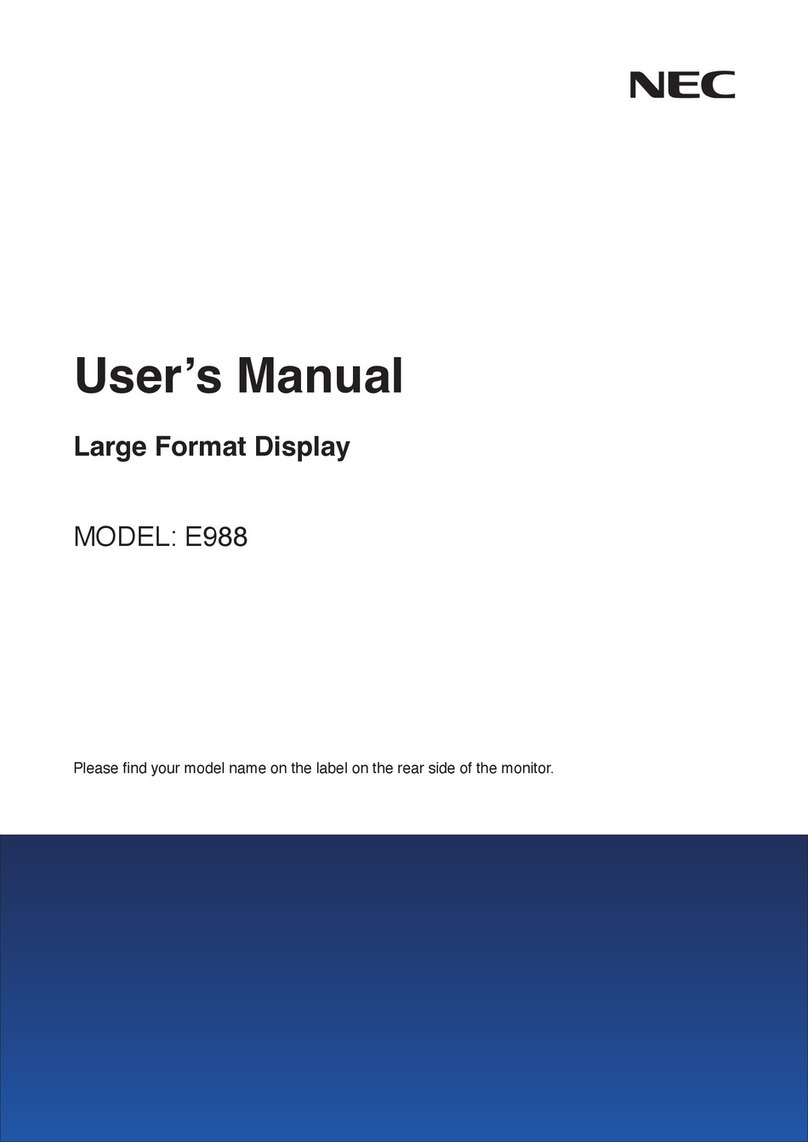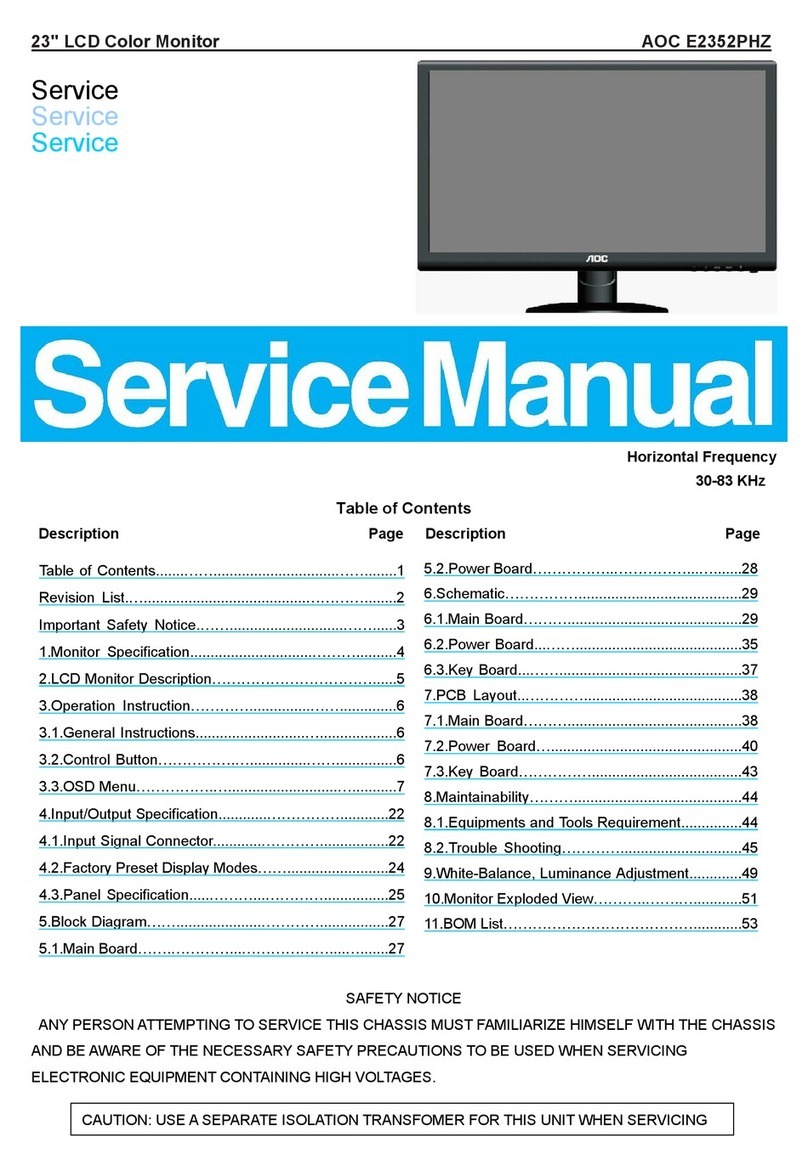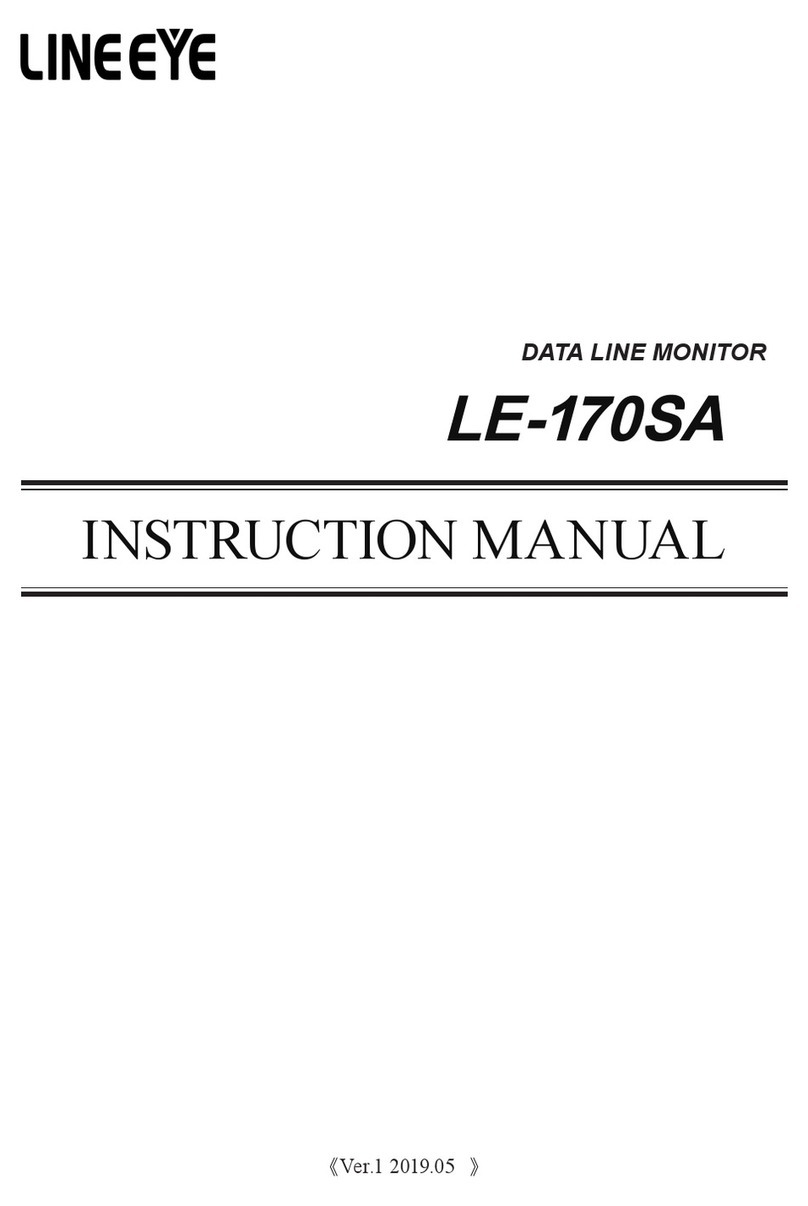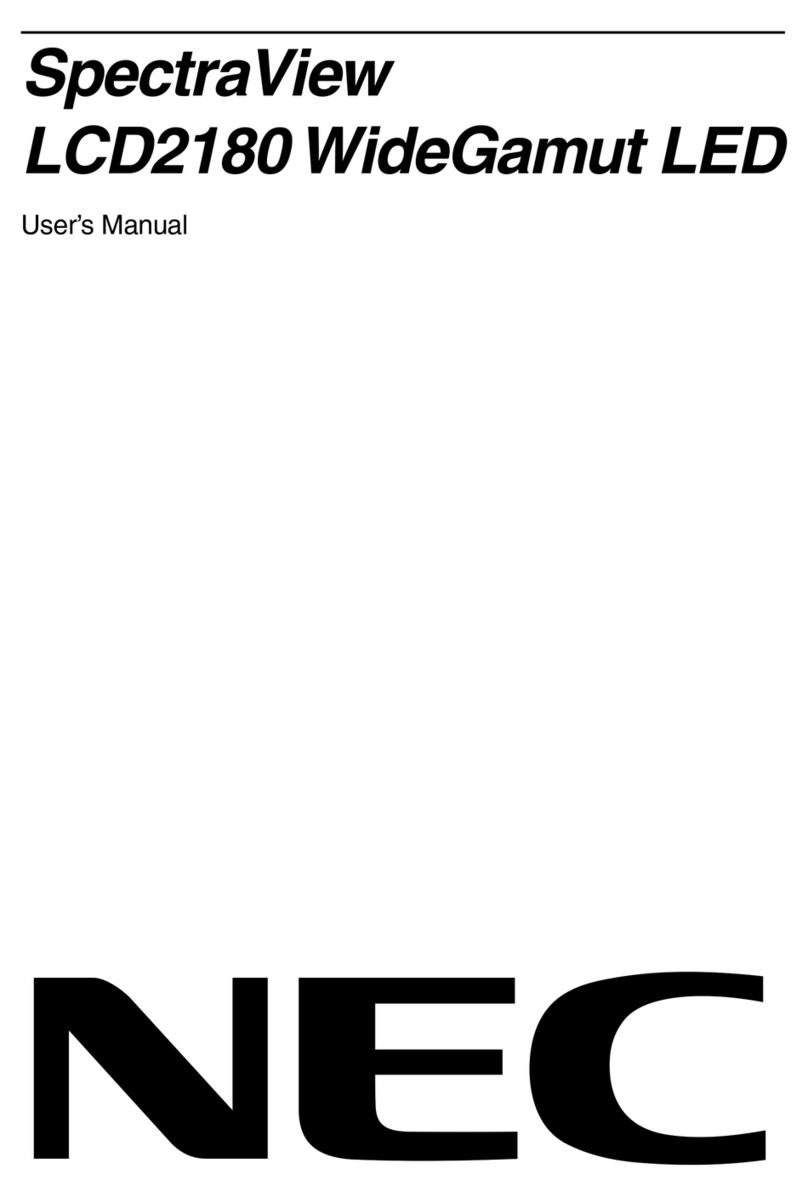PRISM+ PG240 User manual

PG240
User Manual


3
Table of Contents
Section 1: Safety Precautions..................................................... 4
Section 2: Box Contents .............................................................. 5
Section 3: Product Overview....................................................... 6
3.1 – Monitor Buttons ............................................................... 6
3.2 – Monitor Ports................................................................... 6
Section 4: Stand Installation ....................................................... 7
Section 5: Mount Installation ...................................................... 9
Section 6: Connectivity Options................................................. 10
6.1 – Connecting Your Earphones............................................ 10
6.2 – DP Connectivity .............................................................. 10
6.3 – Connecting the Power Cable .......................................... 11
6.4 – HDMI Connectivity .......................................................... 11
Section 7: Basic Operation.......................................................... 12
Section 8: Indicator Light ............................................................ 12
Section 9: On-Screen Display (OSD) .................................... 13
9.1 – OSD Menu Functions ...................................................... 14
Section 10: ECO Modes and GameplusSwitching ..................... 16
Section 11: Speci cations ........................................................... 17

4
Section 1: Safety Precautions
Read and observe the following warnings and information below.
1. Please disconnect the power plug before cleaning the product. It is recommended to
wipe the monitor with a clean, soft and dry cloth. If using a damp cloth, kindly ensure
that your monitor is dry before connecting the power plug.
2. Do not use alcohol or ammonia-based cleaning agent toclean your monitor.
3. The ventilation openings are at the back of the monitor. Avoid blocking these
openings to prevent the monitor from overheating.
4. Avoid placing the monitor near any heat sources such as portable heaters, heating vents,
or any device that produce heat as it may cause a fire.
5. Do not spray cleaner or any kind of liquid directly onto the monitor’s screen or
any part of the monitor.
6. Do not insert any objects into the monitor, especially via the ventilation openings.
7. Always make sure your monitor is placed on a stable, secure and, leveled surface
to prevent it from falling and sustaining damage.
8. Unplug your monitor during any extended periods of non-use.
9. Do not place heavy items on the monitor or monitor cables.
10. Do not attempt to disassemble or remove parts from the monitor. Any disassembly
or modification not performed by an authorized technician can damage the monitor
and possible exposure to high voltage electricity, which may lead tosevere injury
or death.

5
Section 2: Box Contents
Monitor x 1 Stand Stem x 1 Stand Base x 1
Power Adapter x 1
(DC 12V, 4 A)
Screws*12mm x 3
DP Cable x 1 User Manual x 1
Screws*23mm x 5
PG240
User Manual

6
Section 3: Product Overview
3.1 – Monitor Buttons
6 Audio Output: Insert one end of the audio cable into an external audio
source, e.g., speakers or headphones, to pass audio signals through the
monitor.
7
DP Connector: Insert one end of the DP cable into the computer’s DP output
and connect the other end to the monitor’s DP port.
8
9Power Connector: Insert the power cable to supply power to the monitor.
1 M Menu Button: Press to display the OSD menu or enter sub-menus.
2
Down Button: Press to navigate down in the menus.
3
4 E Exit Button:Press to exit.
5 Power Button: Press to turn on/off the monitor.
3.2 – Monitor Ports
HDMI Connectors: Insert one end of the HDMI cable into the computer’s
HDMI output and connect the other end to the monitor’s HDMI port.
Up Button: Press to navigate up in the menus.

7
Section 4: Stand Installation
Keep the foam underneath the monitor before attaching the stand.
1. Open the packaging, gently take out the foam and monitor.
2. Remove the upper foam, keep the monitor laying on the nether foam.
3. Take out the stand stem and stand base and fasten them with 2pcs of 12mm screws.
(Screws are in the accessory bag )

8
4. Insert the stem tothe slot of back cover, then lock with 4pcs of 23mm screws.
(Screws are in the accessory bag )
5. Gently lift the monitor up and enjoy using it.

9
Section 5: Mount Installation
1. Open the packaging, gently take out the foam and monitor.
2. Remove the upper foam, keep the monitor laying on nether foam.
3. Take out 4pcs of Spacer Screw*25mm (VESA Connector); in the accessory bag and
lock them in back cover with a straight screwdriver.
4. Follow the directions with your mount, and install the monitor on the wall
or bracket as you like.
Mount
(Not included)

10
Section 6: Connectivity Options
6.1 – Connecting Your Earphones
Exposure to loud audio for prolonged periods of time may permanently
damage your hearing.
6.2 – DP Connectivity
For the monitor to receive DP signals from the computer, use the DP cable to
connect the monitor tothe computer
DP Cable (Included)
Earphones (Not included)
Plug in your earphones to receive audio signals from your monitor. If you have an audio
device connected toyour computer when you connect your earphones tothe monitor,
the audio devices will not produce sound. Earphones and other audio devices
are not included.

11
6.3 – Connecting the Power Cable
Connect the included power cable to the power connector and then plug the other
end into
a
wall outlet.
6.4 – HDMI Connectivity
For the monitor to receive HDMI signals from the computer, use an HDMI
cable to connect the monitor to the computer.
HDMI Cable (Not included)
Power Cable

12
Section 7: Basic Operation
1. Insert one end of the DP cable into your PC’s graphics card. A HDMI cable may
also be used. HDMI cable is not included.
2. Connect the other end of the cable to the corresponding connector on your
monitor.
HDMI Connectors
DP Connector
Section 8: Indicator Light
Indicator Light
3. Connect the power cable to your monitor then connect the other end to your
power source. It is recommended that you use a surge protector with adequate
voltage if a wall outlet cannot be reached directly.
4. Locate the power button on the monitor and press it to turn on the monitor.
FreeSync
This feature is off by default. To use this feature, please note that you must have
hardware with FreeSync capability, a DP or HDMI cable, and the latest graphic drivers.
To use this feature, connect your computer and monitor with a DP or HDMI cable. After
connecting, a pop-out message will prompt and request you to enable this feature on
your computer. If you do not receive the prompt, you may need to enable your graphics
card menu's function. See your graphics card manufacturer’s documentation for
instructions on how to enable FreeSync.
Solid blue light indicates power is on and the monitor is operating normally. Flashing
blue light indicates no video source, no horizontal/vertical signal has been
detected or voltage is low. Please ensure your computer is on and all video cables
are fully connected.

13
Section 9:
The On-Screen Display (OSD) Menu may be used to adjust your monitor’s settings and
appears on screen after turning on the monitor and pressing the Mbutton.
When using the monitor for the rst time, settings will automatically adjust to optimal
settings according to your computer’s con guration and parts etc.
1. Press any one of the buttons (M, , , E, ) to activate the navigator screen.
2. Press Mto enter the OSD screen.
3. Press or to browse functions.
- Highlight the desired function and then press Mto enter the sub-menu.
- Press or to browse sub-menus then press Mto highlight the desired function.
- Press or to highlight an option and then press M
current screen.
4. Press Eto exit the current screen.
On-Screen Display (OSD)

14
9.1 – OSD Menu Functions
English , Español ,
Русский,Français,
한국 ,Português ,
Deutsch, Türkçe ,
简体中文 ,
Polski, Italiano,
Nederlands
Standard , Game ,
RTS , FPS , Movie,
Text
Main Menu Sub-Menu Options Description
0~100 Adjust display brightness
0~100 Adjust display contrast
ECO Set visual mode
DCR On Turn On DCR function
Off Turn Off DCR function
Set aspect ratio
Adjust color temperature
0~100
0~100
0~100
0~100
0~100
Customize RGB components
0~100
0~100
Set OSD language
0-100 Adjust the OSD horizontal
posi on
0-100 Adjust the OSD vertical position
0~60
0-100
H. POSITION
V. POSITION
Adiust horizontal position of the
picture of source.
Adiust picture clock to reduce the
vertical line noise.
Adiust picture phase to reduce
the level of noise.
Adiust vertical position of the
picture of source.
PHASE
Clock
BRIGHTNESS
COLOR TEMP.
IMAGE
OSD SETTING
Transparency
Brightness
Contrast
, 日语
Language
Blue
Green
Red
Color temp. Warm, User , Cool,
Wide ,Auto , 4:3
Aspect
OSD H. POS.
OSD V .POS.
OSD Timer Set how long the OSD remains
open after non-use
Set the OSD overall
transparency

15
Main Menu Sub-Menu Options Description
RESET N/A Reset monitor configurations
HDMI 1, HDMI 2 , DP
OFF,Normal,Flicker
High,Middle,Low,Off
Display the input signal
LED EFFECT
OVER DRIVER
Low blue ray
FreeSync
0-100
0-100
Adjust audio volume
Set blue light filtering level
Turn the FreeSync function on/off
Set the Overdriver function
On,Off
MISC Signal source
Volume
Reset

Section 10: ECO Modes and GameplusSwitching
• Press any one of the buttons (M, , , E, ) to activate the navigation window.
16
• Press to switch Gameplus modes. According to the needs of your game, choose the
corresponding game icon. These game icons are primarily designed to optimize your aim
during shooting games, though they can be used for other scenarios.
• Press
Game, FPS and RTS modes and can be used to optimize settings according to
your activity. Standard mode is suitable for most activities.
to switchECO modes. These modes include Standard, Text, Movie,

17
Section 11: Speci cations
Item Detail
Model Number PG240
Screen Size 23.8”
Curvature FLAT
Viewing Angle 178°(H); 178°(V)
Aspect Ratio 16:9
Resolution DP1.2: 1920x1080@165Hz
HDMI2.0: 1920x1080@120Hz
Backlight E-LED
Typical Brightness 300cd/m2
Default Color Temp. 6500
Contrast Ratio 1000:1 (Static)
Response Time (GTG) 1ms
Refresh Rate 165Hz
Ports DP1.2 x 1, HDMI1.4 x 2
Power
VESA Compatibility 75X75 mm
Dimension (With Stand) 543.4 x 498.2 x 232.2mm
Weight 4.8kg (Net) / 6.6kg (Gross)
DC 12V 4A


108.007.12901
PG240
2020.11.13
V01
SF2EG
feihong
PRISM+
120g双铜版纸 单色印刷 骑马钉
140x210mm
*封二不要印刷内容
Table of contents
Other PRISM+ Monitor manuals