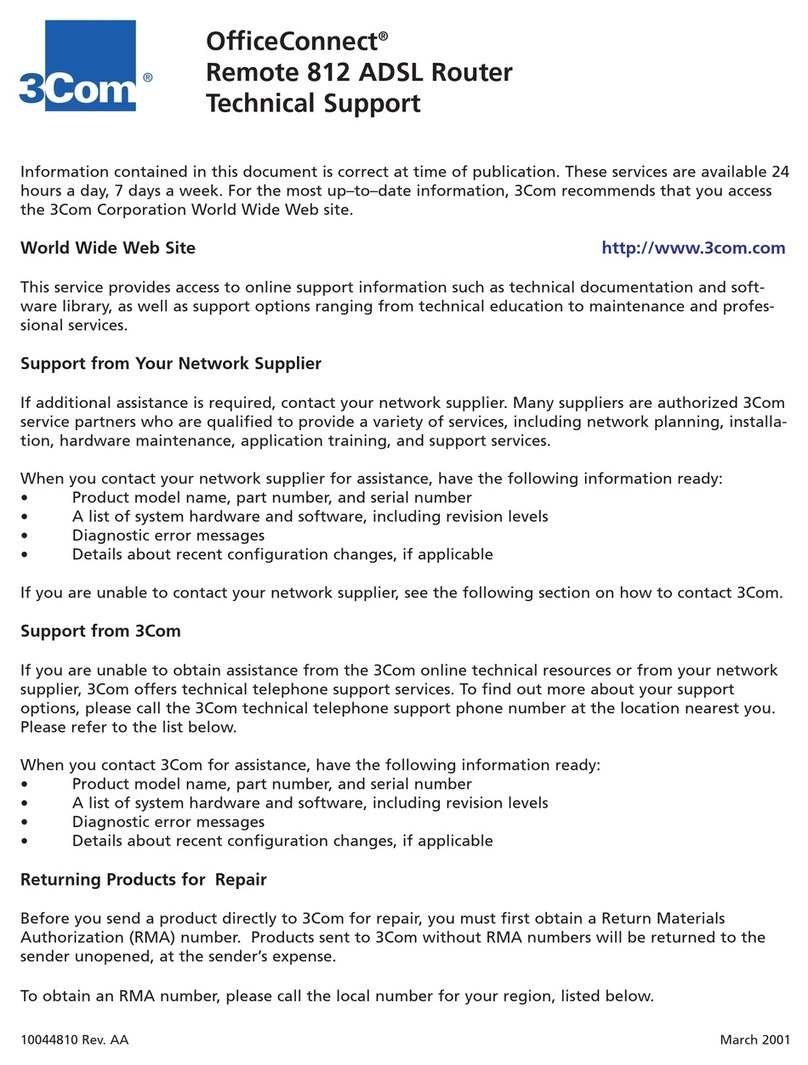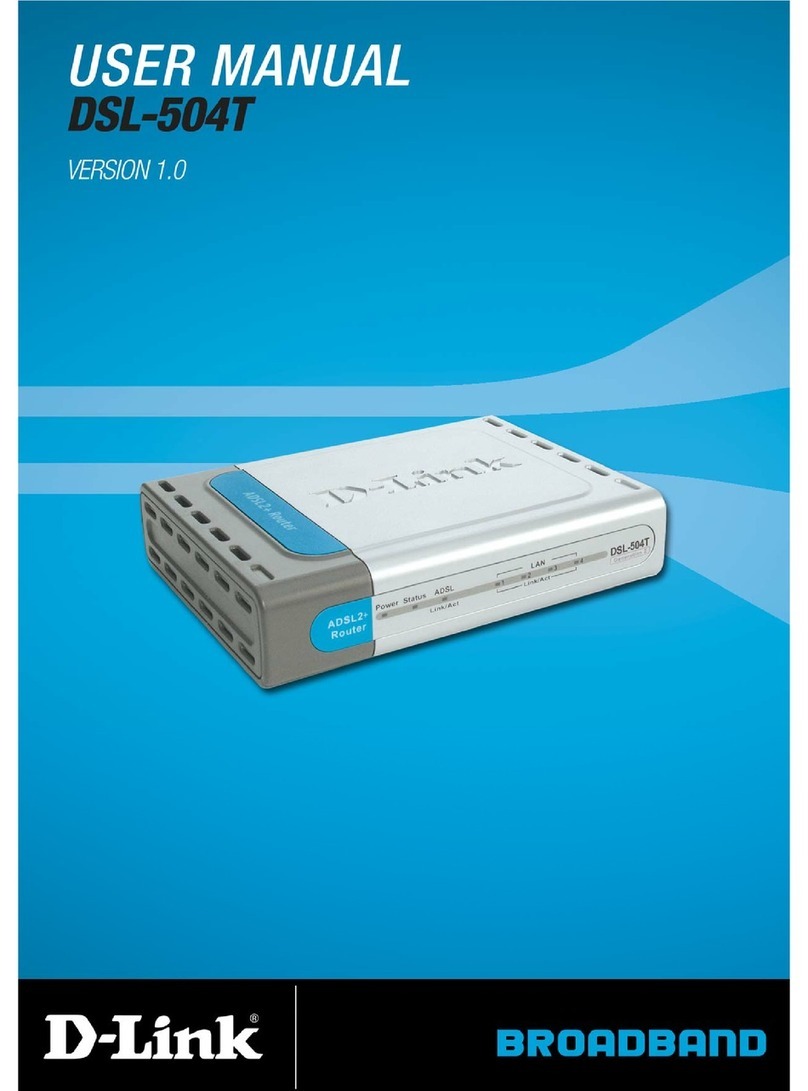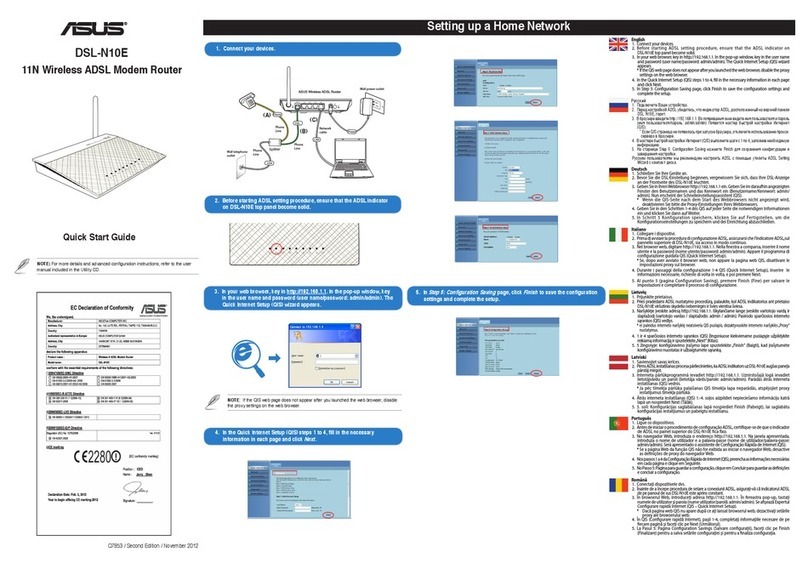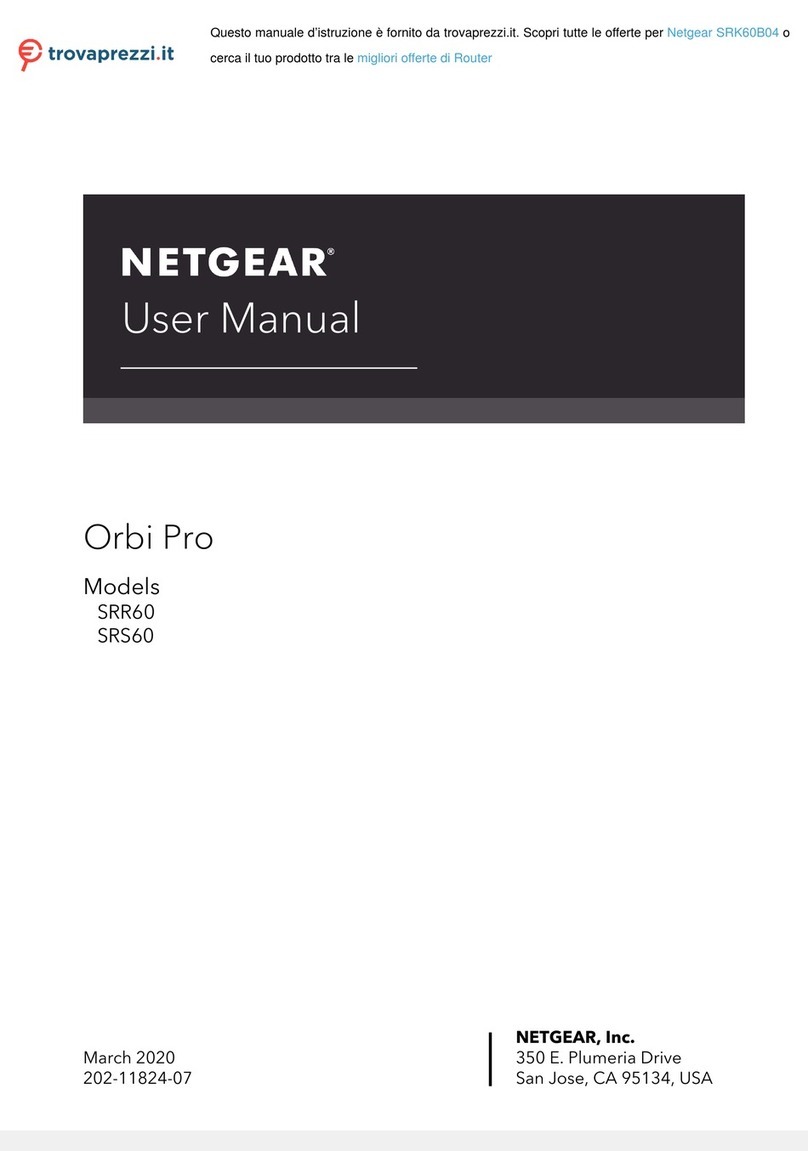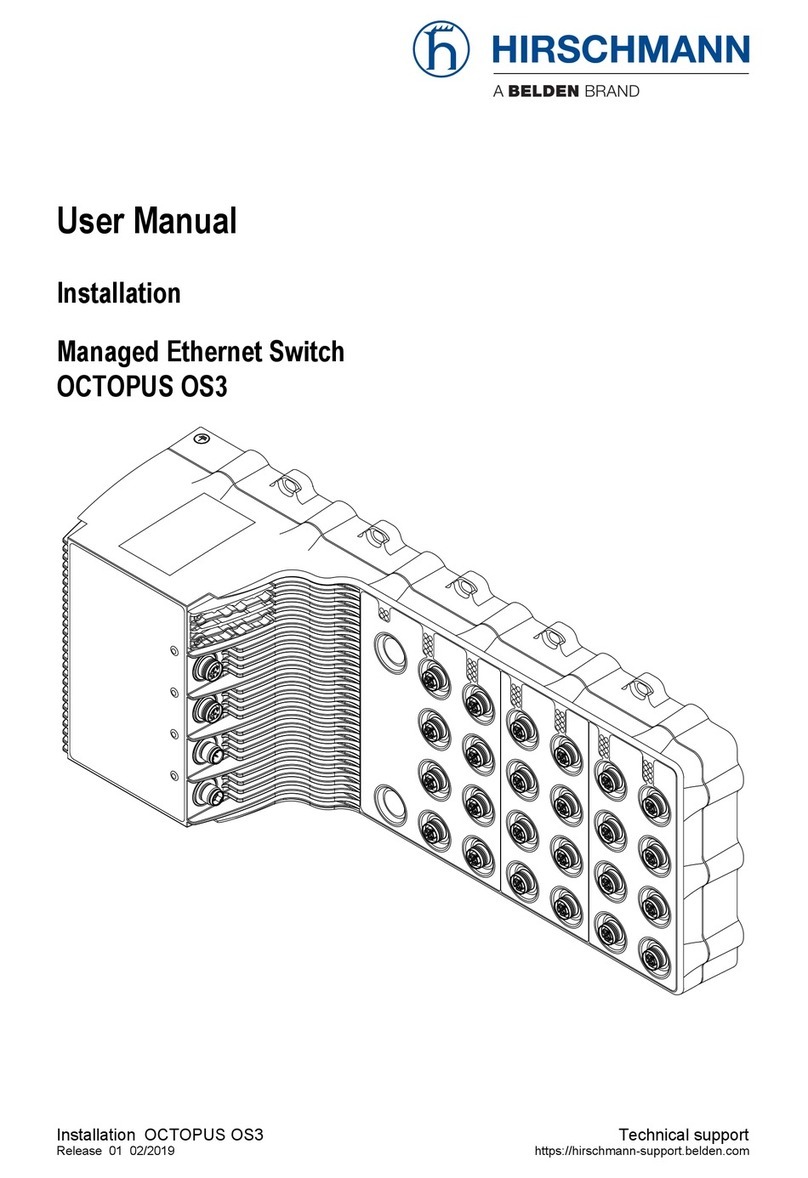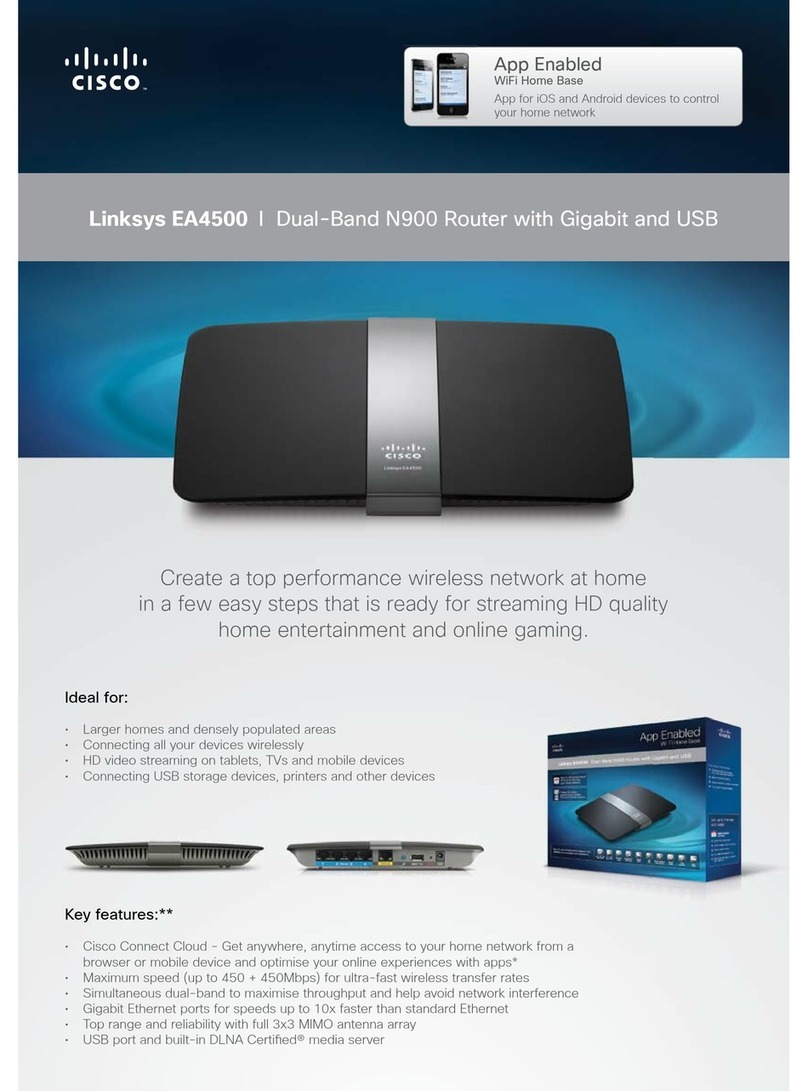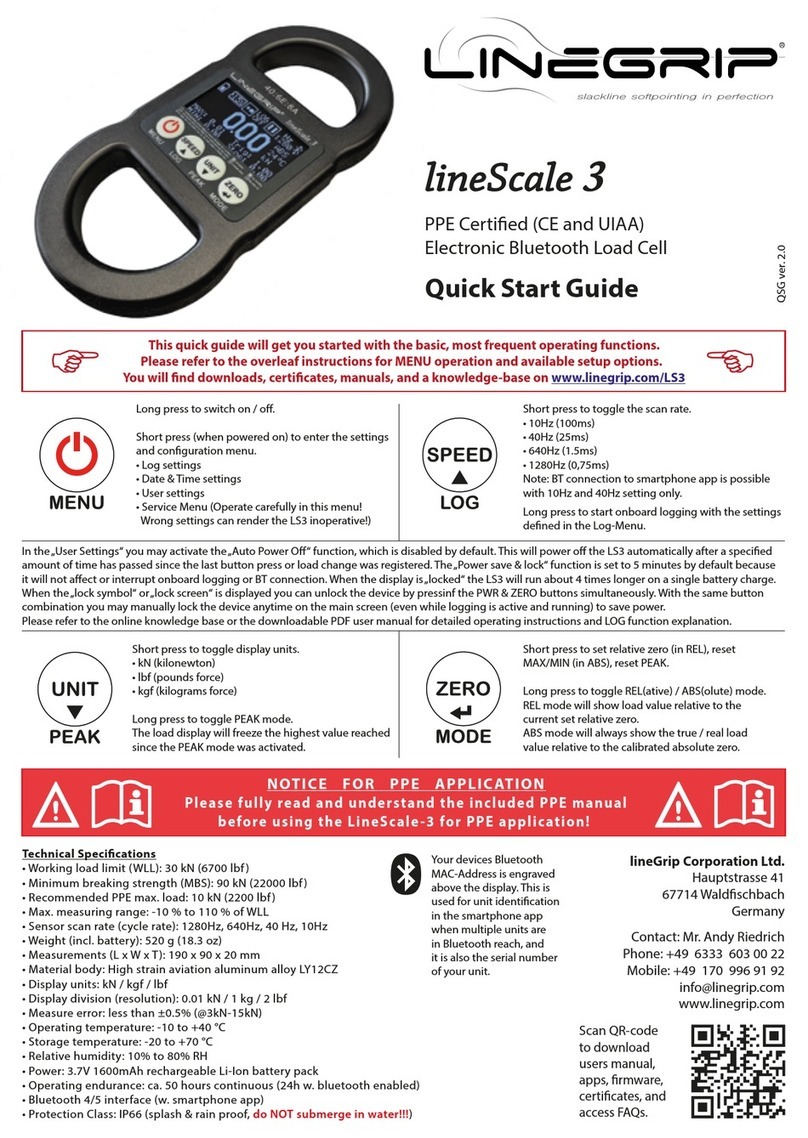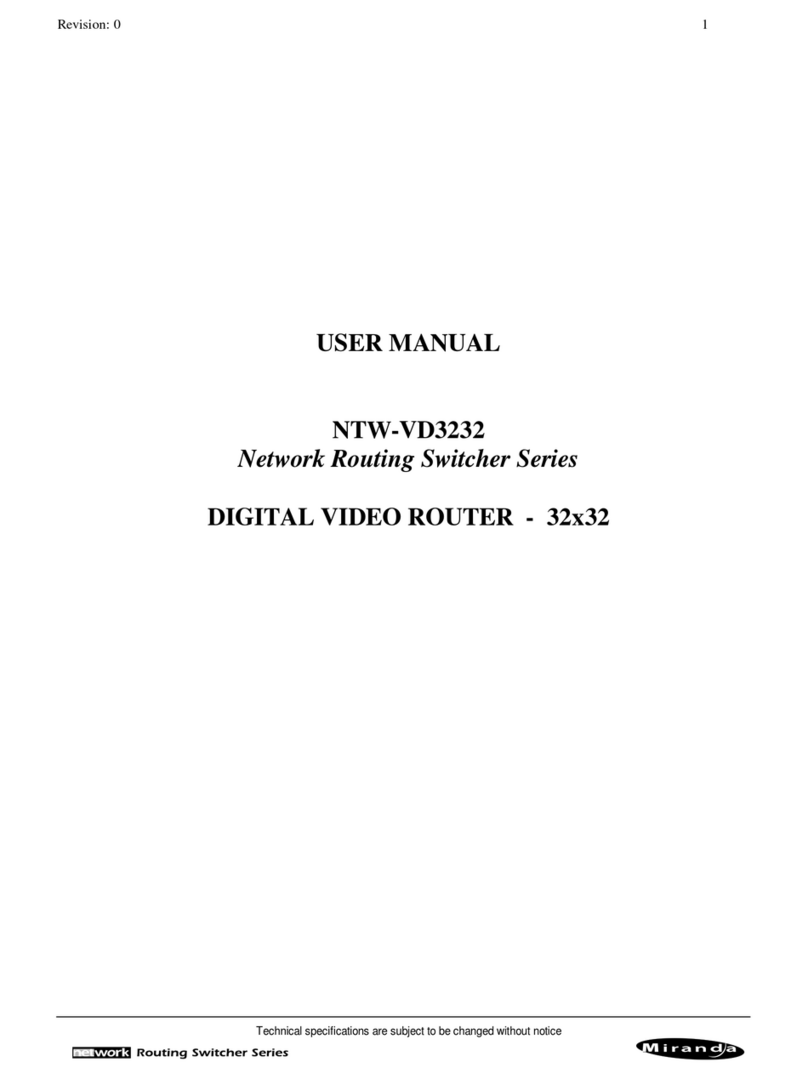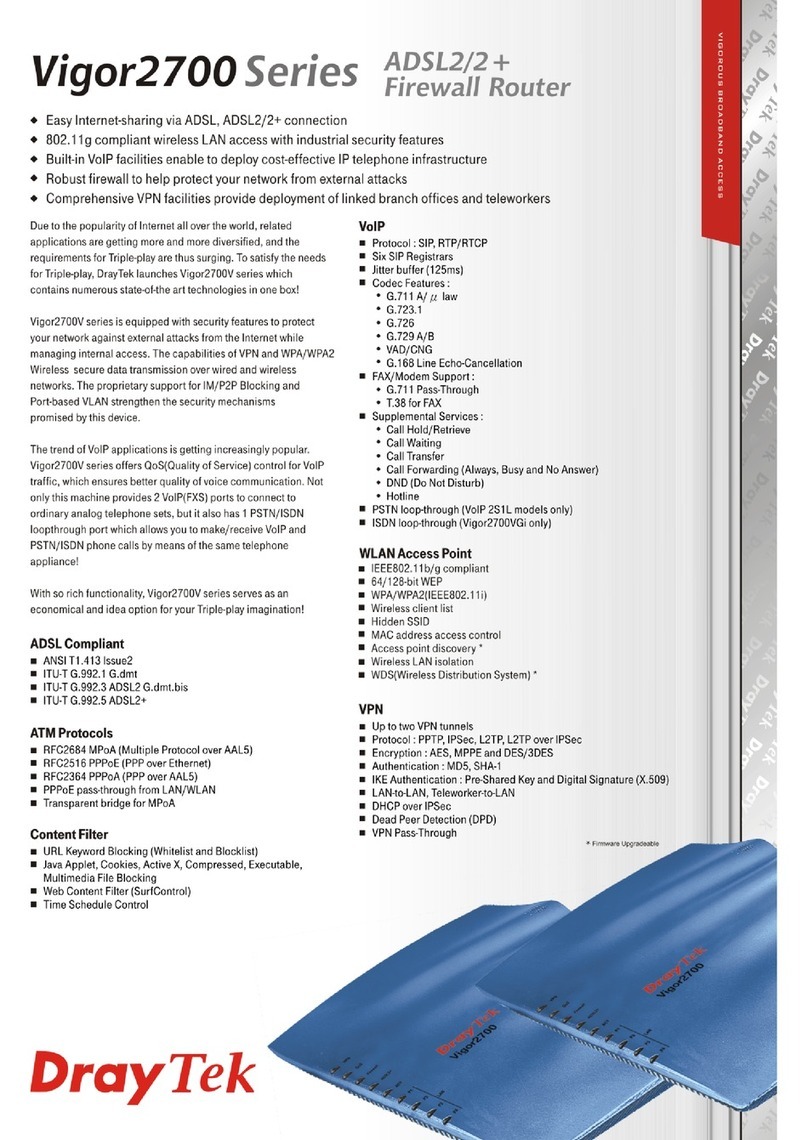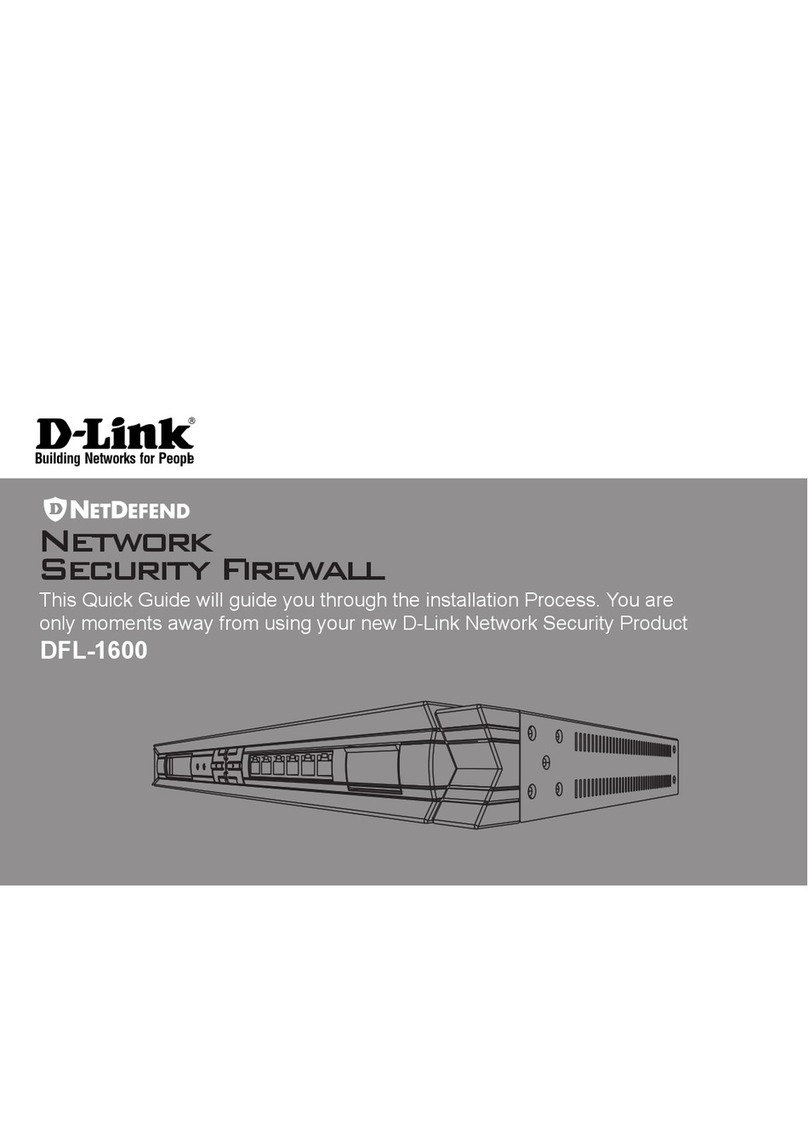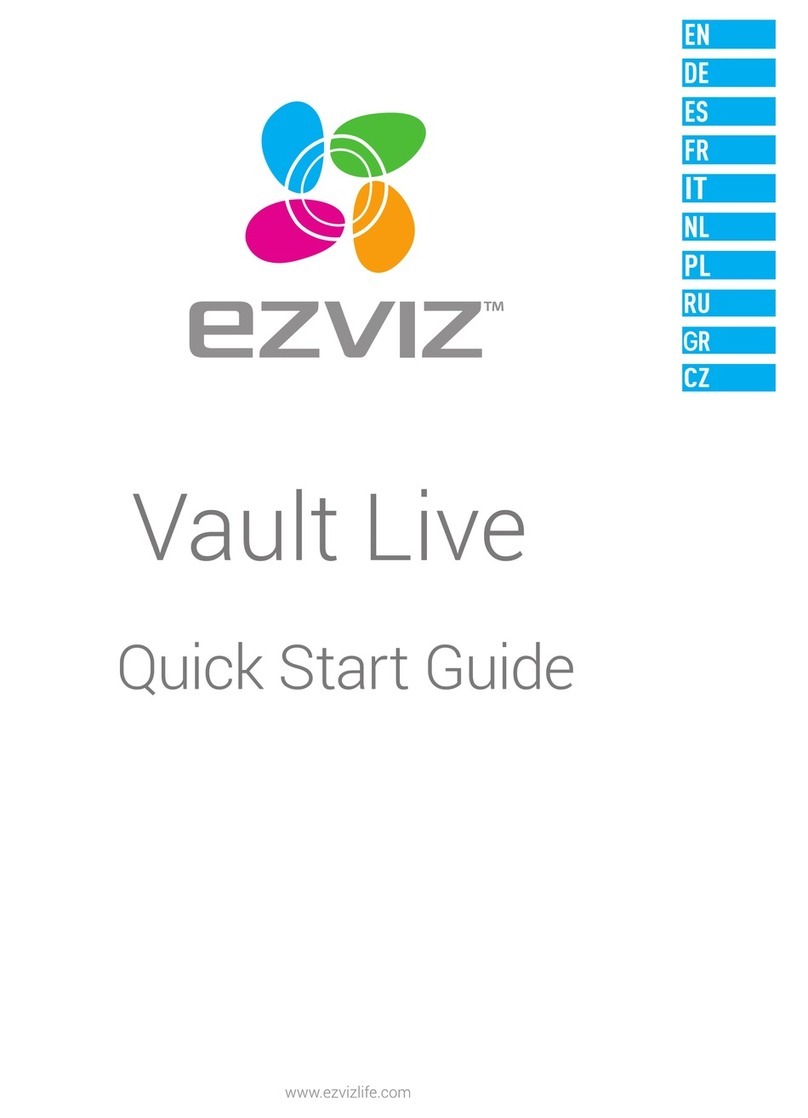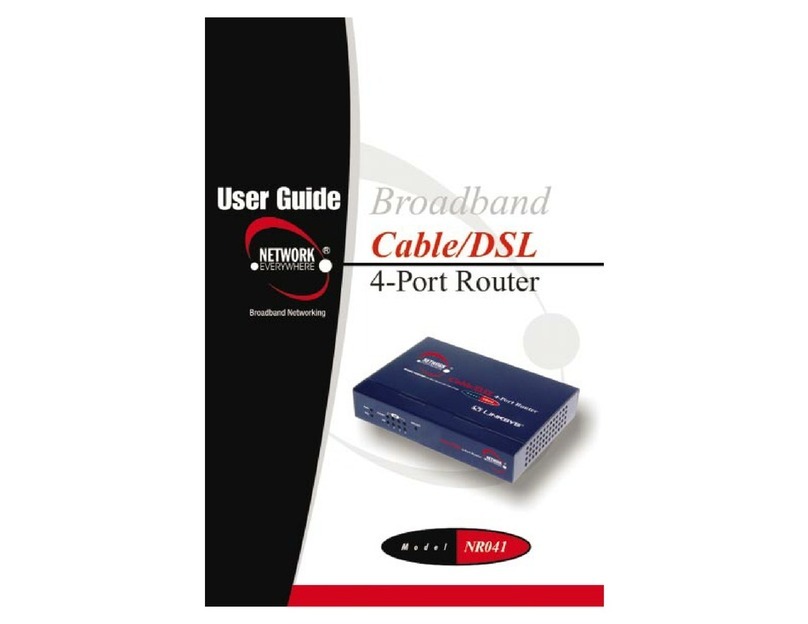PRISM+ MO10 User manual

Prism Mesh Router
Model: MO10
Model: MI10
User Guide v1.3

Prism User Guide v1.0 Dec. 2021
Page 1 of 51
Copyright
© 2021 BROWAN COMMUNICATIONS.
This USER GUIDE is copyrighted with all rights reserved. No part of this publication may be
reproduced, transmitted, transcribed, stored in a retrieval system, or translated into any language in
any form by any means without the written permission of BROWAN.
Notice
BROWAN reserves the right to change specifications without prior notice.
While the information in this document has been compiled with great care, it may not be deemed an
assurance of product characteristics. BROWAN shall be liable only to the degree specified in the
terms of sale and delivery.
The reproduction and distribution of the documentation and software supplied with this product and
the use of its contents is subject to written authorization from BROWAN.
Trademarks
The product described in this book is a licensed product of BROWAN.
Microsoft, Windows 95, Windows 98, Windows Millennium, Windows NT, Windows 2000, Windows
XP, Windows 7, Windows 10, and MS-DOS are registered trademarks of the Microsoft Corporation.
MacOS is a registered trademark of Apple Computer, Inc.
Wi-Fi is a registered trademark of Wi-Fi Alliance.
All other brand and product names are trademarks or registered trademarks of their respective
holders.

Prism User Guide v1.0 Dec. 2021
Page 2 of 51
Copyright.............................................................................................................................................1
Notice ..................................................................................................................................................1
Trademarks .........................................................................................................................................1
CONTENTS.............................................................................................................................................2
ABOUT THIS GUIDE..............................................................................................................................4
Purpose...............................................................................................................................................4
Prerequisite Skills and Knowledge......................................................................................................4
Conventions Used in this Document...................................................................................................4
CHAPTER 1 –INTRODUCTION............................................................................................................5
Configuration....................................................................................................................................5
CHAPTER 2 –WEB MENU....................................................................................................................7
Web Interface...................................................................................................................................7
CHAPTER 3 - DASHBOARD.................................................................................................................9
Dashboard > Site.............................................................................................................................9
Dashboard > Network....................................................................................................................10
Dashboard > Interfaces .................................................................................................................11
Dashboard > Clients......................................................................................................................12
Dashboard > Activity......................................................................................................................13
CHAPTER 4 - MESH ............................................................................................................................14
Mesh > Mesh Wizard.....................................................................................................................15
Mesh > Mesh Wizard (Create a CAP)...........................................................................................15
Mesh > Mesh Wizard (Add a RE)..................................................................................................17
Mesh > Mesh Information..............................................................................................................18
Mesh > Mesh Information..............................................................................................................19
Settings > Wireless > Networks.....................................................................................................19
CHAPTER 5 - DPI.................................................................................................................................24
DPI > DPI graphs...........................................................................................................................24
CHAPTER 6 - SETTINGS.....................................................................................................................25
Settings > Network > Zones ..........................................................................................................25
Settings > Network > Ethernet.......................................................................................................26
Settings > Network > Static routes ................................................................................................27
Settings > Wireless > Networks.....................................................................................................27
Settings > Wireless > Radios.........................................................................................................29
Settings > Services........................................................................................................................31
Settings > Services > Web ............................................................................................................31
Settings > Services > SSH ............................................................................................................32
Settings > Services > Telnet..........................................................................................................32
Settings > Services > NTP.............................................................................................................32
Settings > Services > Device discovery ........................................................................................33
Settings > Services > SNMP .........................................................................................................33
Settings > Services > SNMP Traps...............................................................................................34
Settings > Services > Remote syslog............................................................................................34
Settings > Services > Ping Watchdog ...........................................................................................34
Settings > Services > DPI..............................................................................................................34
Settings > Services > PrismX Agent..............................................................................................35
Contents

Prism User Guide v1.0 Dec. 2021
Page 3 of 51
Settings > System..........................................................................................................................35
Settings > Users ............................................................................................................................36
CHAPTER 7 - TOOLS ..........................................................................................................................37
Tools > Site survey........................................................................................................................37
Tools > Ping...................................................................................................................................37
Tools > Traceroute.........................................................................................................................38
Tools > View log ............................................................................................................................38
Tools > Device discovery...............................................................................................................38
Tools > Speedtest..........................................................................................................................39
CHAPTER 8 - APPENDIX ....................................................................................................................40
I/O Description, Wall Mount, and Basic Installation of MO10........................................................40
I/O Description, Wall Mount, and Basic Installation of MI10..........................................................42
FCC/IC Statement .........................................................................................................................44

Prism User Guide v1.0 Dec. 2021
Page 4 of 51
Purpose
This document provides information of web configuration of the Prism Mesh Access Points:
- MI10
- MO10
Prerequisite Skills and Knowledge
To use this document effectively, you should have a working knowledge of Local Area Networking
(LAN) concepts and wireless Internet access infrastructures. In addition, you should be familiar with
the following:
▪Hardware installers should have a working knowledge of basic electronics and mechanical
assembly, and should understand related local building codes.
▪Device administrators should have a solid understanding of device management, network
operations and troubleshooting knowledge.
▪
Conventions Used in this Document
The following typographic conventions and symbols are used throughout this document:
Very important information. Failure to observe this may result in damage.
Important information that should be observed.
Additional information that may be helpful but which is not required.
bold
Menu commands, buttons and input fields are displayed in bold
code
File names, directory names, form names, and system-generated output
such as error messages are displayed in constant-width type
<value>
Placeholder for certain values, e.g. user inputs
[value]
Input field format, limitations, and/or restrictions.
About this Guide

Prism User Guide v1.0 Dec. 2021
Page 5 of 51
Thank you for choosing the Prism Mesh Access Point product.
The Prism Mesh Access Point product features 2.4GHz+5GHz 2x2 and 5GHz 4x4 tri-band with a
superior connectivity capability across large-range density deployments such as office spaces,
training and meeting facilities, shopping mall and hotel.
By utilizing AX6600 data rate, Prism Mesh Access Point product handles multiple clients on each
channel, regardless of device or traffic type, delivers very high speed and reliable wireless connection
in both outdoor and indoor environments.
Configuration
Access and configure the access point by executing web browser and enter IP address. The default
IP address is:
MO10 IP 192.168.19.1subnet 255.255.255.0 on WAN port
MI10 IP 192.168.2.1subnet 255.255.255.0 on LAN port
IP 192.168.19.1subnet 255.255.255.0 on WAN port
Step 1 Configure your PC with a static IP address on the 192.168.19.x subnet with mask
255.255.255.0. Connect the Access Point into the same physical network as your PC.
Open the Web browser and type the default IP address.
Please refer to quick installation guide for hardware installation and physical Ethernet
port connection on each model.
Step 2 Enter the administrator login details to access the Web management.
The default administrator settings for web interfaces are:
Username: prism
Password: prism
Click Log In to proceed:
Chapter 1 –Introduction

Prism User Guide v1.0 Dec. 2021
Page 6 of 51
You can choose to click Skip or enter a new password then click Save to proceed:

Prism User Guide v1.0 Dec. 2021
Page 7 of 51
This chapter describes the configuration menu page of the Prism Mesh Access Point which works in
AP mode, Station mode or Mesh mode by using the Web Interface configuration.
The default configuration is AP mode.
The main menu consists of the following sub menus:
▪Dashboard –to show current status
▪Mesh –to perform Mesh Wizard and show mesh connection information
▪DPI –to detect and show user’s traffic and application information
▪Settings –to configure the access point
▪Tools –built-in tools that help to debug the connection
Web Interface
The dashboard page is displayed after successfully logging into the system (see the figure below).
From this menu all essential configuration pages are accessible.
The web management has the following structure:
Dashboard
Site –show the status related with the whole device
Network –show the status of the network
Interfaces –show the status of each interface, including Ethernet and radios
Client –show the status of client (users) information
Activity –show the event log related to the access point
Mesh
Mesh Wizard –perform mesh configuration
Mesh Information –show the status of the mesh interface, including CAP and RE
Topology –show the topology of mesh connection
Chapter 2 –Web Menu

Prism User Guide v1.0 Dec. 2021
Page 8 of 51
DPI
DPI graphs –show user’s traffic and application information
Settings
Network –specify the network parameters
Wireless –specify the settings of Wi-Fi radios
Services –specify management’s interfaces
System –configure basic access point’s information
Users –manage the login credentials
Tools
Site Survey –perform site survey on specific radio and show results
Ping –perform ping to specific address and show results
Tracerout –perform traceroute to specific address and show results
View log –show detailed syslog
Device discovery –perform and show discovered device
Speedtest –perform Speedtest and show results
Please click Save to make changes effective, or click Discard to drop
changes on top menu.
Reset device to defaults, Reboot device, Update firmware and backup
configuration can be performed by clicking tool button on top menu.

Prism User Guide v1.0 Dec. 2021
Page 9 of 51
This chapter describes the dashboard page of the Prism Mesh Access Point.
Dashboard > Site
The Site page shows important information of system and network status.
Device information –display the access point’s basic information
System resources –display the system utilization
Local Network throughput –show the network throughput in 5 mins, 2 hours, day, week or year
Chapter 3 - Dashboard

Prism User Guide v1.0 Dec. 2021
Page 10 of 51
Dashboard > Network
The Network page shows the status of the network
Local Network –display the IP information of network interface of the access point
ARP entries –show all IP and MAC information of the whole network
DHCP active leases –show DHCP active lease time

Prism User Guide v1.0 Dec. 2021
Page 11 of 51
Dashboard > Interfaces
The Interfaces page shows the status of each interface, including Ethernet and radios.
Ethernet Ports –display the status of each Ethernet port
For MI10, there are three Ethernet ports:
- Ethernet 0 (LAN2)
- Ethernet 1 (LAN1)
- Ethernet 2 (WAN)
For MO10, there is only one Ethernet port:
- Ethernet 0 (water-proof Ethernet port)
Wireless Radios –display the status of each radio, including channel, bandwidth, Tx power,
connected clients (users) and SSID information
Please follow country-specific regulation.

Prism User Guide v1.0 Dec. 2021
Page 12 of 51
Dashboard > Clients
The Clientspage shows the status of connected clients (wireless users) information.
Wireless clients –show the connected clients (wireless users) information, including MAC, Radio,
SSID, Security and Uptime
Backhaul –show the connected mesh clients information, including MAC, Radio, SSID, Security and
Uptime
Clients information –show the numbers of connected clients in 2 hours, day, week or year

Prism User Guide v1.0 Dec. 2021
Page 13 of 51
Dashboard > Activity
The Activity page shows the event log related to the access point.
Event log data is downloadable by clicking Download data button.

Prism User Guide v1.0 Dec. 2021
Page 14 of 51
This chapter describes the mesh configuration of the Prism Mesh Access Point.
Central Aceess Point (CAP) is the Root (also known as Master) of mesh network that provides
Internet connectivty to whole mesh network.
Range Extender (RE) is the Node (also known as Slave) of mesh network that extend Internet
connectivity to remote area wirelessly.
As far as throughput is concerned, suggest not to install more than 4 REs
in a daisy chain.
Chapter 4 - Mesh

Prism User Guide v1.0 Dec. 2021
Page 15 of 51
Mesh > Mesh Wizard
The Mesh Wizard page will guide you to establish mesh network step by step.
Mesh > Mesh Wizard (Create a CAP)
Step 1
To create a CAP, select Central Access Point (CAP) from Mesh Configuration, then click Next.
Step 2
Enter Alias and Location, then click Next.

Prism User Guide v1.0 Dec. 2021
Page 16 of 51
Alias and Location can be kept blank.
Step 3
Enter Backhaul SSID and Backhaul passphrase, then click Next.
Backhaul SSID –an unique ID for establishing wireless mesh connection
Backhaul passphrase –password for wireless mesh connection
1. Backhaul SSID is used for mesh connection only.
2. Suggest to keep Backhaul SSID and Backhaul passphrase
unchanged if you are not familiar with network configuration.
Step 4
Enter WiFi name (SSID), Security Mode and Passphrase, then click Next.
WiFi name –specify the WiFi SSID name that can be associated by station (user) devices

Prism User Guide v1.0 Dec. 2021
Page 17 of 51
Mode –specify the security mode from menu, including Open, WPA2 personal, WPA2 enterprise and
WPA3 enterprise
Passphrase –specify the password of the WiFi SSID
1. WiFi name (SSID), Security Mode and Passphrase, are used for
stations (users) to connect.
2. WPA2 enterprise and WPA3 enterprise are required to connect
external RADIUS server.
Step 5
Enter Network ID, then click Finish.
Network ID –an unique ID for adding RE into existing mesh connection
Please note that RE’s Network ID should be the same as CAP’s.
Mesh > Mesh Wizard (Add a RE)
Step 1
To add a RE, select Range Extender (RE)from Mesh Configuration, then click Next.
Step 2
Enter Alias and Location, then click Next.

Prism User Guide v1.0 Dec. 2021
Page 18 of 51
Alias and Location can be kept blank.
Step 3
Enter Network ID, then click Finish.
Network ID –an unique ID for adding RE into existing mesh connection
Please note that RE’s Network ID should be the same as CAP’s.
Mesh > Mesh Information
Mesh status is shown here.

Prism User Guide v1.0 Dec. 2021
Page 19 of 51
Mesh > Mesh Information
Mesh topology is shown here.
Settings > Wireless > Networks
Once mesh configuration is enabled, go to Settings > Wireless > Networks for detailed settings.
This manual suits for next models
1
Table of contents