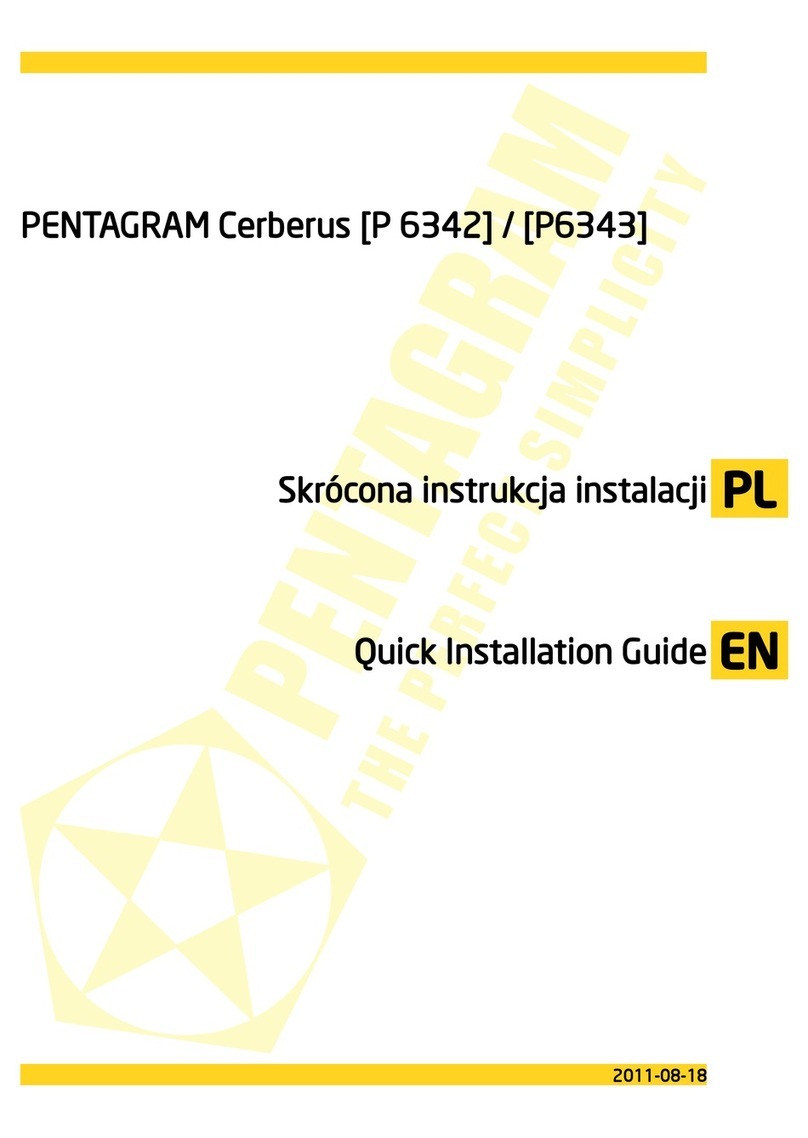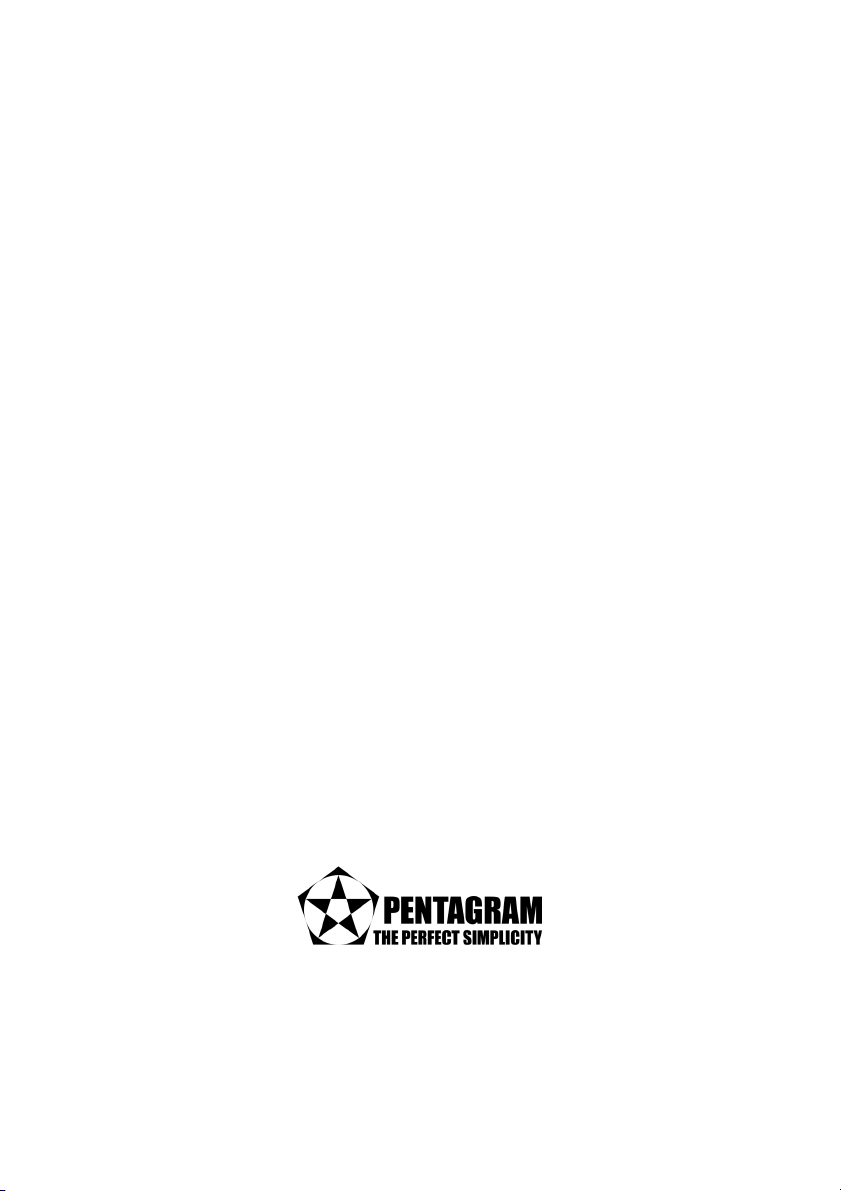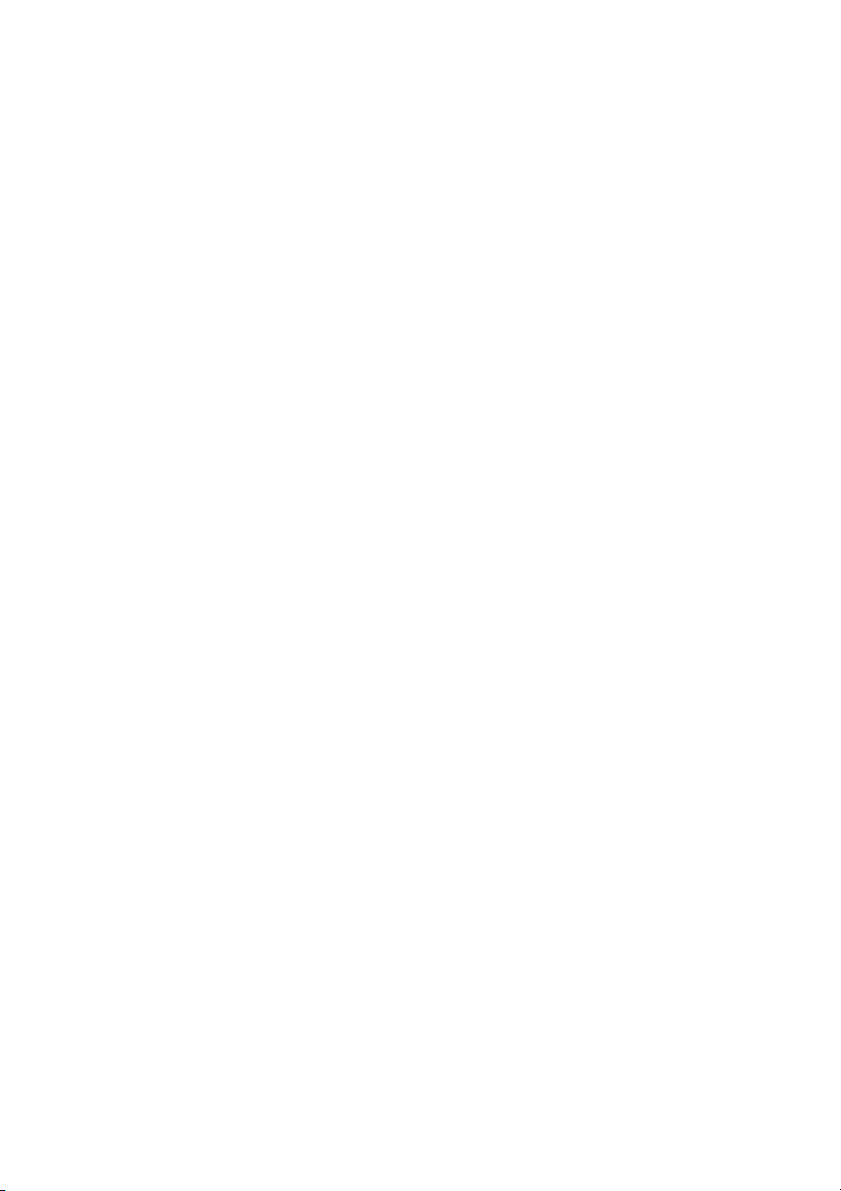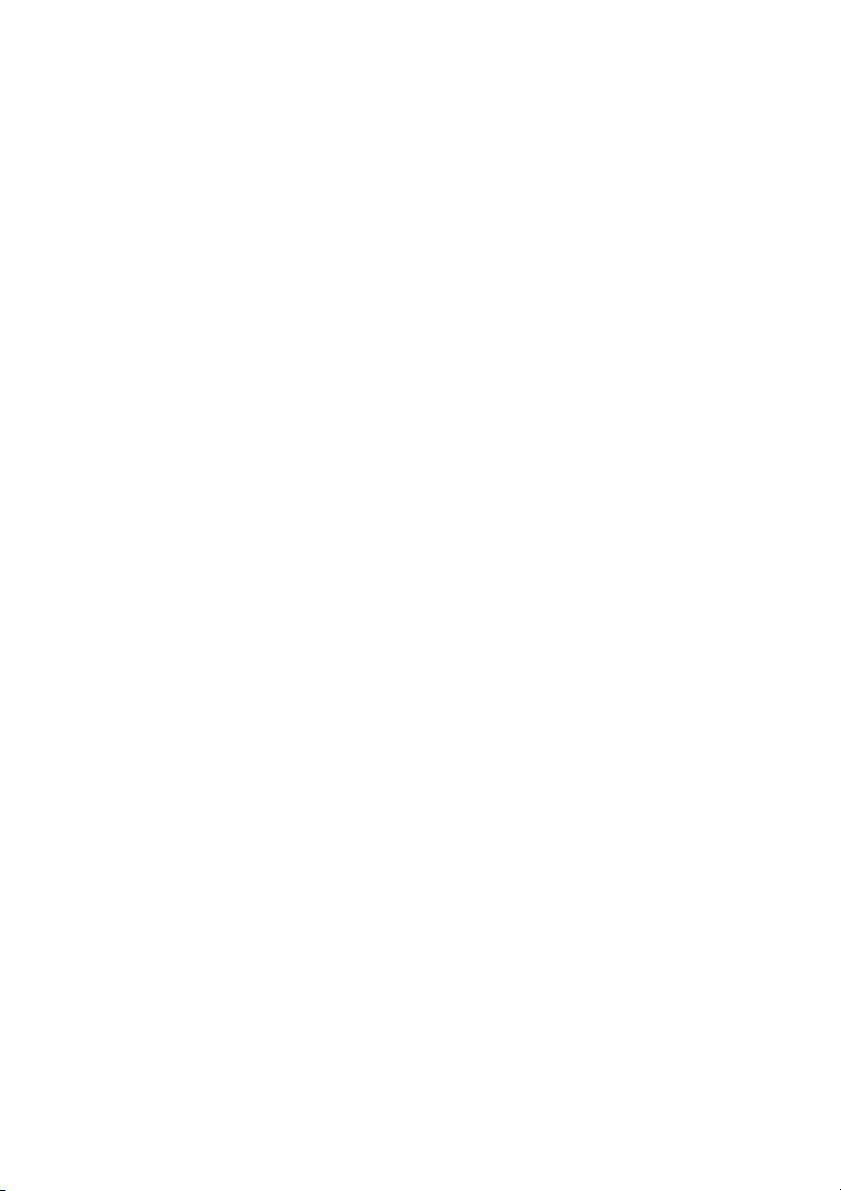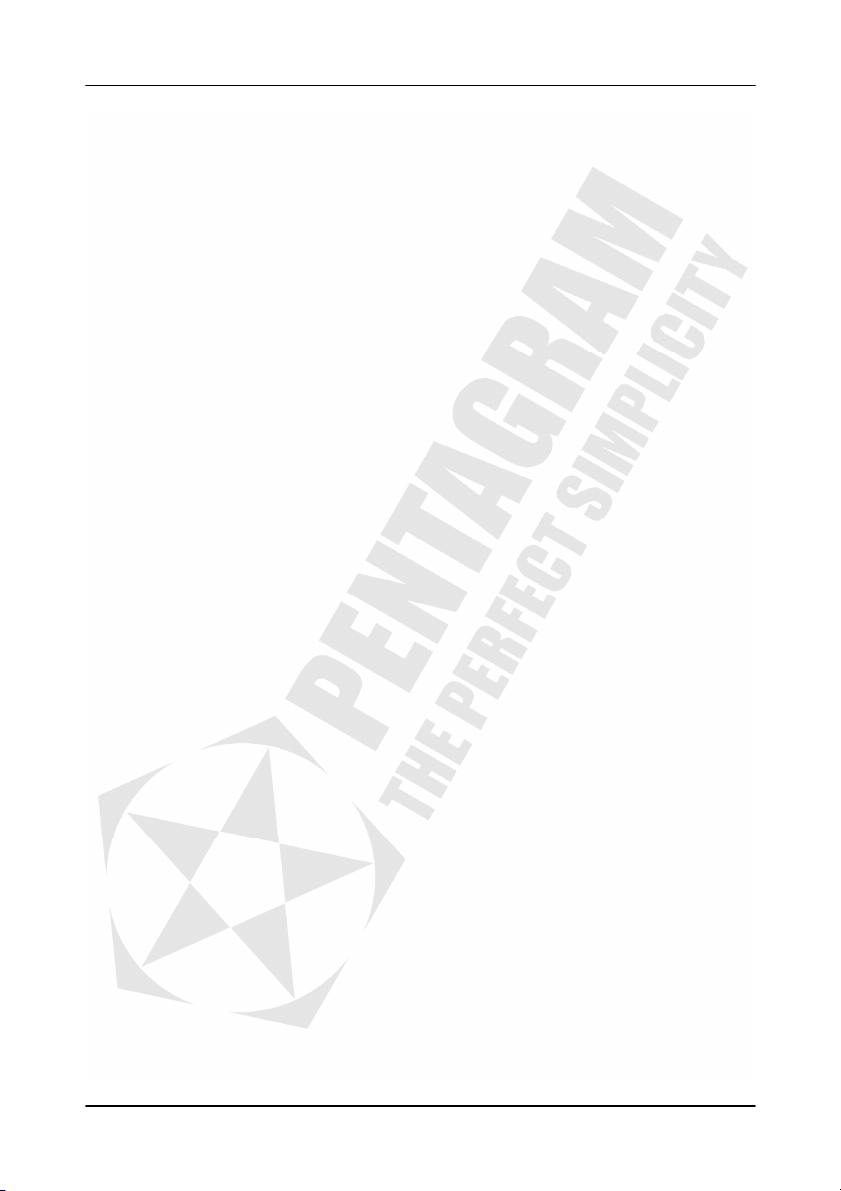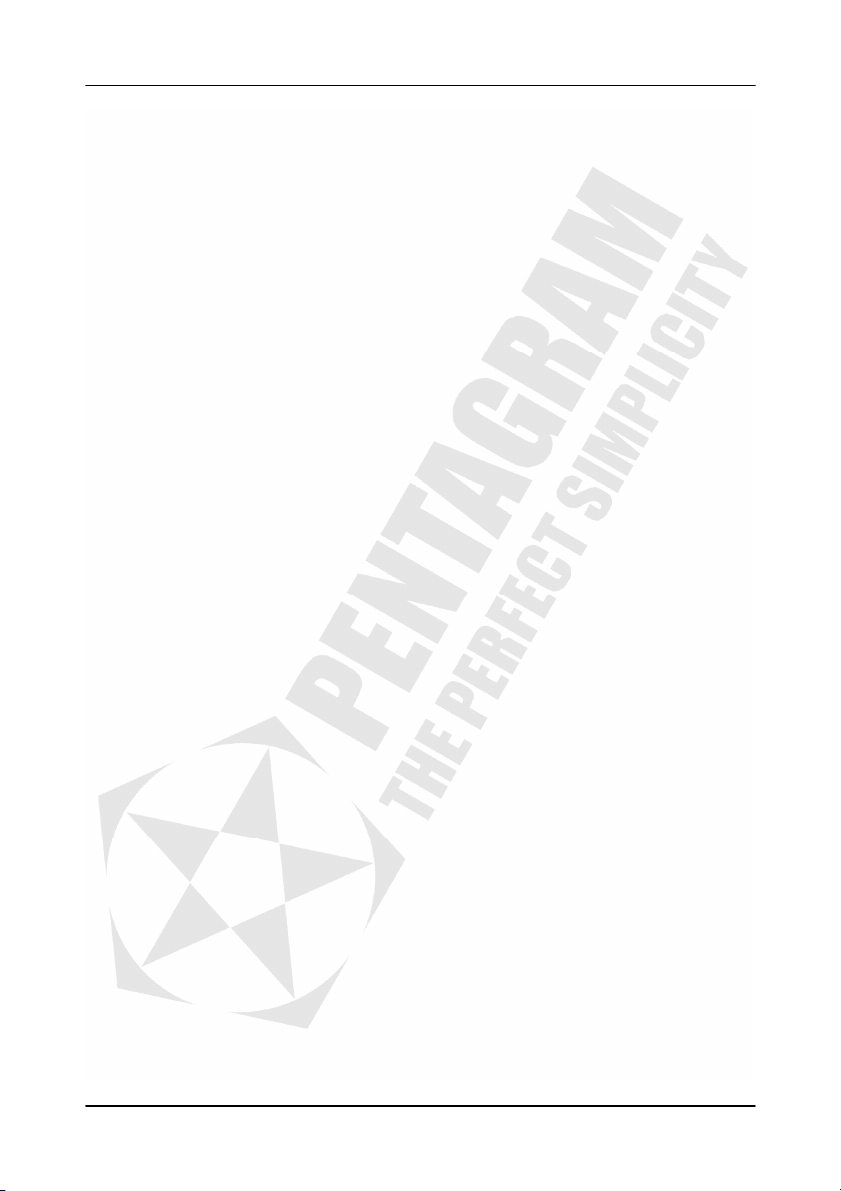Cerberus Wi-Fi Lite (P6381-0)
3
INDEX
INTRODUCTION ................................................................................................. 5
FEATURES..................................................................................................... 5
PACKAGE CONTENTS................................................................................... 5
PRODUCT OVERVIEW ....................................................................................... 6
IMPORTANT NOTES ...................................................................................... 6
FRONT PANEL ............................................................................................... 6
BACK PANEL.................................................................................................. 7
DEFAULT SETTINGS ..................................................................................... 7
RESETTING ROUTER .................................................................................... 8
CONNECTING CERBERUS TO COMPUTER.................................................. 8
CONFIGURE TCP/IP....................................................................................... 8
CONFIGURE ROUTER VIA WEB BROWSER.................................................... 13
LOGIN .......................................................................................................... 13
NAVIGATION................................................................................................ 14
SETUP WIZARD ........................................................................................... 15
OPERATION MODE...................................................................................... 24
LAN INTERFACE SETUP.............................................................................. 25
WAN INTERFACE SETUP ............................................................................ 26
WIRELESS ................................................................................................... 28
FIREWALL.................................................................................................... 40
VPN SETTINGS............................................................................................ 45
ADVANCED .................................................................................................. 50
MANAGEMENT ............................................................................................ 53
EVENT LOG ................................................................................................. 62
TROUBLESHOOTING ....................................................................................... 63
USING LEDS TO DIAGNOSE PROBLEMS.................................................... 63
PROBLEMS WITH THE WEB INTERFACE.................................................... 63
PROBLEMS WITH THE LOGIN USERNAME AND PASSWORD.................... 64
PROBLEMS WITH LAN INTERFACE ............................................................ 64
PROBLEMS WITH THE INTERNET ACCESS................................................ 64