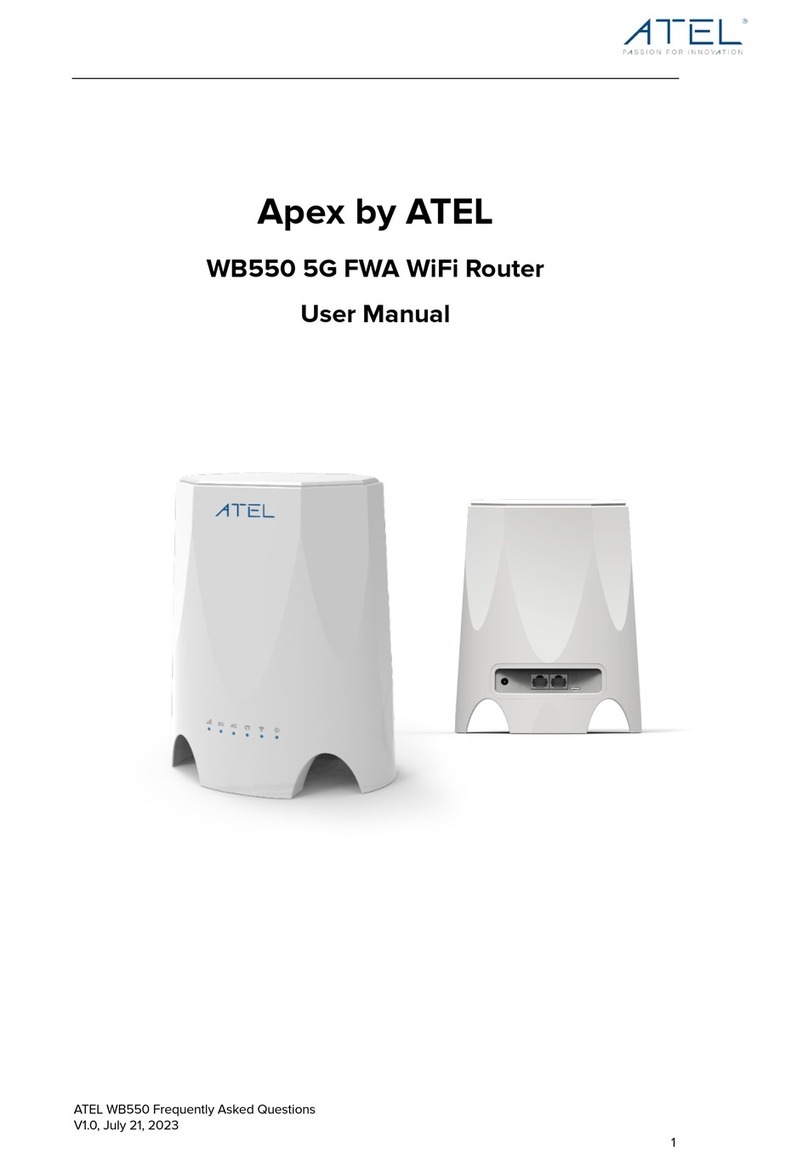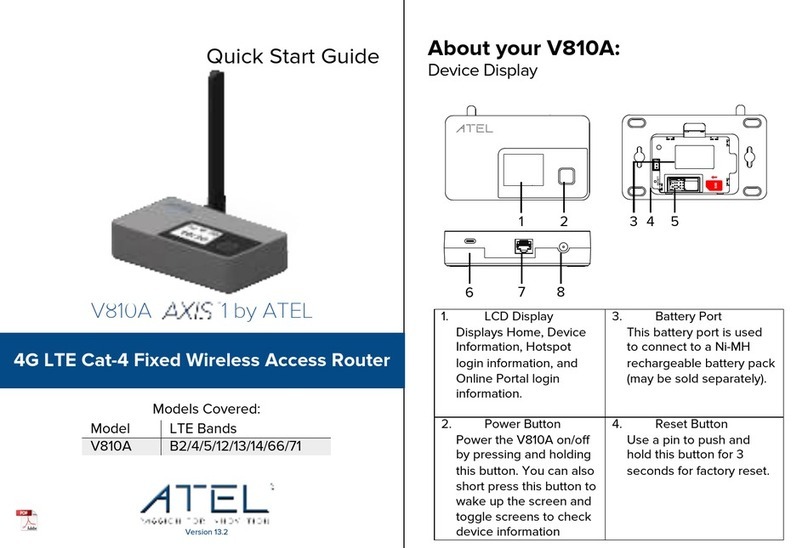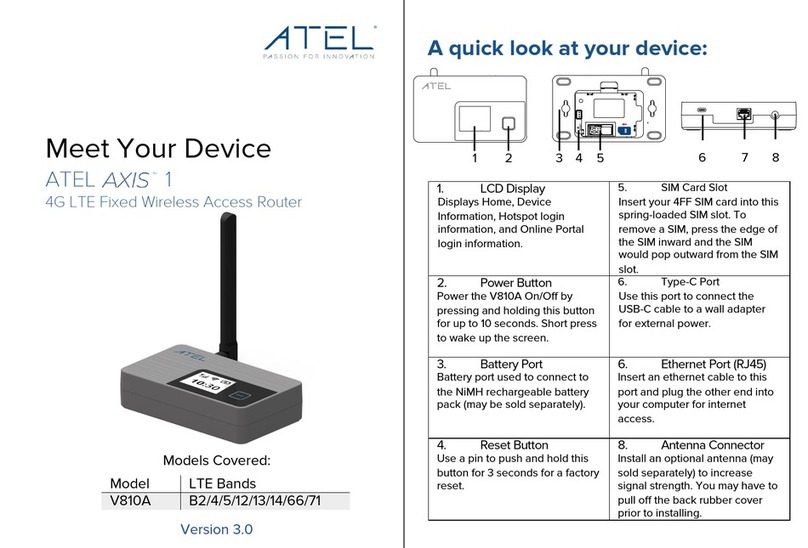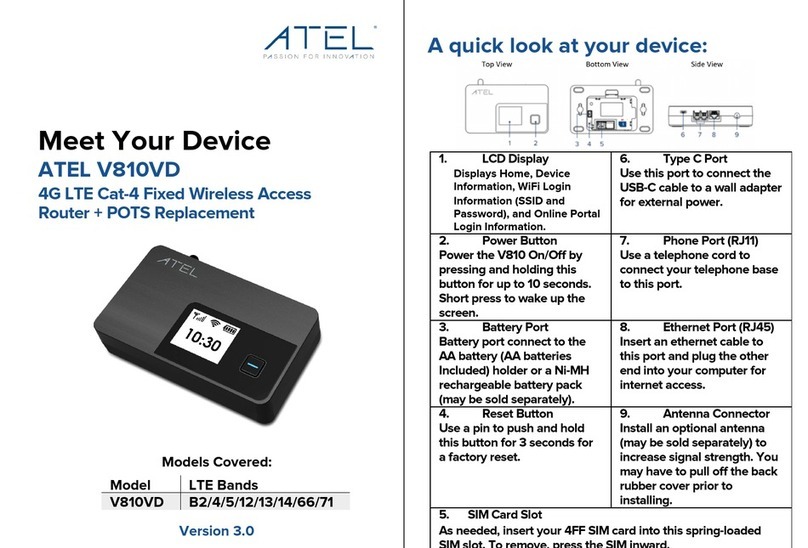ATRACS Remote Management
You can manage the device using the ATEL Remote
Management Platform ATRACS, by visiting http://aags.a-
tracs.com or https://aags.a-tracs.com. Please refer to
ATRACS User Manual for details.
Factory Resetting of Your V810
You can reset your V810 to factory default settings from
the Online Portal or via the reset button.
Note: Resetting your V810 will disconnect devices and
reset network names and passwords.
1. To reset the device from the Online Portal, click
About > Backup and Restore > Restore to Factory
Defaults. Clock on “Restore Factory Defaults” to
restore.
2. To reset the device from the reset button, make sure
your V810 is powered on. Remove the battery cover
from the back of your V810. Insert a pin into the
Reset pin hole, push down and hold for 3 seconds.
The device will restore the factory defaults and
reboot.
Our Website: www.atel-usa.com Contactusat:support@atel-usa.com
For Warranty information, see our website under the Support tab.
© 2023 Asiatelco Technologies, Inc. All Rights Reserved PN
YS0355T006
Regulatory Statements
Please review the Regulatory Statements for this device in the device User Manual,
available at www.ATEL-USA.com.
Voice/Emergency calls:
ATEL cannot guarantee the voice or E911 calls availability. Making a successful call depends
on your hardware (telephone) availability, physical location, wireless signal strength, and/or
network services. You should never rely solely on any wireless mobile device for essential
communications (medical emergencies, for example). Check with your wireless service
providers. When making an emergency call, remember to give all the necessary information
as accurately as possible.
Disclaimer:
Certain variations may be present between the device and user manual description
depending on software release or specific network services. ATEL shall not be held legally
responsible for such deviations, if any, nor for their potential consequences.
Limited Warranty:
The full ATEL USA Warranty Policy can be found at www.atel-usa.com/warranty. On this
page you can “Start a Warranty Claim”, “Check on an Existing Claim” and read our Warranty
Policy by clicking on “ATEL’s Warranty Policy”. Please follow all warranty instructions
available and if you have any questions contact us at support@atel-usa.com.
@AsiatelcoUSA
@ATEL USA
@atel-asiatelco
@ATEL_USA