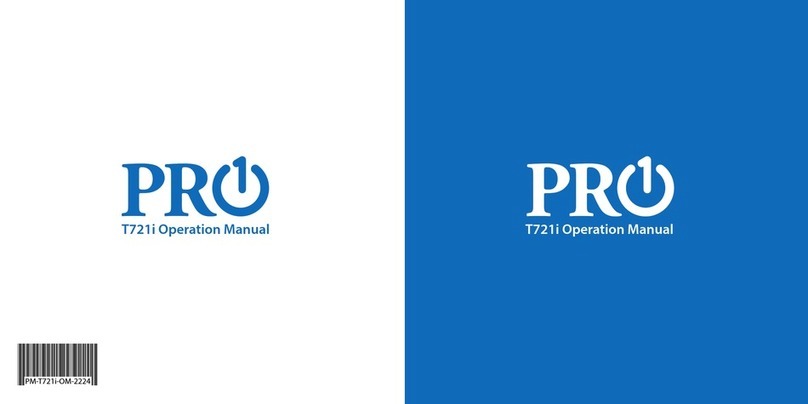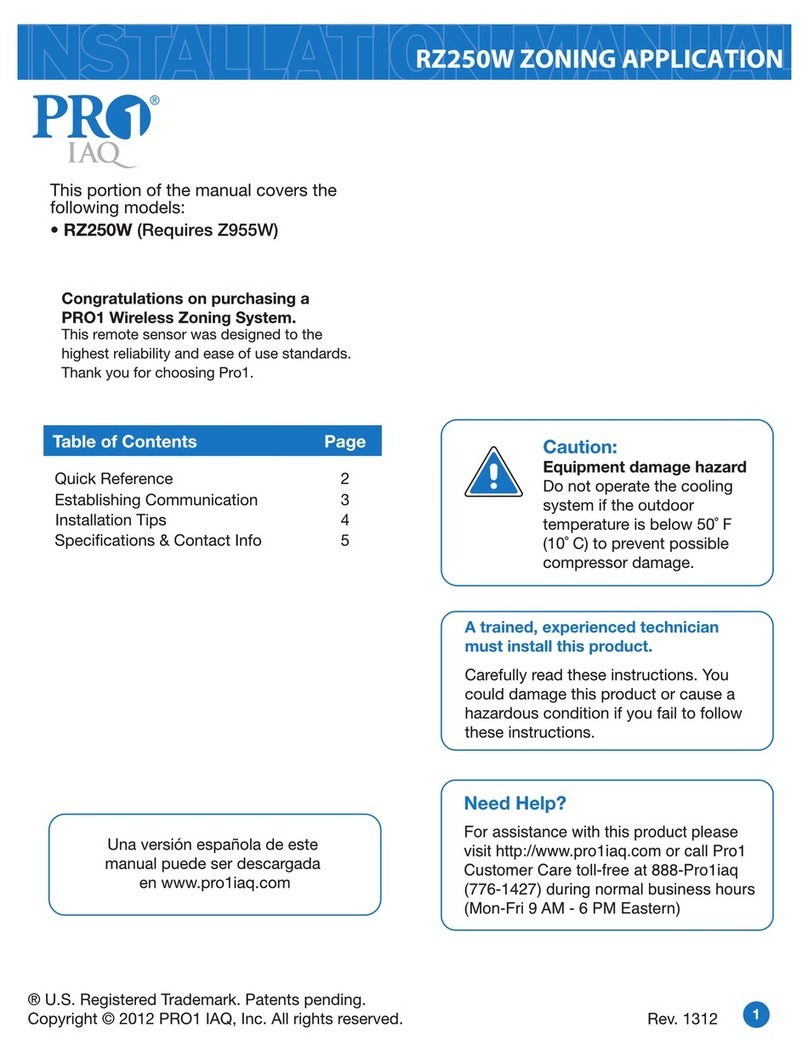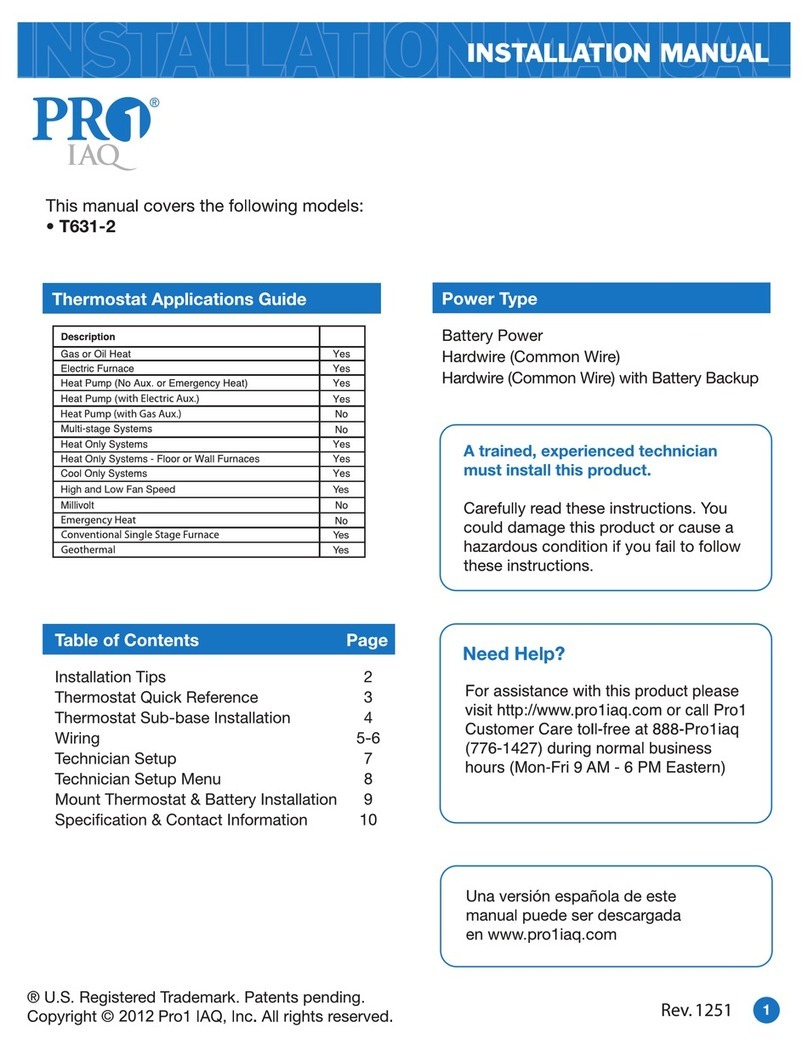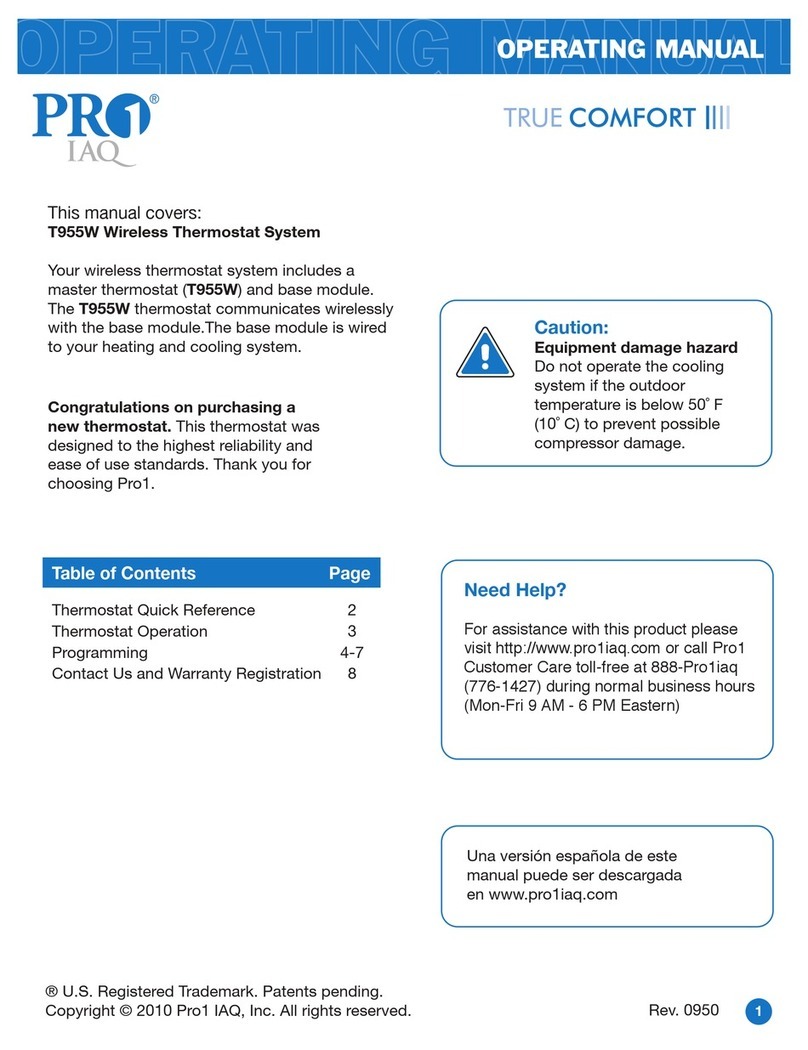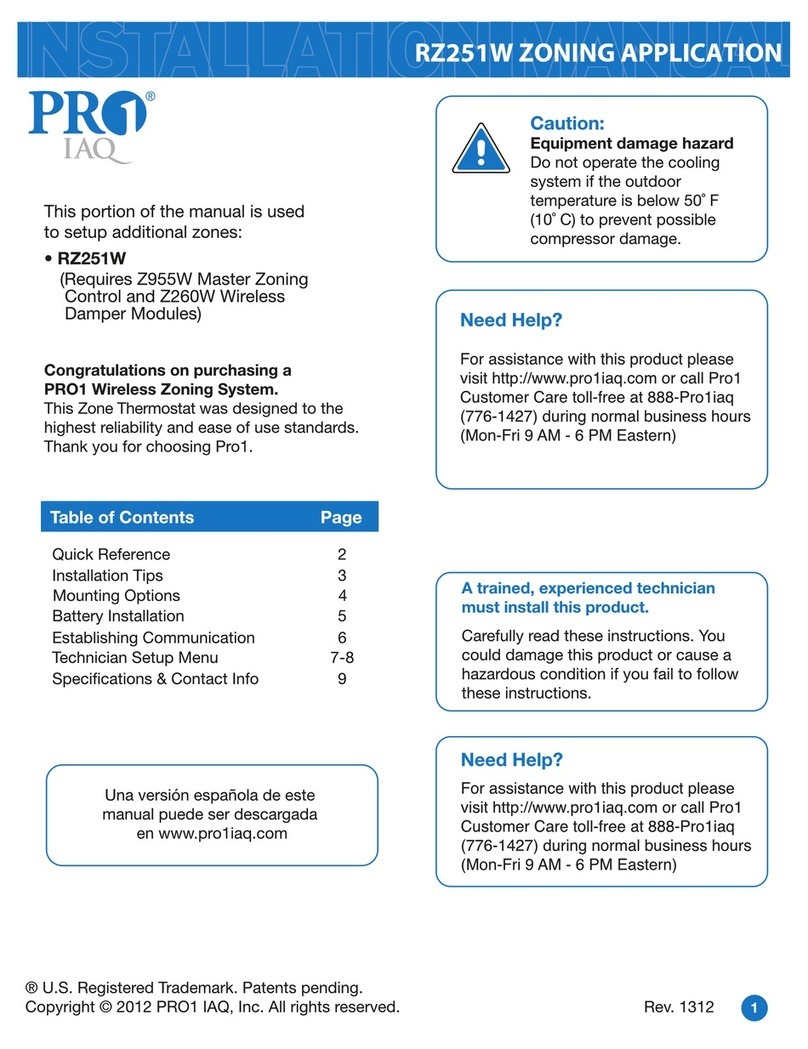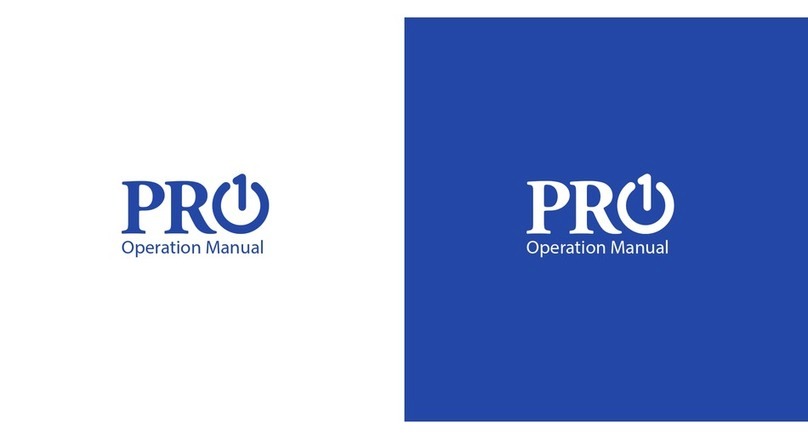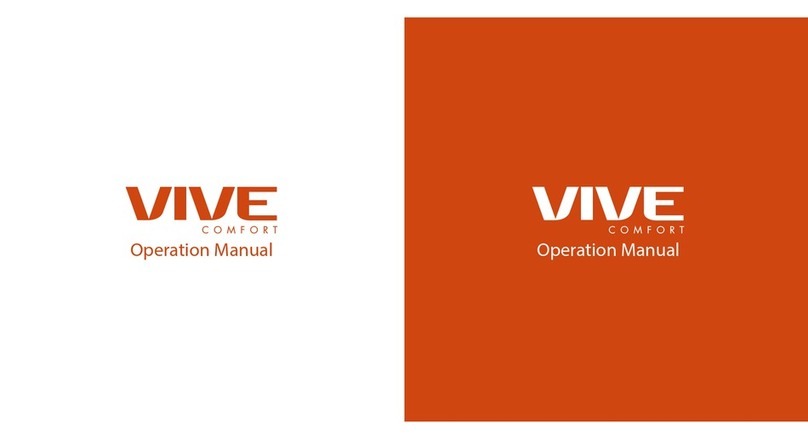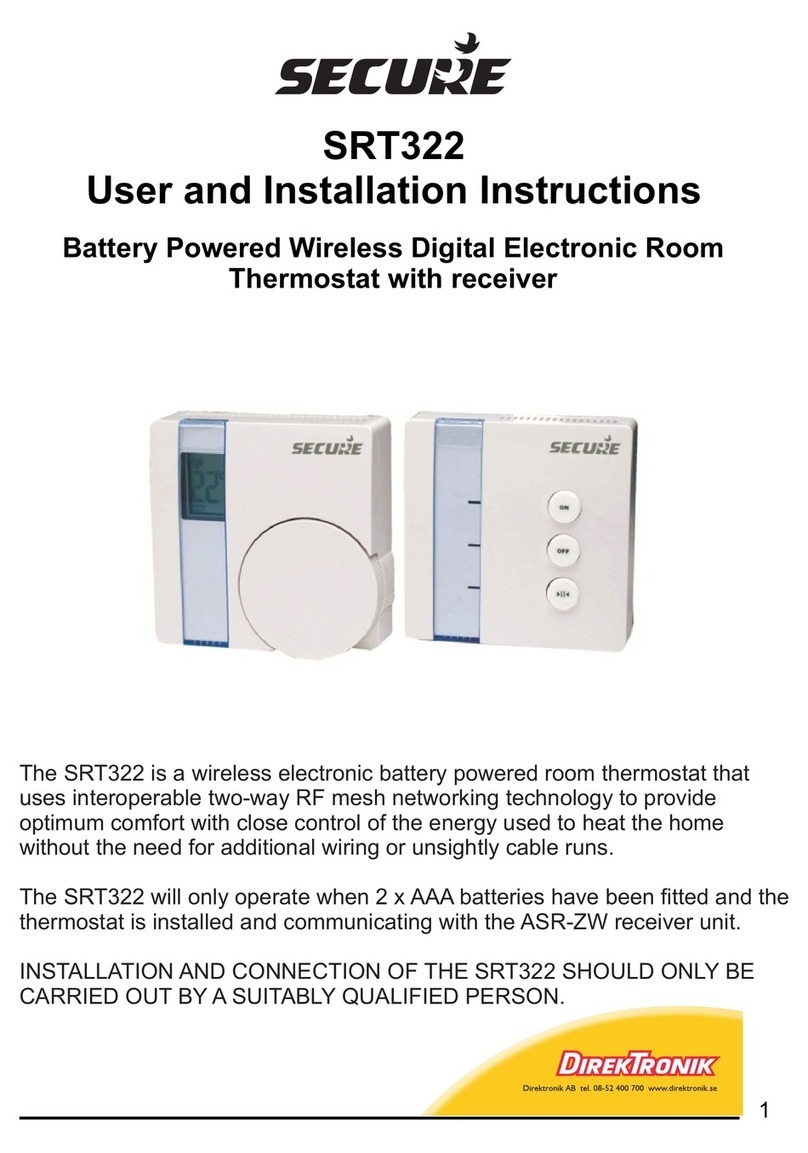5
Wiring
8
Technician Setup Menu
7
6
Technician Setup Menu
Power Supply
1
2
3
Factory-installed jumper,
remove only when installing on 2-transformer system.
A 24 VAC 500mA common connection is required with this thermostat.
Wiring
Replacement Thermostat Wiring
If you are replacing a thermostat, make
note of the terminal connections on the
thermostat that is being replaced. In some
cases the wiring connections will not be
color coded. For example, the green wire
may not be connected to the Gterminal.
Loosen the terminal block screws. Insert
wires then retighten terminal block screws.
Place nonammable insulation into wall
opening to prevent drafts.
1.
2.
3.
This thermostat requires a 24V common
wire to the C terminal.
4.
Caution:
Electrical Hazard
All components of the control system
and the thermostat installation must
conform to Class II circuits per the
NEC Code.
Warning:
Do not overtighten terminal block screws, as this can damage the terminal block.
A damaged terminal block can keep the thermostat from tting on the subbase
correctly or cause system operation issues.
Installation Tip Max Torque = 6in-lbs.
Failure to disconnect the power
before beginning to install this
product can cause electrical shock or
equipment damage.
Wiring Chart
For all systems, the following terminals are wired according to whether you have a
single or dual transformer system as shown:
SINGLE
TRANSFORMER
SYSTEM
DUAL
TRANSFORMER
SYSTEM
RH RC C G
24 VAC HOT
JUMPER SHOULD REMAIN
INSTALLED
24 VAC-Heat
*REMOVE PROVIDED
JUMPER
24 VAC-Cool
*REMOVE PROVIDED
JUMPER
24 VAC Common
500mA
*FROM COOL
TRANSFORMER
Blower / Fan
Blower / Fan
24 VAC Common
500mA
*FAILURE TO REMOVE PROVIDED JUMPER ON DUAL TRANSFORMER INSTALLATIONS COULD CAUSE SEVERE DAMAGE TO HVAC SYSTEMS
Note: Devices such as a oat switch that mechanically break circuits should be installed
so that they break the control wire (Y) not the power (R). Interrupting the power circuit
will shut o power to the thermostat completely and not allow it to operate.
The display light can be congured to
operate 2 dierent ways. To come on
when Any Key is pressed, or stay on ALL
of the time.
Display
Light
ON - light always on
OFF - light on when any button
is pressed.
DISP LIGHT
OFF
This feature allows you to display
temperature in either Fahrenheit or
Celsius.
˚F or ˚C
˚F for Fahrenheit
C for Celsius
F
F OR C
˚F
OF
Tech Setup Steps Adjustment Options Default
LCD Will Show
To enter tech setup:
1. Press and hold the + and - buttons for 3 seconds.
2. Press and hold the TECH button for 3 seconds.
3. Congure the installer options as desired using the table below. Use the + or - buttons to
change settings and the lower left and right buttons to move from one step to another.
4. To exit tech setup: press and hold the + and - buttons for 3 seconds, or wait 60 seconds.
Tech Setup Steps Adjustment Options Default
LCD Will Show
Swing Setting Tip
Temperature swing, sometimes called dierential or cycle rate, can be customized
for this individual application. For most applications choose a swing setting that is
as wide as possible without making the occupants uncomfortable.
Tech settings continued on next page ...
O
This feature allows the installer to
change the calibration of the room
temperature display. For example, if the
thermostat reads 70 degrees and you
would like it to read 72 then select +2.
0
Room
Temperature
Calibration
You can adjust the room
temperature display to read
4˚above or below the factory
calibrated reading.
ON
The compressor short cycle delay
protects the compressor from“short
cycling”. This feature will not allow
the compressor to be turned on for 5
minutes after it was last turned o.
Compressor
Short Cycle
Delay
The swing setting often called“cycle
rate”,“dierential”, or“anticipation”is
adjustable. A smaller swing setting will
cause more frequent cycles and a larger
swing setting will cause fewer cycles.
Cooling
Swing
Heating
Swing
COMP DELAY
COOL SWING
0.5 ˚F
HEAT SWING
The swing setting often called“cycle
rate”,“dierential”, or“anticipation”is
adjustable. A smaller swing setting will
cause more frequent cycles and a larger
swing setting will cause fewer cycles. 0.4 ˚F
The cooling swing setting is
adjustable from 0.2˚ to 2˚. A
swing setting of 0.5˚will begin
cooling at approximately 0.5˚
above the setpoint and stop
approximately 0.5˚ below the
setpoint.
The heating swing setting is
adjustable from 0.2˚ to 2˚. A
swing setting of 0.5˚will begin
heating at approximately 0.5˚
below the setpoint and begin
approximately 0.5˚ above the
setpoint.
CALIBRATE
Selecting “ON”will not allow
the compressor to be turned
on for 5 minutes after the
last time the compressor was
switched o. Select“OFF”to
remove this delay.
0N
Select GAS for systems that
control the fan during a call for
heat. Select ELEC to have the
thermostat control the fan during
a call for heat.
EL - Electric for thermostat
control
GA- Gas for system control
Fan
Operation GA
REMOVE JUMPER
System Set Heat
Off
Cool
SYSTEM SET
O
AutoCool
You can congure the system
switch for the particular
application. Heat - O - Cool,
Heat - O, Cool - O, Heat - O -
Cool – Auto.
Use the or buttons
until the desired application
is ashing. AUTO = (Auto
Changeover)
This feature allows you to set a
maximum heat setpoint value. The
setpoint temperature cannot be raised
above this value.
Heating
Setpoint
Limit HEAT LIMIT
90
COOL LIMIT
50
Cooling
Setpoint
Limit
This feature allows you to set a
minimum cool setpoint value. The
setpoint temperature cannot be raised
above this value.
90
50 Use the + and - buttons to select
the minimum cool setpoint.
Use the + and - buttons to select
the maximum heat setpoint.
GA
FAN OPER
A Note About Auto Changeover:
In Auto you have the ability to switch between Auto Heat or Auto Cool
by pressing the system key. This can be done once the current mode has
reached its setpoint. For example: if in Auto Heat, the heat setpoint must
be satised before the thermostat will allow you to switch to Auto Cool.
You can switch out of Auto by holding down the system key. To get back
into Auto, you must toggle the system key to Auto.