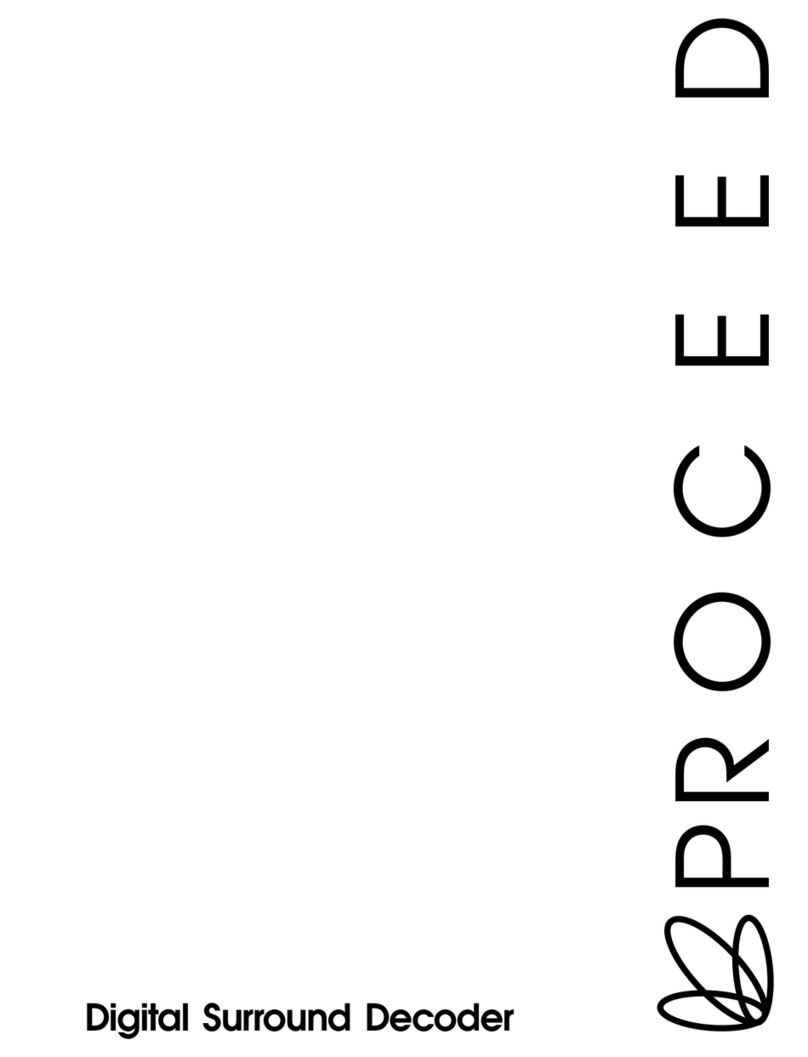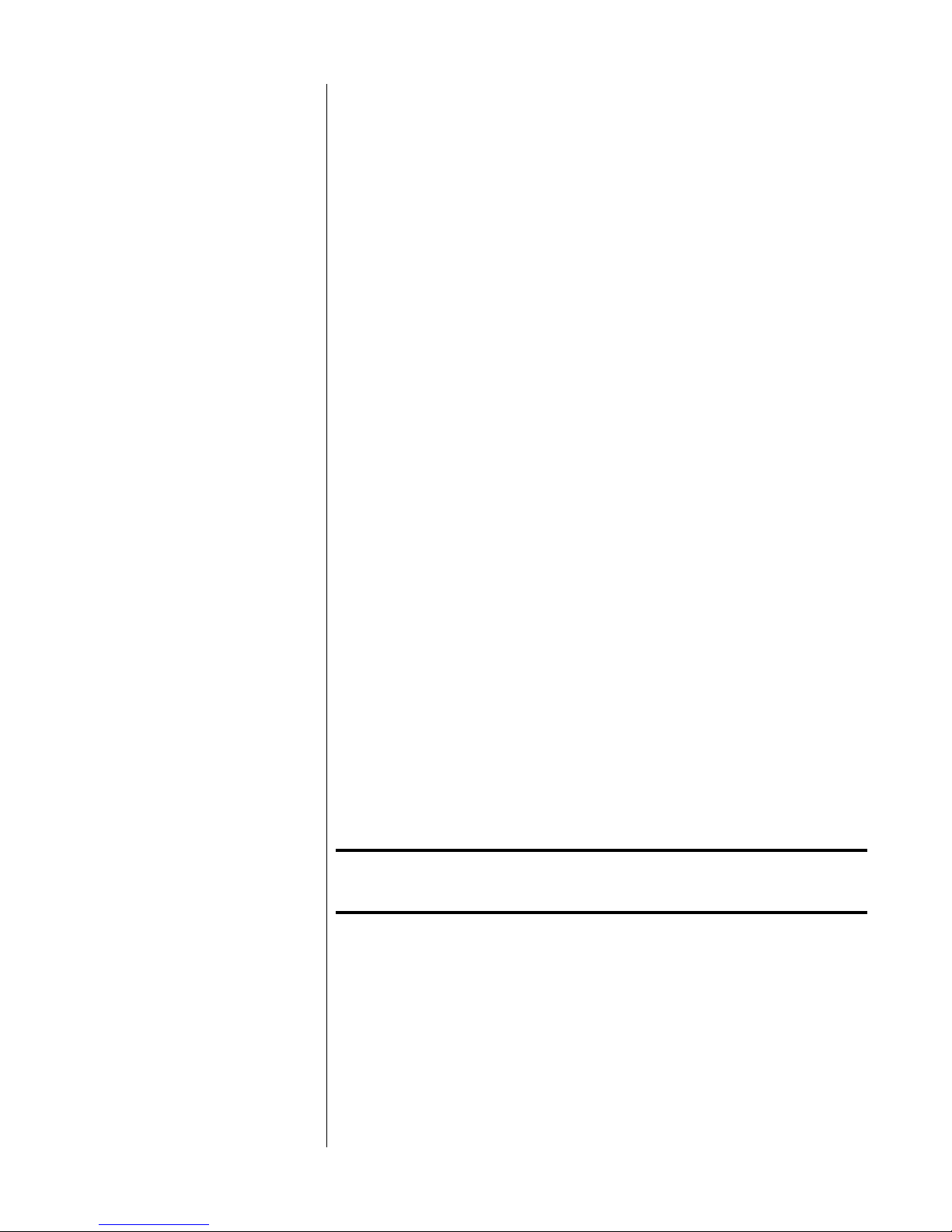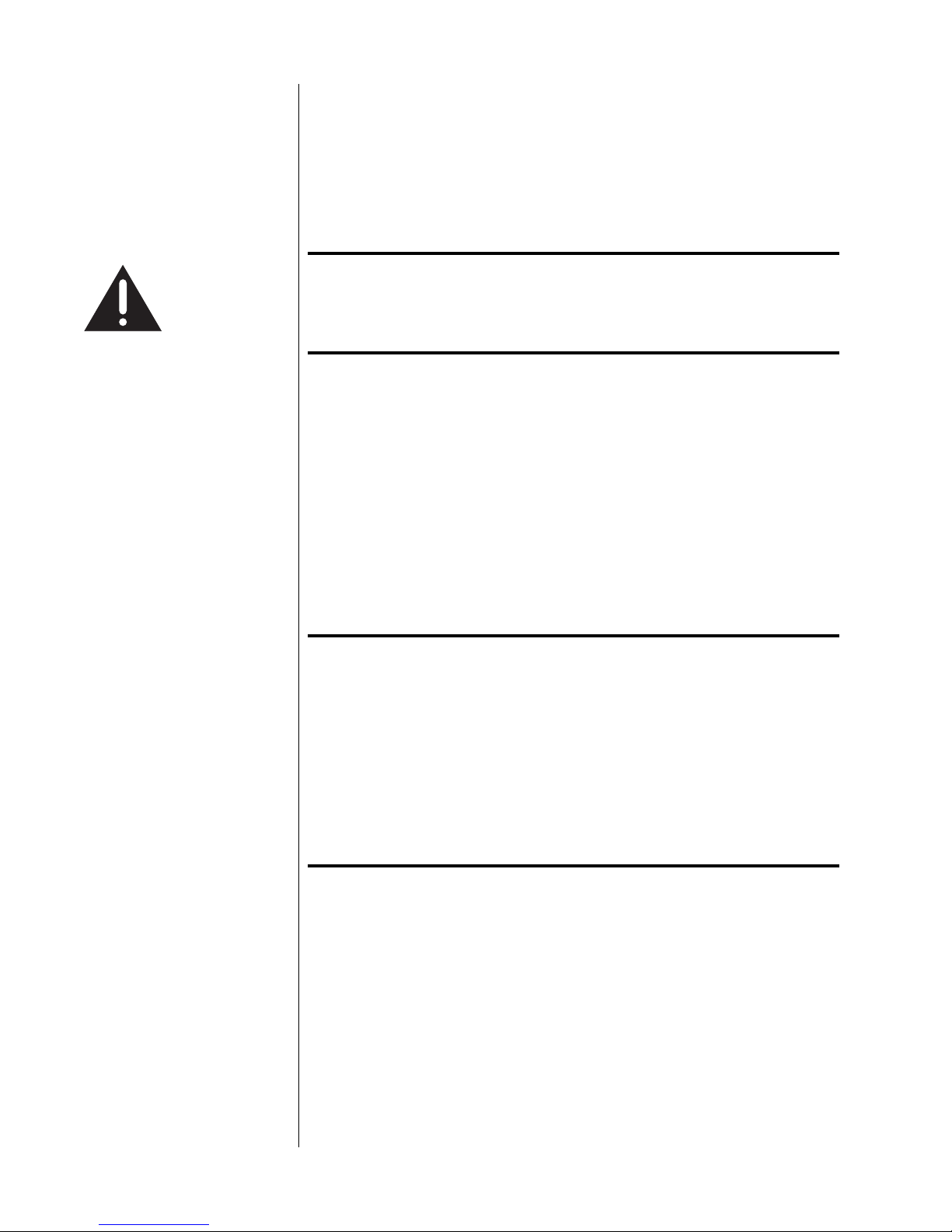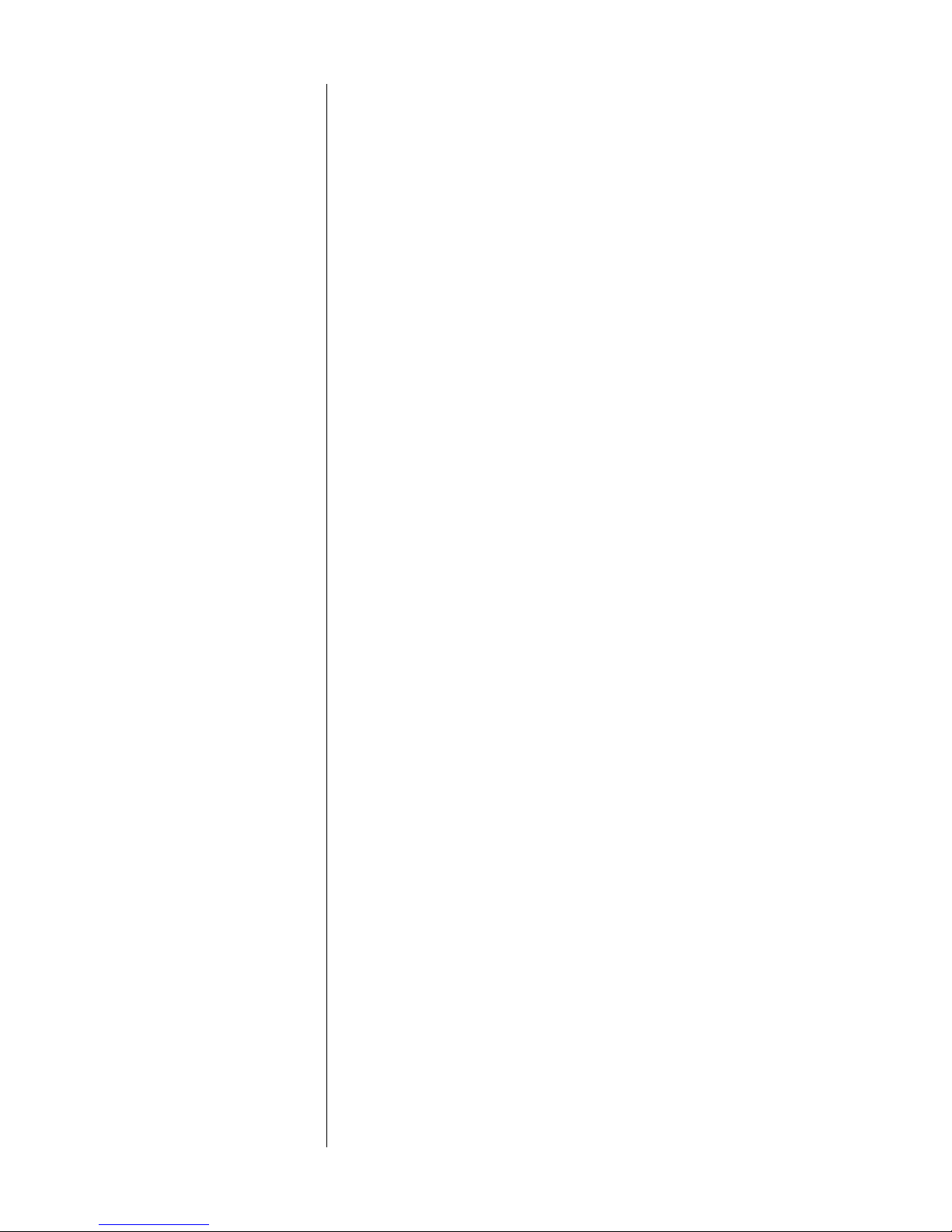10
Special Design Features
Congratulations on your purchase of the Proceed Component Video Processor
(CVP2). We have gone to great lengths to ensure that the CVP2 remains
“future-proof”even in these times of change. As a result, you will be able to
enjoy the outstanding performance of the CVP2 for many years. In case you
are interested in technical details, what follows is a brief outline of some of
the key technologies in your new product.
high performance
transcoding The CVP2 converts standard-definition (SDTV) NTSC- or PAL-formatted com-
posite and S-Video signals to high quality component (YPbPr) or RGB signals
(both sync on green and composite sync outputs are supported). The result is
an interlaced component output (480/60i for NTSC; 525/50i for PAL) that may
be deinterlaced by the Proceed PVP or by other video processors. The CVP2
may also be used to perform transcoding (color space conversion) between
SMPTE level interlaced component (YPbPr) and interlaced RGsB (sync on
green) video.
The quality with which the composite and S-video signals are converted to
component video is extremely high, with a great deal of attention paid to the
precision with which these consolidated signals are re-separated into compo-
nent form. The only significant improvement to be had over the CVP2’s
transcoding is to keep signals that are already available in the component do-
main in their original form. For that reason,.…
component video switching The CVP2 also adds robust component switching to the AVP2 system. With
four component inputs and a bandwidth of 70 MHz, any of the ATSC HDTV
signals can be handled without signal loss—even 1080/24p signals, the most
challenging of all HDTV standards (and one that thus far, no one is yet pro-
posing to actually broadcast).
Two of these component inputs are four-connector designs that can support
either RGBCs(Red, Green, Blue + Composite Sync) video or YPbPrcomponent
video. These four-connector component inputs may therefore be used to sup-
port switching the SCART standard popular in Europe (with the appropriate
SCART-to-BNC or SCART-to-RCA adaptor).
flexible configuration options The CVP2 has been designed to support a variety of possible needs, depend-
ing on the combination of source signals and display device you have in your
system.
A common configuration might be as a “component switching expander”of
the basic AVP2 system. In this configuration, the AVP2 “sees”the additional
four component inputs simply as additional, available inputs; it also routes any
composite or S-video signal that is selected on the main output path to the
CVP2 for transcoding to YPbPrcomponent or RGsB video. In this way, you can
have a single, high-quality connection to your television, or to a video proces-
sor such as the Proceed PVP. You no longer have to remember what type of
source you are selecting, so that you can switch the television’s input as well
as the audio/video processor’s input. The system handles the details for you.