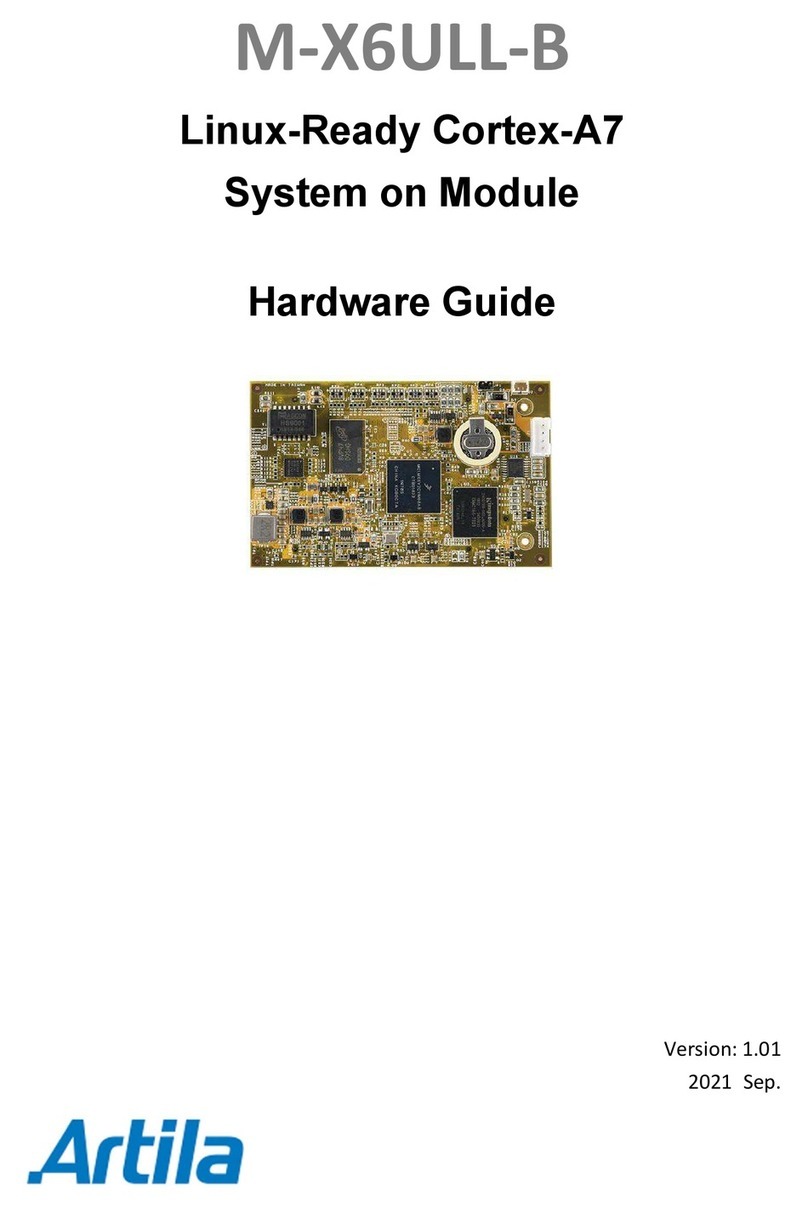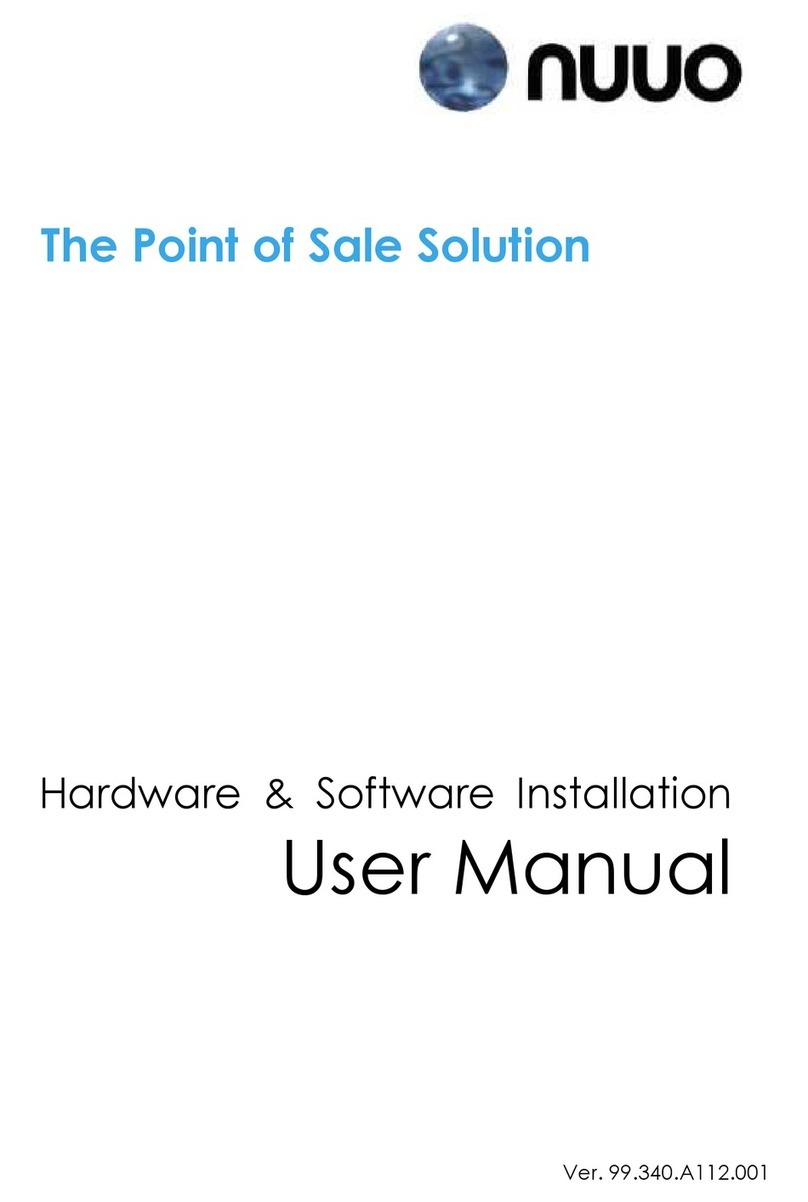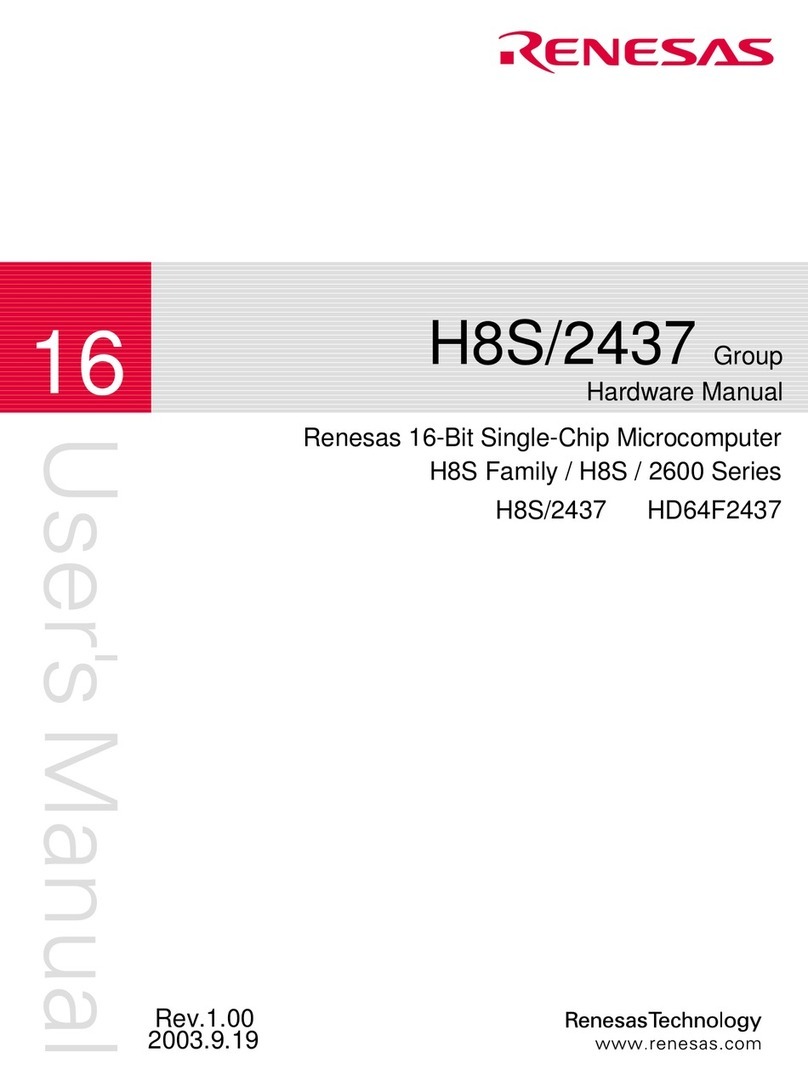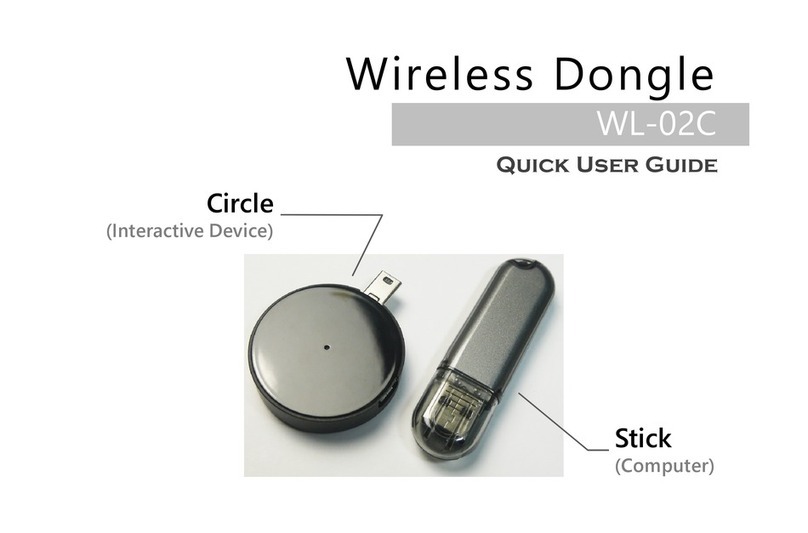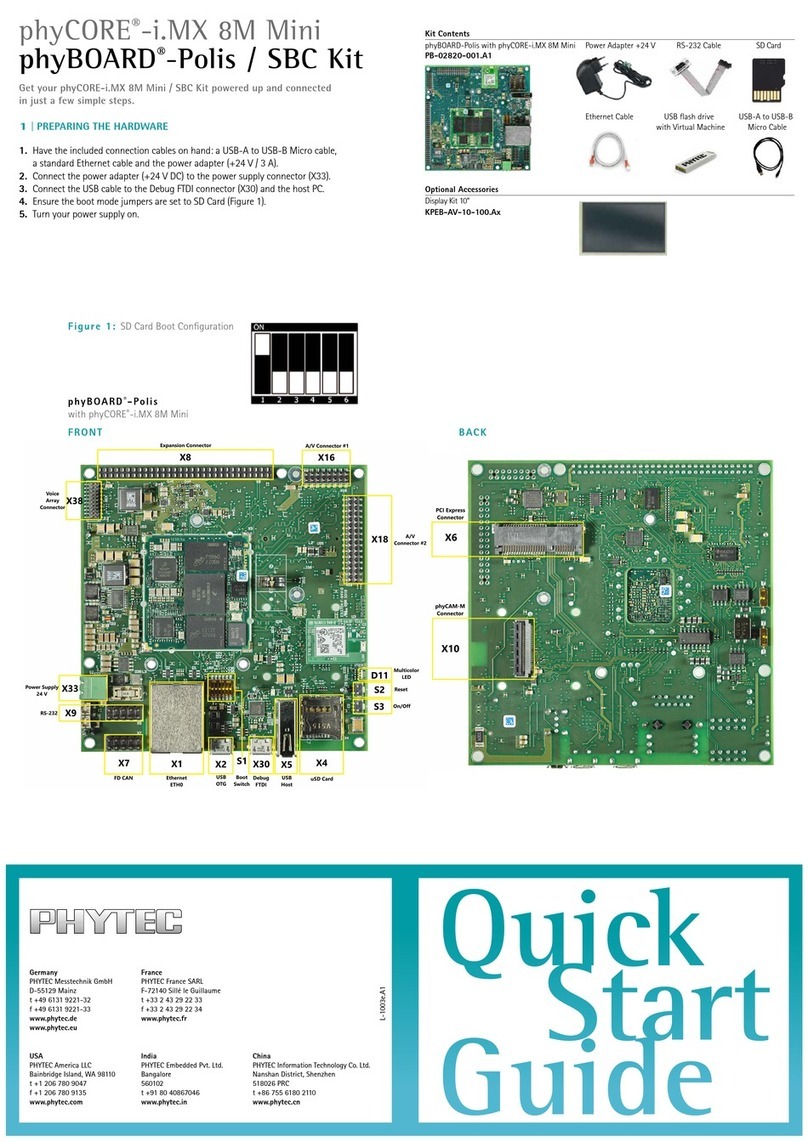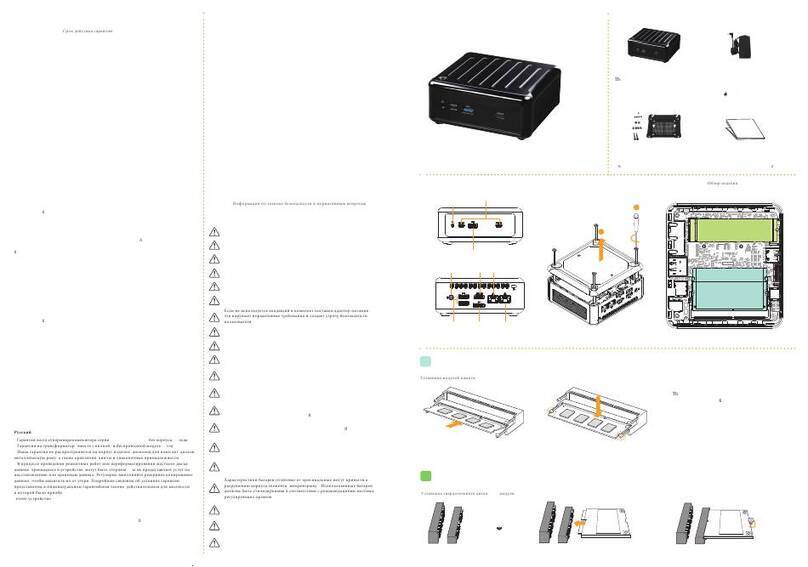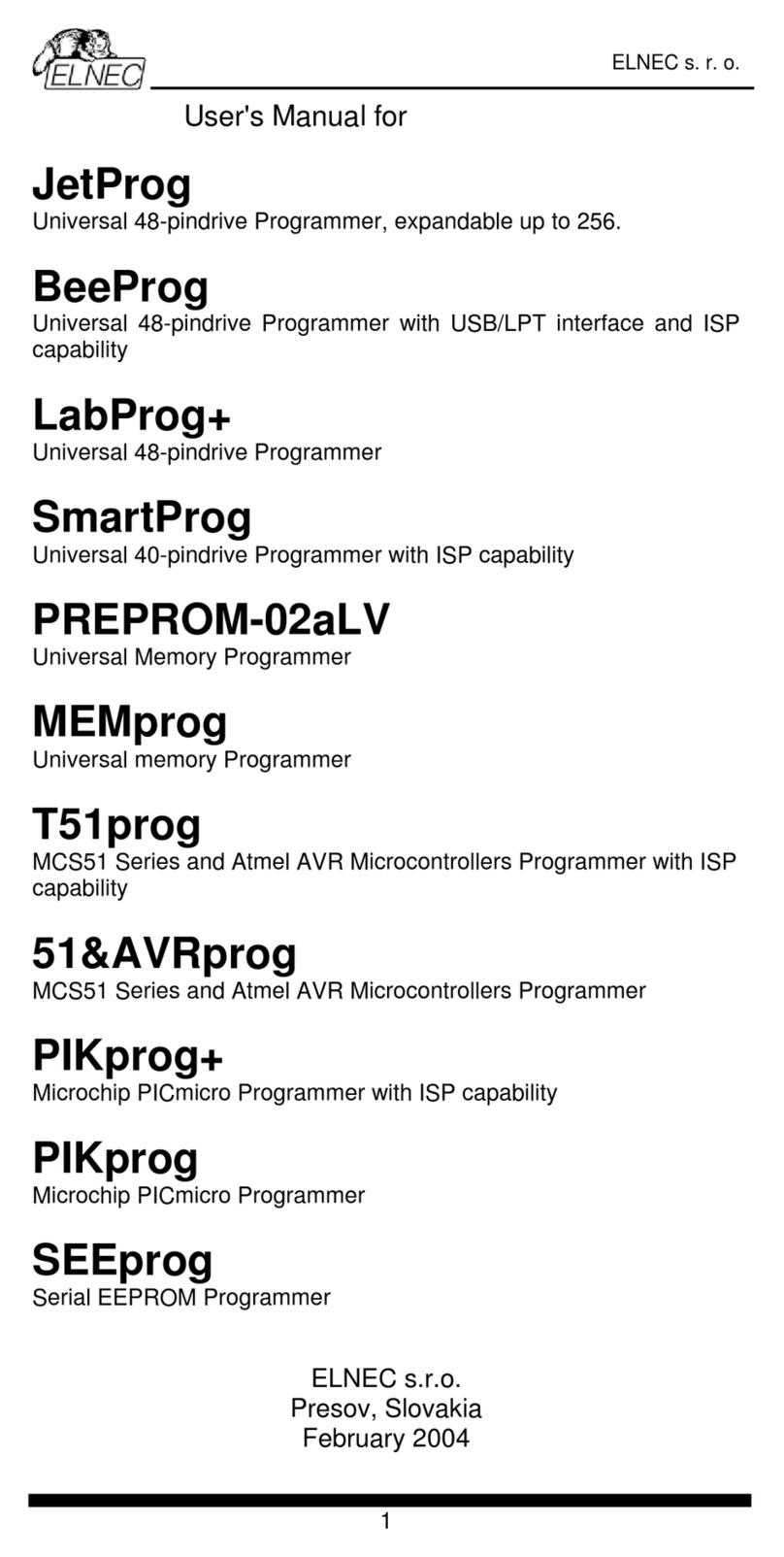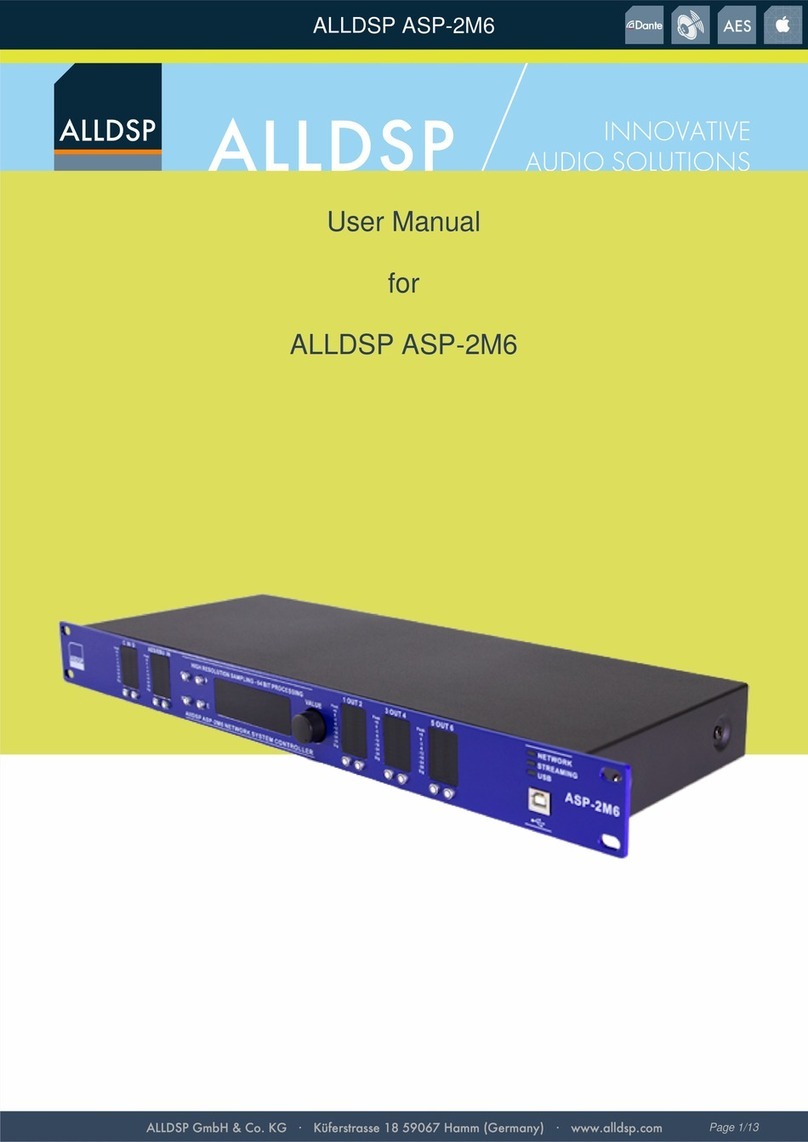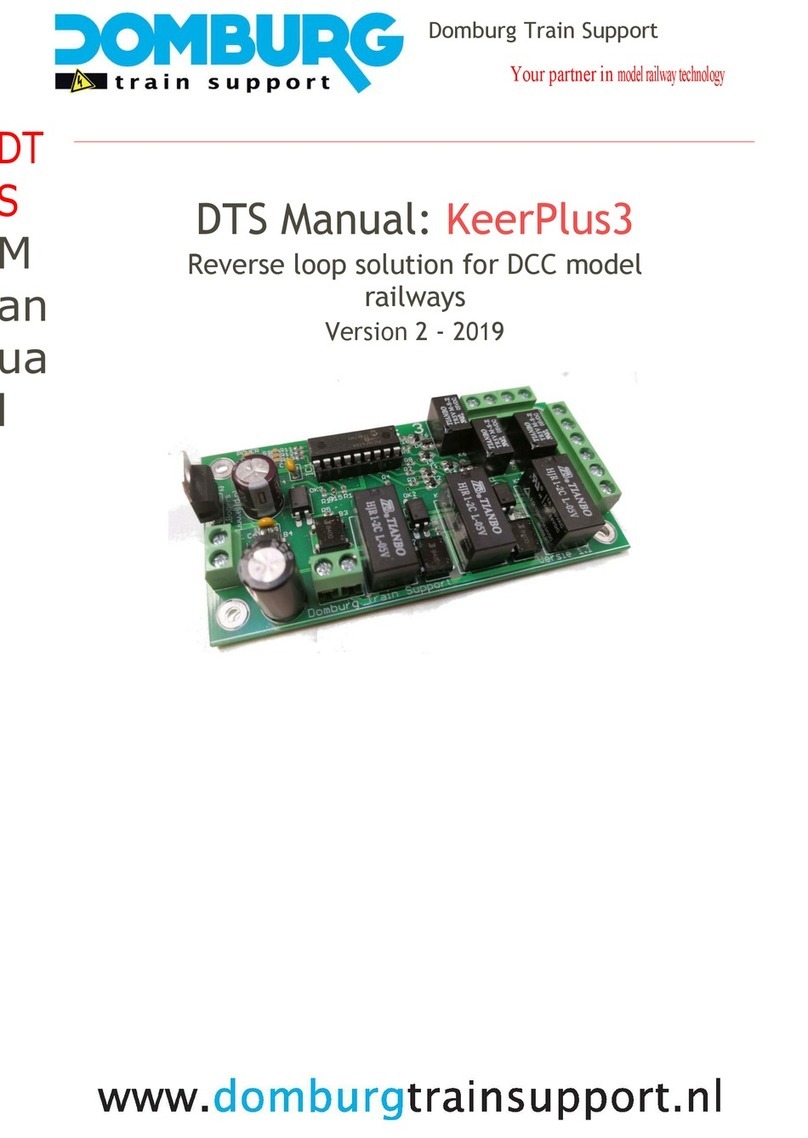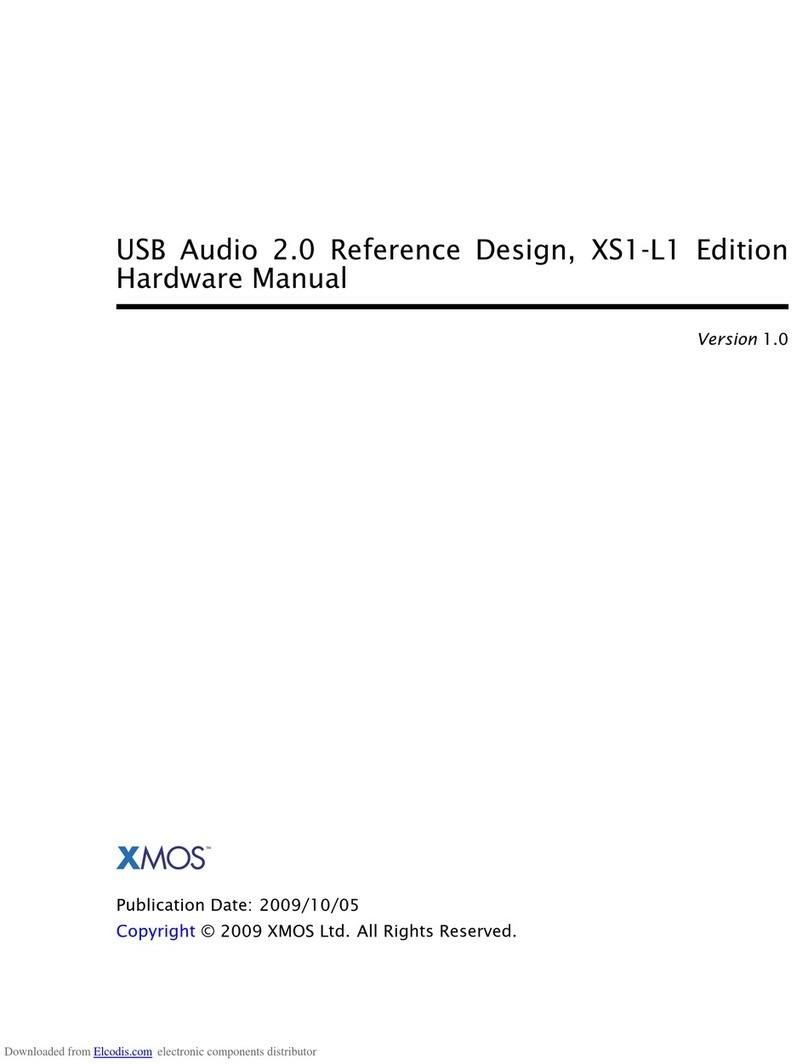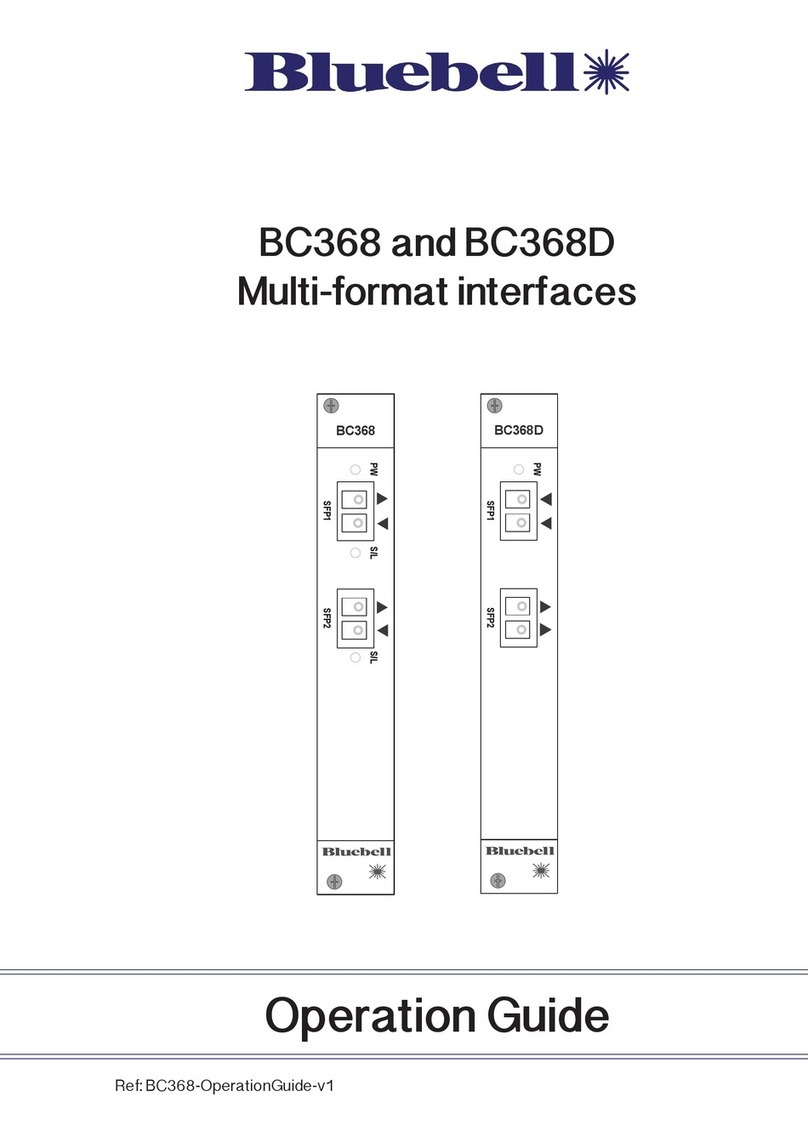Pro Control ProLink.r User manual

Installation & Operation
IR output level
adjustments
Routable IR output
ports (4)
USB
Ethernet
IR/Sense input
Power
The included AC adapter should be connected to the POWER jack on the ProLink.r. The power LED will turn-on. Use only the supplied
AC adapter to power the ProLink.r. Using a different power adapter could result in damage to the unit or poor performance.
Adjusting IR Output Level
The IR output level can be independently adjusted for each of the output ports. The ProLink.r is shipped with the IR gain set to the
optimum level for most equipment, and it should only need to be adjusted if the attached equipment is not responding reliably.
If adjustment is needed, rotate the IR output controls on the frontside of the ProLink.r clockwise for higher output power, or counter-
clockwise for lower output power.
USB Port
Used to program the ProLink.r and/or update its rmware.
Ethernet
This RJ-45 port allows connection to a 10/100 Base-T Ethernet network (LAN) for programming and one-way control. Network
settings such as the IP address are congurable within Pro Control Studio.
Connecting IR Emitters To Output Ports
The IR emitter ports on the ProLink.r are compatible with industry standard infrared emitters and connecting blocks. Each output port
is capable of driving up to four infrared emitters directly. More than four infrared emitters per port requires an amplied connecting
block. A connecting block can be wired up to 500 feet (150 meters) away from the unit using #22 AWG (minimum) wire.
The ProLink.r can be wall mounted (details below) or free standing.
Mounting Instructions
To mount to a wall, shelf, or cabinet use the enclosed mounting plate.
1 For best results, install the ProLink.r at least three (3) feet away from cable or
satellite equipment, WiFi enabled devices, TV’s, and/or any other potential source of
RF interference.
2Level and anchor the mounting plate to desired wall, shelf, or cabinet by using
appropriate fasteners (four #6-32 3/4” athead screws included) to screw through
the mounting plate fastener holes.
3When mounting the ProLink.r, be certain to choose a safe location (e.g. away from
electrical junction boxes, circuit breakers, wet locations, etc.)
4 Afx the ProLink.r to the mounting plate by placing the channel locks located on
the rear of the unit over the channel lock clips located on the front of the mounting
plate. Slide the ProLink.r down until the channel lock clips lock into place.
Mounting
Mounting Plate
Power
supply
Hinged canopy door
ProLink.r
Quick Reference Guide
RJ-45 Connector Pin Out
Pin Signal
Description
1 Sense 1
2 Sense 2
3 IR-in (future use)
4 +12 VDC in/out
5 +12 VDC in/out
6 IR-in (future use)
7 Ground
8 Ground
Sense Input
}3-24 VDC
71-500005-18 V1.0
®
®Get more control®
2.5 Inches
2 Inches
Minimum RF Clearance

Connection Options Diagram
Safety Suggestions
Federal Communications Commission Notice
Declaration of Conformity
Contacting Pro Control
Limited Warranty
Read Instructions. Read all safety and operating instructions before operating the unit.
Retain Instructions. Keep the safety and operating instructions for future reference.
Heed Warnings. Adhere to all warnings on the unit and in the operating instructions.
Follow Instructions. Follow operating instructions and instructions for use.
Heat. Keep the unit away from heat sources such as radiators, heat registers, stoves, etc.,
including ampliers that produce heat.
Power Sources. Connect only to the power supply that was included with the unit.
Power Cord Protection. Route power supply cords so that they are not likely to be walked
on or pinched by items placed on or against them, paying particular attention to the cords
at plugs, at convenient receptacles, and at the point at which they exit from the unit.
Water and Moisture. Do not use the unit near water—for example, near a sink, in a wet
basement, near a swimming pool, near an open window, etc.
Object and Liquid Entry. Do not allow objects to fall or liquids to be spilled into the
enclosure through openings.
Cleaning. Clean only with a dry cloth.
Servicing. Do not attempt any service beyond that described in the operating instructions.
Refer all other service needs to qualied service personnel.
Damage Requiring Service. The unit should be serviced by qualied service personnel
when:
Objects have fallen or liquid has been spilled into the unit.
The power supply cord or the plug has been damaged.
The unit does not appear to operate normally or exhibits a marked change in
performance.
The unit has been dropped or the enclosure has been damaged.
Pro Control warrants its products for a period of one (1) year (90 days only for included
battery packs); or for a period of time compliant with local laws when applicable from
the date of purchase from Pro Control or an authorized Pro Control distributor.
This warranty may be enforced by the original purchaser and subsequent owners
during the warranty period, so long as the original dated sales receipt or other proof of
warranty coverage is presented when warranty service is required.
Except as specied below, this warranty covers all defects in material and
workmanship in this product. The following are not covered by the warranty:
Damage resulting from:
1. Accident, misuse, abuse, or neglect.
2. Failure to follow instructions contained in this Guide.
3. Repair or attempted repair by anyone other than Pro Control.
4. Failure to perform recommended periodic maintenance.
5. Causes other than product defects, including lack of skill, competence or
experience of user.
6. Shipment of this product (claims must be made to the carrier).
7. Being altered or which the serial number has been defaced, modied or removed.
The Declaration of Conformity for this product can be found on the Pro Control website at: www.procontrol.com
This equipment has been tested and found to comply with the limits for a Class B digital device, pursuant to Part 15 of the FCC Rules. These limits are designed to provide reasonable
protection against harmful interference in a residential installation. Any changes or modications not expressly approved by the party responsible for compliance could void the user’s
authority to operate the device.
This equipment generates, uses, and can radiate radio frequency energy and, if not installed and used in accordance with the instructions, may cause harmful interference to radio
communications. However, there is no guarantee that interference will not occur in a particular installation.
If this equipment does cause harmful interference to radio or television reception, which can be determined by turning the equipment off and on, the user is encouraged to try to correct the
interference by one or more of the following measures:
Reorient or relocate the receiving antenna.
Increase the separation between the equipment and the receiver.
Connect the equipment into an outlet on a circuit different from that to which the receiver is connected.
Consult the dealer or an experienced radio/TV technician for help.
This device complies with Part 15 of the FCC Rules. Operation is subject to the following two conditions:
1. This device may not cause harmful interference.
2. This device must accept any interference received including interference that may cause undesired operation.
N27917
WARNING!
TO REDUCE THE RISK OF FIRE OR ELECTRIC SHOCK,
DO NOT EXPOSE THE UNIT TO RAIN OR MOISTURE.
Programming the ProLink.r
Service & Support
If you are encountering any problems or have a question about your Pro Control product, please contact Pro Control Technical Support for assistance (see the Contacting Pro Control section
of this guide for details).
Pro Control provides technical support by telephone or e-mail. For the highest quality service, please have the following information ready, or provide it in your e-mail.
• Your Name
• Company Name
• Telephone Number
• E-mail Address
• Product model and serial number (if applicable)
If you are having a problem with hardware, please note the equipment in your system, a description of the problem, and any troubleshooting you have already tried.
If you are having a problem with software, please note what version you have installed, the operating system on your PC, a description of the problem, and any troubleshooting you
have already tried. If you are calling about a software or programming question or problem, please be at you computer when you place your call. This will considerably speed up the
troubleshooting process.
Please do not return products to Pro Control without return authorization.
Please note that the ProLink.r must be programmed to operate. All programming is done using the Pro Control Studio software and is
downloaded using the USB port. After the Ethernet parameters are congured, system les can be downloaded over the Ethernet.
The software allows you to create actions (e.g. commands and macros) that are associated with button presses on the Pro Control
Pro24.r remote control. The software transparently creates all of the system trigger codes and generates the correct download for
every device in the system. Unless you implement some of the software’s advanced features, programming a system that uses a
ProLink.r is just as easy as programming one that doesn’t.
RTI PROLINK.R
ARTWORK TEMPLATE
JUNE 2, 2011
PORT 1 PORT 3
PORT 2 PORT 4
USB
POWER IR/SENSE IN
NET LINKPOWER STATUS RF DATA IR IN IR OUT SENSE 1 SENSE 2
ETHERNET
IR OUTPUT LEVEL
+
+
Power
Supply
The following diagram illustrates some of the ProLink.r connection options.
Pro Control is a division of Remote Technologies Inc. For news about the latest updates,
new product information, and new accessories, please visit our web site at:
www.procontrol.com
For general information, you can contact Pro Control at:
Pro Control
5775 12th Ave. E Suite 180
Shakopee, MN 55379
Tel. (952) 224-5024
Television
Music Player
Shades
Receiver
Additional
Audio/Visual
Device
Lighting
Router Pro-ircb.4
Connecting Block
Get more control®
®