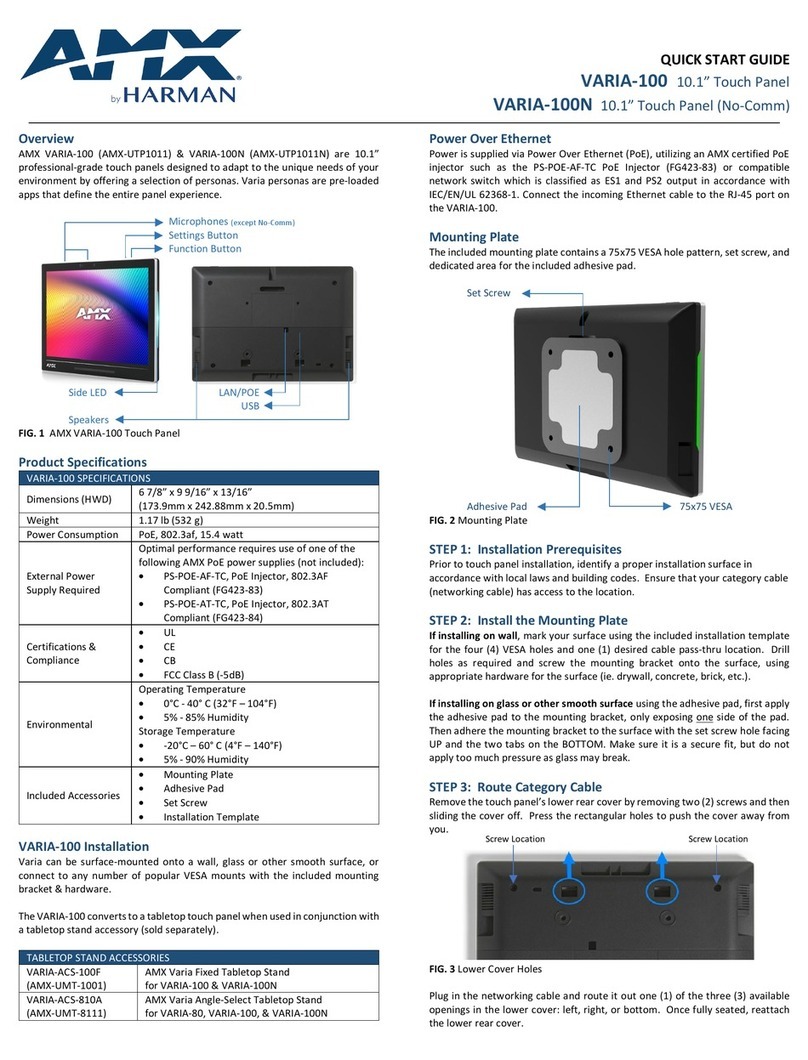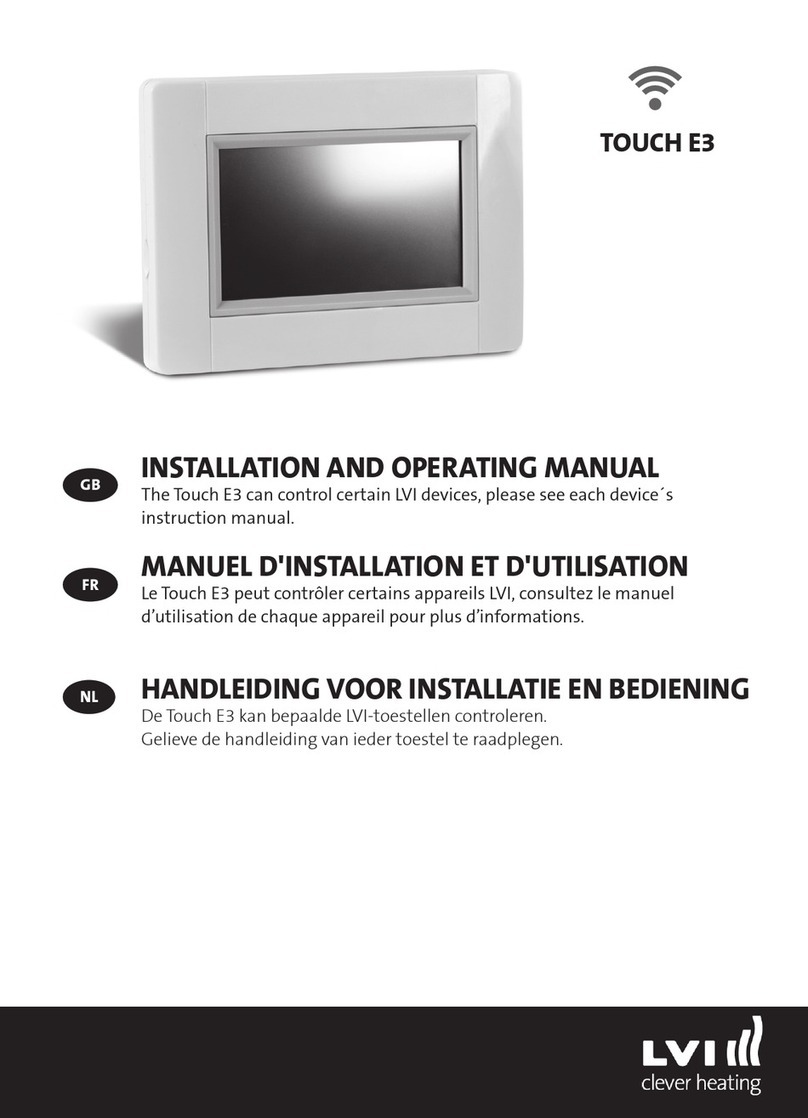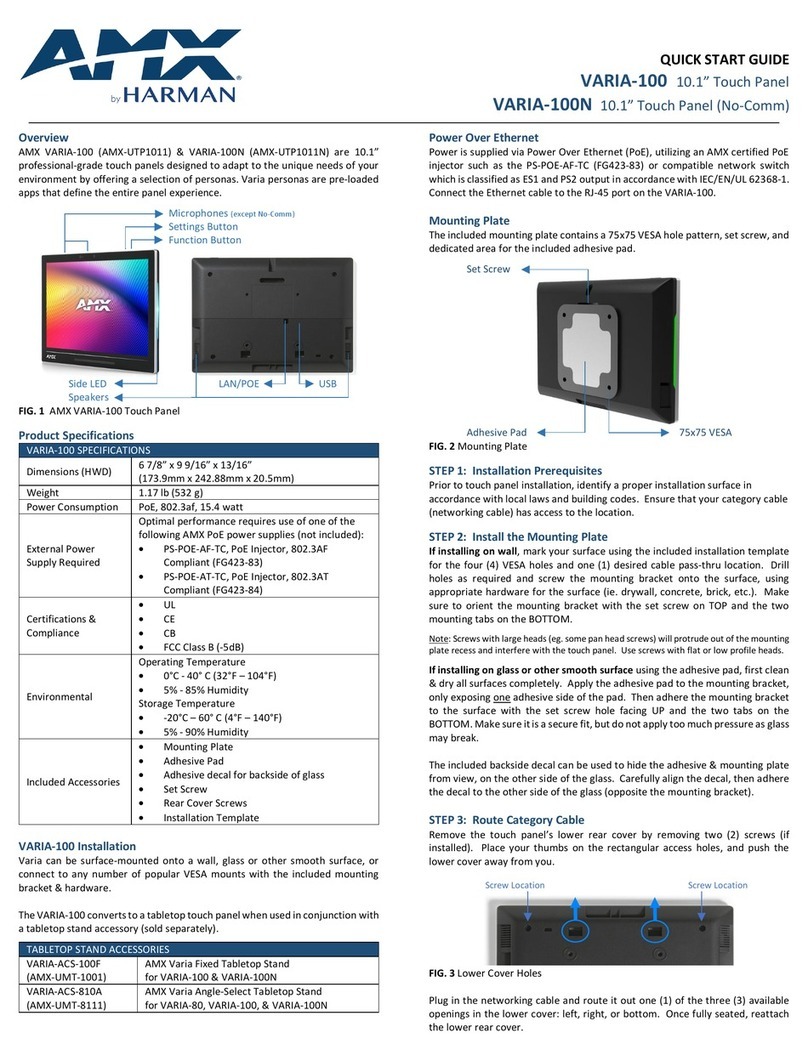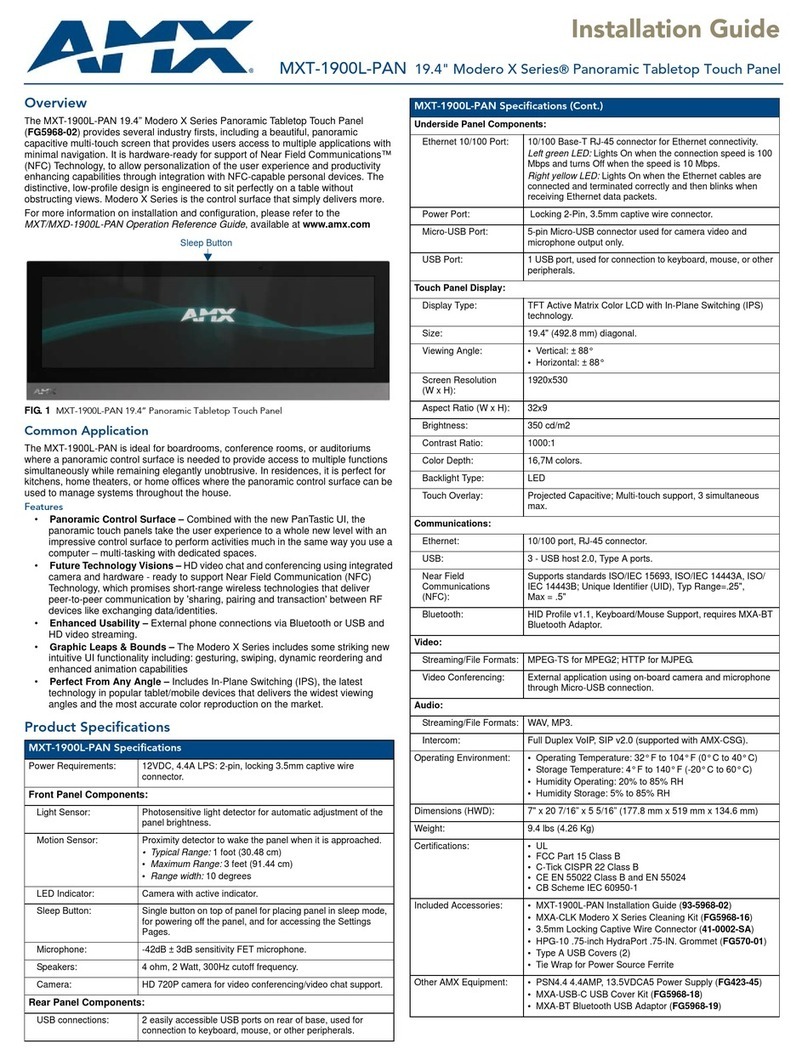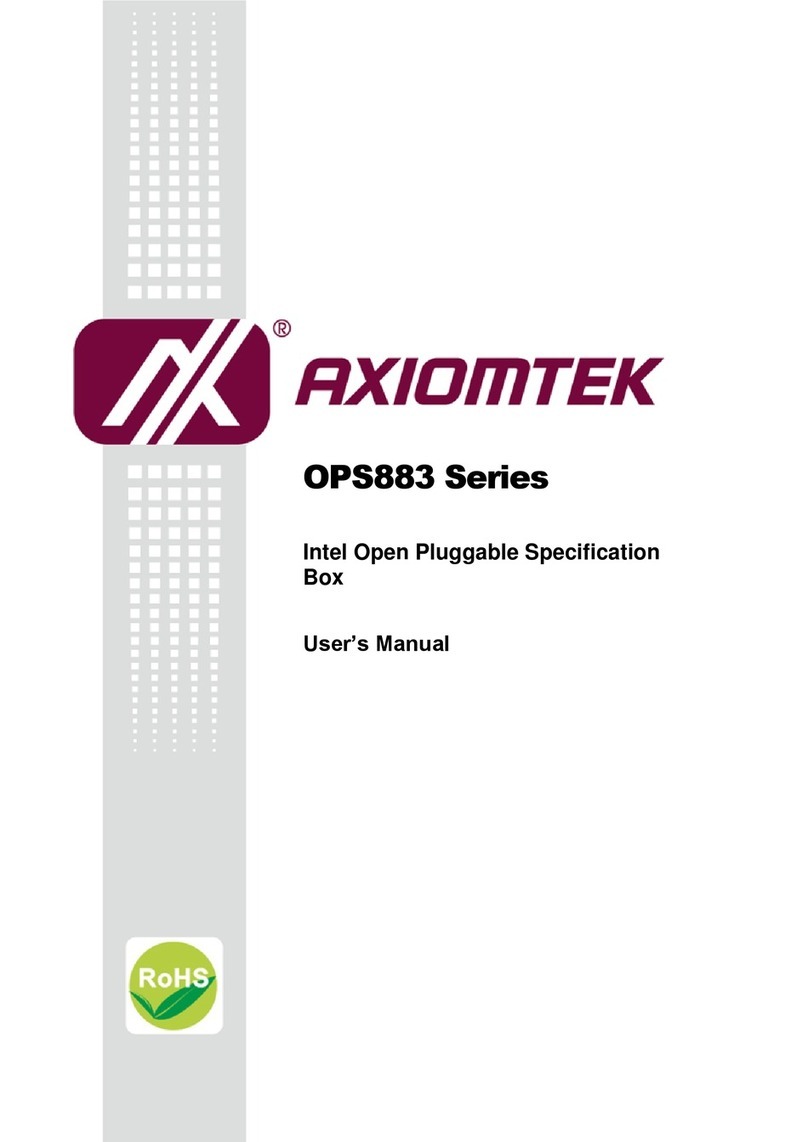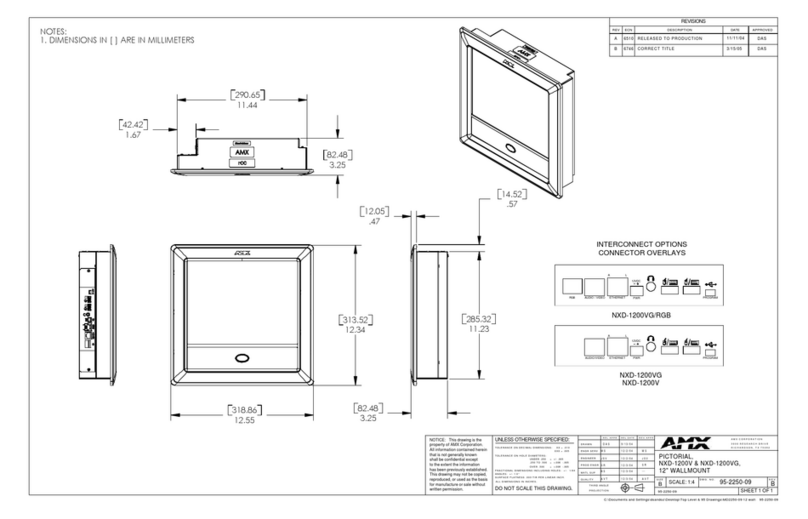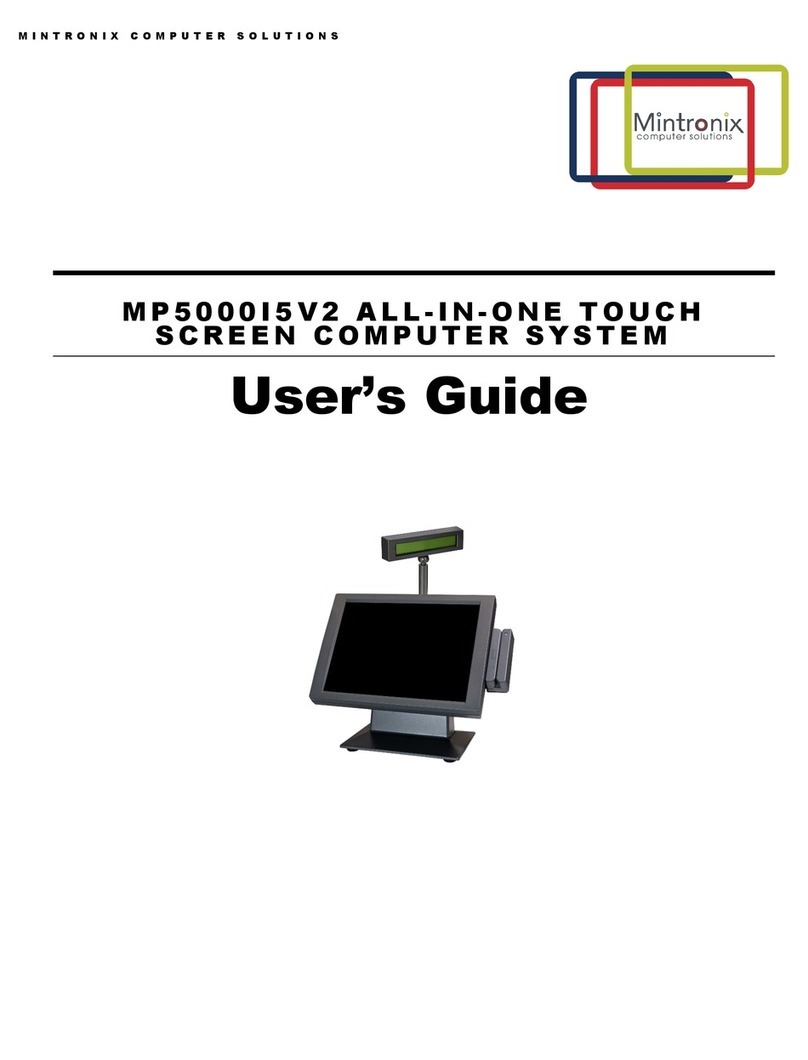Pro DVX APPC-27X User manual

User Manual
APPC-27X

1
Content
Declaration......................................................................................................................................... 3
Product Instruction............................................................................................................................ 3
Power on the Product........................................................................................................................ 4
Insert SD Card .................................................................................................................................... 4
Insert USB Devices............................................................................................................................. 4
Home Screen...................................................................................................................................... 5
System Bar ......................................................................................................................................... 8
Applications ..................................................................................................................................... 10
Language.......................................................................................................................................... 11
Date & Time...................................................................................................................................... 12
Volume ............................................................................................................................................. 14
Brightness ........................................................................................................................................ 15
Scheduled Power On/Off................................................................................................................. 16
Wi-Fi.................................................................................................................................................. 20
Ethernet ........................................................................................................................................... 21
Bluetooth ......................................................................................................................................... 22
Virtual Keyboard .............................................................................................................................. 25
Switch Input Methods...................................................................................................................... 25
Take Photos & Shots ........................................................................................................................ 26
Surf Online ....................................................................................................................................... 28
Browse Files ..................................................................................................................................... 29
Play Media........................................................................................................................................ 30
Install & Uninstall Apps.................................................................................................................... 30
Install Apps ................................................................................................................................. 30
Uninstall Apps............................................................................................................................. 33
Reset to Factory Default .................................................................................................................. 35

2
Declaration
Please read the instructions carefully before equipment installation and using the device.
Do not put the product in high temperature, humid or dusty environment.
Do not drop, crash or break down this product.
Do not power off the device when itʼs formatting or upgrading, otherwise it will cause
operation system error.
This product is not waterproof.
Use only approved add-on enhancements.
Product Instruction
1. Camera (optional): 5M pixels camera
2. Function Keys (Vol+ / Vol- / Up / Down / Exit)
3. Speakers: audio output
4. External Wi-Fi antenna
5. VESA Mount Holes: for installing the bracket
6. USB Port x 2: support USB 2.0 Host type A
7. RS232 Port x 2: in RJ45 connector form
8. Micro-USB Port: support Micro-USB 2.0
9. S/PDIF Port: support S/PDIF audio output 8. AC/DC In Jack: powered by 12V/3A AC/DC input
Front
Back
Bottom

3
10. Headset + Microphone Jack
11. 10/100Mbps RJ45 Ethernet Port: support Ethernet connection
12. AC/DC In Jack: powered by 12V/3A AC/DC input
13. Power Switch: switch power ON/OFF
14. IR Receiver & LED Indicator
IR Receiver:support remote control
LED Indicator:
Power supply ON Red then turn Green after kernel boot up.
Power supply OFF LED light off.
15. WIFI: 802.11b/g/n/ac 2.4G
16. Temperature:Operation: 0℃~ 40℃( 32F ~104F)
Storage: -10°C ~ 55°C (14°F ~ 131°F)
Power on the Product
Step 1 Plug the power source into the AC/DC in jack (#12 in Product Instruction).
Step 2 Switch the power switch (#13) on the bottom of this product to ON.
Insert SD Card
The SD card slot is provided inside the product. To install SD card, you need to open the back
cover by unscrewing all the screws (circled in the picture blow). The SD card slot is located at
position #15nearby on board.

4
Insert USB Devices
This product supports USB and Micro-USB to deal with your files.
USB
Plug your USB memory into the USB port (#6 in Product Instruction) on the bottom of
this product, and then you can do the file operations via the File Browser. (See in Browse
Files).
Micro-USB
Connect the Micro-USB port (#8 in Product Instruction) on the bottom of this product and
the USB port on your computer with a Micro-USB-to-USB cable.
Click the “Turn on USB storage” button in the “USB mass storage” window that pops up
automatically to make the device memory visible in your computer.

5
Home Screen
In the home screen, you can long-press the blank space to change the wallpaper or drag widgets
to desktop.
Change Wallpaper:
1. Click “WALLPAPER”.

6
2. Select one picture from system presets or your own pictures.
3. Click “Set wallpaper” on the upper-left corner of the screen to apply the wallpaper.
Add Widgets:
1. Click “WIDGETS”.

7
2. Long-press a widget and drag it to desktop.
3. If you want to remove an icon, long-press the widget and drag it onto “×Remove” at the top of
the screen and drop it until it turns red.

8
System Bar
Navigation Buttons
1. Power key: Power off or reboot devices.
2. Volume-: Decrease the system volume.
3. Back: Return to the previous page.
4. Home: Return to the home screen.
5. Recents: Switch between recently used apps.

9
To remove the application from the list, press the middle icon to remove the entire list.
Either swipe left or right or click "x" at the top right of the application item to remove it.
6. Volume+: Increase the system volume.
Status Notifications

10
Status bar at top of the screen displays system status, such as time, Wi-Fi, SD card and USB
connection etc.
Pull down from any position above the machine to open the status window and shortcut
window, including brightness adjustment, wi-fi, automatic rotation, airplane mode and position
switch, system Settings entry.
Applications
Click at the bottom of home screen to enter the applications page
The installed applications will be shown here and you can open an app by clicking its icon.
To find an app easily, you can create a shortcut by long-pressing of the icon and drag it to the

11
home screen.
Language
In the App list, click “Settings” to open the system setting app, and select the option
“Language & input”.

12
Click the first option “Language” under “Language & input”, and then you can change the
system language according to your preference.
Date & Time
In the App list, click “Settings” to open the system setting app, and select the option “Date
& time”.

13
If you enabled the option “Automatic date & time” under “Date & time”, system date and time
will be synchronized automatically with network time when you connected a Wi-Fi network.
If you want to set the time manually, you need to disable “Automatic date & time” and
“Automatic time zone”.

14
In this option, you can also set time zone, time notation and date format.
Volume
On the system bar, click the Volume- icon to decrease the system volume, and click the
Volume+ icon to increase the system volume.
Or you can press the function keys (#7in Product Instruction) at the lower-right corner on
the back of the product to adjust the volume.

15
Brightness
Drop down anywhere on the top of the screen, open a shortcut window, and click “brightness”.
Slide the brightness button to adjust the brightness of the screen, or turn on Auto switch to
automatically adjust the display's brightness to the appropriate level for the current ambient
light.

16
Scheduled Power On/Off
This function is used to power the device on and off automatically at the set time.
In the App list, click “Settings” to open the system setting app, and select the option
“Scheduled”.
Click the single option “Set Scheduled Sleep On/Off Clocks”.

17
The third row is for sleep on clocks, and the following row is for sleep off clocks. Click the third
row to enter the settings of sleep on clocks.
Click the option “Time” to set the power on time of this device.
Click the option “Repeat” to select the days which will power on this device at the set time.

18
After setting, click “Done” at the upper-right corner of the screen to save them.
You will see the sleep on option checked after saving the settings.

19
For sleep off clocks, you can set them as same as sleep on clocks.
For shutdown and reboot clocks, you can set them to be the same as clock sleep.
Table of contents
Other Pro DVX Touch Panel manuals
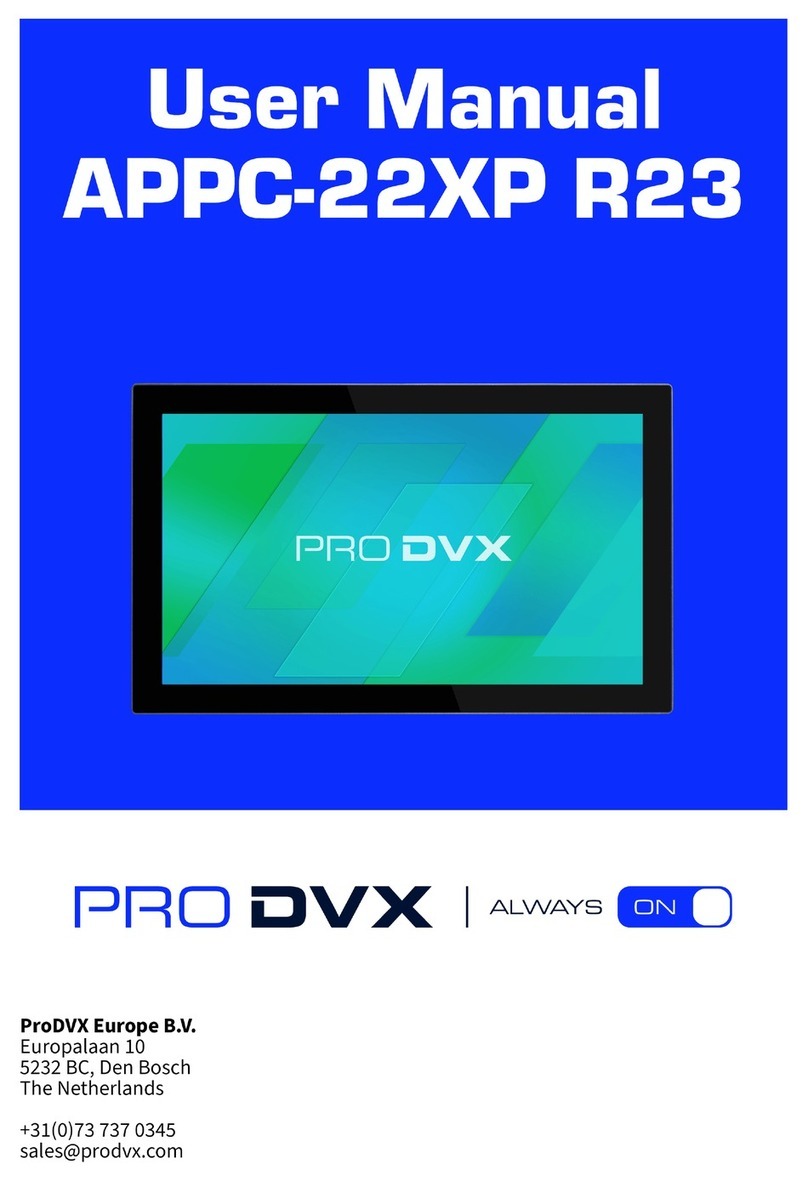
Pro DVX
Pro DVX APPC-22XP R23 User manual
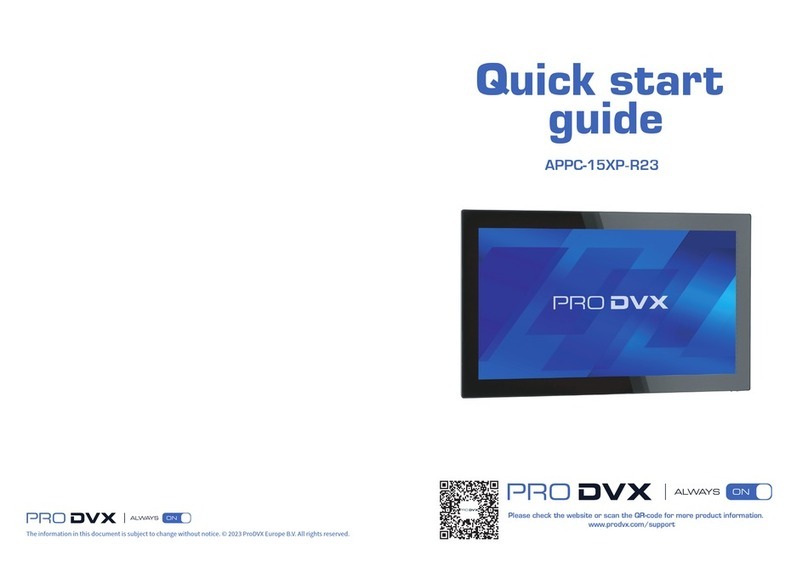
Pro DVX
Pro DVX APPC-15XP-R23 User manual

Pro DVX
Pro DVX APPC-10SLBe User manual

Pro DVX
Pro DVX APPC 22XP R23 User manual

Pro DVX
Pro DVX APPC-10SLB Use and care manual
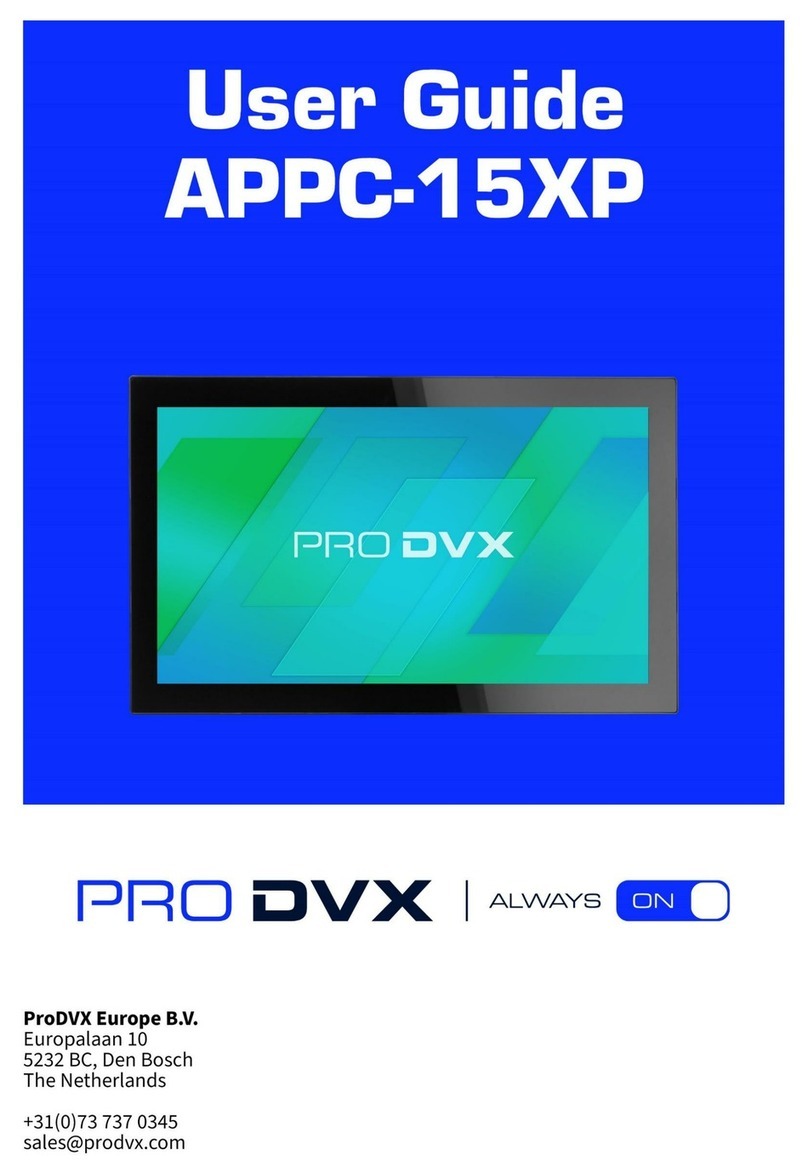
Pro DVX
Pro DVX APPC-15XP User manual
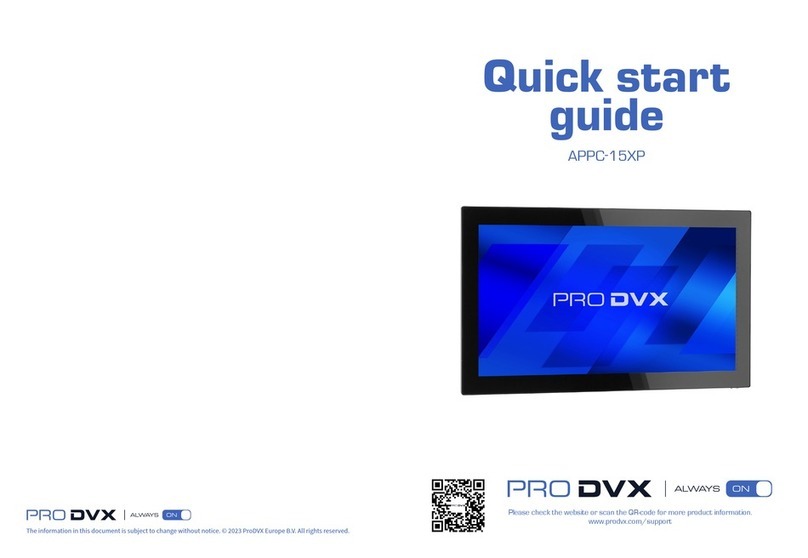
Pro DVX
Pro DVX APPC-15XP User manual
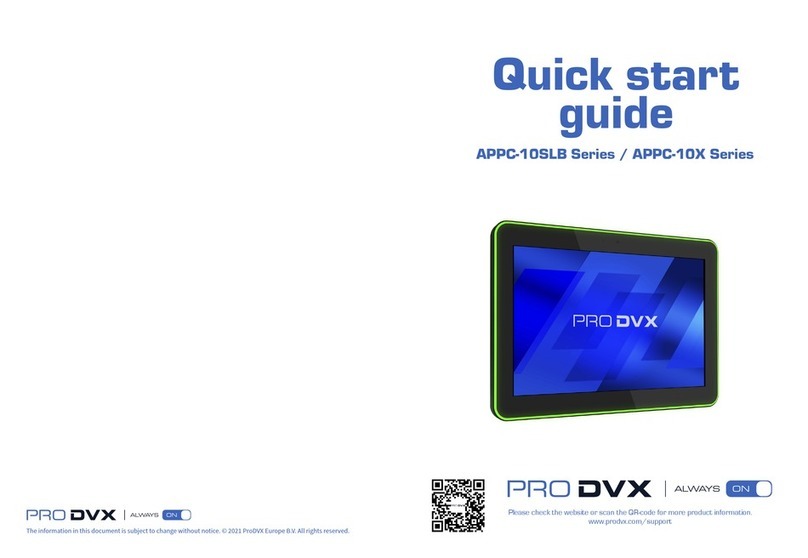
Pro DVX
Pro DVX APPC-10SLB Series User manual

Pro DVX
Pro DVX APPC-10DS User manual