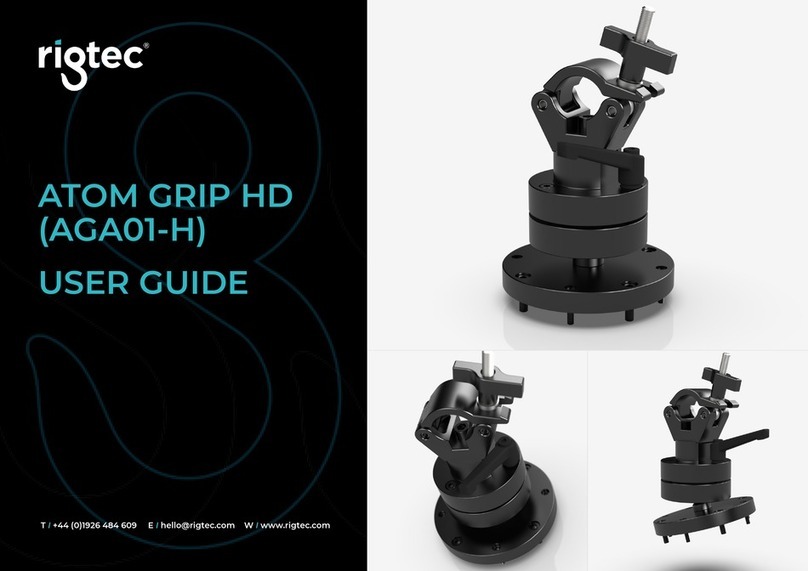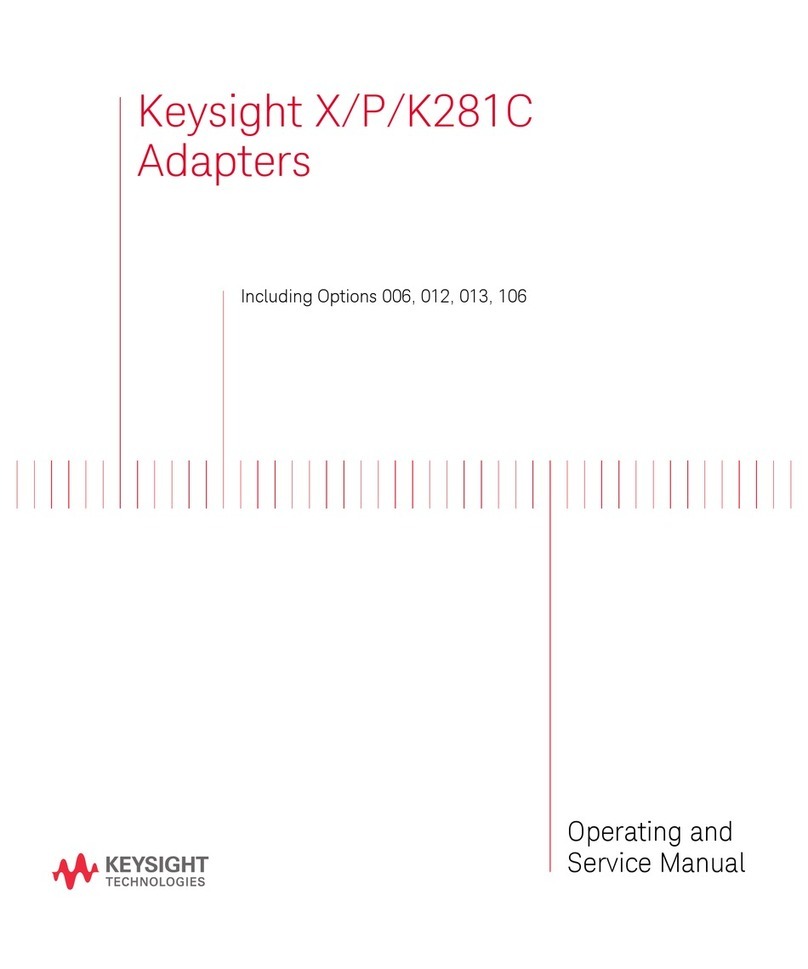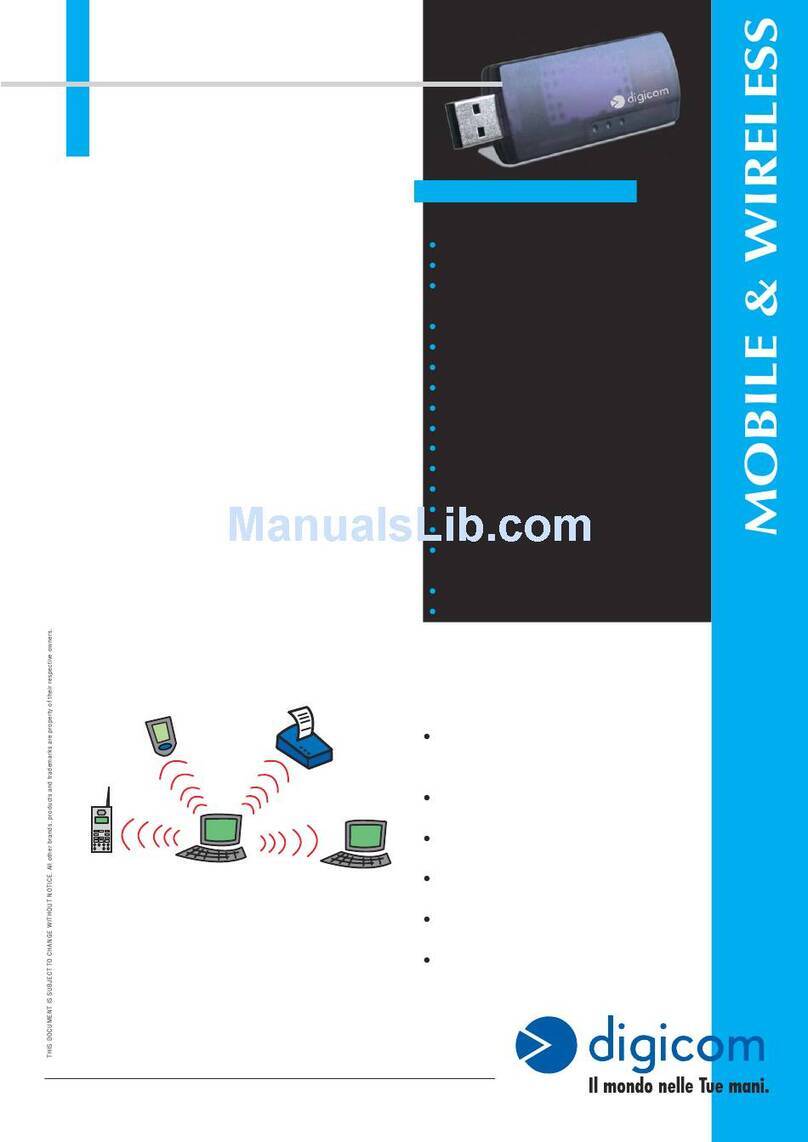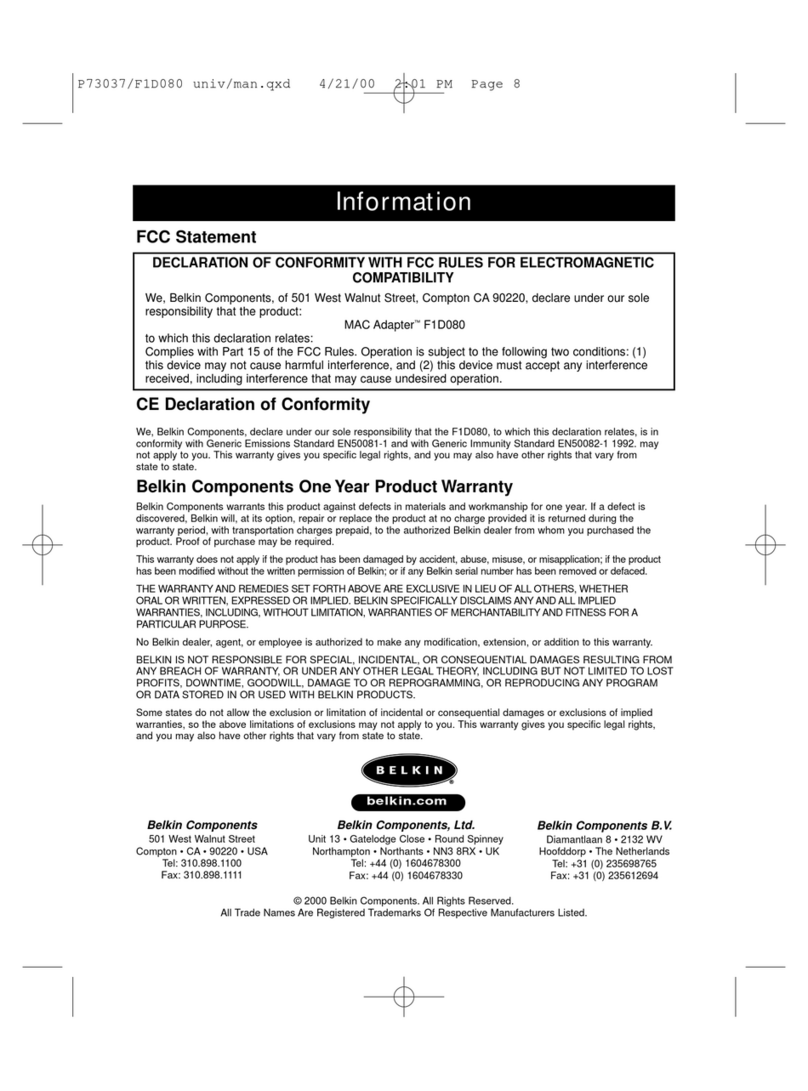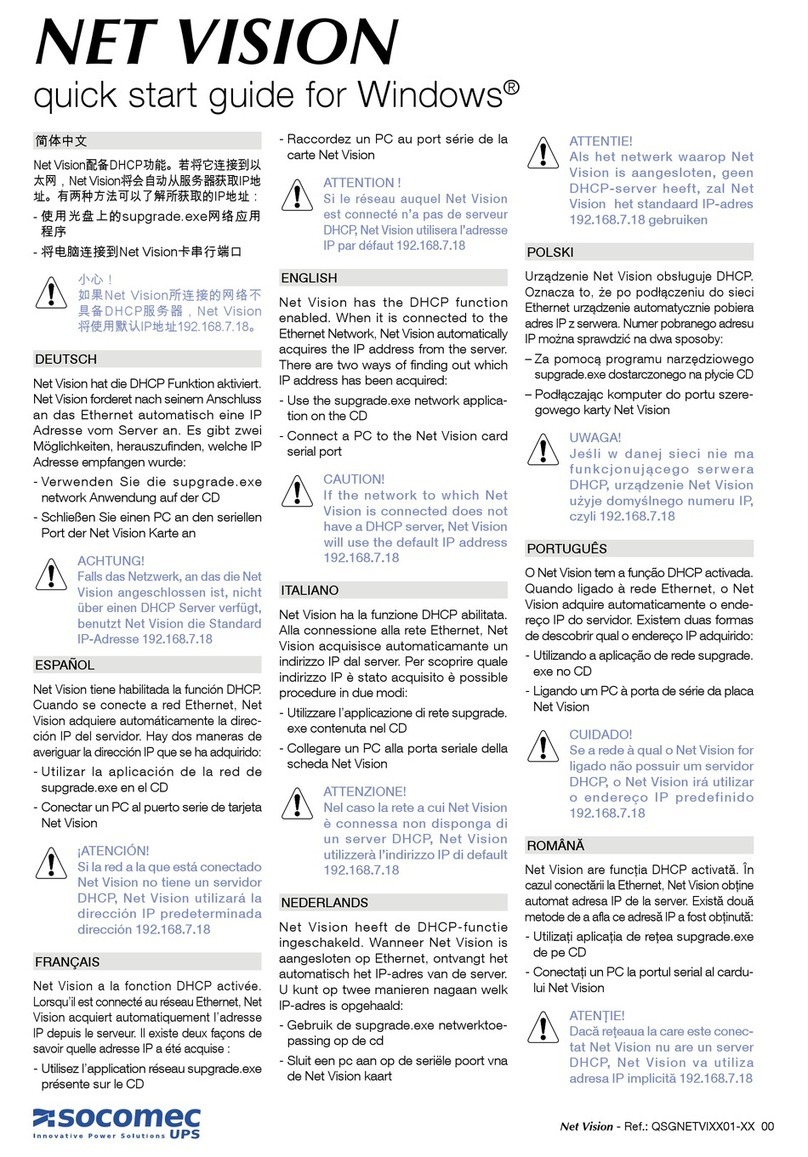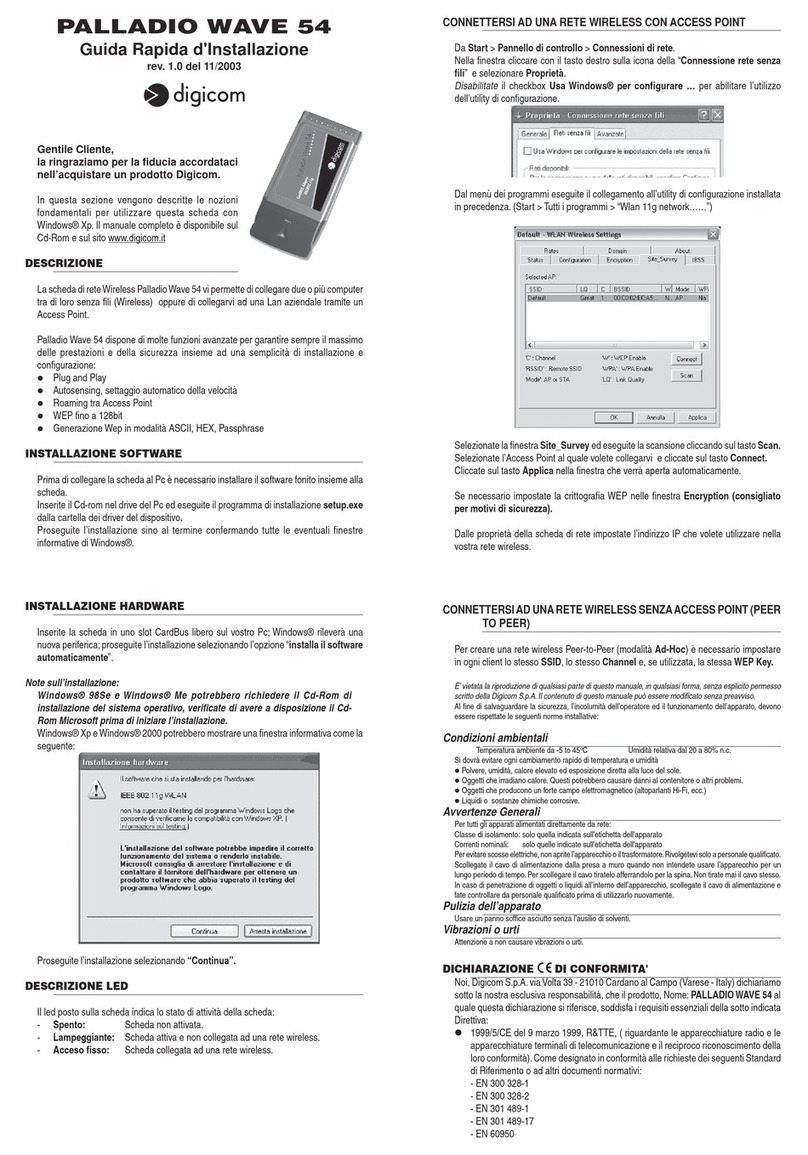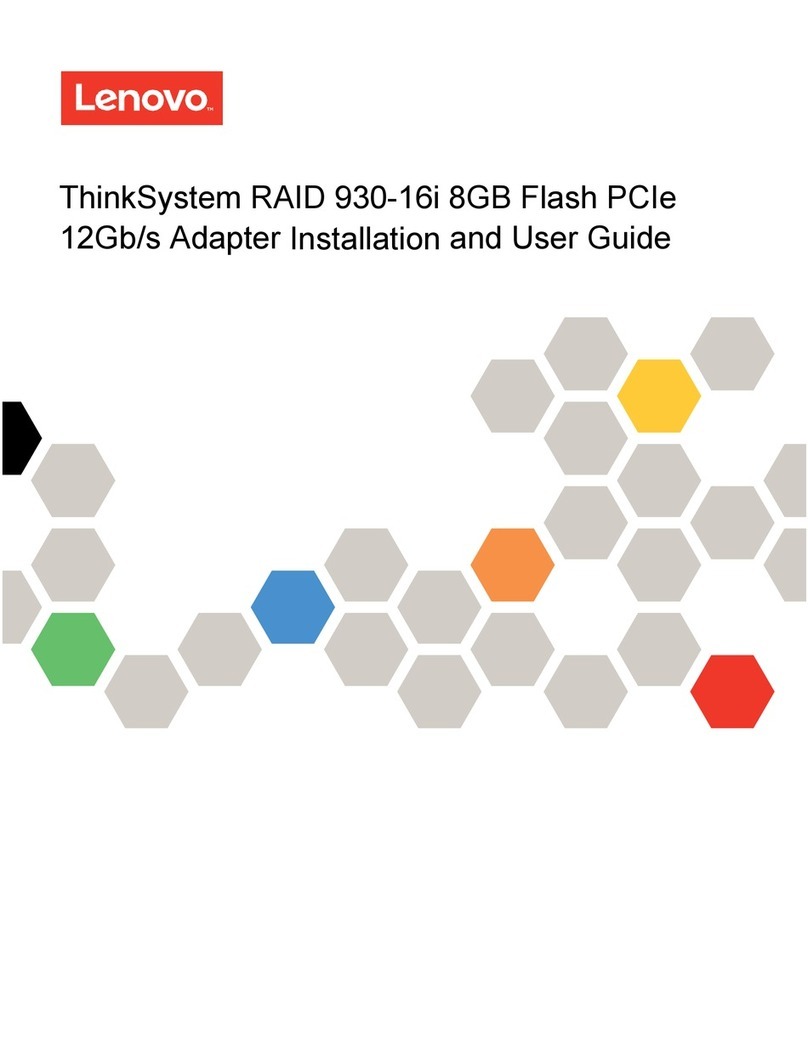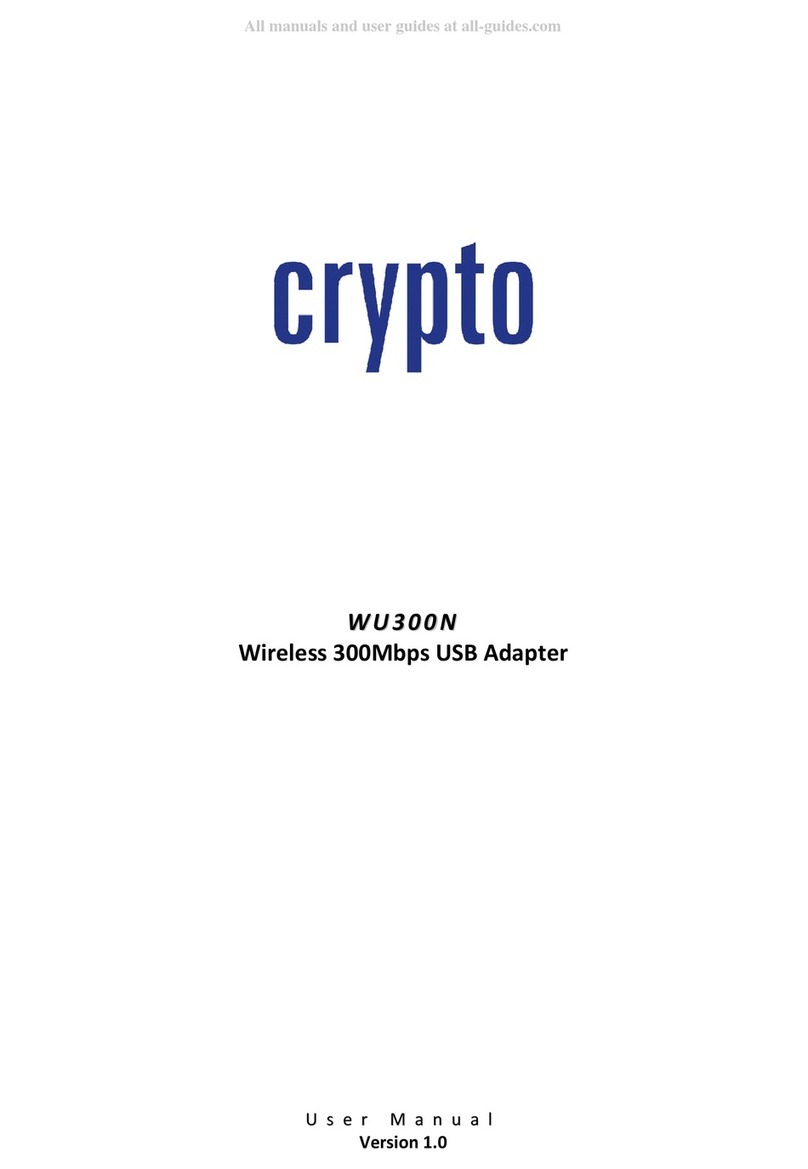PRO-NETS WPE71RL User manual

IEEE802.11n
WirelessPCIExpressAdapter
User’sManual
February2010
WPE71RL

1
FCCWarning
FCCCaution:Anychangesormodificationsnotexpresslyapprovedbythepartyresponsiblefor
compliancecouldvoidtheuser’sauthoritytooperatethisequipment.
ThisdevicecomplieswithPart15oftheFCCRules.Operationissubjecttothefollowingtwo
conditions:(1)Thisdevicemaynotcauseharmfulinterference,and(2)thisdevicemustacceptany
interferencereceived,includinginterferencethatmaycauseundesiredoperation.
IMPORTANTNOTE:
FCCRadiationExposureStatement:
ThisequipmentcomplieswithFCCradiationexposurelimitssetforthforanuncontrolled
environment.Thisequipmentshouldbeinstalledandoperatedwithaminimumdistanceofabout
eightinches(20cm)betweentheradiatorandyourbody.
ThistransmittermustnotbecoͲlocatedoroperatedinconjunctionwithanyotherantennaor
transmitter.
This equipment has been tested and found to comply with the limits for a Class B digital device, pursuant to part
15 of the FCC rules. These limits are designed to provide reasonable protection against harmful interference in a
residential installation. This equipment generates, uses and can radiate radio frequency energy and, if not
installed and used in accordance with the instructions, may cause harmful interference to radio communications.
However, there is no guarantee that interference will not occur in a particular installation. If this equipment does
cause harmful interference to radio or television reception, which can be determined by turning the equipment off
and on, the user is encouraged to try to correct the interference by one or more of the following measures:
-Reorient or relocate the receiving antenna.
-Increase the separation between the equipment and receiver.
-Connect the equipment into an outlet on a circuit different from that to which the receiver is connected.
-Consult the dealer or an experienced radio/TV technician for help.
You are cautioned that changes or modifications not expressly approved by the party responsible for compliance
could void your authority to operate the equipment.

2
RevisionHistory
RevisionHistory
V1.1strelease
Allbrandandproductnamesmentionedinthismanualaretrademarksand/orregisteredtrademarks
oftheirrespectiveholders.

!
Is herewith confirmed to comply with the requirements set out in the Council Directive
on the Approximation of the Laws of the Member States relating to Electromagnetic
Compatibility (2004/108/EC), Low-voltage Directive (2006/95/EC),
the procedures given in European Council Directive 99/5/EC and 2004/104/EC.
The equipment was passed. The test was performed according to the following
European standards:
z EN 300 328 V.1.7.1
z EN 301 489-1 V.1.8.1 / EN 301 489-17 V.2.1.1
z EN 62311
z EN 60950-1
Regulatory statement (R&TTE)
zEuropean standards dictate maximum radiated transmit power of 100mW EIRP
and frequency range 2.400-2.4835GHz;
zIn France, the equipment must be restricted to the 2.4465-2.4835GHz frequency
range and must be restricted to indoor use.
Operation of this device is subjected to the following National regulations and may be
prohibited to use if certain restriction should be applied.
D=0.030m is the minimum safety distance between the EUT and human body when the
E-Field strength is 61V/m.
D=0.020m
098
4
E=9.67977 V/m is the maximum E-Field strength when safety distance between the EUT and
human body is maintained at least 20cm, which is below 61V/m as required in Annex III table
2 of EC Council Recommendation (1999/519/EC). This proves that the unit complies with the
EN 62311 for RF exposure requirement.

3
Contents
1.Introduction ...........................................................................4
1.1Features..........................................................................................4
1.2LEDIndicator ..................................................................................4
1.3PackageContents ...........................................................................5
1.4Beforeyoustart..............................................................................5
1.5HardwareInstallation.....................................................................5
2.InstallationProcedure...............................................................7
3.WirelessNetworkConfigurationUtility........................................12
3.2UseWZCtoconfigurewirelessadapter.........................................13
3.3WirelessUtilityͲRaUI...................................................................18
3.3.1Profile................................................................................24
3.3.2Network ............................................................................28
3.3.3Advanced...........................................................................30
3.3.4Statistics............................................................................31
3.3.5WMM................................................................................32
3.3.6WPS...................................................................................38
3.3.7SSO....................................................................................41
3.3.8CCX....................................................................................42
3.3.9About ................................................................................42
3.3.10LinkStatus .......................................................................43
3.3.11EnableAPModeFeatureinWindows2000OS.................44
3.3.12SoftAP(OnlyWindows7Support)....................................48

4
1. Introduction
ThisisawirelessPCIExpressadapterthatdeliversunrivaledwirelessperformanceforyour
DesktopPC.ItcomplieswithIEEE802.11ndraftstandardandbackwardcompatiblewith
IEEE802.11b/g.Withthisadapter,youcaneasilyupgradeyourDesktopPCwireless
connectivity.Onceconnected,accessthenetworkwithhighͲspeedInternetconnection
whilesharingphotos,files,music,video,printers,andstorage.GetabetterInternet
experiencewithafasterwirelessconnectionsoyoucanenjoysmoothdigitalphonecalls,
gaming,downloading,andvideostreaming.Thiswirelessadapteralsoprovides
peerͲtoͲpeercommunicationamonganycompatiblewirelessusersandnoAccessPoint
required.
ThiswirelessPCIExpressadapterprovidesmaximumtransferrateupto150Mbpsand
supportsWEP,WPA,WPA2,WPS802.1xhighͲlevelWLANsecurityfeaturesthatguarantee
thebestsecurityforusers.
ThisproductismadeinISO9001approvedfactoryandcomplieswithFCCpart15regulations
andCEapproval.
1.1 Features
ΘʳComplieswithdraftIEEE802.11nstandard
ΘʳUpto150Mbpsdatatransferratesin802.11nmode
ΘʳBackwardcompatiblewithIEEE802.11b/g
ΘʳLegacyandHighThroughputModes
ΘʳSupports64/128ͲbitWEPDataEncryption
ΘʳSupportsWPA,WPA2(802.11i),WPS,802.1xadvancedsecurity
ΘʳSupportsbothInfrastructureandAdͲHocNetworkingModes
ΘʳSupportsQualityofService(QoS)ͲWMM,WMMͲPS
ΘʳSupportsMultipleBSSID
ΘʳSupportsWindows2000/XP/Vista/Windows7
ΘʳSimpleusersetupanddiagnosticsutilities
1.2 LEDIndicator
LEDLightStatusDescription
ACTBlinkingDataisbeingtransmittedorreceived.

5
1.3 PackageContents
ΘʳOneWirelessPCIExpressAdapter
ΘʳThreeExternalAntennas
ΘʳOneCDͲROM(Drivers/Utility,User’sManual)
Ifanyoftheaboveitemsismissing,contactyourdealerimmediately.
1.4 Beforeyoustart
Youmusthavetherequirementsasfollow,
ΘʳAcomputerwithanavailablePCIExpressslot
ΘʳAtleasta300MHzprocessorand32MBmemory
ΘʳWindows2000/XP/Vista/Windows7support
ΘʳACDͲROMdrive
ΘʳWirelessPCIExpressAdapterproperlyinstalled
1.5 HardwareInstallation
STEP1:Turnoffyourcomputerandremoveitscover
STEP2:InsertthewirelessPCIExpresscardtoanavailablePCIExpressslotfirmly.Please
refertotheillustrationbelow:
STEP3:Securethiscardtotherearofthecomputerchassisandputbackthecover.
STEP4:Securetheantennatoantennaconnectorofthecard.Pleaserefertotheillustration
below:
STEP5:Turnonthecomputer.

6
[GuidelinesfortheHardwareInstallation]
PleaseobservethefollowingguidelineswhenyouareinstallingthewirelessPCIExpress
adaptertotheDesktopPC:
AvoidplacingthePCclosetoobstacles
Obstructionssuchasconcreteandthickwallslimitradiosignalpenetrationandreduce
thethroughputandthecoveragerangeofthewirelessPCIExpressadapter.
PlacethePCashighaspossible
ThehigherthePCisplaced,thebettertheperformance.
Adjusttheantennaposition
Pleaserefertotheillustrationbelow:

7
2. InstallationProcedure
Note:IfyouhaveinstalledtheWirelessAdapterdriver&utilitybefore,pleaseuninstallthe
oldversionfirst.
STEP1:FoundNewHardwareWizardisdisplayedaftertheadapterisinstalledandthe
computerisrestarted.PleaseclickCanceltocontinue.
STEP2:InsertInstallationCDintoCDͲROMdrivethenwindowsbelowwillappear.Click
InstallDrivertobegindevicedriverinstallation.

8
STEP3:Pleasereadthefollowinglicenseagreement.Usethescrollbartoviewtherestof
thisagreement.SelectIacceptthetermsofthelicenseagreementandclickNextto
continue.
STEP4:Selectthesetuptypethatbestsuitsyourneeds.ClickNexttocontinue.

9
InWindowsXP,thereisaWindowsZeroConfigurationToolforyoutosetupwireless
adapter.YoucanchoosetoconfiguretheadapterthroughtheMicrosoftZeroConfiguration
ToolortheRalinkConfigurationTool.ItisrecommendedtochoosetheRalink
ConfigurationToolfortheadapter.ClickNexttocontinue.
Ifyouneedtheadaptertooperatewithbetterperformance,pleasechooseOptimizefor
performancemodetoenabletheTxBurstmode.OryoucanchooseOptimizeforWiFi
modetoruninstandardwirelessnetwork.

10
STEP5:ClickInstalltobegintheinstallation.
STEP6:Pleasewaitforawhileduringtheadapterisconfiguringyournewsoftware
installation.

11
STEP7:AfterthesetupwizardhassuccessfullyinstalledwirelessLAN,clickFinishtoexitthe
wizard.
Tocheckiftheadapterisproperlyinstalled,youcanrightͲclickComputerÆchoose
PropertiesÆclickDeviceManager.
TheConfigurationUtilityappearsasanicononthesystemtrayofWindowswhilethe
adapterisrunning.YoucanopentheutilitybydoubleͲclickontheicon.

12
RightͲclicktheicon,therearesomeitemsforyoutooperatetheconfigurationutility,
zLaunchConfigUtilitiesÆSelectthisoptiontoopentheConfigurationUtilitytool.
zUseZeroConfigurationasConfigurationutilityÆSelectthisoptiontouseWindows
XPbuiltͲinwirelessconfigurationutility(WindowsZeroConfiguration)toconfigureto
card.
zSwitchtoAPModeÆSelectthisoptiontochangetoAPmode.
zExitÆSelectExittoclosetheConfigurationUtilitytool.
3. WirelessNetworkConfigurationUtility
3.1WirelessUtility(RaUI)&WindowsZeroConfiguration(WZC)
TheConfigurationUtilityisapowerfulapplicationthathelpsyoutoconfiguretheWireless
LANadapterandmonitorthelinkstatusandstatisticsduringthecommunicationprocess.
Whentheadapterisinstalled,theconfigurationutilitywillbedisplayedautomatically.This
adapterwillautoconnecttowirelessdevicewhichhasbettersignalstrengthandnowireless
securitysetting.
InWindowsXP,itprovideswirelessconfigurationutilitynamed“WindowsZero
configuration”whichprovidesbasicconfigurationfunctionforRalinkWirelessNIC,Ralink’s
Utility(RaUI)providesWPAsupplicantfunctionality.Tomakeiteasierforusertoselectthe
correctutility,RaUIwillletusermaketheselectionwhenitfirstrunsafterwindowsXP
boots.
RaUIcancoͲexistwithWZC(WindowsZeroConfiguration).WhencoexistingwithWZC,RaUI
onlyprovidesmonitoringfunction,suchaslinkstatus,networkstatus,statisticcounters,
advancefeaturestatus,WMMstatusandWPSstatus.Itwon’tinterferewithWZC’s
configurationorprofilefunctions.Pleaseseebelowpicture:ToselectWZCorRaUI
If“UseZeroConfigurationsasConfigurationutility”isselected,pleasecontinueonthe
section.BelowpictureshowsthattheRaUIstatuswhenWZCisactiveasmaincontrolutility.

13
WhenactivatingWZC,therearecoupledifferentonRaUIstatuscomparetothewithout
WZCrunning:
(1) Profilebuttonwillbegray,profilefunctionisremovedsincetheNICiscontrolledby
WZC.
(2) Theconnectandaddprofilefunctionwillbegray.Thereasonissameasthefirst
difference.
3.2UseWZCtoconfigurewirelessadapter
STEP1:Ifconnectionislostornotconnected,thestatuspromptasbelowwillpopup.
STEP2:RightͲclickthenetworkconnectioniconinthetaskbar.

14
STEP3:Select“ViewAvailableWirelessNetworks”willpopupthedialogshownasbelow.
STEP4:SelectintendedAPandclick“Connect”shownasbelow,thenclick“Connect
Anyway”.

15
STEP5:AP1issuccessfulconnected.

16
STEP6:IfyouwanttomodifyinformationaboutAP,click“Changeadvancedsettings”
STEP7:Choose“WirelessNetworks”tab.

17
STEP8:Click“Properties”andthenclick“OK”button.
STEP9:Afterfillingappropriatevalue,click“OK”button.Andthestatuswillpromptupas
below.
STEP10:ClicktheRalink’siconwillbringupRaUImainwindow.Usercanfindthe
surroundingAPsinthelist.ThecurrentconnectedAPwillalsoshownwiththegreenicon
indicatedasbelowscreen.Usermayusertheavailabletabtoconfiguremoreadvanced
featuresprovidedbyRalink’swirelessNIC.

18
3.3WirelessUtilityͲRaUI
WhenstartingRaUI,systemwillconnecttotheAPwithbestsignalstrengthwithoutsetting
profileormatchingprofilesetting.ItwillissueascancommandtowirelessNIC.Aftertwo
seconds,theAPlistwillupdatedwiththeresultofBSSlistscan.TheAPlistincludemost
usedfields,suchasSSID,networktype,channelused,wirelessmode,securitystatusand
signalpercentage.ThearrowiconindicatestheconnectedBSSorIBSSnetwork.
Table of contents
Popular Adapter manuals by other brands

D-Link
D-Link DWM-152 Quick installation guide
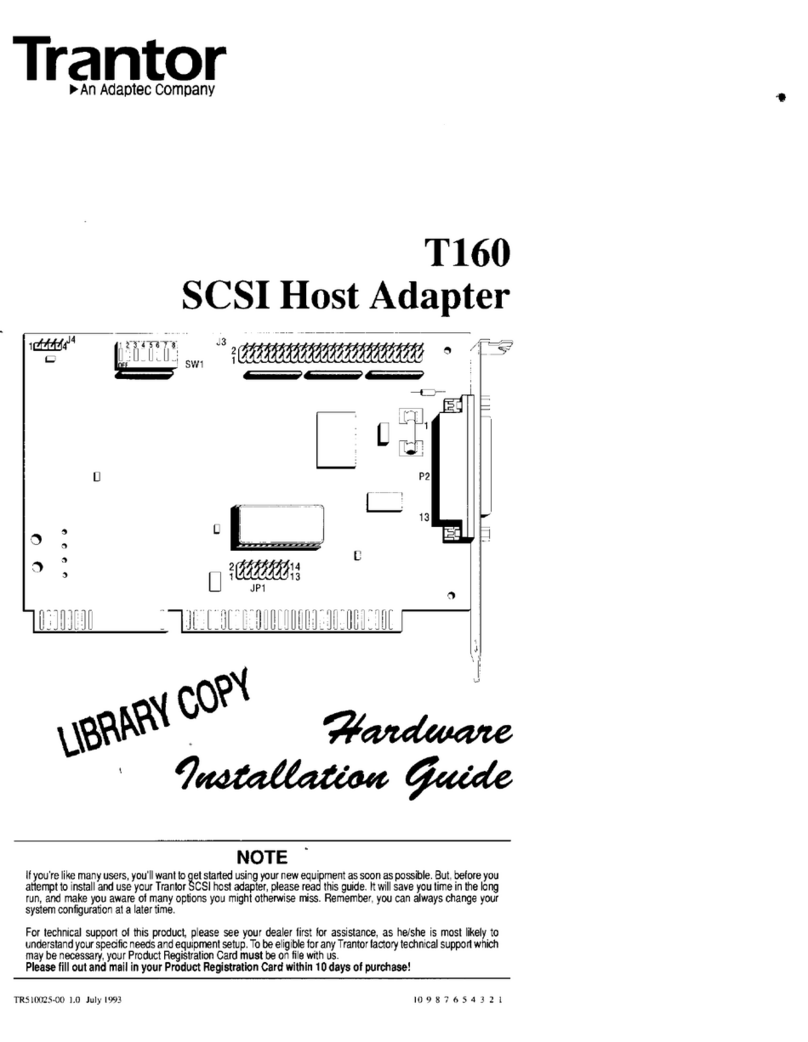
Adaptec
Adaptec Trantor T160 Hardware installation guide

VAMP
VAMP VEA 3CGi user manual
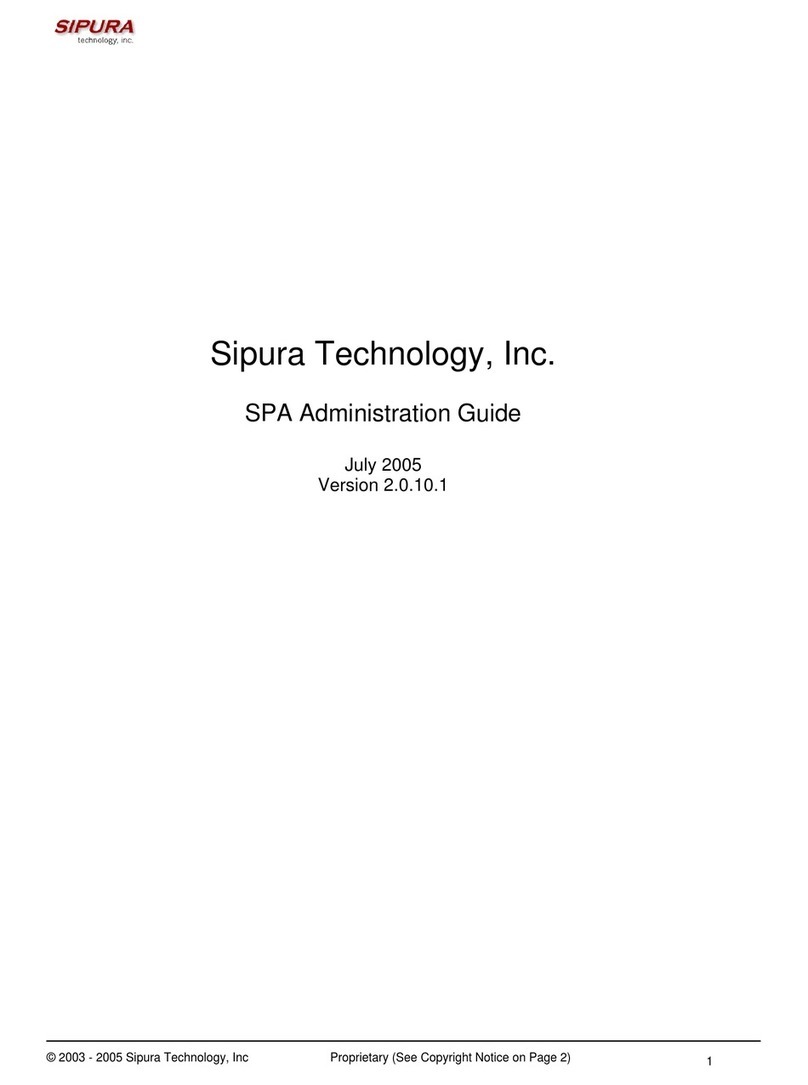
Sipura Technology
Sipura Technology Sipura SPA-2000 Administration guide

FarSite Communications
FarSite Communications FarSync TE1 quick start guide

Fritz!
Fritz! POWERLINE 546E Installation and operation