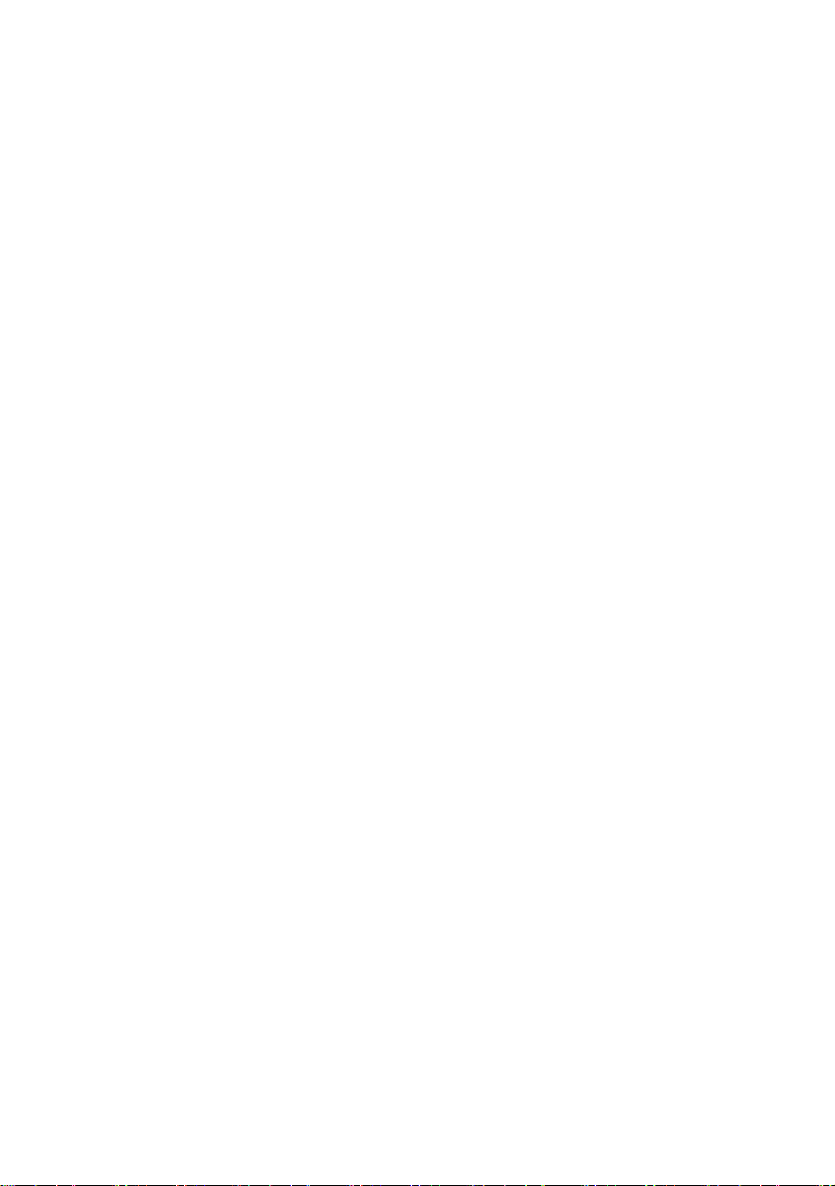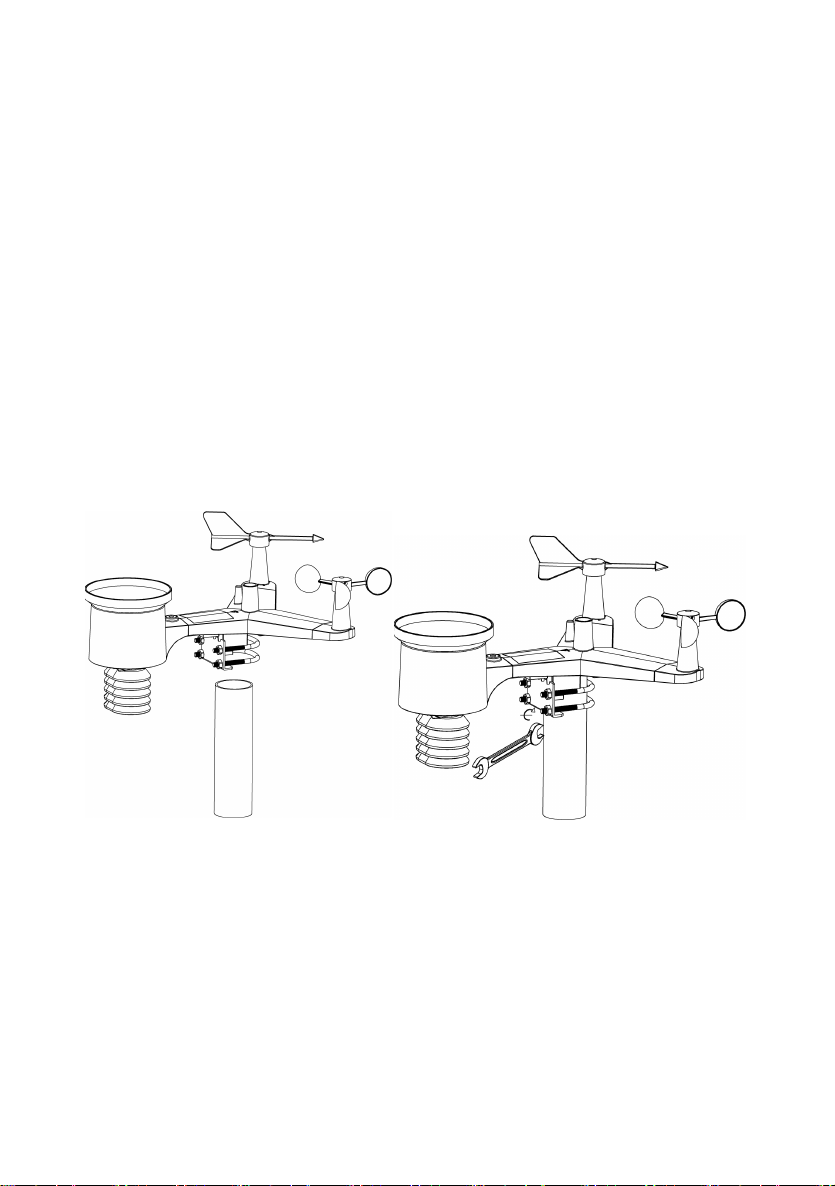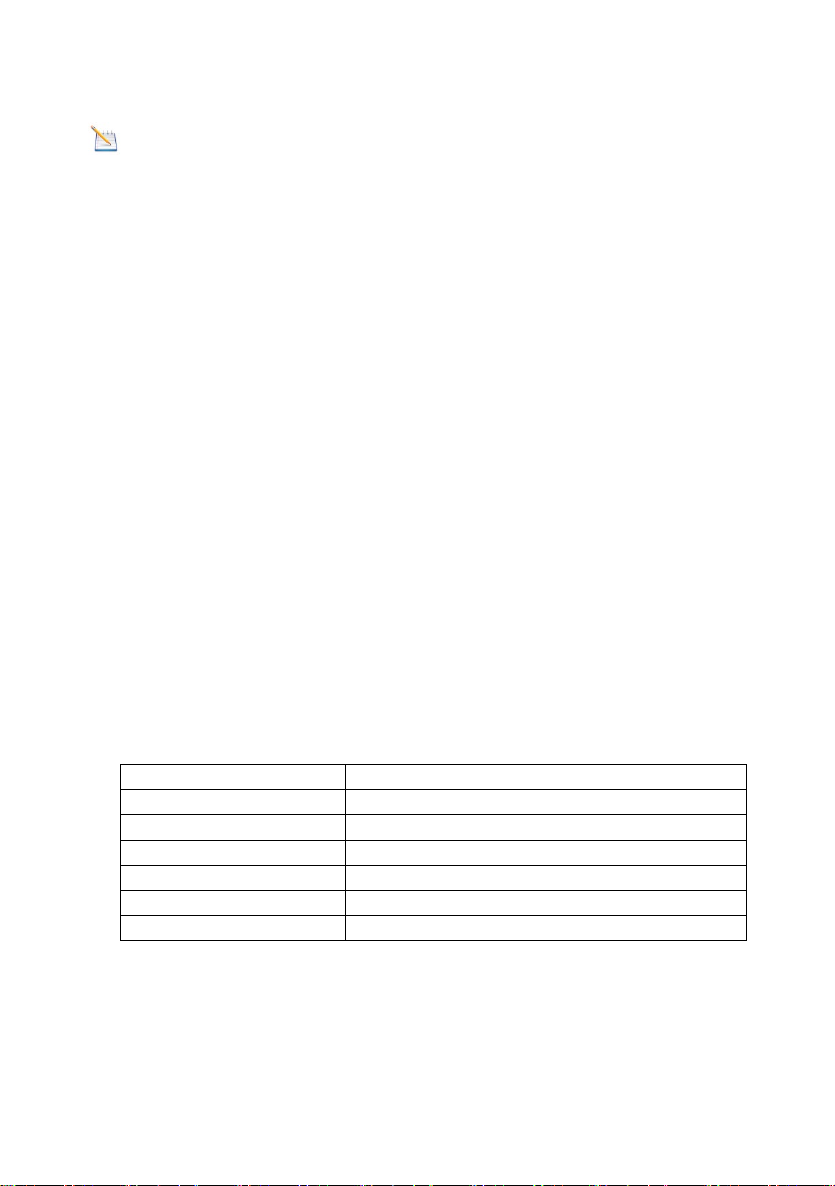4. Pre-Installation Checkout and Site Survey
4.1 Pre Installation Checkout
Before installing your weather station in the permanent location, we
recommend operating the weather station for one week in a temporary
location with easy access. This will allow you to check out all of the
functions, insure proper operation, and familiarize you with the weather
station and calibration procedures. This will also allow you to test the
wireless range of the weather station.
4.2 Site Survey
Perform a site survey before installing the weather station. Consider the
following:
1. You must clean the rain gauge every few months and change
the batteries every 2-3 years. Provide easy access to the
weather station.
2. Avoid radiant heat transfer from buildings and structures. In
general, install the sensor array at least 5’ from any building,
structure, ground, or roof top.
3. Avoid wind and rain obstructions. The rule of thumb is to install
the sensor array at least four times the distance of the height of
the tallest obstruction. For example, if the building is 20’ tall, and
the mounting pole is 6’ tall, install 4 x (20 – 6)’ = 56’ away.
4. Wireless Range. The radio communication between receiver
and transmitter in an open field can reach a distance of up to
100 meters, providing there are no interfering obstacles such as
buildings, trees, vehicles, high voltage lines. Wireless signals
will not penetrate metal buildings. Under most conditions, the
maximum wireless range is 100’.
5. Radio interference such as PCs, radios or TV sets can, in the
worst case, entirely cut off radio communication. Please take
this into consideration when choosing console or mounting
locations. Make sure your display console is at least five feet
away from any electronic device to avoid interference.