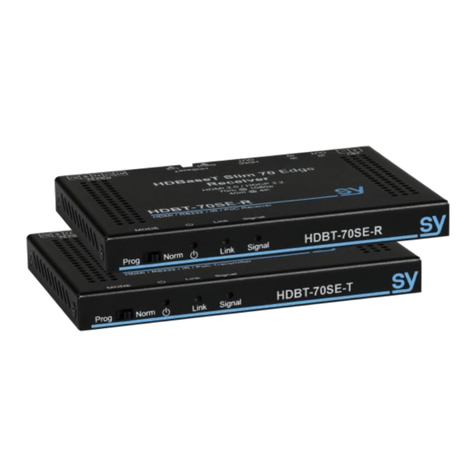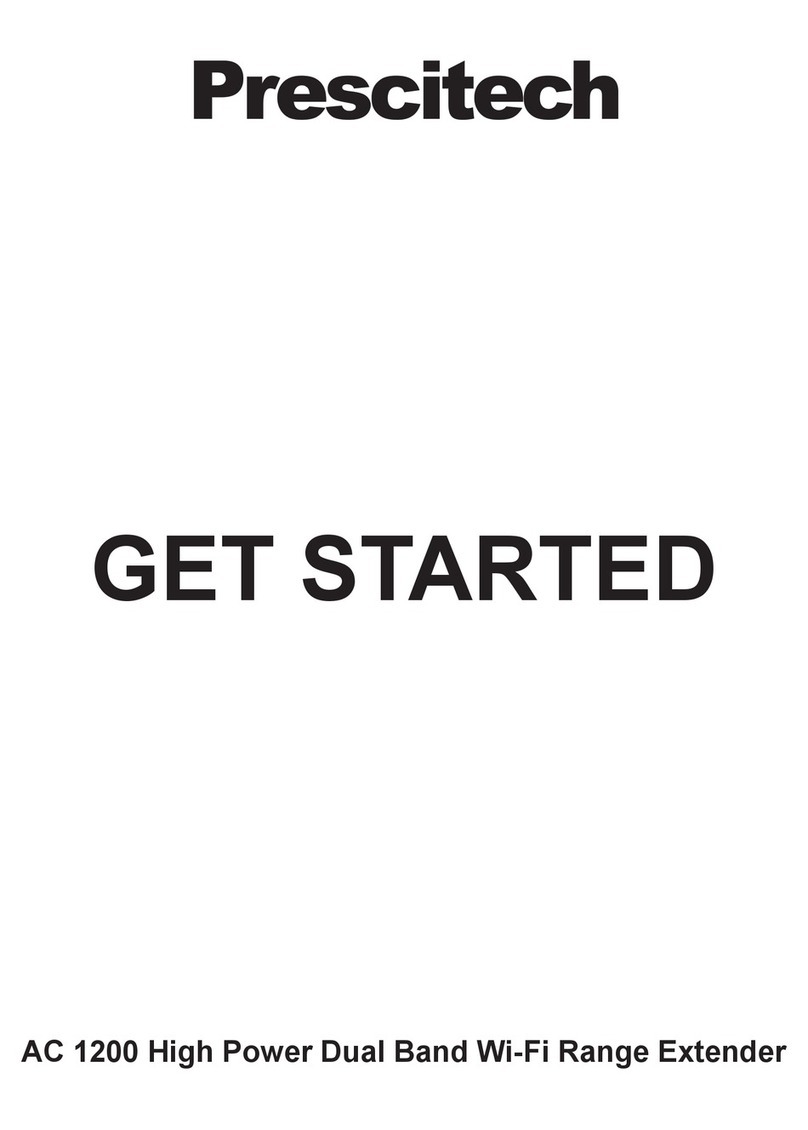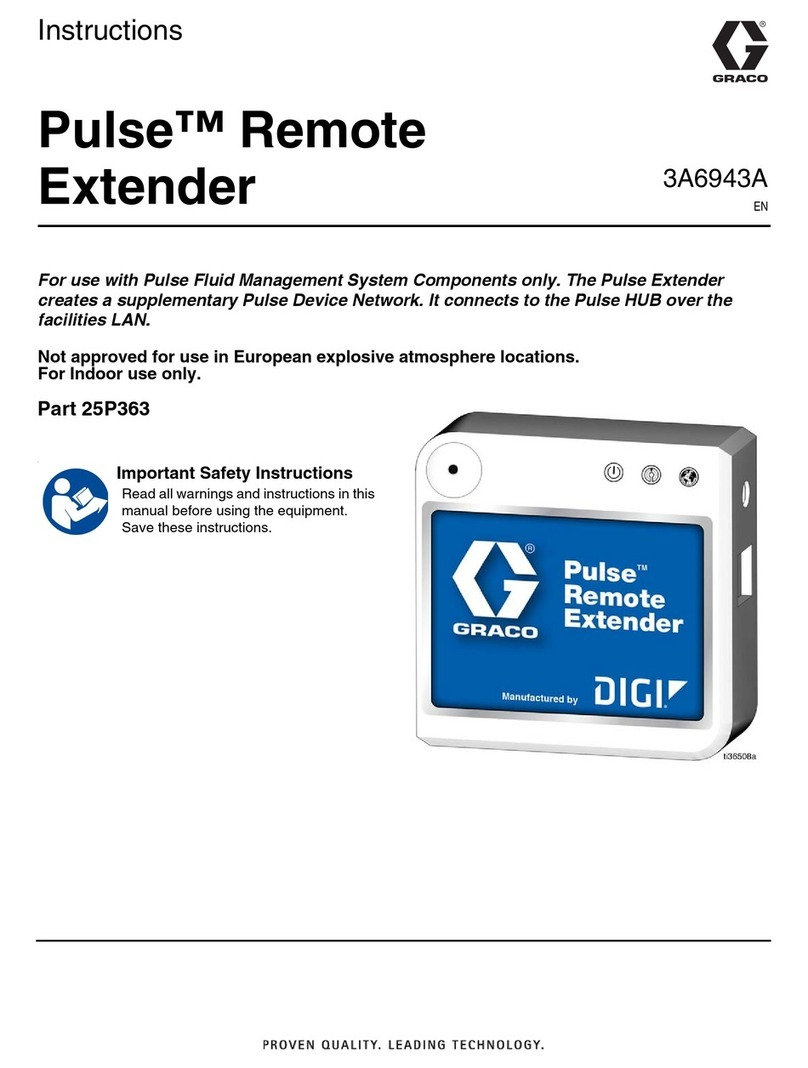Pro2 HDMIIPECO User manual

Operating Instructions
120m HDMI Extender over IP with H.264 encoder
Support IR, RS232
Model: HDMIIPECO

Operating Instructions
Operating Instruction
Introduction
This HDMI over IP Extender use the advanced H.264 as the compression type,
which makes it occupy lower bandwidth and transmit over the LAN more smoothly.
It supports 120m over single cat5e/6 cable at point to point, as well as point to
many and many to many over Ethernet switch. The over IP solution is widely used
in various locations, like meeting room, class room, metro, airport, home, mall
advertisement etc.
1. Features
1). Use H.264 as compression type
2). Support resolution up to 1080p @ 60HZ, data transmission speed is 2.25 Gbps
3). Support LPCM audio format, sample rate is 48 KHZ
4). Comply with TCP/IP protocol for transmission, streaming bit rate is upto
15Mbps.
5). Compliant HDCP
6). Support RS232 pass through
7). Support Wide-band IR (38khz ~ 56khz)
8). Support point to point, point to many, many to point, many to many
broadcasting network configuration
9). Support DHCP, switch assign IP for the Transmitter and Receiver automatically
10). With 3 Bit DIP to choose baud rate
11).With 6 Bit DIP to manage group ID
12). Support DIP to switch the sources
13). With HDMI output for local display on Transmitter
14). DC 5V 2A power supply, power consumption less than 3W
1
Operating Instructions
7. Firmware update
We provide the firmware to upgrade the units when it is necessary. Please follow up
bellowing steps to update the firmware.
Step1: Connect TX / RX to the PC with a short Cat5e cable
Step2: Power on TX/ RX with power adapter 5V2A.
Step3: Login TX or RX with their default IP (TX: 192.168.1.11; RX: 192.168.1.12) on
web browser, TX requires user name: admin and password: admin
Step4: Click “choose File” on the interface and find out the latest version firmware
Step5: Click “Upgrade”, the process will takes seconds, please DO NOT interrupt or
power off the units during the time.
8. One key recovery to default setting
It is available to recover the setting to factory setting, use a tiny pin to insert the reset h
ole and hold about 10 seconds, when the unit is connected.
9. After sale Service and Warranty
14

Operating Instructions
6.2 Baud rate setting
6.2.1 Use 3-Bit DIP Switch to select other baud rate.
The 3 Bit switch is binary as well, when pull up its value is “0”; when pull down, its
value is “1”. So it comes with 000, 001, 010...111, total 8 kinds, they match some
baud rate as bellow
000 = 2400 (default)
001 = 4800
010 = 9600
011 = 19200
100 = 28800
101 = 38400
110 = 57600
111 = 115200
Change the baud rate according to your RS232 devices’ baud rate. the DIP setting
order is 321, for example DIP setting 110 the first number “1”follows the 3rd Bit,
the 3rd number “0”follows the first Bit, it will be 011 on the DIP switch
0 1 1
6.2.2 Setting the Baud rate via Web Browser
Login TX and RX with their default IP (TX: 192.168.1.11; RX: 192.168.1.12) to
modify the Baud Rate which range from default 2400 to 115200.
※When you change the Baud rate on both Web browser and 6 Bit DIP
switch, the units will follow the latest one.
※Please send the data in the same group ID.
13
Operating Instructions
2. Specifications
Performance
Protocol
H.264 encoder over TCP/IP
Support Video format
480i/480p/576i/576p/720p/1080i/1080p@60HZ
Support Audio format
LPCM, Audio sampling rate 48KHZ
Streaming Bit Rate
15Mbps
HDCP
Compliant
IR Frequency
38 -56 KHZ
RS232 Baud rate
Default 2400bps, total 8 kinds optional
IP setting &Group ID setting
Default IP
TX: 192.168.1.11 ; RX: 192.168.1.12
Group ID
Group 00 ~ group 63
Request for Switch/Router
Support IGMP, support DHCP
Connectors on Transmitter
Input
1xHDMI Female port
Output
1x RJ45 output , 1x HDMI local output
RS232
DB9 Female port
IR
IR TX port
Connectors on Receiver
Input
1xRJ45 input
Output
1x HDMI Female port
RS232
DB9 Male port
IR
IR RX port
Environmental & Power Requirements
Operating temperature
-5 to +35 ℃(+23 to +95℉)
Operating Humidity Range
5 to 90%RH (No Condensation)
Power supply
DC 5V 2A
Power consumption
Max 3 watt
Physical
Dimension
120.2x78.6x29 mm
Net Weight
TX: 0.28KG : RX:0.28KG
2

Operating Instructions
3. Packing content
1). 1x Transmitter
2). 1x Receiver
3). 1x IR-TX
4). 1x IR-RX
5). 1x Manual
6). 2x Power adapter 5V 2A
4. Panel description
1). TX
1) IR-TX 2) CAT5e/6 output 3) HDMI input
4) HDMI output for local display 5) Red indicator of power input
6) Green indicator of data status 7) DC 5V 2A power input
8) RS232 female 9) 3 Bit DIP for baud rate
10) 6 Bit DIP for group ID 11) reset button
①The LED indicator will glow bright red once the power supply is
connected.
②The green LED will blink once the unit is working.
3
Operating Instructions
6. RS232 and Baud rate
The unit provides a path to pass through the RS232 signal, RS232 passes from TX to
RX or from RX to TX, connect to your RS232 devices, such as PC, IP Camera, Creston
control panel, Smart Matrix, printer and Scanner and so on. It works when TX, RX and
your RS232 devices baud rate is the same.
The default baud rate of TX and RX is 2400 which is frequently used for most devices.
6.1 RS232 Connector
The TX and RX are with DB-9 connector, TX: Female connector; RX: Male connector.
DB-9 Male(Pin Side)DB-9 Female (Pin Side)
------------- -------------
\ 1 2 3 4 5 / \ 5 4 3 2 1 /
\ 6 7 8 9 / \ 9 8 7 6 /
--------- ---------
RS-232 Pin Definition
TX PIN Definition PIN Definition
1 NC
2 TxD
3 RxD
4 NC
5 GND
6 NC
7 NC
8 NC
9 NC
RX PIN Definition PIN Definition
1 NC
2 RxD
3 TxD
4 NC
5 GND
6 NC
7 NC
8 NC
9 NC
Baud Rate: 2400 (Default)
Data Bit: 8 bits
Parity: None
Stop Bit: 1 bit
Flow Control: None
12

Operating Instructions
※Daisy chain the switch if its RJ45 port is not enough.
※The quantity of Transmitter is no more than 64 pcs according to the
6-bit DIP switch.
※The total quantity of Transmitter and Receiver is no more than
256 pcs.
11
Operating Instructions
2). RX
1) IR-RX 2) CAT5e/6 input 3) HDMI output
4) Red indicator of power input 5) Green indicator of data status
6) DC 5V 2A input 7) RS232 male 8) 3 Bit DIP for baud rate
9) 6 Bit DIP for group ID 10) reset button
①The LED indicator will glow bright red once the power supply is connected.
②The green LED will blink once the unit is working.
5. Installation and Configuration
5.1 Setup HDMI TX and RX
When connecting point to point, no need to configure TX and RX,
When connecting point to many , many to point and many to many, please make sure
every TX and RX has unique IP and MAC address, every TX has unique group ID (DIP
switch). 4
HDMI cable HDMI cable
Cat5e cable
Cat5e cable
Cat5e cable Cat5e cable
RS232 cable
RS232 cable
Giga Web smart switch
Giga Web smart switch
HDTV2
DVD or STB remote
Receiver
HDTV1
DVD or STB remote
Receiver
Free rotate camera Free rotate camera
IR-RX
IR-RX
HDMI cable
RS232 cable
HDTV
DVD or STB remote
Receiver
Free rotate camera
IR-RX
HDMI cable
RS232 cable
HDTV
DVD or STB remote
Receiver
Free rotate camera
IR-RX
Transmitter
HDMI Display
HDMI cable
HDMI cable
RS232 cable
IR-TX
PS3,Blu-ray DVD player, etc.
HDMI Source
PC HDMI Display
HDMI cable
HDMI cable
RS232 cable
IR-TX
PS3,Blu-ray DVD player, etc.
HDMI Source
PC HDMI Display
HDMI cable
HDMI cable
RS232 cable
IR-TX
PS3,Blu-ray DVD player, etc.
HDMI Source
PC
Transmitter Transmitter

Operating Instructions
Our this over IP Extender has been assigned unique default MAC address for
every TX and RX, so you don’t have to set the MAC for the units.
You just need to set the IP address and Group ID following below steps.
5.1.1 Setting the IP address
A). DHCP (Dynamic host configuration protocol)
If you are using a Switch that supports DHCP, please enable DHCP so that the
Switch will assign an unique IP for TX and RX, and you don’t need to change the
IP for the units manually.
B) .Set the IP via web browser
If you are using a Switch that doesn’t not support DHCP, please change the
default IP for TX (192.168.1.11) and RX (192.168.1.12) manually.
A HTTP server is embedded in each TX and RX. You can set up IP address for
HDMI Extender via web browser
The default IP address of the TX is 192.168.1.11, user name: admin, password:
admin
The default IP address of the RX is 192.168.1.12
Step 1: Access the Network Setting Control Panel in Windows and locate your
Lan connection. Under Windows 7, this can be done by clicking Start > Control
Panel >Network Sharing center>Change adapter settings >Properties >Internet
Protocol Version4 (TCP/IPv4). Change the IP address field to 192.168.1.1(0-255).
After that press "OK" to save the configuration.
※The PC and TX/RX should be in the same domain.
※The IP address of PC should be different from the IP address of TX
and RX.
Step 2: Use an Ethernet Cable to connect the PC (or laptop) and the extender. the
power LED for the extender is red and the green status is blinking.
5
Operating Instructions
5.3.3 Many to many
1. Setting the IP address for Transmitter & Receiver and preparing the switch following
the steps as instructed above (5.1.1&5.2)
2. Connect the source device and the Transmitter unit with HDMI Cable.
3. Connect the HDMI looping output of the Transmitter to the local HDMI Display.
4. Connect the transmitters and the switch/router with cat5e or cat6 cable
5. Connect the Receivers and the switch/ router with Cat5e/6 cable
6. Connect the HDMI displays and the HDMI Receiver units with HDMI Cable.
7. Connect the IR TX cable into “IR TX” port of the transmitter; Connect the IR RX cable
into “IR RX” port of the receiver. Then you can control the source at the RX side with IR.
8. Connect one RS-232 Cable from the PC or automation system to the RS-232 port on
the Transmitter ; Connect one RS-232 cable from the Receiver to the RS-232 device to
be controlled.
9. Power on Transmitter and Receiver with adapter 5V2A, power on the switch with its
adapter.
10. Choose the source by DIP switch or Web browser as instructed above ( 5.1.2)
10
HDMI Display
HDMI cable HDMI cable HDMI cable
HDMI cable
Cat5e cable
Cat5e cable
RS232 cable
RS232 cable
RS232 cable
RS232 cable
IR-TX
HDMI cable
PS3,Blu-ray DVD player, etc.
HDMI Source
Giga Web smart switch
Transmitter
HDTV HDTV HDTV
DVD or STB remote
Receiver
DVD or STB remote
Receiver
DVD or STB remote
Receiver
Free rotate camera Free rotate camera Free rotate camera
PC
IR-RX
HDMI cable
RS232 cable
HDTV
DVD or STB remote
Receiver
Free rotate camera
IR-RX
IR-RX
IR-RX

Operating Instructions
NOTE: Insert/Extract cables gently.
5.3.2 Point to many
1. Setting the IP address for Transmitter & Receiver and preparing the switch
following the steps as instructed above (5.1.1&5.2)
2. Connect the source device and the Transmitter unit with HDMI Cable.
3. Connect the HDMI looping output of the Transmitter to the local HDMI Display.
4. Connect the transmitter and the switch/router with cat5e or cat6 cable.
5. Connect all the Receivers and the switch/ router with Cat5e/6 cable.
6. Connect the HDMI displays and the HDMI Receiver units with HDMI Cable.
7. Connect the IR TX cable into “IR TX” port of the transmitter; Connect the IR RX
cable into “IR RX” port of the receiver. Then you can control the source at the RX
side with IR.
8. Connect one RS-232 Cable from the PC or automation system to the RS-232
port on the Transmitter ; Connect one RS-232 cable from the Receiver to the
RS-232 device to be controlled.
9. Power on Transmitter and Receiver with adapter 5V2A, power on the switch
with its adapter
※Daisy chain the switch if its RJ45 port is not enough.
※The quantity of Receiver is no more than 255pcs.
9
Operating Instructions
Step 3: Login in IE: 192.168.1.11 (default IP for TX) or 192.168.1.12(default IP for RX),
You can setup IP address for the TX and RX. TX requires user name: admin and
password: admin
Please set IP address for each TX and each RX, IP: 192.168.1.XX (XX:1-255. all IP
address for TX and RX must be different and can’t be same as the PC’s address.)
Step 4: Click “Submit”(transmitter) or “Update DHCP”(receiver).
Step 5: Click “reboot”.
5.1.2 Set up Group ID for TX and RX
When connecting point to many and many to many, it require the TX has unique group
ID,RX can have the same group ID in which case many RX will match one TX.
When TX and RX are with same group ID, they get matched in the same group and the
RX will display the source from the TX in this group.
We can use a 6 -Bit DIP switch or web browser to set up he group ID.
A). Set the Group ID by 6-Bit DIP Switch
It is a 6 Bit binary switch, when the pin is pull up, its value is “0” ; when pull down, its
value is ‘1”. Its default setting is “000000” when you firstly received the units, we mark
as group 00 in order to remember easily. Bellow is the group number and DIP setting
matching list. 6
HDMI cable
HDMI cableRS232 cable
IR-TX cable IR-RX cable
DVD or STB remote
HDMI cable
HDMI Display
HDMI Display
Cat5e/6 cable
HDMI Source Transmitter Receiver
Free rotate camera
PC
RS232 cable

Operating Instructions
Group ## = DIP setting
Group 00 = 000000
Group 01 = 000001
Group 02 = 000010
Group 03 = 000011
Group 04 = 000100
.
.
.
Group 60 = 111100
Group 61 = 111101
Group 62 = 111110
Group 63 = 111111
The DIP setting order is 654321, if want to set 110100, the first number “1”follows
the sixth Bit, the sixth number “0”follows the first Bit, so on the DIP switch it will be
001011
0 0 1 0 1 1
B).Set the group ID for TX and RX via web browser
Step 1: Assign the PC (or laptop) IP address on the computer : “Control Panel”→”
Network Connections”→“Local Area Connections Status”→“Properties”→“Internet
Protocol (TCP/IP)”, Type the IP address field with 192.168.1.1 (0-255) . After that
press OK to save the configuration.
Step 2: Use an Ethernet Cable to connect the PC (or laptop) and the Extender.
the power LED for the extender is red and the green status LED is blinking.
Step 3: Power on the TX or RX with 5V 2A power supply.
Step 4: Login in IE: 192.168.1.11 (default IP for TX) or 192.168.1.12(default IP for
RX), TX requires user name: admin and password: admin.
7
Operating Instructions
Step5: Change the group ID at “ Stream setting”, “00” means group “00” here which
can be chosen from 00 to 63.
Step 6: Click “Submit” (transmitter) or update (receiver).
※When you change the group ID on both Web browser and 6 Bit DIP switch,
the units will follow the latest one.
5.2 Preparing the switch
When doing point to many and many to many, it requires a switch to distribute the
sources. We suggest you use the Switch that supports IGMP and DHCP. IGMP feature
help to manage the group ID which is related to switch the sources; DHCP allow the
switch to assign an IP for TX and RX automatically, please enable DHCP of the switch.
5.3 Connection
※Please don’t insert into or pull out HDMI cable when power on. Please
connect cable only when power is off.
5.3.1 Point to point
1.Connect the source device and the Transmitter unit with HDMI Cable.
2. Connect the HDMI looping output of the Transmitter to the local HDMI display.
3. Connect another HDMI display and the HDMI Receiver unit with HDMI Cable.
4. Connect the Transmitter and Receiver with Cat5e/6 cable
5. Connect the IR TX cable into “IR TX” port of the transmitter; Connect the IR RX cable
into “IR RX” port of the receiver. Then you can control the source at the RX side with IR.
6. Connect one RS-232 Cable from the PC or automation system to the RS-232 port on
the Transmitter ; Connect one RS-232 cable from the Receiver to the RS-232 device to
be controlled.
7. Power on Transmitter and Receiver with adapter 5V 2A.
8
Table of contents
Other Pro2 Extender manuals
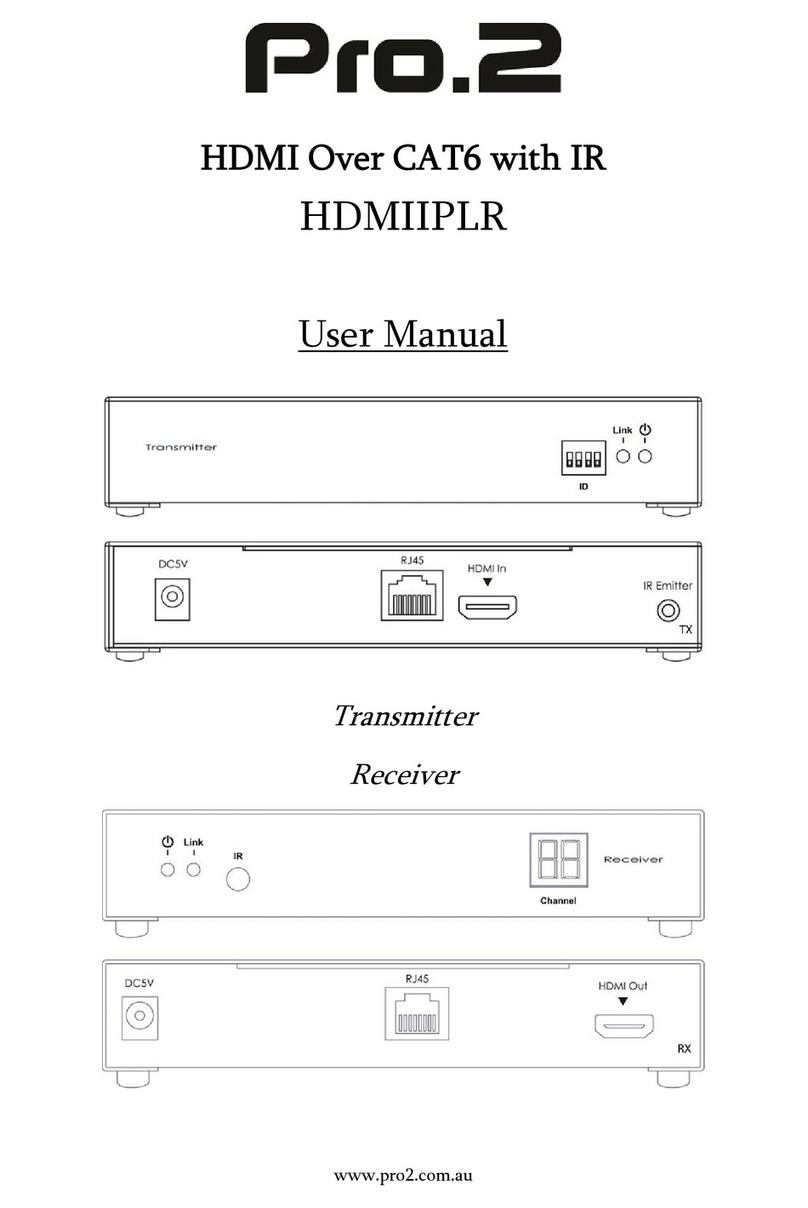
Pro2
Pro2 HDMIIPLR HDMI Over CAT6 Extender User manual

Pro2
Pro2 HDC6LITE User manual
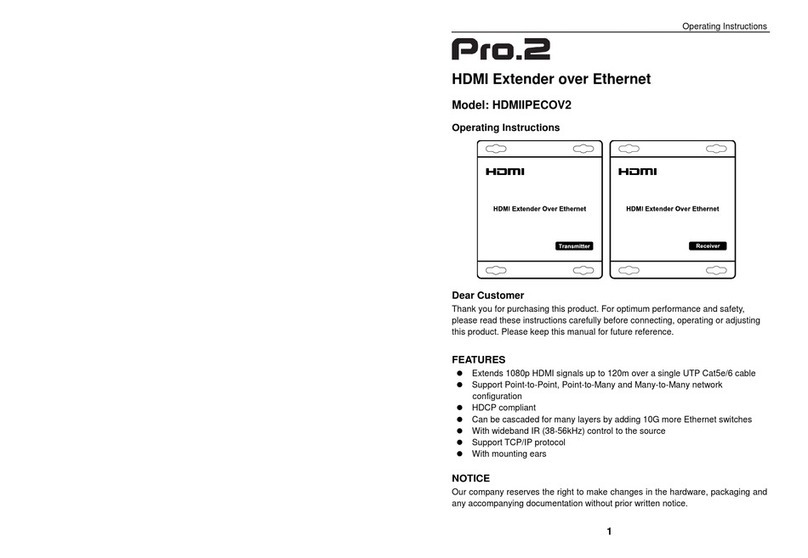
Pro2
Pro2 HDMIIPECOV2 User manual
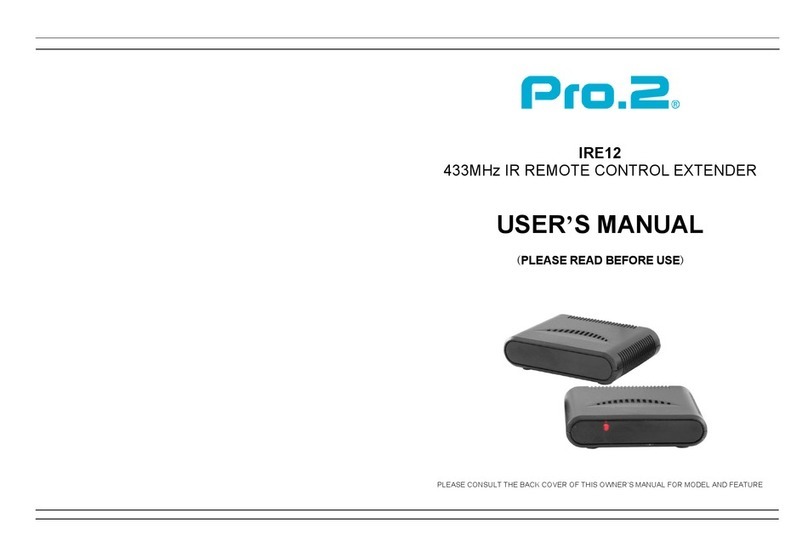
Pro2
Pro2 IRE12 User manual
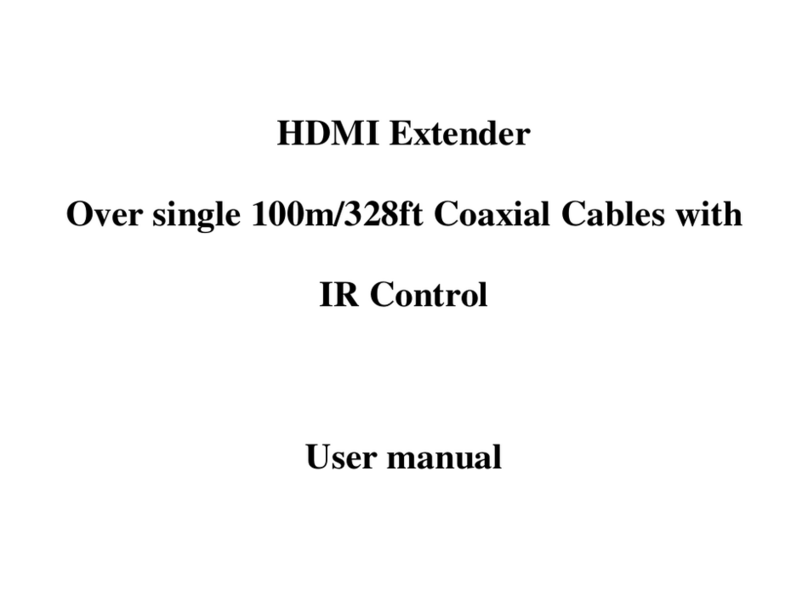
Pro2
Pro2 HDVC100 User manual
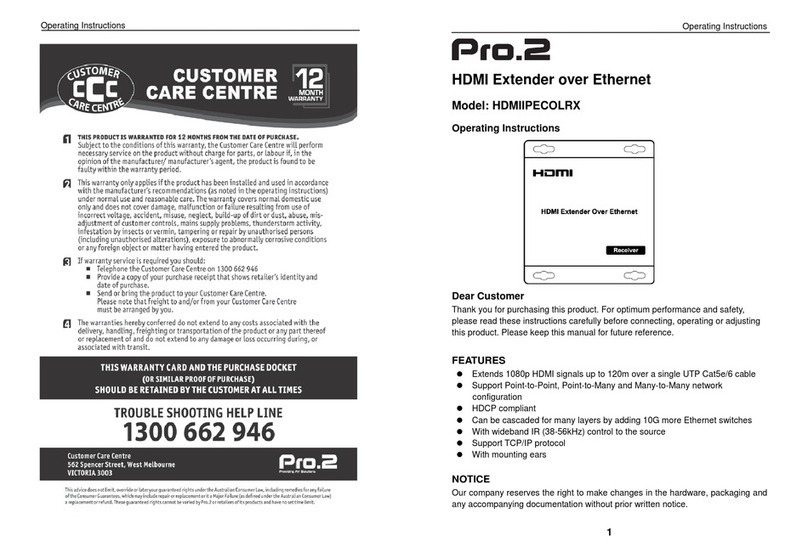
Pro2
Pro2 HDMIIPECOLRX User manual
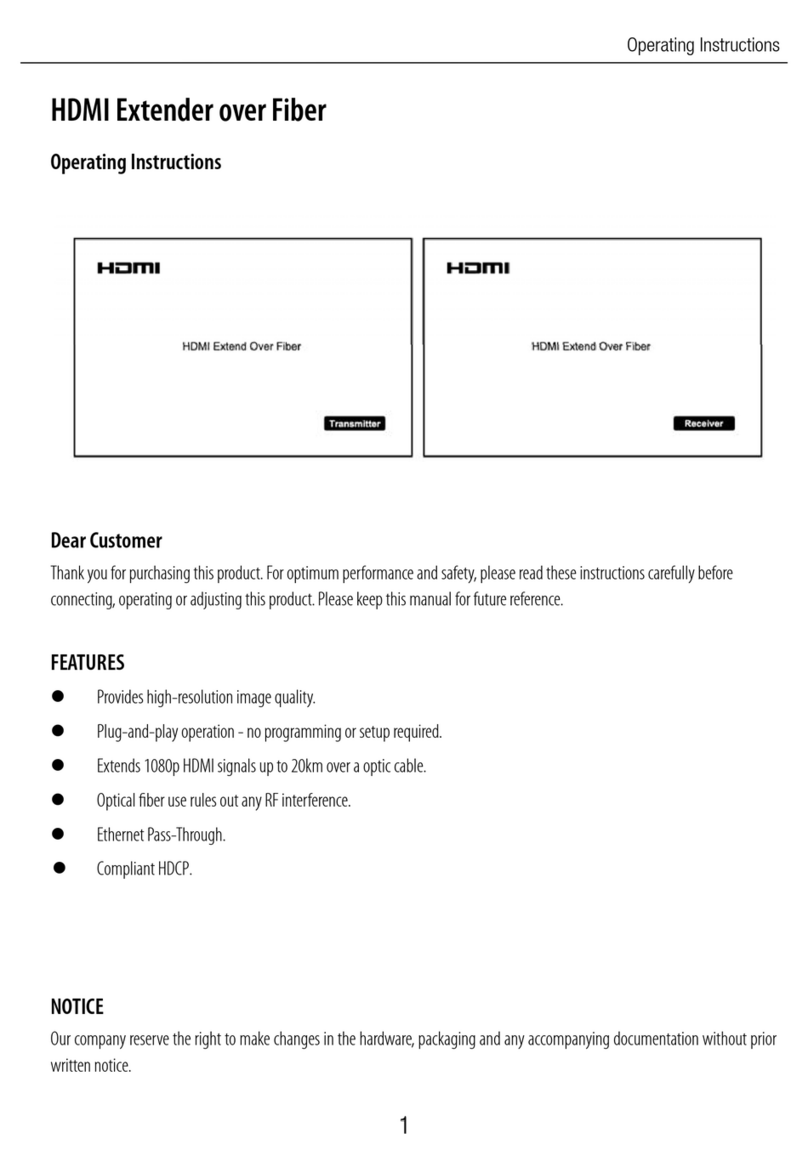
Pro2
Pro2 HDMIFIB User manual
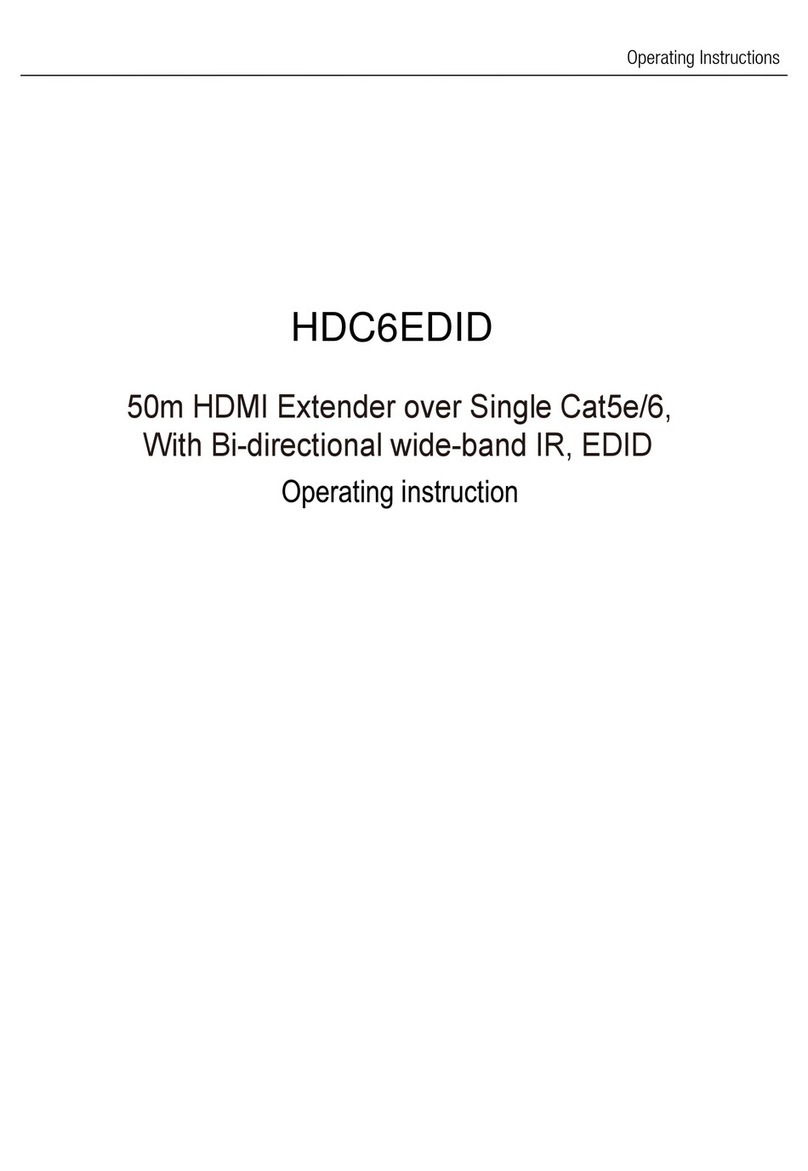
Pro2
Pro2 HDC6EDID User manual

Pro2
Pro2 AWX 710 User manual
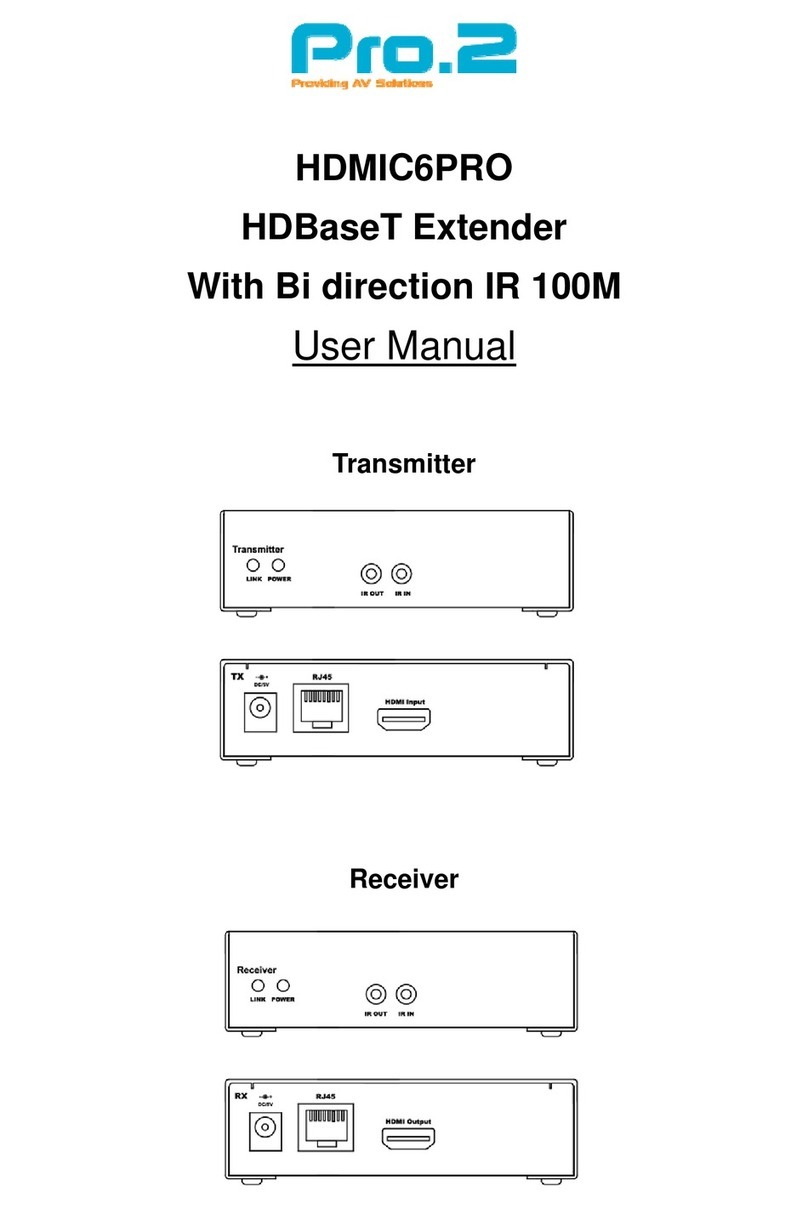
Pro2
Pro2 HDMIC6PRO User manual