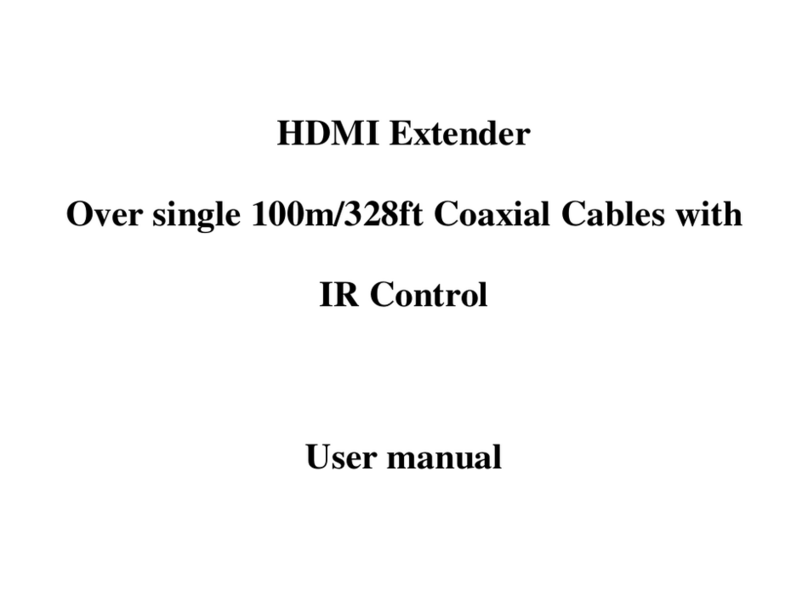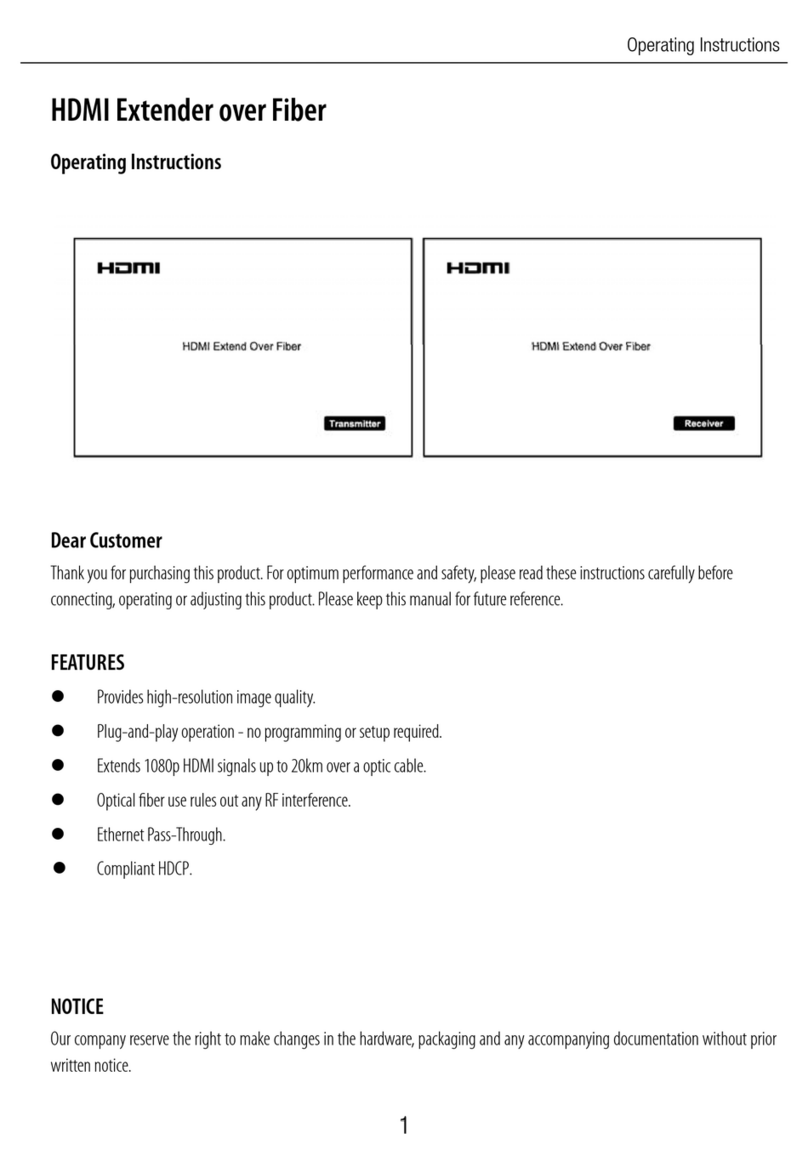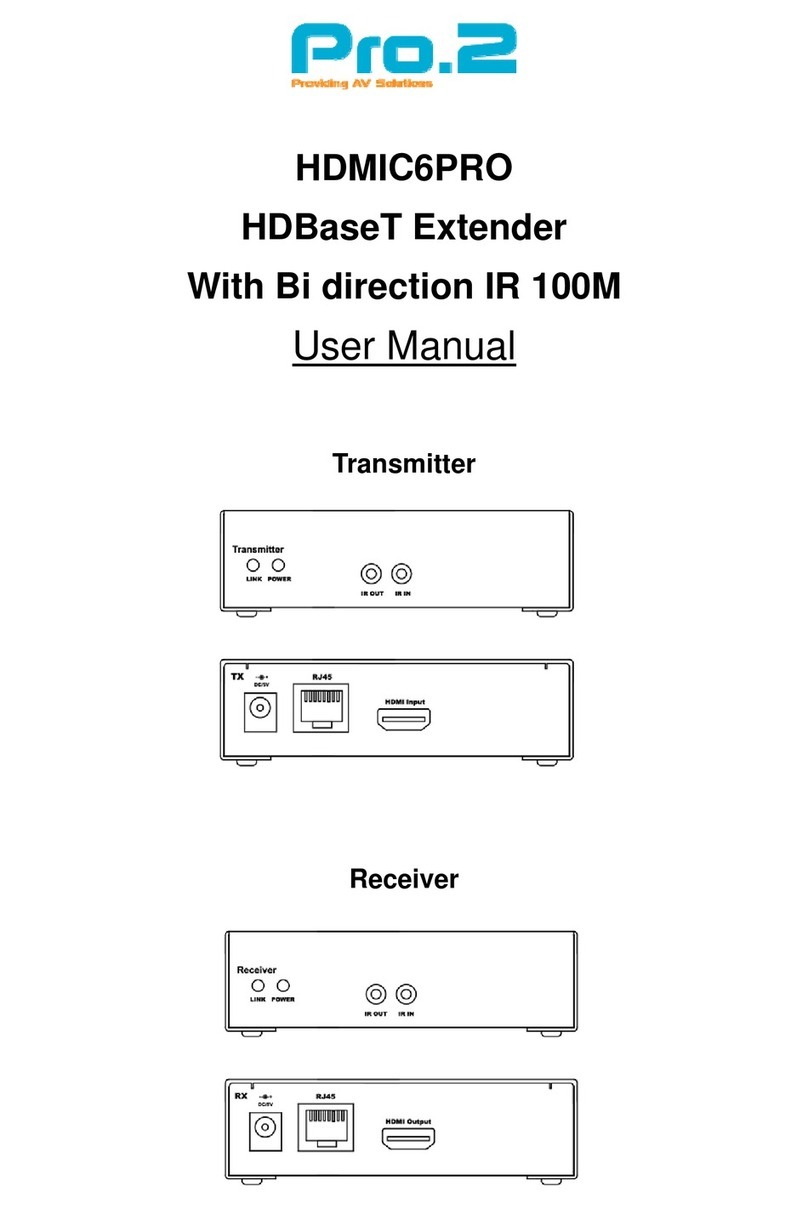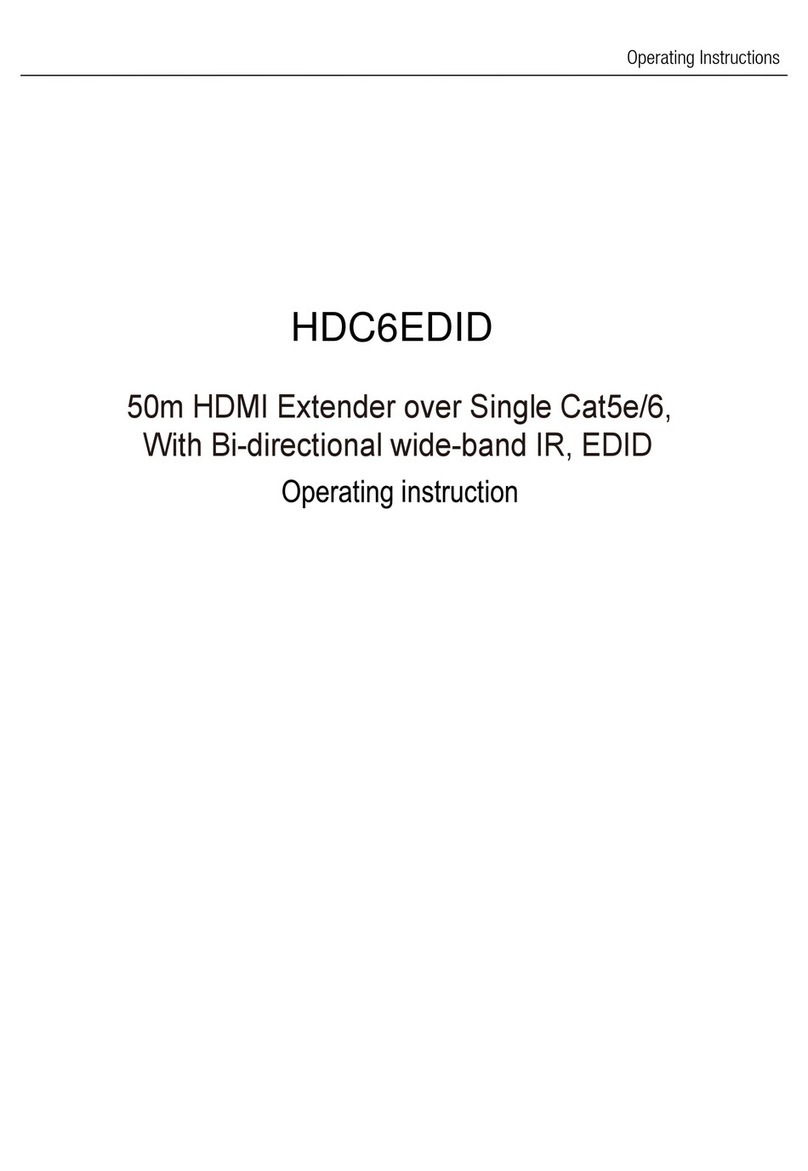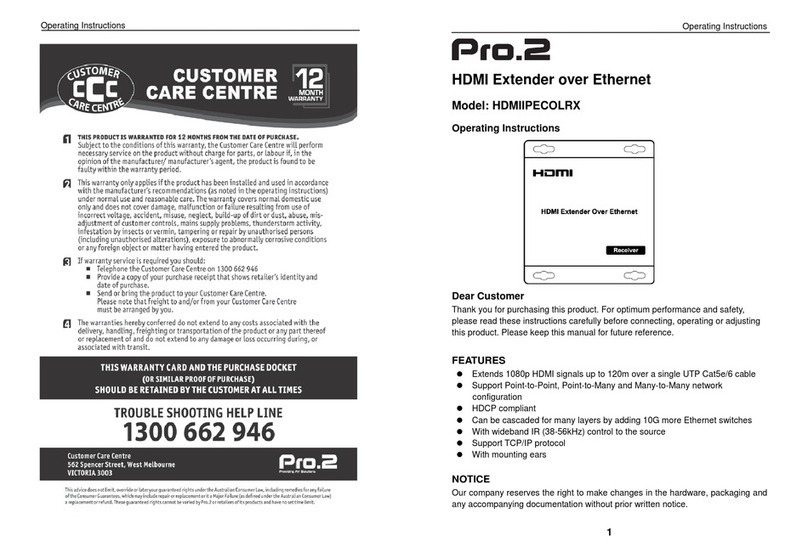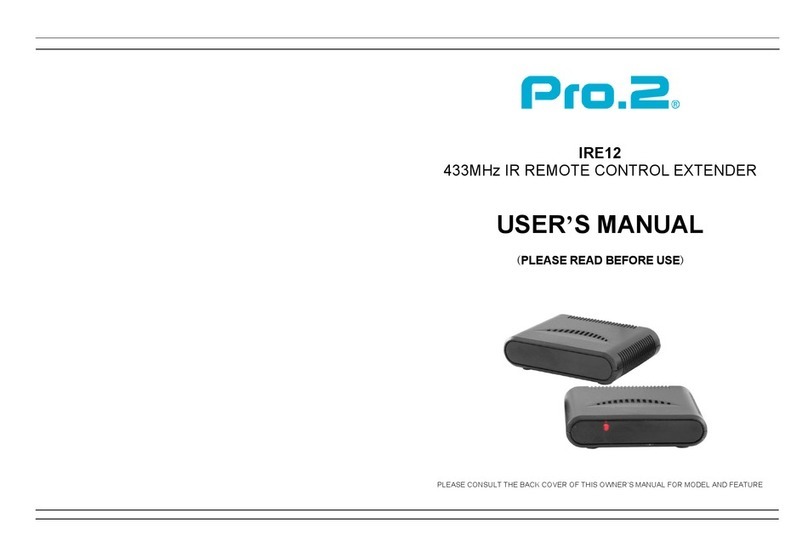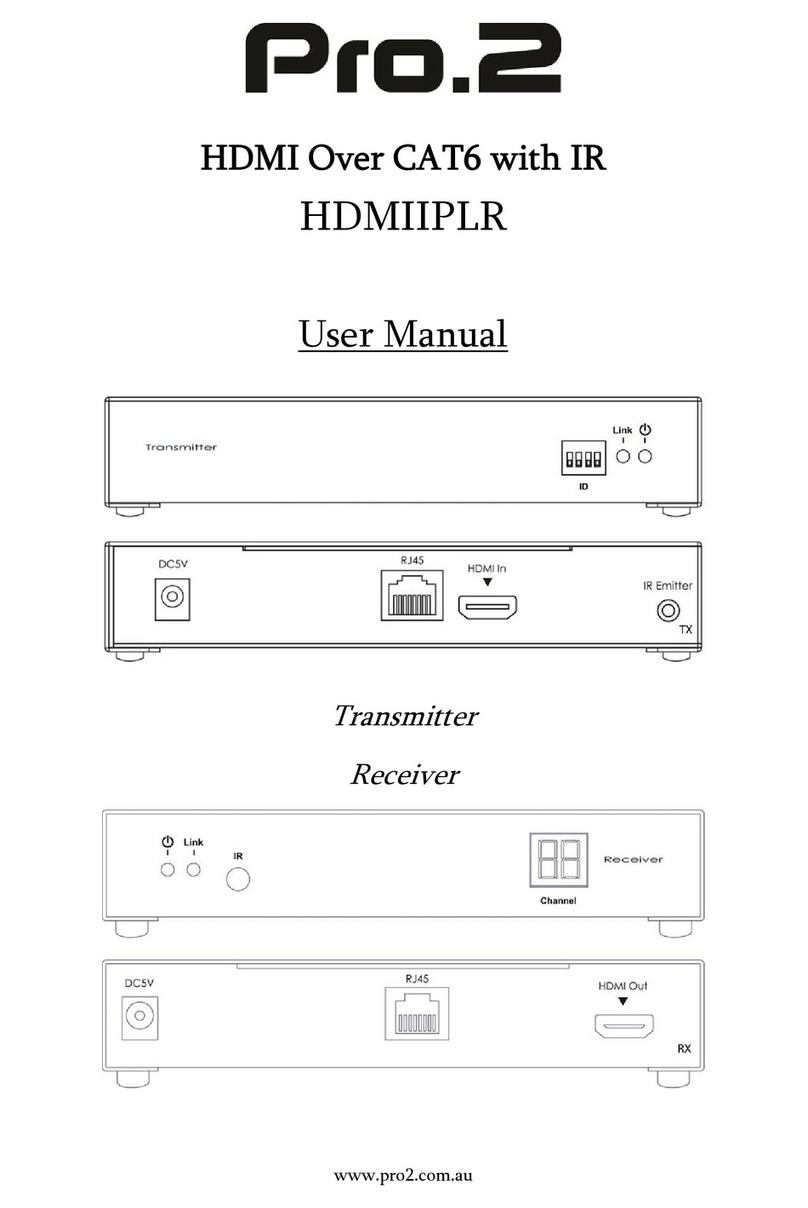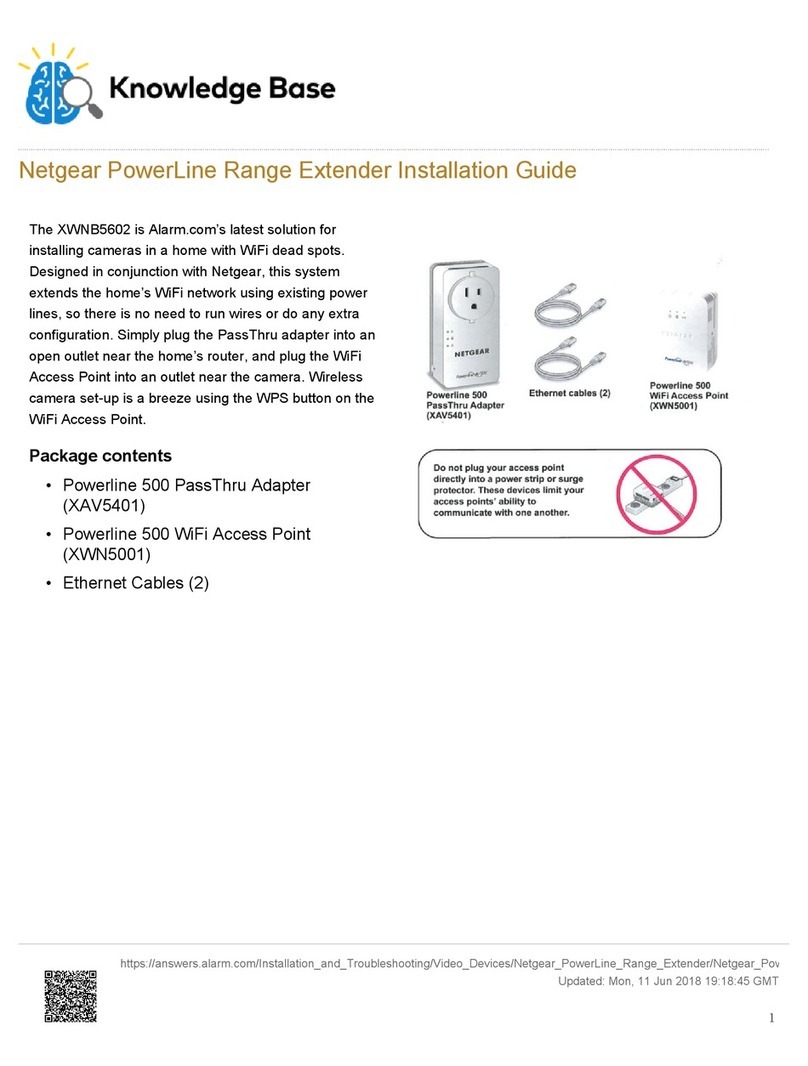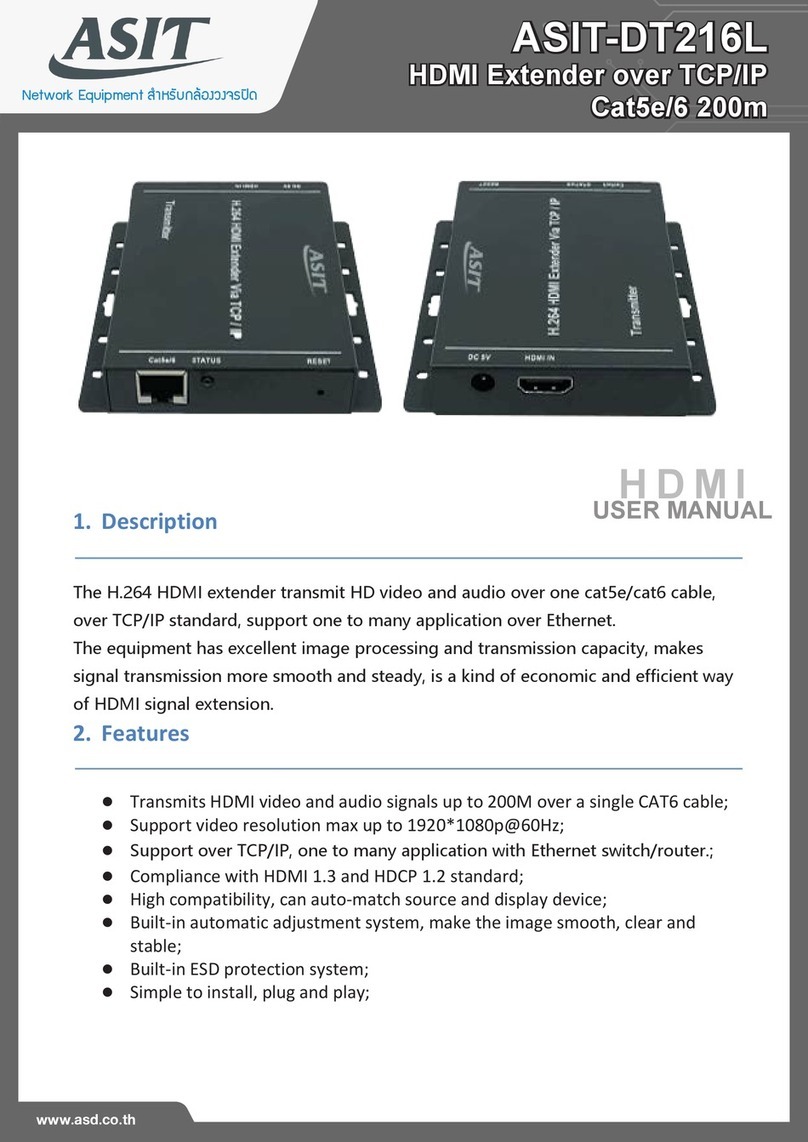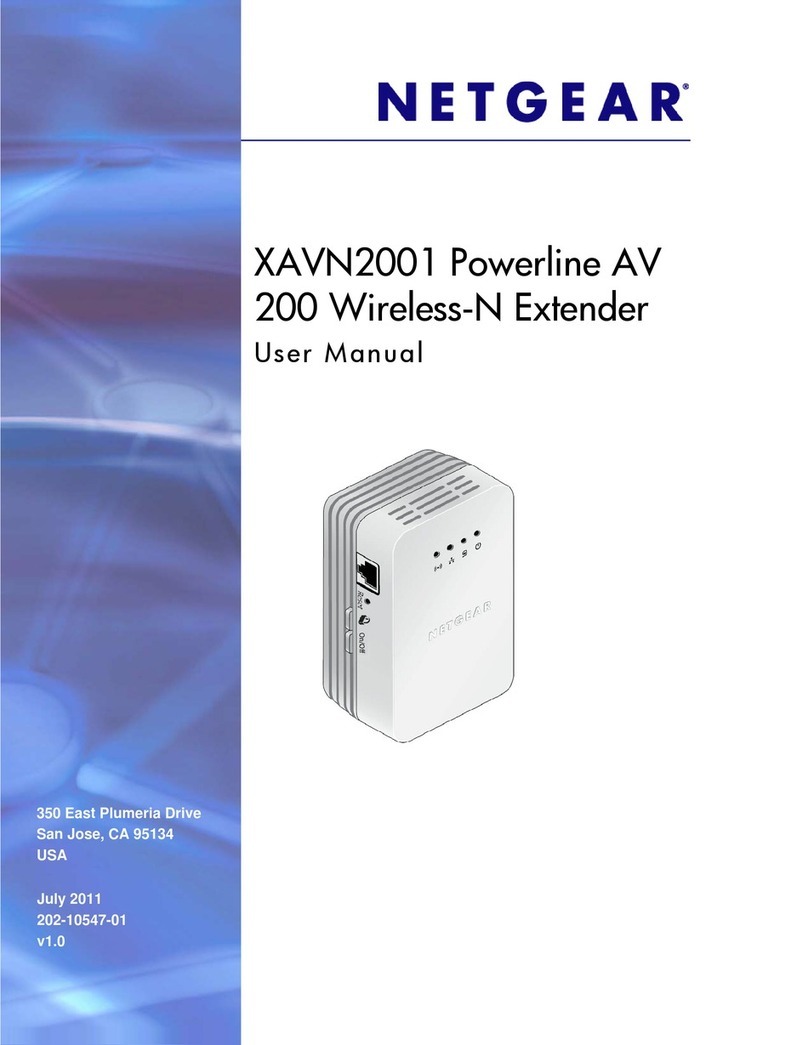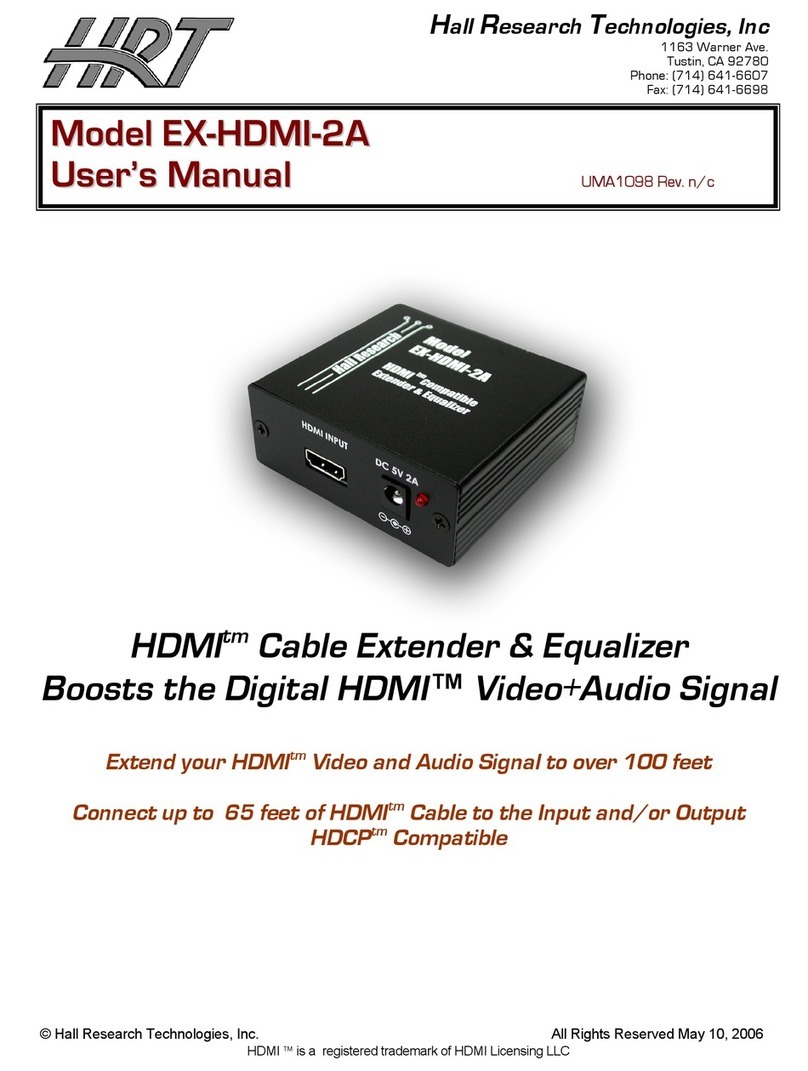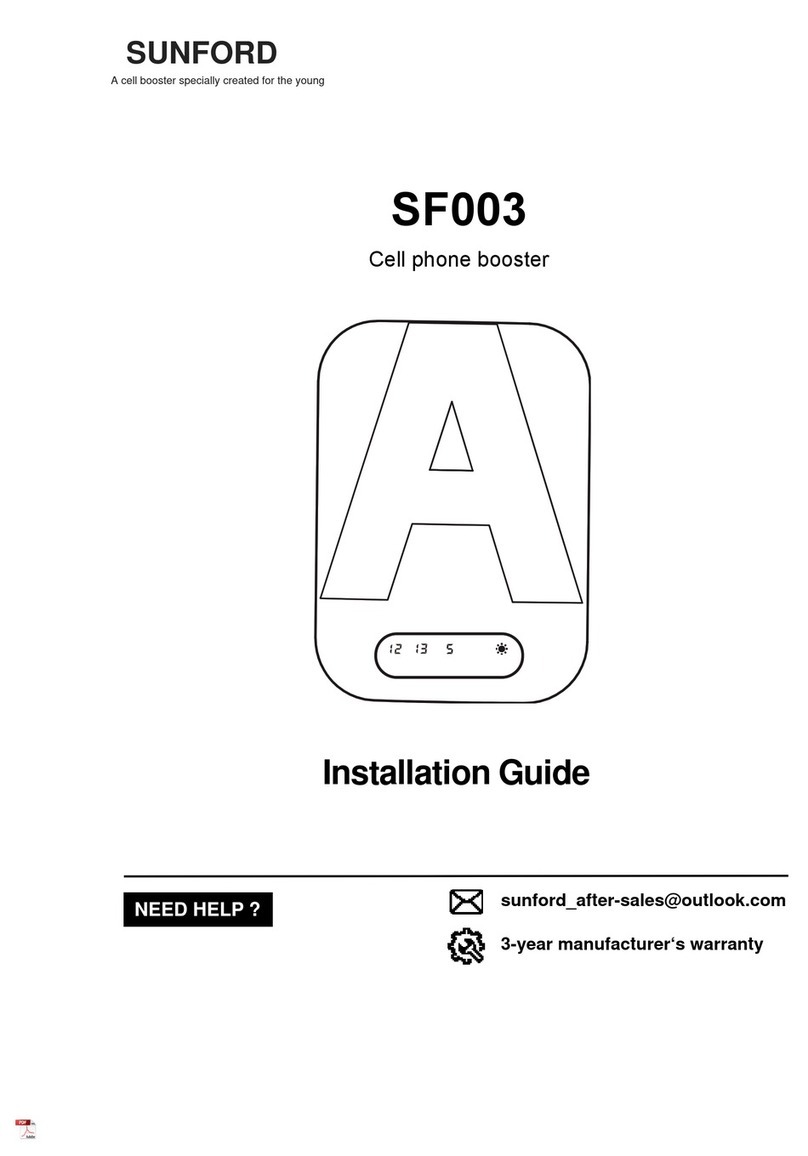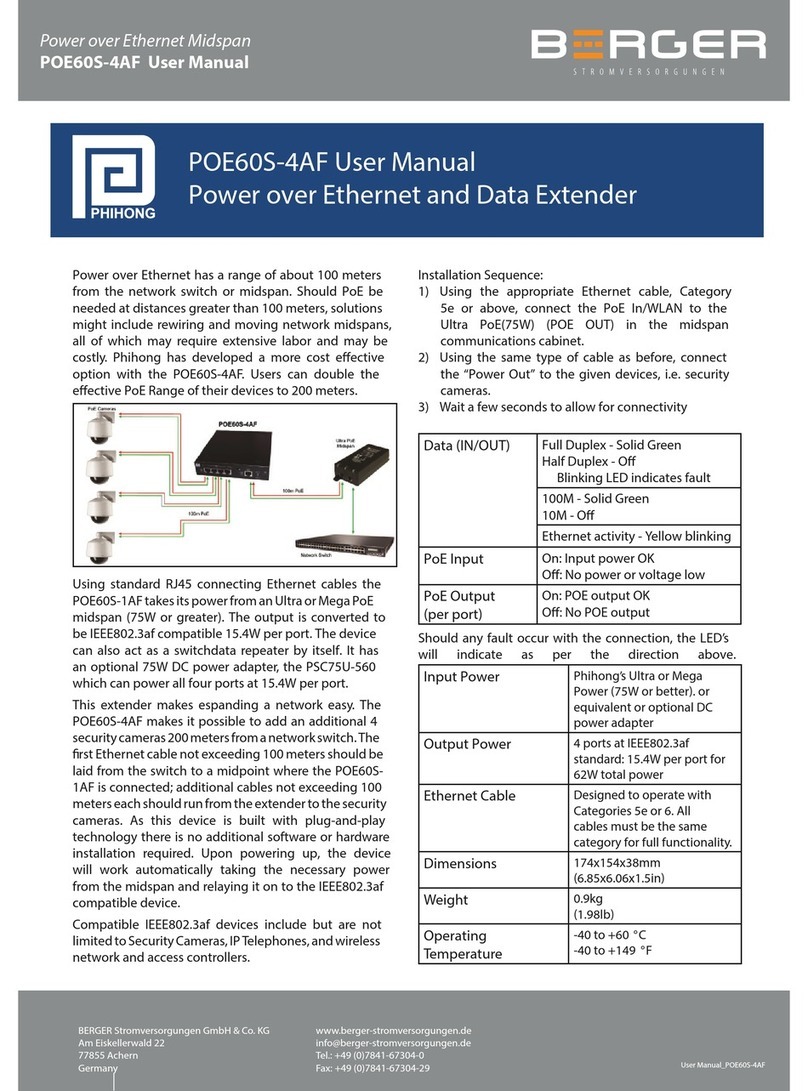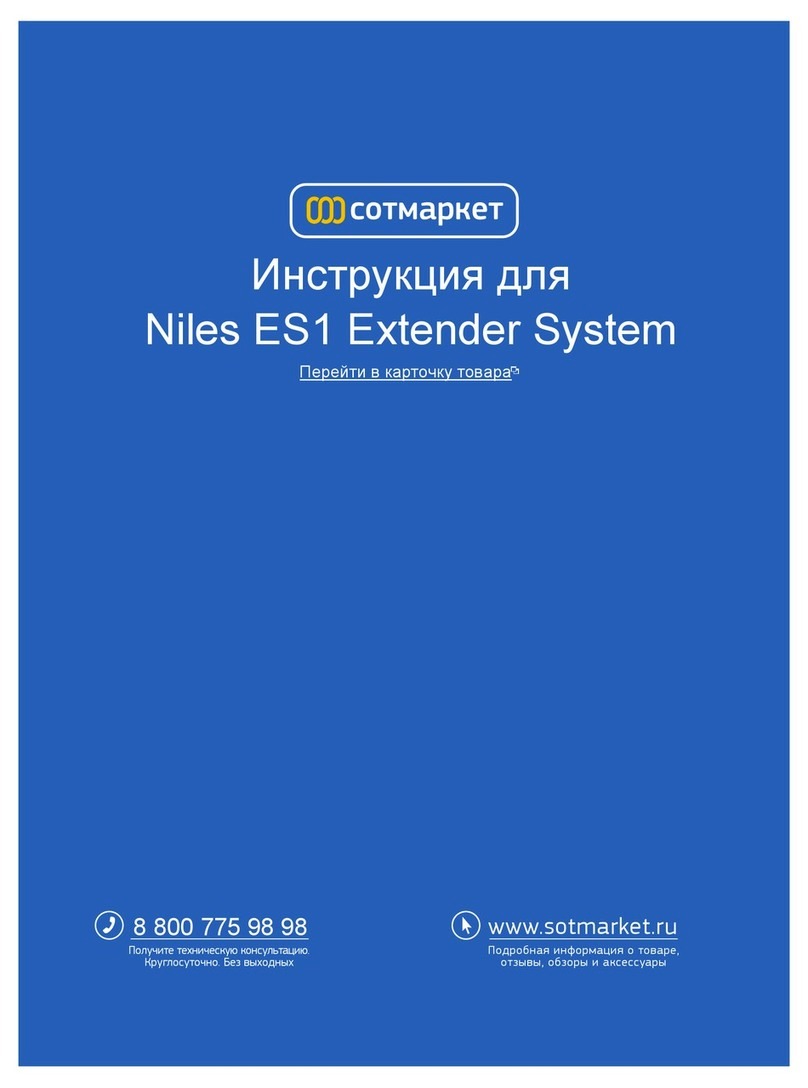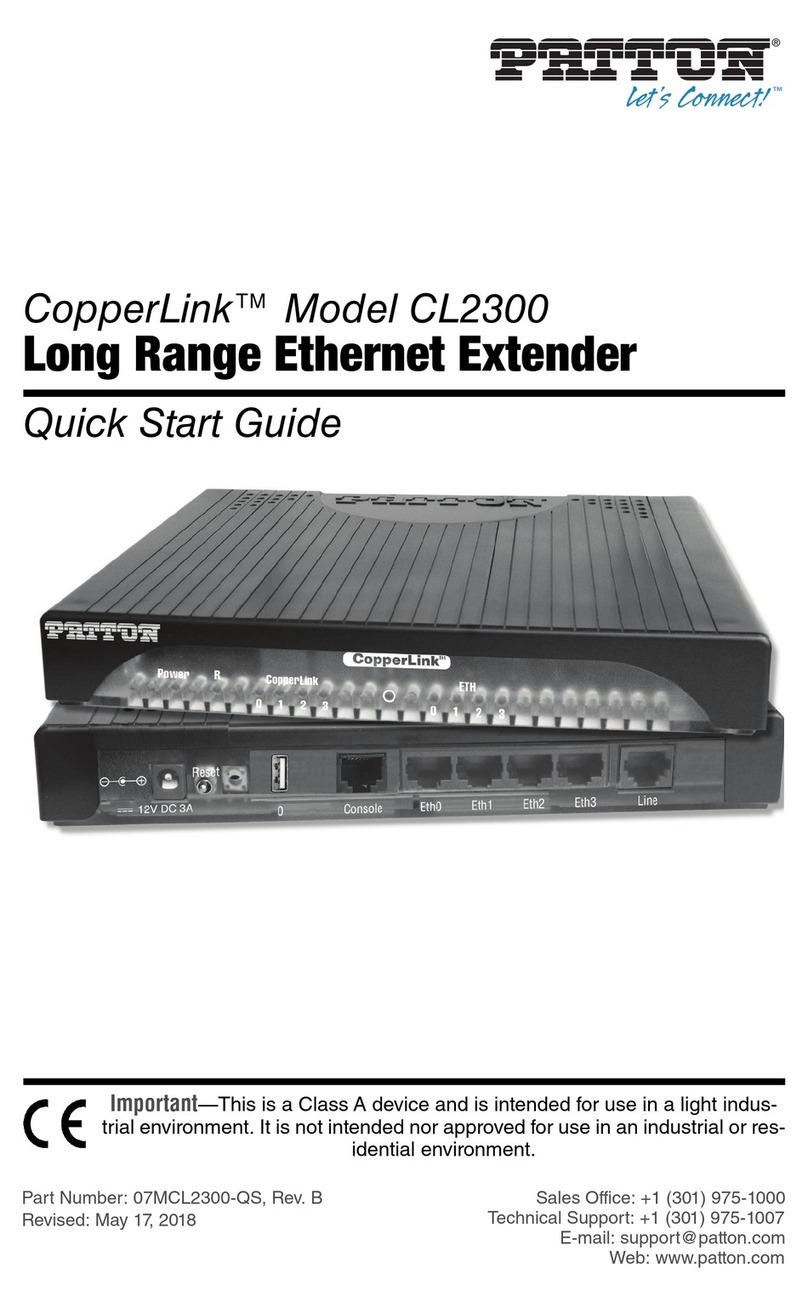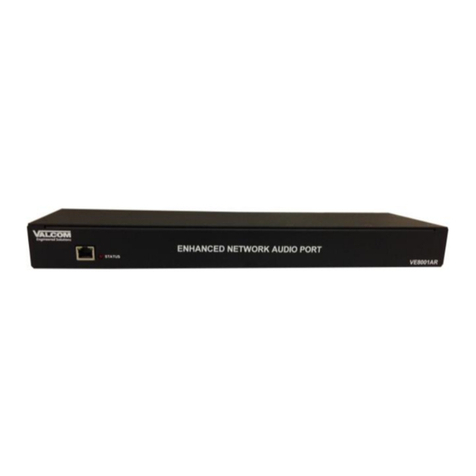Operating Instructions
Setup HDMI TX and HDMI RX
A HTTP server is embedded in each TX and RX. you can setup IP address for HDMI
extender via web browser.
The default IP address of the TX is 192.168.168.55, MAC address is:
00:0b:78:00:60:01.
The default IP address of the RX is 192.168.168.56, MAC address is:
00:0b:78:00:60:02.
Step 1: Assign the PC (or laptop) IP address on the computer : “Control Panel”→”
Network Connections”→“Local Area Connections
Status”→“Properties”→“Internet Protocol (TCP/IP)”, Type the IP address field
with 192.168.168.11 (0-255) and Subnet mask with 255.255.255.0. After that
press OK to save the configuration.
Note: The IP address of PC should be different from the IP address of TX and
RX.
Step 2: Use an Ethernet Cable to connect the PC (or laptop) and the extender. the
power LED for the extender is red and the status LED becomes green.
Step 3: please Ping the connected device through the sequence on computer:
“Start”→ “Run”→ input “CMD”→ input “ping 192.168.168.55” for TX or input
“ping 192.168.168.56” for RX, you will receive the reply if the connection is
established.
Step 4: Login in IE :192.168.168.55 (default IP for TX) or 192.168.168.56(default IP
for RX), You can setup IP address, subnet mask, gateway, and MAC address for
the TX and RX.
Please set IP address for each TX and each RX, IP:192.168.168.XX (XX:1-255.
all IP address for TX and RX must be different .
Please set MAC address for TX and RX, MAC:00:0b:78:XX:XX-XX (XX:01-FF),
The MAC address for each TX and each RX must be different .
Step 5: After click “Apply” button, the green LED light on the device will go out, you
have successfully set IP address for TX and RX now.
Note: if you need to restore the device to it’s factory default settings, please power
on the device, the red light becomes lighting, waiting about 10 seconds, the green
LED light starts working, at this time to press the reset button about 5-10 seconds,
then the green light will go out, you have successfully restored IP address to factory
IP address now.
8
Operating Instructions
CONNECTING AND OPERATING
1) Connect the HDMI signal source (Such as DVD, STB etc) to HDMI Transmitter.
2) Connect CAT5e or 6 cables to both the Ethernet of the transmitter and Ethernet
port of the Receiver. (The cables must follow the standard of EIA-TIA 568B).
3) Connect the HDMI display (Such as HD-LCD, HD-DLP) into the Receiver.
4) Connect the power supply into Power port.
5) Connect the IR TX cable into IR TX port on the back panel and affix the emitter
onto the source IR windows.
6) Connect IR-RX cable into IR-RX port on the receiver and affix the IR receiver in
direct line of site with the handheld remote control. It is recommended to affix the
receiver on the display frame /bezel or the display stand.
Attention: Insert/Extract cables gently.
TYPICAL APPLICATION
1) One to One
5