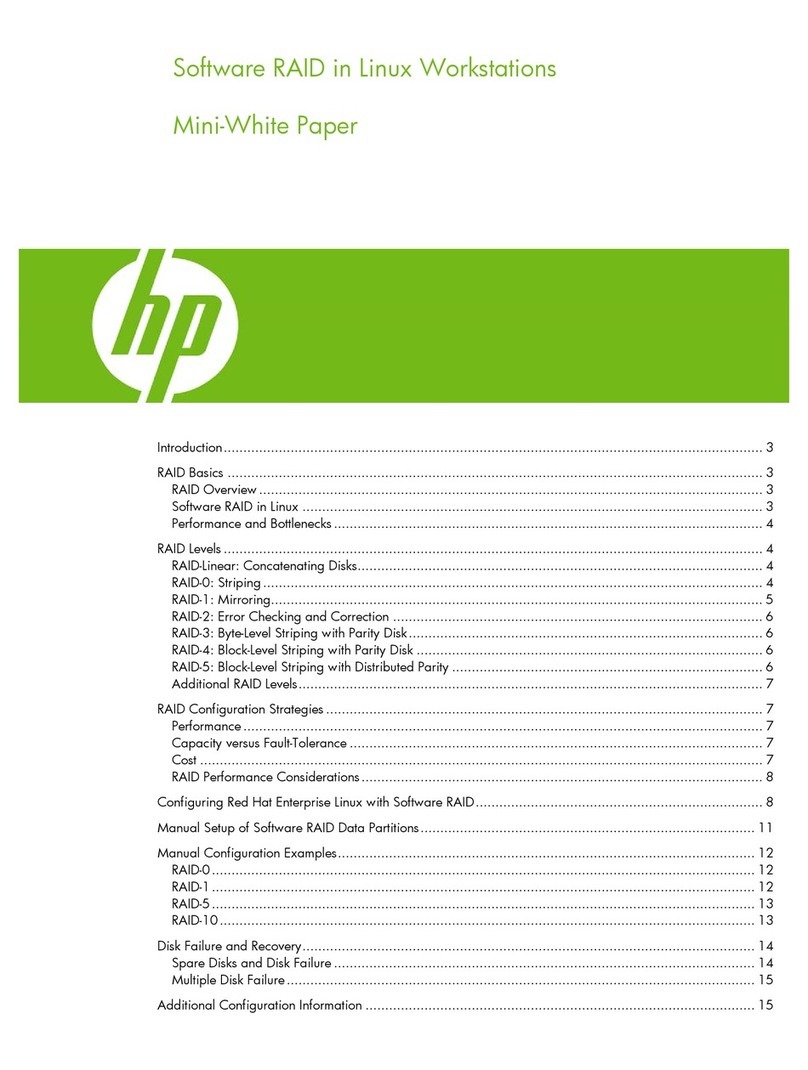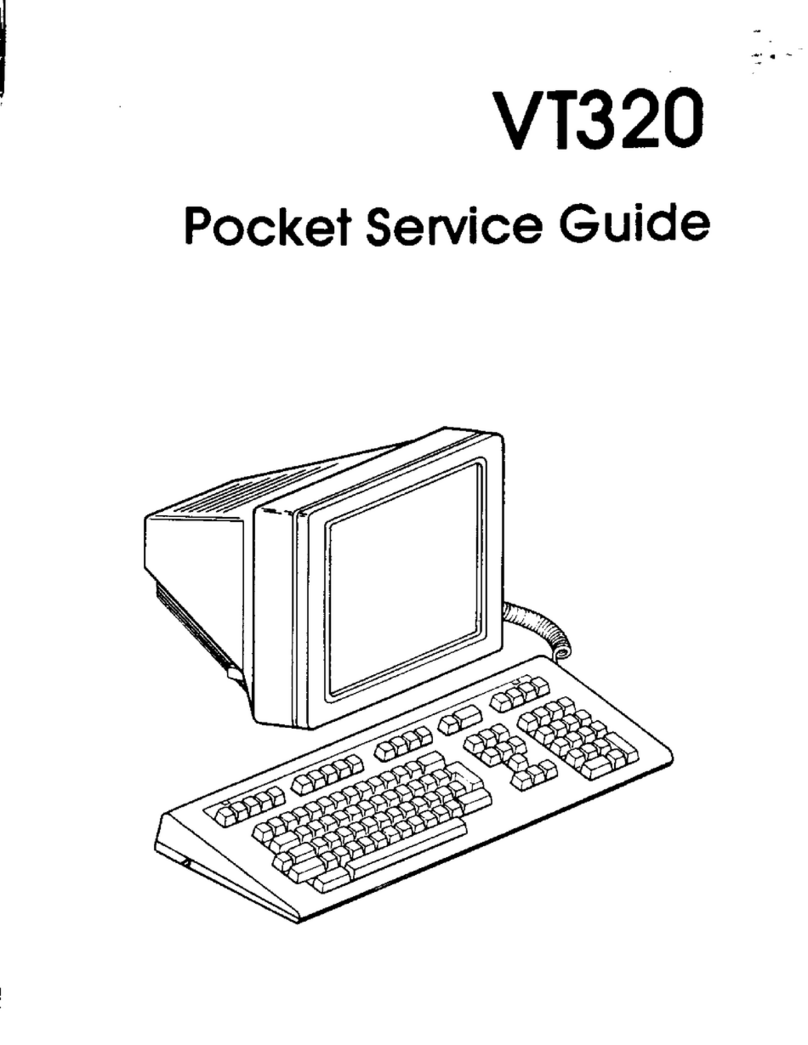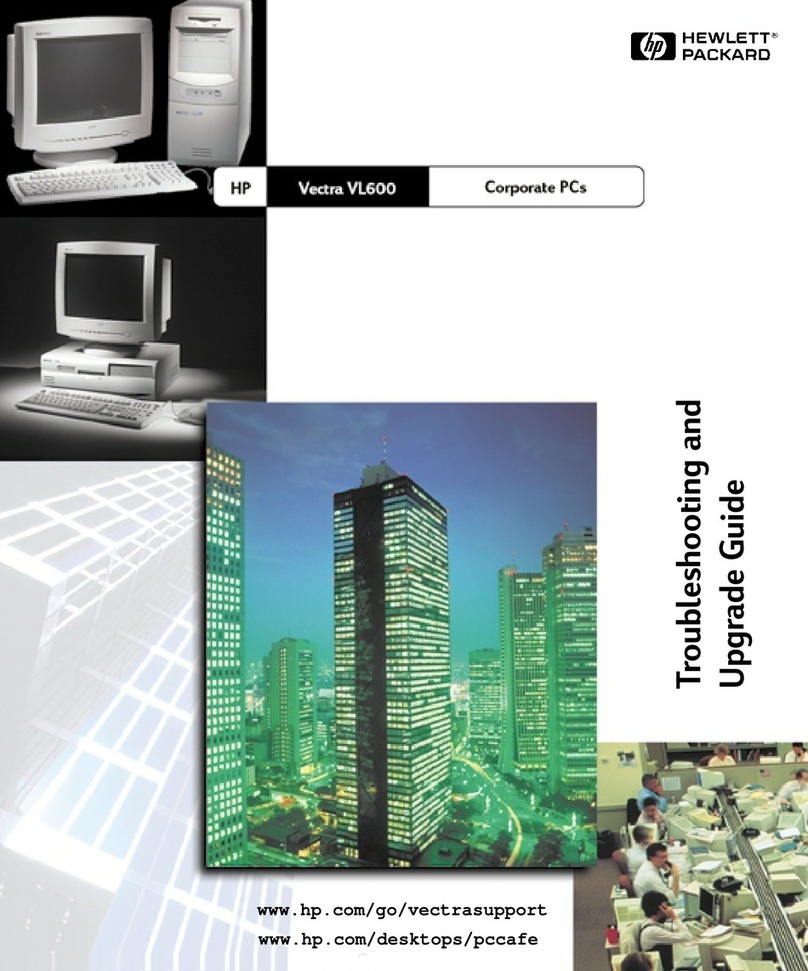Procare Touch Computer User manual

1
START HERE
1. Unpack and confirm contents (below)
2. Review the Procare Touch diagram and connect fingerprint reader
3. Install software
4. Unpack mounting hardware
5. Choose your mounting method (see 5a, 5b and 5c)
6. Mount power brick (optional)
DONE THAT. WHAT’S NEXT?
See bottom of page 6 for your next steps.
UNPACK & CONFIRM CONTENTS
Included with your shipment:
(1) Procare Touch computer
(1) Power cord (connects to power brick)
(1) Power brick / power supply (connects to computer)
(1) Box with mounting hardware (details page 4)
(2) RJ-45 pigtail connectors (not used)
VIDEOS
See how to set up and mount your Procare Touch at:
ProcareSupport.com/Touch
Your Procare
Touch Computer
800.338.3884 • procaresoftware.com

Cash
drawer
jack
(Not used)
LAN port
(Connect to your
4 USB 2.0 ports
(Use one port for fingerprint
reader. May also connect
an external CD drive.)
network cable–
not supplied*)
3 COM
ports
(Not used)
External
monitor port
(Not used)
Power
on/off
push-button
Card
swipe
slot
EMV chip card slot
(See article KB0370 at
ProcareSupport.com)
USB 3.0
port
(Not used)
Power cable
connection
(Connect to
power brick)
Cord
holder
clip
Fingerprint
reader
(Cable connects to
USB 2.0 port below)
PORTS & CONNECTIONS
2Procare Touch
Diagram
800.338.3884 • procaresoftware.com
*We recommend you connect the LAN port to a network cable.
However, you may use the built-in wireless (Wi-fi) capability.
Copyright 2020 Procare Software, All rights reserved

3
Install the software and confirm everything is working before mounting the Procare Touch on your
wall or counter. It’s much easier to reach the power switch and ports with the computer on your desk
or work bench.
FOR PROCARE CLOUD CUSTOMERS
If you are using the Procare Cloud service:
1. Go to ProcareSupport.com/installcloud and download the client software.
2. IMPORTANT! When asked if people will be checking in, answer “Yes. This computer will be used
as a Procare Check-In station.”
3. Skip ahead to page 4.
INSTALLATION FOR NON-CLOUD CUSTOMERS
At your main computer (server):
1. If you haven’t already done so, install Procare on your main computer (server) choosing a “Full”
or “Advanced” install. Search ProcareSupport.com for article KB0901.
At your Procare Touch computer:
2. Make sure the Procare Touch Computer is connected to your network so it has access to the main
computer. You may need assistance from a local computer technician.
3. Install Windows Updates on the Procare Touch. Make sure the Procare Touch has internet
access, then go to Start > Settings > Update & Security > Windows Update.
4. Download and install Procare:
a. Go to https://procaresupport.com/resources/install-procare/
b. When you reach the Quick Setup screen, be sure “Client Computer / Workstation” is
selected as the role for this computer.
c. IMPORTANT! When asked if people will be checking in, answer “Yes. This computer will be used
as a Procare Check-In station.”
5. You MUST install the latest Procare online update.
From the Procare Home screen go to Utilities > Check for Online Update.
Install Software
800.338.3884 • procaresoftware.com
Copyright 2020 Procare Software, All rights reserved

ITEM NUMBER DESCRIPTION QTY
A
B
C
D
E
F
G
H
Base mount
Mount plate
Cord guard
Studded adjustment plate
Perforated adjustment plate
Tension knob
14” zip tie
M4-0.7 x 8mm pan head machine screws
1
1
1
1
1
1
2
8
4
Your Procare Touch may be mounted in 3 different ways:
1. Angled on wall (see 5a)
2. Flat on wall (see 5b)
3. Desktop / countertop (see 5c)
UNIVERSAL MOUNT PARTS LIST
Unpack Mounting
Hardware
800.338.3884 • procaresoftware.com
A B
F
G
H
C D E
Copyright 2020 Procare Software, All rights reserved

5a Angled on Wall
800.338.3884 • procaresoftware.com
Wall
Tabs
Screws
Screws
32° 38° 44°
Begin with the base mount
securely fastened to the wall
(fasteners not included).
Place the mount plate as you
see above. Be sure the tabs
are pointed up. Install screws
in the 4 positions noted.
A B
1
4 5 6 7
8 9 10 11
Secure the two plates using
the tension knob. These plates
are designed to be a tight fit,
you may need assistance.
Run cables through the
cut-outs in the mount plate
before installing cord guard.
Place the cord guard over the
cords and align with the holes
on the mount plate.
Secure the cord guard by
installing two screws on the
back side of the mount plate.
Lift the PC/mount plate as
shown. Insert the tabs into the
slots at the top of the base
mount attached to the wall.
Once both tabs are fully
inserted, lower the PC at
an angle. For safety, do not
leave the PC “hanging” on
the mount plate tabs.
Install the perforated
adjustment plate (Part E)
to the mount plate as shown.
Install the studded adjustment
plate (Part D) to the base
mount. Select 1 of 3 angles
by inserting the stud into
one of the 3 holes.
3
Position the PC facedown on
a protected/padded surface.
2
C
Copyright 2020 Procare Software, All rights reserved

5b Flat on Wall
800.338.3884 • procaresoftware.com
8 9 10
Wall
Tabs
Screws
Screws
Begin with the base mount
securely fastened to the wall
(fasteners not included).
Place the mount plate as you
see above. Be sure the tabs
are pointed up. Install screws
in the 4 positions noted.
1
4 5 6 7
Secure the cord guard by
installing two screws on the
back side of the mount plate.
Lower the PC flat against the
mount plate.
Install two screws on the front
through the access holes in the
cord guard. A magnetic tip
screwdriver may be helpful.
Lift the PC/mount plate as
shown. Insert the tabs into the
slots at the top of the base
mount attached to the wall.
Once both tabs are fully
inserted, lower the PC at
an angle. For safety, do not
leave the PC “hanging” on
the mount plate tabs.
Run cables through the
cut-outs in the mount plate
before installing cord guard.
Place the cord guard over the
cords and align with the holes
on the mount plate.
3
Position the PC facedown on
a protected/padded surface.
2
A B
C
Copyright 2020 Procare Software, All rights reserved

5c Desktop / Countertop
800.338.3884 • procaresoftware.com
Position the PC facedown on
a protected/padded surface.
Run cables through the
cut-outs in the mount plate
before installing cord guard.
Place the cord guard over the
cords and align with the holes
on the mount plate.
Secure the cord guard by
installing two screws on the
back side of the mount plate.
Insert the base mount: align
the two tabs with the two slots
in the base mount.
Place the mount plate as you see
above. Be sure the tabs are
pointed up. Install screws
in the 4 positions noted.
1 32
4 65
CA
D
E
58° 50° 45°
B
Insert the tabs from both
studded (Part D) and perforated
(Part E) adjustment plates into
the large slots above. Be sure to
keep the stud facing inward.
Depending on the preferred angle,
insert the stud into one of the three
holes on the perforated adjustment
plate. These plates are designed to be
a tight fit, you may need assistance.
Holding the plates firmly, attach
the tension knob and tighten.
The Procare Touch mount should
now be tight and firm.
7 98 Press Firmly
Copyright 2020 Procare Software, All rights reserved

6
The mounting bracket may stow the power brick and cord for a cleaner installation.
This works with an angled wall or desktop mount, but is not compatible with a flat wall mount.
Optional Power
Brick Installation
800.338.3884 • procaresoftware.com
With PC facedown on a padded/protected surface,
insert the (2) 14” zip ties through the holes provided
in the tabs as shown.
1
Place power brick between the two tabs.
2
Bundle as much power cord as needed on top of the
power brick— hold in place while securing/tightening
the two zip ties.
1
You may choose to snip off any excess zip tie after
tightening. Warning: Do not cut any wiring/cables.
43
Copyright 2020 Procare Software, All rights reserved
WHAT’S NEXT?
Search ProcareSupport.com for the following articles:
1. Choose settings for the Check-In Options screen (article KB0127).
2. Generate Temporary Registration Numbers for each parent or pickup person (article KB0171).
3. Each person will then Register for Check-In at the Procare Touch computer (article KB0227).
4 . Start Checking In (article KB0228).
Table of contents