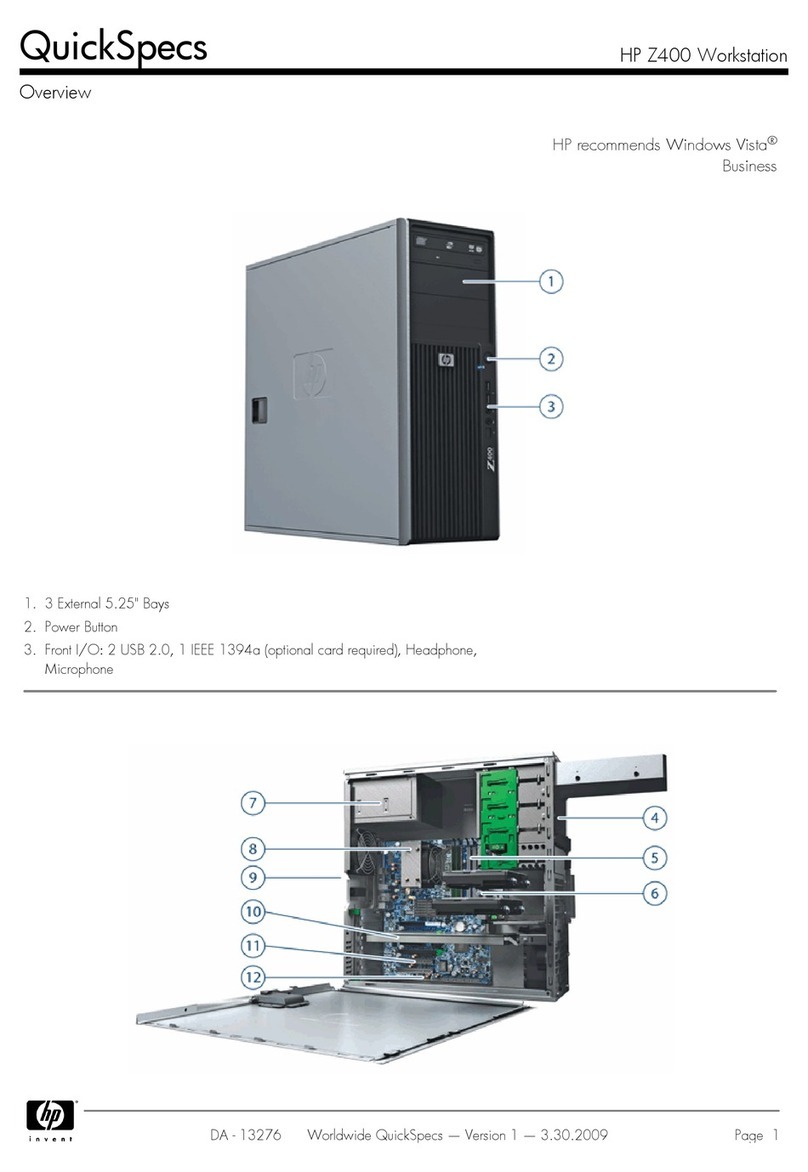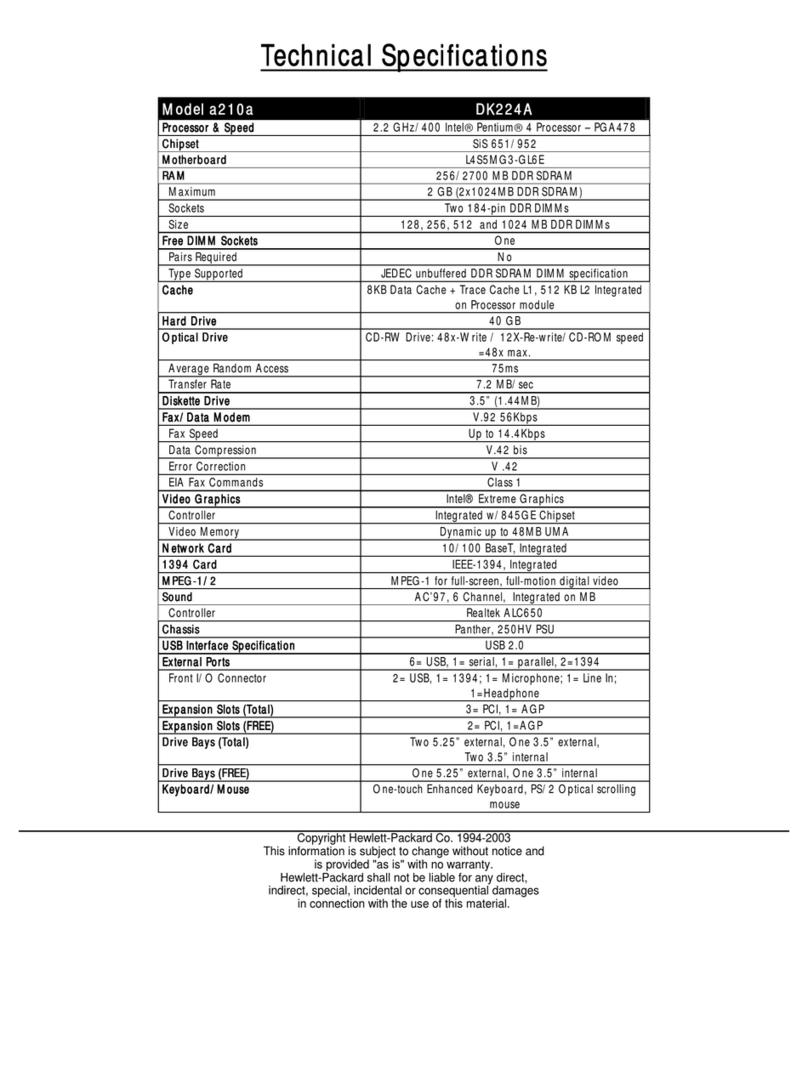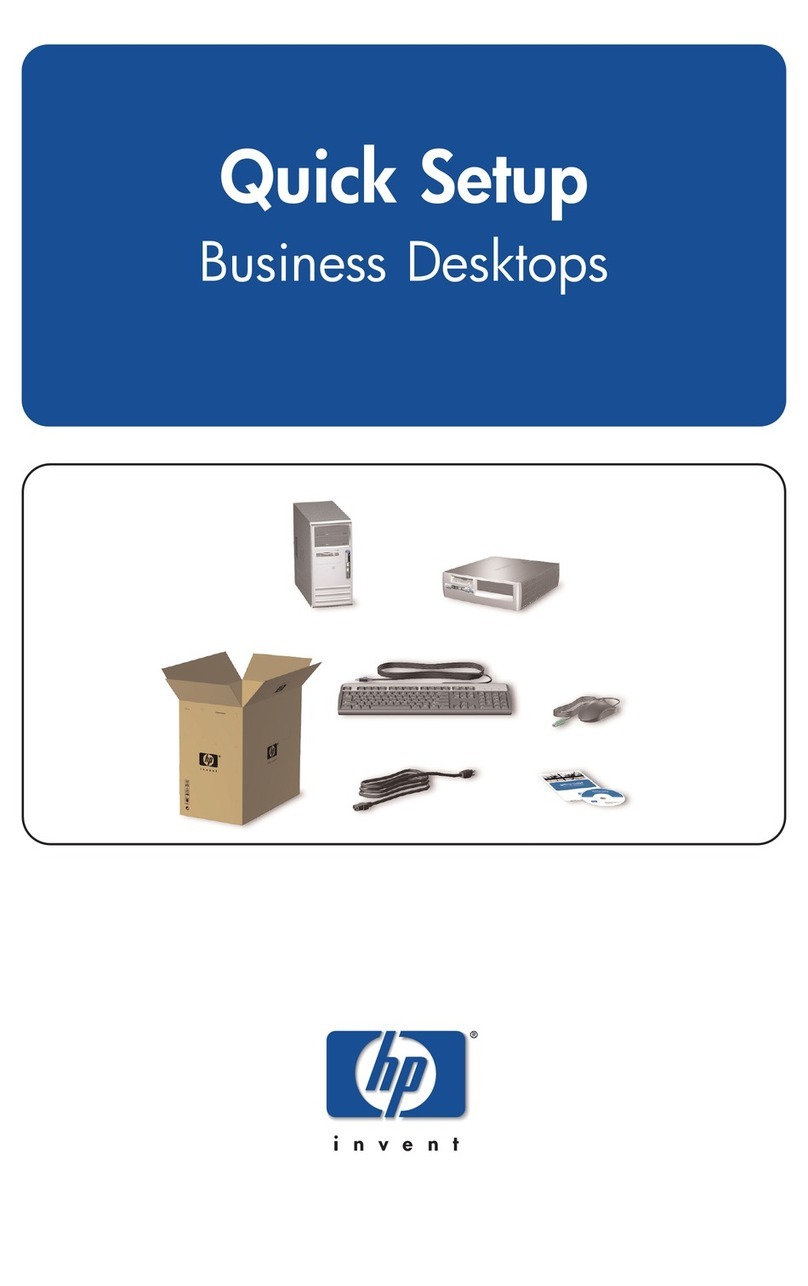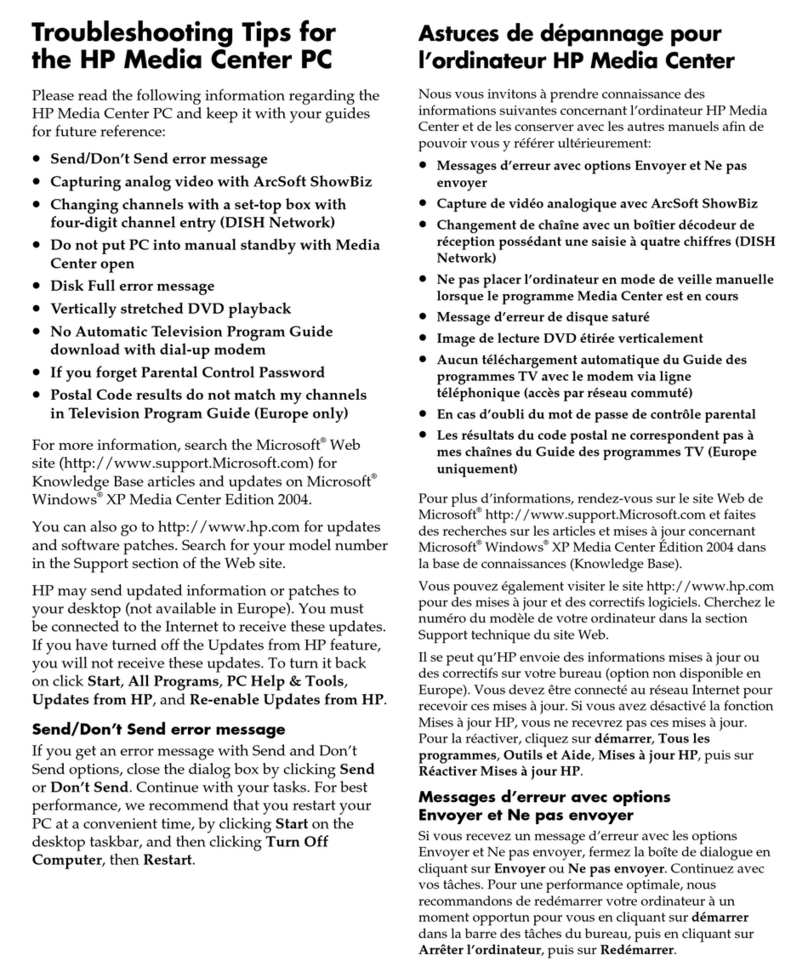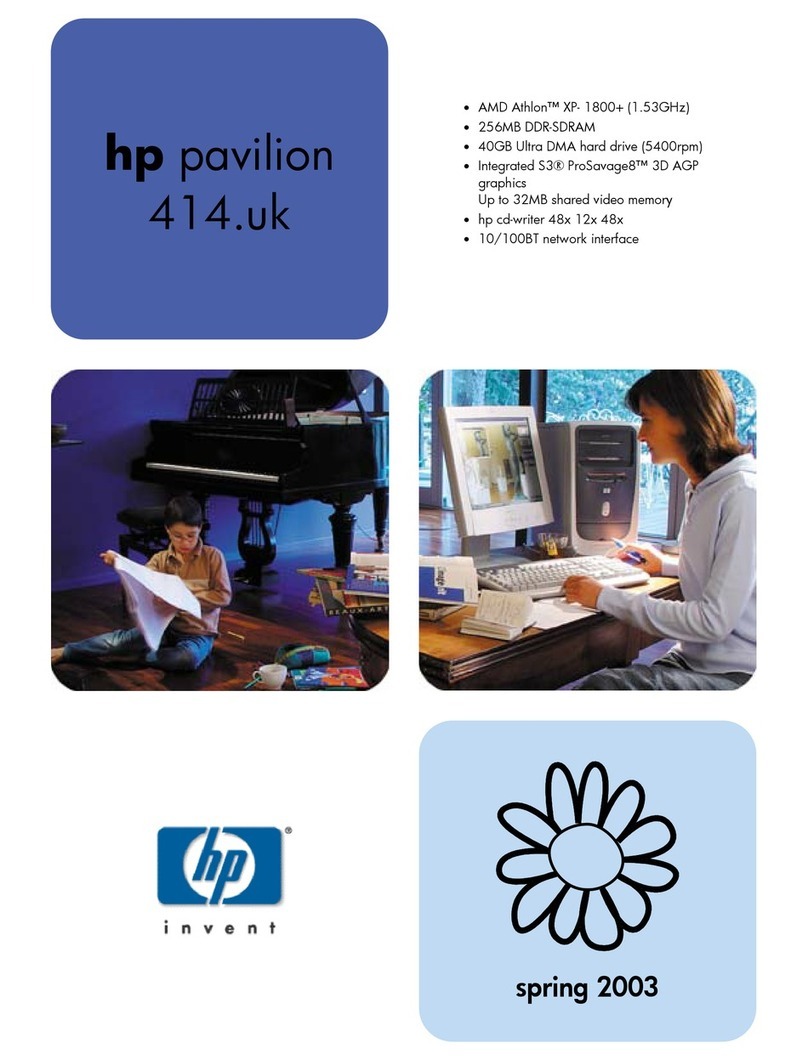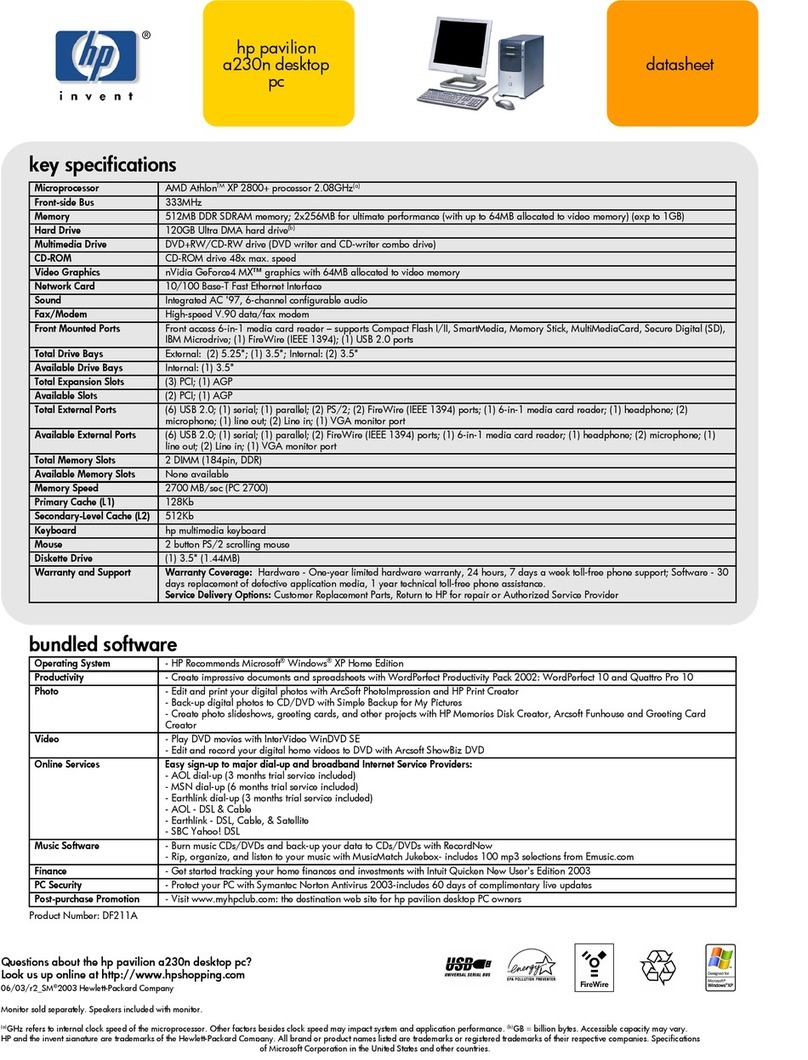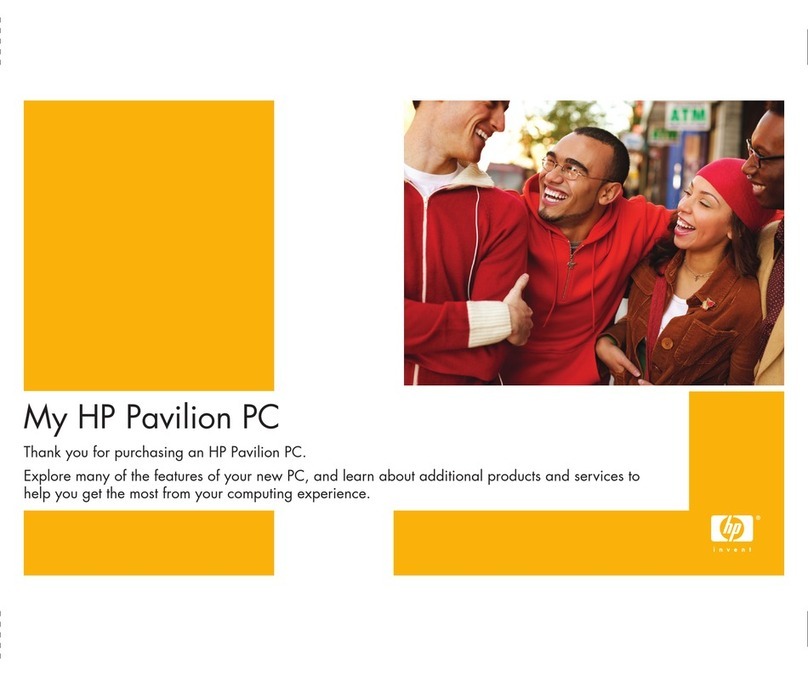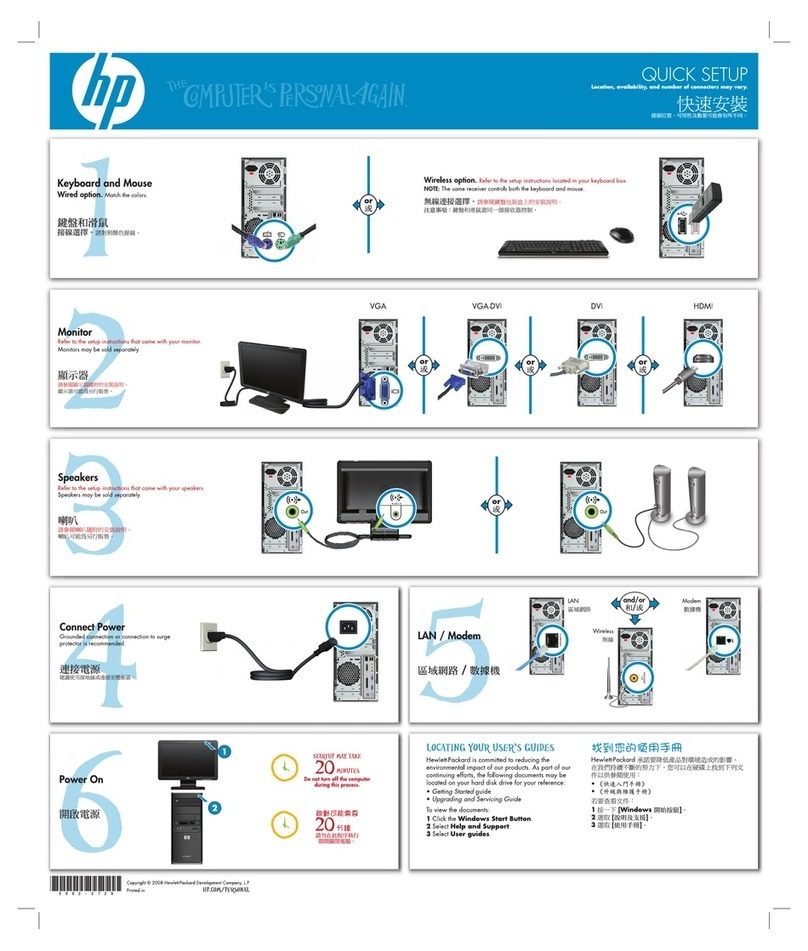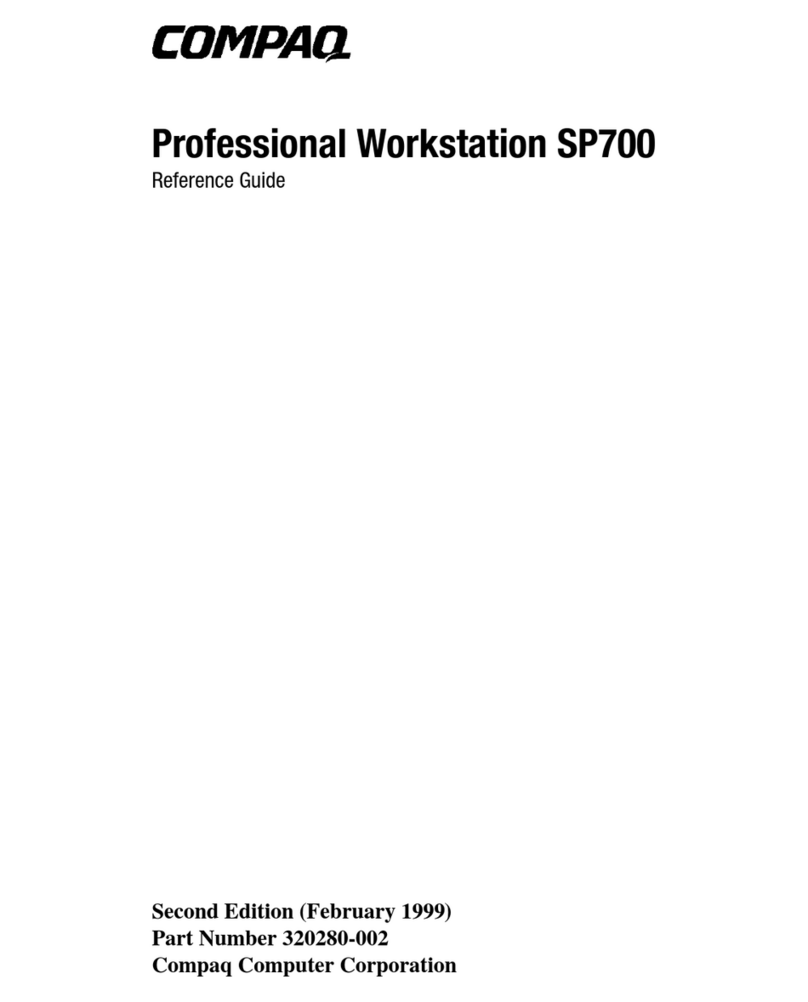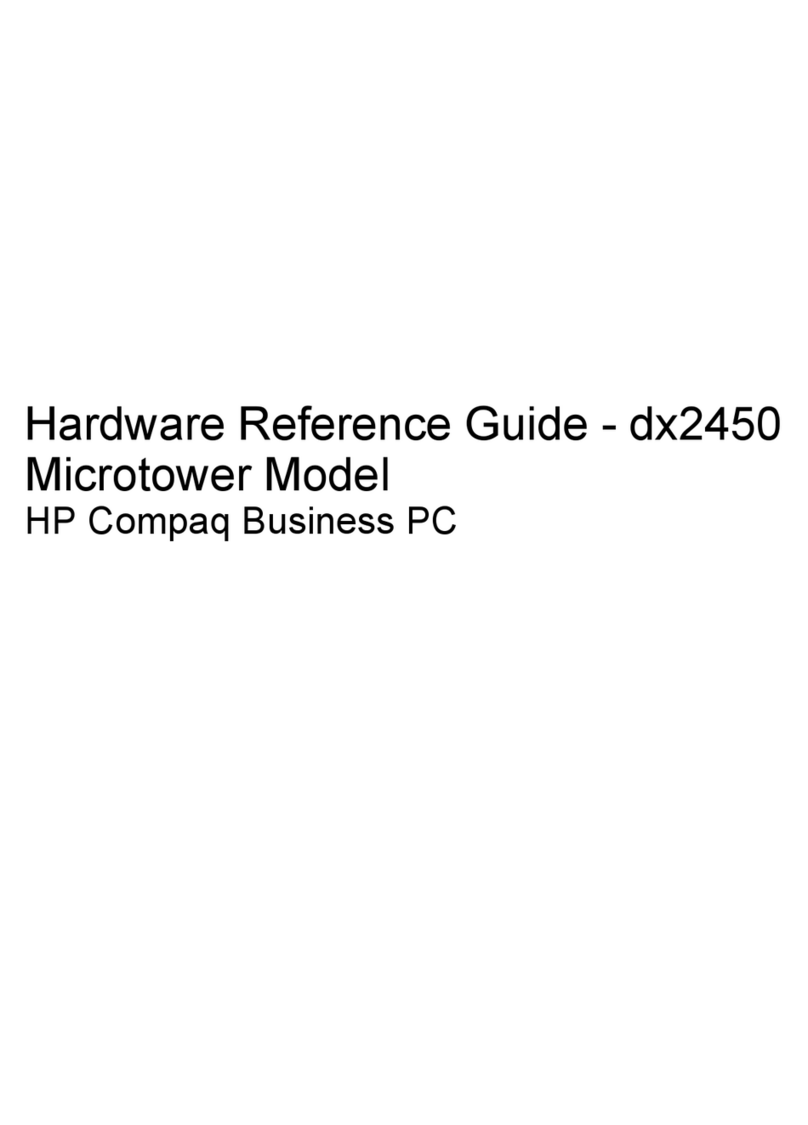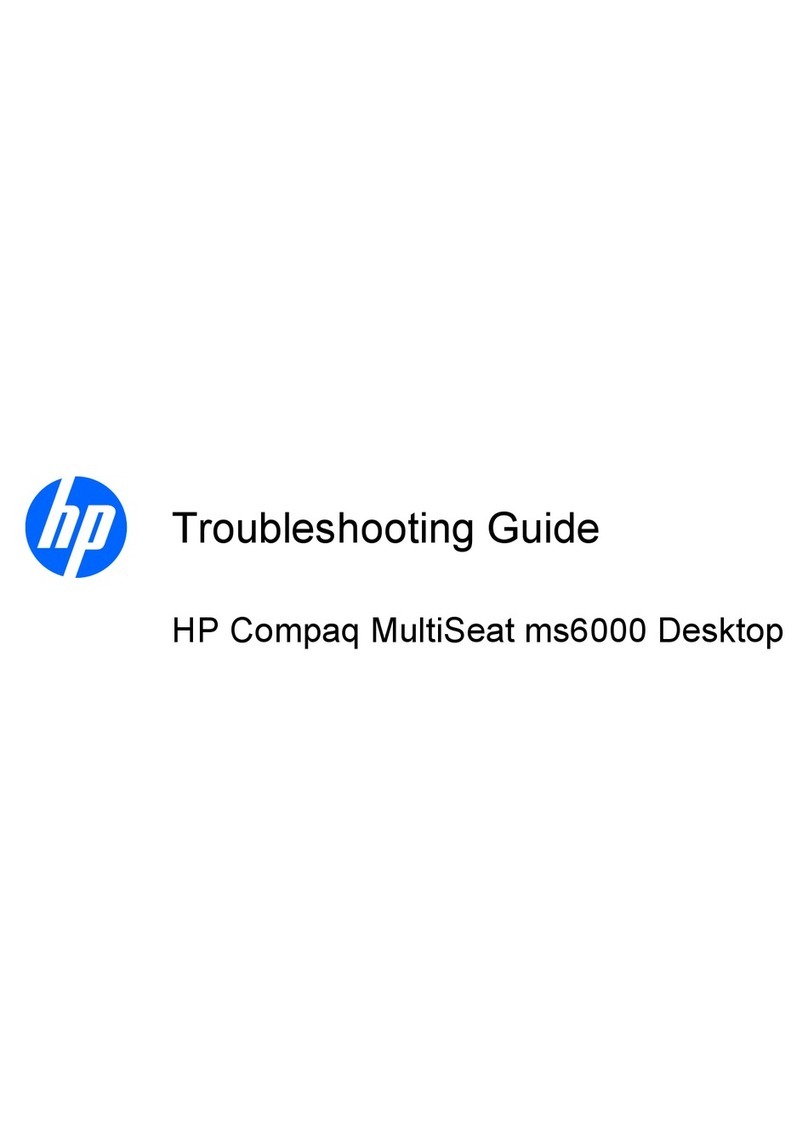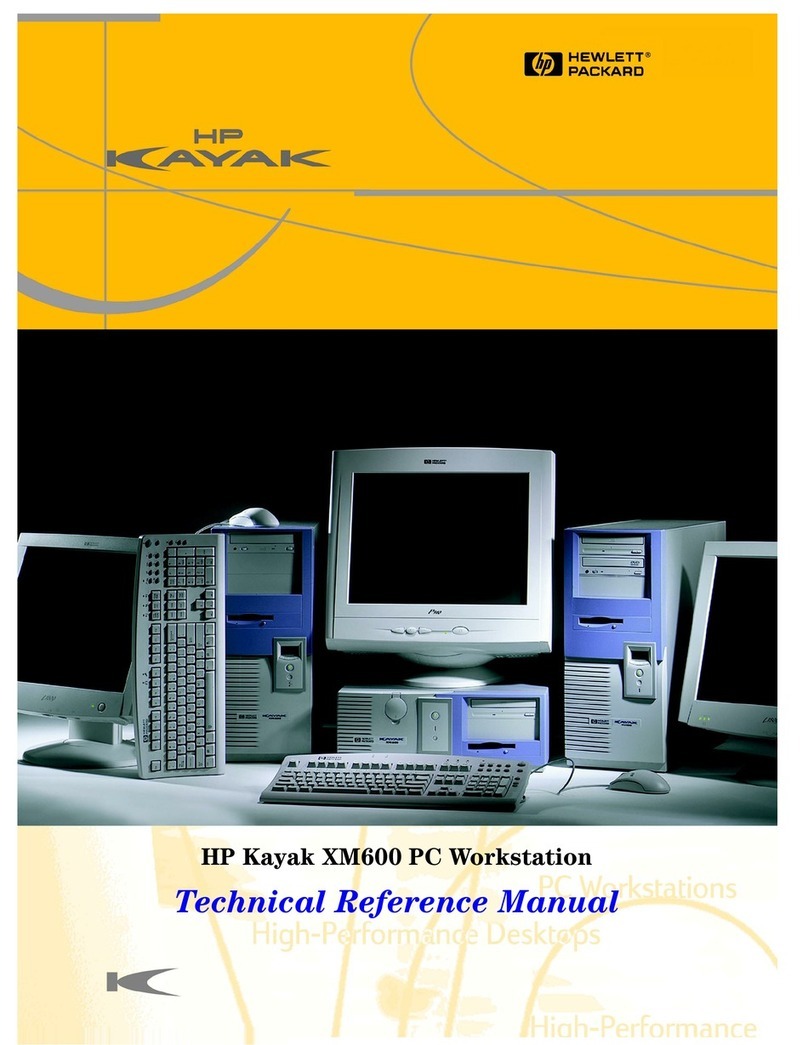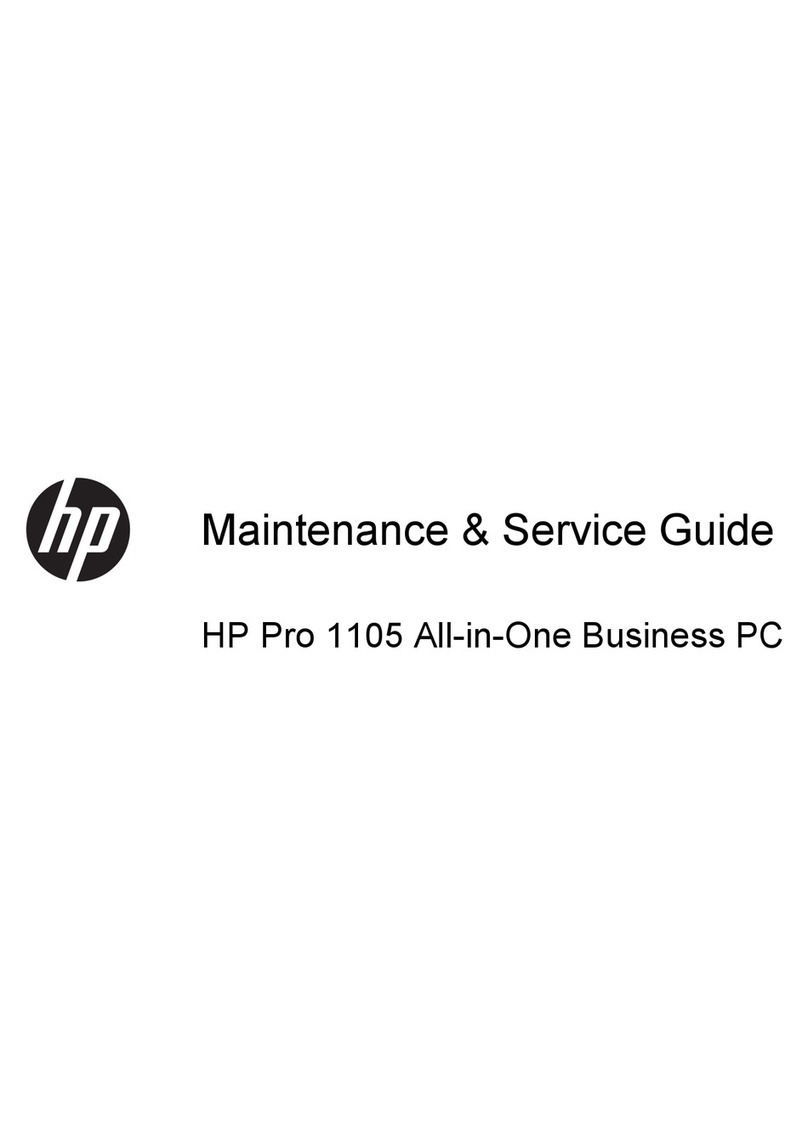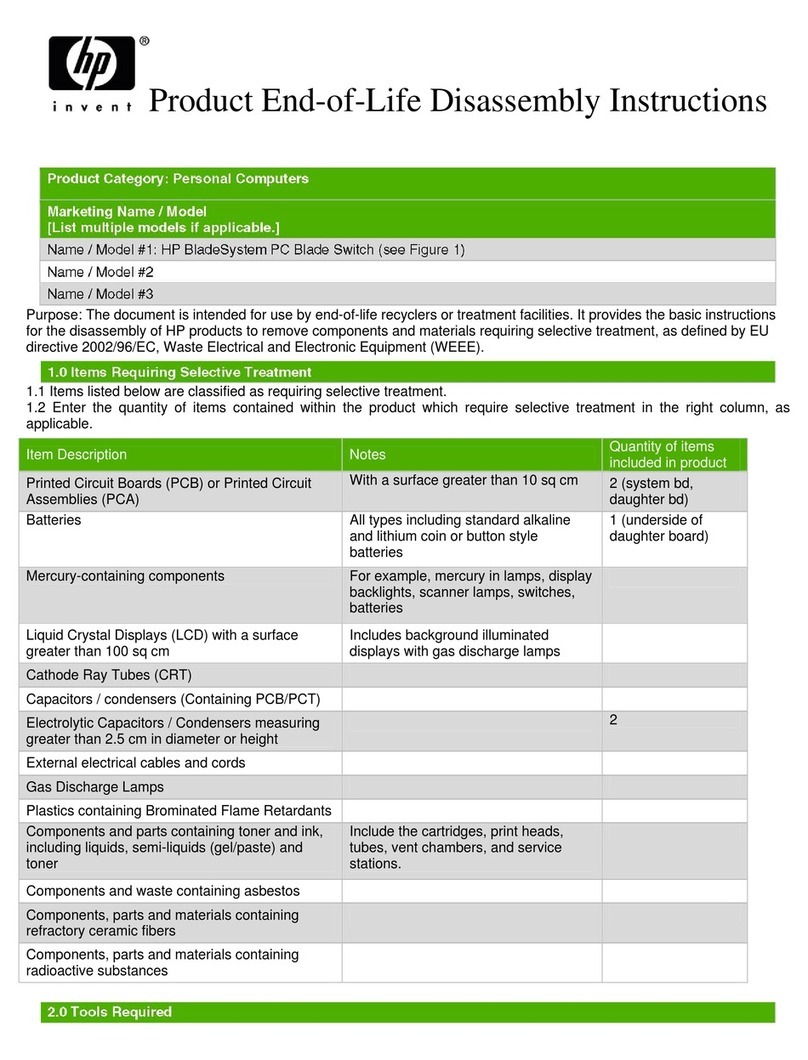3
Troubleshooting and Upgrade Guide
This manual is for anyone who wants to:
•Troubleshoot problems on the PC
•Add accessories to the PC
•Configure the PC
•Find out where to get more information and support.
For information about setting up and using your PC, refer to the User’s
Guide that came with your PC. The User’s Guide is also available on
HP’s web site at: www.hp.com/go/vectrasupport.
Important Safety Information
WARNING For your safety, never remove the PC's cover without first removing the power
cord and any connection to a telecommunication network. If a power
protection device is fitted to your PC, you must remove the power cord then
wait for a complete shutdown of your system before removing the cover.
Remove the power protection device cables before any servicing operation.
Always replace the cover before switching the PC on again.
There is a danger of explosion if the battery is incorrectly installed. For your
safety, never attempt to recharge, disassemble, or burn the old battery.
Replace only with the same or equivalent type recommended by the
manufacturer. The battery in this PC is a lithium battery that does not contain
heavy metals. Nevertheless, in order to protect the environment, do not
dispose of batteries in household waste. Please return used batteries to the
shop from which you bought them, to the dealer from whom you purchased
your PC, or to HP so they can either be recycled or disposed of in a sound way.
Returned used batteries will be accepted free of charge.
If you have a modem:
Do not attempt to connect this product to the phone line during a lightning
storm. Never install telephone jacks in wet locations unless the telephone line
has been disconnected at the network interface. Never touch uninsulated
telephone wires or terminals unless the telephone line has been disconnected
at the network interface. Use caution when installing or modifying telephone
lines. Avoid using a telephone (other than a cordless type) during an lightning
storm. There may be a risk from lightning.
Do not use the telephone to report a gas leak in the vicinity of the leak.
Never touch or remove the communications board without first removing the
connection to the telephone network.