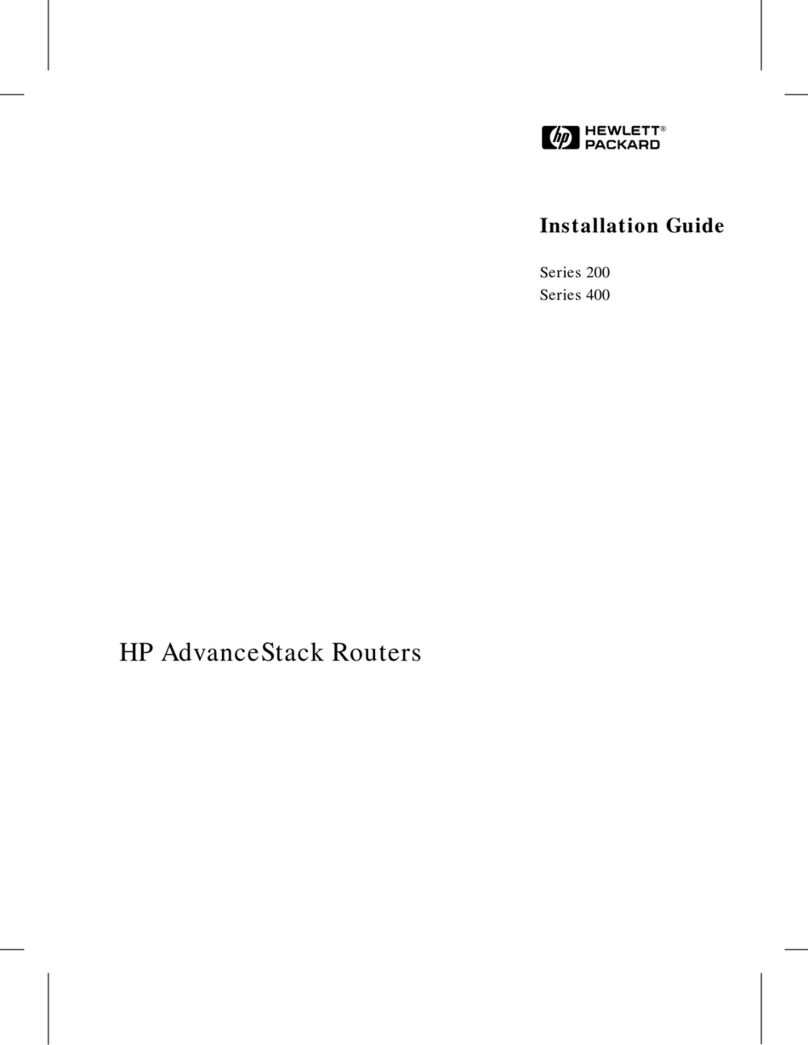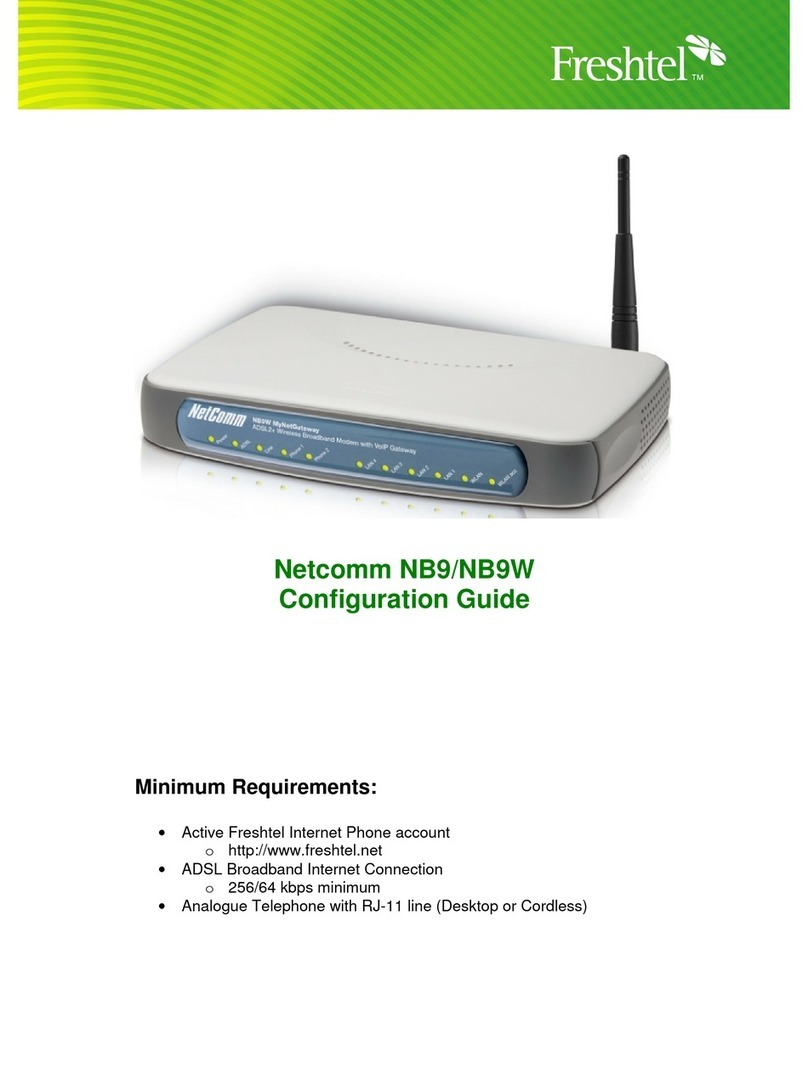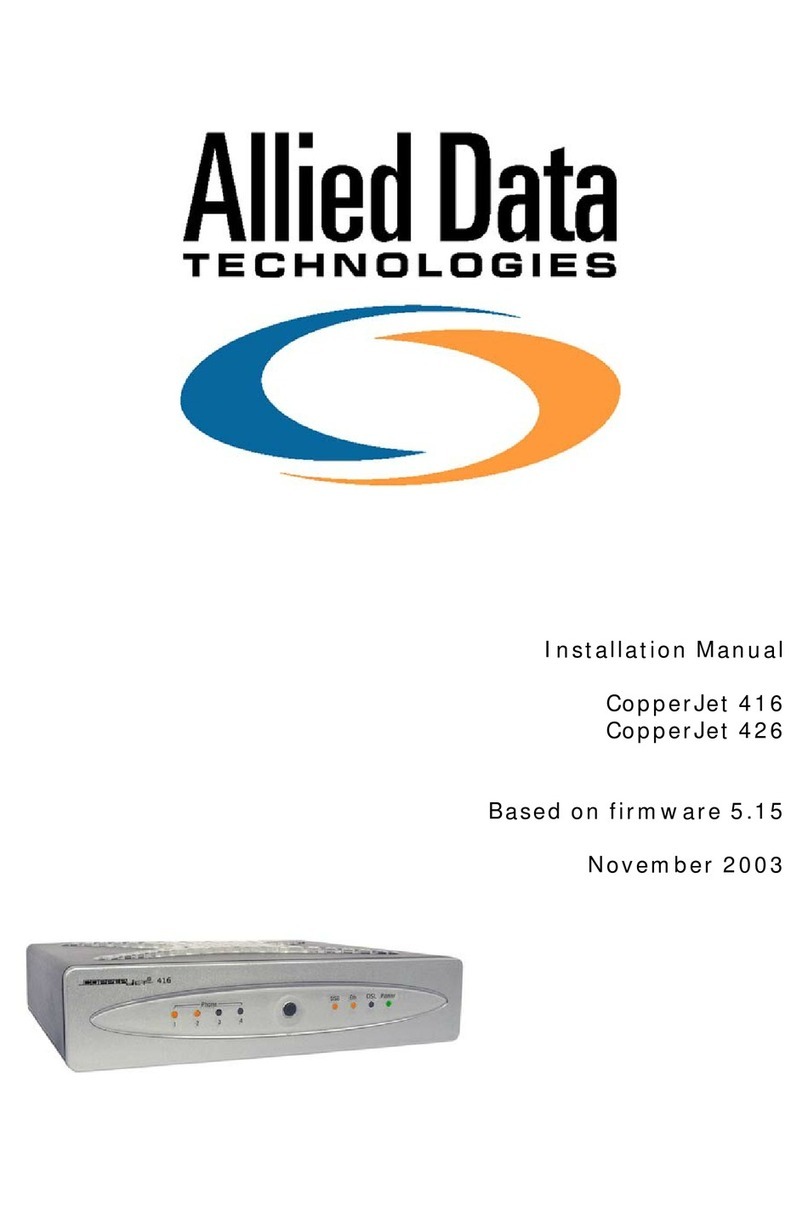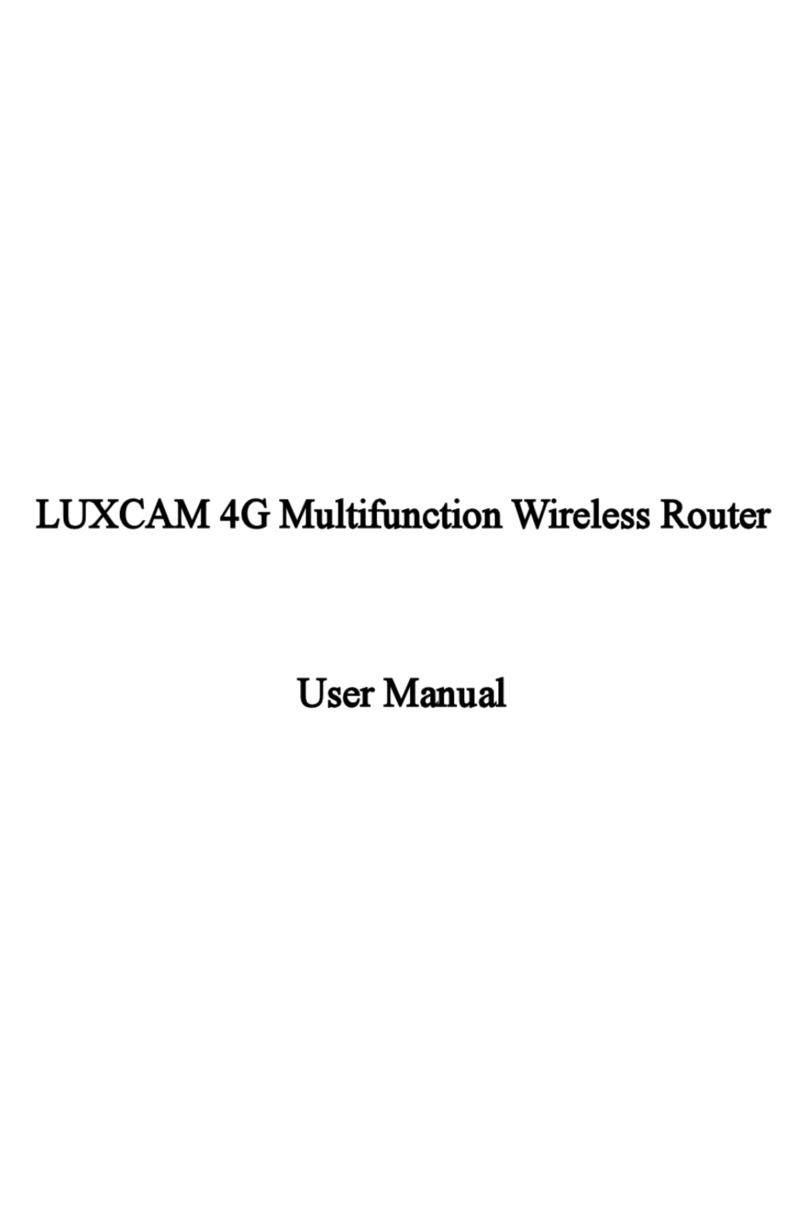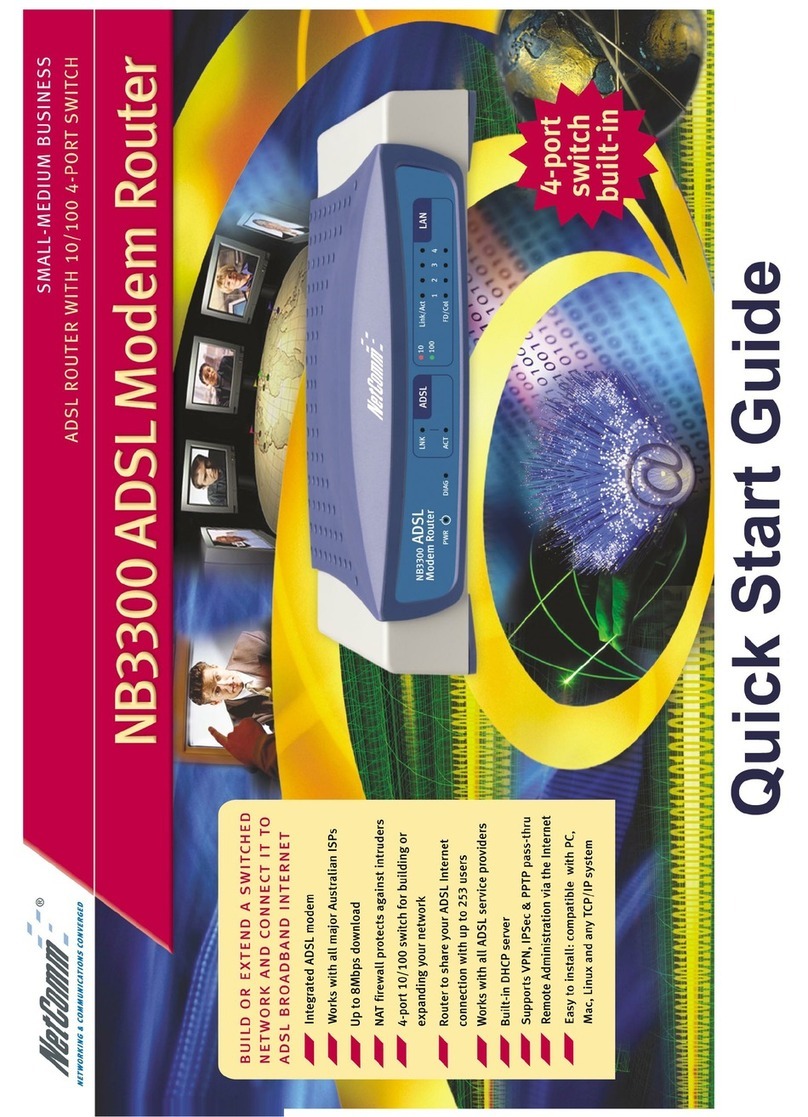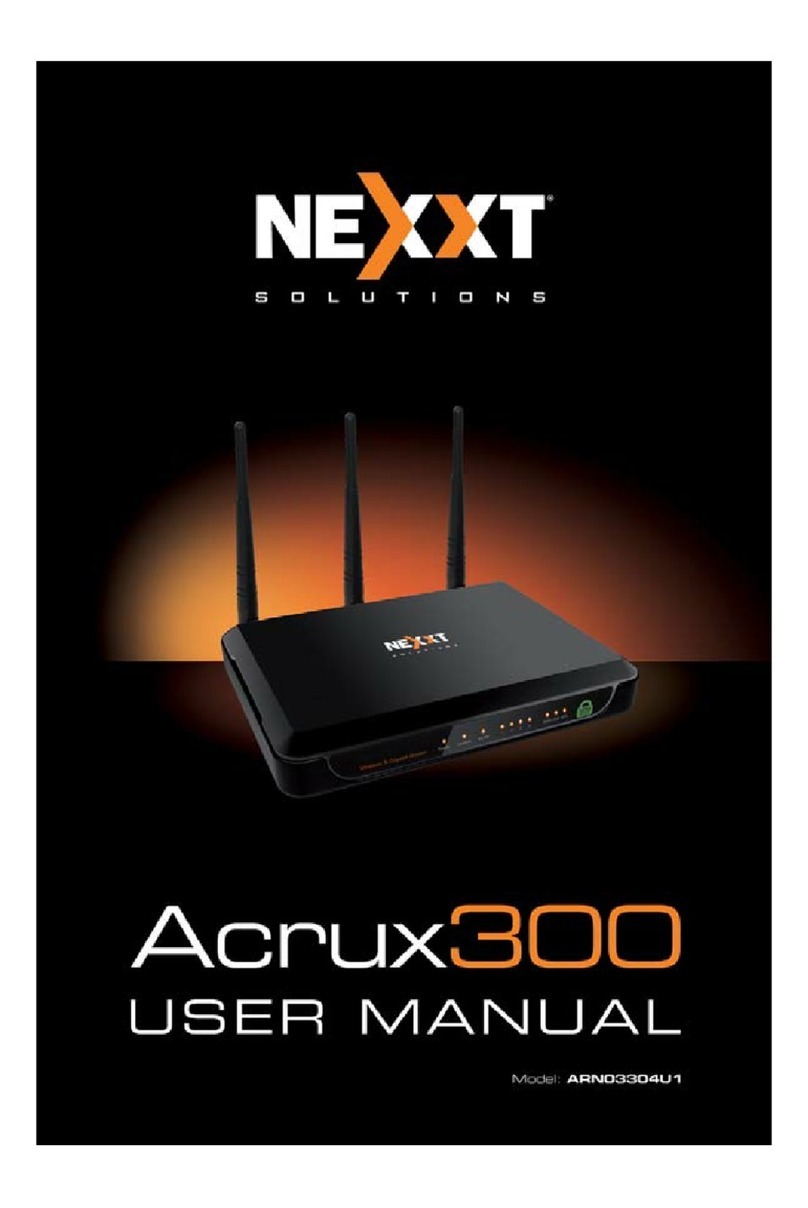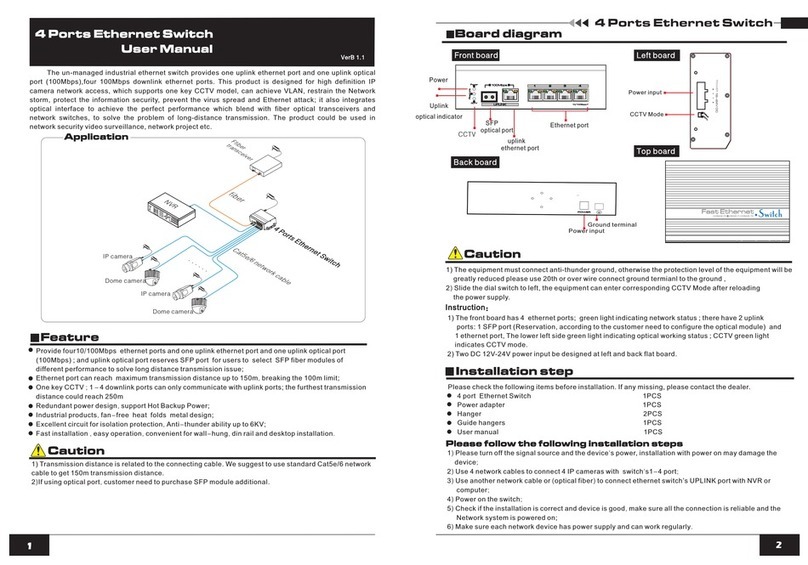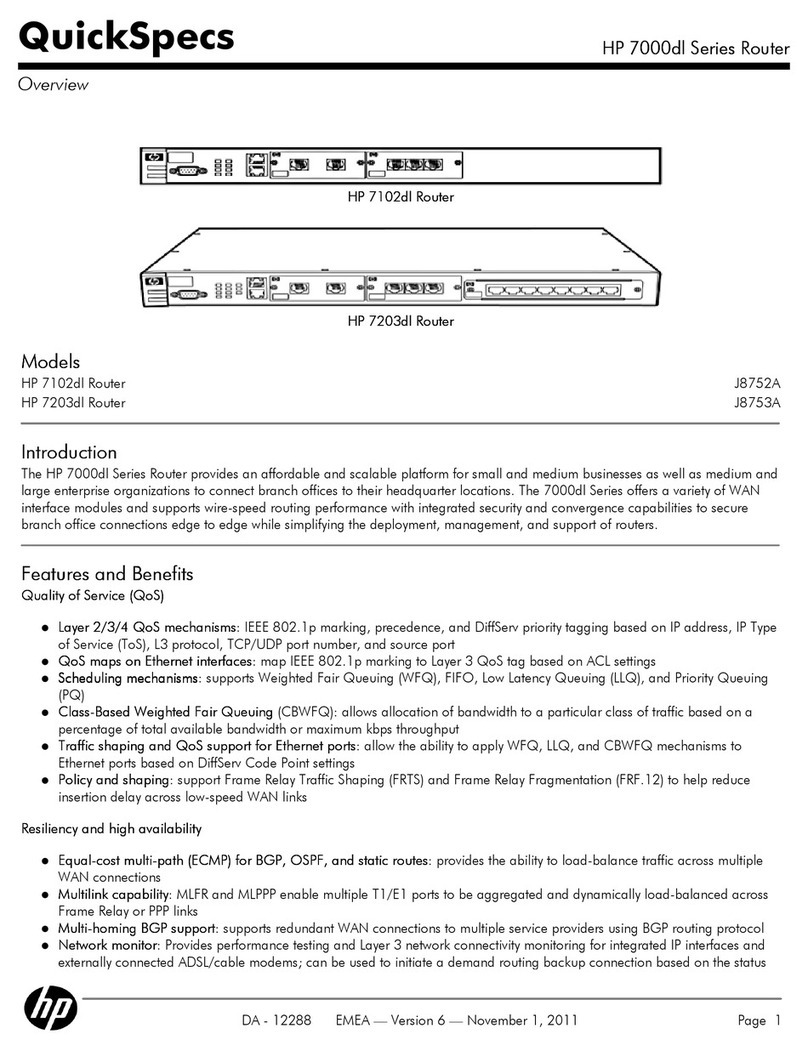process-informatik 9354-CONNECT-LTE User manual

Operation Quick Start Guide V1.0 for
CONNECT
Machine access without IT know edge
9354-CONNECT-LTE 9354-CONNECT
Vo tage connection :
Voltage: 24 V DC ± 20%
Power: 9354-CONNECT 2W
9354-CONNECT-LTE 12W ( o supply via USB port possible)
Ansch üsse:
Power supply 24V DC
Power ON
flashi g: sy chro isatio with part er
perma e tly ON: co ected with part er
to etwork
to PC
o : WIFI active
flashi g: WIFI-commu icatio ru i g
Power supply via USB i terface (o ly 9354-CONNECT)
Antenna connection:
WIFI
LTE

First commissioning :
–CONNECT/CONNECT-LTE creates WLAN network with SSID "CONNECT WIFI"
–with active DHCP aster (laptop is auto atically assigned an IP address)
–Connect laptop to this WiFi network and open with
browser the webserver with IP: http://192.168.1.1:
Peculiarity:
Menu ite LTE ode : only visible with CONNECT-LTE, here first enter the pin nu ber of
the standard SIM card with volu e tariff.
The APN "internet" is standard for ost providers, but can be
changed if necessary.
Insert the SIM card on the right side of the device as shown until
there is a slight click, then release the card (it is locked in place)
[Reverse to trigger, click until noise and let go => Card extends]
LTE-LED: flashing slowly : Searching network
per anent ON: Network found
flashing rapidly : co unication
Menu ite LAN settings: only visible with CONNECT-LTE if place ent "FACTORY" and
operating ode "BRIDGE" .
Enter the IP address/subnet of the PLC achine side here
Set these para eters according to your require ents.

Explanation of parameters :
Placement: Home (PC-site)
Factory (plant/maschine/PLC-site)
Device name: Name of this evice (max. 15 character )
Device number: Number of this evice (1-65535) for assignment of the connection
(no duplicate device numbers allowed, please note !)
Only HOME:
operating mo e LAN A LAN B WIFI USB LTE
Auto LAN internet PC config config ---
Auto WLAN internet config PC config ---
Partner evice:
Number: Device number of the partner evice for establishing a connection
Passwor : Passwor of the partner evice for establishing a connection, not necessary if
none is store in the partner evice
Only FACTORY:
Operating mo e LAN A LAN B WIFI USB LTE
Auto LAN/WLAN internet PC PLC config ---
Auto WLAN/LAN internet PLC PC config ---
Auto LAN/LAN internet PC config PLC ---
Auto LAN (LTE) config PLC config --- internet
Auto WLAN (LTE) config config PLC --- internet
Bri ge LAN internet/PLC config config config ---
Bri ge LAN (LTE) PLC config config --- internet
Passwor : Passwor for connection security, max. 100 characters
(no man atory entry)
Connect accor ing to the tables PC, Internet, PLC/machine an establish with the PC with Internet rights
a connection to the Internet (e.g. "www.Google.com"). The configure evices then buil a
connection to each other. Note LED S1!
Web interface:
Open the CONNECT web interface by clicking "http://192.168.1.1" in your browser with an active WIFI-
connection.
Click on the 3 stripes in the top left to open the evice menu :
–Overview
–Status
–Configuration
–Firmware-up ate

Menu overview (overview of the device) :
The menu is divided into status and addresses (only with operating mode: BRIDG ). Clicking on the respective
area opens a corresponding window. All other menus are shown in this menu frame .
The status display shows parameters of the connection, error messages and information about the connected
devices :
The Addresses menu is required so that in the "BRIDG " operating mode the CONN CT device knows which
destination IP address (es) or IP range the system / PLC has to manage :
The status menu shows information about the IP / MAC addresses of the connection and information about the
device:
(Menu item LT interface only with CONN CT-LT )

In the Configuration menu, the expert configuration will be carried out differently from the quick commissioning
of the device. For example, you can set the D CP mode, set IP addresses, and carry out the basic configuration
of the device again.
LAN-B settings only for CONNECT-LTE (operating mode (AUTO)
LTE settings only for CONNECT-LTE
In the Firmware Update menu, the firmware of the CONNECT and CONNECT-LTE is updated.
To do this, download the current firmware file to your PC from the product page. With Browse you select this
file and accept it. The file name is displayed in the user interface for checking. By clicking Update firmware, the
firmware file is loaded into the device and burned to the flash memory after a positive check. The device then
restarts.
You can find more about the product and the current device manual on the product page of the CONNECT /
CONNECT-LTE.

Under the web-address https://www.process-informatik.de are product specific
documentations or software-driver/-tools available to download.
If you have questions or suggestions about the product, please don’t hesitate to contact us.
Process-Informatik Entwicklungsgesellschaft mbH
Im Gewerbegebiet 1
DE-73116 Wäschenbeuren
+49 (0) 7172-92666-0
https://www.process-informatik.de
Copyright by PI 2020
9354-CONNECT
QR-Code Website:Menutree Website:
+ Products / docu / downloads
+ Hardware
+ Remote maintenance
+ S5
+ Internet
+ CONNECT
Please make sure to update your drivers before using our products.

Oxygen analysis in industrial gases
Sie benötigen eine kontinuierliche Messung des Sauerstoffgehaltes ohne dass Sie eine
Bedienfunktion am Gerät oder Messbereichsumschaltung durchführen wollen? Kein
Problem, mit den OSC-II-Geräten haben Sie genau das passende Gerät. Es zeigt Ihnen den
O2-Wert von % bis runter zu E -24 ohne dass Sie einen Handgriff tun müssen. Es schaltet
automatisch zwischen den Messbereichen um.
Wireless around the Schneider-PLC
Move wirelessly around the Schneider-PLC and communicate for example ONLINE in
the status

Operation as bridge
Sie haben zwei oder mehrere Teilnehmer die ohne LAN-Kabelverbindung miteinander
kommunizieren sollen? Kein Problem, Sie schließen einen als "Access-Point"
parametrierten ALF an den einen Teilnehmer und an den/die anderen Teilnehmer einen
als "Client" parametrierten ALF. Dann jeweils den "Client" mit dem "Access-Point"
verbinden und schon können die Teilnehmer untereinander kommunizieren.
Log messages via e-mail
You want to be informed of access violations and range errors in the communication with
your controls? No problem, with the S7-firewall you can be informed about each of these
attacks / injuries by email to determine each polluter.
This manual suits for next models
1
Table of contents
Other process-informatik Network Router manuals