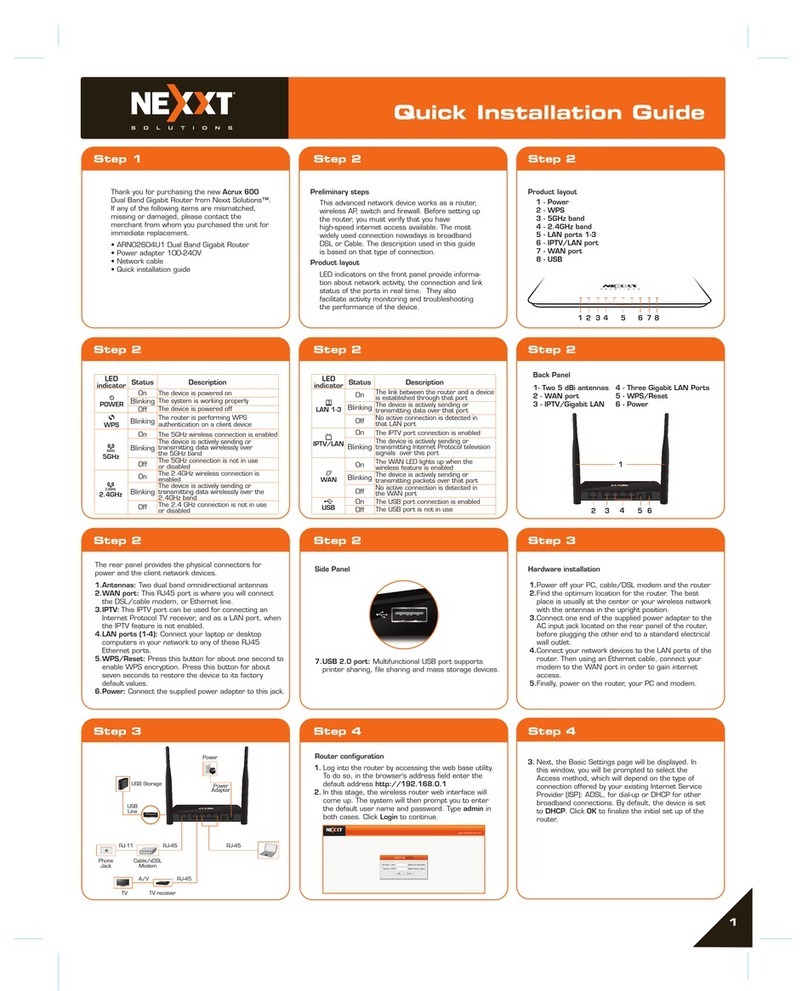Nexxt Solutions - ACRUX - Wireless N Gigabit Router
10
The Wireless N Gigabit Router provides complete
data privacy. It supports multiple protection methods,
including SSID broadcast control and wireless LAN
64/128/152-bit WEP encryption, Wi-Fi protected
Access (WPA2-PSK, WPA-PSK), as well as advanced
Firewall protection.
The Wireless N Gigabit Router provides flexible
access control, so that parents or network adminis-
trators can establish restricted access policies for
children or staff. It also supports Virtual Server and
DMZ host for Port Triggering, so that the network
administrators can manage and monitor the network
in real time using the remote management function.
As it is compatible with virtually all the major
operating systems, management of the router is very
simple. A Quick Setup Wizard is supported, which
provides easy-to-follow step by step instructions that
are later described in detail in this manual. Before
installing the router, please read the user guide
carefully, to become familiar with all the features and
functions of the router.
1.3 Main Features
*Complies with IEEE 802.11n to provide a wireless
data rate of up to 300Mbps.
*One 10/100/1000M auto-negotiation RJ45 WAN
port, four 10/100/1000M auto-negotiation RJ45
LAN ports, supporting auto MDI/MDIX.