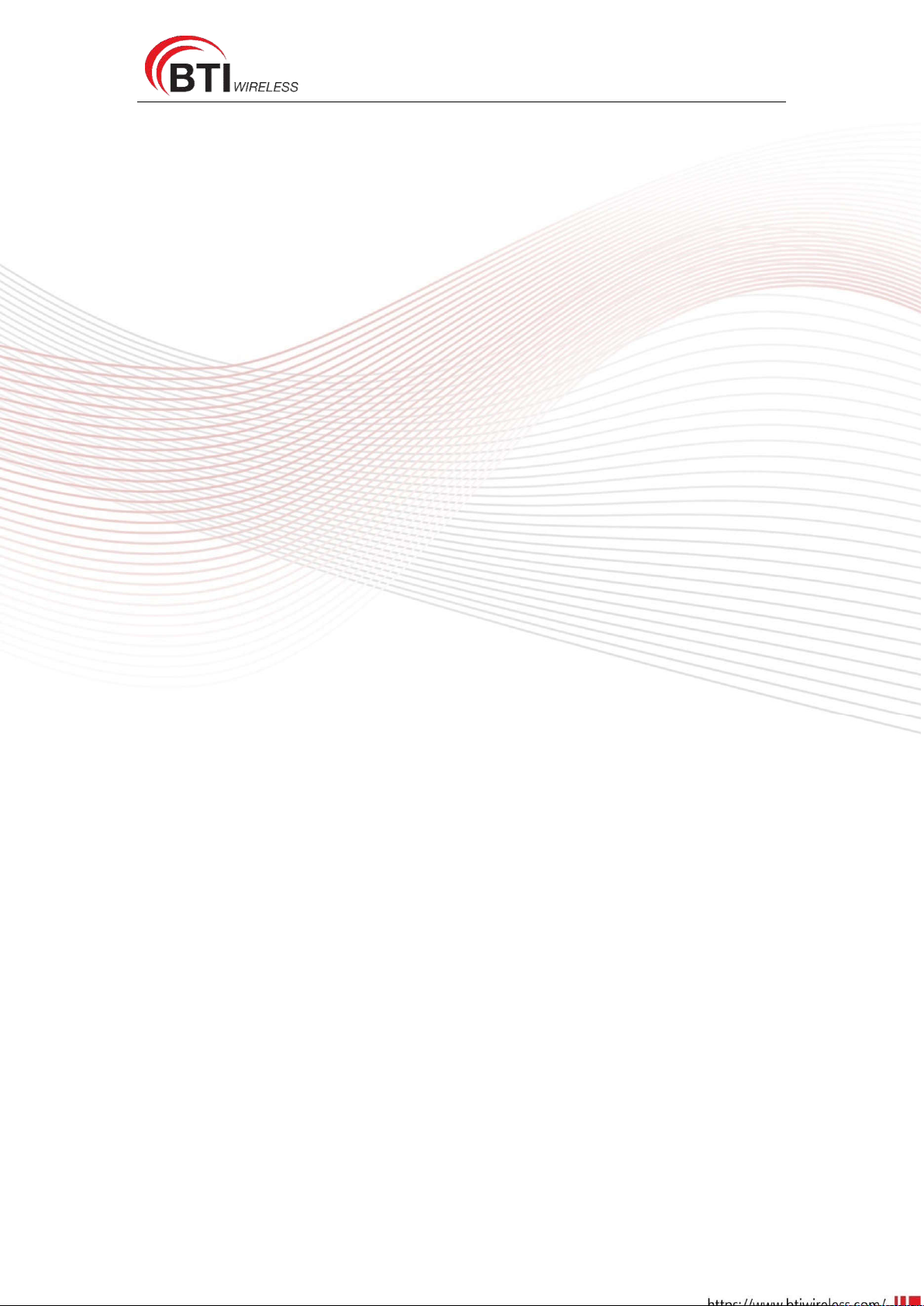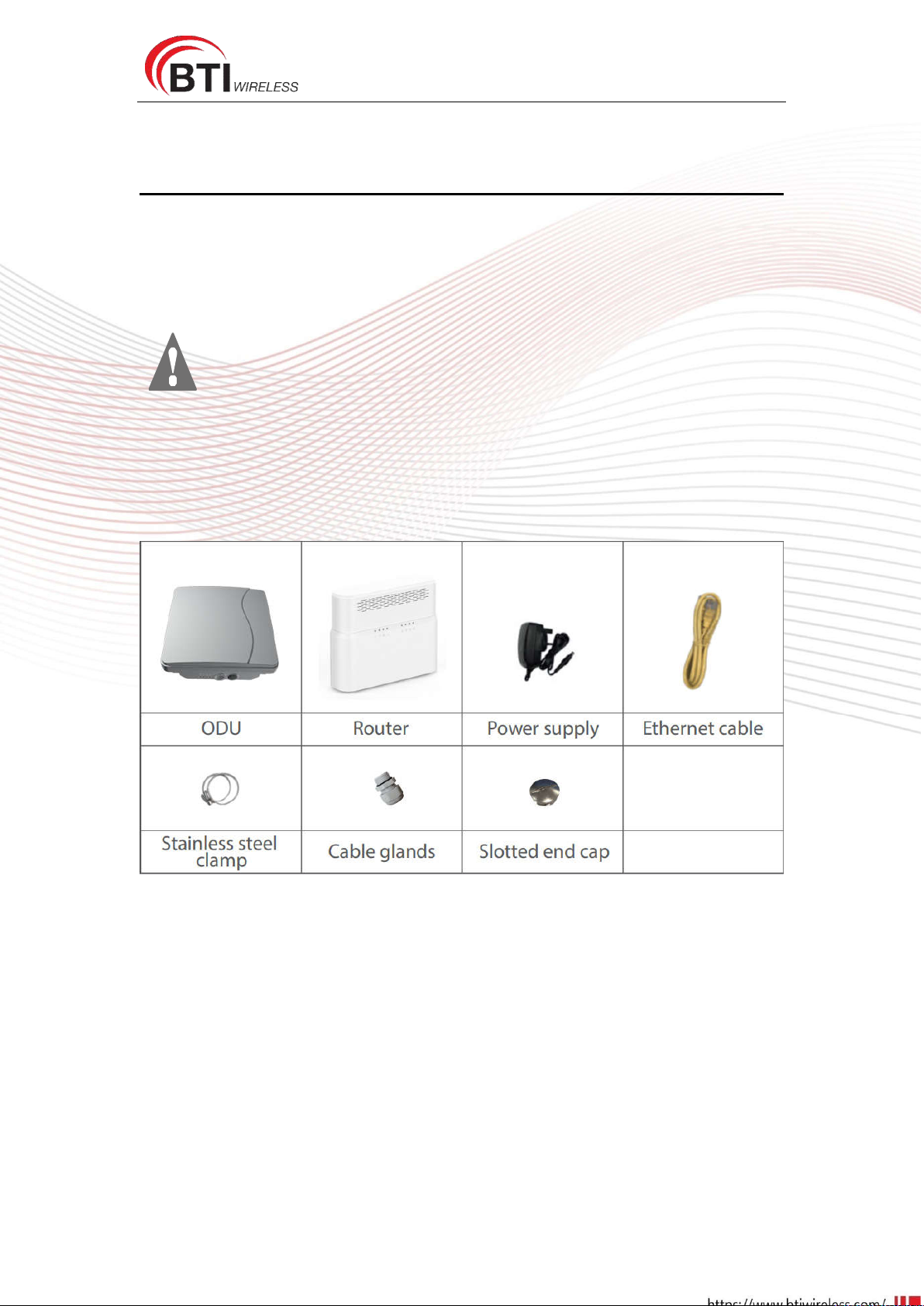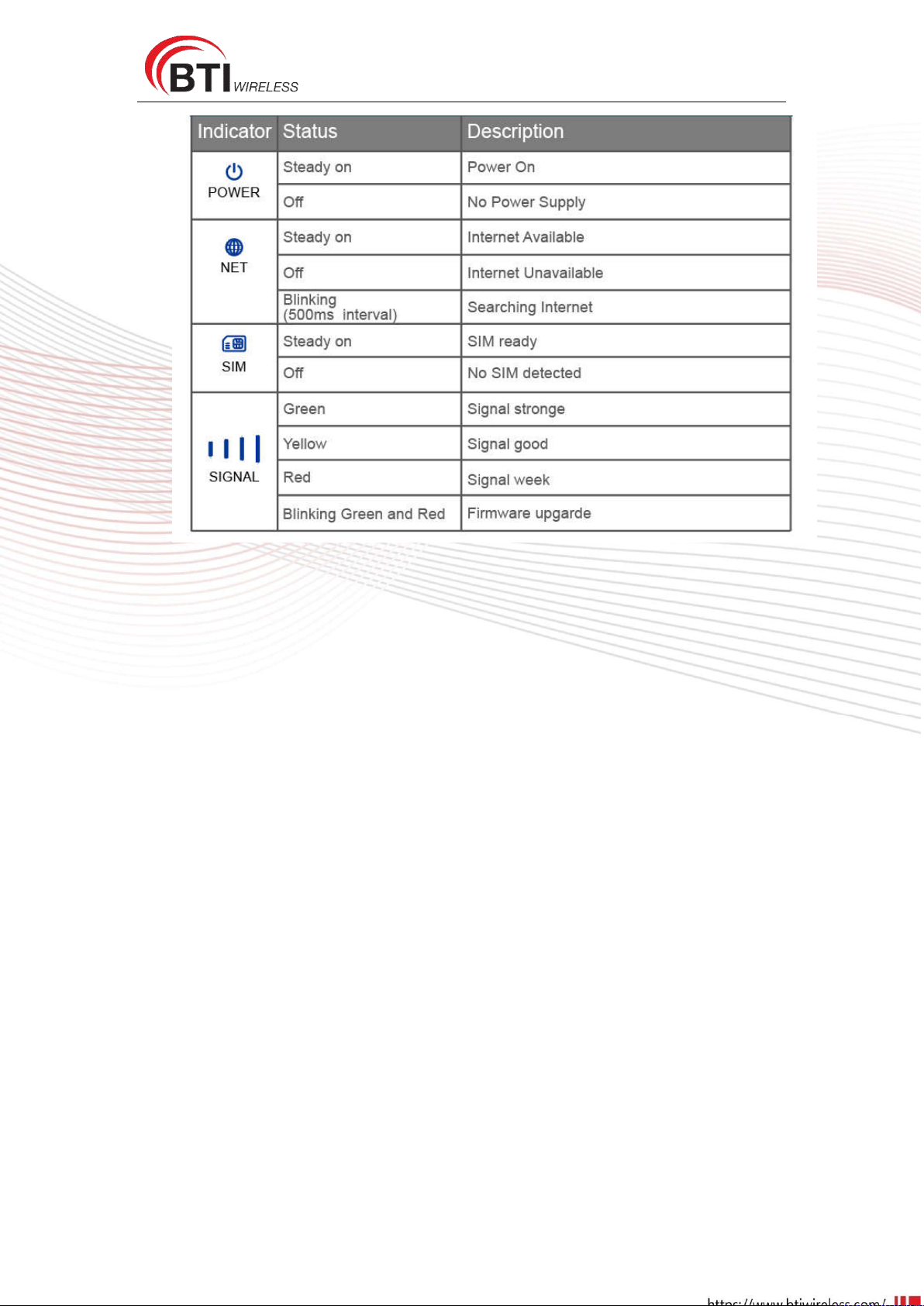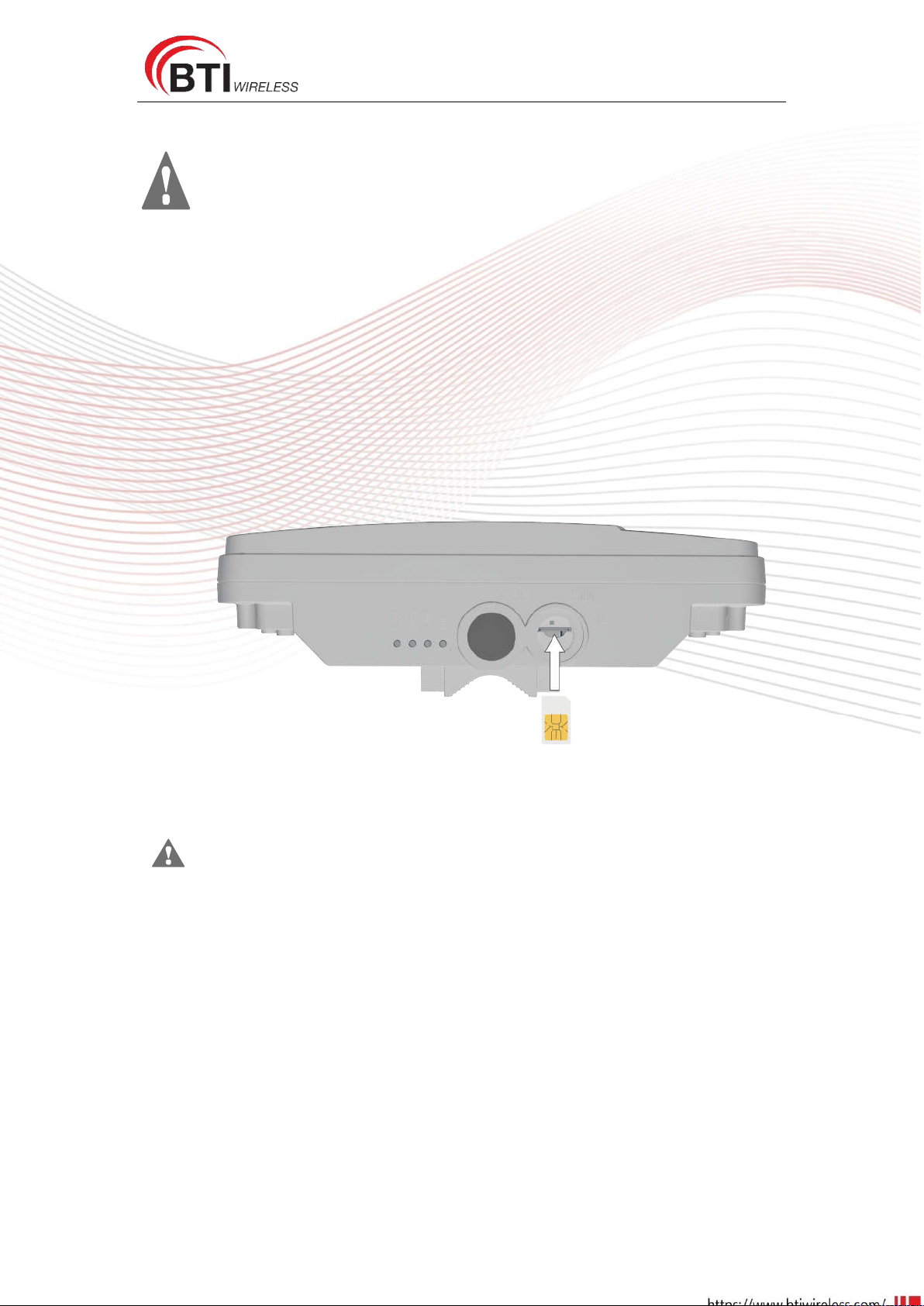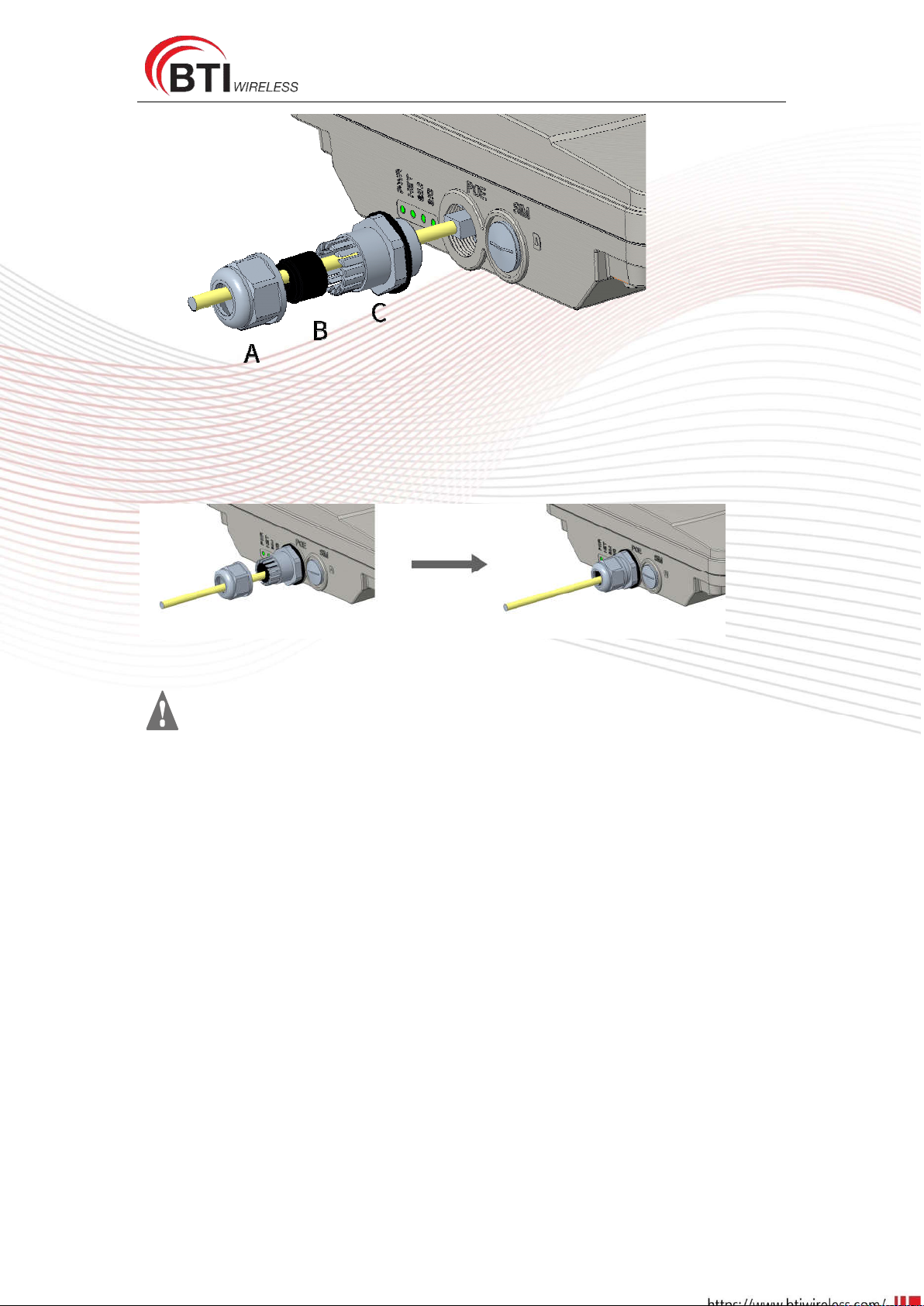CP880+CR650
Index
CHAPTER 1: Introduction .................................................................................................................. 4
1 Introduction to Outdoor CPE with Router .............................................................................. 4
2 Application Diagram ............................................................................................................... 4
CHAPTER 2: Product Overview .......................................................................................................... 5
1 Important Note for Using This Router .................................................................................... 5
2 Packing List ............................................................................................................................. 5
3.1 Panel of router ............................................................................................................ 6
3.2 Panel of ODU ............................................................................................................... 6
1 Install SIM Cards ..................................................................................................................... 8
2 Connect the Router to ODU ................................................................................................... 8
3 Mount the ODU ...................................................................................................................... 9
3.1 Cable glands Connection ............................................................................................. 9
3.2 Attach the Stainless-steel clamp to the Enclosure .................................................... 10
3.3 Wall or Pole Mounting .............................................................................................. 11
4 Choose Location ................................................................................................................... 12
5 Connect the Router .............................................................................................................. 13
CHAPTER 4: Software Features ....................................................................................................... 14
1 Getting Started ..................................................................................................................... 14
1.1 Welcome to the CPE .................................................................................................. 14
1.2 Computer Configuration Requirements .................................................................... 14
1.3 Login the Web Management Page ............................................................................ 15
2 Overview .............................................................................................................................. 17
2.1 Viewing Current Connection ..................................................................................... 17
2.2 Viewing WLAN Status ................................................................................................ 17
2.3 Viewing LTE Status ..................................................................................................... 18
2.4 Viewing WAN Status .................................................................................................. 18
3 Statistics ............................................................................................................................... 19
3.1 Viewing CPU Usage ................................................................................................... 19
3.2 Viewing Memory Usage ............................................................................................ 19
3.3 Viewing APN List ........................................................................................................ 20
3.4 Viewing Throughput Statistics ................................................................................... 20
3.5 Viewing Device List .................................................................................................... 20
4 Update .................................................................................................................................. 21
4.1 Version Manager ....................................................................................................... 21
4.2 Auto upgrade ............................................................................................................. 22
5 Settings ................................................................................................................................. 24
5.1 Viewing the Device Information ................................................................................ 24
5.2 Viewing Network ....................................................................................................... 25
5.3 Wi-Fi .......................................................................................................................... 36
5.4 Firewall ...................................................................................................................... 43
5.5 VPN ............................................................................................................................ 56