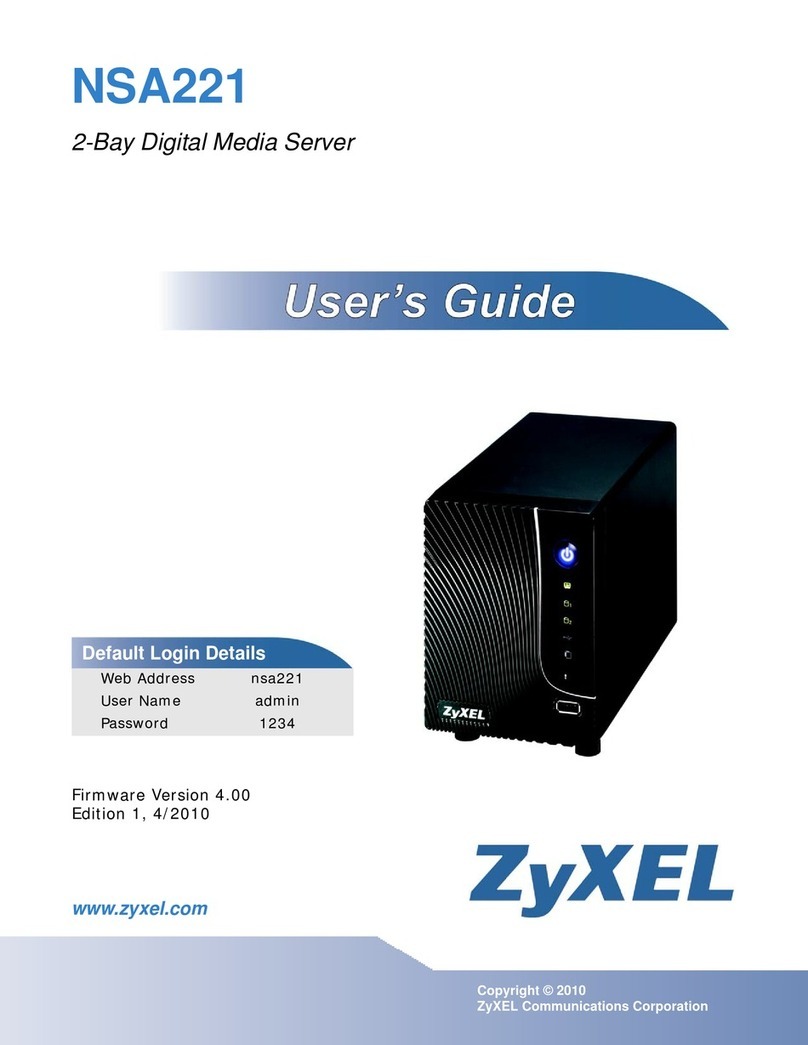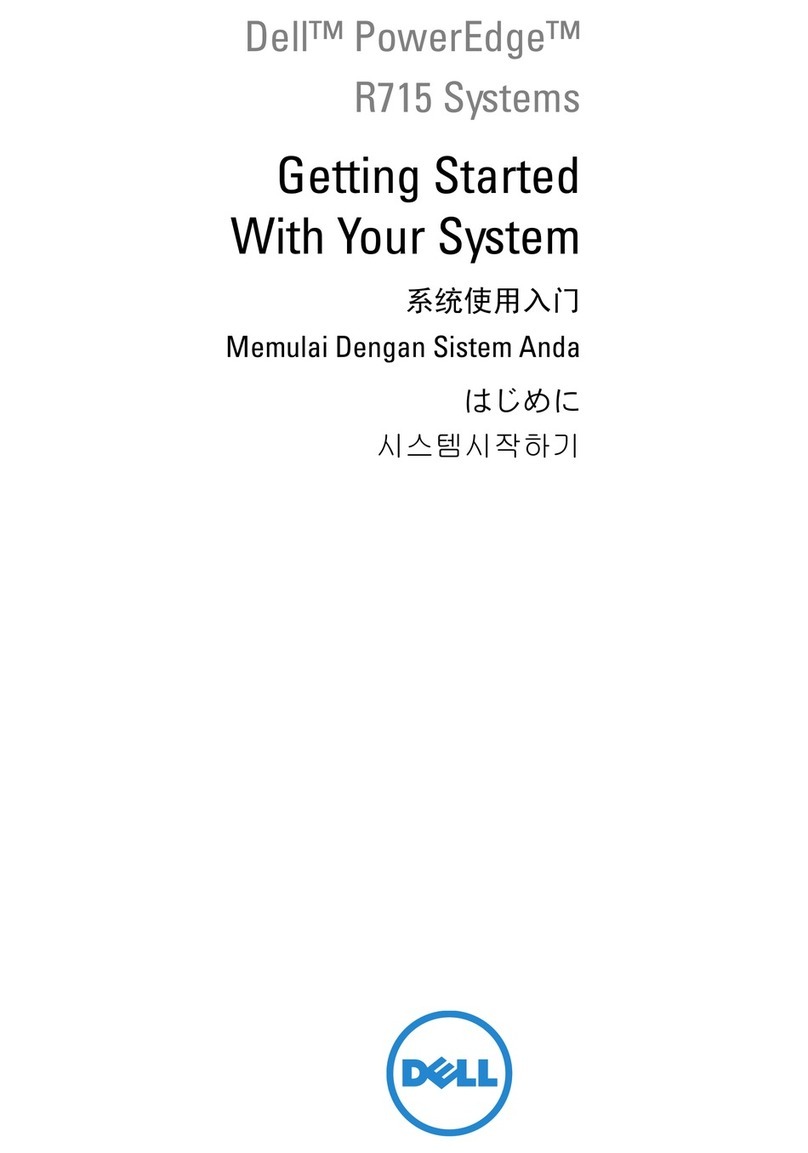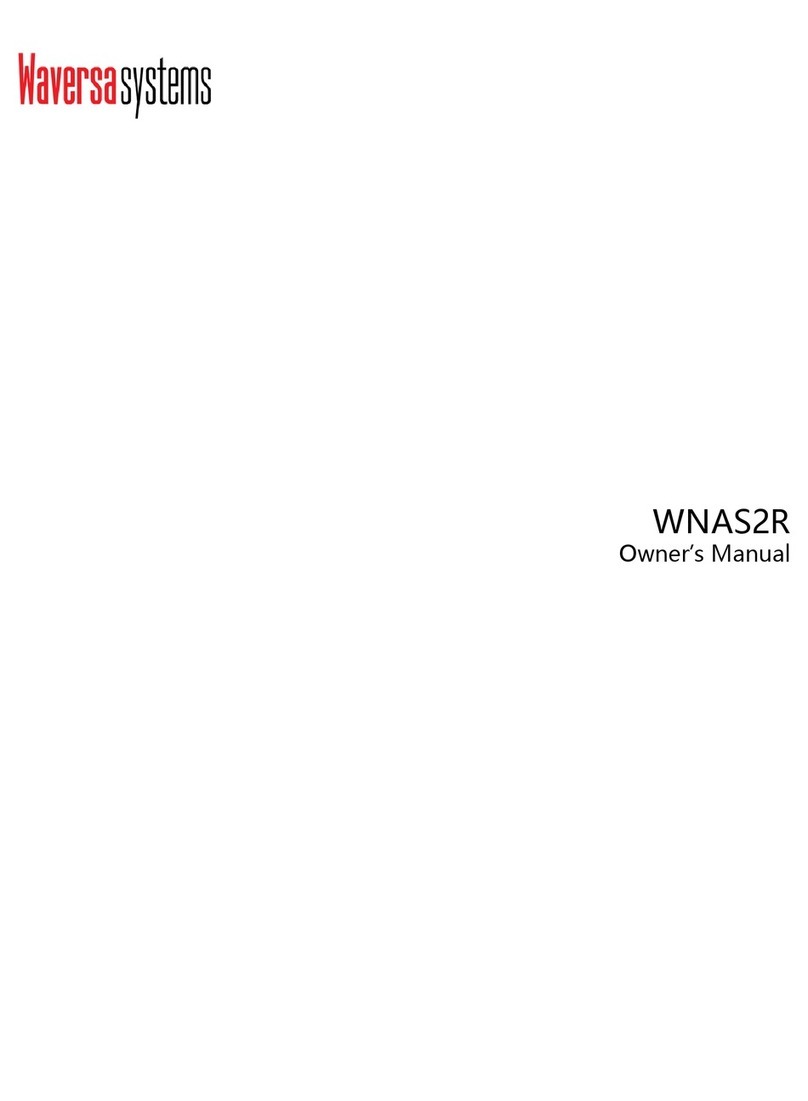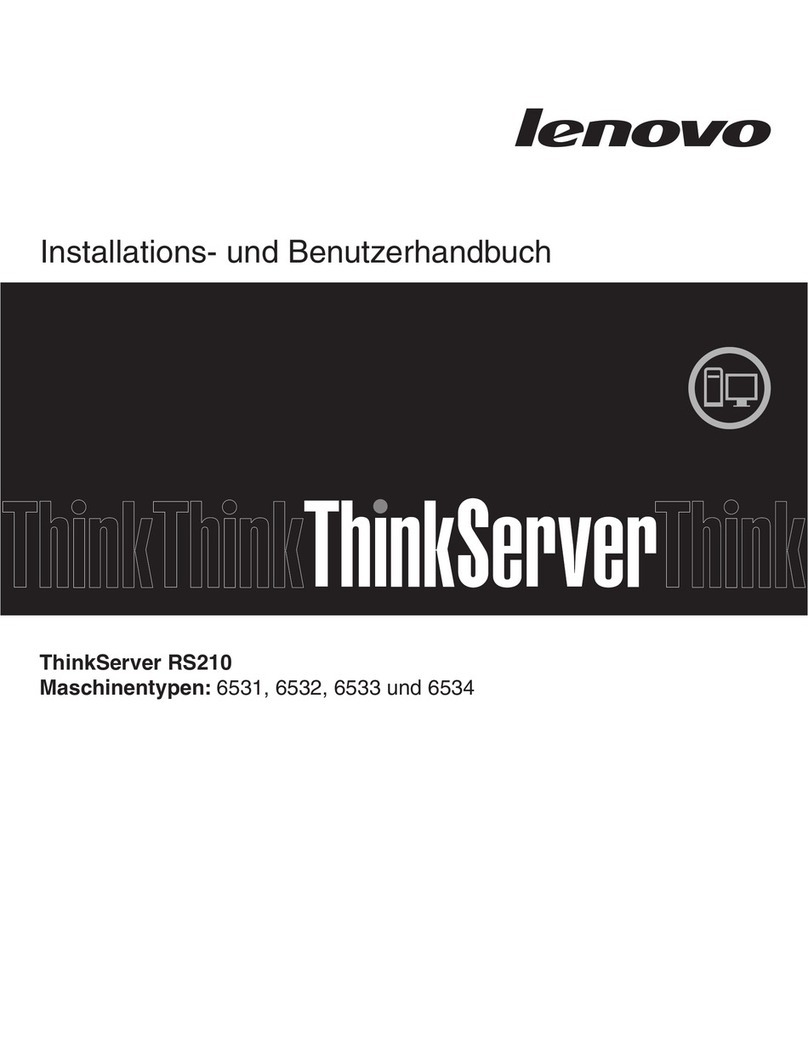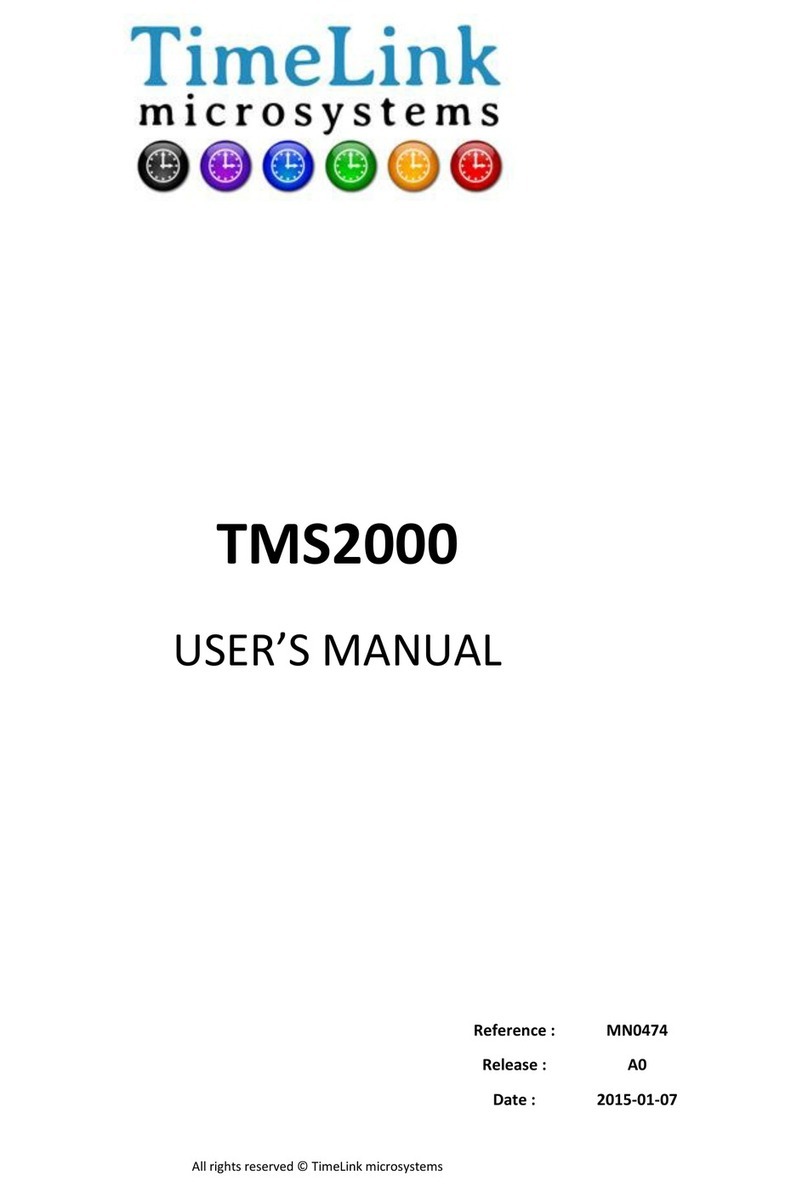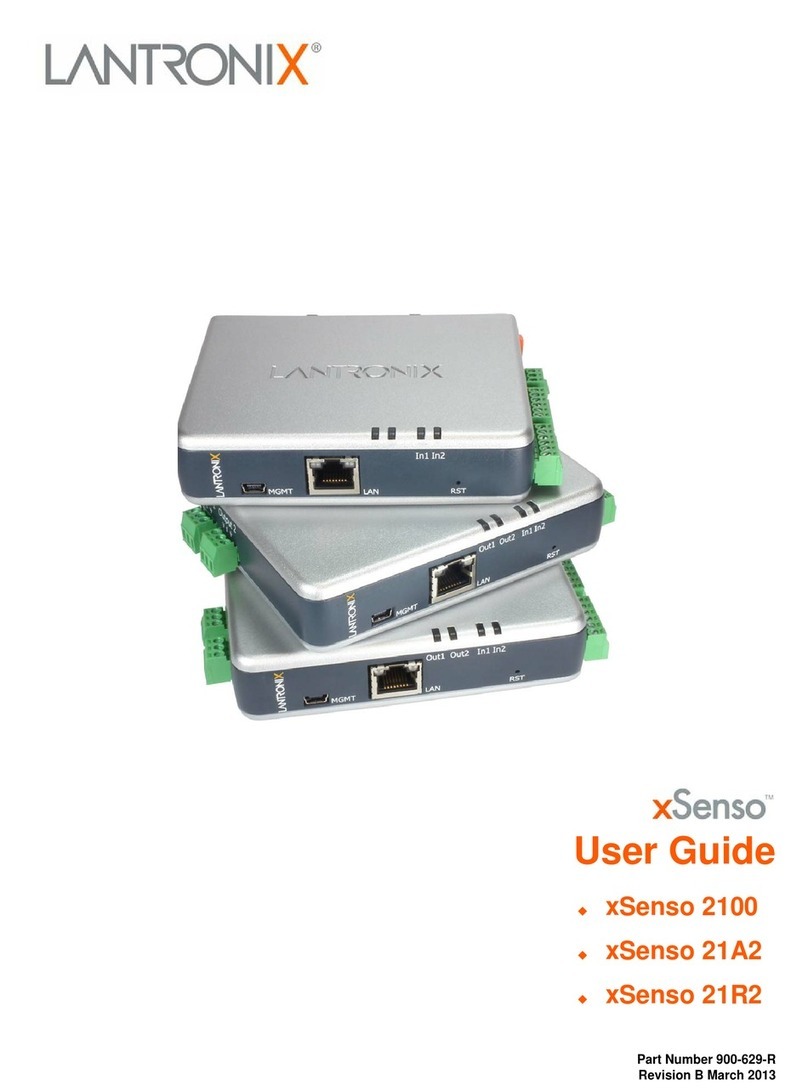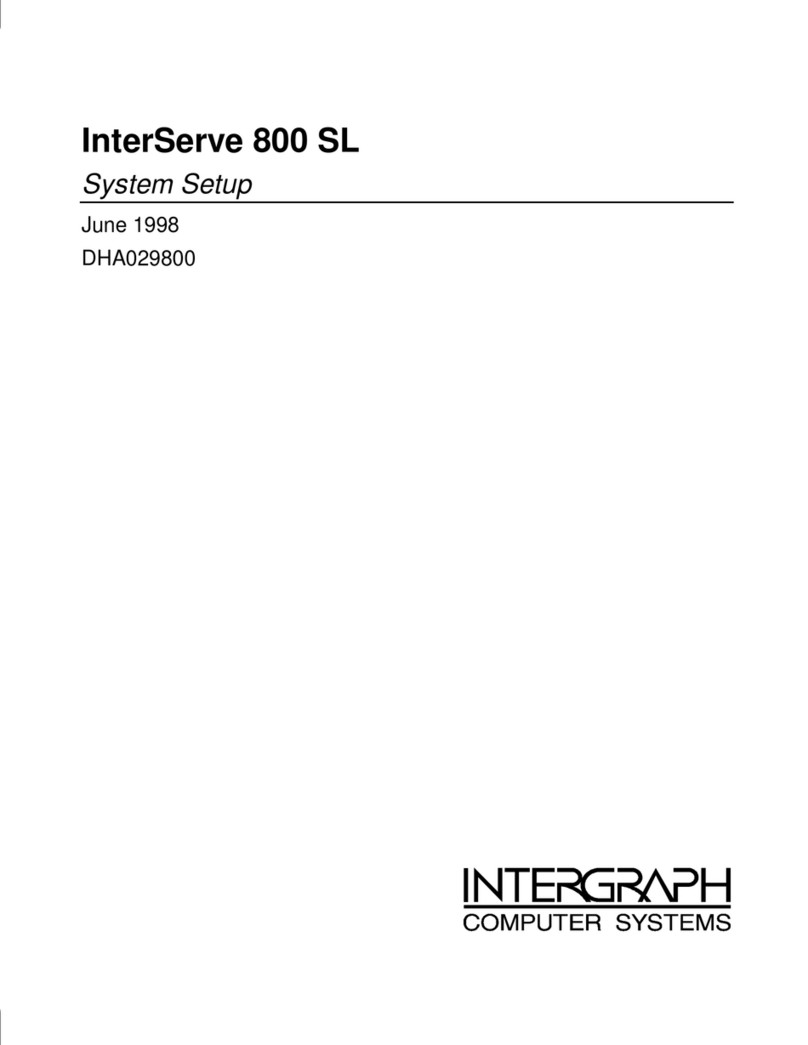process-informatik S5/S7-TimeServer - EUROPE User manual

Operation Quick Start Guide V1.0 for
S5/S7-TimeServer - EU OPE
S5/S7-TimeServer - WO LD
This page contains the brief instructions for the S5/S7-TimeServer-devices. Here you will find an overview of
the various components on the front and back, basic hardware installation, initial login information, device
specifications and general safety instructions. It is highly recommended that you familiarize yourself with the
quick start guide before using the device. If you have a C NNECT-C NTR L-device, you will also find a
printed version of the quick start guide in the device packaging or online on the device's product page.
The only difference between the devices is the used built-in LTE modem. The Europe variant can only be used
in Europe, the World variant anywhere in the world.
Connections:
Frontside:
9367-TimeServer-EUROPE

Backside:
Power connector:
No Description Wire-color
1 +9 – 30V DC Red
2 0V Black
3 E/ Green
4 E/ White
Hardware-installation
1.) ttach WiFi and GPS antennas (WL N antenna only if access is to take place via WL N )
2.) Connect the power adapter to the power socket located on the front panel of the device. Then plug the other
end of the power adapter into a power outlet.
3.) Connect to the CONNECT-CONTROL-device wirelessly or use an Ethernet cable.
The associated WIFI SSID and password are located on the underside of the device.

Computer-configuration (Windows):
1.) Enable the wireless network connection (go to Start → Control Panel → Network and Internet →
Network and Sharing Center. n the left panel click the Change adapter settings link. Right click on
Wireless Network Connection and select Enable).
2.) Setup wireless network adapter on your computer (right click on Wireless Network Connection and select
Properties. After that select Internet Protocol Version 4 (TCP/IP) and click Properties).
3.) Select btain IP address and btain DNS server address automatically if they are not selected. Click
K.
4.) Right click on Wireless Network Connection and select Connect to see available wireless networks.

5.) Choose the wireless network RUT955_**** from the list and click Connect. Enter the WiFi password
located on the device's label
Commissioning:
–Connect laptop to this WiFi network or LAN cable in one of the 3 LAN port and open with
browser webserver with IP: http://192.168.1.1
The navigation is done by clicking on the navigation symbol ( ).
The WLAN parameters and the IP address of the S5 / S7 TimeServer can be adjusted in the configuration menu.
The integrated NTP server for network devices can also be switched on and off.
Create a PLC station to set the time :
Click on the navigation symbol in the web interface and then on "Station". In the menu that is now open, you can
see the stations that have already been created and you can add more by clicking on "Add station".

Parameter:
name: Name of this connection
IP address: IP address of S7-PLC (or S7-LAN-module or S5-LAN++)
chanel-ty e: OP-, PG-, or uns ecific connection (de ending on which connection is free
in the HW-Config of an S7-PLC )
rack number: Rack number of S7-PLC (usually 0)
slot number: Slot number of CPU-assembly, usually slot 2
(for S7-400 with wide ower-su ly slot 3)
automatic: If activated, the time is u dated according to the interval-information in the PLC
interval: Time-interval in which the time is automatically u dated when automatic is selected
target / format: PLC-clock: write the time directly to the PLC (only S7-300/400)
DB S7 Date_and_Time: time in DB in Date_and_Time-format
DB S7 LDT: S7-1500: time in DB in LDT-format
DB S7 DTL: S7-1x00: time in DB in DTL-format
DB binary: time in DB, binary
Year: word
Month: byte [1...12]
Day: byte [1...31]
Weekday: byte [0...6]
Hour: byte [0...23]
Minute: byte [0...59]
Second: byte [0...59]
Sommer time: byte [0...1]
U dated: byte [0...1]
DB ASCII: time in DB, ASCII
Year: 4 Char
Month: 2 Char
Day: 2 Char
Hour: 2 Char
Minute: 2 Char
Second: 2 Char
Sommer time: Byte [0...1]
U dated: Byte [0...1]
block number: for DB- arameter number of data-block
block offset: for DB- arameter offset of time-information
With „save“ the entry is acce ted and the entry is com leted , with „close“ without saving the window closed.
In the overview you can see the defined stations:
sto ing of time-connection
configuration of connection
delete of connection
show diagnosis
set time manually
Stations with a light gray background are sto ed, no time is u dated here:
More about this roduct can be found in the download area on the roduct age.

Under the web-address https://www.process-informatik.de are product specific
documentations or software-driver/-tools available to download.
If you have questions or suggestions about the product, please don’t hesitate to contact us.
Process-Informatik Entwicklungsgesellschaft mbH
Im Gewerbegebiet 1
DE-73116 Wäschenbeuren
+49 (0) 7172-92666-0
https://www.process-informatik.de
Copyright by PI 2021 - 2022
QR-Code Website:Menutree Website:
+ Products / docu / downloads
+ Hardware
+ Time
+ S5/S7-TimeServer
Please make sure to update your drivers before using our products.

Data logging of your PLC
You shortly need a logging of your PLC's operating states respectively are on the way of
figuring out a problem and have no datalogger? No problem, connect the PC, start the
PG-2000-software with "option datalogger", define relevant variables, appoint timestamp
and then the recording starts running immediately. The data will be stored on the fixed
disc according to the configuration.
Connecting S7-PLCs without head-station
Direct data-exchange between S7-PLCs with S7-LAN.
Thanks to active PUT/GET directly in the module without superordinate head control!
Transfer data directly from one MPI/Profibus-PLC to another.
Bus independent! MPI-bus Profibus / Profibus Profibus / MPI-bus MPI-bus

Integrated Firewall-protection
You looking for a device with which you can create a remote maintenance via the Internet
without compromising security? No problem, the TELE-Router offers exactly this feature.
With the built-in firewall, you can adjust the device completely to your requirements.
Data backup S5-PLC on FTP-Server
S5-PLC triggered DB-backup/-restore without additional PC via PG-socket and Ethernet
on FTP-server
This manual suits for next models
2
Table of contents