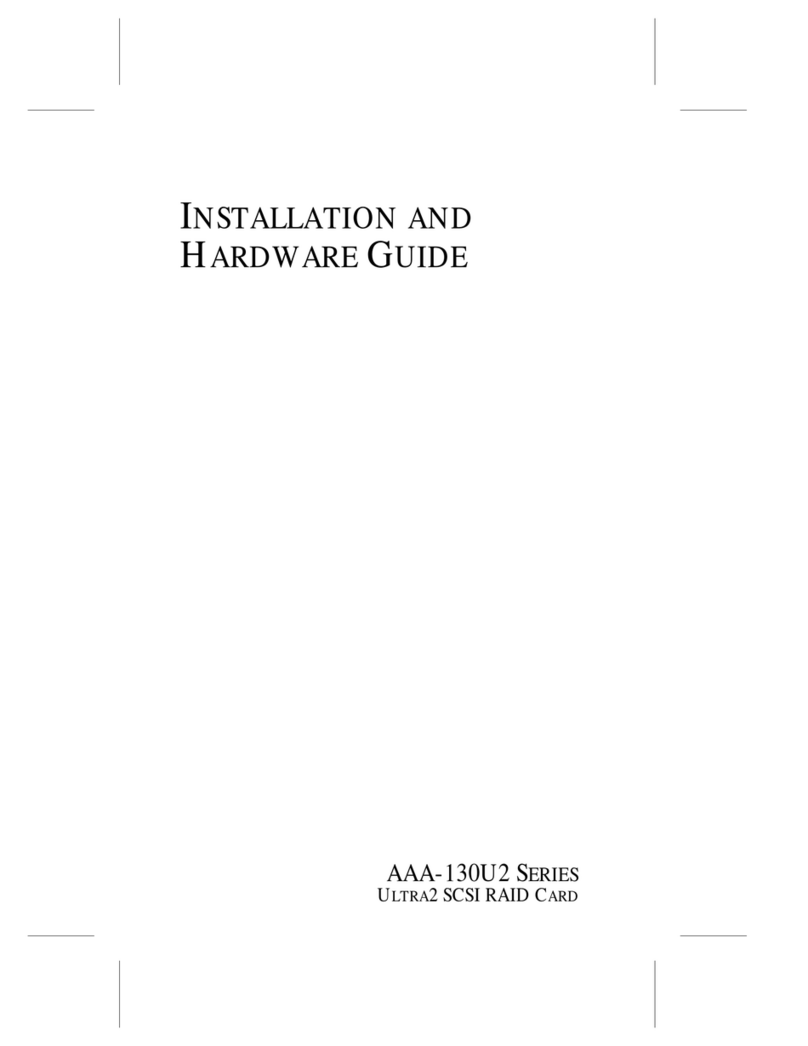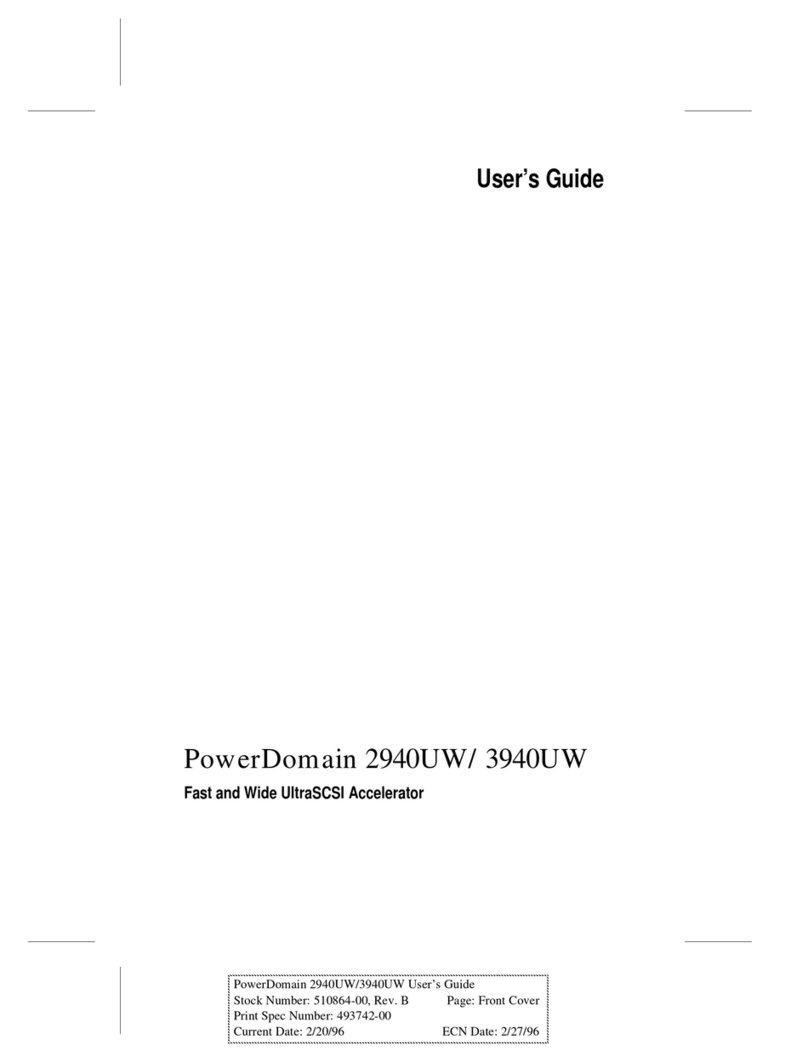2-3
Installing the Driver
Installing the Driver in an Existing Windows
System
In this scenario, you are installing a driver in a system that already
has a Windows operating system. To install the driver:
1Create a driver disk by following the instructions from the Web
site or the product CD.
2Start Windows. Windows launches the Found New Hardware
Wizard, which searches for the controller driver.
3Insert the driver disk you created in Step 1. Select the floppy
disk drive as the source and click Next.
4If necessary, select the appropriate driver for your operating
system.
5Click Next as needed to complete the controller installation.
6Remove the driver disk.
7If prompted, restart the computer.
8Your installation is complete. If you want to create an array
from the BIOS, see Appendix A, Adaptec RAID Configuration
Utility. If you want to create an array from the operating
system, see Chapter 4, Using Adaptec Storage Manager –Browser
Edition.
Installing Red Hat Linux 7.3 or 8.0
Installing the Red Hat Driver in a New Linux System
In this scenario, you are installing the driver in a new Linux
system. To install the driver:
1Obtain a driver disk from either the Web site or the product CD.
2Restart the computer.
3If creating an array, press Ctrl-A when prompted to enter the
ARC utility. For instructions on creating an array from the BIOS,
see Appendix A, Adaptec RAID Configuration Utility. For a
simple volume, skip to Step 4.