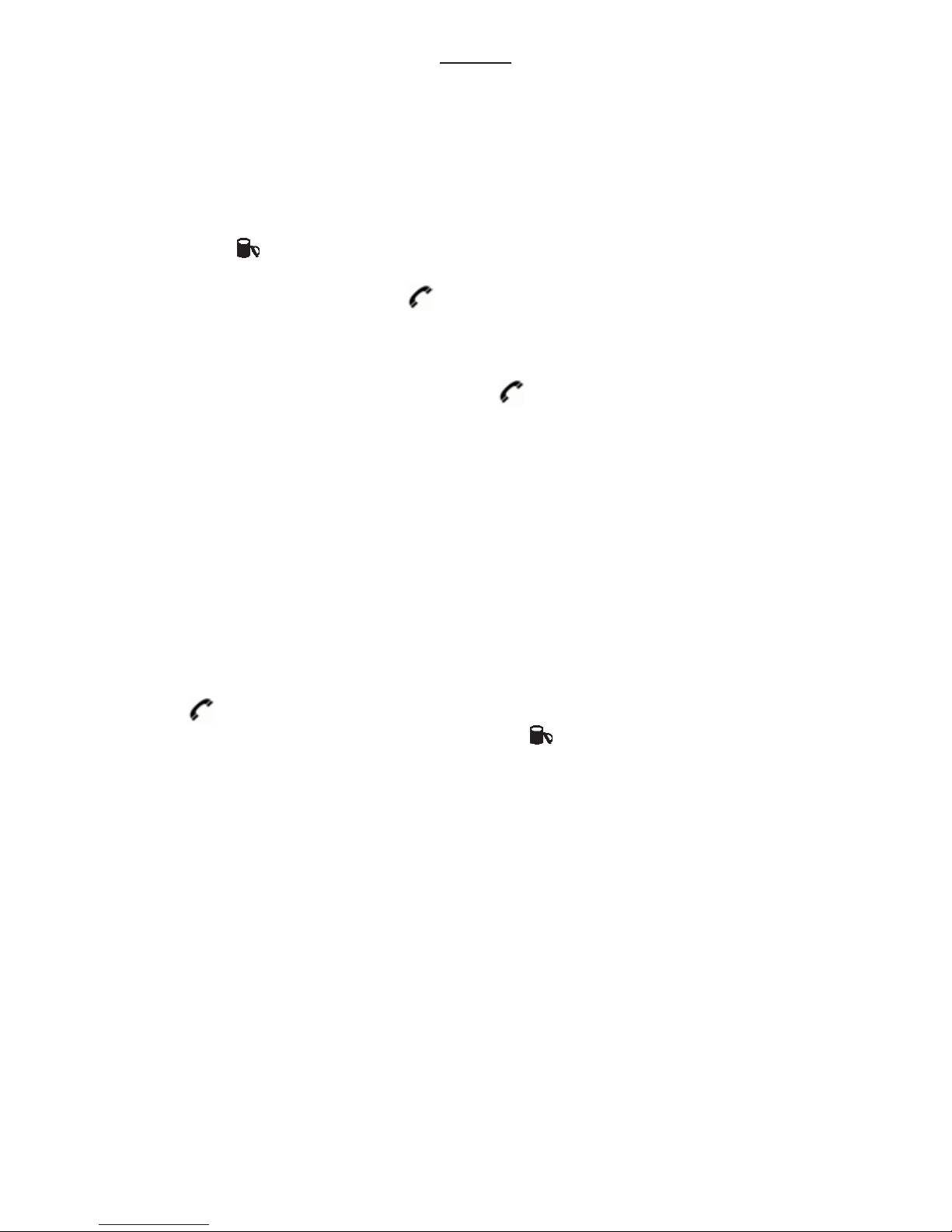TABLE OF CONTENTS
INSTALLATION . . . . . . . . . . . . . . . . . . . . . . . . . . . . . . . . . . . . . . . . . . 6
LCD . . . . . . . . . . . . . . . . . . . . . . . . . . . . . . . . . . . . . . . . . . . . . . . . 7
USAGE
to receive a call . . . . . . . . . . . . . . . . . . . . . . . . . . . . . . . . . . . . . . . 8
preview dialing . . . . . . . . . . . . . . . . . . . . . . . . . . . . . . . . . . . . . . . . 8
manual dialing . . . . . . . . . . . . . . . . . . . . . . . . . . . . . . . . . . . . . . . . 8
10 last dialed number memories . . . . . . . . . . . . . . . . . . . . . . . . . . 8
recall . . . . . . . . . . . . . . . . . . . . . . . . . . . . . . . . . . . . . . . . . . . . . . . . 8
teleservices . . . . . . . . . . . . . . . . . . . . . . . . . . . . . . . . . . . . . . . . . . . 8
paging handset . . . . . . . . . . . . . . . . . . . . . . . . . . . . . . . . . . . . . . . . 9
receiving volume control . . . . . . . . . . . . . . . . . . . . . . . . . . . . . . . . . 9
CALLER-ID:
caller record review . . . . . . . . . . . . . . . . . . . . . . . . . . . . . . . . . . . . 10
call back from caller record . . . . . . . . . . . . . . . . . . . . . . . . . . . . . . 10
delete specific caller record . . . . . . . . . . . . . . . . . . . . . . . . . . . . . . 11
delete all . . . . . . . . . . . . . . . . . . . . . . . . . . . . . . . . . . . . . . . . . . . . . 11
time/date . . . . . . . . . . . . . . . . . . . . . . . . . . . . . . . . . . . . . . . . . . . . . 11
PHONE BOOK:
add entry . . . . . . . . . . . . . . . . . . . . . . . . . . . . . . . . . . . . . . . . . . . . . 12
edit . . . . . . . . . . . . . . . . . . . . . . . . . . . . . . . . . . . . . . . . . . . . . . . . 12
delete . . . . . . . . . . . . . . . . . . . . . . . . . . . . . . . . . . . . . . . . . . . . . . . 12
search . . . . . . . . . . . . . . . . . . . . . . . . . . . . . . . . . . . . . . . . . . . . . . . 13
SETTINGS:
change the base pin . . . . . . . . . . . . . . . . . . . . . . . . . . . . . . . . . . . . 14
ringer melody and volume setting . . . . . . . . . . . . . . . . . . . . . . . . . 14
language setting . . . . . . . . . . . . . . . . . . . . . . . . . . . . . . . . . . . . . . . 14
key beep setting . . . . . . . . . . . . . . . . . . . . . . . . . . . . . . . . . . . . . . . 15
call barring . . . . . . . . . . . . . . . . . . . . . . . . . . . . . . . . . . . . . . . . . . . 15
baby call . . . . . . . . . . . . . . . . . . . . . . . . . . . . . . . . . . . . . . . . . . . . . 16
prefix code setting . . . . . . . . . . . . . . . . . . . . . . . . . . . . . . . . . . . . . 16
handset name . . . . . . . . . . . . . . . . . . . . . . . . . . . . . . . . . . . . . . . . . 17
time and date . . . . . . . . . . . . . . . . . . . . . . . . . . . . . . . . . . . . . . . . . 17
AUTO ANSWERING (PDX-1715 only):
introduction . . . . . . . . . . . . . . . . . . . . . . . . . . . . . . . . . . . . . . . . . . . 18
outgoing message (OGM) . . . . . . . . . . . . . . . . . . . . . . . . . . . . . . . 18
play OGM . . . . . . . . . . . . . . . . . . . . . . . . . . . . . . . . . . . . . . . . . . . . 19
answering mode setting . . . . . . . . . . . . . . . . . . . . . . . . . . . . . . . . . 19
4