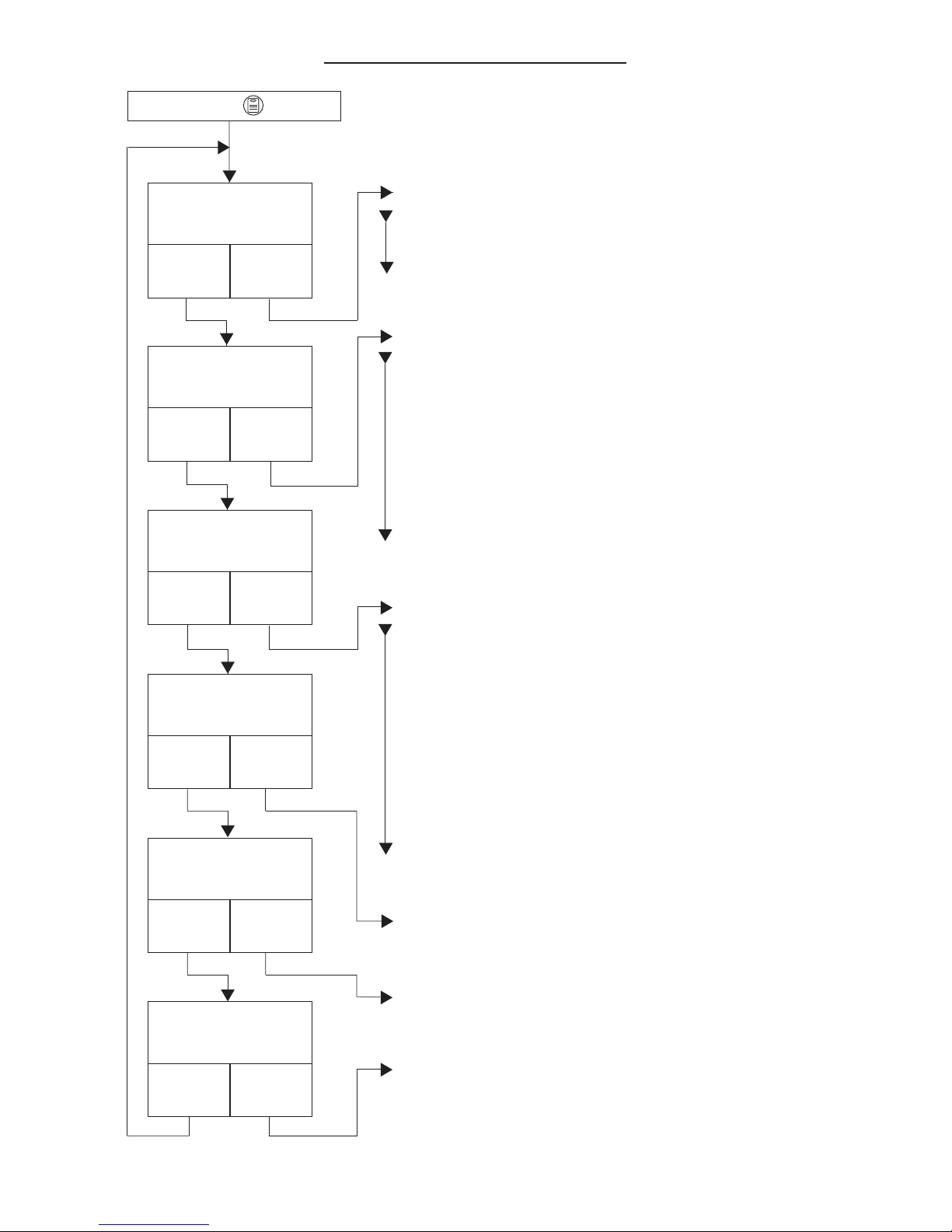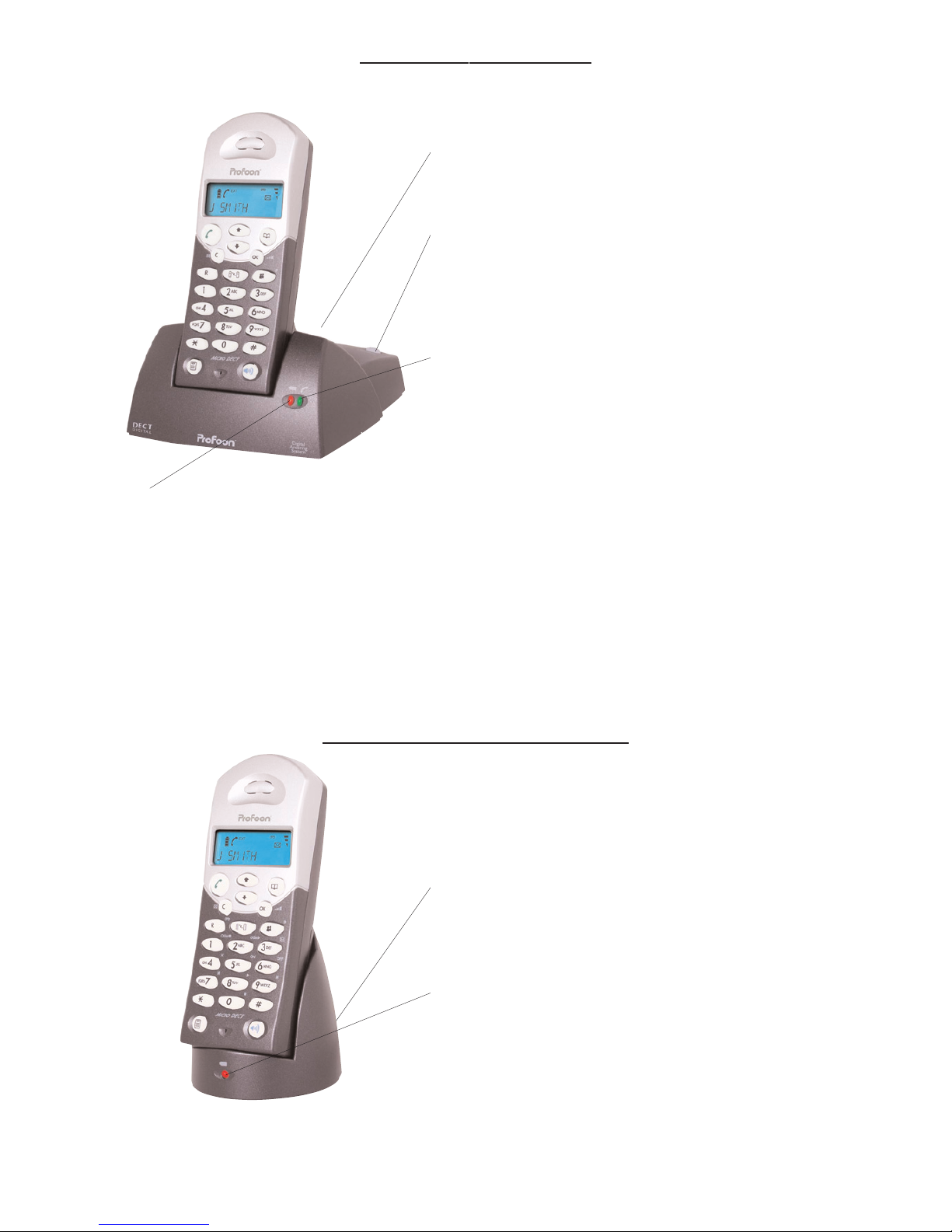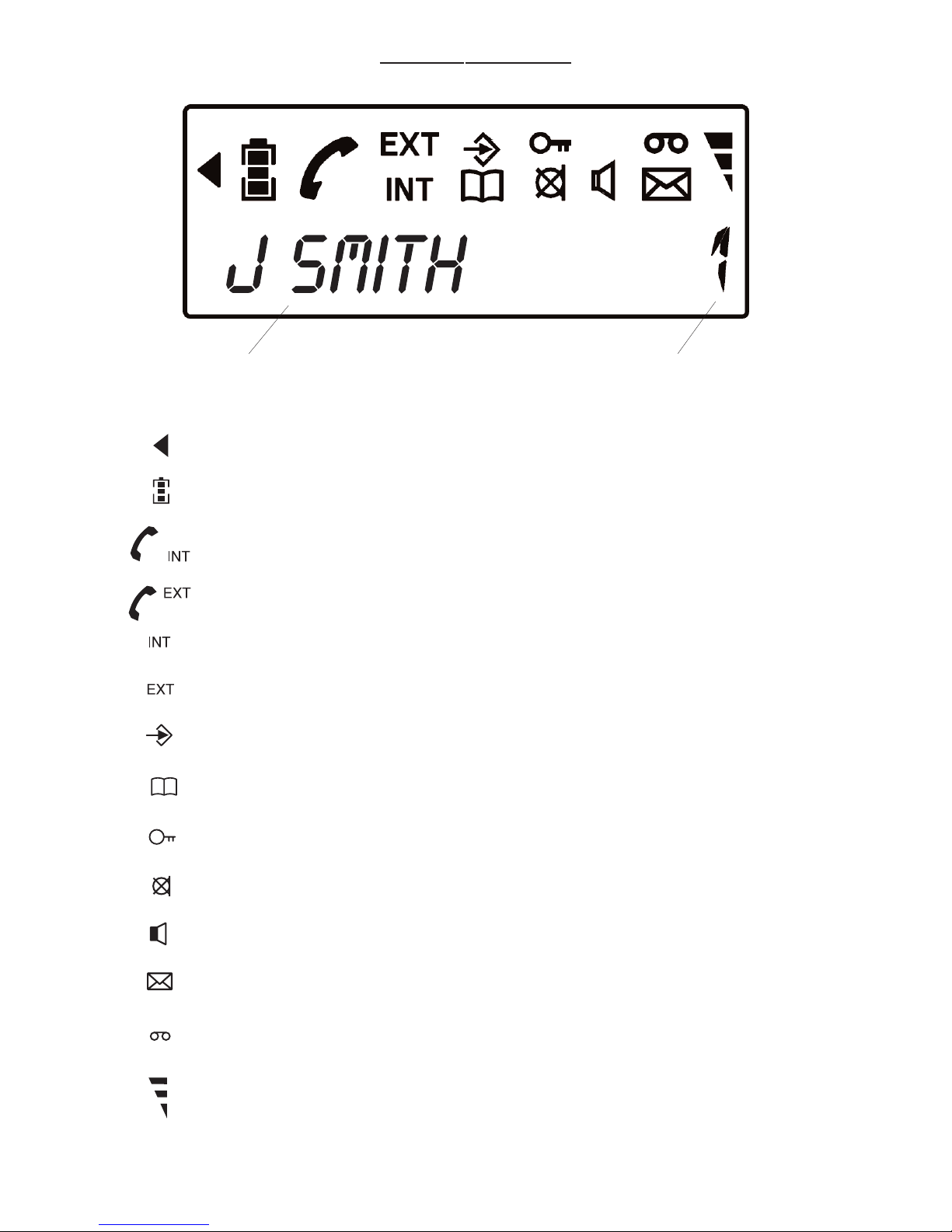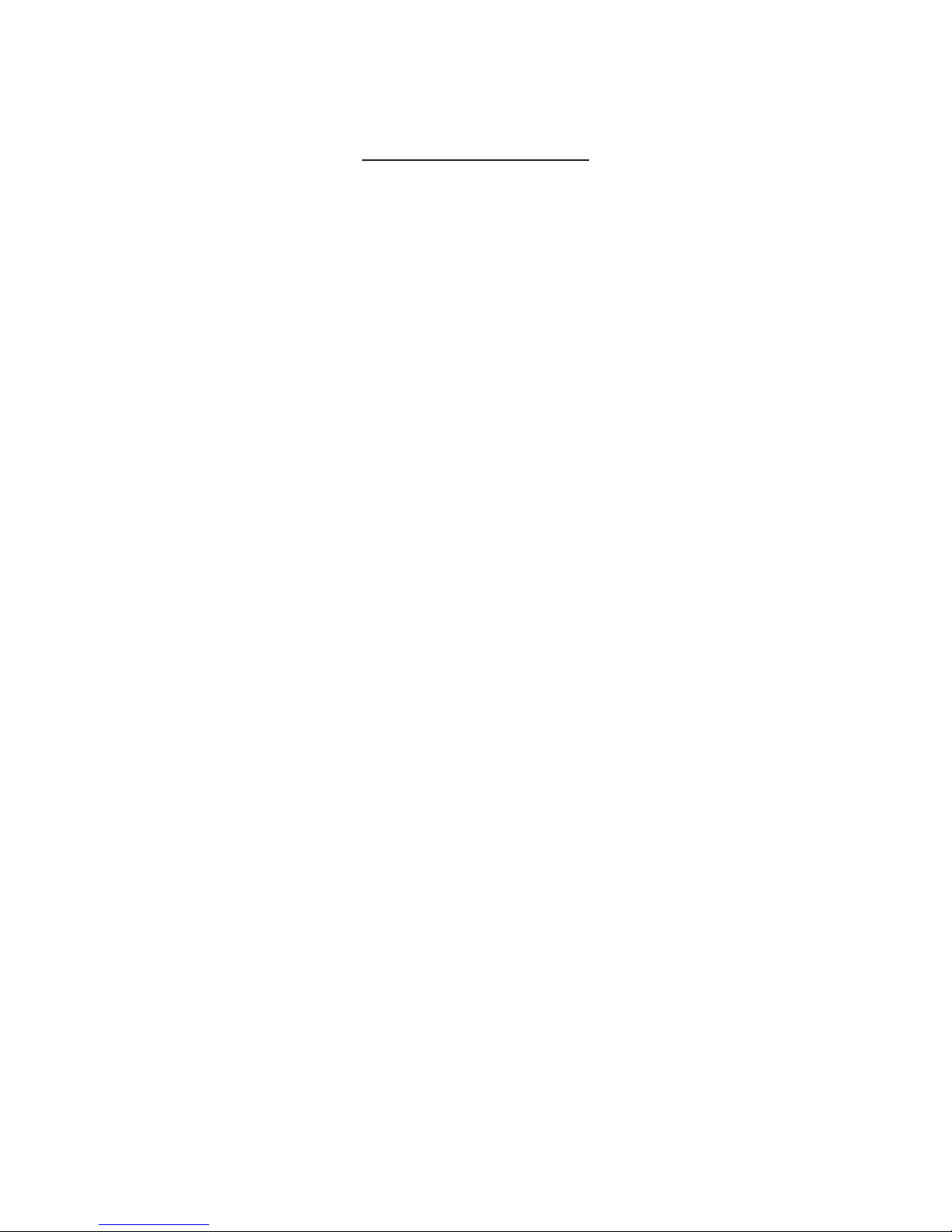INHOUDSOPGAVE
OVERZICHT HANDSET . . . . . . . . . . . . . . . . . . . . . . . . . . . . . . . . . . . . . . 6
OVERZICHT BASIS . . . . . . . . . . . . . . . . . . . . . . . . . . . . . . . . . . . . . . . . . . 7
OVERZICHT HANDSETHOUDER / OPLADER . . . . . . . . . . . . . . . . . . . . 7
DISPLAYSYMBOLEN . . . . . . . . . . . . . . . . . . . . . . . . . . . . . . . . . . . . . . . . 8
BELANGRIJKE VEILIGHEIDSINSTRUCTIES . . . . . . . . . . . . . . . . . . . . . . 9
INSTALLEREN . . . . . . . . . . . . . . . . . . . . . . . . . . . . . . . . . . . . . . . . . . . . . . 10
PIN-CODE . . . . . . . . . . . . . . . . . . . . . . . . . . . . . . . . . . . . . . . . . . . . . . . . . 11
GEBRUIK
opgebeld worden . . . . . . . . . . . . . . . . . . . . . . . . . . . . . . . . . . . . . . . . 12
nummerkiezen . . . . . . . . . . . . . . . . . . . . . . . . . . . . . . . . . . . . . . . . . . 12
blokkiezen . . . . . . . . . . . . . . . . . . . . . . . . . . . . . . . . . . . . . . . . . . . . . . 12
handenvrij . . . . . . . . . . . . . . . . . . . . . . . . . . . . . . . . . . . . . . . . . . . . . . 13
nummerherhaling . . . . . . . . . . . . . . . . . . . . . . . . . . . . . . . . . . . . . . . . 13
kiespauze . . . . . . . . . . . . . . . . . . . . . . . . . . . . . . . . . . . . . . . . . . . . . . 13
toon/puls . . . . . . . . . . . . . . . . . . . . . . . . . . . . . . . . . . . . . . . . . . . . . . . 13
ruggespraak . . . . . . . . . . . . . . . . . . . . . . . . . . . . . . . . . . . . . . . . . . . . 13
ontvangstvolume . . . . . . . . . . . . . . . . . . . . . . . . . . . . . . . . . . . . . . . . . 13
gesprekstimer . . . . . . . . . . . . . . . . . . . . . . . . . . . . . . . . . . . . . . . . . . . 14
telediensten . . . . . . . . . . . . . . . . . . . . . . . . . . . . . . . . . . . . . . . . . . . . 14
doorschakelen en netwerkdiensten (R/Flash) . . . . . . . . . . . . . . . . . . 14
verbinding verbreken . . . . . . . . . . . . . . . . . . . . . . . . . . . . . . . . . . . . . 14
paging (handset zoekfunctie) . . . . . . . . . . . . . . . . . . . . . . . . . . . . . . . 14
NUMMERWEERGAVE
werking . . . . . . . . . . . . . . . . . . . . . . . . . . . . . . . . . . . . . . . . . . . . . . . . 15
geheugen bekijken . . . . . . . . . . . . . . . . . . . . . . . . . . . . . . . . . . . . . . . 15
nummer wissen . . . . . . . . . . . . . . . . . . . . . . . . . . . . . . . . . . . . . . . . . . 16
terugbellen . . . . . . . . . . . . . . . . . . . . . . . . . . . . . . . . . . . . . . . . . . . . . 16
gegevens . . . . . . . . . . . . . . . . . . . . . . . . . . . . . . . . . . . . . . . . . . . . . . 16
NUMMERGEHEUGENS
programmeren . . . . . . . . . . . . . . . . . . . . . . . . . . . . . . . . . . . . . . . . . . 17
uitkiezen . . . . . . . . . . . . . . . . . . . . . . . . . . . . . . . . . . . . . . . . . . . . . . . 17
uitwissen . . . . . . . . . . . . . . . . . . . . . . . . . . . . . . . . . . . . . . . . . . . . . . . 17
corrigeren . . . . . . . . . . . . . . . . . . . . . . . . . . . . . . . . . . . . . . . . . . . . . . 18
kiespauze . . . . . . . . . . . . . . . . . . . . . . . . . . . . . . . . . . . . . . . . . . . . . . 18
PERSOONLIJKE INSTELLINGEN
belsignalen . . . . . . . . . . . . . . . . . . . . . . . . . . . . . . . . . . . . . . . . . . . . . 19
handsetnaam . . . . . . . . . . . . . . . . . . . . . . . . . . . . . . . . . . . . . . . . . . . 20
uitbelblokkering . . . . . . . . . . . . . . . . . . . . . . . . . . . . . . . . . . . . . . . . . . 20
display-taal . . . . . . . . . . . . . . . . . . . . . . . . . . . . . . . . . . . . . . . . . . . . . 20
4