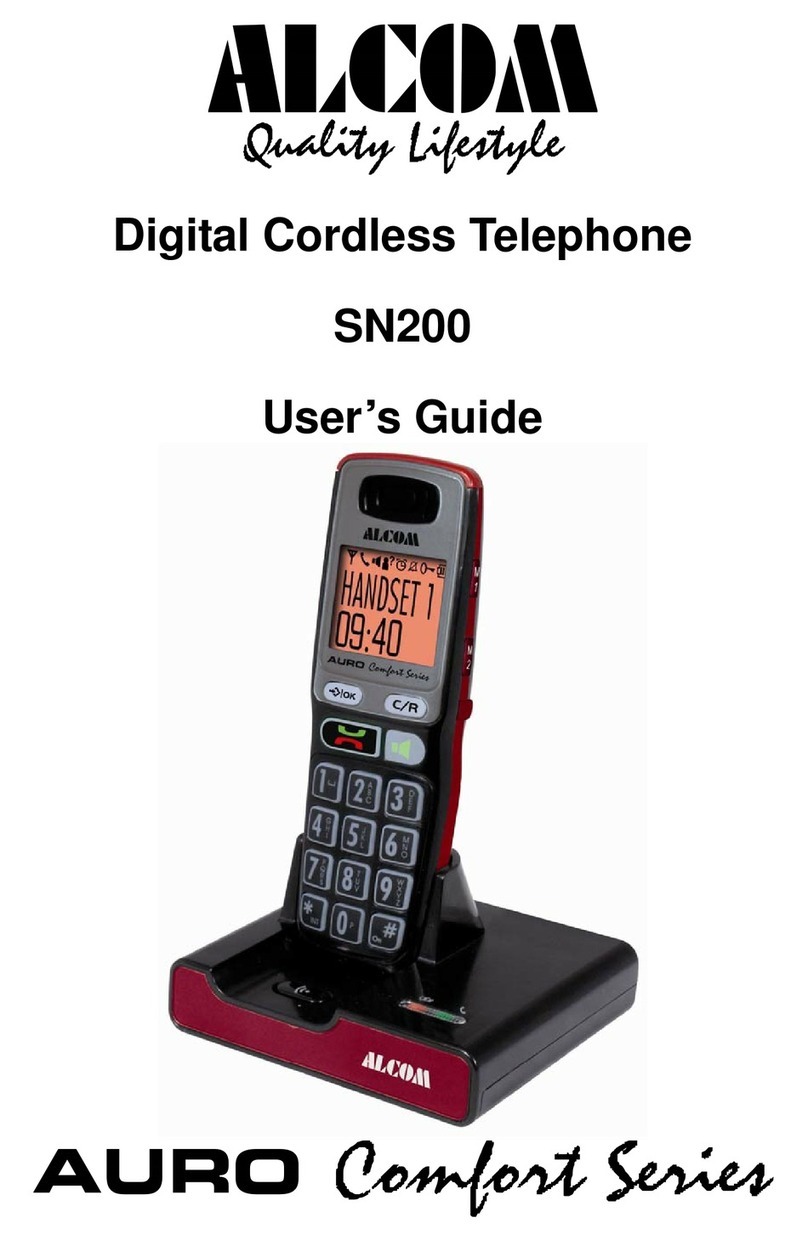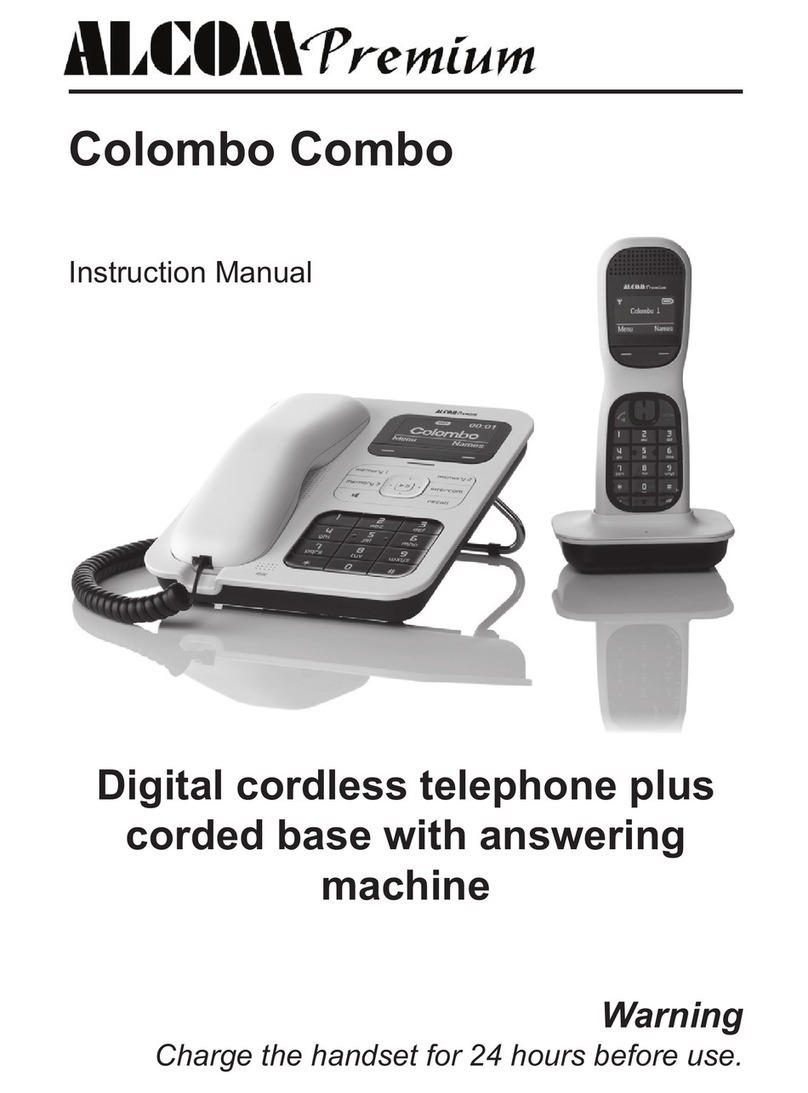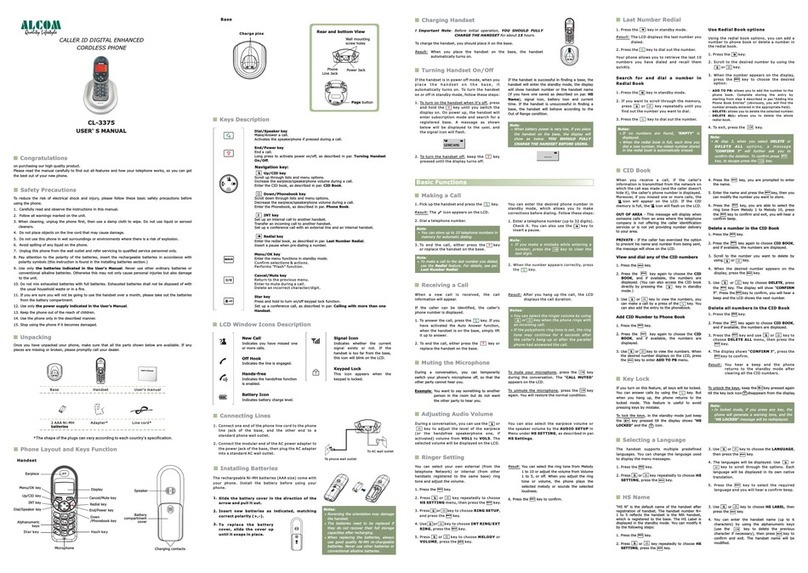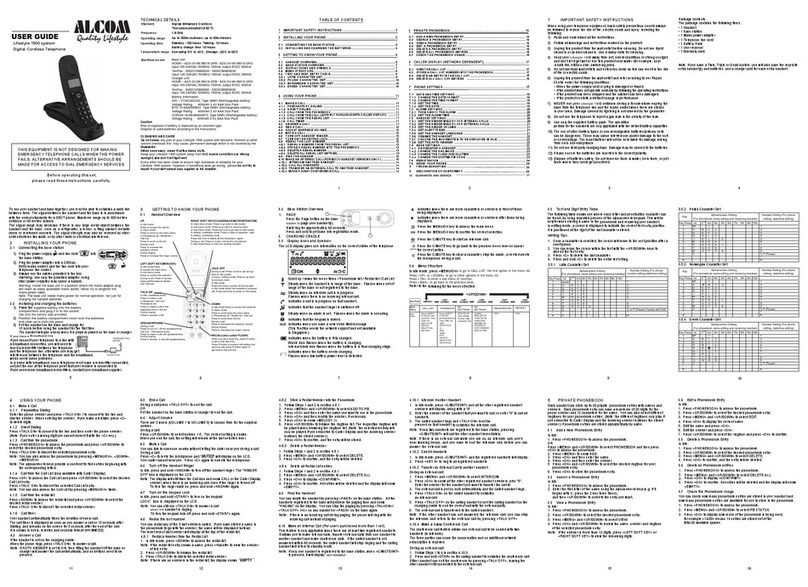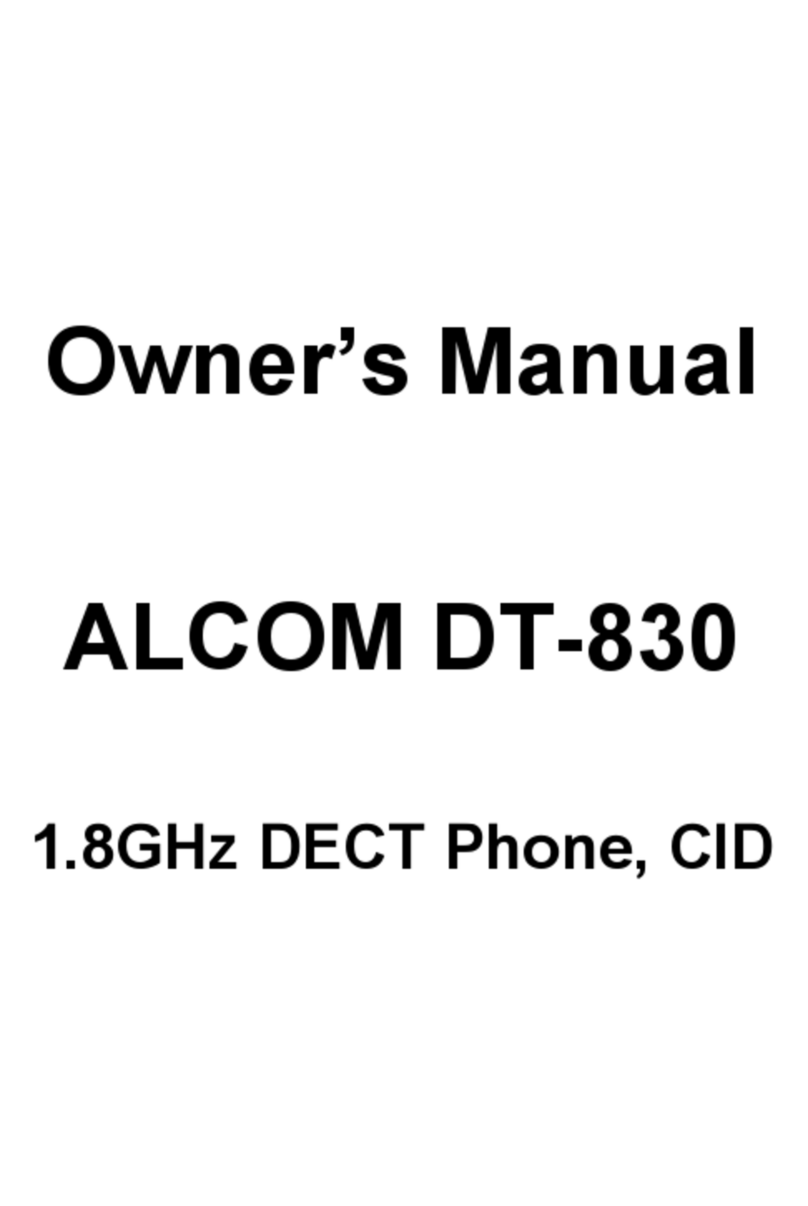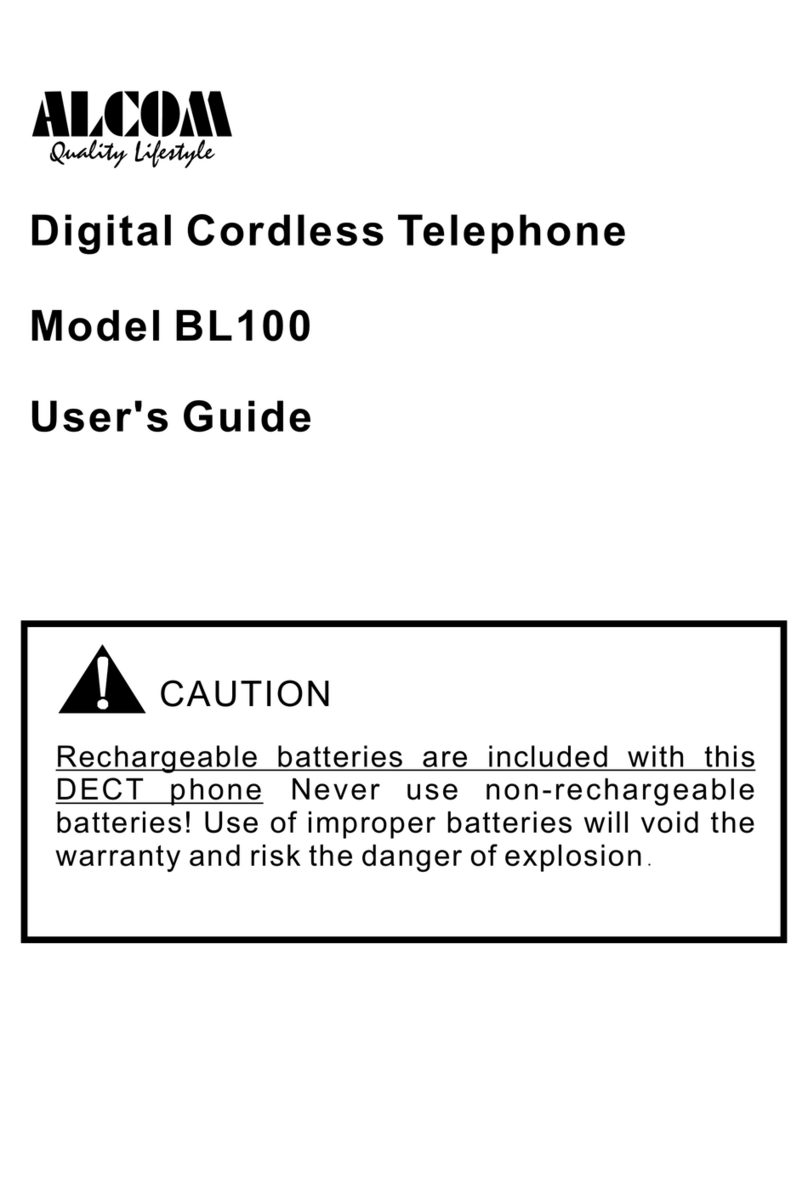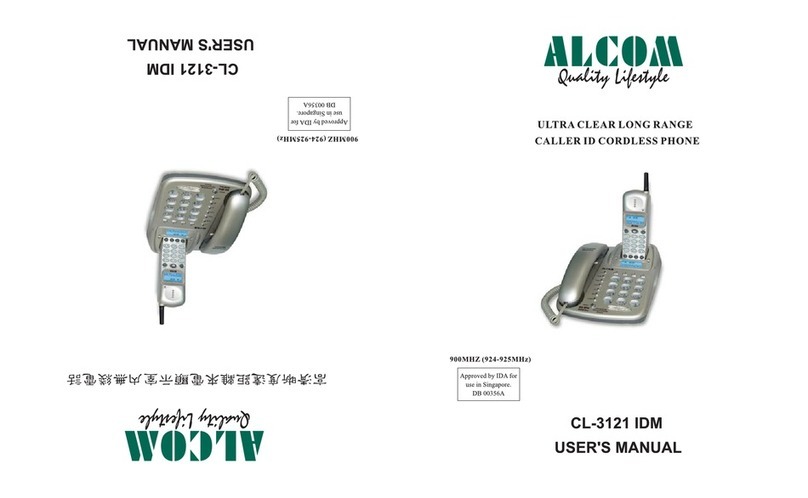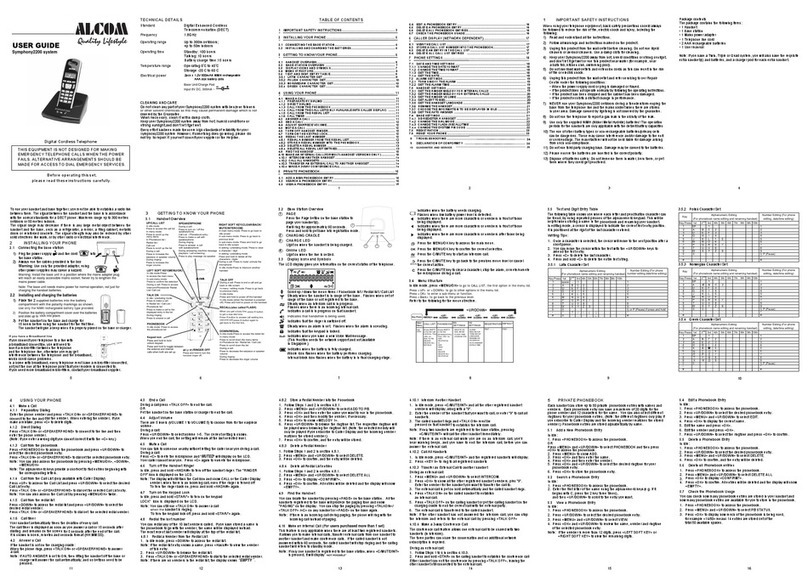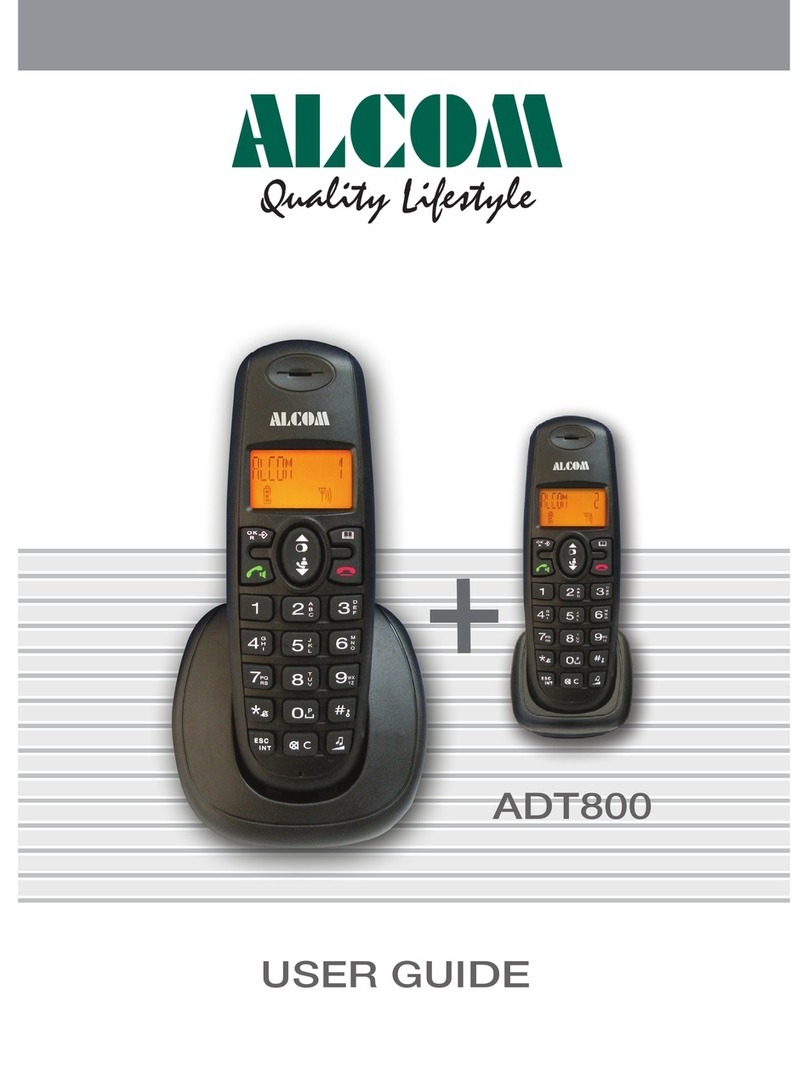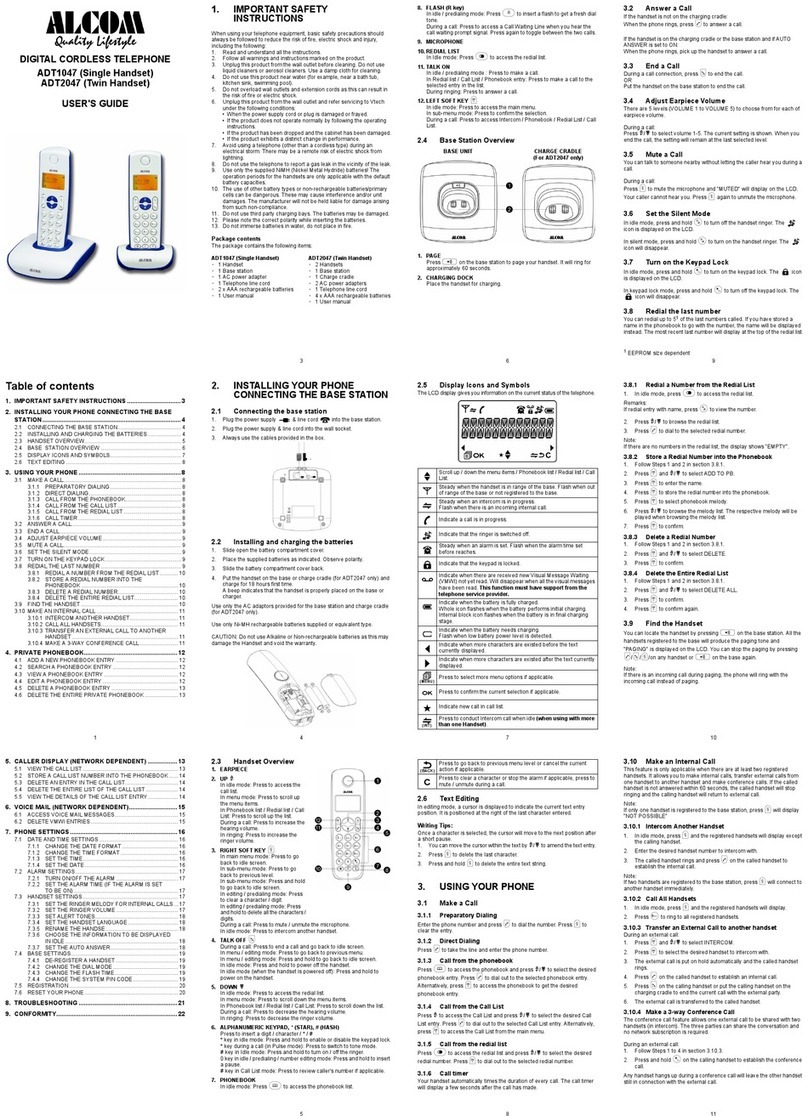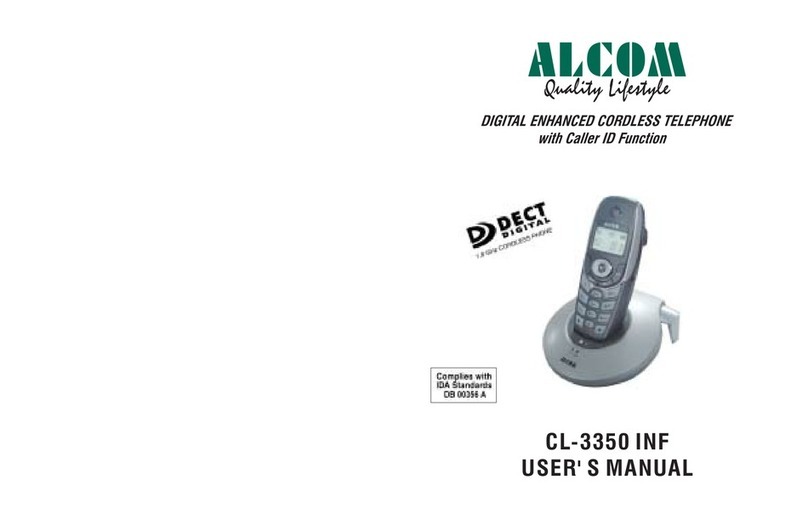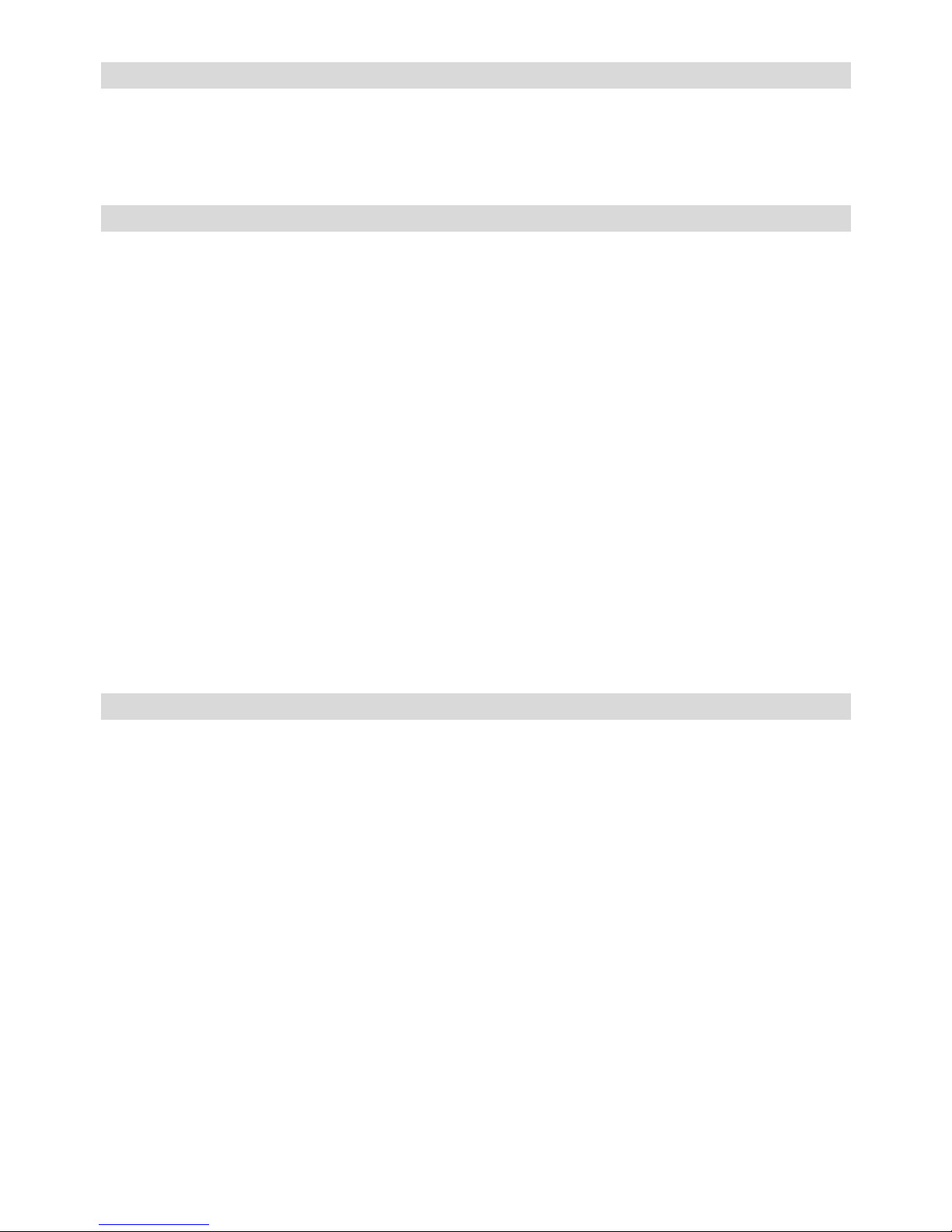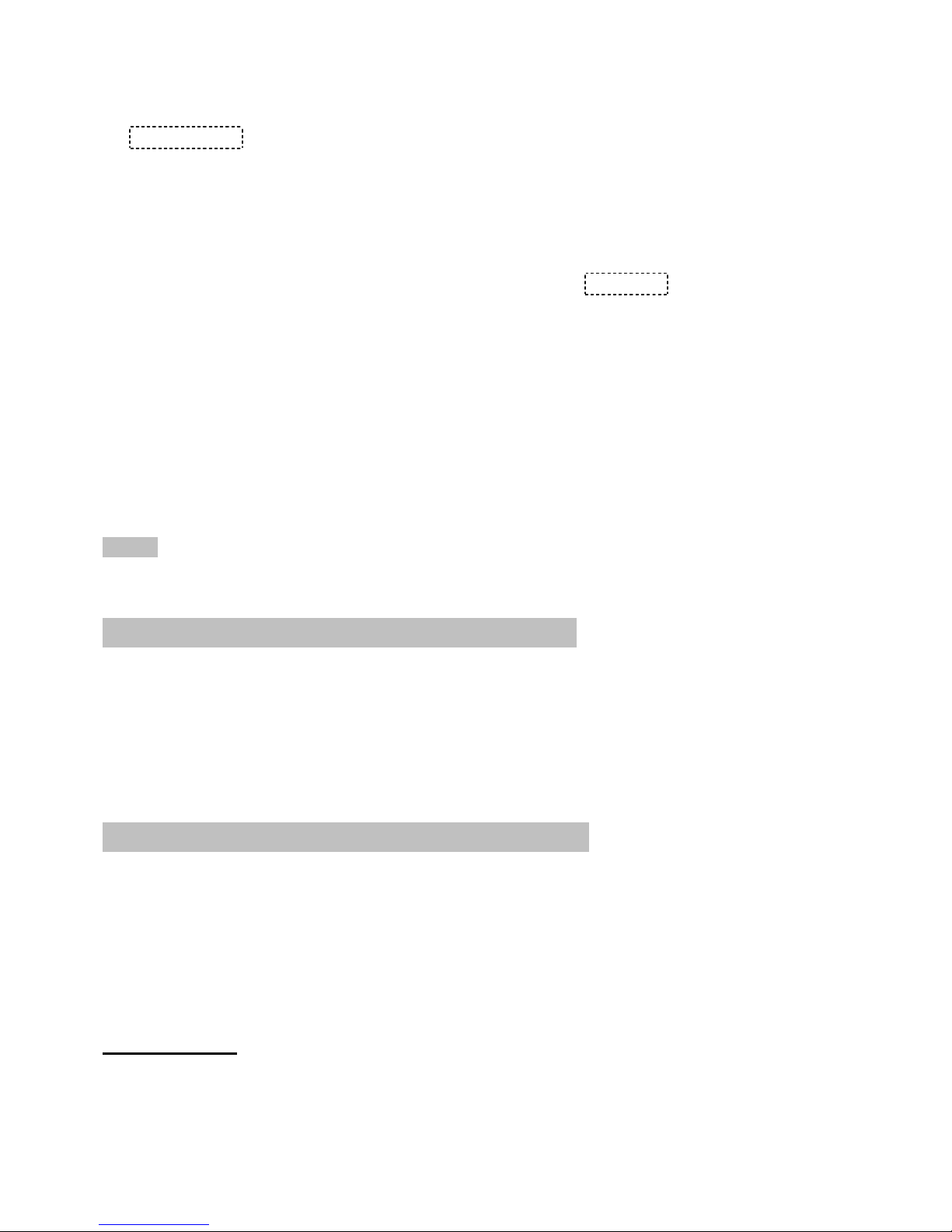6
¾Calling back
1. In on-hook state, press OUT/X key to review the desired number, then press key or pick up
the handset, and the number is dialed out, or
2. Press REDIAL key, LCD displays PICK UP, press key or pick up the handset, the number
is dialed out.
¾Deleting
1. In on-hook state, press OUT/X key to scroll to the desired number.
2. Press DEL key and the number is deleted, or
3. Press and hold DEL key for 3 seconds all numbers will be deleted.
PREVENTING FSK MESSAGE TO AUTO-ADJUST REAL TIME
When a FSK message comes, the unit adjusts real time automatically, you can prevent real time
auto adjustment.
1. In on-hook state, press and hold ALARM/P key for 3 seconds, LCD displays DATE OFF,
2. Press ALARM/P key again, LCD displays DATE ON,
3. Press SET key to quit.
NOTE: DATE OFF: Does not allow real time auto adjustment.
SETTING MENU
¾Setting date & time
1. In on-hook state, press SET key, the value for the year flashes.
2. Press UP/+ or DOWN/– key to edit the year.
3. Press SET key to confirm and enter the next value month setting.
4. Repeat the above steps for month setting.
5. Repeat the above steps for date and time setting.
¾Setting Local Area Code and Long Distance Code
1. After setting up the date and time, press SET key. LCD displays CODE 0----- and the long
distance code “0” flashes,
2. Press UP/+ or DOWN/– key to edit the flashing code,
3. Press SET key to confirm and enter the next flashing code setting.
4. Repeat the above steps for the rest code setting.
¾Adjusting LCD Contrast
1. After setting up the local area code, press SET key, LCD displays LCD 08
2. Press UP/+ or DOWN/– key to adjust the LCD contrast, total 16 levels can be selected.
3. Press SET key to confirm and exit.
Short-cut key: At on-hook state, press FLASH/÷ key to enter LCD contrast setting directly, then
press FLASH/÷ key continuously to adjust the LCD contrast.