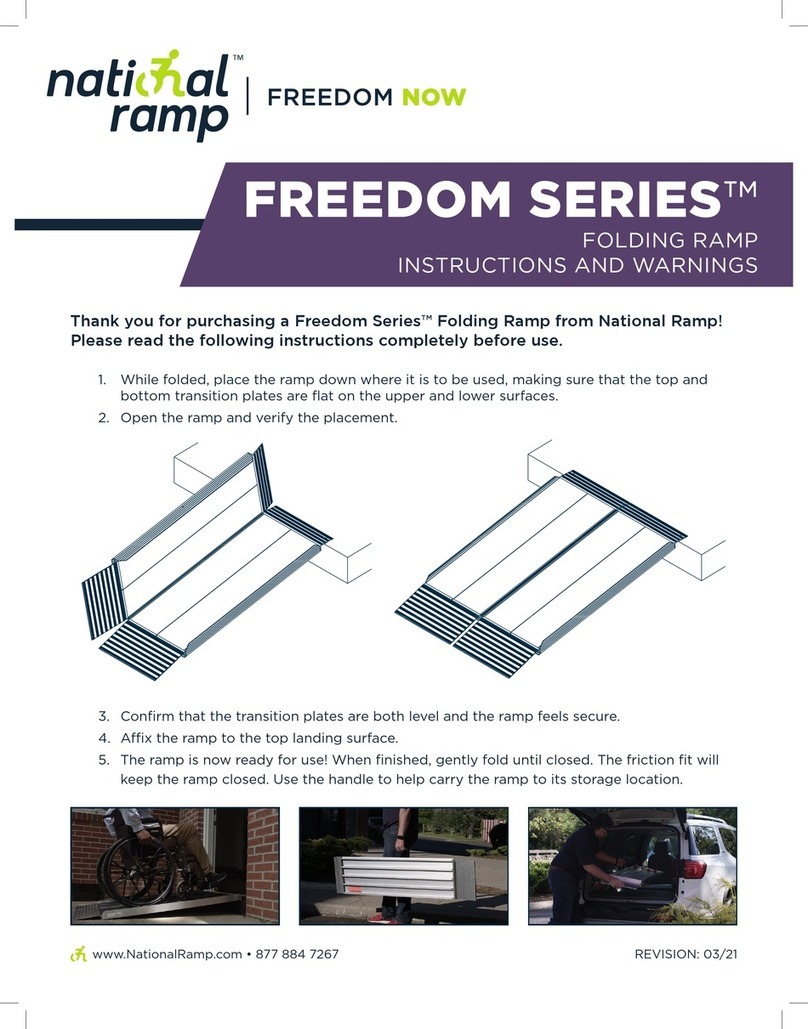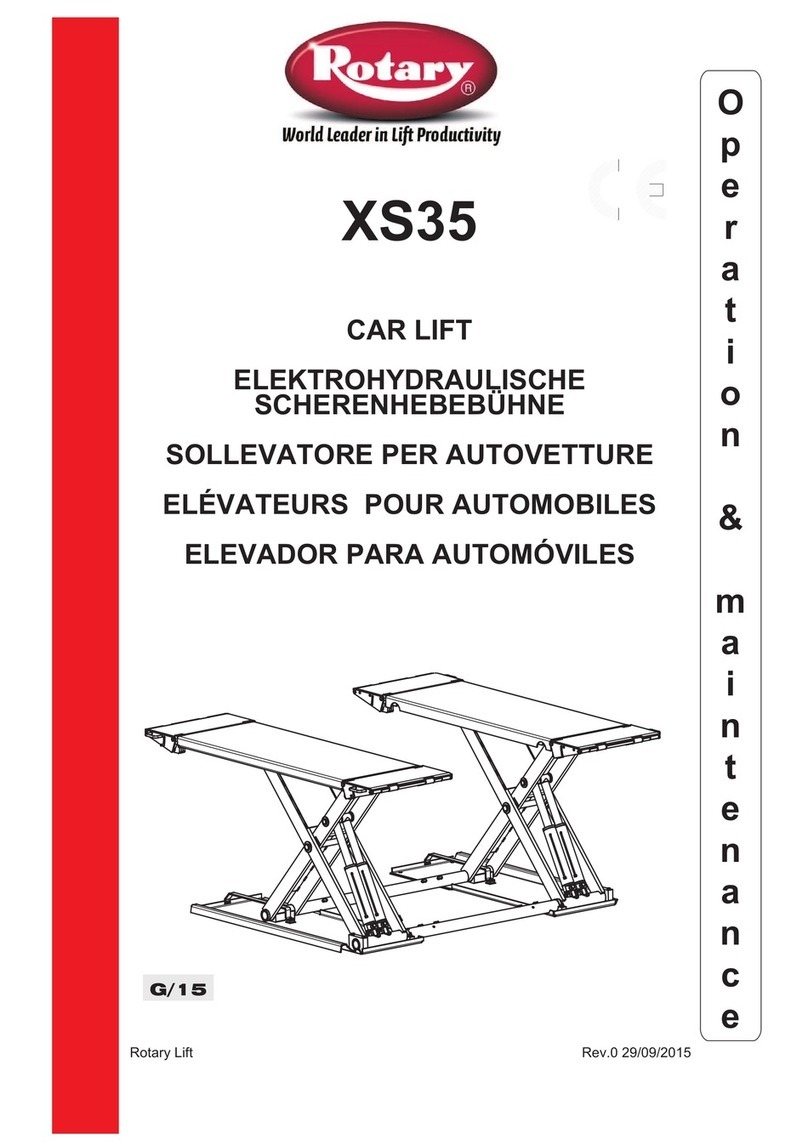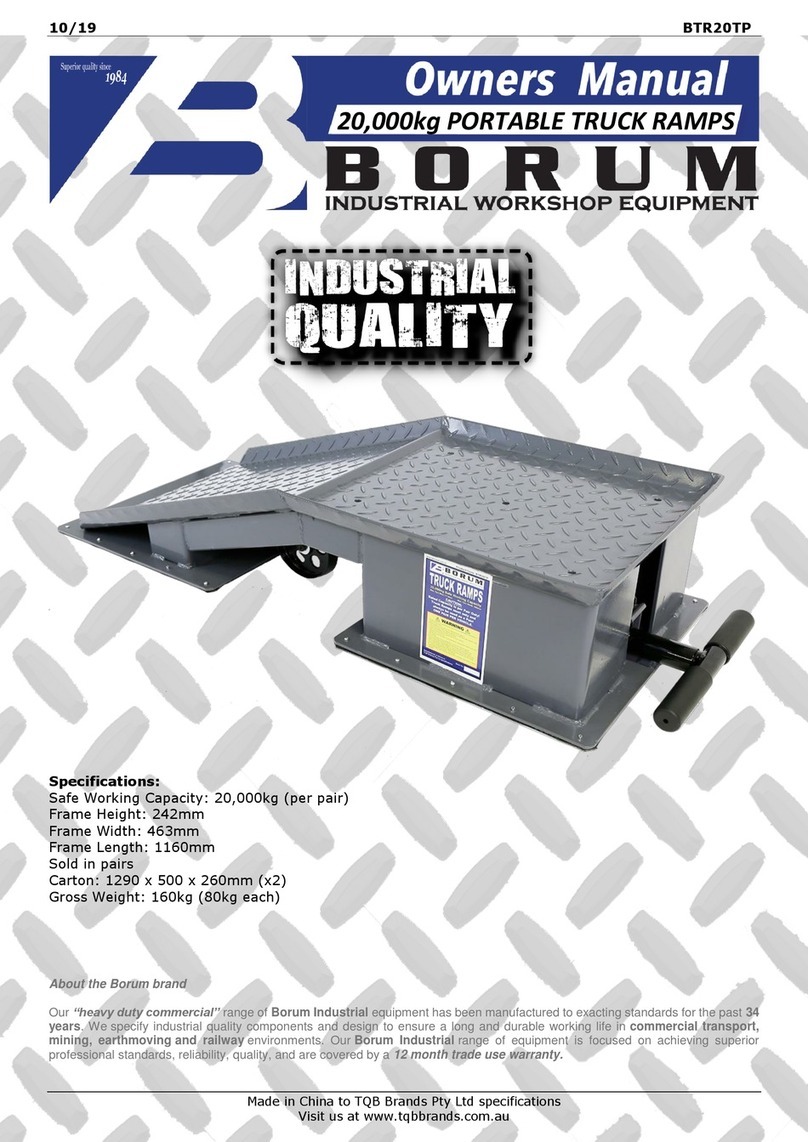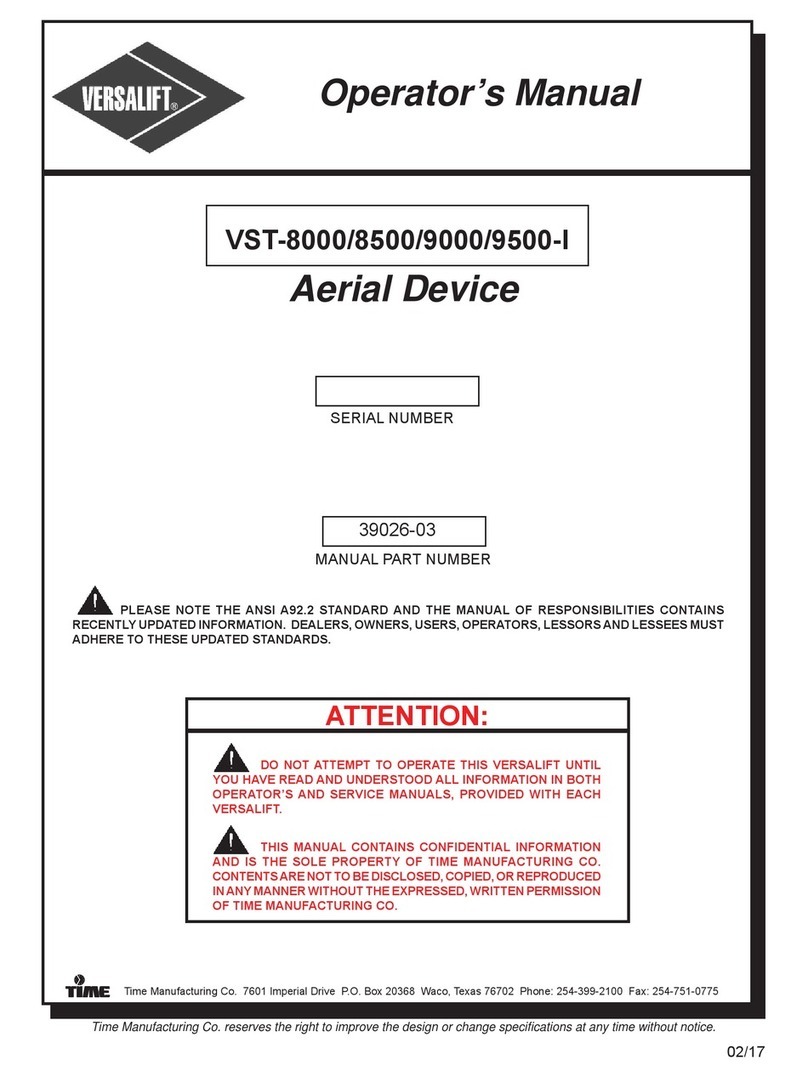Progressive FLT-08 User manual

Page 1 of 7
FLT-08
TABLE LIFT SET - 4 LEGS - 3 STEP - STROKE SIZE 25.5"
HOW TO ORDER 1.800.676.6123 | sales@progressiveautomations.com | www.progressiveautomations.com
The FLT-08 is a four column table lift set with a 25.5" stroke size and 220 lbs of lifting force per
set. It is designed for two separate table tops with complete individual control using the two
remotes provided. Each remote has full programmable preset functions for control over the
quiet and fast table lift sets. This model comes with all appropriate cables, control boxes,
remotes, and hardware for installation. Table tops are not included.
*Please note that all 4 legs will not sync together as each pair is controlled individually with its
own remote. The FLT-08 comes with an optional attachment to make it an eight leg lifting set
for large office/ home spaces. If you would like to purchase this attachment please contact us at
1-800-676-6123.

Page 2 of 7
CAUTION/INFORMATION
USE/LIABILITY
HOW TO ORDER 1.800.676.6123 | sales@progressiveautomations.com | www.progressiveautomations.com

PARTS
HOW TO ORDER 1.800.676.6123 | sales@progressiveautomations.com | www.progressiveautomations.com
Page 3 of 7

HOW TO ORDER 1.800.676.6123 | sales@progressiveautomations.com | www.progressiveautomations.com
ASSEMBLY INSTRUCTIONS
Page 4 of 7
STEP 1
Prepare the four legs (Parts 5 & 6) as shown in the
picture below.
STEP 2
Using the supplied Allen Wrench, insert four M8x12 Machine
Screws to attach the Beams Part (10) to the legs as shown in
the picture below.
STEP 3
Use 16 of the M6x10 Machine Screws to attach the Frames to
the Legs. Put the Center Rails into the Frames as shown in the
picture below.
*Please note that while the picture shows the table lift set
flipped over, we do not recommend flipping it until Step 5*
STEP 4
Slide the Side Brackets into the Frames. Use eight of the
M6x14 Screws to attach the Side Brackets to the Frames.

Page 5 of 7
ASSEMBLY INSTRUCTIONS
HOW TO ORDER 1.800.676.6123 | sales@progressiveautomations.com | www.progressiveautomations.com
STEP 6
Place the Cable Cover Tray on top of the Cable as
shown in the picture below.
STEP 7
Use 24 of the M6x10 Machine Screws to attach the
Center Rails to the Frames and the Screen Holder.
STEP 8
Use the ST5x20 Wood Screws to attach your two table
tops to the assembled table lift set. Please ensure this
is enough space between the table tops so they do
not over lap one another.
STEP 9
Connect the Cables and attach the Hand Remotes to
the table tops. Position them wherever you want.
STEP 5 (optional)
Insert four of the M6x10 Machine Screws into the holes
of the Beams then assemble the Cable Tray as shown
in the picture below.
*Please note that once you install the Cable Tray, the
base width will be locked in that position. If you'd like
to adjust the base width, skip to step 7*

DIMENSIONAL DRAWING
HOW TO ORDER 1.800.676.6123 | sales@progressiveautomations.com | www.progressiveautomations.com
34.4"
23.5"
25.5"
55.3" with Cable Tray

HOW TO ORDER 1.800.676.6123 | sales@progressiveautomations.com | www.progressiveautomations.com
Page 6 of 7
OPERATIONAL PROCEDURE
Once your table lift is installed it is simple to operate. Just use the wired remotes for full up/down motion
control. Use the up button to raise the table lift and use the down button to lower it.
You can preset up to 4 positions by following this simple procedure: Use the up/down buttons on the
remote to find your desired height(s), then press “M” followed by a number 1-4., then wait a few seconds
until the height is displayed again. To move to the set position, hold the number button.
Once a preset button is pushed, the desk will move to the programmed height. Make sure no obstacles
are in the desk's path and that it is not touching any walls.
RESET PROCEDURE
IMPORTANT
You must reset the desk prior to use:
To reset you must push and hold the DOWN button on the Hand Remote (7) until the table lift reaches its
lowest point. Release the DOWN button. Press and hold the DOWN button again until the LED display
shows "RST". If you are not using an LED hand remote hold it for about 10 seconds. Release the DOWN
button. Finally Press and hold the DOWN button once more until the desk lowers, slightly rises then stops.
Release the DOWN button and your desk is now ready to use.

Page 7 of 7
Height Range 23.5” - 49” (without table top)
Base Width 43” min. - 74” max. (55.3" with Cable Tray installed)
Travel Speed 1.5” per second (no load)
Weight Capacity 220 lbs per half
Duty Cycle 10% Max. 2 mins on, 18 mins off
Features Soft start/stop
Adjustable leveling studs
4 Memory presets (some models)
TROUBLESHOOTING
TECHNICAL SPECIFICATIONS
HOW TO ORDER 1.800.676.6123 | sales@progressiveautomations.com | www.progressiveautomations.com
Minimum Table Top Size 43"x 24” per half
If your desk is not functioning it might need to be reset. Follow the RESET procedure from page 6.
If your hand remote has an LED display and it displays "RST" (reset), perform the reset procedure from
page 6.
If the LED displays shows an error message ("Er1" - "Er13"), confirm that all wired connections are secure.
Then peform the reset procedure from page 6.
If the error message persists after the reset procedure, contact us at 1-800-676-6123 or
If the height between the legs exceeds 1.5", stop the reset procedure and contact us.
If the LED remote displays "HOT", let the base cool down for 20 minutes.

SETTING UPPER & LOWER LIMITS
Upper Limit
To set the upper limit, use the UP/DOWN buttons to move the table lift to your desired
max height position. Once it is at the desired position, press and hold the "M" until the
LED display flashes "S-" once, then release the button. Press and release the button two
more times in quick succession. The LED display should then show "999" on the third
press and then automatically return to the desired height. The upper limit is now set.
Lower Limit
To set the upper limit, use the UP/DOWN buttons to move the table lift to your desired
minium height position. Once it is at the desired position, press and hold the "M" until the
LED display flashes "S-" once, then release the button. Press and release the button two
more times in quick succession. The LED display should then show "000" on the third
press and then automatically return to the desired height. The lower limit is now set.
Removing Limits
To remove the upper and lower limits, use the UP/DOWN buttons to move the desk to
any desired position. Press and hold the "M" button until the LED display flashes "S-"
once, then release the button. Press and release the button in succession until the display
changes to "555"(ignore any other readings). After a few seconds, the display will
automatically change back to the numbered height position. Upper and lower limits should
now be removed.
*After the upper and lower limits are set, the previous memory positions (1,2,3,4) may be
outside the new range of movement. If this happens, simply reset the memory positions.
*A Reset procedure requires the desk base to fully retract beyond any lower limit. Please
ensure you have proper clearance below the desk base.
*If you attempt to revise a previously set upper or lower limit and it is outside of the
existing range, you will need to remove the original upper/lower limits first.
HOW TO ORDER 1.800.676.6123 | sales@progressiveautomations.com | www.progressiveautomations.com

HOW TO ORDER 1.800.676.6123 | sales@progressiveautomations.com | www.progressiveautomations.com
MODIFIYING LED DISPLAY
Press the DOWN button on the Hand Remote until the base reaches its lowest position.
Measure the height of the base from the floor and if the number on the LED display does
not match your measurements, follow the steps below:
Press and hold the DOWN button again until the LED display reads "RST".
Press and hold the "M" button for about 5 seconds until the LED displays the flashing
starting height.
To change the value of the starting height:
Increase by 0.1s, press the UP button
Decrease by 0.1s, press the DOWN button
Increase by 1s, press the "1" button
Decrease by 1s, press the "2" button
Increase by 10s, press the "3" button
Decrease by 10s, press the "4" button
Once the new value is displayed, wait about 5 seconds and the display will return to
"RST". Finish the reset process by pressing and holding the DOWN button again until
the desk lowers a little bit more, slightly rises and stops. Release the DOWN button and
the new starting height value is saved.
Table of contents
Popular Lifting System manuals by other brands

Dover
Dover BlitzRotary Chief MW80 operating instructions
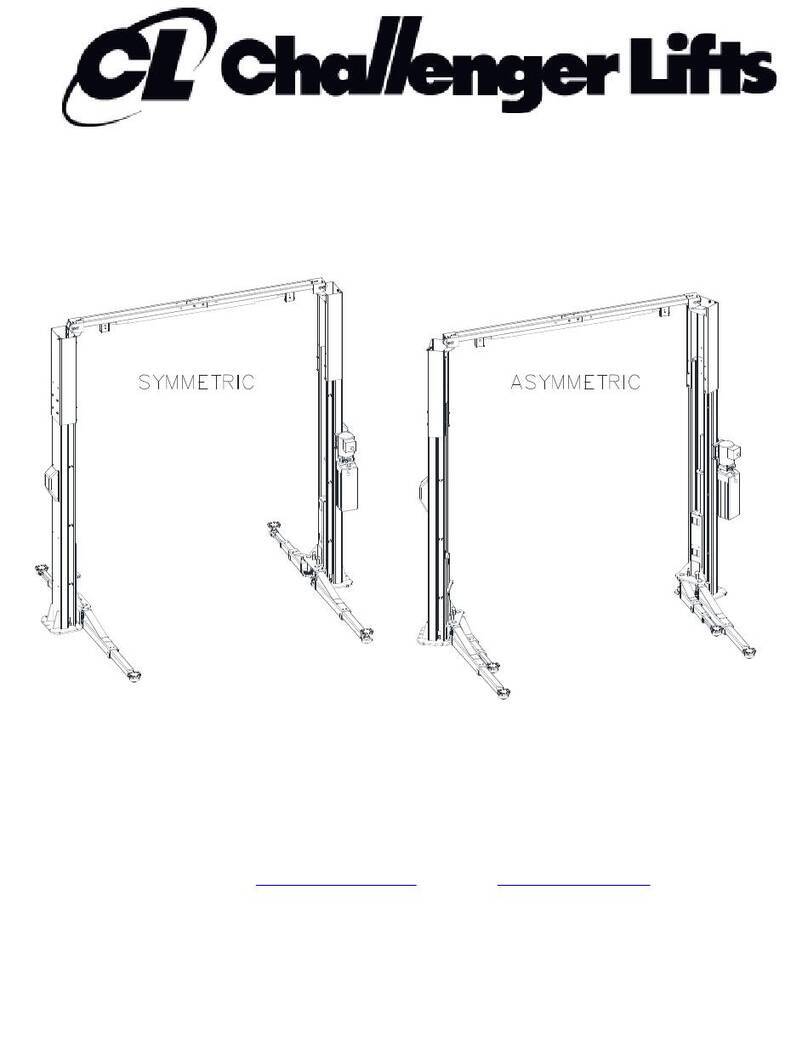
Challenger Lifts
Challenger Lifts SA10 ASSEMBLY, INSTALLATION, OPERATION & MAINTENANCE MANUAL
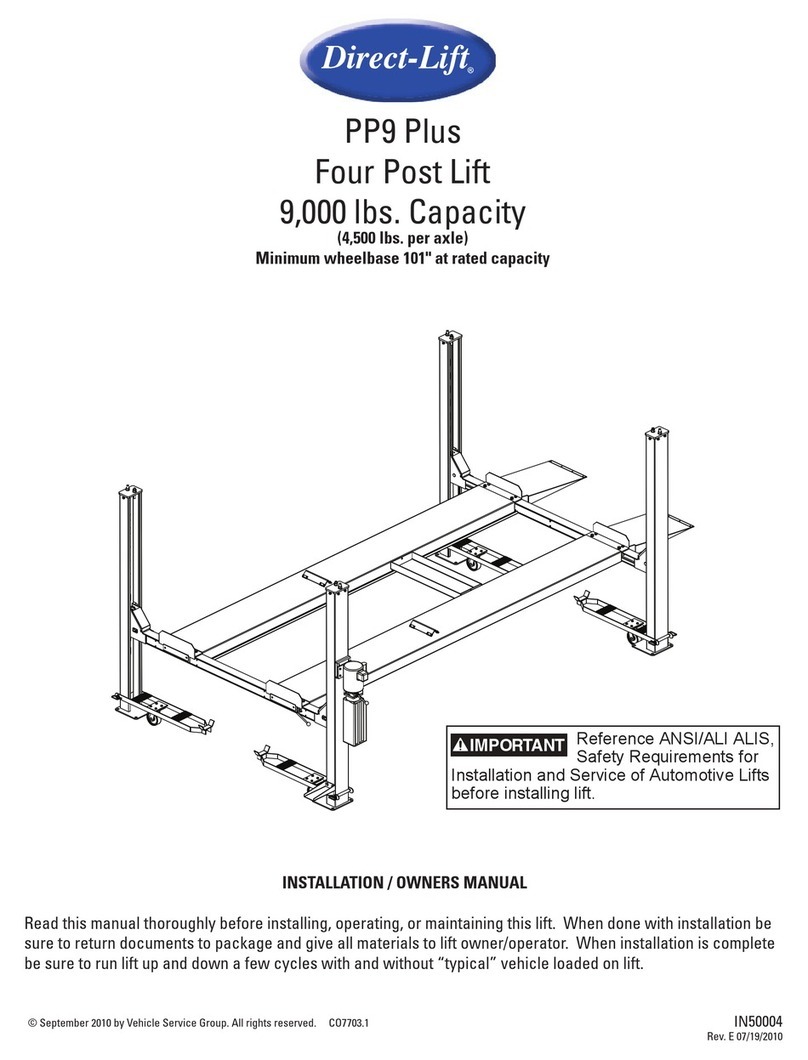
Direct-Lift
Direct-Lift PP9 Plus manual
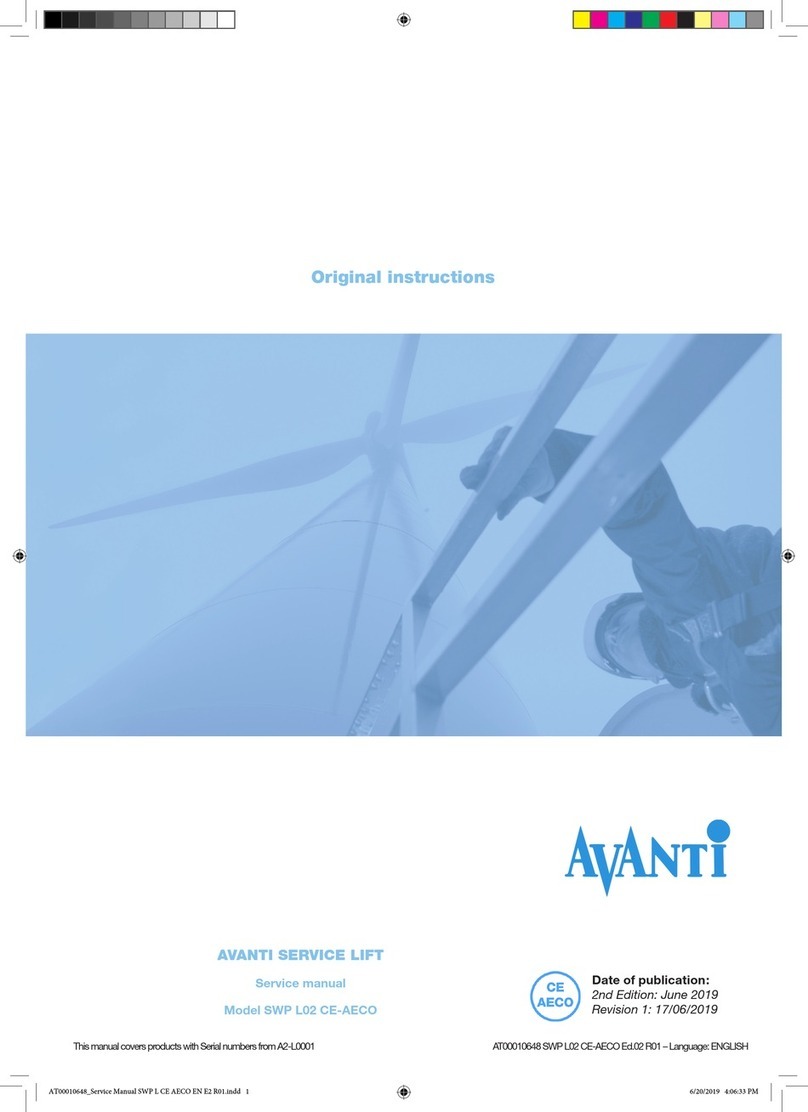
Avanti
Avanti SWP L02 CE-AECO Service manual

Advance Lifts
Advance Lifts P Series owner's manual

Vestil
Vestil CTD-H-TP-3000 instruction manual
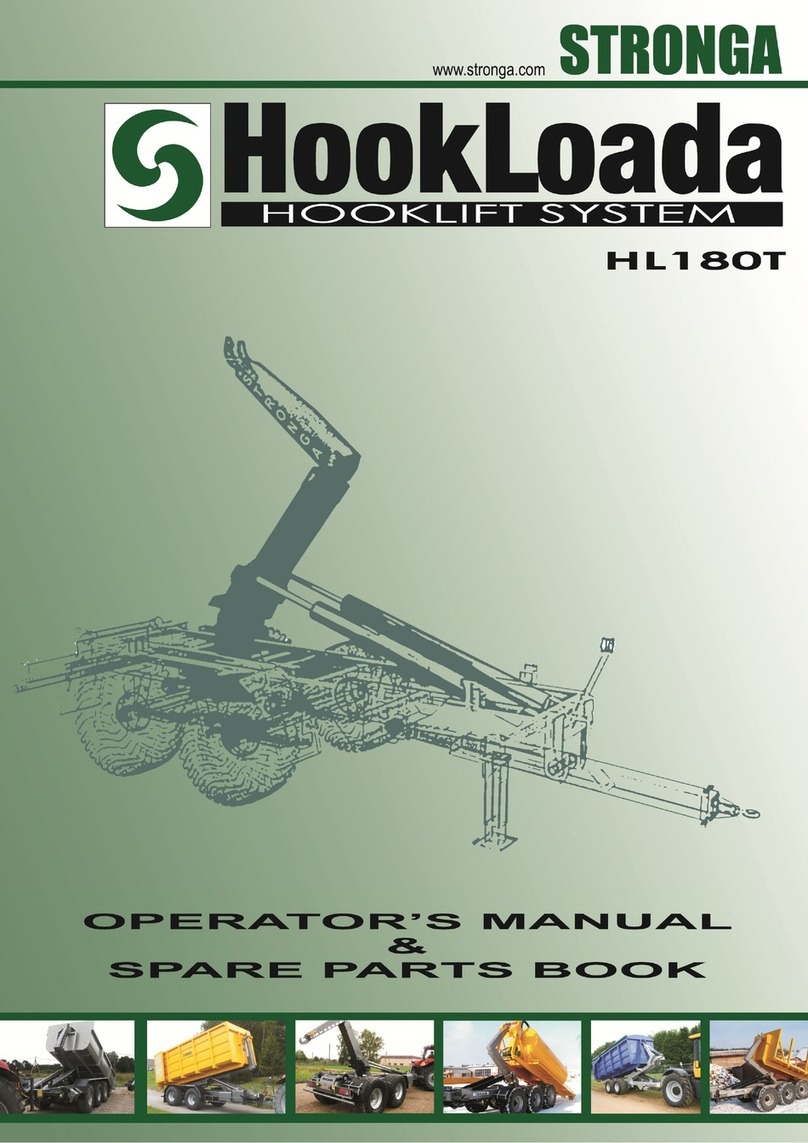
STRONGA
STRONGA HookLoada HL180T Operator's manual & spare parts book
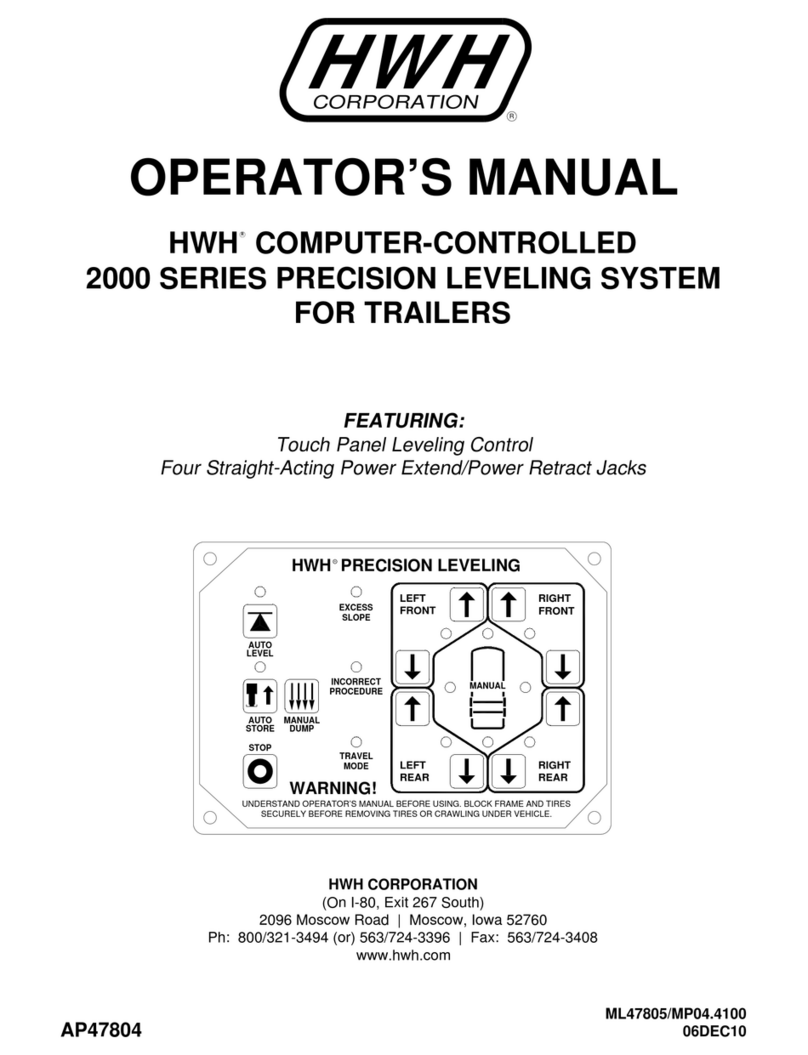
HWH
HWH 2000 SERIES Operator's manual
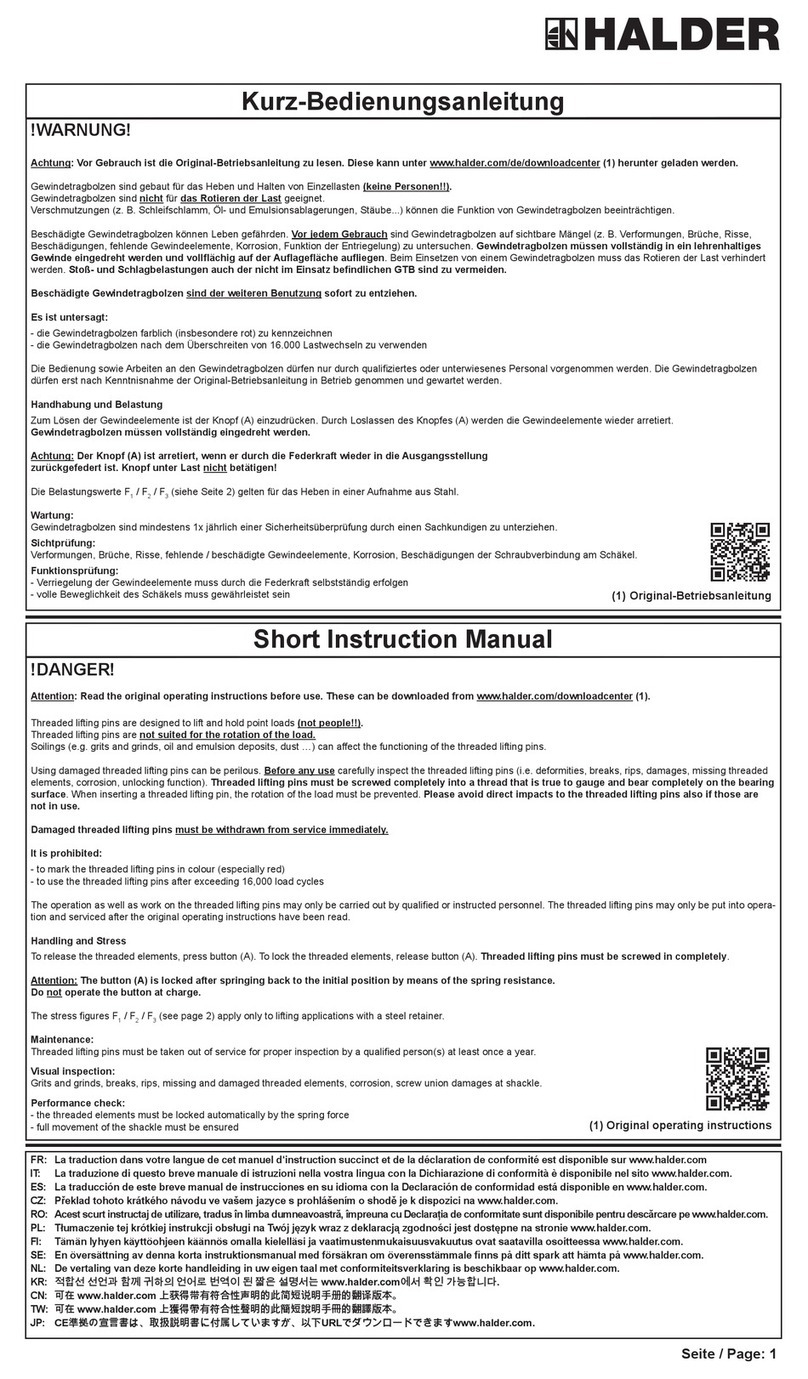
HALDER
HALDER EH 22352 Short instruction manual

Nexus 21
Nexus 21 CL-65 Series Pre-installation guide

R. Beck Maschinenbau
R. Beck Maschinenbau HS 2000 operating manual

Kimex
Kimex SLIM 055-0064W user manual