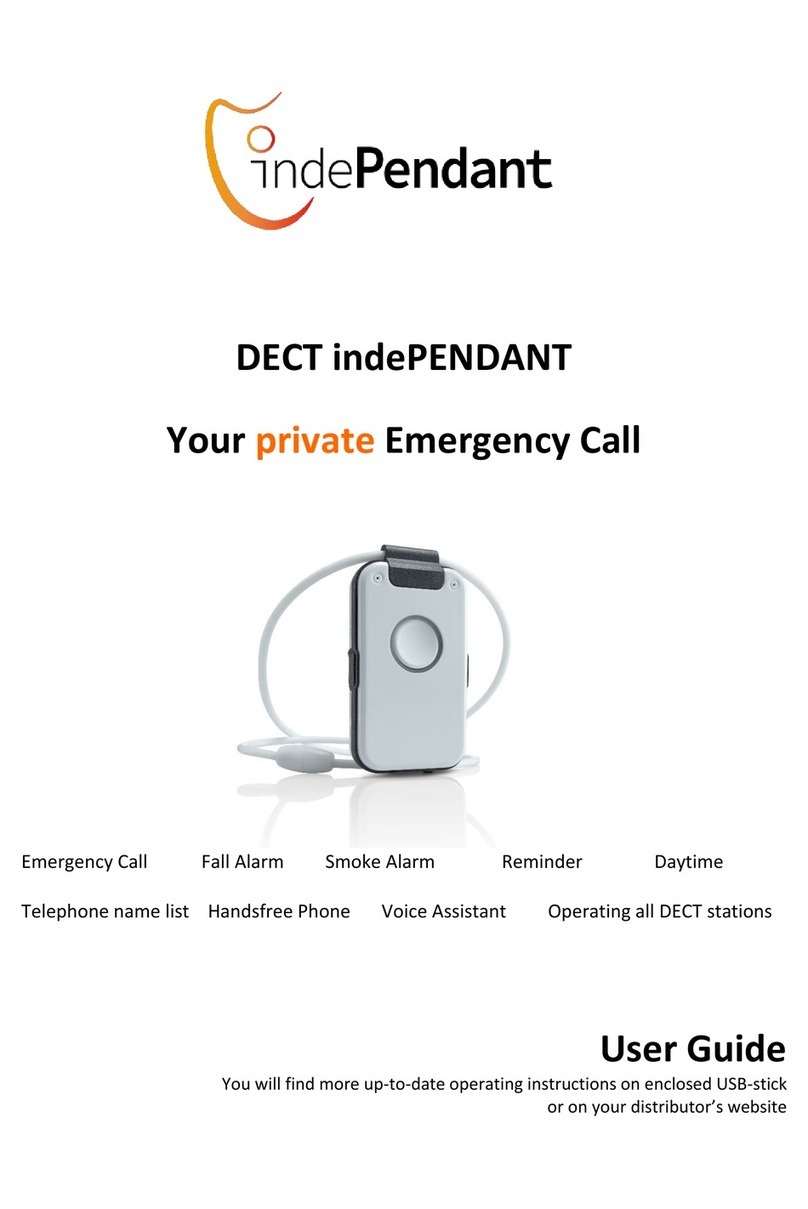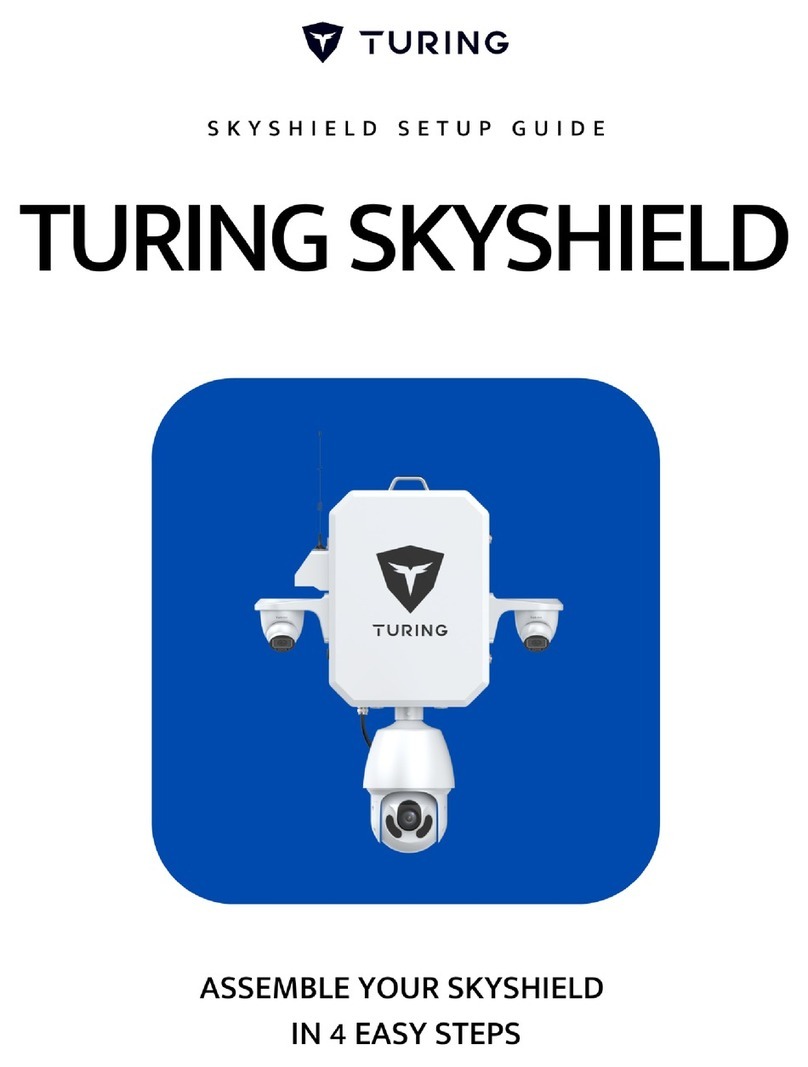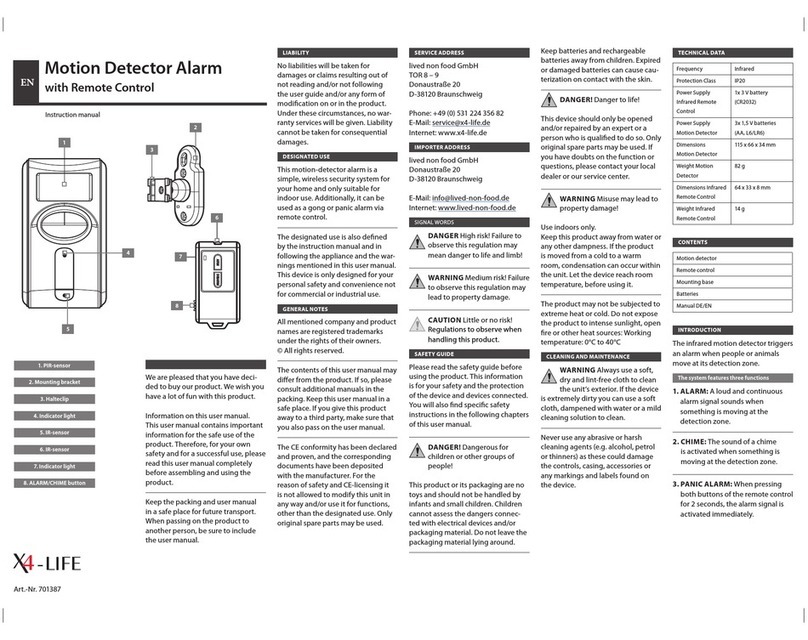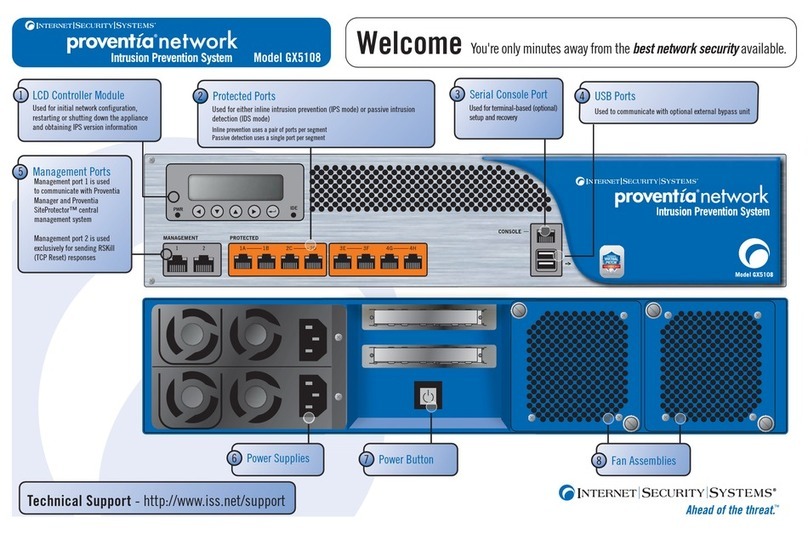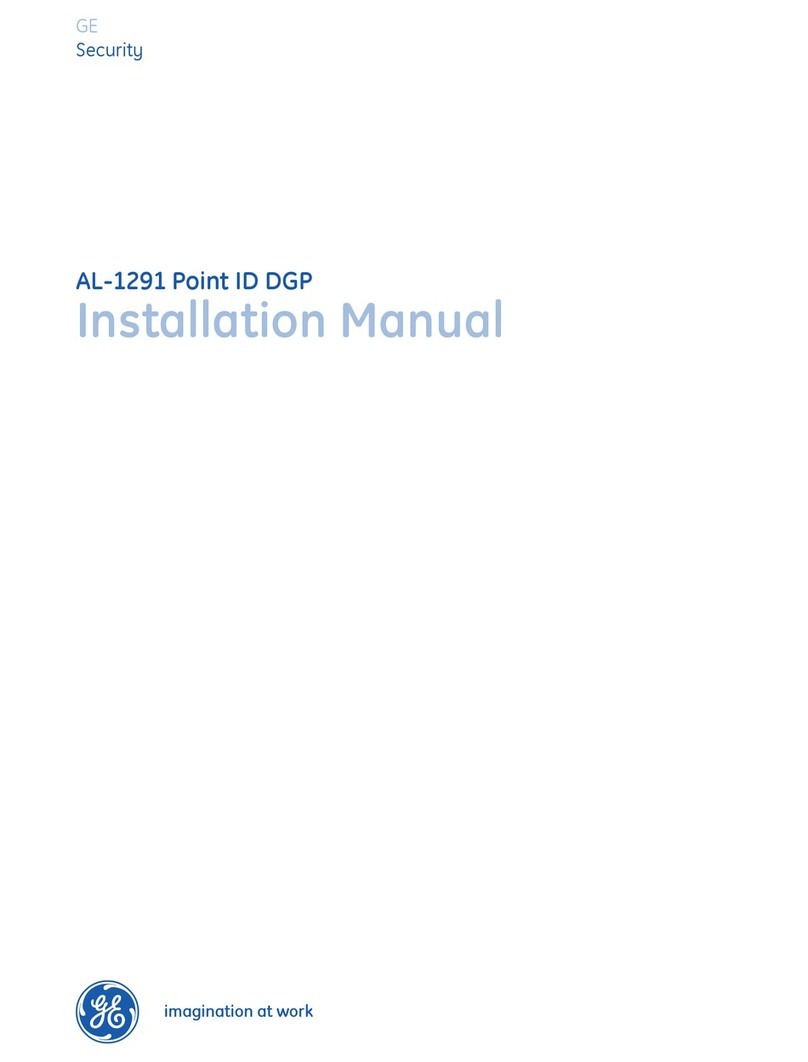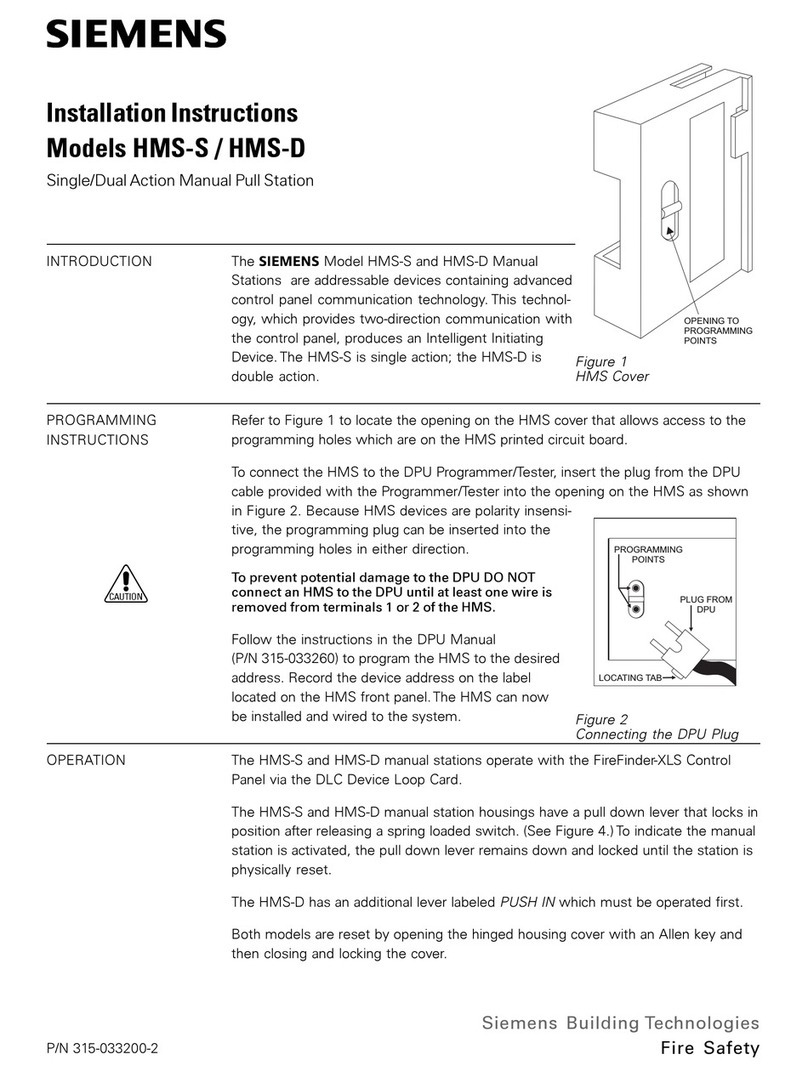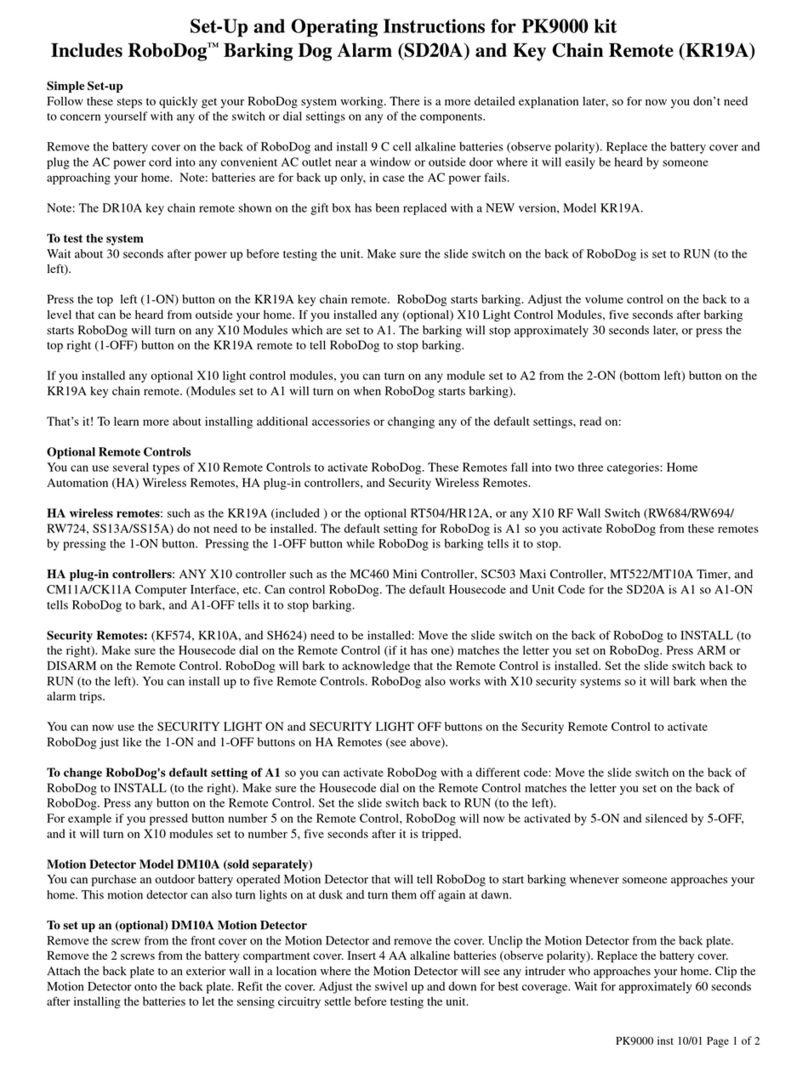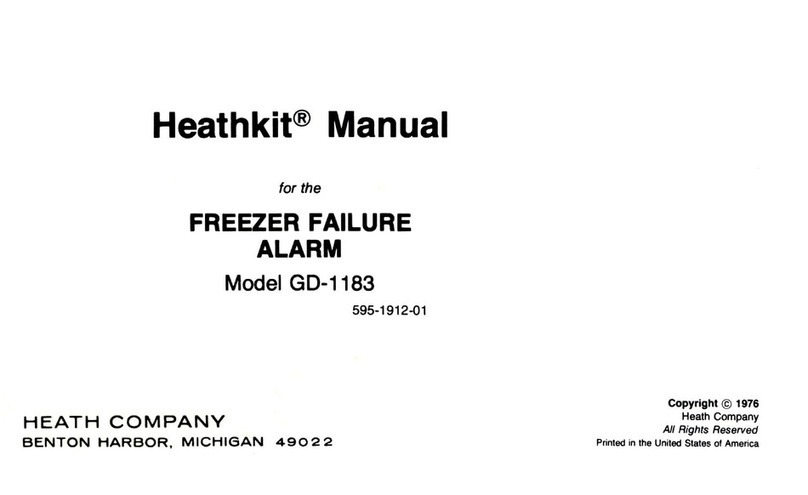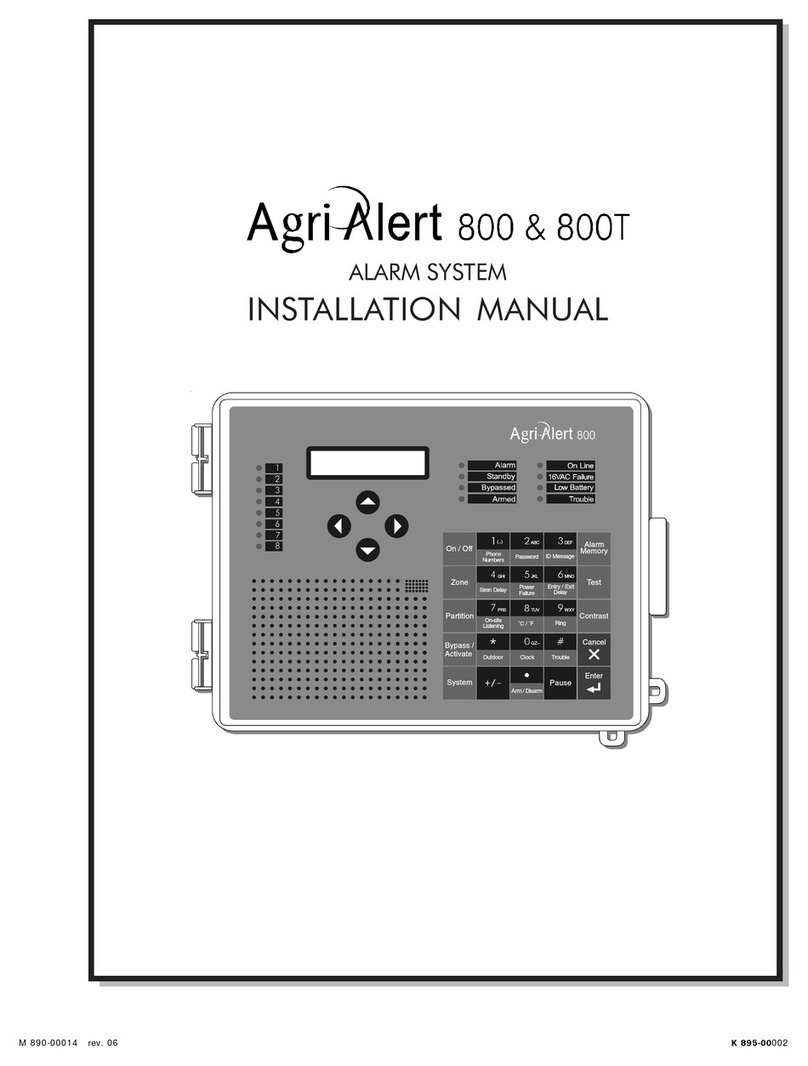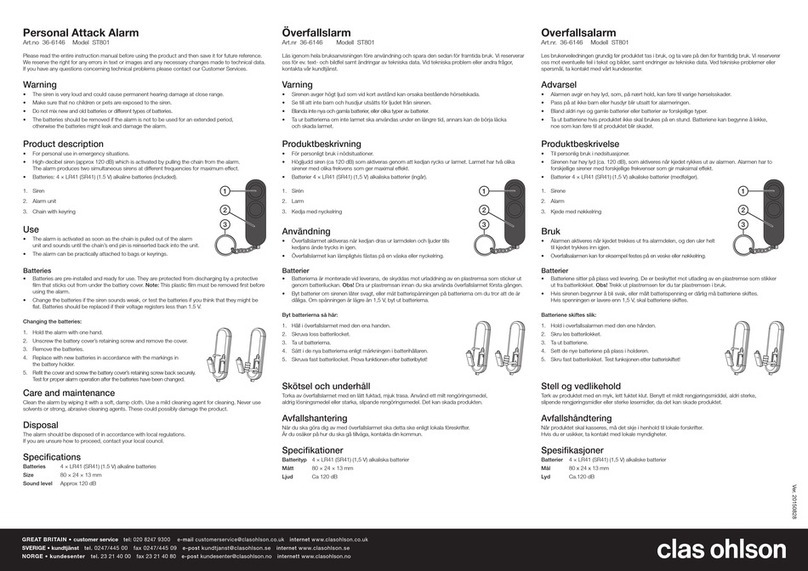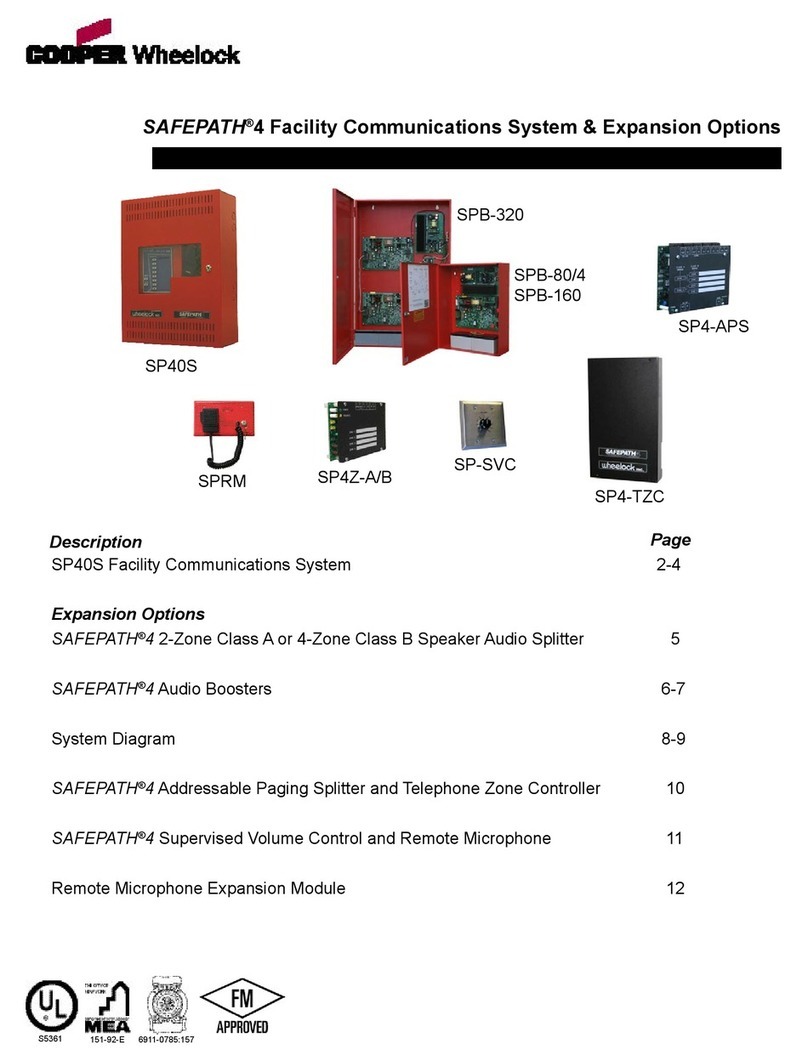ProHD MVS-500 User manual

The Digital Video Station
1

The Digital Video Station
2
WARNING : To prevent fire of shock hazard, do not expose this appliance to rain or
moisture.
NOTE TO CATV SYSTEM INSTALLER : This reminder is provided to call CATV system
installer’s attention to Article 820-40 of the National Electrical Code (Section 54 of
Canadian Electrical Code, Part I), that provides guidelines for proper grounding and,
in particular, specifies that the cable ground shall be connected to the grounding
system of the building as close to the point of cable entry as practical.
CAUTION : TO REDUCE THE RISK OF ELECTRIC SHOCK,
DO NOT RENOVE COVER (OR BACK)
NO USER-SERVICEABLE PARTS INSIDE
REFER SERVICING TO QUALIFIED SERVICE PERSONNEL
Warning! Important Safety Instructions
Warning! Important Safety Instructions
The lightning flash with arrowhead symbol, within an equilateral triangle, is
intended to alert the user to the presence of uninsulated "dangerous voltage"
within the product's enclosure that may be of sufficient magnitude to constitute
a risk of electric shock to persons.
The exclamation point within an equilateral triangle is intended to alert the user
to the presence of important operating and maintenance (servicing)
instructions in the literature accompanying the appliance.
Important safeguard
1. Read Instructions : All the safety and operating instructions should be read before the
product is operated.
2. Retain Instructions : The safety and operating instructionsshould be retained for future
reference.
3. Heed Warnings : All warnings on the product and in the operating instructions should be
adhered to.
4. Cleaning : unplug this product from the wall outlet before cleaning. Do not use liquid
cleaners or aerosol cleaner. Use a damp cloth for cleaning.
5. Follow Instructions : All operation and use instructions should be followed.
Exception : A product that is meant for uninterrupted service and that for some specific
reason, such as the possibility of the loss of and authorization code for a CATV converter, is
not intended to be unplugged by the user for cleaning or any other purpose, may exclude
the reference to unplugging the product in the cleaning description otherwise required in this
article.
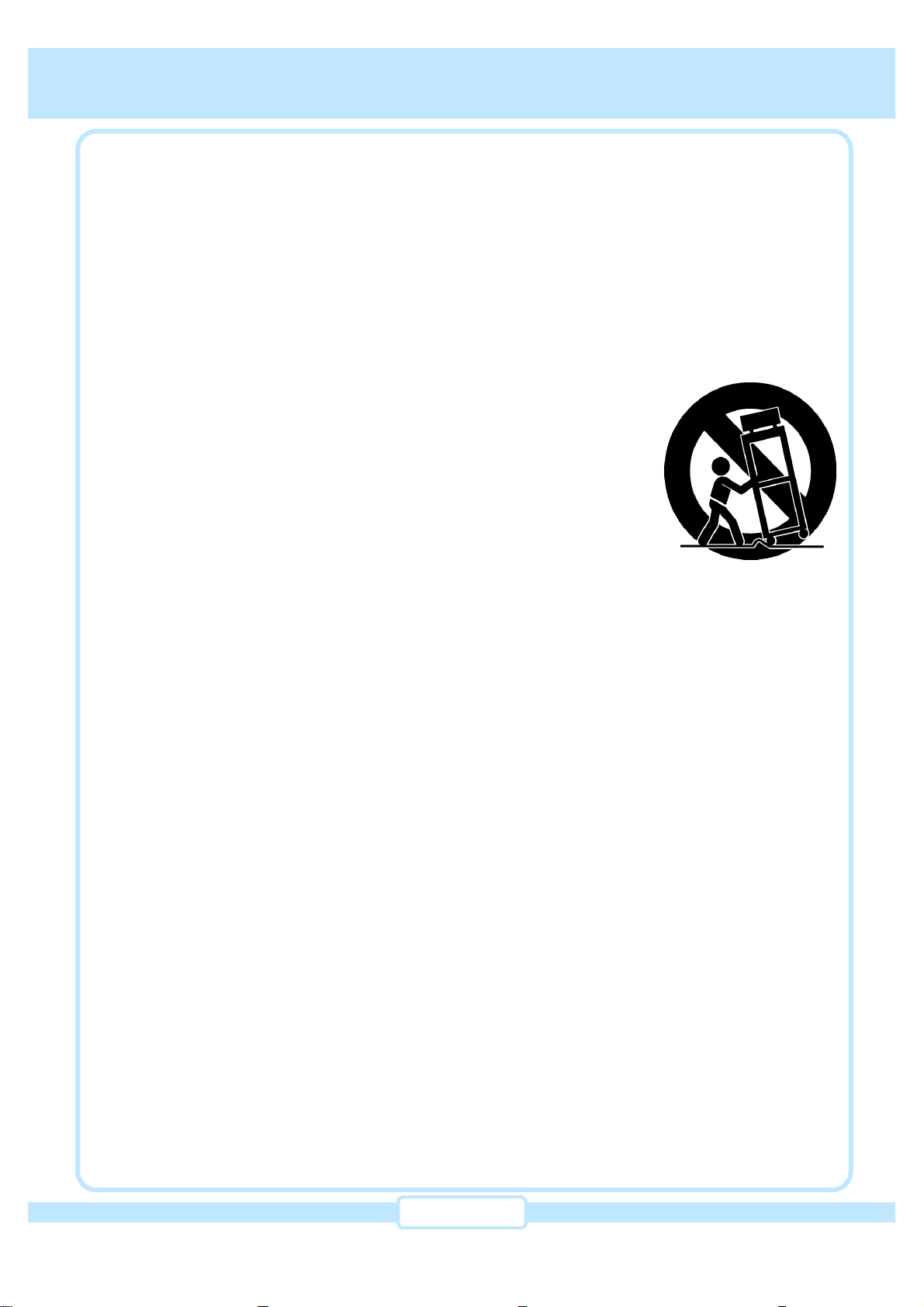
The Digital Video Station
3
Warning! Important Safety Instructions
Warning! Important Safety Instructions
11. Power Sources : This product should be operated only from the type of power source
indicated on the marking label. If you are not sure of the type of power supply to your home,
consult your product dealer or local power company. For products intended to operate from
battery power, or other sources, refer to the operating instructions.
12. Grounding or Polarization : This product may be equipped with a polarized alternating-current
line plug(a plug having one blade wider than the other). This plug will fit into the power outlet
only one way. This is a safety feature. If you are unable to insert the plug fully into the outlet, try
reversing the plug. If the plug should still fail to fit, contact your electrician to replace your
obsolete outlet. Do not defeat the safety purpose of the polarized plug.
Alternate Warning : This product is equipped with a three-wire grounding-type plug, a plug
having a third(grounding) pin. This plug will only fit into a grounding-type power outlet. This is a
safety feature. If you are unable to insert the plug into the outlet, contact your electrician to
replace your obsolete outlet. Do not defeat the safety purpose of the grounding-type plug.
13. Power-Cord Protection : Power-supply cords should be routed so that they are not likely to be
walked on or pinched by items placed upon or against them, paying particular attention to
cords at plugs, convenience receptacles, and the point where they exit from the product.
14. Protective Attachment Plug : The product is equipped with an attachment plug having
overload protection. This is a safety feature. See instruction Manual for replacement or
resetting of protective device. If replacement plug is required, be sure the service technician
has used a replacement plug specified by the manufacturer that has the same overload
protection as the original plug.
6. Attachment : Do not use attachments not recommended by the product manufacturer as they
may cause hazards.
7. Water and Moisture : Do not use the product near water -for example, near a bath tub, wash
bowl, kitchen sink, or laundry tub; in a wet basement ; or near a swimming pool; and the like.
8. Accessories : Do not place this product on an unstable cart, stand, tripod, bracket, or table. This
product may fall, causing serious injury to a child or adult, and serious damage to the product.
Use only with a cart, stand, tripod, bracket, or tape recommended by the manufacturer, or sold
with the product. Any mounting of the product should follow the manufacturer’s instructions,
and should use a mounting accessory recommended by the manufacturer.
9. A product and cart combination should be moved with care. Quick
stops, excessive force, and uneven surface may cause the product
and cart combination to overturn. Please refer to picture on the right.
10. Ventilation –Slot and openings in the cabinet are provided for
ventilation and to ensure reliable operation of the product and to
protest it from overheating, and these openings must not be blocked
or covered. The openings should never be blocked by placing the
product on a bed, sofa, rug, or other similar surface. This product
should not be placed in a built-in installation such as a bookcase or rack unless proper
ventilation is provided or the manufacturer’s instructions have been adhered to.

The Digital Video Station
4
Warning! Important Safety Instructions
Warning! Important Safety Instructions
15. Outdoor Antenna Grounding : If an outside antenna or cable system is connected to the
product, be sure the antenna or cable system is grounded so as to provide some protection
against voltage surges and built-up static
charges. Article 810 of the
National Electric Code,
ANSI/NFPA 70, provides
information with regard to
proper grounding of the mast
and supporting structure,
grounding of the lead-in wire
to an antenna discharge unit,
size of grounding conductors,
location of antenna-discharge
unit, connection to grounding
electrodes, and requirements
for the grounding electrode.
Please refer to picture on the
right.
EXAMPLE OF ANTENNA GROUNDING
AS PER NATIONAL ELECTRICAL
CODE(NEC)
ANTENNA
LEAD-IN
WIRE
ANTENNA
DISCHARGE UNIT
(NEC SECT ON 810-
20)
GROUNDING
CONDUCTORS
(NEC SECTION 810-20)
GROUND
CLAMPS
GROUND
CLAMPS
GROUND
CLAMP
ELECTRI
C
SERVICE
EQUIPM
ENT
POWER SERVICE
GROUNDING
ELECTRODE SYSTEM
(NEC ART 250. PART F)
16. Lighting : For added protection for this product during a lighting storm, or when it is left
unattended and unused for long periods of time, unplug it from the wall outlet and
disconnect the antenna or cable system. This will prevent damage to the product due to
lighting and power-line surges.
17. Power Lines : An outside antenna system should not be located in the vicinity or overhead
power lines or other electric light or power circuits, or where it can fall into such power lines
or circuits. When installing an outside antenna system, extreme care should be taken to
keep from touching such power lines or circuits as contact with them might be fatal.
18. Overloading : Do not overload wall outlets, extension cords, or integral convenience
receptacles as this can result in a risk of fire or electric shock.
19. Object and Liquid Entry : Never push objects of any kind into this product through opening
as they may touch dangerous voltage points or short-out parts that could result in a fire or
electric shock. Never spill liquid of any kind on the product.
20. Servicing : Do not attempt to service this product yourself as opening or removing covers
may expose you to dangerous voltage or other hazards. Refer all servicing to qualified
service personnel.
21. Damage Requiring Service : Unplug this product from the wall outlet and refer servicing to
qualified service personnel under the following conditions :
a) When the power-supply cord or plug is damaged.
b) If liquid has been spilled, or objects have fallen into the product.
c) If the product has been exposed to rain or water.

The Digital Video Station
5
Change or modification not expressly approved by the party responsible for compliance
could void the user’s authority to operate the equipment.
Warning! Important Safety Instructions
Warning! Important Safety Instructions
NOTE :This equipment has been tested and found to comply with the limit for a Class B digital
device, pursuant to part 15 of the FCC Rules.
These limits are designed to provide reasonable protection against harmful interference
in a residential installation. This equipment generates, uses, and can radiate radio
frequency energy and, if not installed and used in accordance with the instructions, may
cause harmful interference to radio communications. However, there is no guarantee
that interference will not occur in a particular installation. If this equipment does cause
harmful interference to radio or television reception, which can be determined by turning
the equipment off and on, the user is encouraged to try to correct the interference by one
or the following measures:
-Reorient or relocate the receiving antenna.
-Increase the separation between the equipment and receiver.
-Connect the equipment into an outlet on a circuit different from that to which the
receiver is connected.
-Consult the dealer or an experience radio / TV technician for help.
CAUTION :To prevent electric shock do not use this (polarized) plug with a receptacle or
other outlet unless the blades can be fully inserted to prevent blade exposure
d) If the product does not operate normally by following the operating instructions. Adjust
only those controls that are covered by the operating instructions as an importer
adjustment of other controls may result in damage and will often require extensive work
by a qualified technician to restore the product to its normal operation.
e) If the product has been dropped or damaged in any way.
f) When the product exhibits a distinct change in performance –this indicate a need for
service.

The Digital Video Station
6
Table of Contents
Table of Contents
Chapter 1 : Technical overview
Interlaced and Progressive Scan Video
Scan Conversion
Scaling
Aspect Ratio
Digital Television
Digital Audio
Chapter 2 : About the Digital Video Station
Overview
Features
Chapter 3 : Getting started
Box contents
Front View of the Digital Video Station
Rear View of the Digital Video Station
Remote Control Buttons
Installing the Batteries in Remote Control
Chapter 4 : Setting up and connecting
Before Making Connections
Jacks and Cables
Possible Combinations of simultaneous video output and color space
Connecting Component(YPbPr) Output through BNC Connector
Connecting RGBHV Output through BNC Connector
Connecting RGBHV Output through DSUB-15 Connector
Connecting DVI-D Output
Connecting Digital Audio Output
Connecting Antenna Input
Connecting Composite and S-Video Input
Connecting Component(YPbPr) Input
Connecting RGBHV Input through DSUB-15 Connector
Connecting Digital Interface with D-VHS or AV Hard-Disk
Setting up the Home Theater using the Digital Video Station
Connecting AC Power Cord
Selecting Output Video Format and Resolution
Chapter 5 : Using Video Input
Using On-Screen Menu
Main Display Input Selection
PIP Display Input Selection
Main and PIP Display Combinations
Information Window
8
8
8
8
8
9
9
10
10
10
13
13
14
15
17
19
20
20
21
23
24
25
26
27
28
29
31
32
33
34
35
36
36
37
37
38
39
40
41
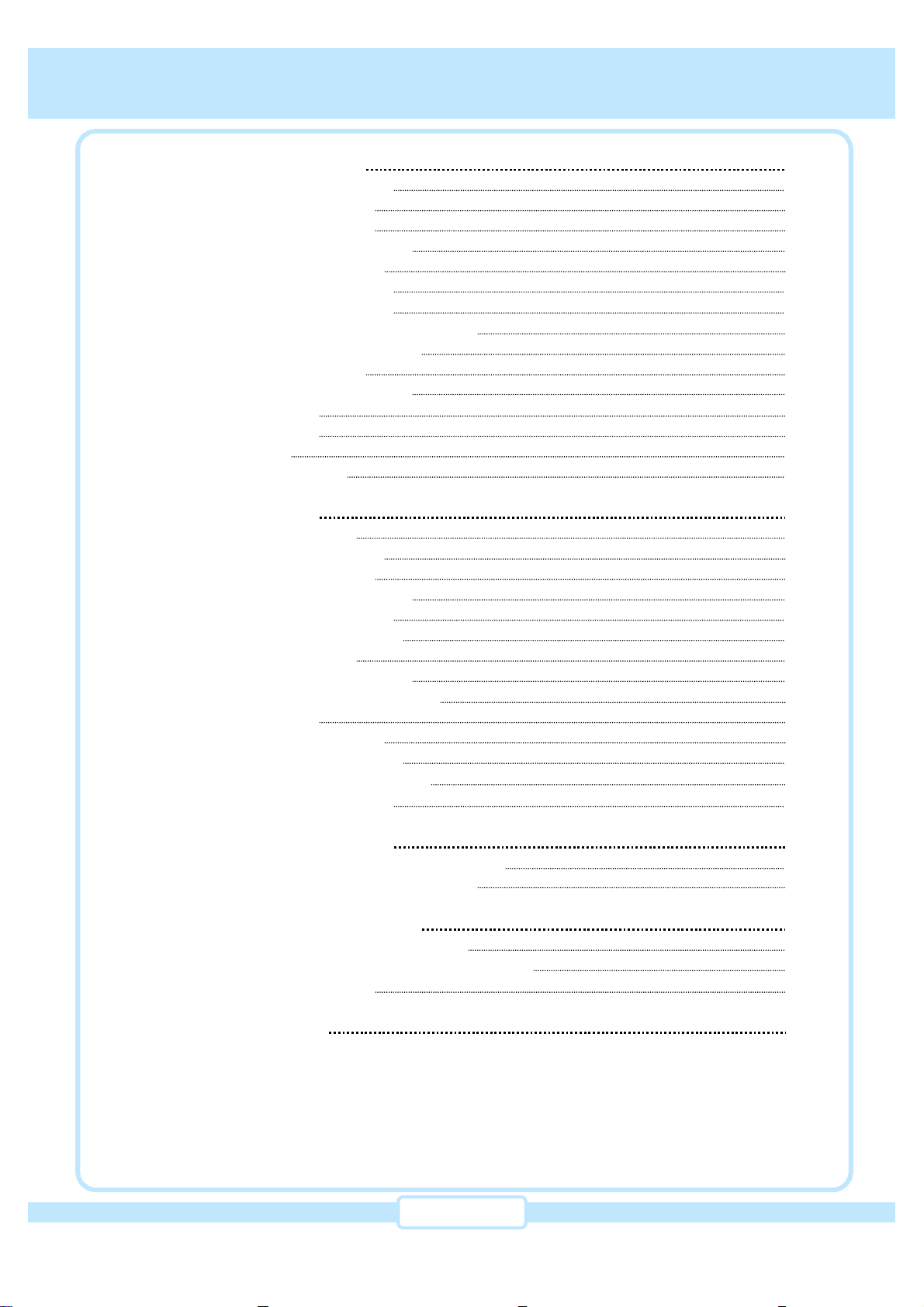
The Digital Video Station
7
Chapter 6 : Watching Digital TV
Manual Channel Tuning
Manual Channel Edit
Favorite Channel Edit
Check the Signal Strength
Virtual Channel Edition
Auto Channel Setting up
Display Mode Setting up
Contrast/Brightness/Hue Setting up
Output Resolution Selection
Multi-Lingual Control
Digital Audio Configuration
OSD Position
Parental Lock
Time Zone
Background Color
Chapter 7 : Video Control
Input -Size Control
Input -Position Control
Input -Phase Control
Input -Brightness Control
Input -Contrast Control
Input -Saturation Control
Input -Hue Control
Output -Main Display Size
Output -Main Display Position
Output -Zoom
Output -Zoom Position
Output -PIP Display Size
Output -PIP Display Position
Output -Double Window
Chapter 8 : Electric Program Guide
What is the Electronic Program Guide?
Using the Electronic Program Guide
Chapter 9 : IEEE 1394 Digital Interface
About IEEE 1394 Digital Interface
Setup Menu of IEEE 1394 Digital Interface
Scheduled Recording
Chapter 10 : Specifications
Table of Contents
Table of Contents
43
43
43
44
45
45
46
47
48
48
50
51
51
52
53
53
54
54
55
55
56
56
57
57
58
58
59
59
60
60
61
61
51
61
62
62
63
64
65

The Digital Video Station
8
rInterlaced and Progressive Scan Video
rScan Conversion
rScaling
rAspect Ratio
Chapter 1: Technical Overview
Chapter 1: Technical Overview
When TVs display video, they display a new video frame at a rate that is faster than your eye
can see (from 24 to 60 frames per second, depending on the TV and broadcast). Interlacing
refers to whether each of those frames contains all of the lines of video for each frame or
every other line. Interlaced signals take every other line from 2 frames of video (each lasting
1/60th of a second), and combine them into one frame lasting 1/30th of a second. In this way,
interlacing tricks your eye into thinking it is seeing twice the resolution that is actually being
displayed.
In non-interlaced video, (referred to as progressive scan video), video frames are displayed
every 1/60th of a second containing all of the lines of video information for each frame.
The specifications for video resolutions are usually stated by giving the number of horizontal
lines, followed by either the letter i, for interlaced video, or p for progressive scan video.
Recently there are many progressive display devices such as PDP, LCD and so on. If original
video source is interlaced video, it should be converted into progressive scan video to get best
picture quality on the progressive display devices, which is referred to as ‘scan conversion’or
‘de-interlace.’Scan conversion gets more important than ever as the portion of progressive
display devices increase, because most of video sources are generates as interlaced video.
There have been several methods of scan conversion. Line doubling method is to get a new
pixel data by duplicating upper pixel data. Line doubling method is simplest method, but it
results in poor quality. Intra-interpolation method is to get a new pixel data by taking the mean
of upper and lower pixel data, which results in moderate picture quality and is adopted widely
in earlier days due to relatively low implementation cost. However it is not enough for large
screen display devices. Finally 3-D interpolation method, or combination of intra-interpolation
and inter-interpolation, is to get a new pixel data by taking the mean of pixel data of previous
time as well as pixel data of current time. The 3-D interpolation method results in best picture
quality and it is adopted by degrees in recent days.
Aspect ratio means the shape of the screen as defined by the ratio of the screen’s width to its
height. For analog TV and SDTV, the aspect ratio is 4 units wide by 3 units high (usually
written 4:3). This is the familiar shape of conventional TVs —slightly wider than they are tall.
For HDTV broadcasts, the aspect ratio is 16:9 (nearly twice as wide as it is tall). This is, not
coincidentally, more like the shape of movies shown in theaters. This makes HDTV an ideal
format for broadcasting and viewing movies on a TV.
But what happens if you are watching a nearly square-shaped 4:3 broadcast on a rectangular
16:9 TV, or vice-versa? The Digital Video Station allows you to choose from a variety of
screen formats to help you deal with those scenarios by flexible scaling capability.
To deal with various kinds of video sources and display devices, the Digital Video Station
provides flexible scaling function with independent horizontal and vertical scaling capability.
Chapter 1: Technical Overview

The Digital Video Station
9
In April 1997, the Federal Communications Commission (FCC) announced that by 2006, all
television broadcasting will be digital. However, Television stations are required to continue
broadcasting regular TV signals along side the digital signals until 2006. Cable and satellite
TV are not affected by the FCC ruling.
According to the FCC, digital broadcasting must be available from each of the four major
networks in each of the top ten markets, covering 30% of households by May 1999. By the
end of 1999, it must be available in the top 30 markets, covering 50% of households.
The FCC has allocated to each of the broadcasters a fixed amount of transmitting “space”for
digital programming. At the highest resolution, High Definition (HDTV), one (1) or two (2)
programs can be transmitted within this “space”. At lower resolutions, Standard Definition
(SDTV), several programs can be simultaneously transmitted. Broadcasters will choose their
own broadcast formats. For example, they may choose to broadcast day programs in SDTV
and night sports and movies in HDTV. Digital Television(DTV) broadcasting will deliver
crystal-clear pictures, approaching the quality of 35mm movies, and compact disc (CD) sound.
HDTV(High Definition Television)
HDTV signal formats are 1080i (interlaced scan) and 720p (progressive scan). HDTV
provides the highest resolution picture and audio in either stereo or 5.1 channel surround
sound.
SDTV(Standard Definition Television)
SDTV signal formats are 480p and 480i. SDTV provides lower resolution, yet presents a very
sharp Clear picture. Lower resolution allows broadcasters to transmit multiple programs per
channel.
Receiving Digital Broadcasts
Most households will be able to receive a digital broadcast by regular antenna with VHF/UHF
reception capability. However, like regular TV signals, it will depend on location, terrain and
environmental factors. Outdoor or attic antennas will generally be more effective than a set-
top antenna. For cable, check with your local cable provider to find out if they will carry the
DTV signal in your area.
rDigital Television
rDigital Audio
Chapter 1: Technical Overview
Chapter 1: Technical Overview
For all HDTV formats, Dolby*Digital surround sound (also commonly referred to as AC-3* or
DD5.1) is the audio standard. AC-3 will provide CD-quality sound. The system provides 3
separate audio channels for the front speakers (left, center, right), 2 channels for the rear
surround sound speakers, plus one channel for subwoofer sound. You will need an external
audio system capable of decoding the AC-3 encoded sound to get the full surround sound
effect. Otherwise, it can be connected directly to your TV or audio system using only the
stereo (left/fight) audio outputs.
Note: The stereo audio outputs are Dolby Surround compatible. You can connect a Dolby
Surround Pro Logic*decoder (not included) to the stereo audio outputs and receive surround
sound.
*Manufactured under license from Dolby Laboratories. “Dolby”,“AC-3”,“Pro Logic”and the
double-D symbol are trademarks of Dolby Laboratories. Confidential Unpublished Works.
ⓒ1992-1997 Dolby Laboratories, Inc. All rights reserved.
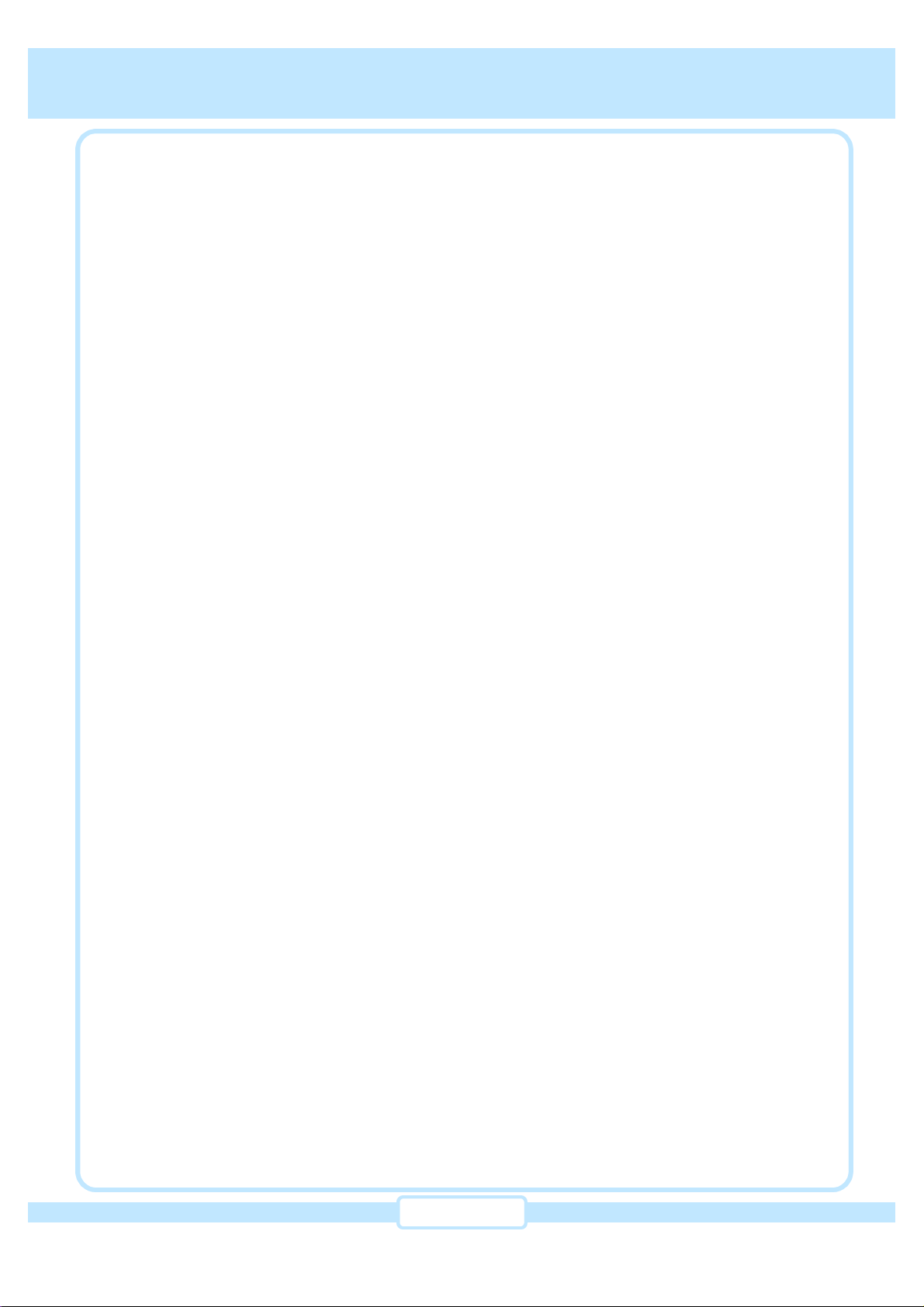
The Digital Video Station
10
Chapter 2 : About the Digital Video Station
Chapter 2 : About the Digital Video Station
The Digital Video Station is the unique advanced digital video station which incorporates the
up-to-date video processing technology including motion adaptive 3-D de-interlacing, scaling
and graphical user interface functions.
The Digital Video Station inputs various kinds of video signals including composite video, S-
Video, component video and PC VGA signals. It also receives a terrestrial HDTV broadcasting
signal of the ATSC digital television standard with MPEG-2 video decoding and Dolby Digital
audio decoding capabilities.
The Digital Video Station provides video format conversion, scan conversion and diverse
display functions including zoom, PIP and so on. When RF signal is selected as input source,
the Digital Video Station extracts digital video and audio data, decodes and converts them into
signals for HDTV-ready display devices and audio amplifiers.
The Digital Video Station provides both progressive and interlaced video output up to 1080p
through analog RGB, YPbPr and digital DVI-D interface. The Digital Video Station also
provides IEEE 1394 digital interface for digital storage media.
The Digital Video Station adopts up-to-date motion adaptive 3-D de-interlacing algorithm,
which results in unparalleled picture quality when scan conversion from interlaced video into
progressive video is performed. The Digital Video Station also detects automatically 3:2 pull-
down scheme of input video source which originates from film, and performs de-interlacing
with proper inverse 3:2 pull-down algorithm, which results in excellent picture quality.
With its various video inputs, video output interfaces and high quality video processing
capabilities, the Digital Video Station is suitable to the applications for significant image
performance such as home theaters, conference rooms, development tools and so on.
Video Input
The Digital Video Station receives most of all the video formats with interlaced or progressive
scan. It supports NTSC/PAL, 720x480P, 1280x720P, 1920x1080i through component input
port and VESA standard format up to 1280x1024P. Most of video types such as composite
video, S-Video, component video and RGBHV are supported as video input.
Audio Input
Four sets of analog two channel audio are provided. The first one is for composite or S-Video
input. The second and third one is for two sets of component video input. The forth one is for
RGB video input.
Video Output up to 1080P
The Digital Video Station provides various formats of video output with interlaced or
progressive scan. Maximum output resolution is 1920x1080P, which will provide utmost
picture display quality. Analog video output of component video and RGBHV are provided.
Digital video output of DVI is provided.
rOverview
rFeatures
Chapter 2 : About the Digital Video Station
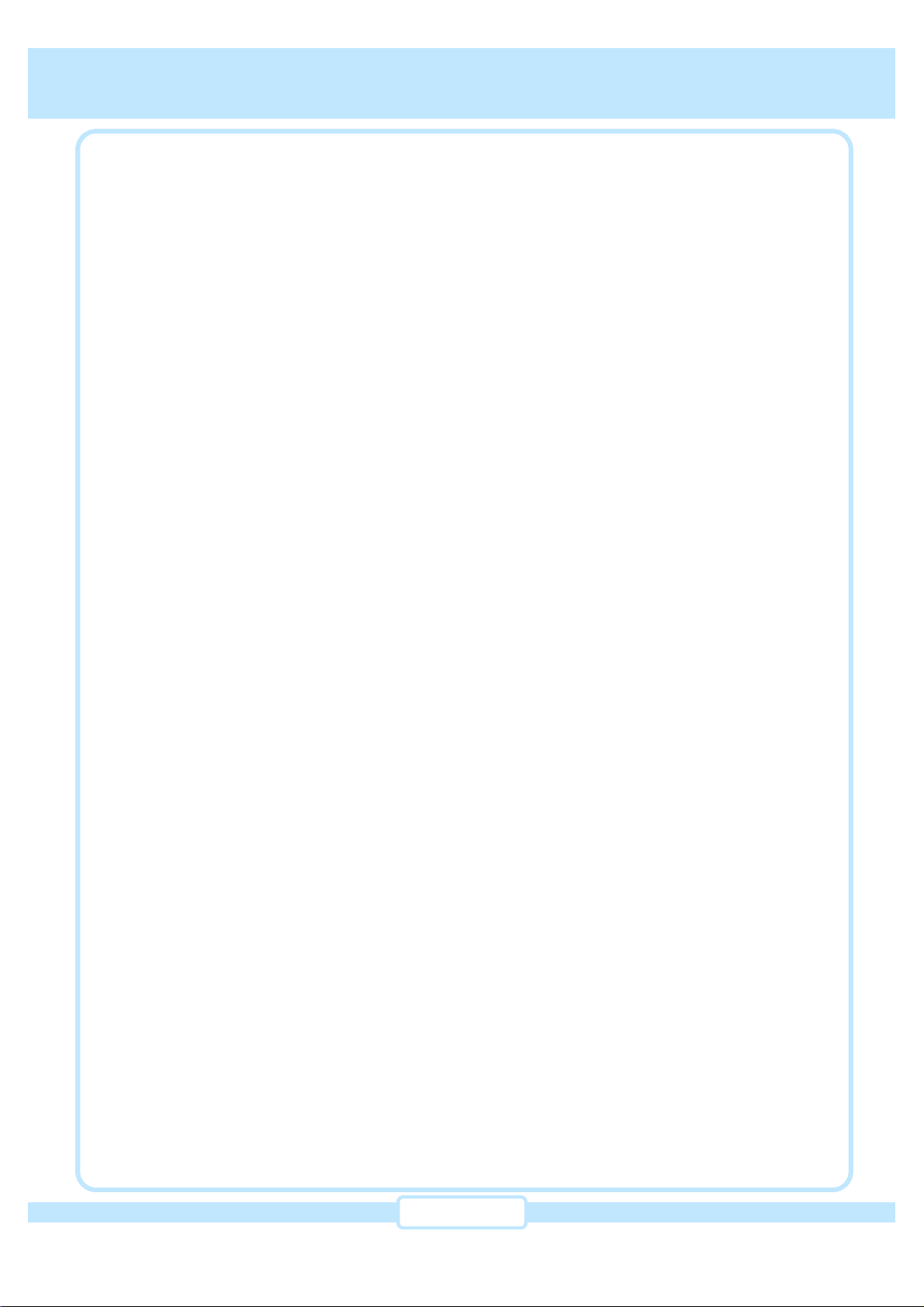
The Digital Video Station
11
Audio Output
Both analog and digital audio outputs are provided. Analog audio output is two channel
stereo. Digital audio output consists of S/PDIF with 5.1 channel Dolby Digital and 2 channel
PCM. For digital audio output, either optical or coaxial output may be selected.
Terrestrial RF Input
The Digital Video Station receives 8/16VSB terrestrial broadcasting RF signal and is fully
compliant with ATSC DTV Standard.
HDTV Decoding
The Digital Video Station decodes all of ATSC DTV Standards with MPEG-2 MP@HL (HDTV)
and MPEG-2 MP@ML (SDTV) video decoding and 5.1-channel Dolby Digital audio decoding
capability.
IEEE 1394 Digital Interface
The Digital Video Station provides IEEE 1394 interface to store and playback the Transport
Stream data using IEEE 1394 based digital storage devices such as D-VHS.
EPG (Electronic Program Guide)
With the terrestrial RF input, the Digital Video Station provides EPG feature to give easy-to-
use way of watching DTV.
Scheduled Recording
The Digital Video Station provides scheduled recording feature for the received terrestrial
broadcasting programs through the IEEE 1394 interface.
Motion Adaptive 3-DDe-interlacing
For scan conversion from interlaced video into progressive video, the Digital Video Station
adopts up-to-date motion adaptive 3-D de-interlacing algorithm, which will give you an
experience of unparalleled picture quality.
Film Source Recovery
The Digital Video Station automatically detects 3:2 pull-down scheme of input video source
which originates from film, where 3:2 pull-down method is applied.
Frame Lock
When refresh rates of input video and output video are different, there may occur a glitch or
freeze of display. With the frame lock function, the Digital Video Station will remove that kind
of artifacts.
Scaling
Various kinds of scaled video output are provided with Digital Video Station’s flexible scaling
capability.
Aspect Ratio Conversion
With its independent horizontal and vertical scaling capability, the Digital Video Station
provides flexible aspect ratio conversion function.
Chapter 2 : About the Digital Video Station
Chapter 2 : About the Digital Video Station
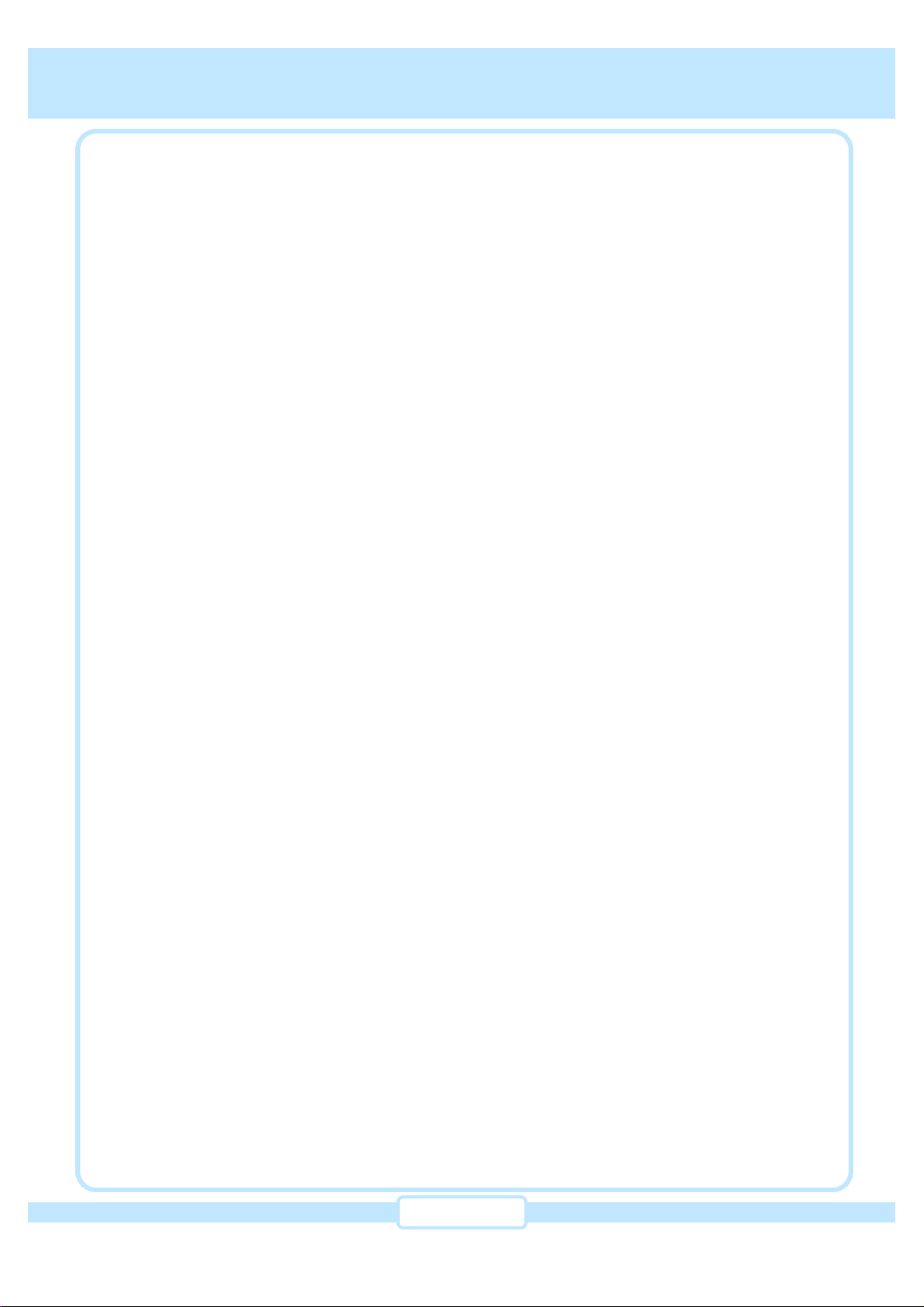
The Digital Video Station
12
Display Functions
The Digital Video Station provides various display functions such as PIP, Zoom, Double
window and so on.
Display Control Functions
Display control functions of brightness, contrast and hue controls are provided for customer
specific parameter settings.
IR Remote Control
IR remote control handset is provided for controlling all the functions of the Digital Video
Station.
Software Upgrade
Software upgrade can be performed through an RS-232C port on rear panel, which will
greatly eliminates labor of taking a system apart and putting it together.
Display Devices Compatibility
The Digital Video Station can be connected to most of display devices such as HDTV, LCD,
PDP, DLP and PC monitors.
Flexible Power Supply
Power supply supports 100V~250V AC, 50 and 60Hz, which is auto selectable according to
supply voltage.
Chapter 2 : About the Digital Video Station
Chapter 2 : About the Digital Video Station

The Digital Video Station
13
Chapter 3 : Getting started
Chapter 3 : Getting started
Batteries
(AA 1.5V x 2)
Remote Control
Audio(L/R) Cable
Component
Video Cable
rBox Contents
BNC-to-RCA
Adaptor User’s Manual
The first step in setting up the Digital Video Station is to unpack the box and to familiarize
yourself with its contents. Please confirm all the contents shown below. If you are missing any
items, please contact your dealer.
Chapter 3 : Getting started
Service Cable
DSUB-15
Video Cable
The front panel of the Digital Video Station has two different designs; therefore, your front
panel may look different from the image above. However, there are no functional differences.
The Digital Video Station

The Digital Video Station
14
rFront View of the Digital Video Station
Chapter 3 : Getting started
Chapter 3 : Getting started
•POWER Button ƒRGB/YPbPr Button
„RESOLUTION Button
‚STAND BY LED
POWER
STAND BY
RGB/YPbPr
RESOLUTION
MENU
▲▼ ◀ ▶
SELECT
EXIT
LCD Display
: Press to turn the power ON or OFF.
: Indicates the status of AC power. Red LED is ON while AC power is
connected and green LED is ON while the power is ON.
: Press to select either YPbPr or RGB as video output color space.
: Press to change video output resolution.
: Press to display the main menu.
: Press up/down/left/right buttons to navigate the menu.
: Press to select current menu item.
: Press to exit from current menu to previous menu.
: Indicated the status of current video input/output.
Now that you’ve unpacked the box, take a moment to take a look at the buttons and LCD
indicators on the front panel of the Digital Video Station.
LCD and Buttons
…MENU Button
‡▲▼ ◀ ▶ Buttons
‡SELECT Button
⑧EXIT
⑨LCD Display
①
②
③
④
⑤
⑥
⑦
⑧
⑨

The Digital Video Station
15
rRear View of The Digital Video Station
①
ANT Input
Connect the air antenna or RF cable. This is only for receiving digital broadcasting programs.
②
Digital Interface
IEEE 1394 interface is provided to store and to playback of digital video stream with digital
storage devices such as D-VHS or A/V HDD.
③
Component Input
Two sets of component video input are provided. Both component inputs supports NTSC/PAL,
480p, 720p, and 1080i. The corresponding audio input(one of ŠAudio Input)connector is
provided as shown in the above diagram.
④
PC Input(RGBHV)
PC video signal(including DTV signal) can be received through DSUB-15 connector.
⑤
Component Output
The Digital Video Station provides analog YPbPr or RGBHV video through component output
connector. Output video format of 1080p, 1080i, 1024p, 768p, 720p, 600p, and 480p are
available through the component output connector. The BNC connectors is used for
component video output, and BNC-to-RCA adaptor may be required for certain display
devices that has only RCA input connector.
The diagram below illustrates the location of input and output connectors on the rear of the
Digital Video Station.
Chapter 3 : Getting started
Chapter 3 : Getting started
①ANT
Input ②Digital
Interface ③Component
Input
⑧Composite Input
⑨S-Video Input
⑩Analog Audio Input
④PC Input
(RGBHV)
⑤Component Output
(YPbPr/RGB HV)
⑪RGBHV Output
⑥Analog Audio Output
⑫DVI-D Output
⑦Service Port
⑬Digital Audio Output
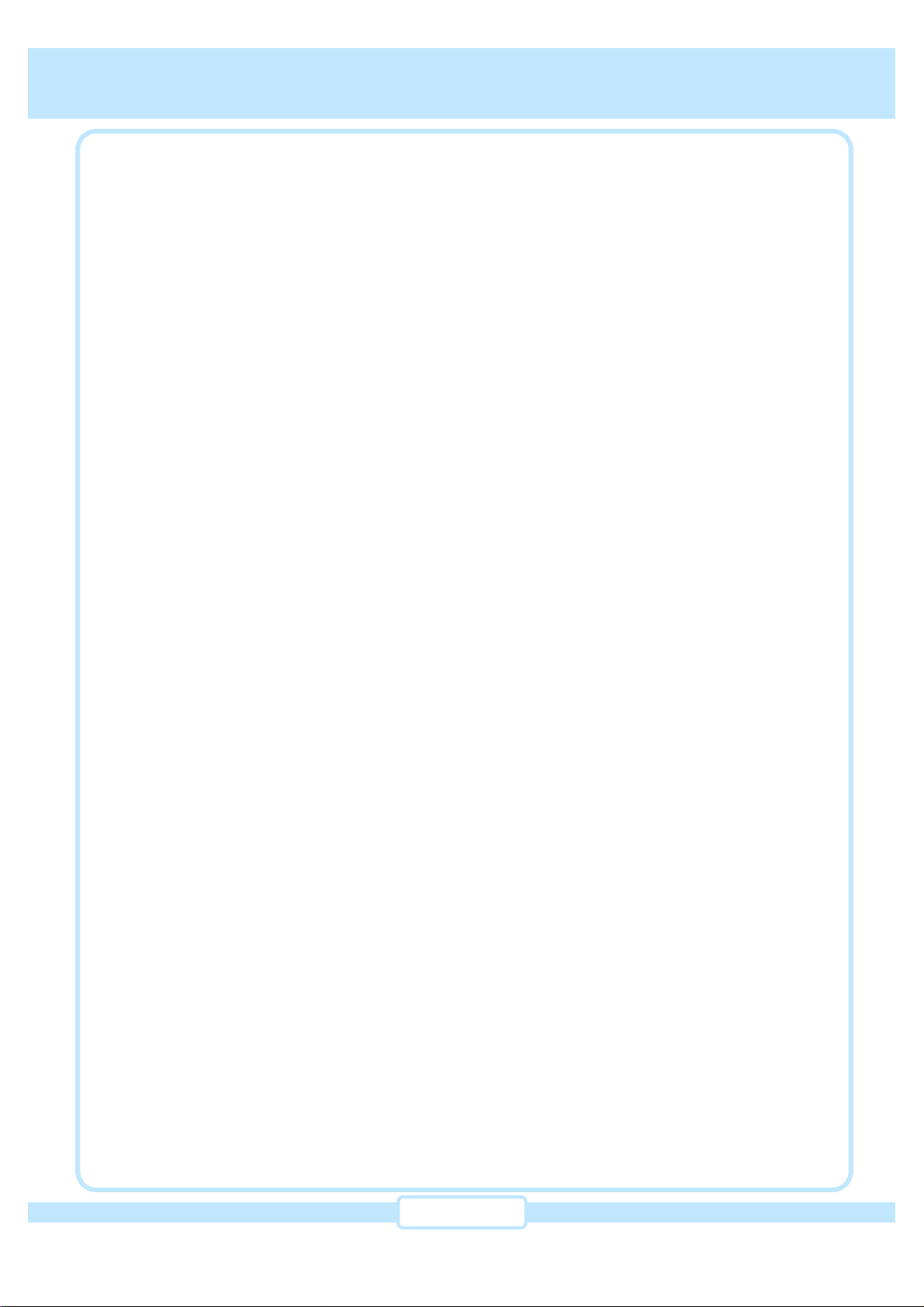
The Digital Video Station
16
⑥
Analog Audio Output
Analog stereo(L/R) output connector.
⑦
Service Port
It is an RS-232C interface for software upgrade in the future.
⑧
Composite Input
The composite input supports NTSC/PAL video source. VCR, game machine, or DVD player
may be connected to the composite input connector.
⑨
S-Video Input
The S-Video input supports NTSC/PAL video source. VCR, game machine, or DVD player
may be connected to the S-Video input connector.
⑩
Analog Audio Input
Four sets of analog audio input are provided. First one is for composite or S-Video input.
Second and third one are for two component inputs. Fourth one is for PC(RGBHV) video input.
⑪
RGBHV Output
This DSUB-15pin output connector provides analog RGBHV video output. You can connect
the RGBHV output to a projector, computer monitor or TV.
⑫
DVI-D Output
The Digital Video Station provides digital video output or DVI-D output. With this DVI-D digital
video output you can enjoy the utmost picture quality without quality degradation that might
occur in analog interface and cable connection.
⑬
Digital Audio Output
Two digital audio outputs are provided. One is optical output and the other is coaxial output.
Connect the digital audio input of your TV or audio system to either‘Optical’or‘Coaxial’output
of the Digital Video Station.
Chapter 3 : Getting started
Chapter 3 : Getting started
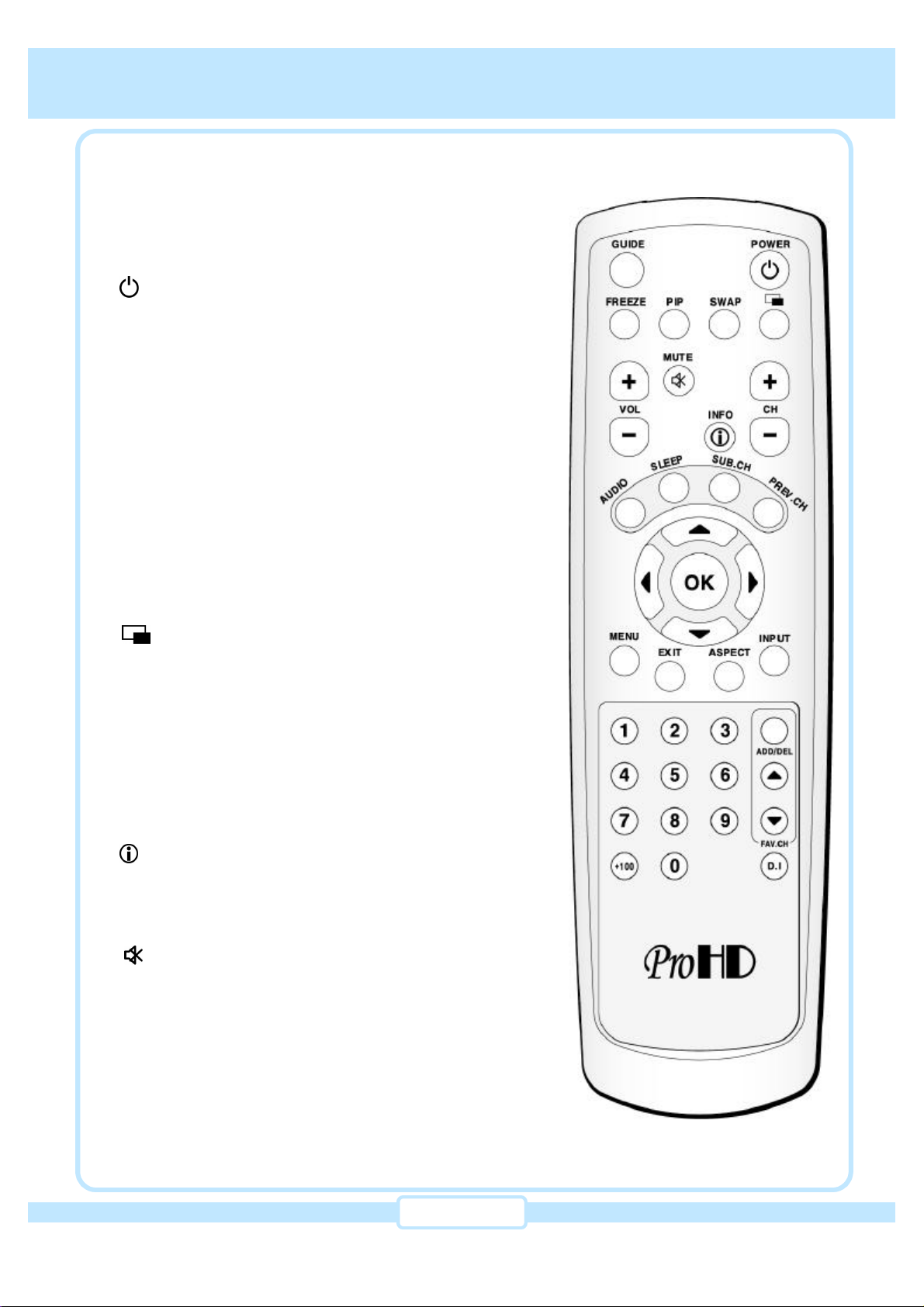
The Digital Video Station
17
rRemote Control Overview
POWER
Press to turn on/off of the Digital Video Station.
OK
Select highlighted items in the on-screen Menu or
Guide.
Arrow Buttons (▲ ▼ ◀ ▶)
These buttons move the highlight to any on-screen
several menu.
MENU
Press this button to display the on-screen main menu.
EXIT
Return to previous menu from current menu.
Press this button to display the on-screen video
control menu.
VOL +, -
not applicable(for future use)
CH +, -
Channel Up/Down for the Digital Video Station.
INFO
Display external input Information or channel
information that is currently selected as input video
source.
MUTE
Press to temporarily cut off the sound.
INPUT
Press to select the input video source for Main Video
Display. When the INPUT button is pressed, a menu
for selecting video source will be display on the
screen. Then you can choose one by using the
Arrow(▲ ▼)buttons and the OK button. Please refer
to the“Main Display Input Selection”on page 38.
Here is quick review of the buttons on the remote
control of the Digital Video Station.
Chapter 3 : Getting started
Chapter 3 : Getting started
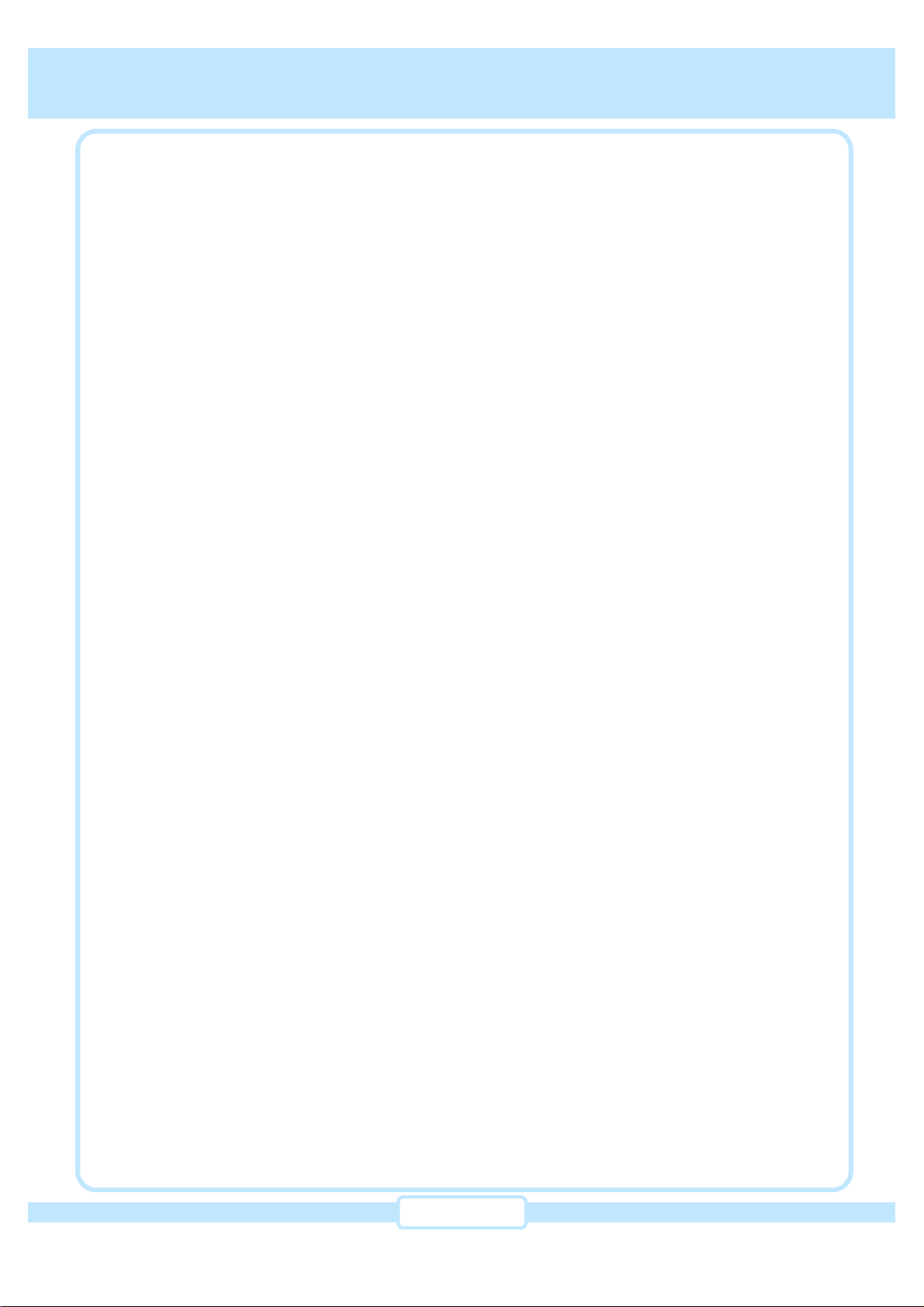
The Digital Video Station
18
GUIDE
Press to display EPG(Electronic Program Guide).
SUB.CH
Press to move in sub-channels, which is available only in digital broadcast.
PREV.CH
Press to change to the previously selected channel.
SLEEP
Use to turn off the Digital Video Station after a specific time is selected. Whenever this button
is pressed, ‘Cancel-10 min-20min-…-120 min’is changed automatically in due order. For
example, if you select 20 min, the Digital Video Station will be turn off after 20 minutes.
ASPECT
Press to change the screen format to either 16:9 or 4:3.
PIP
Press to select the input video source for PIP Video Display. When the PIP button is pressed,
a menu for selecting video source will display on the screen. Then you can choose one using
the Arrow(▲ ▼)buttons and the OK button. Please refer to the “PIP Display Input Selection”
section on page 39.
SWAP
Press to exchange the Main display and PIP display. Whenever the SWAP button is pressed,
the Main display and the PIP display will be swapped.
FREEZE
Press to freeze output video display temporarily. Only video freezes, but audio would still be
playing. Press it again to resume the output video display.
ADD/DEL(Favorite Channel)
Press to add/delete a current channel to favorite channels. This button is effective only when
antenna is selected as a input source.
-/ + (Favorite Channel)
Press to change channel in memorized favorite channels. This button is effective only when
Antenna is selected as a input source.
Number(0-9) and +100 buttons
Press the number buttons to tune a channel or to enter numbers on Menu screens. Press
+100 button to enter a channel number over 100 directly.
D.I(Digital Interface)
Press to display the IEEE 1394 Control Menu. Please refer to the “IEEE 1394 Digital Interface”
section on page 63 to page 65.
Chapter 3 : Getting started
Chapter 3 : Getting started
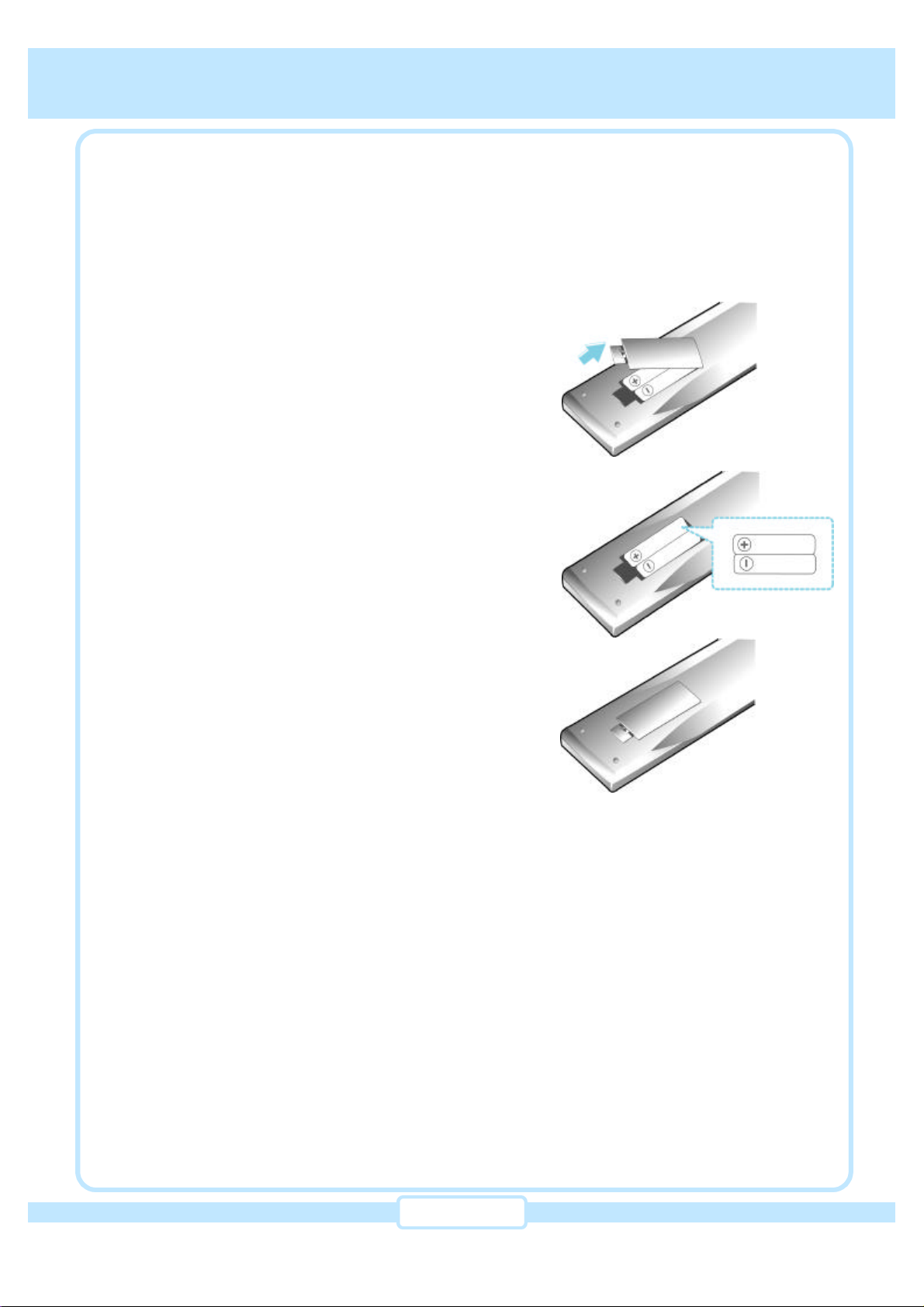
The Digital Video Station
19
rInstalling the batteries in remote control
(1) Unlatch the batteries’compartment on the back
of remote control.
(2) Insert two AA size batteries as shown, making
sure the + and –end of each battery lines up
with corresponding marks in the battery
compartment.
(3) Snap the cover back to the remote control.
You’ve unpacked the Digital Video Station and reviewed its front and rear panels. Now it’s time to
start setting up. The first step to set up the Digital Video Station for normal operation is to install
the batteries in your remote control. Please keep the following steps:
Chapter 3 : Getting started
Chapter 3 : Getting started

The Digital Video Station
20
Chapter 4 : Setting up and connecting
Chapter 4 : Setting up and connecting
rBefore making connections
The next step is to make the necessary connections. Before you begin, please note the
following
important safety and setup tips.
Protect your components from power surges
•Always turn off and unplug your Digital Video Station, TV and any other components before
connecting or disconnecting any of the cables.
Position all cables correctly to avoid hum and interference
•After connecting the components, please run the audio/video cable along the side of the TV
set, rather then straight down to the back of the TV.
•Make sure that all cables are plugged or screwed tightly into their jacks.
•Please make sure that cables are properly grounded.
•Whenever possible, route audio and video cables away from power cords.
Protecting your components from overheating
•Do not block ventilation holes on the top of the Digital Video Station Receiver or any other
component. Make sure to position the components so that air can circulate freely.
•If you are positioning the components in a stand or a rack, make sure to allow for proper
ventilation.
•Do not stack components.
•If you have a stereo amplifier or receiver as a system component, please place it on top shelf
or top rack so that hot air rising from it will not flow around other component.
Make strong connection
•Make sure you securely connect cables when making connections. When a tight fit makes a
secure connection difficult, you can sometimes make it easier by gently twisting the cable-
end while pushing it onto the jack. (Important: never twist S-Video or Optical Digital audio
cables-they have specially shaped ends that must be correctly oriented before connecting.)
Avoid cable damage
•Never kink, bend, or twist optical digital audio cable; doing so might break the fragile optical
fiber they contain, rendering them unable to carry a signal.
Chapter 4 : Setting up and connecting
Table of contents