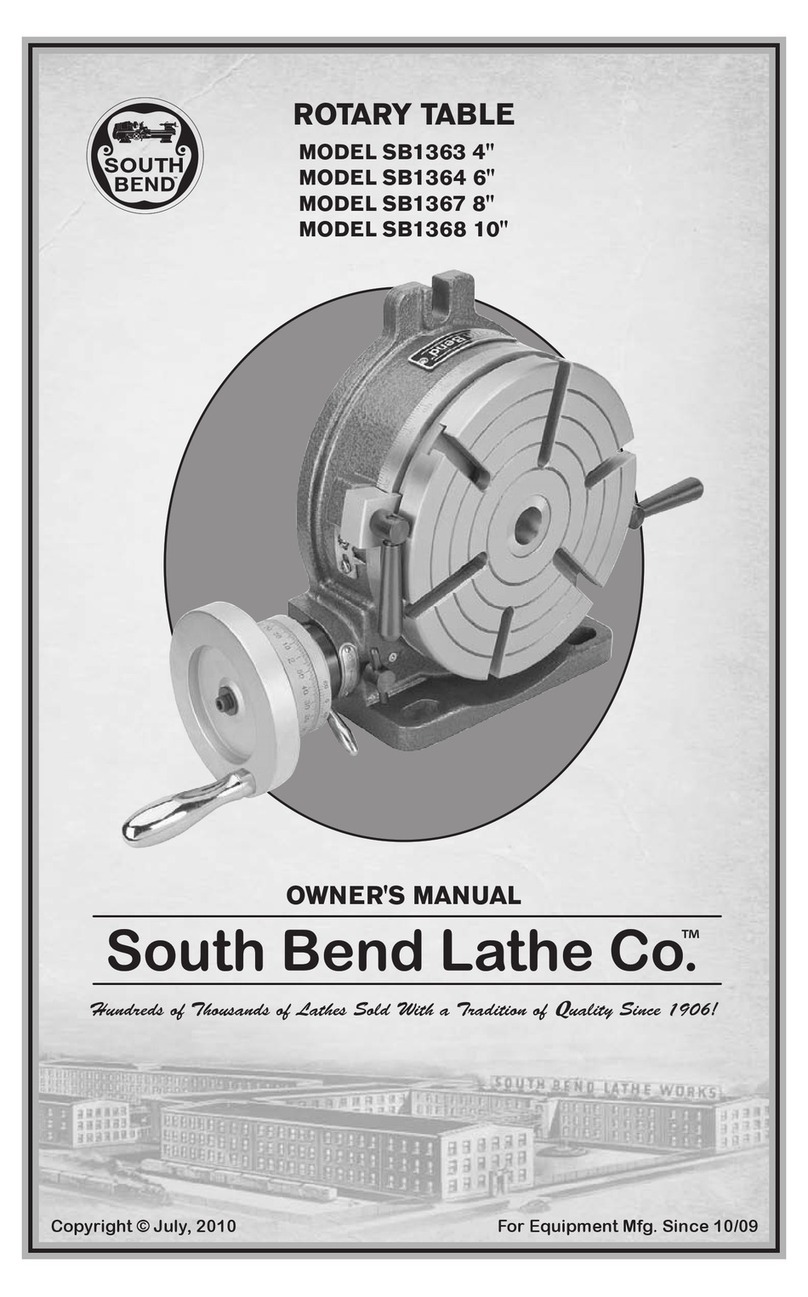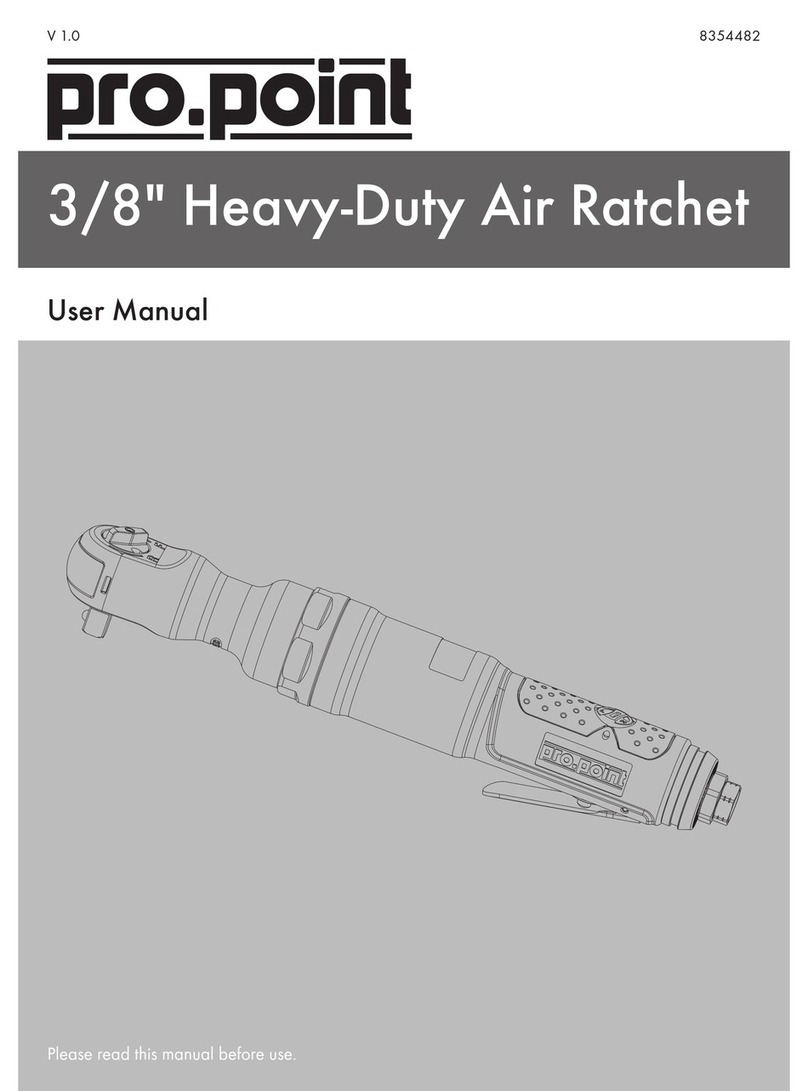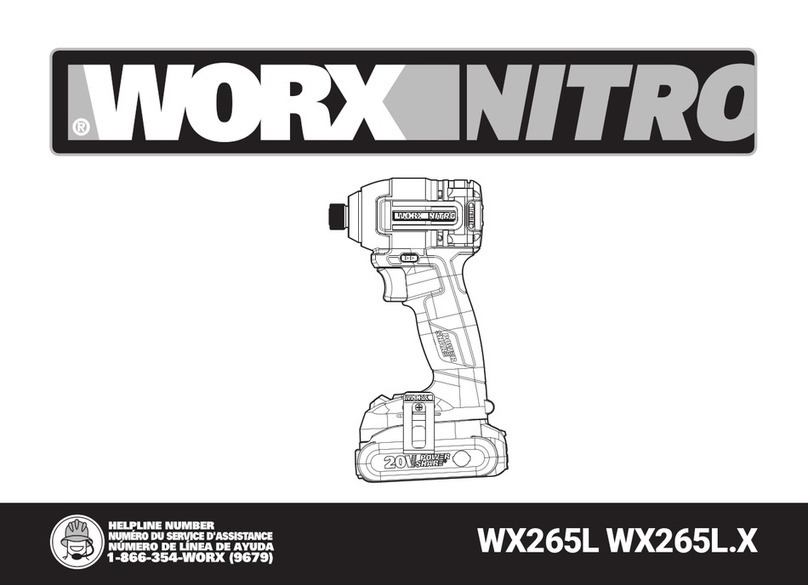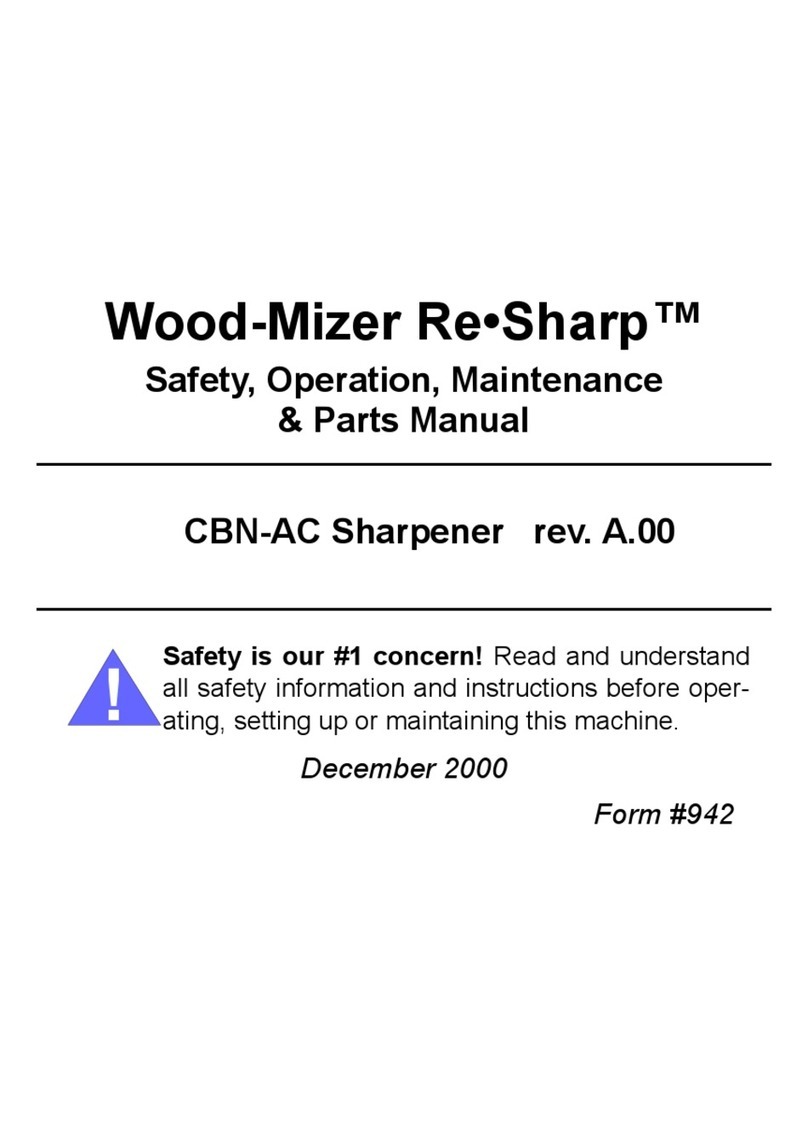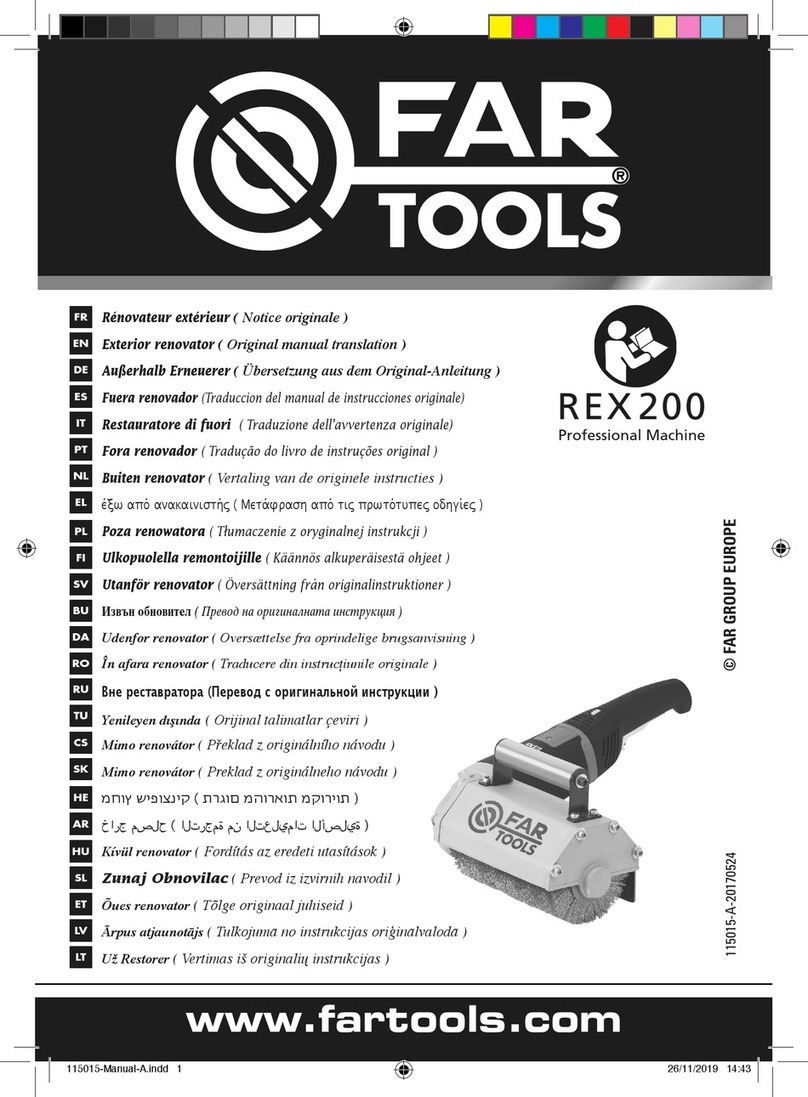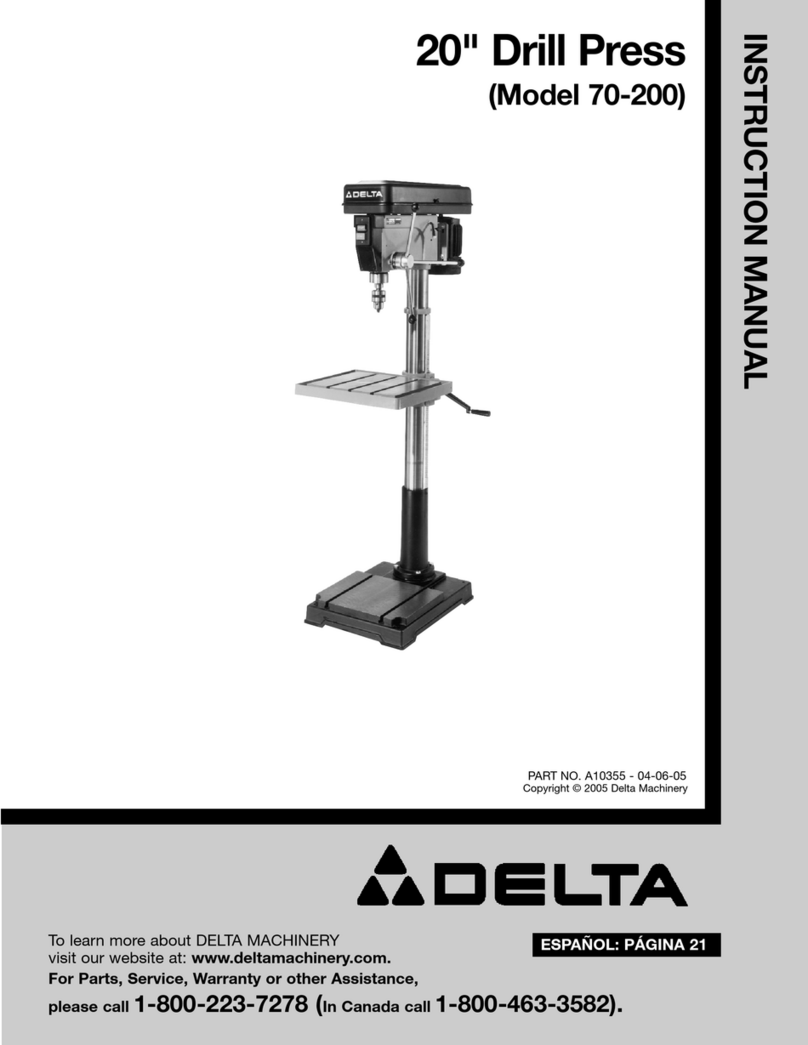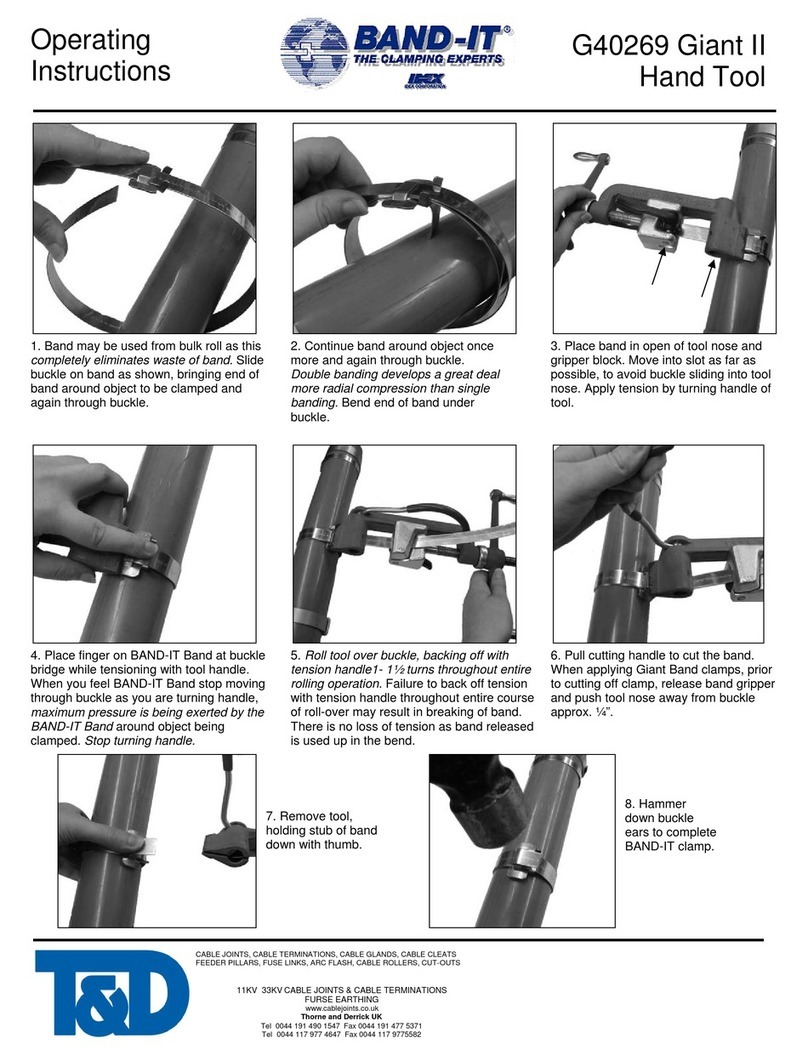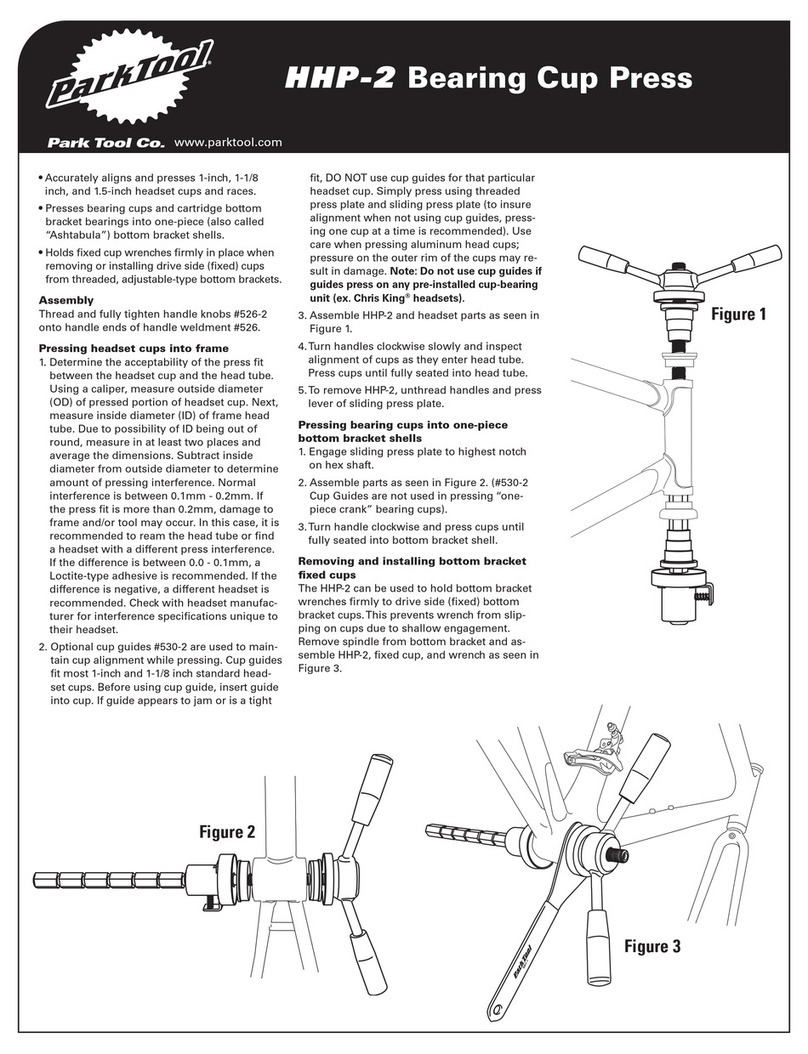Prokit’s SS-257B User manual

SS-257
LCD Smart Soldering Iron Station
User’s Manual
1st Edition,2018
© 2018 Copy Right by Prokit’s Industries Co., Ltd.

1
Thank you for purchasing the SS-257 LCD Smart Soldering
Iron Station. Please read this manual before operating the SS-257.
Please store the manual in a safe, easily accessible place for future
reference.
Features
• Large screen with backlight, LCD contrast and brightness are
adjustable.
• Designed with functional manual and shuffle knob for easy setting,
more convenient and user friendly.
•Comes with high end quad-wire heating element for heat fast recovery.
• Microprocessor controlled provide best performance and accurate
temperature control.
• Temperature calibration function.
• Auto sleep and wake up function, system lock, tip calibration and low
consumption.
•3 data memories store and recall frequently used temperature values.
•Built-in DC 5V/1A USB port for power supply.
• Complies with CE and ESD standard, conform to RoHS.
• Comes with UL Certified Wires.
• Silicone handpiece cord wire heat-resistant up to 200°C.
• Resettable fuse protection design.
Packing List
Please check the contents of the soldering station package and confirm
that all the items listed below are included.
Soldering Station………..……………1
Iron Holder with cleaning sponge .1
Soldering Iron…………………………1
Power Cord…………………..….……1
Alligator Clip Grounding Wire….…....1
User’s Manual……………...…………1
Precautions
In this instruction manual, "caution" are defined as follows.

2
CAUTION:
Misuse may potentially cause injury to the user or physical damage to
the objects involved.
For your own safety, be sure to comply with these precautions.
When the power is on, the tip temperature is between 30°C/86°F and
500°C/ 932°F. Since mishandling may lead to burns or fire, be sure to
comply with the following precautions.
Do not touch the metallic parts near the tip.
Do not use the product near flammable items.
Advise other people in the work area that the unit can reach a very
high temperature and should be considered potentially dangerous.
Turn the power off while taking breaks and when finished using the
unit.
Before replacing parts or storing the unit, turn the power off and allow
the unit to cool to room temperature.
To prevent damage to the unit and ensure a safe working environment,
be sure to comply with the following precautions.
Do not use the unit for applications other than soldering.
Do not rap the soldering iron otherwise subject the iron to severe
shocks.
Do not modify the unit.
Use only genuine replacement parts.
Do not wet the unit or use the unit when your hands are wet.
The soldering process will produce smoke, so make sure the area is
well ventilated.
While using the unit, don't do anything which may cause bodily harm
or physical damage.

3
Specifications
Model No.
SS-257E/
SS-257EU
SS-257B/
SS-257H
SS-257C
Input Voltage
110-120V~
60Hz
220-240V~
50Hz
240V~
50Hz
Control system
Microprocessor-controlled
Power consumption
75W
Output voltage
26VAC
LCD Display
73mmX40mm,240X120 dot. Backlight
Temperature range
30~500°C±10°C /86~932°F±50°F
Temperature calibration
0~699℃(32~1290℉),Adjustment
Temperature stability
±2℃/±36℉(no load)
Heating element
High end quad-wire heater
Plug
E
B
H
C
Sleep mode
OFF & 1~360min adjustment
Temperature of sleep
mode
30~400℃/86~752℉
USB port output
DC 5V/1A
Memory setting
3set
Temperature lock
function
yes
Replacement heater
9SS-257-HT
Replacement soldering
iron
9SS-257-SI
Tip-to-ground resistance
potential
≦2Ω/≦2mV
Size (mm)
180 x 150 x 106mm
Weight
2.36kg
Package
Color Box

4
Replacement Tips:
Soldering
Iron
5V/1A
USB port
Soldering
Iron Port
Shuffle Knob
Power
Soldering
Iron Holder
Sponge

5
Main menu
LCD Display function description
1. Temperature of sleep mode 2.Seeting temperature
3.LCD brightness ratio 4. LCD screen contrast ratio
5. CH1 temperature memory setting
6. CH2 temperature memory setting
7. CH3 temperature memory setting
8. Current temperature
9. Temperature unit 10. Current sleep mode
11. Temperature lock 12. Current beep on or off
Function setting menu
Press knob for 3 sec., it will enter the function setting menu.
Temperature setting
Calibration of temp.
Sleep temperature setting
Sleep time setting
Temperature unit
Beep setting
LCD brightness setting

6
Setting up & operating the Soldering Station
1.Iron holder
Before using the unit, dampen the sponge with the water and squeeze it
dry.
2. Connections
1. Connect the soldering iron cord into the receptacle.
2. Place the soldering iron on the iron holder.
3. Plug the power cord into the power supply. Be sure to ground the
unit.
CAUTION: Be sure to turn off the power before connecting or
disconnecting the soldering iron. Failure to do so may damage the
P.W.B.
3.Start to use
Turn on the soldering station, LCD screen will display main menu after
three seconds, last set temperature will display.
4. Temperature setting
In the main menu, press lower part of shuffle knob, move cursor to
the ”SET” mode (as follow picture),rotate around the shuffle knob in
clockwise direction to increase temperature,counter clockwise direction
to decrease temperature.
LCD contrast ratio setting
Temperature passcode

7
CAUTION: The soldering iron must be placed on the iron holder
when not in use.
CAUTION: It will withdraw form main menu automatically when not
set any function.
5. Temperature memory choose
In the main menu, press the center of shuffle knob twice, cursor will
move to the CH1/CH2/CH3(see fig.1) ,press the left or right position
of shuffle knob, choose the temperature needed.
Temperature memory setting
Press 3 seconds of shuffle knob into the function setting menu. Press
knob and move cursor to the ”Set. Temp.” mode, press knob again to
the temperature setting (see fig 2.), rotate around the shuffle knob in
clockwise direction to increase temperature, counter clockwise direction
to decrease temperature. Press knob to the next menu, choose the
“Save & Exit” save the temperature and exit the menu.
Fig.1 Fig.2
CAUTION: 3 seconds without making any settings, it will
automatically exit the menu.

8
6. Temperature Calibration Set
The soldering iron should be recalibrated after changing the iron, or
replacing the heating element or tip.
6.1 In the function setting menu, move cursor to the “Cal. Status.”
mode then press the knob. Move cursor to the ”Real Temp” , input the
real temperature, move cursor to the “OK” (see fig 3) then press knob
confirm it. Press knob to the next menu, choose the “Save & Exit” save
the temperature and exit menu.
Fig.3 Fig.4
6.2. Calibrating the iron temperature
Setting the soldering iron station temperature to 350℃, when the
temperature stabilizes, use soldering iron tip thermometer
measurement and record tip real temperature, follow the procedure
6.1 input real temperature (see Fig.4), soldering iron station will
calculate temperature.
6.3 Cal. Status description
6.3.1. When Cal. status display “----“(see Fig 5),it means
temperature have not calibration.
Fig.5 Fig.6

9
6.3.2. When Cal. status display “>>>>” (see Fig 6.),it means “Real
Temp.” has calibrated and increase temperature.
For example :“set.Temp”is 350℃, "Real Temp.”is 320℃, after
temperature calibration as Fig 4.,temperature will rise to 350℃.
6.3.3.When Cal. status display “<<<<” (see Fig 7.),it means “Real
Temp.” has calibrated and decrease temperature.
6.3.4. When Cal. status display “》》》” (see Fig 8.),it means “Real
Temp.” has calibrated to max. temperature, can not increase anymore,
but it can decrease temperature.
Fig.7 Fig.8
6.3.5. When Cal. status display “《《《” (see Fig 9.),it means “Real
Temp.” has calibrated to minimum temperature, can not decrease
anymore, but it can increase temperature.
Fig.9
7. Auto sleep temperature and Timer setting
7.1 In the function setting menu, move cursor to the “Sleep Temp.”
mode, press knob to the setting, temperature range is 30~400℃
(86~752℉), after setting, press knob to the next menu, choose the
“Save & Exit” save the temperature and exit the menu.
7.2 In the function setting menu, move cursor to the ”Sleep Timer”
mode, press knob to the setting, sleep timer is adjustable from
1~360 minutes or setting “OFF” stop sleep mode activate, after

10
setting, press knob to the next menu, choose the “Save & Exit” save
the setting and exit the menu.
CAUTION: When sleep mode setting up, the sleep timer will start
counting down once the soldering iron station without do anything,
when the times up, it will start sleep mode(see Fig 10), and temperature
will down to the sleep temperature. If need to start soldering, press knob
to wake up, temperature will rise to setting temperature.
Fig. 10
8. Fahrenheitand Centigrade Selection
In the function setting menu, move cursor to the “Unit” mode,press
knob to the setting, rotate around the knob , select “Fahrenheit” or
“Centigrade” unit, press knob to the next menu, choose the “Save & Exit”
save the setting and exit the menu.
9. Beep setting
In the function setting menu, move cursor to the “Beep ” mode, press
knob to the setting, rotate around the knob , switch “ON” or “OFF” mode,
press knob to the next menu, choose the “Save & Exit” save the setting
and exit the menu.
When beep is setting “ON” mode, press knob will have key beep.
When the error code appears, it will have di-di-di alarm sound.
10. LCD screen brightness adjustment
In the function setting menu, move cursor to the “Brightness” mode,
press knob to the setting, rotate around the knob adjustment screen

11
brightness, after setting, press knob to the next menu, choose the
“Save & Exit” save the setting and exit the menu.
11. LCD screen contrast adjustment
In the function setting menu, move cursor to the “Contrast” mode, press
knob to the setting, rotate around the knob adjustment screen contrast,
after setting, press knob to the next menu, choose the “Save & Exit”
save the setting and exit the menu.
12.Temperature passcode setting
12.1 In the function setting menu, move cursor to the “Passcode”
mode,press knob into the passcode setting(see Fig 11), input the old
code and new code, press knob to the next menu, choose the “Save &
Exit” save the setting and exit the menu.
12.2 Function setting: after passcode set, only temperature memory
CH1/CH2/CH3 can be choose in the main menu, other function
was locked.
12.3 Function locked: in the main menu, press 3 seconds of shuffle
knob, input the passcode, into the function setting menu, now can
start to do any setting.
12.4 Cancel passcode : In the main menu, press 3 seconds of shuffle
knob, input the passcode, into the function setting menu, follow
the 12.1 procedure, set new code “000” .
12.5 After aetting, press knob to the next menu, choose the “Save &
Exit” save the setting and exit the menu.
CAUTION: Factory initial setting is “000”, this code without lock
function.
Fig11 pssscode setting Input old code error

12
Change passcode successful have not input new code
Input different new code
13.Reset
In the function setting menu, move cursor to the “Reset” mode,initial
setting is “NO” (see Fig12),rotate around the knob , choose “YES” (see
Fig 13) and press knob confirm it, press knob to the next menu, choose
the “Save & Exit” save the setting and exit the menu.
Fig. 12 Fig.13
CAUTION: Change reset mode will modify all the parameter to

13
the initial setting, please do it carefully.
14. Passcode forgot and reset
If forgot passcode, turn off the power, press knob and power in the
same time, LCD screen will display “input code” (see Fig. 14), input
passcode “888” , the soldering iron station will reset passcode
become”000”.
If need to reset passcode, please follow 12.Temperature passcode
setting renew your code.
图14
Tip maintenance and use
Tip temperature
High soldering temperature can degrade the tip. Use the lowest
possible soldering temperature.
The excellent thermal recovery characteristics ensure efficient and
effective soldering even at low temperatures. This also protects the
soldered items from thermal damage.
Cleaning
Clean the tip regularly with a cleaning sponge, as oxides and carbides
from the solder and flux can form impurities on the tip. These impurities
can result in defective joints or reduce the tip's heat conductivity.
When using the soldering iron continuously, be sure to loosen the tip
and remove all oxides at least once a week. This helps prevent seizure
and reduction of the tip temperature.

14
When not in use
Never leave the soldering iron sitting at high temperature for long
periods of time, at the tip's solder plating will become covered with
oxide, which can greatly reduce the tip's heat conductivity.
After use
Wipe the tip clean and coat the tip with fresh solder. This helps prevent
tip to oxidation.
Maintenance
Inspect and clean the tip
1. Set the temperature to 250°C (482°F)
2. When the temperature stabilizes, clean the tip with the cleaning
sponge and check the condition of the tip.
3. If there is black oxide on the solder-plated position of the tip, apply
new solder (containing flux) and wipe the tip on the cleaning sponge.
Repeat until the oxide is completely removed, and coated with new
solder.
4. If the tip is deformed or heavily eroded, replace it with a new one.
CAUTION: Never file the tip to remove oxide.
Tips
The tip temperature will vary according to the shape of the tip. The
preferred method of adjustment uses a tip thermometer. (See
calibrating the iron temperature.)
Troubleshooting Guide
Warning:
Disconnect the power plug before servicing. Failure to do so may result
in electric shock. If the power cord is damaged, it must be replaced by
the manufacturer, its service agent or similarly qualified person in order
to avoid personal injury or damage to the unit.

15
Problem1.
The LCD screen
display error.
Check 1. If the power cord and/or
connecting plug disconnected?
*Connect it.
Check 2. If the fuse blew and eliminate the
cause, replace the fuse.
Problem 2.
The tip does not heat
up.
Check 3. Is the soldering iron cord broken?
*Refer to checking for breakage in the cord
assembly.
Check 4.
A. Is the inside of the iron short-circuited?
B. Is the grounding spring touching the
heating element?
C. Is the heating element lead twisted and
short-circuited?
D. Is the Heating element broken?
*Refer to checking for breakage in the
heating element.
Problem 3.
The tip heats up
intermittently.
Refer to Check 3
Problem 4.
Solder will not wet the
tip.
Check 5. Is the tip temperature too high?
*Set an appropriate temperature.
Check 6. Is the tip clean?
*Refer to Tip maintenance and Use.
Problem 5.
The tip temperature is
too low.
Check 7. Is the tip coated with oxide?
*Refer to inspect and clean the tip.
Check 8. Is the iron calibrated correctly?
*Recalibrate.
Problem 6.
The tip can not be
pulled off.
Check 9. Is the tip seized?
Is the tip swollen because of deterioration?
*Replace the tip and the heating element.
Problem 7.
The tip doesn't hold the
desired temperature.
Refer to Check 8

16
Checking for breakage of the heating element and cord assembly
Disconnect the plug and measure the resistance value between the
connecting plug pins as follows.
If the values of 'a' and 'b' are outside the above value, replace the
heating element (sensor) and/or cord assembly .Refer to Procedures 1
and 2 If the value of C' is over the above value, remove the oxidization
film by lightly rubbing with sand-paper or steel wool the points as
shown.
Heating Element Broken
Disassembling the Unit
1. Turn the nut 1 counterclockwise and remove the tip enclosure 2 , the
tip 3 .
2. Turn the nipple 4 counterclockwise and remove it from the iron.
a. Between pins 1 & 5
(Sensor)
≈0.5Ω
b. Between pins 2 & 4
(Heating Element)
≈10Ω
c. Between pin 3 & Tip
Under 2Ω

17
3. Pull both the heating element 6 and the cord assembly 11 out of the
handle 12. (Toward the tip of the iron.)
4. Pull the grounding spring 5 out of the D-sleeve.
Measure when the heating element is at room temperature.
1. Resistance value of heating element (resistance between the 2 red
lines) ≈4Ω
2. Resistance value of sensor (resistance between the 2 blue line) ≈
50Ω
If the resistance value is not normal, replace the heating element.
Replace the Heating Element.
(1) De-solder the damaged heating element leads and remove it.
(2) Replace a new one and solders to PC board properly.

18
(3) Solders the two lead of heater to the other side of PC board, bend
the leads at right triangle when soldering to prevent short-circuit
After heating element replaced:
1. Measure the resistance value between pins 3 & 4 or pins 3 & 5 or pin
4 & 5. If it is not ∞, the heating element or sensor touching the
housing ground, it must be eliminated; otherwise will damage the
PCB
2. Measure the resistance value between all leads' to confirm that the
leads are not twisted and that the grounding spring is properly
connected.
Soldering iron cord damaged
Testing the soldering iron cord
Heating element lead diagram

19
Check the resistance between the pin of the plug and the wire on the
terminal.
Pin 1: Black, Pin 2: Red, Pin 3: White, Pin 4: Black, Pin 5: Red
The value should be <2Ω. If it is more than 2Ω or ∞, the soldering iron
need to be replaced.
The soldering iron should be recalibrated after changing the iron, or
replacing the heating element or tip.
Fuse replacement
When fuse is blown, replace with the same type of fuse. (refer to below
picture)
1. Unplug the power cord from the power receptacle.
2. The fuse holder is located under the AC power receptacle, use the
slotted (–) screwdriver to loosen the fuse holder
3. Replace the fuse with new one.(Fuse 250V/2A Ø 5x20mm)
4. Put the fuse holder back in place
This manual suits for next models
5