Prolancer TotalRecallVR LinX Essence User manual
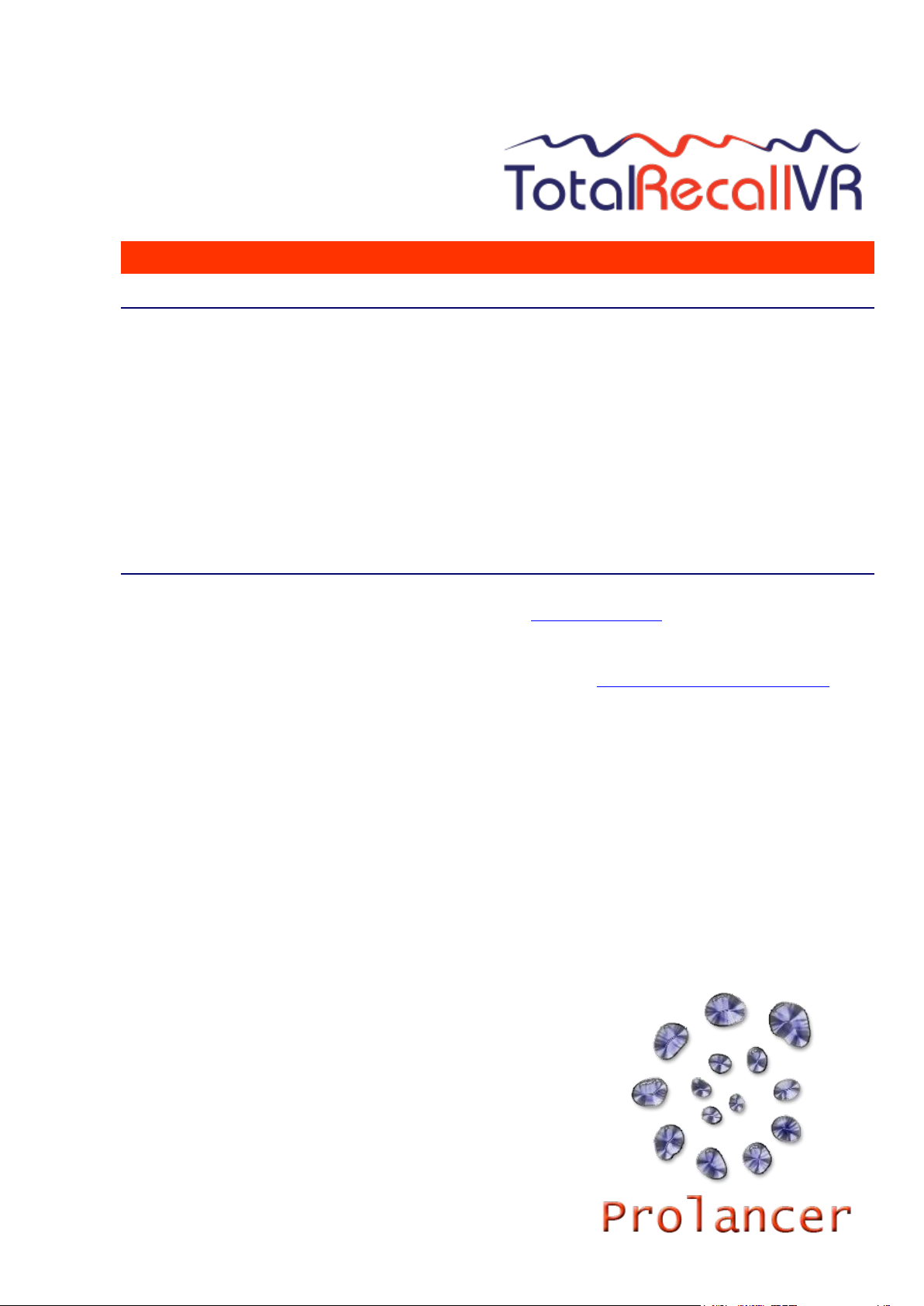
.: www.totalrecallvr.com :.
Total Recall VR LinX Essence
Quick Start Guide
November, 2021
Guide Issue 27.1
Total Recall VR Release 11.11.0
Copyright © 2021 Prolancer Pty Ltd, Sydney, Australia.
The text of and illustrations in this document are licensed by Prolancer Pty Ltd under a
Creative Commons Attribution–Share Alike 3.0 Unported license ("CC-BY-SA"). An
explanation of CC-BY-SA is available at http://creativecommons.org/licenses/by-sa/3.0/. In
accordance with CC-BY-SA, if you distribute this document or an adaptation of it, you must
provide the URL for the original version. Prolancer, as the licensor of this document, waives
the right to enforce, and agrees not to assert, Section 4d of CC-BY-SA to the fullest extent
permitted by applicable law.
Total Recall VRTM is a trade mark of Prolancer Pty Ltd. in Australia and other countries. All
other trademarks are the property of their respective owners.
The information in this publication is subject to change without notice. Prolancer Pty Ltd
assumes no responsibility for any errors that may appear in this publication.
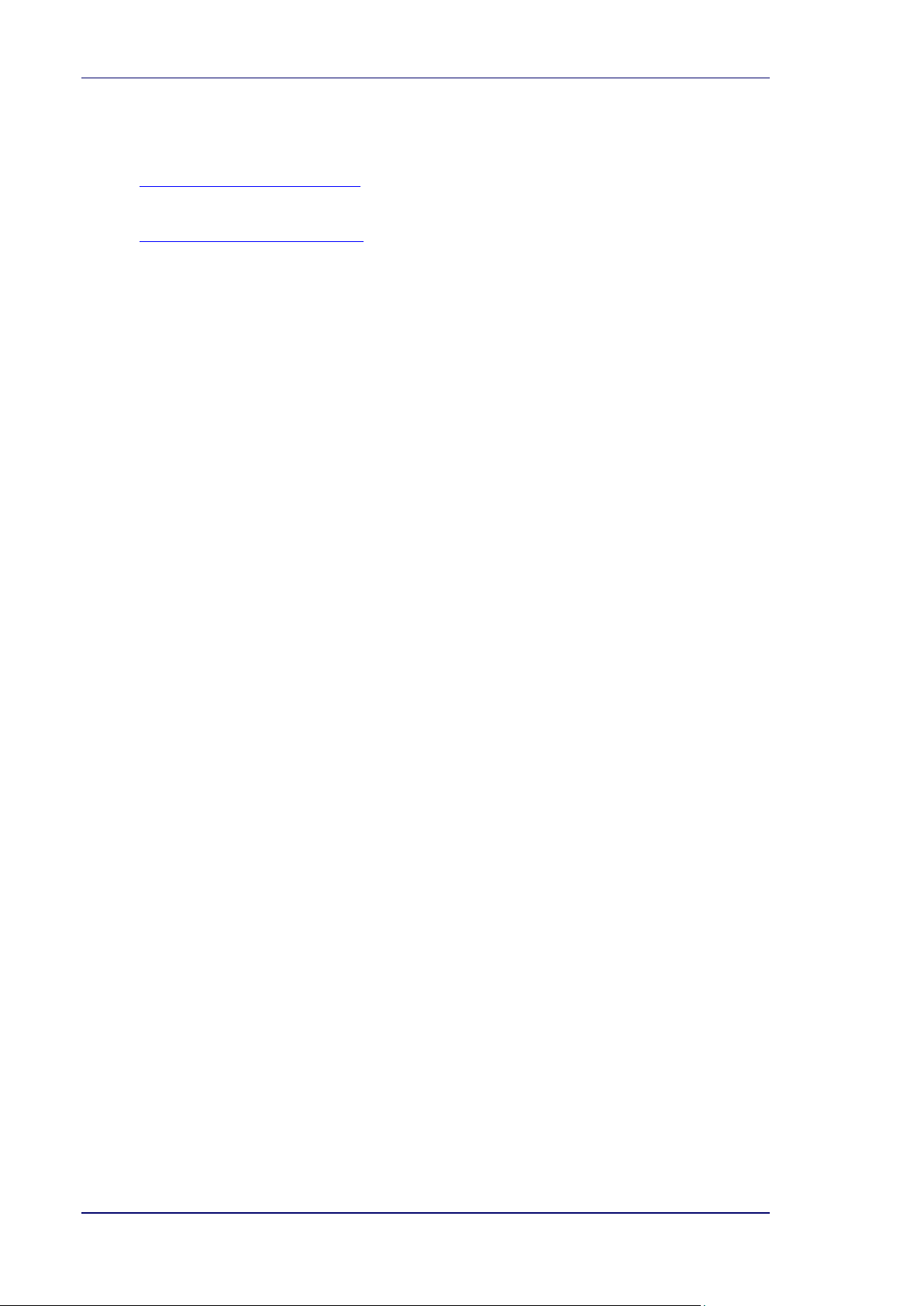
Total Recall VR LinX Essence
Page 2 of 33
Related Documents:
[1] Prolancer Pty Ltd, Total Recall VR web site. Available from:
http://www.totalrecallvr.com/.
[2] Prolancer Pty Ltd, Prolancer web site. Available from:
http://www.prolancer.com.au/.
[3] Prolancer Pty Ltd, Total Recall VR Deployment User Guide, 27.0, March 2021
[4] Prolancer Pty Ltd, Total Recall VR Desktop User Guide, 18.0, March 2021

Total Recall VR LinX Essence
Page 3 of 33
Table of Contents
1. Preface.......................................................................................................................................................5
1.1. Conventions........................................................................................................................................ 5
1.1.1. Notes & Warnings ...................................................................................................................... 5
1.1.2. Typographic Conventions........................................................................................................... 5
1.1.3. Procedures .................................................................................................................................. 6
1.2. We Need Feedback ............................................................................................................................. 6
2. Introduction..............................................................................................................................................7
2.1. Thank You........................................................................................................................................... 7
2.2. About This Guide................................................................................................................................ 7
3. Pre Installation ......................................................................................................................................... 8
3.1. Unpacking .......................................................................................................................................... 8
3.2. Front Panel......................................................................................................................................... 9
3.3. Back Panel.......................................................................................................................................... 9
3.4. Hardware Options............................................................................................................................ 11
3.4.1. Solid State Disk (SSD) ............................................................................................................. 11
3.4.2. AMBE Decoder........................................................................................................................ 11
4. Installation .............................................................................................................................................. 12
4.1. Safety Information ............................................................................................................................ 12
4.2. Notices.............................................................................................................................................. 12
4.3. General............................................................................................................................................. 13
4.4. Location............................................................................................................................................ 13
4.5. AC Power ......................................................................................................................................... 14
4.6. Local Area Network.......................................................................................................................... 14
4.7. VoIP Networks.................................................................................................................................. 14
4.8. RoIP Networks.................................................................................................................................. 15
4.9. USB Key ........................................................................................................................................... 17
4.10. USB BluRay and DVD Disc Drives.............................................................................................. 17
4.11. Total Recall VR PC Application................................................................................................... 18
5. Configuration.......................................................................................................................................... 20
5.1. Default Configuration ...................................................................................................................... 20
5.2. Pre-Recording Configuration........................................................................................................... 23
6. Basic Operation ...................................................................................................................................... 25
6.1. Recording ......................................................................................................................................... 27
6.2. Monitoring........................................................................................................................................ 27
6.3. Searching.......................................................................................................................................... 28
6.4. Playing.............................................................................................................................................. 29
7. Preventative Maintenance ..................................................................................................................... 31
7.1. Disks................................................................................................................................................. 31

Total Recall VR LinX Essence
Page 4 of 33
7.2. Disk and Database Space .................................................................................................................31
7.3. Orderly Shutdown.............................................................................................................................31
8. Troubleshooting ......................................................................................................................................33
8.1. Limited Product Warranty ................................................................................................................33
8.2. Support Information..........................................................................................................................33
8.3. Forums..............................................................................................................................................33

Total Recall VR LinX Essence
Page 5 of 33
1. Preface
1.1. Conventions
Our guides use several conventions to highlight certain words and phrases and draw
attention to specific pieces of information.
1.1.1. Notes & Warnings
We use the following visual styles to draw attention to information that might
otherwise be overlooked:
Notes are tips, shortcuts or alternative approaches to the task at hand.
Ignoring a note should have no negative consequences, but you might
miss out on a trick that makes your life easier.
Important boxes detail things that are easily missed: configuration
changes that only apply to the current session, or services that need
restarting before an update will apply. Ignoring the information will
not cause data loss, but may cause irritation and frustration.
Warnings should not be ignored. Ignoring warnings will most likely
cause data loss.
1.1.2. Typographic Conventions
We use typographic conventions to call attention to specific words and phrases.
These conventions, and the circumstances they apply to, are as follows.
Example
Meaning
Select Guide to
display ...
Locate the link named "Guide" on the screen, position the
cursor over the link and then depress the appropriate mouse
button to follow the link.
Select Add to create
a new ...
Locate the button or menu item named "Add" on the screen,
position the cursor over the button or menu item and then
depress the appropriate mouse button to initiate an action.
Table of contents

















